Products
Products are generally K2 records (documents, some codebooks). These products can be linked with workflow process to allow decisions in process (e.g. contract and its approval, scan of received invoice to allow system upload and approval), or to follow the procedure in process (e.g. received invoice - not allowing to approve it, if not approved by process first).
Products book
Products book contains all headers of Workflow versioned products.
Product headers are used to link different types of K2 products to procedures and to do further operations with them (approval, cancellation, upload of field values from products to variables). K2 products are added to procedures through parameter Insert product.
Each product header can have several product versions. However for each header only one product version can be valid at a time. By creating product version we can add to products registered points, other scripts and parameters initiated by these registered points.
Book Products can be displayed on page 1 of Workflow products book by choosing from drop down menu at Product field.
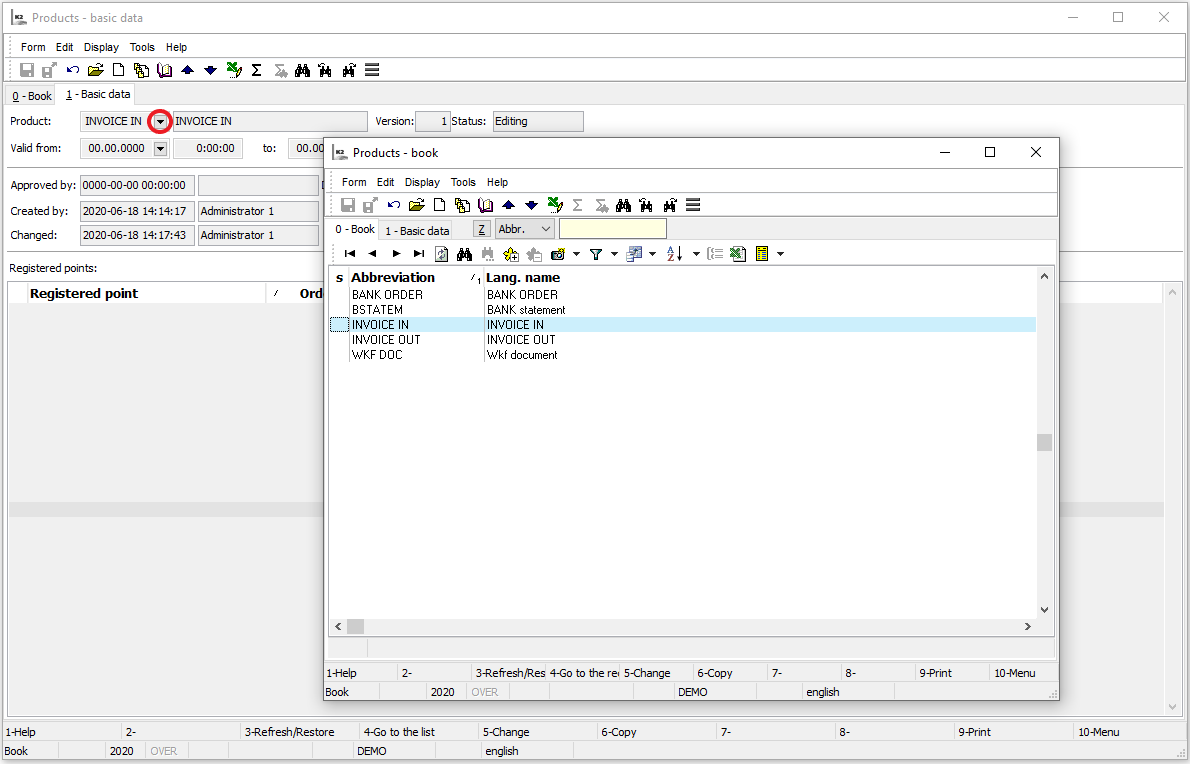
Picture: Products - book - display list of products headers
In this book new product header can be created by using Ins button or existing header for this product version can be chosen by pressing Enter. When pressing F5 button we can on page 1 change data for highlighted product header. New or changed product header can be saved with F2 button.
Products - Basic Information (page 1)
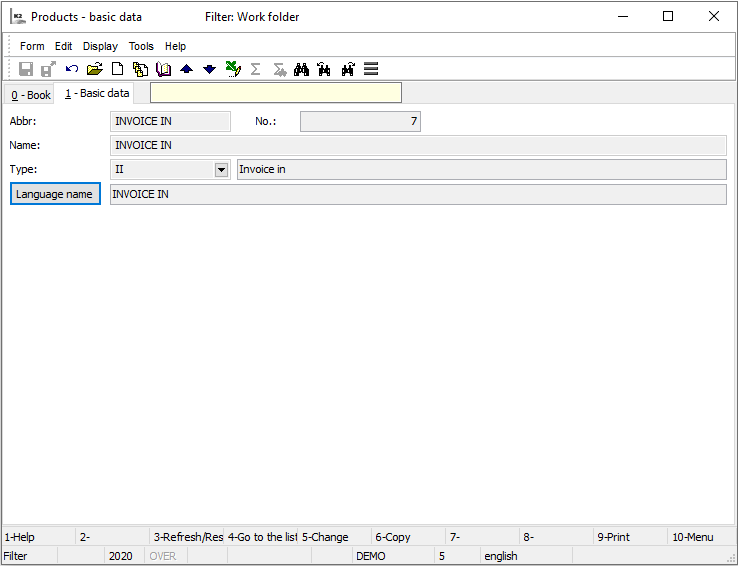
Picture: Products - 1. St page - Product header.
Description of Fields:
Abbreviation |
Abbreviation of Product header. It's mandatory to enter abbreviation which must be unique. |
Name |
Language name of product header. |
Type |
Codebook which says what Document type will be included in product (bank statement, received invoice, document, ...). These types are pre-defined by program and contain links to individual K2 document books. |
Language Name |
This field allows to assign foreign language name (see User’s parameters - Language). |
Number |
Unique internal number assigned by the program. |
Workflow Products book
Book Workflow Products is list of all saved workflow product versions which have been created. Book is used to link K2 products with processes in workflow. Scripts and parameters which will do various actions with products and processes (process creation when saving product, product confirmation not allowed until process is approved) can be initiated via registered points entered to certain K2 product type (invoice, order, ...).
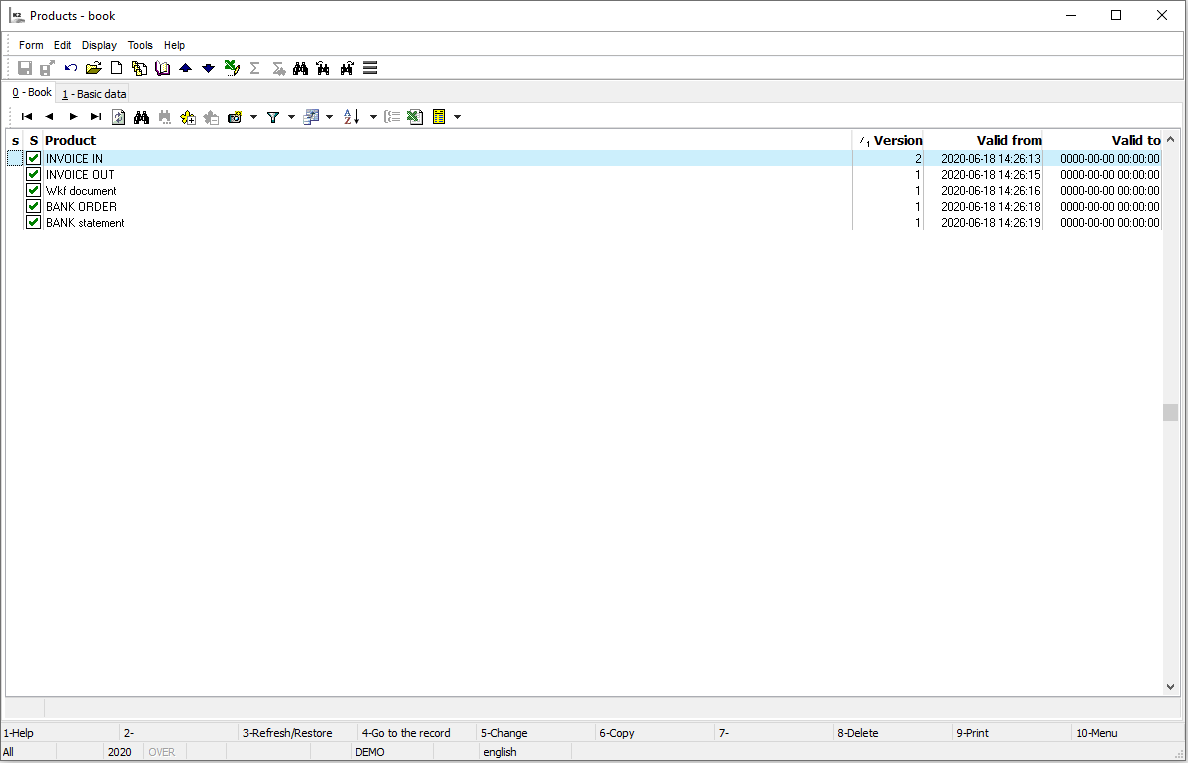
Picture: Workflow Products
Description of columns:
With |
Product status. Icons in this column shows current status of product version. (see icons description below - editor, approved). |
Product |
Language name of product header. |
Version |
Serial number of product version which is automatically assigned by program. (For each header we use numbers starting 1 and in ascending order.) |
Valid from |
Date from which product version is valid. (Product version is valid only if product is approved.) |
Valid to |
Date till when product version is valid (provided product is approved). |
Statuses of Workflow products:
|
Editor |
Every newly created product is in this status. This product cannot be used in process . Header of this product however can be assigned to process or process step. Product in this status can be changed and it’s possible to approve it and delete it. |
|---|---|---|
|
Approved |
Product in this status is ready to be used in process and it’s not possible to make any changes there neither to delete it. Each product header can have only one product version valid at a time. It’s not possible to approve product version if in fields Valid from and Valid to would be the same time data as for another approved version of the same product header. |
Keys Description:
F5 |
Workflow product change. It's not possible to change product header neither number of its version. It’s not possible either to change approved workflow product. |
F6 |
Workflow product copy. By pressing this button at specific product version its copy is created, version number increases by one since the last product version of the same header. |
F8 |
Workflow product deletion. It’s not possible to delete approved workflow product. |
Alt+F2 |
Confirmation of workflow product (workflow product switch to Approved status). Example When workflow product is confirmed, date and time in field Valid from is set to current time unless date wasn’t set up differently earlier. Valid to for previous valid workflow product is set to current time unless date wasn’t set up differently earlier. This is valid provided previous approved product version has date in field Valid to set to unlimited. If At time of confirmation different procedure version of the same header is valid, we must set different date in field Valid to of newly confirmed product so that dates are not overlapped with previous approved product version. |
Ctrl+F2 |
Undo the Confirmation of workflow product (from status Approved back to Editor status). Example Whenundo the confirmation workflow product version fields Valid from and Valid to remain unchanged, as well as field Valid to in previous product. In undo the confirmed product version it’s possible to make changes again. |
Workflow Products - Basic Information (page 1)
On page 1 of versioned Workflow Products header of product can be chosen, basic product information can be entered and so called Registered Points can be defined.
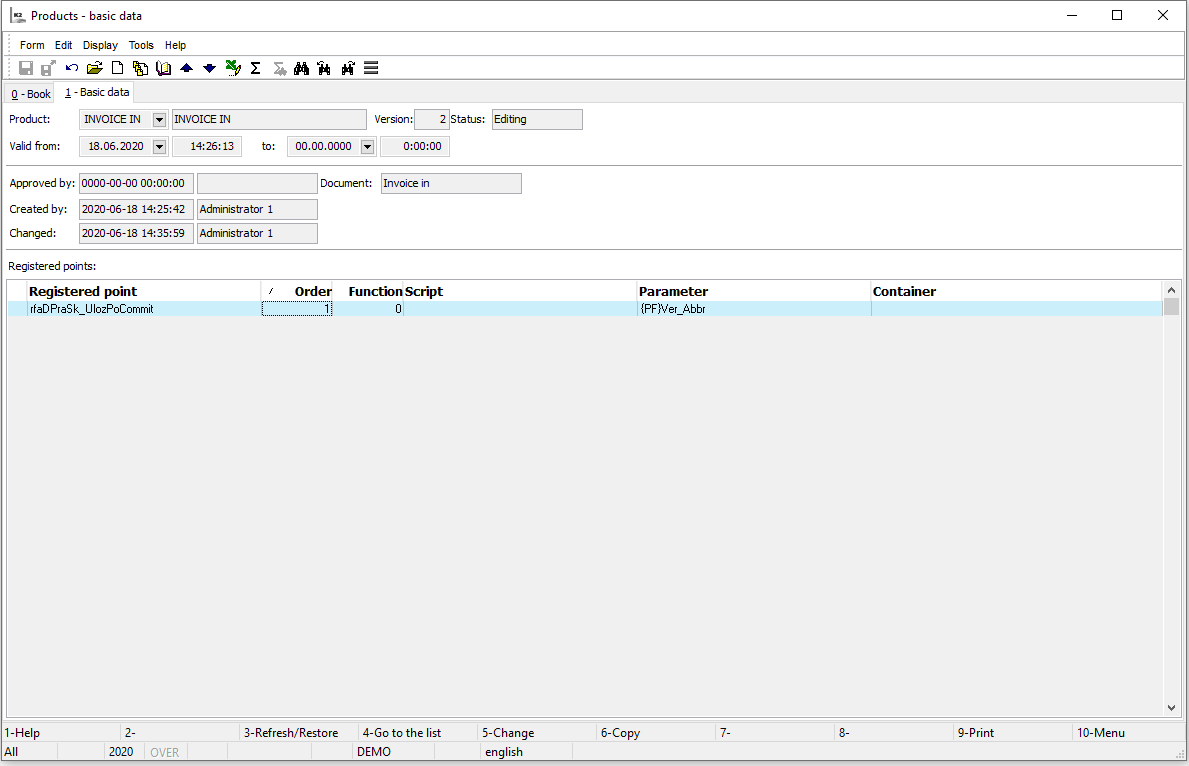
Picture: Workflow Products - page 1
Description of Fields:
Product |
Abbreviation and language Name of product header. |
Version |
Version number. |
Status |
Product status (Editor, Approved) (see Statuses of Workflow Product - book Workflow Products). |
Valid from |
Date from which product version is valid (product is valid only if it’s Approved). |
to |
Date till when product version is valid (if Approved); if this date is zero, product version’s validity is unlimited. |
Approved by, Created by, Changed by |
Date and user which Approved, Created and Changed product version. |
Document |
Document type entered in field Type of product header. |
Registered Points |
List of registered points which add functionality to product or process, (see below for detailed description). |
Order |
If more registered points with the same script are entered, there’s an order in which those have been entered. |
Registered Points
Registered Point is specific moment which is “caught” during work with Product, at which registered point is entered and at this moment certain operation is done.
Registered Points are forms and dates. Forms are registered at form and in list of registered points they have negative figure. Dates are linked in date module and have positive figure.
Certain operations made during work with Product should catch these registered points. If there's some registered point entered at product, it's evaluated together with expression entered in field Filter (see description below). If all conditions are met, script or parameters entered at this registered point are initiated.
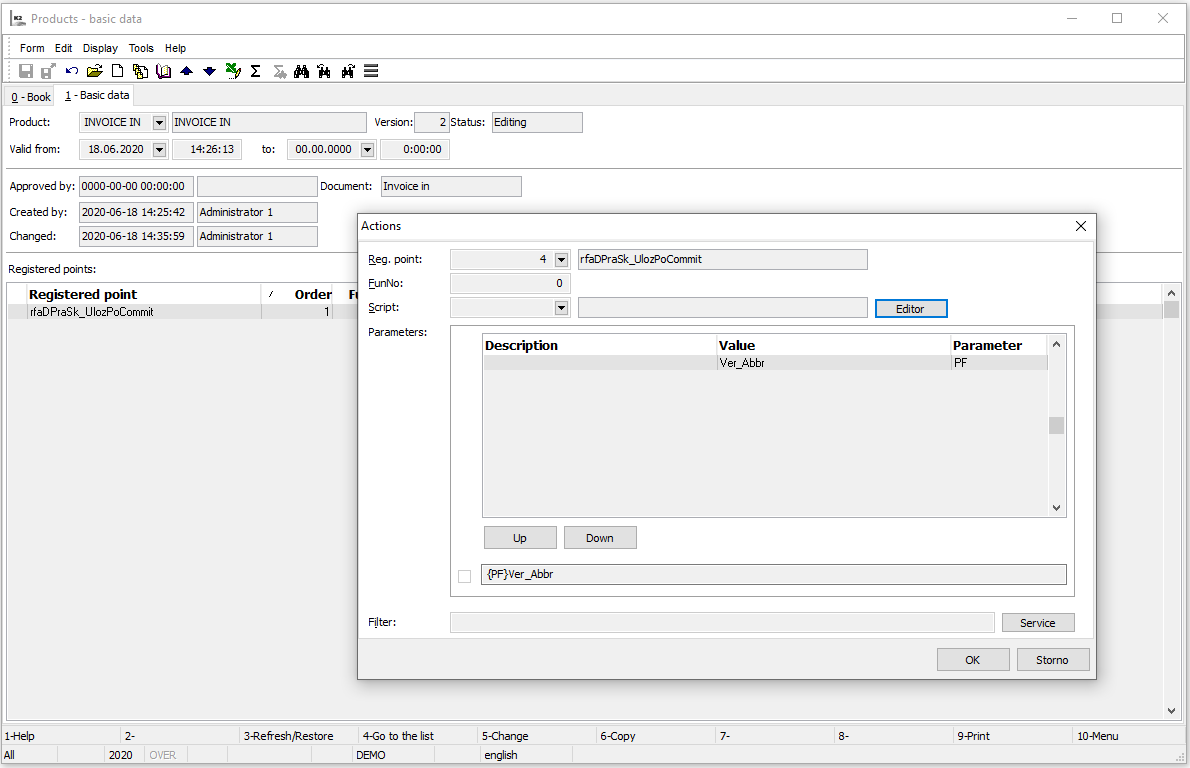
Picture: Form to enter Registered Product Point
Description of Fields:
Registered Point |
In this field Registered Point is chosen from list of K2 saved registered points. |
FunNo |
Number of function which should be performed at registered point is entered here. (It is selection from some of the registered point functions, further division of registered point.) |
Script |
Script which will be initiated at registered point is selected from list of scripts. |
Editor |
If script is chosen text editor with script content is displayed after clicking on this field. |
Parameters |
It is used to enter parameters which will be operated at registered point. |
Up |
When more parameters are entered, highlighted parameter might be shifted up in the list. |
Down |
When more parameters are entered highlighted parameter might be shifted down in the list. |
|
By checking this field frame on the side becomes active and where with programming language it’s possible to add or change functionality of existing parameters. |
Filter |
Here are added additional (limiting) conditions which define registered point. (For example we can add condition here that document must be from cost centre 001 and if there’s document from another cost centre, then registered point is not evaluated and neither script nor parameter are executed). Condition must be entered with programming language. Example: We want the entered script to initiate only if invoice price is higher than 50000.00 CZK. In field Filter must be entered: PROD(PriceM)>50000. Expression "PROD” is filled automatically when product field is chosen. |
Operation |
It is used to limit initiating of script entered here. When pressing this field form with additional buttons is displayed to enter conditions in field Filter. |
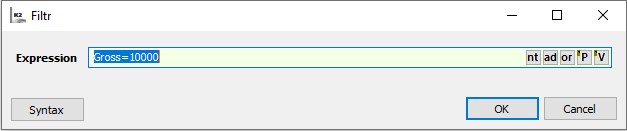
Picture: Form to enter expression in field Filter
Description of form fields:
nt |
Logical expression NOT (to negate expression shown in brackets). |
ad |
Logical expression AND (logical multiplication). |
or |
Logical expression OR (logical sum). |
"P |
Contains list of fields for chosen document type. Here we can select field we want to enter to Conditions: |
"V |
Contains link to Versioned procedures book where after selecting one versioned procedure list of Variables for this procedure is displayed and from which we can then choose variable and add a condition to it. |
Example: Registered point rfaDPraSk_UlozPoCommit is added at Product - Received Invoice. When saving Received Invoice, expression in field Filter is evaluated, (for example “Gross“ value of received invoice is higher than “10000“ CZK) and if invoice meets all the Filter conditions, script with parameters entered in this form (in our case if “Gross“ value of received invoice is higher than “10000“ CZK) is initiated.
Save value into a field in product Products
It is important for inserting the necessary value into various fields in product.
In the book Procedures in step 1 you can insert the product and in step 2 the variable CalcVar = calculation of the variable value, where you can define the variable using an expression, e. g. {CalcVar} FIRST (FP, CostCentre): = '130'.
Run the process, insert the product and save the value into product. In our case you can insert Dispatch value into cost centre of invoice in.
AsControlValue is used to write the value and the Product module is then changed and saved.
New parameter TRANSFERPRODUCT
It is used to transfer the product from / to the superior process.
The parameter is used in the subordinate procedure, where we select the input event with the TransferProduct parameter at the appropriate step on the action tab
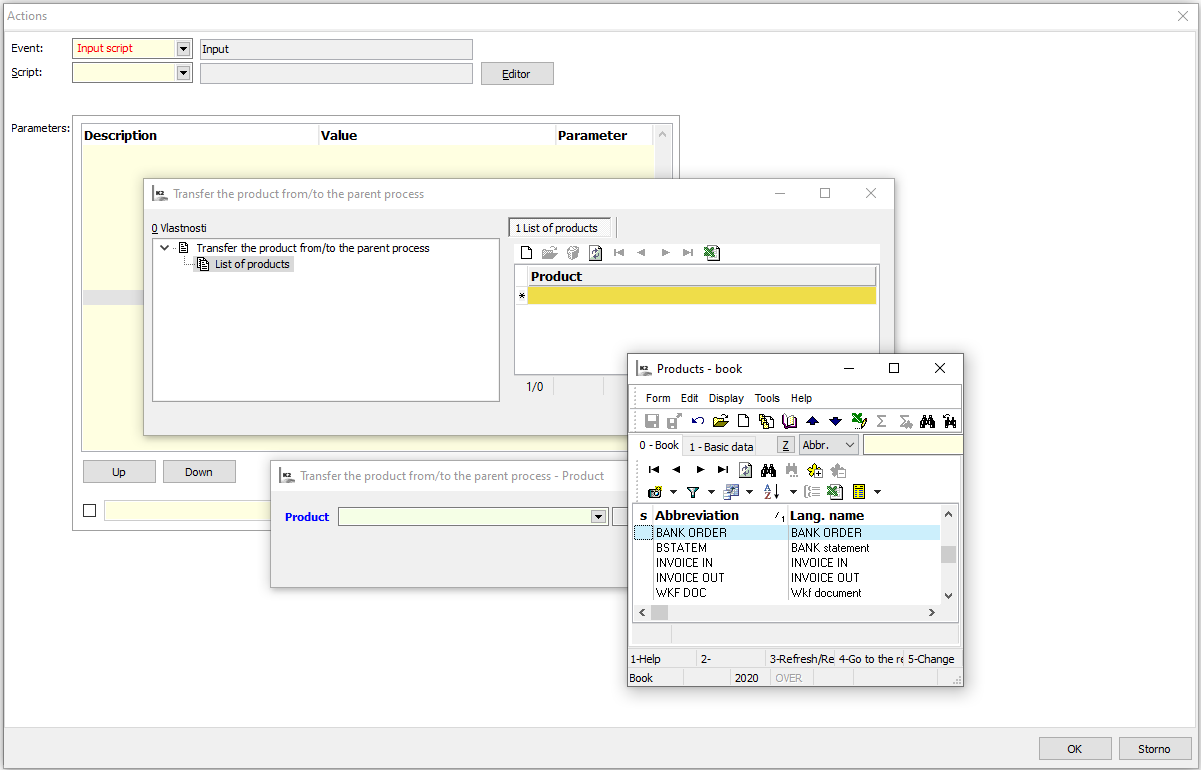
Picture: Parameter TransferProduct in subordinate process
In the form, we select the product and determine which product, e. g. FP or DOCUMENT, etc., we want to transfer.
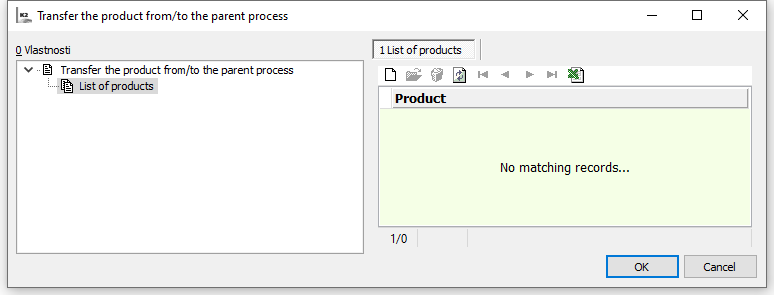
Picture: Form for product transfer
Further we select the direction of product transfer. It transfers the product from either the parent to the subordinate process or from the subordinate to the superior process.
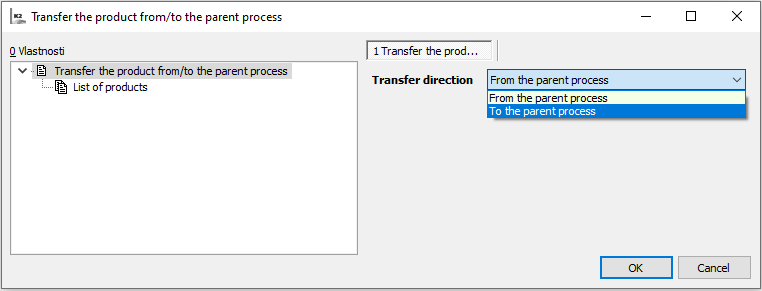
Picture: Form for product transfer -selection from / to the superior process