Location
Warehouse locations divide the warehouse into smaller logistics units and facilitate the orientation and service of stocks within the warehouse space.
Locations book
The Location book displays the stock locations in an appropriate warehouse. The book can be activated for the appropriate card Articles (in the book of Articles by means of CTRL+F3 key or from document items by opening the field Locations) or from tree menu or desktop as a global book. Depending on, the Information about available and assigned are after that differently displayed:
- display for an appropriate article card: default display of column "Available" and "Assigned" and stock information just relates to a suitable card;
- global display (without an appropriate card Articles): default columns 'Total available' and 'Total assigned' and stock information are activated from all the articles which are on a given location.
You create a new location by pressing Ins key (for an actually defined warehouse). Location with the abbreviation creation according to required form of abbreviation can be create from an offer Form / Actions / Create locations in bulk in bulk. Function description follows.
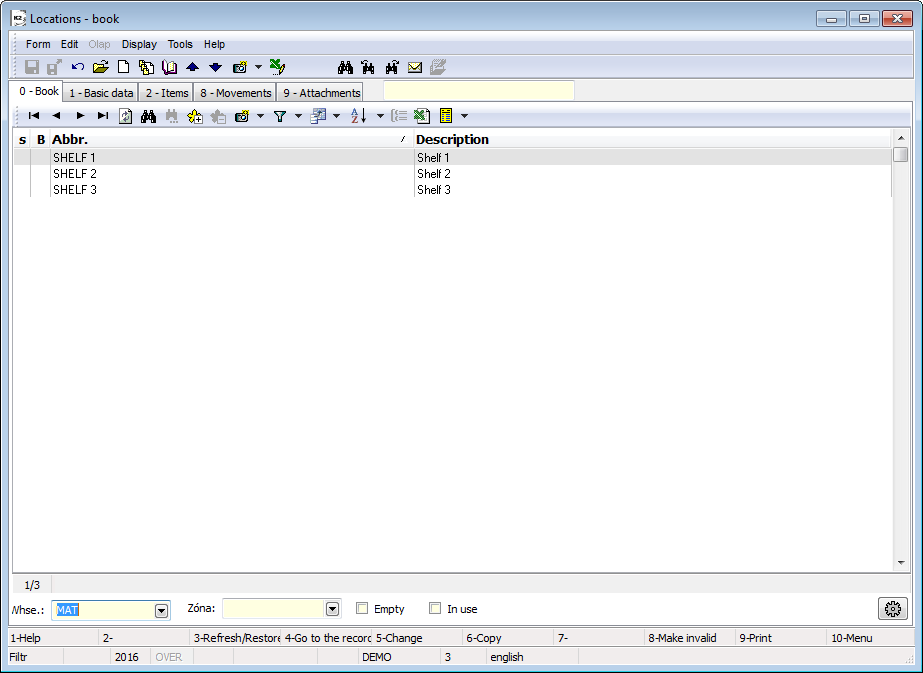
Picture: Locations book (global description)
Field Description:
Whse. |
Required warehouse for stock records monitoring. |
Zone |
Required zone of warehouse. |
Empty |
Displays locations that are completely empty in the relevant warehouse (they do not contain any items; In Receipt, In Transfer, Received, Availability, Entered, Expedition are zero). |
Stock up |
Displays the locations that are stored in the relevant warehouse by items (they are not empty; In receipt or In transfer or Received or Availability or Entered or Expedition are non-zero). |
Non-zero |
Selection is displayed just in case the book Locations is activated for the specific article card. In those locations are displayed in the list where the non - zero status of the respective articles is registered (V receipt or In transfer or Received or Availability or Entered or Expedition are non-zero). |
Unit |
Selection is displayed just in case the book Locations is activated for the specific article card. It offers the selection of stock items of articles where the stock information are stated. |
|
Configuration of formats for creation of location abbreviation. The location abbreviation can consist of the following elements: area, aisle, row, column, shelf, position. Set the required number of signs which must be from 1 to 3 signs upon each member that you need to use for abbreviation structure. You can set a separative mark - breakpoint for each member as well. You can add a format to the Location card. In this case upon record saving there is checked if the location abbreviation meets the given format. |
Selected fields' description:
In receipt |
It contains the amount of receipts notes from unconfirmed stock documents (positive item of receipt, negative item of issue, negative item of the receipt with the flag "v", item of the stock transfer with the flag "v"). |
In transfer |
It contains the income part from internal transfers notes (i. e. from transfers notes within one warehouse). It is only counted if the location changes by transfer. |
The significance of these fields is primarily for the automatic proposal of placements for income, when it is necessary to evaluate the extent to which the placement is available at the relevant moment on the basis of already existing income items on unconfirmed documents.
Create location in bulk
Function is activated from menu Form / Action. Firstly, choose the required format configuration of location abbreviation and then set the extent for creation of the followed members. The following step is to generate the list of locations which are going to be created. You can create new locations by Generate button. The function is available just for the Users with the right Code lists / Location / Bulk generate and delete location.
Delete location
The function is activated from the menu Form / Bulk actions. It is possible to delete marked locations by stars. Just locations which are not used in items of stock documents can be deleted. The function is available just for the Users with the right Code lists / Location / Bulk generate and delete location.
Invalidation of location
Locations that are empty can be canceled (with the F8 key).
Basic Data (page 1)
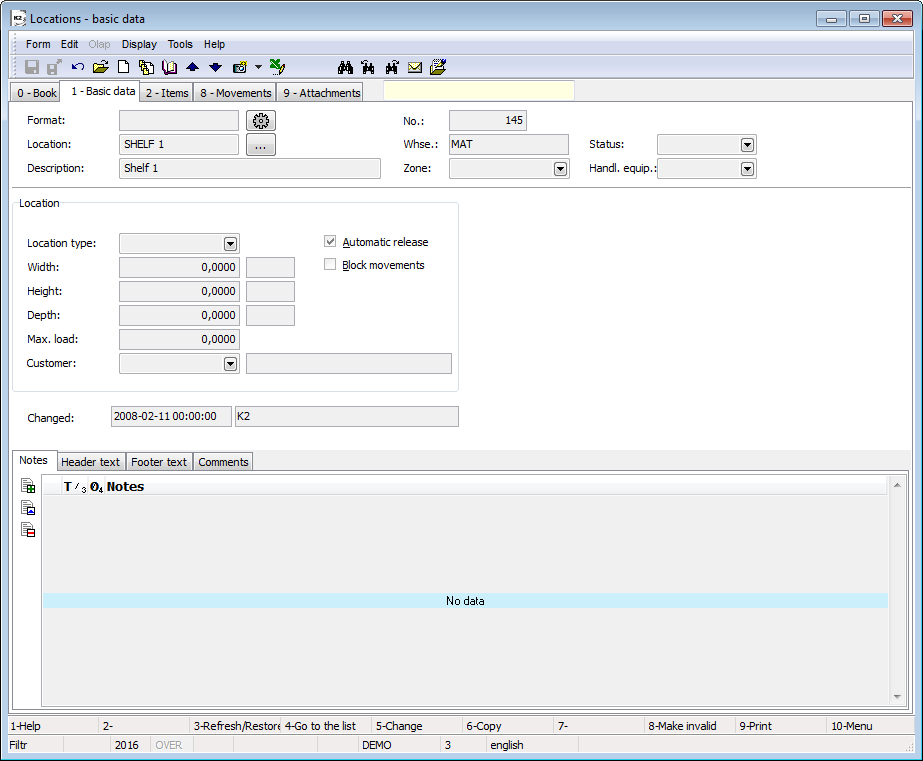
Picture: Location - Basic data
Description of Fields in Document Heading:
Format |
By button |
Location |
A location abbreviation. If the format is set for location, then the abbreviation structure is controlled upon saving if it meets the selected format. If not, then the record cannot be saved. The abbreviation can be set by pressing the button |
Description |
Description of a location. |
No. |
A location number. |
Whse. |
A warehouse abbreviation where this location links. |
Zone |
The zone to which the location belongs. |
Handling equipment |
Handling equipment, that should be used for logistics operations at a given location. |
Fields description of a Location part:
Location type |
Location type. You can define a width, a height, a depth and a load rating. |
Width, Height, Depth, Load rating |
The data displayed from a defined location type. |
Customer |
Link to the Customer/Supplier book. Thus, for example, you can determine which customer's location is in the warehouse. |
An automatic release |
The option that defines if the location is possible to enter automatically to the releases items. The field is activated default when creating a new location. |
Block movements |
Block movements at a given location. Blocking is checked for confirmation / undo confirmation of stock documents (receipt cards, release notes, transfer notes, job cards). |
Fields description of a Articles part:
This field is displayed just in case the book of Locations runs for the specific articles (in the book of Articles or from the item of the document).
Article abbreviation 1, 2, Article name |
Identification of the article where you exactly activate the form. |
Received, Available, Assigned |
The actual information about stock level of an articles on an appropriate location. |
Items (page 2)
On the tab 2 - Items, the table lists all the Article tabs that are currently in the respective location. Using the options Show order code and Show batches, the available and entered data can also be broken down according to auxiliary stock records.
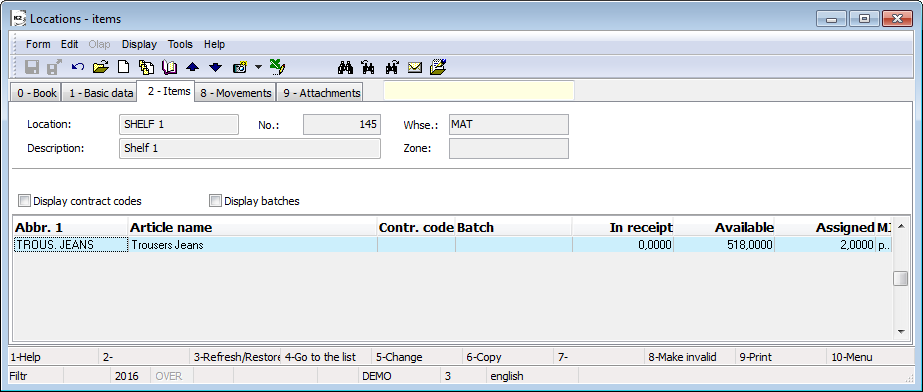
Picture: Location - Items
Movement (page 8)
The tab 8 - Movements shows the stock storage card for the selected period. By selecting an item in the Article field in the form header, only the movements of the selected article card can be displayed.
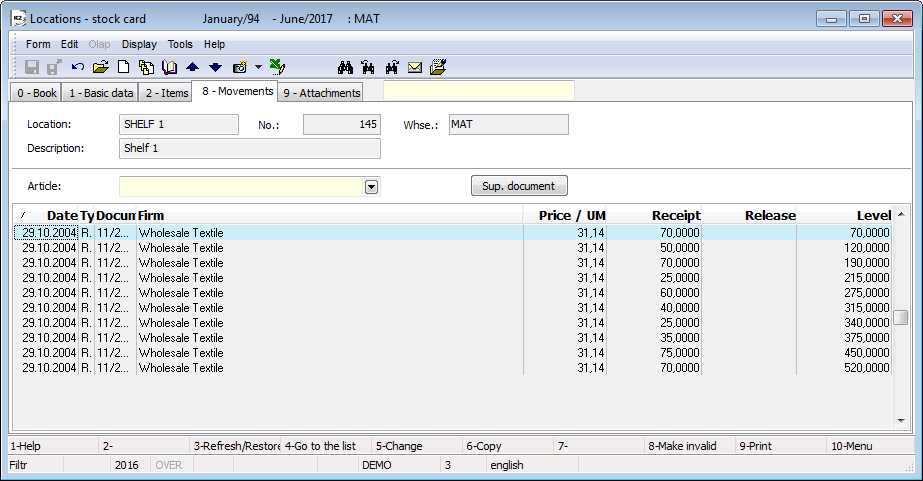
Picture: The Location book - Movements
Documents (page 9)
On 9 page of Location can be same as In other modules assign document to location. (Further work description with Documents is in Basic Code Lists and Supporting Modules K2 – 9th Page chapter).