General ledger
General ledger is accounting book in which are accounting entries divide according to accounts. Records are loaded automatically depending on the entries in the Accounting Journal and are displayed according to the set book, currency and period. Current period, book and currency are displayed in the record preview and can be changed using the Select book, currency and period function (Alt + F10) or in the record preview.
List
The List tab displays the analytical and collection accounts that are valid in the selected period, their initial balance,Credit and Debit side accounts and the balance in the selected currency.
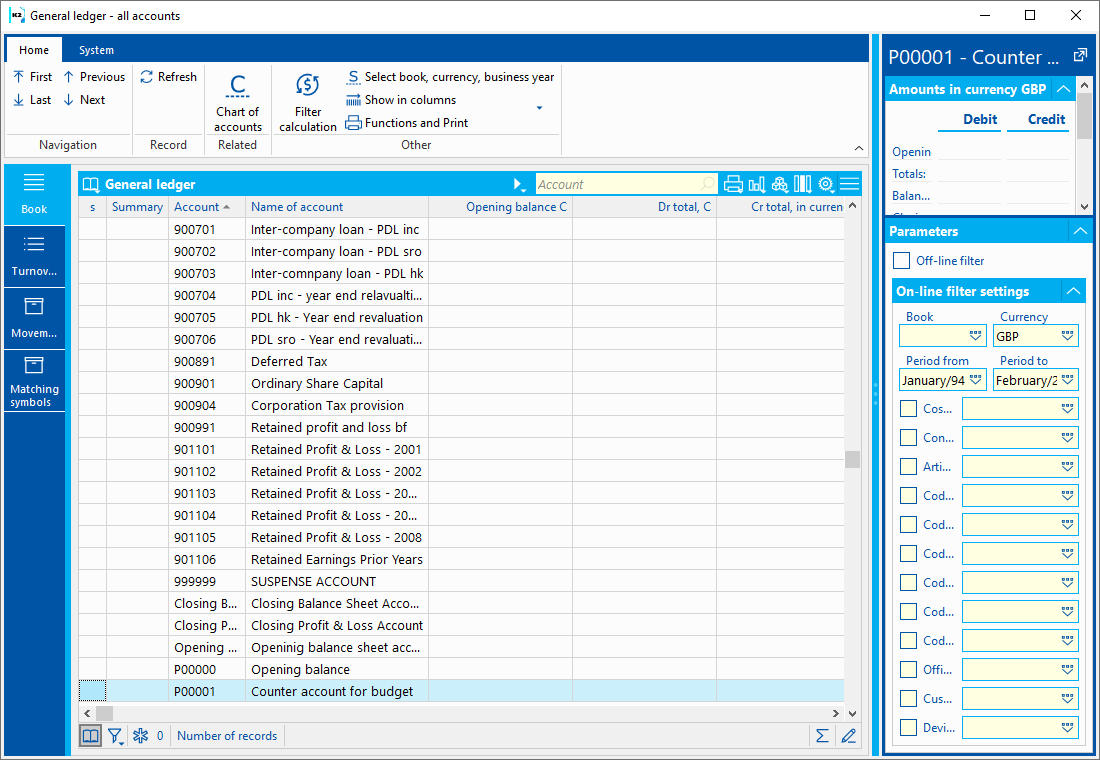
Picture: General ledger - List
Column description:
Collection |
Icon for collection account |
Account |
Account number |
Account name |
Account name |
Op. balance |
Initial account balance at the beginning of the selected period. |
Debit side account turnover |
Turnover on Debit side account in selected period. |
Credit side account turnover |
Turnover on Credit side account in selected period. |
Balance |
Balance on the given account at the end of the selected period. |
You can set the Book, Currency, Period from-to in the record preview (this information can also be set using the Select Book, Currency and Period function in the ribbon or by pressing Alt + F10. Run the Filter calculation function to display the Offline filter form. Check the Off-line filter field in record preview to display the last calculated filter. In the record preview, you can also check and select the Cost Center, Contract Code and other analytical axes of the accounting sentence (see the chapter Calculating the general ledger filter).
Only analytics accounts can be viewed after running the Analytics Accounts filter.
The record preview shows the amounts for the account on which the ruler is set. If we select a foreign currency, in addition to the amounts in the selected currency, the amounts in the currency of your own company will also be displayed in the record preview. If you want to display amounts in the selected currency and in the currency of own company at the same time in the list, you can run the GL of both currencies or the GL analytic accounts of both currencies view.
From the tree, you can run the General Ledger filter (executable from Accounting / General Ledger), which allows you to display the General Ledger without accounts with no movement or balance. If we start the General Ledger - all accounts from the Accounting / General Ledger tree, the accounts without movement and with zero balance will also be displayed.
Turnovers
On the Turnovers tab, there is an overview of turnovers, opening balances and balances on one account for individual periods in the selected time period, book and currency. If Filter is on, the turns for the selected axes turned on when calculating the filter are displayed in the Summation section.
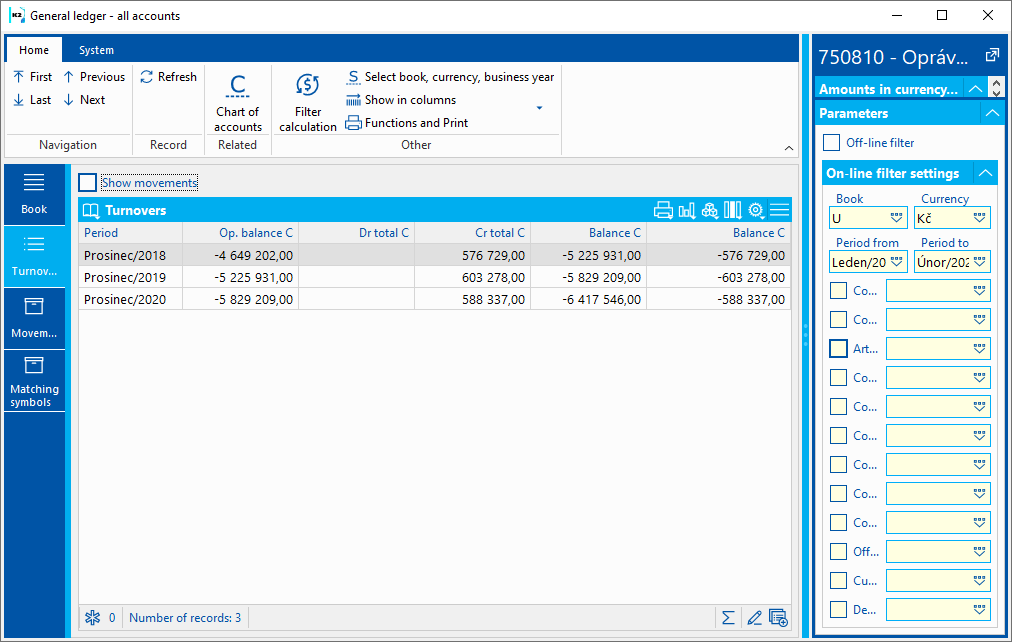
Picture: General ledger - Turnovers tab
If the Show movements check box is selected, the items of accounting documents counted in the item that is active (there is a ruler on it) in the Turnovers section are displayed in the lower part of Movements.
Press the Enter or F7 key on the line in the Movements section to switch to the Accounting Journal. Pressing Ctrl + F7 on the line in the Movements section opens the original document on the Posting tab.
If the number of records in the Movements section is greater than 50,000, then the message "Too many records, select a shorter period" will be displayed and the accounting records will not be displayed.
Movements
Movements tab displays not cancelled items of accounting documents that relate to the given account and period, with a counter-account. Records are sorted according to the date of the accounting case. If the Show canceled items box is checked, the items of canceled accounting documents will also be displayed.
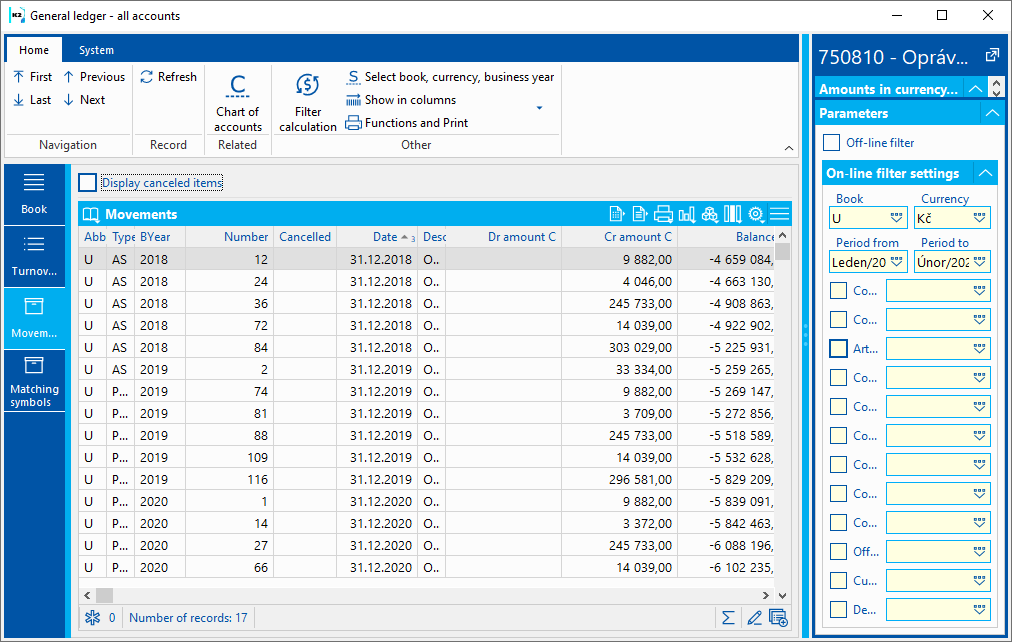
Picture: General ledger - Movements tab
Press the Enter or F7 key on record to switch to the Accounting Journal. After pressing the Ctrl + F7 keys on the line, the original document opens on the Posting tab. By Esc key we go back to General ledger.
Press Alt + F3 to sort the data in the columns to the default settings.
If the number of records is greater than 50,000, then the message "Too many records" is displayed and the accounting records are not displayed. In case it is desirable to display more records on the Movements tab, the K2 administrator can set the GLMAXRECORDS parameter in the K2.ini file (in the K2 directory) to a value that is higher than the default 50,000 records (the display will take longer).
Matching Symbols
The Matching Symbols tab displays the matching symbols created for the account. Matching symbols for the given account are displayed in the left part. The items in the accounting journal are displayed in the right part - in the upper part the items with the selected matching symbol, in the lower part without the matching symbol.
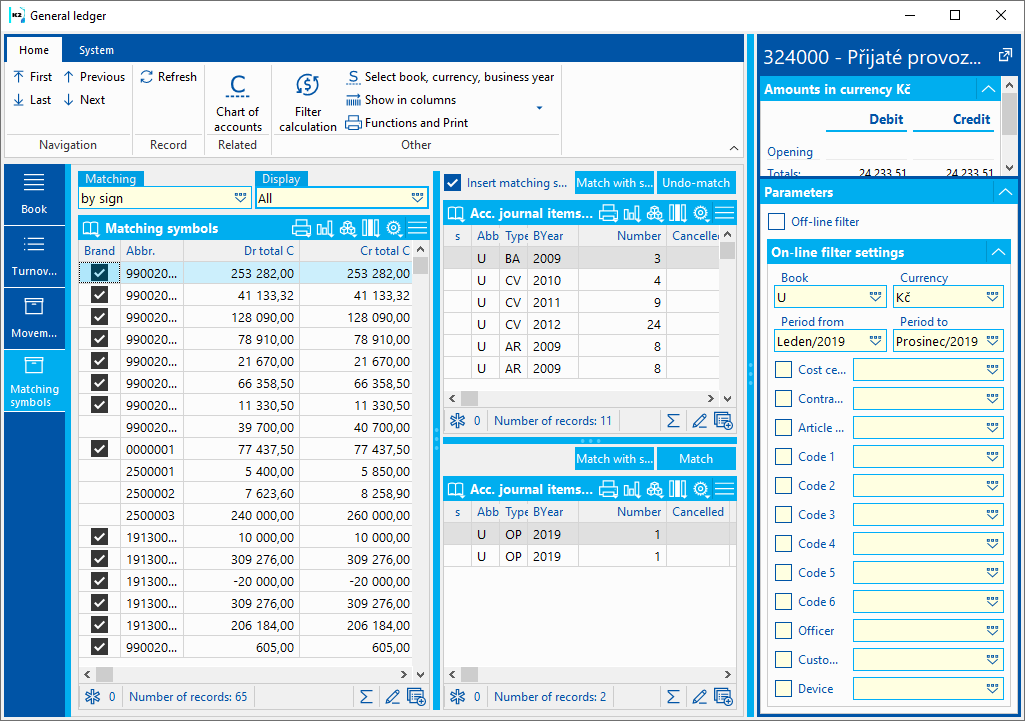
Picture: General ledger - Matching Symbols tab
Matching Symbols
Matching symbols are displayed in the left part. You can select the matching by period or by brand. Only paired, only unpaired, or all matching symbols can be displayed. If pairing by brand is selected, all matching symbols that are not marked as Paired are displayed when unpaired is displayed. If pairing by period is selected, then Debit side account and Credit side account in the selected period from-to, the selected book and currency are compared.
Acc. journal items with selected MS
The Accounting Journal Items with the selected matching symbol are displayed in the upper right part. If brand matching is set, all accounting document items for the selected account and matching symbol are displayed. If period matching is set, all accounting document items for the selected account and matching symbol are displayed. Records in this section change dynamically according to the active record from the left.
Pressing the Pair with selection button displays the Matching symbols book, in which you can select record to pair.
Press the Unpair button to unpair. Matching symbol is deleted in the record marks by asterisk or in the active entry.
Acc. journal items without MS
The Accounting Journal Items without matching symbol are displayed in the lower right part. The journal records for the selected account, book, period from-to and without matching symbols are displayed.
Pressing the Pair with selection button displays the Matching symbols book, in which you can select record to pair.
Press the Pair button to pair. The matching symbol is inserted in the asterisked records or in the active record according to the active entry in the Matching symbol table.
For Acc. journal items with selected MS and Journal items without MS, you can mark record, all records, or unmark all records with an asterisk. The user can use the mouse to drag the records between the individual parts on the Matching symbols tab (if he has the right to change the accounting document). Press the F7 or Enter key to display the Accounting Journal, cursor is set to the appropriate item. If the accounting document is linked to the original document, then after pressing the Ctrl + F7 keys, the Posting primary document tab is displayed.
If the During pairing add matching symbol in primary document field check box is selected, when the matching symbol is inserted in the accounting document using the functions on this tab, the matching symbol is also inserted in the primary documents (for payment documents in items, for other documents in the header).
General ledger filter calculation
On-line filter:
In the record preview of the General Ledger, in the Online filter settings section, you can check and select Cost Center, Contract code and other analytical axes of the accounting sentence (only one axis can be checked at a time) - on the List, Turnovers and Movements tabs the amounts for the selected axis value are calculated ( e. g. for a specific cost center).
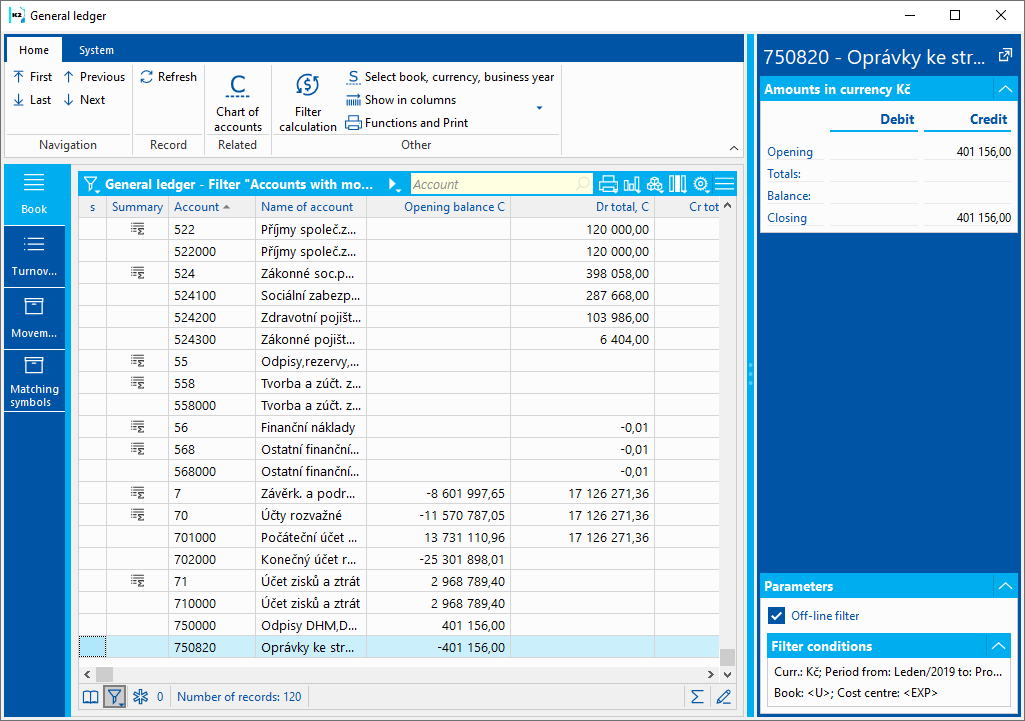
Picture: General ledger online filter - List - filter for selected cost center
Off-line filter:
The calculation of the off-line general ledger filter can be performed with the Alt + F9 keys or the Filter calculation function in the ribbon. After running, the Off-line filter form will be displayed. After approving the form (Calculation button), the turnover and movements of individual accounts will be calculated according to the filter conditions and the selected summation.
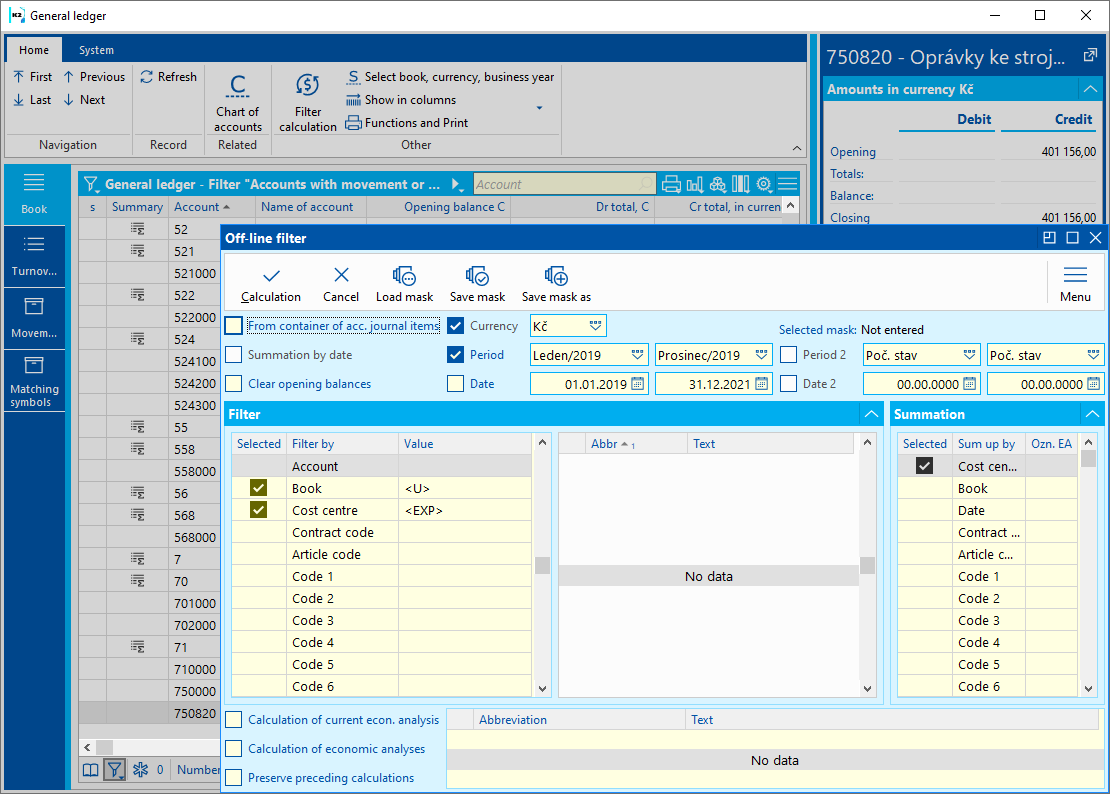
Picture: Off-line filter form
Meaning of individual parameters in the form:
From container of acc. journal items |
If the box is checked, the calculation is performed from the Accounting Journal Items container. |
Summation according to date |
Can be checked if it is filtered from journal records. If it is checked, the turnovers on the Turnovers by Date tab are summarized, otherwise they are displayed without summation. |
Reset initial states |
If checked, only turnover and balance will be counted for all accounts. |
Currency |
Currency in which turns and movements are displayed. |
Period from - to, Date from - to |
Check the appropriate fields as needed and enter values for filtering. |
Filter Account, Book, Cost Center, Contract code, Article code, Code 1, Code 2, Code 3, Code 4,Code 5,Code 6,Officer, Customer |
By marking the field (double-clicking) we define other conditions according to which we filter. In the middle part of the form we can for the given condition:
The selected values are displayed below the Add and Delete buttons. |
Summation |
By marking the field (double-clicking), we define the summations according to how we need to have the turnovers sorted on the General Ledger Turnovers tab. For example: If we want to have turnovers for individual cost centers displayed, we mark the Cost Center. We proceed analogously if we want to display turnovers for individual order codes, product codes, periods, etc. It is possible to have a maximum of 5 fields marked at the same time. |
Load mask |
After pressing the button the selected calculation definition is loaded. |
Save mask |
With this button we can save the defined calculation conditions. |
Save mask as |
After pressing we can save new mask. |
Other parameters are used in the calculation of economic analyzes (see chapter Economic analyzes - Calculation of economic analyzes).
Press the Calculation button to start the filter calculation. The amounts in the List, on the Turnovers and Movements tabs are calculated. If we filter according to the Period from - to and at the same time the sort Date is selected, the turnovers for individual periods are displayed. If we filter according to the Period from - to and at the same time the sort Date is selected), the turnovers for individual days are displayed.
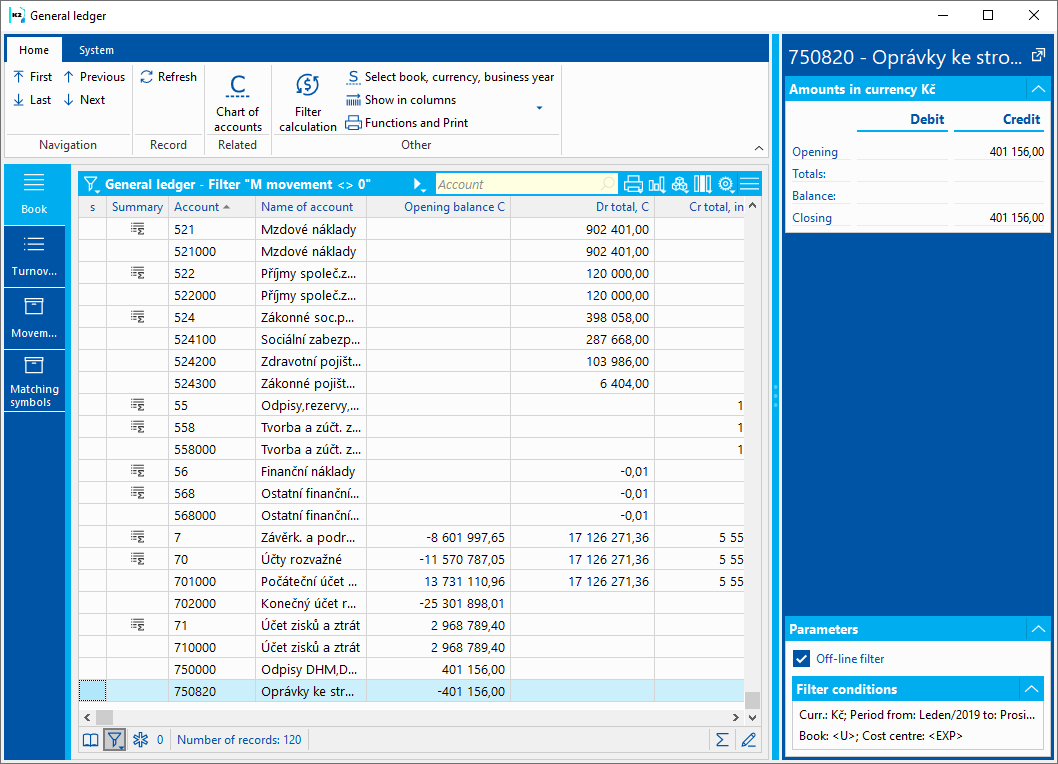
Picture: General ledger offline filter - List
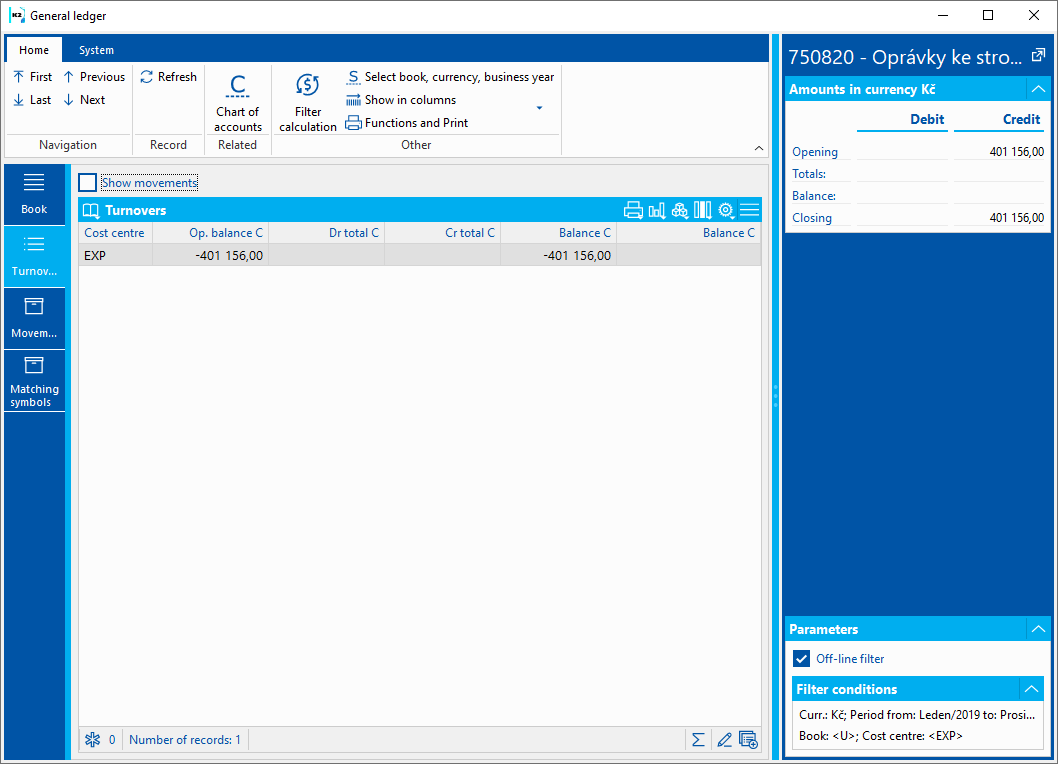
Picture: General ledger offline filter - Turnovers
The off-line filter can be turned off by unchecking the Off-line filter check box in the record preview in the Parameters section.
On-line and off-line filter cannot be combined.
Function over General ledger
Display in columns
The Display in columns function allows you to display the general ledger in columns with values according to the selected summation.
If the summation Cost Center was marked during the calculation of the off-line general ledger filter, the values are displayed according to the centers after starting the Display in columns function.
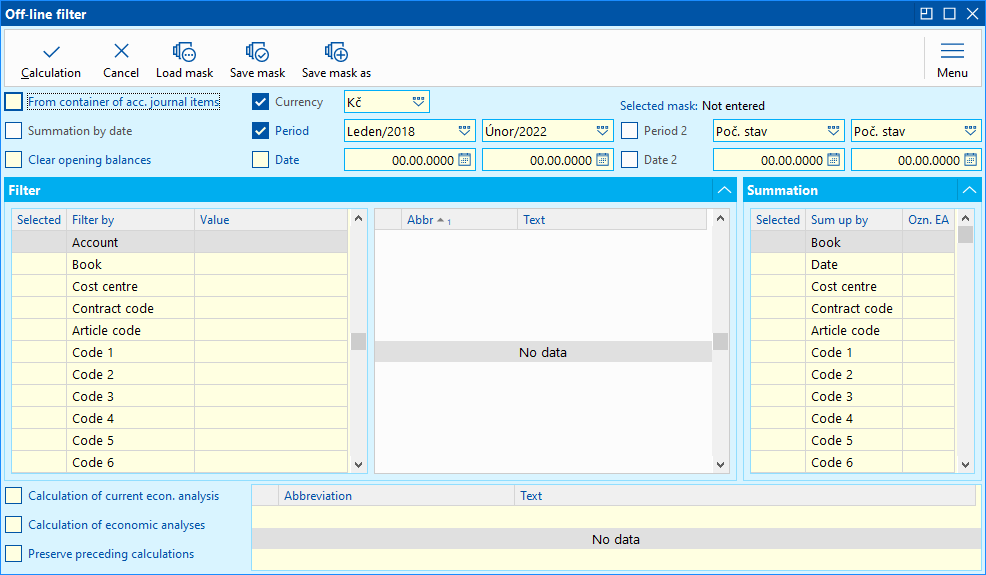
Picture: Off-line filter - Cost center summation
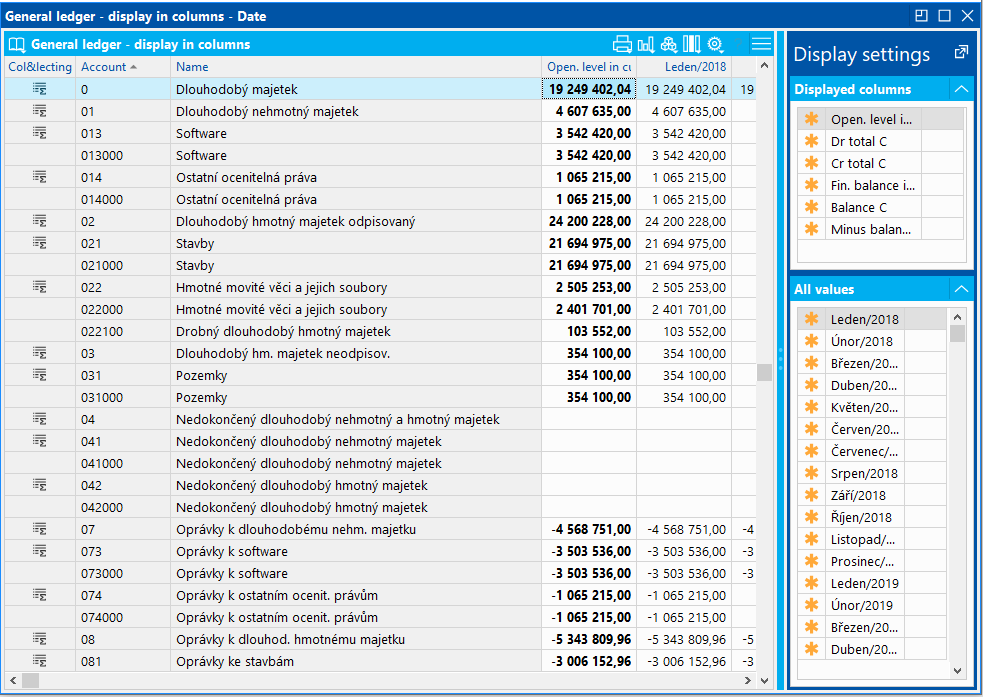
Picture: General ledger - display in columns by cost centres
When selecting a summation to calculate the general ledger filter, you cannot combine the date with another axis.
If the offline filter is not turned on, the Show in columns function displays values by period.
General ledger in columns
General ledger in columns function allows display the general ledger in one step according to preset parameters and display in columns.
You can add a function to the Favorites tab by right-clicking. In the called menu, select New - Accounting - General Ledger in columns.
The method of displaying and calculating the general ledger is defined in the setting parameters.
To set the parameters, right-click on the General Ledger in the columns and select Edit. Form for parameters settings is displayed.
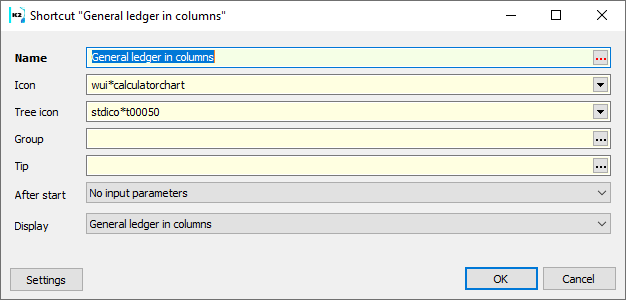
Picture: Form for parameters settings
Parameters function:
Settings: |
After pressing the button, the Off-line filter form will be displayed.
A more detailed description of working with the off-line filter is given in the chapter Calculating the general ledger filter |
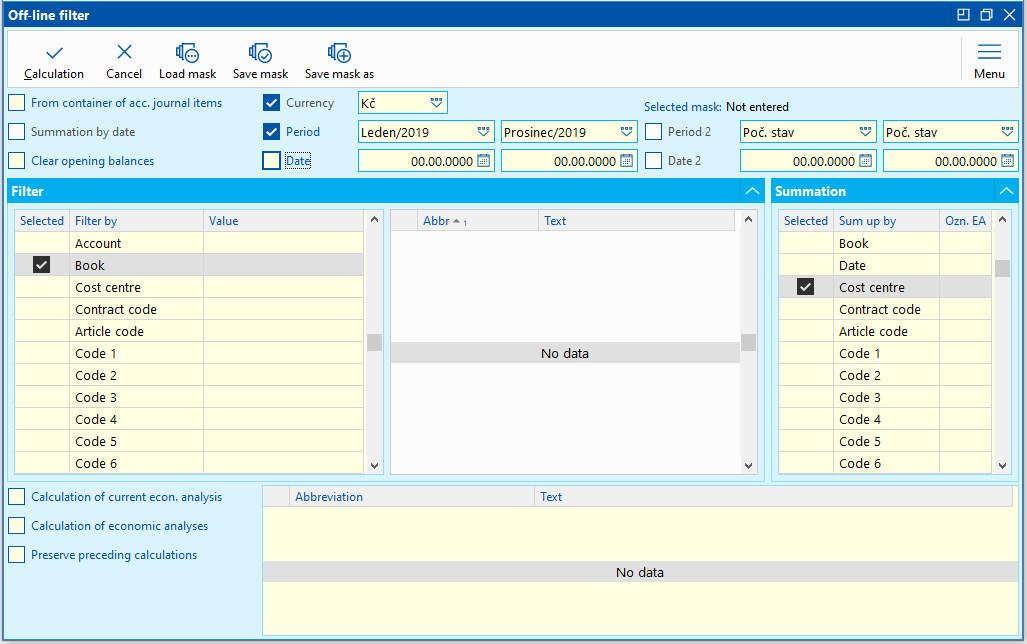
Picture: Off-line filter
After running |
Without initial parameters |
The calculation is performed according to the filter conditions stored under the Settings button. |
|
Set period |
At startup, you can enter the Period from and the Period to for which the calculation will be performed. |
|
Set period and cost center |
At startup, you can enter the Period from and the Period to and Cost centers for which the calculation will be performed. Checking the Not specified box also filters values without a specified center. |
|
Show settings |
The off-line filter form with all filter conditions is displayed. |
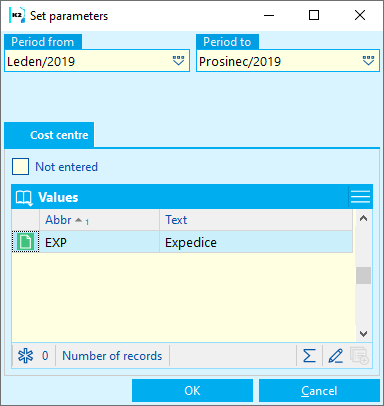
Picture: Input form with parameter After start = Set period and cost center
Display. |
General ledger in columns |
The calculated values of the general ledger are displayed broken down according to the set summation (e. g. by cost centers, by months). |
|
General ledger |
The general ledger is displayed - accounts with movement or balance. |

Picture: General ledger in columns
In record preview, you can use the asterisks to mark / unmark Displayed Columns or Selected Values.