Logistics
Stock
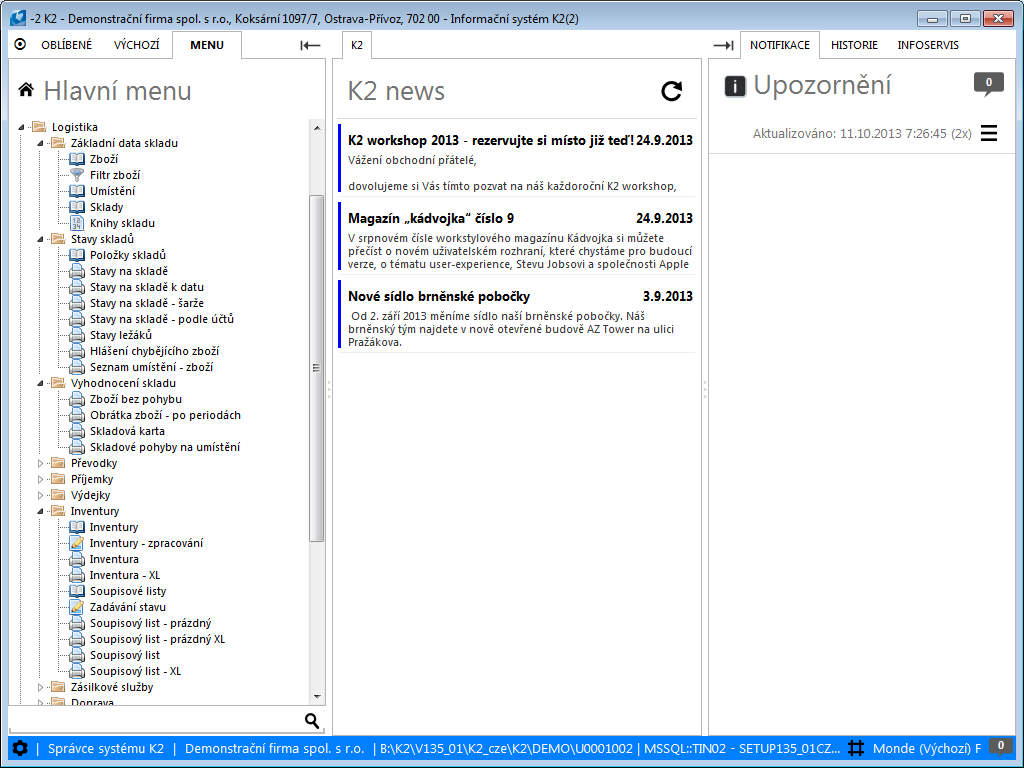
Picture: The tree menu of the Logistics module, section Warehouse
Stock Records monitor article movement in particular stocks. The data about articles in individual stocks may be monitored in the book of Articles, in the columns Available and Assigned. The movement of articles is affected by the documents Receipt Card, Release Note, Transfer Note and Job Card. The movement of articles automatically updates the Stock Card, which is displayed on the 8th page of the Article card.
Warehouse Settings
Besides from creating individual cards of warehouses in the book of Warehouses, it is necessary to first define the books in which you will create stock documents before you start actually issuing them.
You need to define Books of Purchase for Receipt Cards (the settings is described in the Purchase chapter), define Books of Sale for Release Notes (the settings is described in the Sale chapter), and define Books of Warehouses for Transfer Notes and Job Cards.
Books of Warehouses
In The records of particular books for Transfer Notes are set in theBooks of Warehouses.
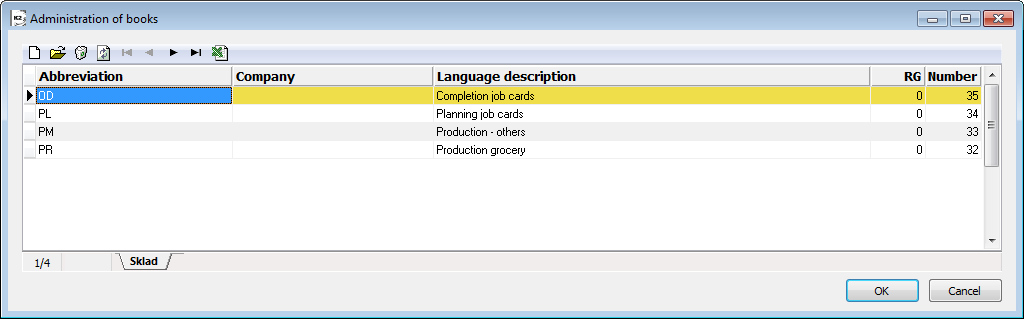
Picture: The Books of Warehouses book
A description of work with the books, the settings principle, and the description of the zero tab is provided in the Administrator / Administration of Books chapter.
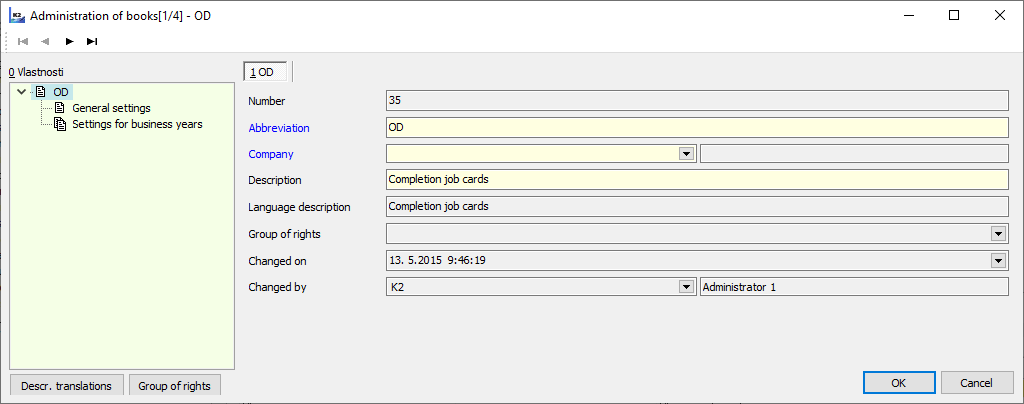
Picture: Books of Warehouses - zero tab
Default Settings
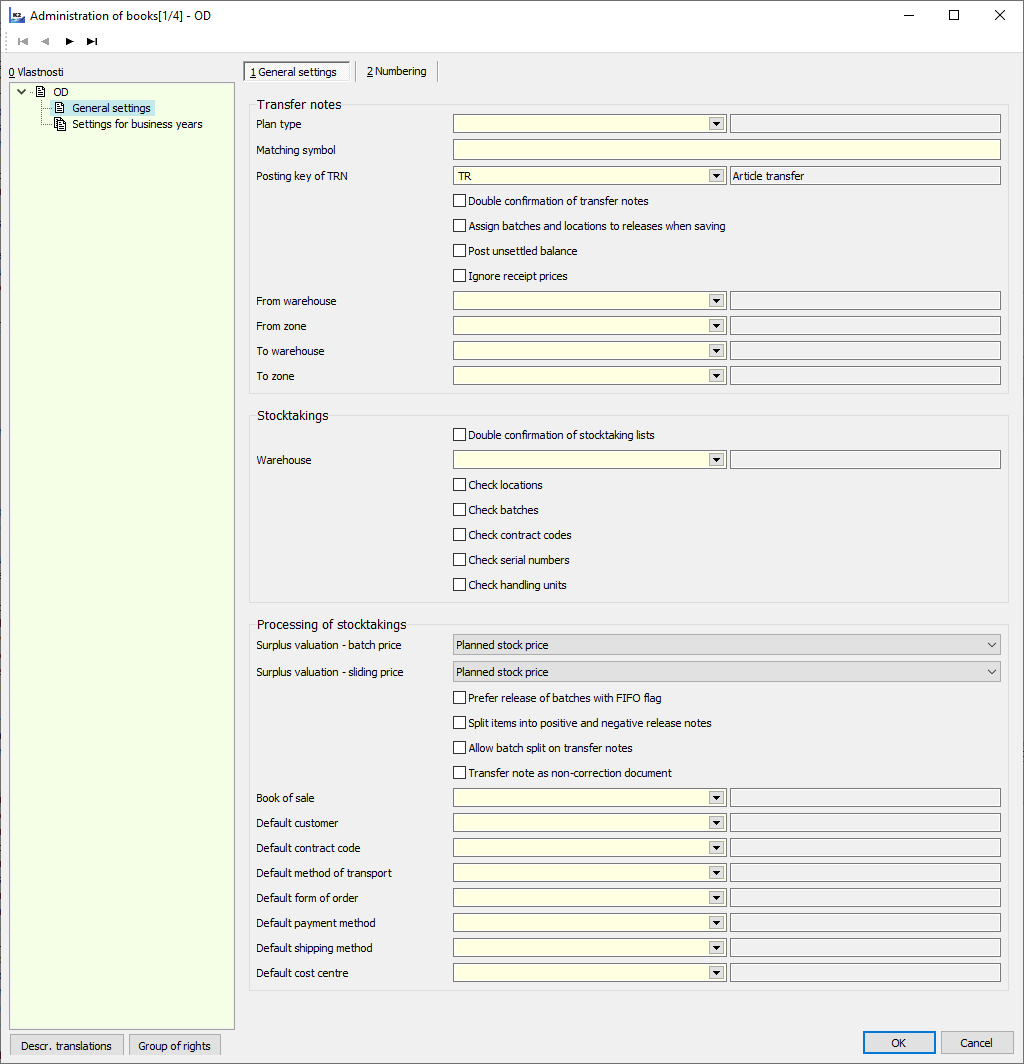
Picture: Books of Warehouses - General Settings
Description of fields - Transfer Notes:
Plan Type |
Pre-setting a plan type for Transfer Motes. (A further description is provided in the chapter Plan Type). |
Matching Symbol |
A matching symbol for Transfer Notes. |
Posting Key of Transfer Note |
Pre-setting a post key for accounting of Transfer Notes. |
Double Confirmation of Transfer Notes |
If the option is active, it is necessary to confirm Transfer Notes in two phases. After first confirmation there is no possibility to make any changes in the document; you can change only some data in items (the field On Location, On Handling Units). A document after the 1st confirmation is indicated by the icon |
Assign Batches and Locations to Releases While Saving |
On - while saving a Transfer Note, a batch will be automatically filled in by the FIFO method into all items that register batches and that have no batch set. K2 evaluates the order of batches for release according to the FIFO method based on the batch abbreviation that is created by the date of creation of the batch and its serial number within the date by standard. Giving also applies to location. Only locations with the active Automatic release option are automatically added, in the order of the location abbreviation. Off - the user must enter the batch and the location upon release by himself. The user may also make use of the automatic completion (the same as if this option was active) via the Ctrl+F6 keys (on the 2nd page of a Transfer Note in the Change mode). |
From Warehouse |
Pre-setting a release warehouse for Transfer Notes. |
From Zone |
Pre-setting a releasing zone for Transfer Notes. The contents of the selection are filtered according to the set release warehouse. |
To Warehouse |
Pre-setting a receipt warehouse for Transfer Notes. |
To Zone |
Pre-setting a releasing zone for Transfer Notes. The contents of the selection are filtered according to the set receipt warehouse. |
Post Unsettled balance: |
Allows the user to post a Transfer Note with an existing non-null difference between the total amount in the Transfer Note and the posted amount. |
Ignore Receipt Price |
Pre-setting of options for the documents of Transfer Notes. The pre-setting of options may be used for internal transfers of batches within warehouses with the price according to batches, as the activation of this function simultaneously deactivates the checks of multiple receipts of batches. General meaning: if the option is activated on a stock document, the actual price of incomes is ignored and the item is valued like a release (according to the method of valuation of an appropriate stock). |
Field description - Stocktaking
Double Confirmation of Stocktaking Lists |
In the case of double confirmation of stocktaking lists, a double insertion of stocktaking levels is required. After the first confirmation it is necessary to enter the stocktaking levels once more (for check); only then you can confirm the stocktaking list for again. |
Stock |
The option to pre-set a stock for the stocktaking. |
Check Location / Batches / Contract Codes / Serial Numbers / Handling Units |
The option to pre-set the dimensions of the auxiliary stock records that are to be checked within a stocktaking.
|
Field description - Stocktaking Processing
Surplus Valuation - Price by Batches |
The option to choose a method of valuation of surplus for situations when the valuation by batches is applied and the batches are not checked during the stocktaking (the Article cards with a batch records to stock with a method of valuation by batches). You can choose from the Planned Stock Price, the Sliding Price, or the Price of Last Batch (the last batch is searched for only within batches that had their first receipt to one of the stocks of an own company; batches of production in progress and batches with a null stock price are ignored). |
Surplus Valuation - Sliding Price |
A surplus valuation method for valuation by a the sliding price (Article cards to stock with the method of sliding price; Article cards without batch records). You can choose either the Planned Stock Price or the Sliding Price. |
Prefer Release of Batches with FIFO Flag |
The options is useful if an article has a batch record and batches are not checked within the stocktaking. On - batches with the active FIFO option are preferred in the assignment of batches to releases. The order of assigning is as follows: 1) batches with FIFO in Available, 2) batches with FIFO in Assigned, 3) batches without FIFO in Available, 4) batches without FIFO in Assigned. Off - the FIFO option is not taken into consideration in the assignment of batches into releases; the order is as follows: 1) batches in Available, 2) batches in Assigned. |
Split Items into Positive and Negative Release Notes |
On: during the correction, an individual Release Note is created for the positive items, and another one is created for the negative items. Off: during the correction, only one Release Note is created with both positive and negative items. |
Allow Batch Split on Transfer Notes |
The parameter influences the possibilities of automatic transfers during the location check. On: you can use transfers in which the batch availability splits into multiple locations. Off: The whole batch availability must stay in one location; otherwise, the transfer cannot be completed. |
Transfer Notes as a Non-Corrective Document |
Automatically suggested Transfer Notes for the lowering of deficit and surplus between locations may be created as "non-corrective" documents. The characteristics of this features are described in the chapter Logistics / Stock / Stocktaking / Definition of Stocktaking in the book of Stocktaking / Processing.. |
Book of Sale |
A book of Sale in which the corrective documents will be created. |
Default customer / Contract Code / Method of Transport / Form of Order / Payment Method / Shipping Method / Cost Centre |
The setting of obligatory fields for a corrective Sales Order and Release Note. If no default cost centre is set in the document, it will be completed according to the stock. In the case of Transfer Notes, the cost centre is always completed according to the stock automatically.
A Sales Order's default code is valid for a corrective Transfer Note as well. |
Warehouses
The Book of Warehouses contains a list of all established warehouses.
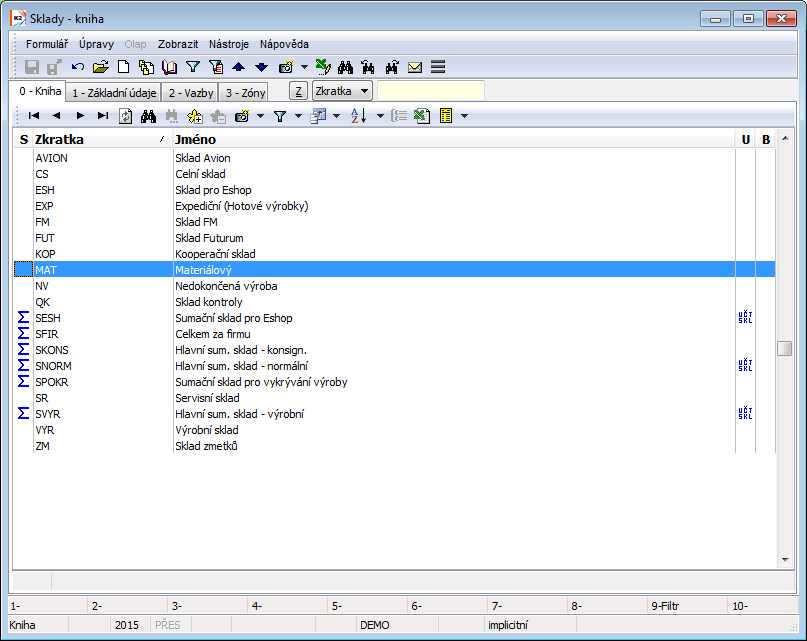
Picture: Book of Warehouses
Basic data for an appropriate warehouse are set on the 1stage.
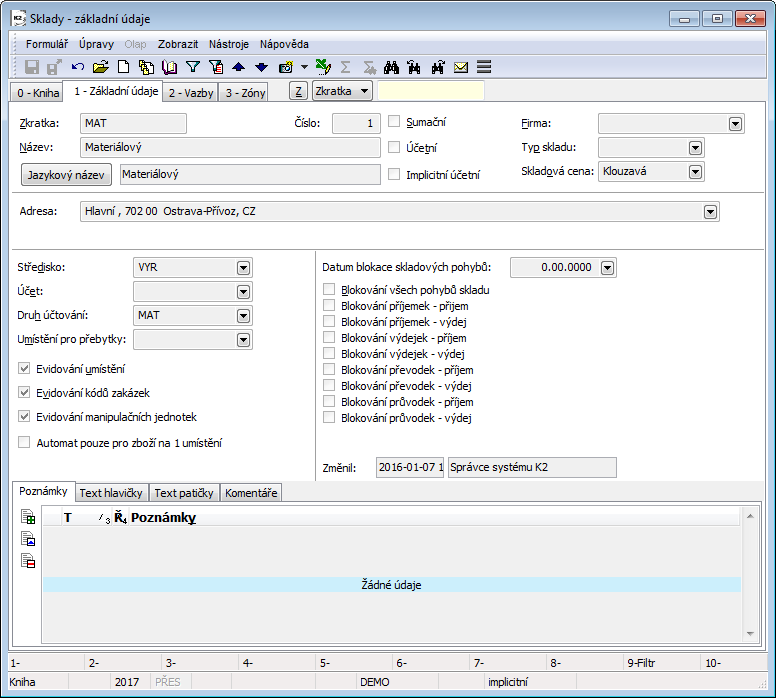
Picture: Warehouses - 1st Page
Fields' Description:
Abbreviation |
Warehouse abbreviation. The filling of this field is obligatory. |
Name |
Name of a warehouse. |
No. |
Order number of record. |
Summing, Accounting, Default accounting |
Warehouse type.
|
Firm |
Setting of the firm of your own. When changing your own company on the card of the summation accounting warehouse, your own company will be changed in all subordinate physical warehouses. |
Warehouse type |
Code list for special edit. Standard does not work with this field. |
Stock price |
The method how to value the Articles on stocks. You set it in accounting stock. If the accounting warehouse is at the same time the summing warehouse then the value is copied on all the basic stocks. K2 programme supports these methods of stock evaluating:
|
Address |
Field for entering the address (city, street, state, postcode) of the stock. |
Cost centre |
Cost centre which the specified stock will be connected with. Upon transfer notes and job cards issuing the cost centre is copied into these documents. |
Account |
Account from chart of Accounts. In case it is entered all the movements of the articles on this stock will be booked on this account regardless of articles types. If you want to distinguish stock accounts according to Articles category then the field is not completed and the accounts for particular articles category are set in code list called Posting kind. Afterwards the account in this code list takes precedence over the account in this field. If proper Article type does not find the account in code list Posting kind, the account from this field (if the field is not completed, the error report will come up upon the document liquidation) is inserted into an accounting document. |
Posting Kind |
Code list can define setting of how to book various article categories into various accounts from chart of Accounts. In case it is entered all the Article movements of this stock will be booked according to this setting. In code list you paste abbreviation, description, posting kind, date and the account from chart of Accounts. By using the date field in a code list, it is possible to limit that record. E.g. if there is a record with the kind of accounting A, the account 1, date 00/00/0000, a kind of accounting A, the account 2, the date 31/12/2009, all the stock documents with the date of confirmation earlier than 31/12/2009 will be accounted on the account number 1 a and all the documents with the date later than 31/12/2009 will be accounted on the account number 2. |
Location for surpluses |
Location for inventory surpluses. Article will be accepted for this placement if there is an inventory surplus and the placements are not monitored during the inventory. |
Location evidence |
If the selection is activated, it is registered on the location stock upon an Article which has the selection Register location on the card. |
Contract codes register |
If the selection is activated, contact codes upon an article which has the selection Contract codes register activated, are registered on the stock. |
Register of handling units |
If the selection is activated, a warehouse register of article cards can be extended for handling units. Handling units are placed as a part of an auxiliary warehouse register upon a warehouse movements of Articles. |
Machine is just for Articles on the 1 location |
Deactivated: location is added into releases according to an abbreviation automatically. Activated: location is added into releases just in case the articles is on one location. |
The date of blocking of stock movements |
The date when all the movements on the appropriate warehouse are blocked. For instance You can use it for movements blocking in consequence of stocktaking closing over the appropriate stock. Note.: The date entered in this field is not related with the selection Blocking... upon this field. |
Blocking... |
Various movements on stock regardless of movements date can be blocked by activation of those selections. Blocking is controlled upon documents saving. |
Load the items with non assigned planned warehouses into Reserved and Ordered |
If the box is checked, in the Article book for this warehouse , in the Ordered and Reserved columns, the quantity is calculated for purchase or sale items that have no warehouse or this warehouse selected in the Planned warehouse field. Note.: This field is displayed and accessible just in case there is not checked the field Independence of coverage on the informational stock in the client parameters. |
Changed |
The date and name of the user who made the last change to the record. |
It is possible to work with notes on this page in the same way as with the other IS K2 modules. Further work description with notes is stated in the chapter Basic Code Lists and Supporting Modules K2 – Notes.
On the 2 nd page states the links of a warehouse to other warehouses, i.e. summing warehouses are stated at basic warehouses that is a part of them, and at summing warehouses are the basic warehouses which the given summing warehouse is made from.
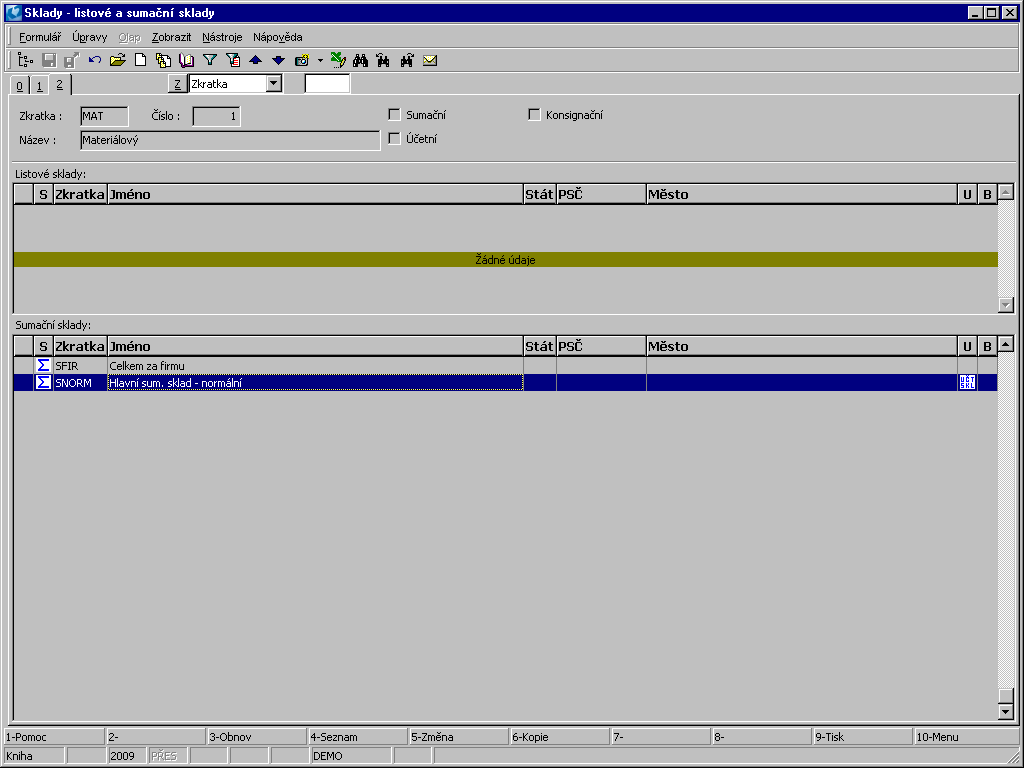
Picture: Warehouses - 2nd Page
On 3rd page we register the zones of stocks. By means of zone the stock can be divided into smaller units. Use zones just in cases when location records are followed in stocks and articles.
Zones are founded by means of Insert key. If you do not follow the location on stock, the zones are not possible to defined. Each zone can have a Zone type. Zone type is an easier user code list (e.g. a zone of receipt, shipping etc.)
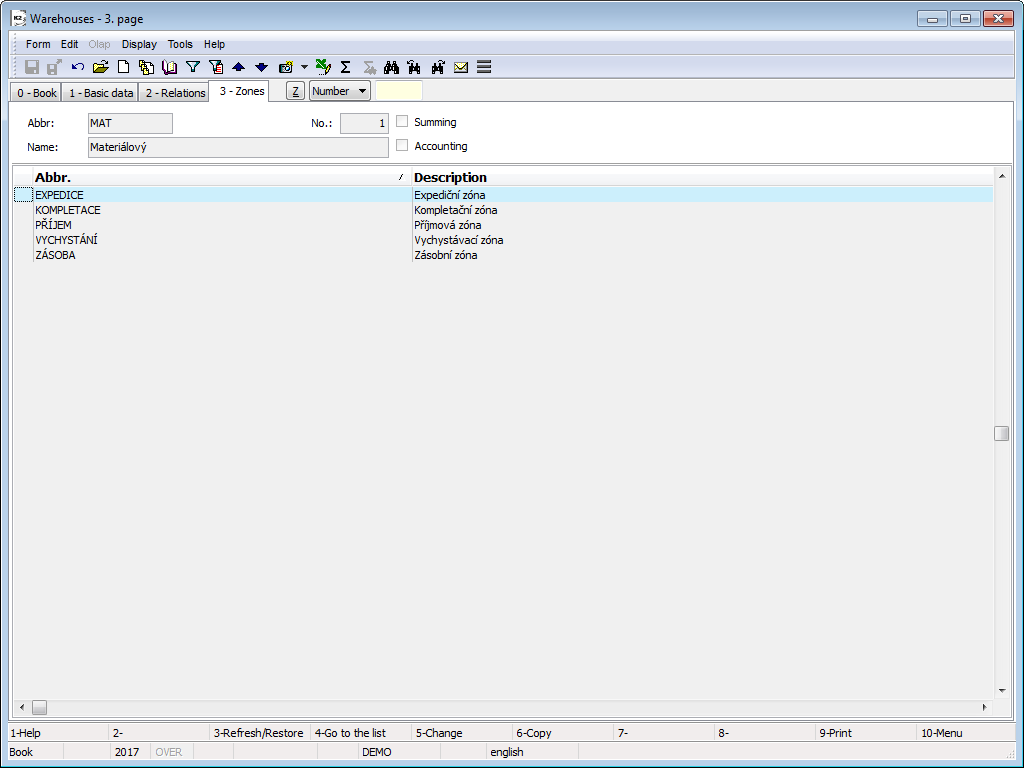
Picture: Book of Warehouses - page 3-Zones
 . After the second confirmation, the system proceeds to the transfer of articles. A Transfer Note can be posted only after the second confirmation.
. After the second confirmation, the system proceeds to the transfer of articles. A Transfer Note can be posted only after the second confirmation.