Supplements
To the documents headings or to the individual documents items it is possible to insert the general supplements (by the Notes tab), Heading text and Footer text. A supplement is a piece of text with arbitrary number of lines. Heading and footing texts are automatically printed in the documents.
For further description of work with supplements see the Basic Code Lists and Supporting Modules K2 – Notes chapter.
Insert Supplement to Document Header
You can insert the general supplement on the 1st page of a document on the Notes tab by pressing the ![]() button, where you can select the Supplement kind from the Kinds of notes table. This supplement is linked up with the document heading. You can also make use of predefined supplements Heading Text and Footing Text. You can see the content of supplements on these tabs, for inserting a new, respectively editing existing use the
button, where you can select the Supplement kind from the Kinds of notes table. This supplement is linked up with the document heading. You can also make use of predefined supplements Heading Text and Footing Text. You can see the content of supplements on these tabs, for inserting a new, respectively editing existing use the ![]() icon that open the separate editor. For further information see the Supplements chapter.
icon that open the separate editor. For further information see the Supplements chapter.
Example: Insert the supplement "Supplier pays and provides transportation to 20 km" to the Sales order or to the invoice out. This supplement will be displayed on the 1st page in the lower part of the document. Upon the document print it will be printed at the end of the text under all the items.
Insert Supplement to Document Items
Not only the header but also the individual items documents Purchase and Sale can have their own supplement, which applies only to the selected item. On the 2nd page of the document Purchase and Sale display the form Sales/purchase item, in which we have two options. You can insert supplement in the Description field - that can replace the name of article item in print, refer to the table Supplements.
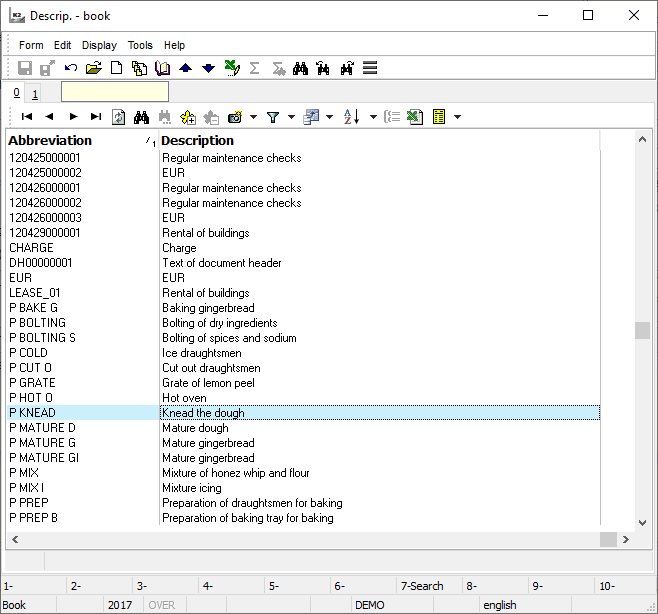
Picture: Description book
On the 2nd page of the document Purchase and Sale you can change the display of goods name. Standardly is displayed Name of article from theArticle card. If is setting Do not show article names on the Article card, it displays the 1st row of Additional name or a description of the batch. The following table summarizes combinations.
Do not show article names |
Filled |
Display |
Deactivated |
Name |
On the 2nd page of the Purchase and Sale document changes will not take effect, there will be still the name of the article. When you print will be displayed the original article name and under it will be written out an additional name. |
Deactivated |
Batch |
On the 2nd page of the Purchase and Sale document changes will not take effect, there will be still the name of the article. |
Activated |
Name |
On the 2nd page of the Purchase and Sale document is filled in the column Name the 1st row from the table Language supplements. When printing will show the original name suppressed. |
Activated |
Batch |
On the 2nd page of the Purchase and Sale document is filled in the column Name batch describe. If this batch description is not filled in, remains on the document given the original article name. |
Activated |
Batch, name |
On the 2nd page of the Purchase and Sale document is filled in the column Name the 1st row from the table Language supplements from the field Name. |
The second possibility of inserting supplements into the document item is tab Text, automatically inserting an supplements TX. Such a supplement is used similarly to, e.g., Heading text or Commercial text in documents and code lists. Launch the editor by means of a button on the left side of the folder tab, select the supplement format and write the required text in. A supplement created and saved this way is also displayed among other notes with the proper type.
TX item supplement is also automatically printed on standard purchase/sale documents.
If the item will be broken up in a document (due to the disposition, batches, etc.) and the TX supplement exists in this item before saving, there is a duplication of this supplement for each item. As a result, each new created item has its own copy of the supplement and its changes will reflect only in this item, other supplements will remain unchanged.
When F6 function a new copy of all supplements that are used in the Name of particular items will be executed.
If the original item has filled a name (in the NAZ field is any value), then the item will have in the NAZ field the different value that will be referred to a new supplement with the same text.