Notes
In the K2 IS it is possible to assign any notes to random documents and to some code lists. The notes you can insert, change, delete also in confirmed documents because they have mostly complementary character of the document. To the one document type you can assign random quantity of notes of any types.
The notes you can insert to the sale and purchase items, to the items of cards booking, transfer notes, release notes, receipt cards too. You can use them in the books like Articles, Suppl./Cust., Partners too.
Working with notes
For working with notes the user has to be switched to the Notes tab in the lower part of the form. To enable this tab, you can press Alt + * key.
Insert notes
In a Browse mode, Change mode and in a New record, use the ![]() button for inserting a note. After pressing this button, the Kinds of notes book will display where the types of notes are stated. Fill next data according to the selected kind of a note.
button for inserting a note. After pressing this button, the Kinds of notes book will display where the types of notes are stated. Fill next data according to the selected kind of a note.
In a Change mode or in a New record, you can insert the notes by pressing Ins key as well. Set the light indicator in the Notes parts and press Ins key. The Kinds of notes book will display where you can select the type of a note. The further procedure is identical to the inserting notes in a Browse mode. A new note will be indicated by the ![]() icon.
icon.
You can insert the notes to purchase and sale items and job cards only in Change mode or in a New record by pressing Insert new note button or by pressing Ins key. The following procedure of inserting notes to the items is identical to the procedure of inserting notes to the document header.
The notes of document/items are sorted according to a type. Within every type, it is possible to define the sequence how the notes will be displayed. The first of the notes of the type will be used for next work.
Change notes
For change of a document notes you use this button in a Browse mode ![]() . By the light indicator you select the note which you want to change and press this button. The form where the notes data are entered will open. The items that you want to change you overwrite.
. By the light indicator you select the note which you want to change and press this button. The form where the notes data are entered will open. The items that you want to change you overwrite.
In a Change mode or in a New record you can edit the notes by pressing Enter key as well. By the light indicator you select the note which you want to change and press Enter key. The further procedure is identical to the inserting notes in a Browse mode. The altered note will be marked by the icon ![]() .
.
Note: If you want to change the notes sequence of the one type, you can do this by pressing Enter key in a change mode only. In the form you overwrite the number.
The notes in purchase and sale items and cards booking is possible to change only in a Change mode on in a New record by pressing Edit current note button or by pressing Enter key. The further work with notes is identical to the work with notes of the document header.
Delete Notes
For delete of the document notes you use this button in a Browse mode ![]() . By the light indicator you select the note which you want to delete and press this button. The programme asks you by means of a notification whether you wish to delete this note. If you press Yes, the note will be deleted.
. By the light indicator you select the note which you want to delete and press this button. The programme asks you by means of a notification whether you wish to delete this note. If you press Yes, the note will be deleted.
In a Change mode or in a New record you can delete the notes by pressing Delete key as well. By the light indicator you select a Note and press the Delete key, after that the icon will display at the note ![]() . After saving a document the note will delete.
. After saving a document the note will delete.
You can delete the notes in the items of purchase, sale, cards booking only in a Change mode or in a New record by pressing the same button as in Notes of header document.
Bulk actions with notes
You can insert the notes in bulk over the evaluating filter by function of menu module Form - Bulk actions - Insert note. This function starts bulk insertion of one note to more records.
If you want to delete a note of one type from more documents at once in bulk, you can use an evaluating filter again where you start Form - Bulk actions - Delete note function. After entering the form type and next data the notes will delete from documents.
Note: These functions are described in Basic function - Module Menu Functions - Form caption.
Kinds of notes
All notes have an abbreviation, a description, a note type and a form, that is used for setting of a note, in the Kinds of notes book. A special type of form is the Description (80 chars). To the notes, which use this form, it is possible to write random text with length max. 80 characters. Than this text will be assigned to the document. Some note types use a multiline form, that means during the entering of the note you have to fill several rows. The note is written only in one row on the document.
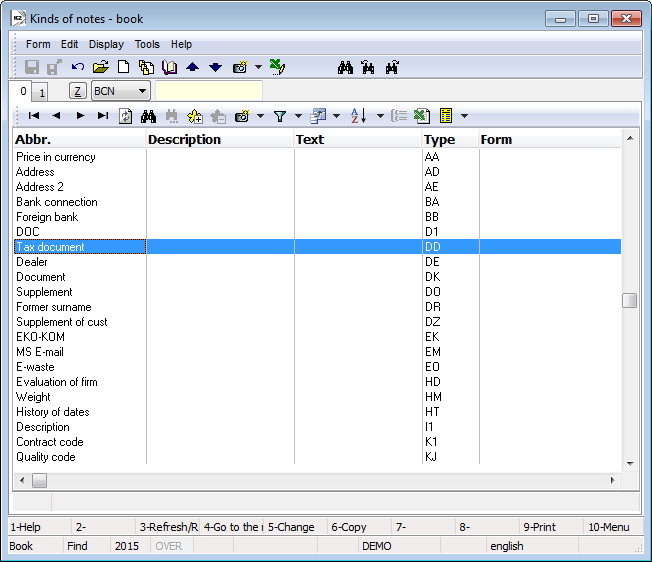
Picture: Kinds of notes code list
The meaning of individual note types and their usage is described in the documentation of individual cases.
Supplements
The Note of a Supplement type is a part of all standard reports. Select the supplements from the Language supplements book. By pressing Ins key, you can define a new supplement on the 1st page of the Language supplements book. Contents of these supplements are saved in the database and are accessible in the others documents too. A supplement is characterised by the abbreviation and by multi-line content. The number of lines is variable and you can insert the supplements to various documents through the notes. In the notes, only one row of a supplement will display. You can insert more supplements to the one document.
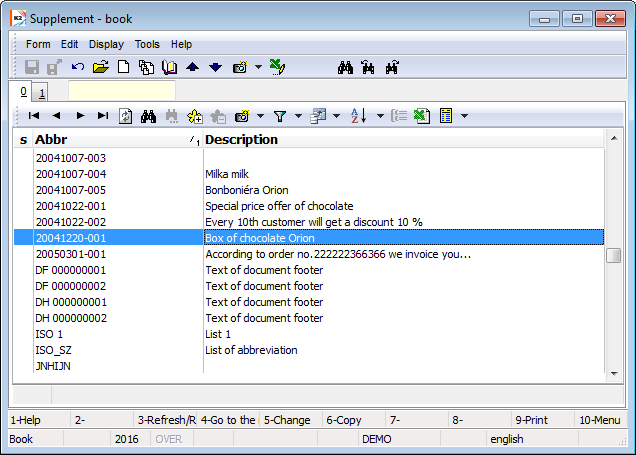
Picture: Language supplements code list
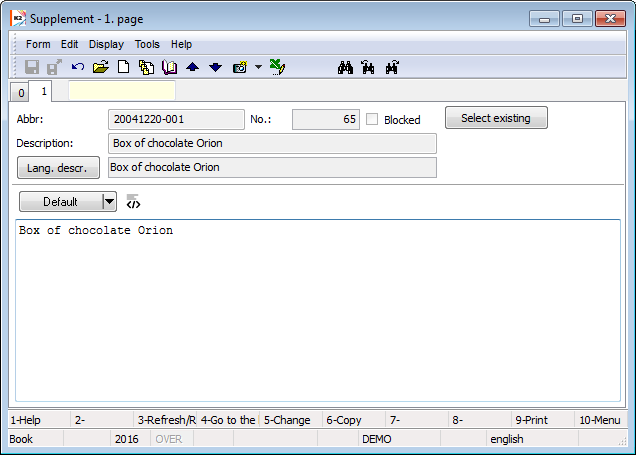
Picture: Language supplements code list - 1st page
Fields Description:
Abbr |
Abbreviation of a supplement. |
Description |
Description. |
No. |
This field is filled automatically |
Blocked |
By checking this field, the supplement will disappear from the Language supplements book. If you want to restore the supplement, you have to check the Display inactive entries field in the User parameters on the 1st page. |
Format |
Select from two possibilities, 'TXT' or 'HTML' format type. If you select the second possibility, the fields e.g. for change font and any next icons will be activated. You can execute this selection only before the first saving a supplement. |
Buttons Description:
Select existing |
It switches to Lang. supplements book. |
Language description |
Define language translation of supplement description. If you set different language by pressing the Set button, then, if the supplement description exists in this language, this foreign language description will display next to this button. |
Set |
If you switch on the 1st page of any supplement, you can set language of a supplement. If the language is set, the book of Supplements is displayed in the language in that it has been closed last time. Setting does not influence a selected language in User parameters nor the language of fields in the forms and books. |
If you need to insert a supplement in a random document, use the Heading text or Footer text tabs from 1st page of a document. After pressing the ![]() button, the simplified text editor will display in this tab. Correspondingly, you can use the Business text (it is printed on documents) and the Internal text (for an internal usage only, it is not printed on documents) in the code lists. During the simplified way of inserting of the supplements the new records display between other notes on the tab Notes as the supplements inserted by above given process by selection from the Lang. supplements book.
button, the simplified text editor will display in this tab. Correspondingly, you can use the Business text (it is printed on documents) and the Internal text (for an internal usage only, it is not printed on documents) in the code lists. During the simplified way of inserting of the supplements the new records display between other notes on the tab Notes as the supplements inserted by above given process by selection from the Lang. supplements book.
The simplified editor is displayed as a part of any forms that are used to set the description of a record (e.g. In the Operations book, on an Item of Operation in TPP, etc.).
In this editor, you can choose format of supplement (Text or HTML), press the right mouse button in toolbar and choose required formatting in the option Text format.
You can also load a text from already existing supplement by pressing Copy from supplement button. Set a new supplement by pressing Ins key in the form.
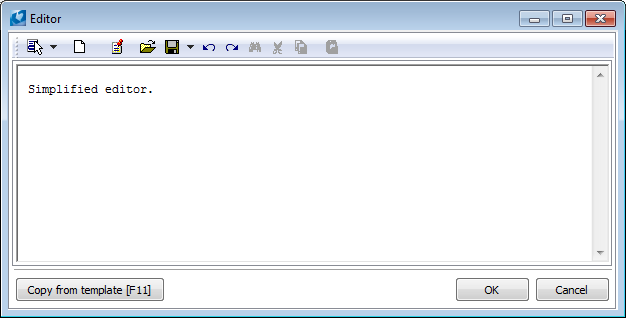
Picture: Simplified supplement editor
Insert new kinds of note
In the Kind of notes book you can insert new types of random notes by pressing Ins key. There are predefined forms that determine the proper shape of notes. The user enters abbreviation of kind of note that enables more comfortable search. Further, the user fills description and note type. After save of a new kind of note the program assign a new number of this type automatically.
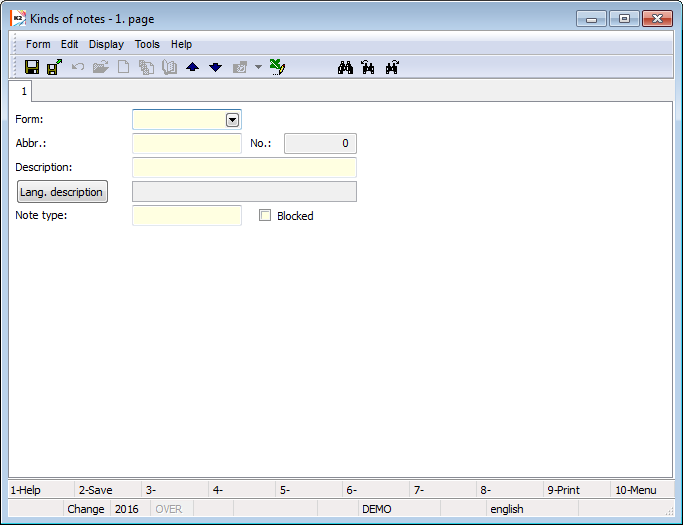
Picture: Form for set of a new kind of note