Setup of purchase
In the Setup of purchase part, there it is possible to open the individual books and forms, where you can preset the data that are necessary for a work with the Purchase module.
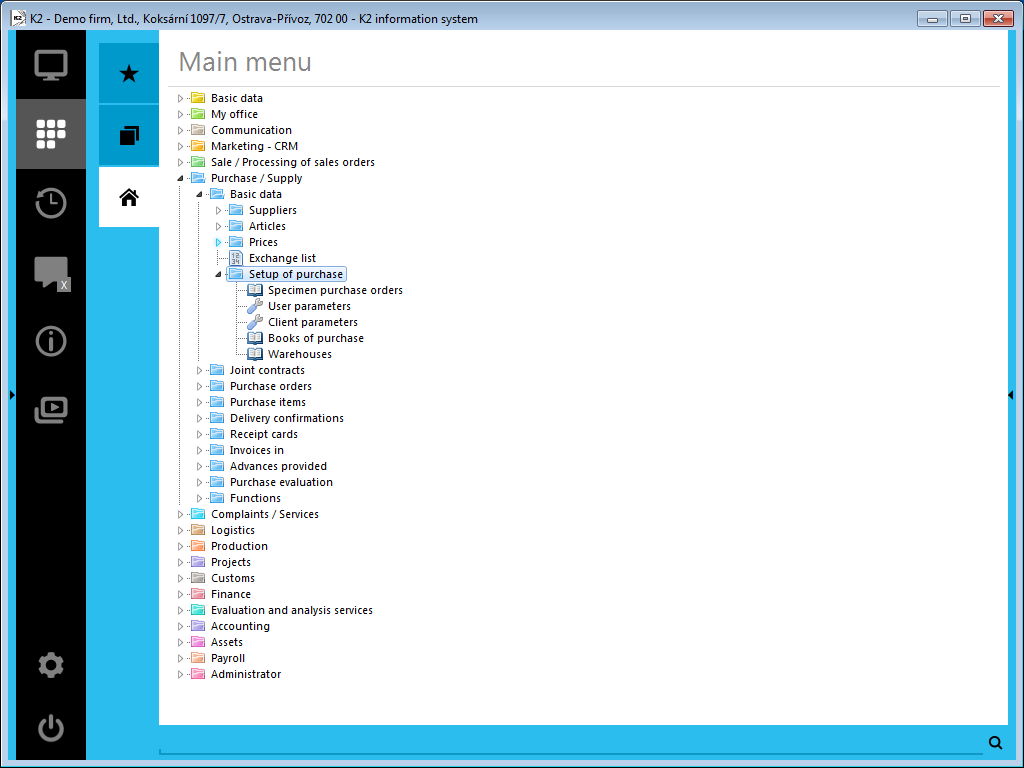
Picture: The open Purchase/Supply - Basic data - Setup of purchase module menu
Specimen purchase orders:
By running this function, the General specimens book is displayed. By selection of a specimen of an order (setting the light indicator on the appropriate item and by pressing Enter key), you can create a new purchase order from specimen.
Other setup of purchase:
Setting of User parameters and Client parameters is described in the appropriate subchapters of the Administrator part. Setup of the Books of purchase and Warehouses is described in the Purchase and Warehouse chapters.
Books of purchase
Purchase documents are registered and divided into books of purchase. Record of the books is stated in the Books of purchase table. Books enable more detailed dividing by means of period.
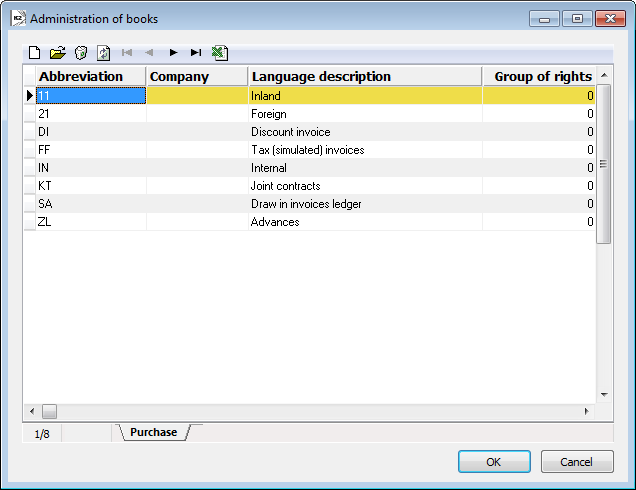
Picture: Books of purchase book
Description of the work with books, setting principle and description of the tab number zero is stated in the Administrator / Administration of books chapter.
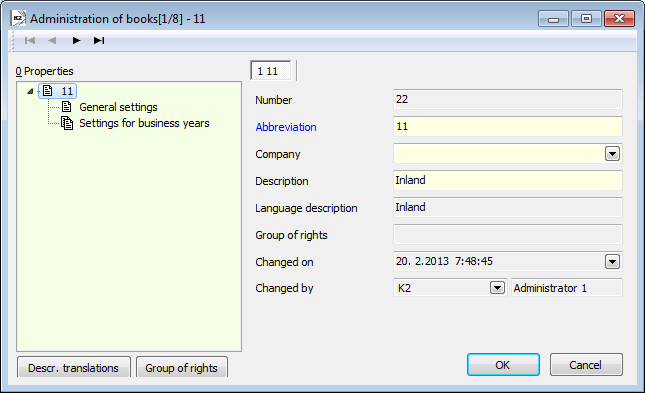
Picture: Books of purchase - 0th tab
General settings
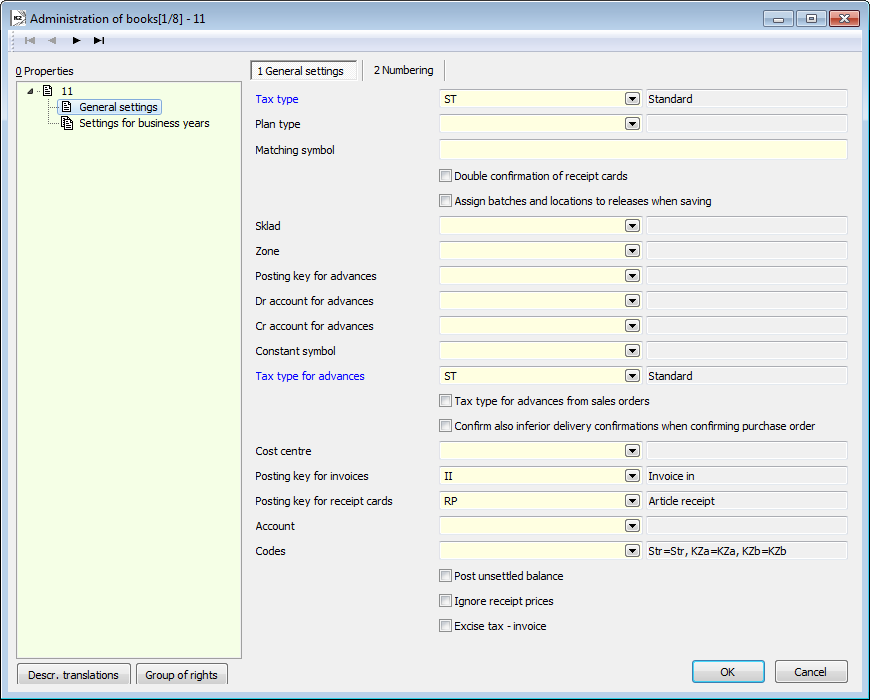
Picture: Books of purchase - general settings
Fields Description:
Tax Type |
Tax type for an invoice - a selection from the Tax type table. |
Plan type |
Presetting of the plan type for documents. The detailed description is stated in the Basic Code Lists and Supporting Modules K2 – Plan type) chapter. |
Matching Symbol |
Matching symbol for a purchase order. |
Double confirmation of receipt cards |
If the option is activated, receipt cards are confirmed twice. The first confirmation executes physical memorandum of the article to the stock record ("CFPrip" field - Received) but it is not possible to dispose with it yet. Document after the first confirmation is indicated by the icon |
Assign batches and locations to releases when saving |
On - when saving the receipt card, a batch will be automatically inserted, by means of FIFO method to all released items, which have the activated batches record and no batch is inserted there. The K2 IS evaluates the order of batches for the release by the FIFO method on the basis of an abbreviation of a batch, that is standardly formed by the date of a batch creation and by an ordinal number within the date. Adding is valid for a location too. Only locations with the activated Automatic release option are automatically added in the order according to the abbreviation of a location. Off - the user must add a batch and location himself when releasing. The user can use the automatic adding (just like this option would be activated) by using the Ctrl+F6 key combination (on 2nd page of a receipt card in the Change mode). |
Whse. |
Presetting of a warehouse for receipt cards. |
Zone |
Presetting of warehouse zones for receipt cards. Content of a menu is filtered according to the set warehouse. |
Posting key for advances |
Posting key for advances - selection from the Posting key table. |
Dr account for advances |
Account for net of advance - selection from the Chart of accounts table. |
Cr account for advances |
Account for gross of advance - a selection from the Chart of accounts table. |
Constant Symbol |
Constant symbol, that will be automatically added into the invoices in for the given book of purchase. |
Tax type for advances |
Tax type for advances - a selection from the Tax type table. This type of tax will be pre-filled into an advance, if an advance is not created from an purchase order. |
Tax type for advances from sales orders |
Pre-setting of a tax type for advances when creating an advance from a purchase order. If the option is checked, a tax type on an advance will be pre-filled from a purchase order. If the option is not checked, a tax type on an advance will be pre-filled from the books of purchase. |
Confirm also inferior delivery confirmations when confirming purchase order |
The option enables to automatically confirm the specified inferior documents too when confirmation the Order. If a confirmation is not successful (e.g. user does not have a right), program will displayed report, that a header contains an unconfirmed document. |
Cost Centre |
Presetting of the cost centre for documents. |
Posting key for invoices |
Posting key for invoice - selection from the Posting key table. |
Posting key for receipt cards |
Posting key for receipt card - selection from the Posting key table. |
Account |
The payable account for posting of the invoices in. Selection from the Chart of accounts book. If account is entered, it will be added into the Account field on an invoice in. |
Codes |
It implicitly adds the selected codes into the entered fields. |
Post unsettled balance |
It enables to post the purchase document, where the non-zero difference between the total amount on the document and the booked amount exists. |
Ignore receipt prices |
Presetting of an option for receipt cards. If the option is activated on a receipt card, then the real price of a receipt is ignored and receipts will be priced as a release (according to the method of pricing the stock). |
Excise tax - invoice |
By checking this field we ensure, that the Excise tax field will be checked in every new invoice created in this book. |
 . As lately as the second confirmation of a receipt card executes receipt to a free disposition to stock. From the accounting aspect, the date of the first confirmation is determinative for receipt cards.
. As lately as the second confirmation of a receipt card executes receipt to a free disposition to stock. From the accounting aspect, the date of the first confirmation is determinative for receipt cards.