Setup of Sale
In the part of Setup of Sale it is possible to activate particular books and forms where you preset the data necessary for work with the Sale module.
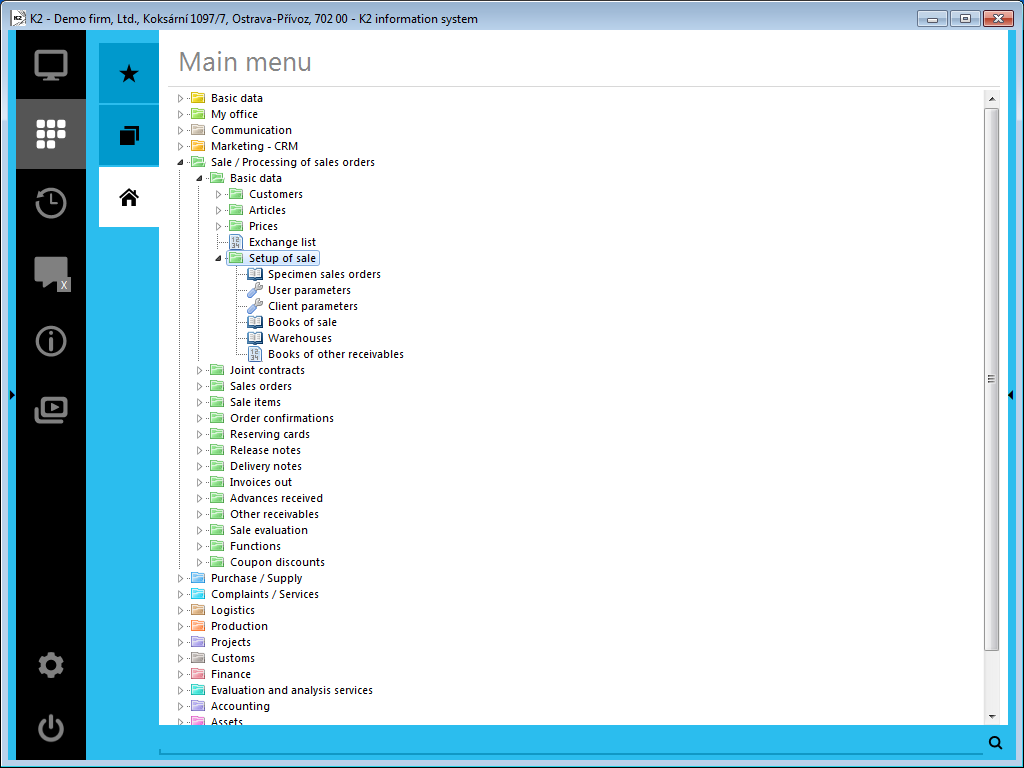
Picture: Open Module Menu of Sale / Processing of sales orders - Basic Data - Setup of sale
Specimen sales orders:
Firstly the book of Sales orders and consequently the book of Specimen sales orders will be displayed by the activating of that function. By the selection of a Specimen sales orders (you position the light indicator on the appropriate item and press Enter key) a new sales order from the specimen can be created.
Books of sale
Sale documents are registered and divided into the books of sale. Books record is stated in the Books of sale table. Books enable the more detailed dividing by means of business years.
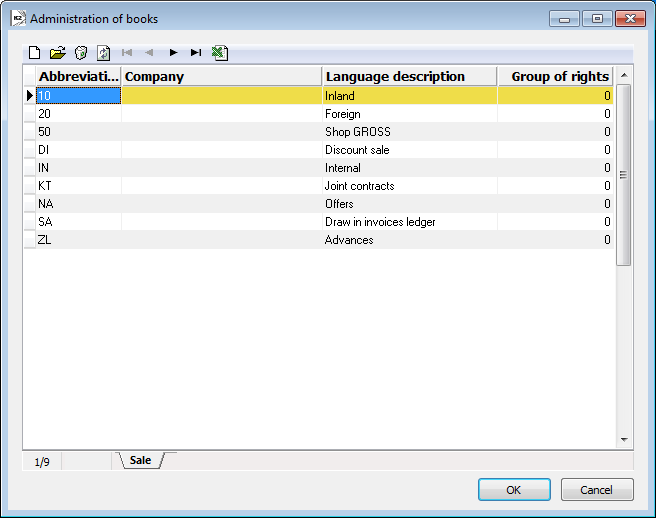
Picture: Books of sale book
Description of a work with books, principle of the settings and description of the tab number zero are stated in the Administrator / Administration of books chapter.
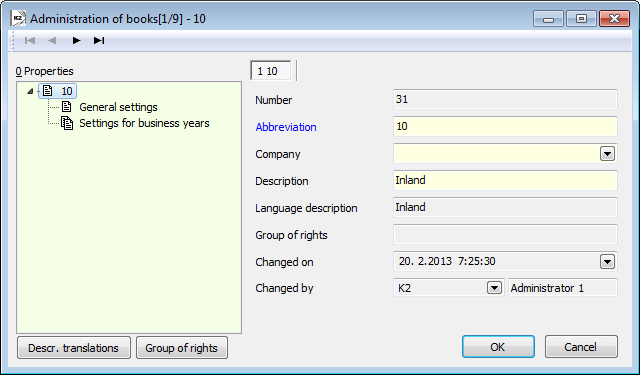
Picture: Books of sale - 0th tab
General settings
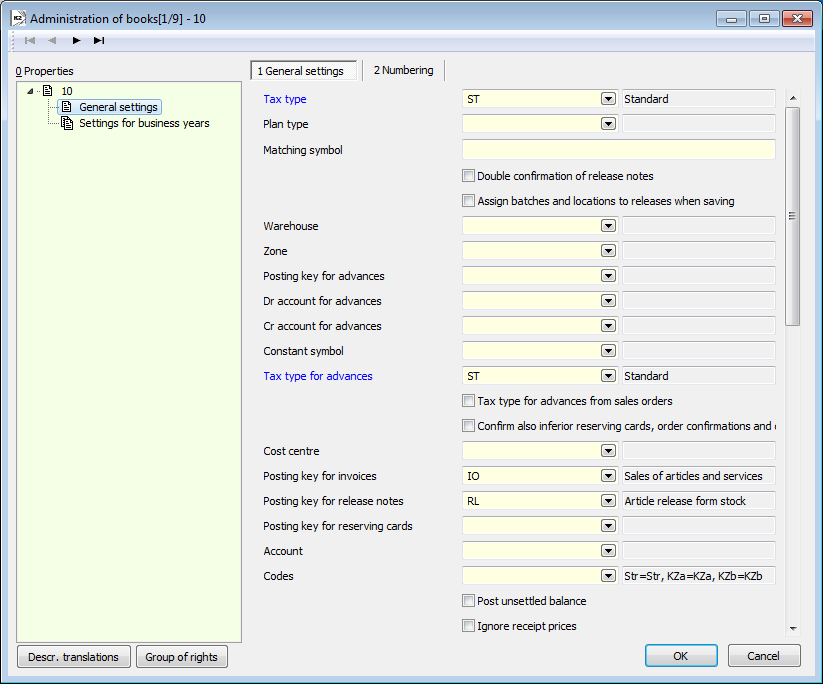
Picture: Books of sale - General settings
Fields Description:
Tax type |
Tax type for an invoice - selection from the Tax types table. |
Plan type |
Presetting a tax type for documents. The detailed description is stated in the Basic Code Lists and Supporting Modules K2 – Plan Type chapter). |
Matching Symbol |
Matching Symbol for Sales Order. |
Double confirmation of release notes |
If this option is activated, the release notes are confirmed twice. The 1st confirmation executes a physical release of an article from the stock record (the "CFExpe" field - Dispatch) - this article is not in the property of a company anymore and a customer has not taken in yet. Document after the first confirmation is indicated by the icon |
Assign batches and locations to releases when saving |
On - when saving a release note, batches will be automatically inserted, by means of FIFO method, into all release items which have a batches record and in which no batch is inserted. The K2 IS evaluates a sequence of batches for release by the FIFO method on the basis of abbreviation of a batch that is standardly formed by the date of a batch creation and by ordinal number within the date. Assigning is applicable also to a location. Only locations with the activated Automatic release option are automatically assigned in the sequence according to the abbreviation of a location. Off - the user must assign a batch and a location itself when release. It is possible to use automatic assigning (as well as the option would be activated) by means of Ctrl+F6 key combination (on the 2nd page of a release note in the Change mode). |
Warehouse |
Presetting a warehouse for release notes. |
Zone |
Presetting warehouse zone for release notes. Content of a menu is filtered according to the pre-set warehouse. |
Posting key for advances |
Posting key for advance received - selection from the Posting key table. |
Dr account for advances |
Account for the gross of advances - selection from the Chart of accounts table. |
Cr account for advances |
Account for the net of advances - selection from the Chart of accounts table. |
Constant symbol |
Constant symbol that will be automatically added into the invoices out issued in the given book of sale. |
Tax type for advances |
Tax type for advances - selection from the Tax type table. This type of tax will be pre-filled into an advance, if an advance is not created from a sales order. |
Tax type for advances from sales orders |
Presetting a tax type for advances when creating an advance from a sales order. If the option is checked, a tax type on an advance is pre-filled from sales order. If the option is not checked, a tax type on an advance is pre-filled from books of sale. |
Confirm also inferior reserving cards, order confirmations and delivery confirmations when confirming sales order |
The option enables to also automatically confirm the mentioned inferior documents when confirmation of a Sales order. If a confirmation fails (e.g. the user has not a right), the program will display a message that the heading contains an unconfirmed document. |
Cost centre |
This Cost Centre is prefilled into a newly created document (Ins). The linked documents take a cost centre from the superior document and when pressing F6 key, a cost centre is copied from the original document. |
Posting key for invoices |
Posting key for an invoice - selection from the Posting key table. |
Posting key for release notes |
Posting key for a release note - selection from the Posting key table. |
Posting key for reserving cards |
Posting key for a reserving card - selection from the Posting key table. |
Account |
A receivables account for booking the invoices out. Selection from the Chart of accounts book. If the account is entered, it is added into the Account field in an invoice out. |
Codes |
It enters the selected codes into the entered fields by default. |
Post unsettled balance |
It enables to book the sale document in which the non-zero difference between the total amount on the document and the posted amount exists. |
Ignore receipt prices |
Presetting an option for release notes. If the option on a release note is activated, then the receipts to warehouse (negative items of a release note) are valued as a release (according to a pricing the appropriate warehouse). If the option is not activated on a release note, then the entered stock price of a receipt items are maintained (the Stock recalculation function does not recalculate the receipt items). |
Excise tax - invoice |
By checking this field, it is ensured that the Excise tax field will be checked in each new invoice created in this book. |
Excise tax - release note |
By checking this field, it is ensured that the Excise tax field will be checked in each new release note created in this book. |
VAT from above |
It sets the gross price in items as default. Then the VAT is calculated by a coefficient that is set in the VAT rates book and and Net value is calculated as a difference between Gross and VAT. It is possible to check this field only in a general setting of a book. |
Set "tax doc." status on advances when paid in full |
By checking this field, it is ensured that "tax doc." status will be set on advance when paid in full. |
Accounting transaction date |
It pre-sets Ac. transact. date when issuing an invoice - it is possible to set the current date, the date from the Date of Delivery field on a sales order or the date of release (it is the date of confirmation of a release note). |
Invoice date |
It sets the Invoice date when issuing an invoice out and an advance received, it updates the Invoice date when changing the Ac. transact. date. It is recommended to set "zero date" in the Books of sale in which the credit notes are created |
Contract code |
Presetting a contract code for documents. |
Auto creation of contract code for sales orders (Applies to contract code, Template) |
It is possible to ensure auto creation of contract code into the documents of sales orders by setting a template for creation of contract code. A contract code according to a template is created when saving a new document of sales order and it replaces a code, which is defined as a code for overwriting (Applies to contract code field). A code is not replaced on the items, which already have the assigned flag of a release note before saving the sales order. A contract code created according to a template has an internally saved flag, that it is an automatic generated code. If you copy a sales order, which has such a code (in a header or in items), then the code, which is designed as a code for overwriting, will be added and then the new code will be created according to a template when saving a new sales order. A template is created by using standard parameters "at-signs", as well as e.g. a reference number definition. Example: @KN()@OB(2)@CI(N04) create a contract code in the full number of sales order format (book + business year + number of sales order completed by zeros to four signs). |
For the first item of sales order create |
In this column, you can set which documents of sale should be created when inserting the first item of a Sales Order. It is possible to check a random combination of documents. |
Priorities |
In this part, the order, in which the appropriate sale documents should be confirmed, is set. A document with a lower number must be confirm earlier than a document with the higher number. If you would like to confirm a document with a higher number earlier, the program will display a message that first it is necessary to confirm a document with the lower number at first. An exception when evaluation are the items, which Article category prohibits the adding into any document. In this case, the existence of a document is not evaluated and it is possible to confirm a following document. Note: The priority of documents can be broken if the user has the Break priorities of documents from book right in the Sale - General part. |
Reference numbers |
Here it is possible to predefine the Reference Numbers that will be inserted into the documents when creating a Sales Order, an Order Confirmation or an Invoice Out. A reference number can be composed of the fixedly specified characters or with using the variable parameters "at-signs".
Supported parameters: 1) @CI(N0Y): it fills the number of document and further completes this number by zeros to the specified number of characters. The (N0Y) characters represent count of digits to how many places (determined by the Y value) the document number will be completed by zeros (determined by the 0 character). E.g. if 4002@CI(N07) is set and if the 1256 is the number of a document, for which a reference number should be created, then the Reference Number will be: 40020001256. 2) It is possible to set such a definition of a Reference number so that the number of an invoice will not be filled in by zeros to the defined number number of characters. The definition has to be set by this way: @CI(N00). The second defined zero means that the filling of zeros (the first defined zero) is cancelled. 3) @KO(1 up to 12): it fills a Contract Code, the number 1 to 12 defines how many characters from an abbreviation of a Contract Code will be used. 4) @ST(1 up to 12): it fills a Cost Centre, the number 1 to 12 defines how many characters from an abbreviation of Cost Centre will be used. 5) @OB(1, 2 or 4): it fills an business year. The number 1 determines, that the year will be expressed in one number (e.g. the year 2014 will be expressed by the number 4). The number 2 determines, that the year will be expressed in two digits (e.g. 14). Number 4 determines, that the year will be expressed in integer (e.g. 2014). 6) @KN(): it fills a book of a document. It is necessary to enter a parameter including brackets, but no values are written into the brackets.
It is possible to combine these strings in a definition (also with the constant numbers), but a maximal length of a string is 20 characters for a definition. For example: @OB(4)@CI(N07). At the same time, the English equivalents are also introduced for each string: @CI = @NO, @KO = @CC, @ST = @CE, @OB = @PE, @KN = @BO
If all fields of the Reference Numbers stay empty, the Reference Number will be automatically filled only into an Invoice, in the @CI(N07) format. A Reference number is created when saving a document. |
 . The second confirmation executes a release from the dispatch. In terms of accounting, the date of 1st confirmation is decisive for release notes.
. The second confirmation executes a release from the dispatch. In terms of accounting, the date of 1st confirmation is decisive for release notes.