Penalization
The Penalty tool is used if you want to charge your customer late payment interest for late payment of invoices.
An option for Late charges calculation by the low was added to IS K2. In order to calculate the late charges by the low, the Invoice must have a field checked Statutory interest on the 1st page. The check box Statutory interest you can edit manually. If the check box will be set on the Suppliers / Customer card on the 1st page of the Data tab, they will be copied into invoices. It is possible to set the checkbox separately for sale and separately for purchase on the Supplier/Customer card. For the invoice set in this way, the field Late charge is filled by interest from the table Statutory interest according maturity date (1 st day after maturity). A late charges is specified in % per year.
A table Statutory interest will be filled by initialization of version 135_02. It will then be served by the function Import interest rate by the low (ImpStatInterest.pas), which will fill the table according the value filled in the file K2 / SupportFiles \ Lang5 \ Zakonny_urok.csv for the Czech client and the K2 / SupportFiles \ Lang3 \ Zakonny_urok.csv file for the Slovak client. The Statutory interest table can be edit manually.
For invoices where the Statutory interest is not ticked, late charges is calculated based on the contractual interest placed on the Supplier / Customer card. A contractual late charges is specified in % per day.
The Penalty tool runs from the Invoice out book and consists of three functions that can be run independently of each other. These are:
- Select invoices for penalization,
- Create penalty invoices,
- Print penalty invoices.
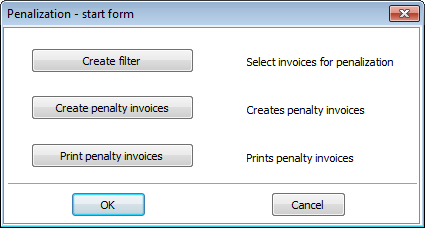
Picture: Penalization - start form
Insert documents into container is a tool, which replaces standard filtering of invoices. It has better user-defined form with selected conditions for filter in advance, which is possible just to give a value in form. More experienced users cannot use this function if they select invoices into filter in a standard way.
Function for Create penalty invoices is user form, which according input data create penalty invoices.
Print penalty invoices prints particular report over data from container.
Selection of the invoices for the penalization
In the start form of the Penalization function you press the Create filter button. The Selection of parameters to create filter of invoices suitable for penalization form is displayed, which enables to execute the selection of invoices for the penalization.
Example: You want to penalize all the invoices or payments of the invoices whose total amount with the tax is larger than 50 000,- GBP. You will choose invoices from the whole agenda of invoices, not only from the prepared filter of the invoices. Together only invoices at which the delay time exceeds 100 days are interested.
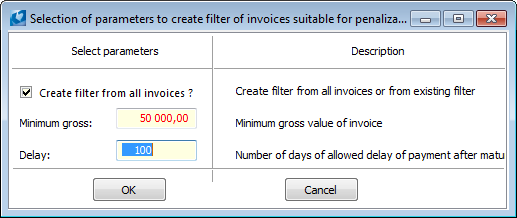
Picture: Form of the Selection of the invoices for the penalization function
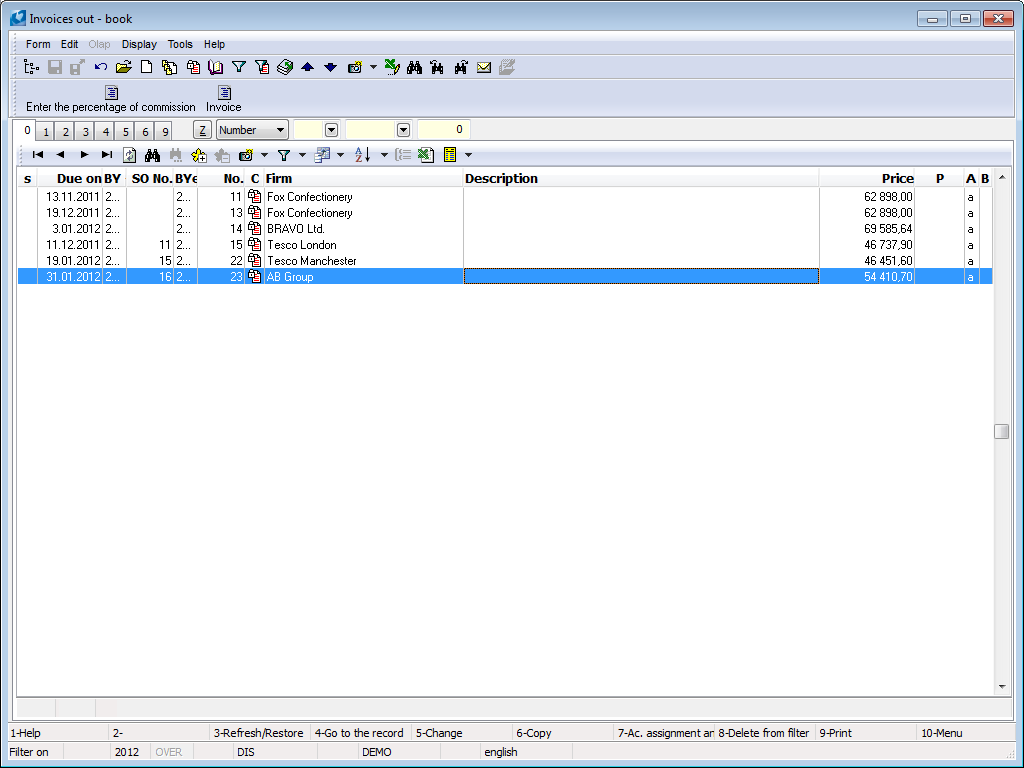
Picture: A result of the selection of invoices to the evaluation filter according to the above entered conditions
Hint for users: If you need to the evaluation filter of invoices out to select the appropriate invoices suitable for penalization pursuant to the different conditions than that are allowed in the above described function Selection of the invoices for the penalization, it is needed to use a standard filtering invoices out.
For summary about the penalized invoices in the filter it is possible to switch to this filter after closing the Penalization - start form form.
Create Penalty Invoices
Creating penalty invoices runs over data from container, which is described in previous chapter Select invoices for penalization. Non-stock item with Abbreviation 1 "NON STOCK" is used as an item of penalty invoice. So it is necessary this item would be in the code list called Articles. If it is not, function Create penalty invoices reports this and penalty invoices will not be created. It is possible to create penalty invoices for paid and partly paid invoices.
If you want to create penalty invoices even for unpaid invoices, it is necessary to check the selection Penalize either not paid invoices.
Example: You want to create penalty invoices for invoices, or for invoices payment, which you have selected in container. Penalty invoices will be created in the book of'10'.
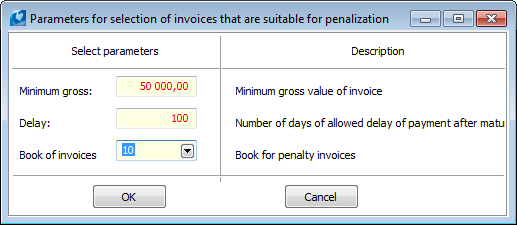
Picture: Form of Create penalty invoices function
After the creation of penalty invoices, the system creates cross-references penalty invoices to invoices for penalization. These will be in the notes on invoices ('PE' note) and on the 9th page of attached documents. Similarly will be created links in the invoices for penalizing ('PF' note) to penalty invoices.
Tip for user: All completed fields can be saved as parameters of the Penalization function. Parameter EvaluationFilter is equivalent for option Create filter from all invoices, parameterAmount is equivalent for the fieldMinimum gross, parameter Delay is equivalent for the fieldDelay. The Book parameter is relevant for the following function Create penalty invoices and means in which book will be the penalty invoices created.
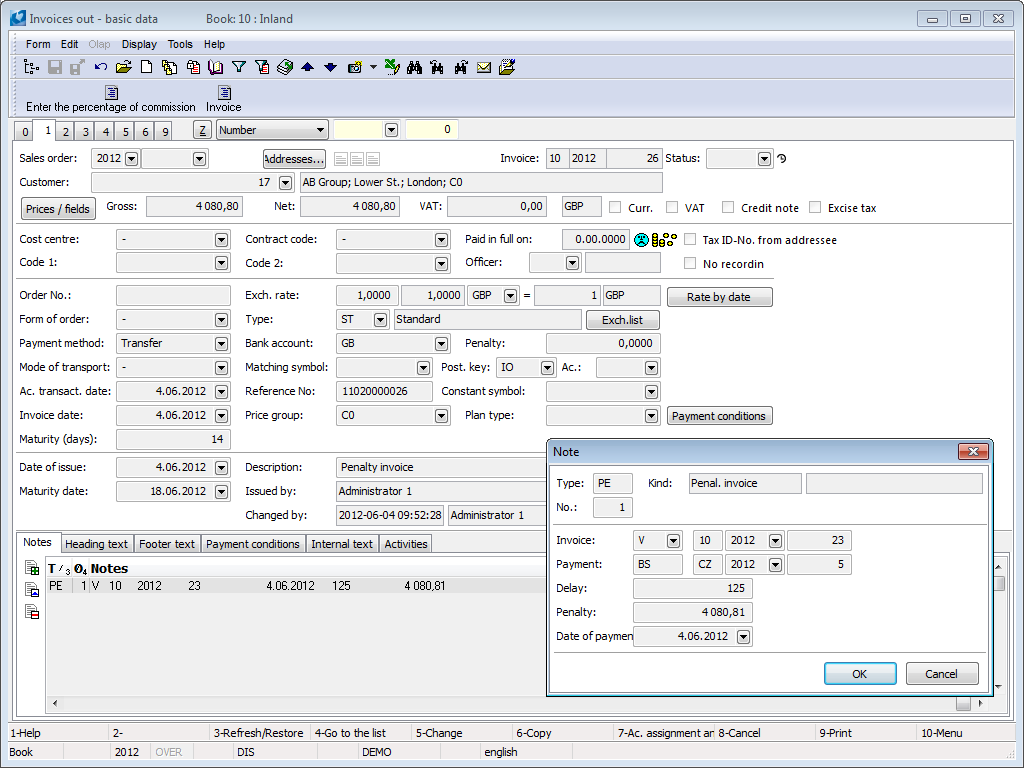
Picture: Example penalty invoice with link to invoice and payment for penalization
The function will replace in container the origin - invoices for penalization with new invoices - penalty. Invoices has to be confirmed, e.g. via bulk action.
Printing Penalty Invoices
The printing Penalty Invoices is executed by pressing the Print Penalty Invoices button on an input form. The Penalty Invoice standard report will be printed if there is not the „NO" value in the Standard parameter and if there is not a reference to a Penalty Invoice special report in the Soubor (File) parameter. The Penalty Invoice title will be displayed in the printing.
Penalty invoices
Process No: EXP012 |
Report ID: SZAK024 |
File: FAV_PEN3.AM |
Report description: Penalty invoice with a list of invoices, which late charges are invoiced from. |
||
Address in the tree: |
||
Reports parameters:
CzechLayout - Yes No - a return address is displayed in the window for envelope; Yes - a customer address is printed on the right side; No - a customer address is printed on the left side. |
ExistAddress - No Yes - the supplier's address is part of the logo (letterhead), so it does not appear; No - the supplier's address is not part of the logo, so it appears. |
ExistBankContacts - No Yes - the bank contact is part of the logo (letterhead), so it does not appear; No - the bank contact is not part of the logo, so it appears. |
ExistICOandDIC - No Yes - the Comp. Reg. No. and VAT Reg. No. are parts of the logo (letterhead), so they do not appear; No - the Comp. Reg. No. and VAT Reg. No. are not parts of the logo, so they appear. |
ExistOR - Yes Yes - the information about the business register is part of the logo (letterhead), so it does not appear; No - the information about the business register is not part of the logo, so it appears. |
ExistTelFax - No Yes - telephone and fax are parts of the logo (letterhead), so they do not appear; No - telephone and fax are not parts of the logo, so they appear. |
LogoPictureFooter - Footer.wmf File name displays a footer logo. |
LogoPictureHeader - Header.wmf File name displays header logo. |
NumberOfDays - 0 It is used upon a print of special penalty invoice. You can set number of days for payment. |
ProportionalFont - No Yes - supplements are printed with a Verdana font; No - Supplements are printed with Courier New font. |
Recipient - No The parameter influences what recipient will appear on the report. If the parameter value is set on Yes and the addressee exists, then it takes precedence and appears on the report. If it does not exist, a customer from the invoice is displayed. If the value is No, a customer from the invoice is always displayed. |
ShowBankContacts - KB Bank contacts from the client parameter are displayed. |
ShowBarCode - Yes Yes - a bar code is displayed; No - it is not displayed. |
ShowContacts - KU Supplement abbreviation displays another contact data from Client parameters. |
ShowDraftLabel - No Yes - a "DRAFT" text is displayed at the background of the report, if a document is unconfirmed. No – a "DRAFT" is not displayed. |
ShowLogoFooter - Yes Yes - displays logo in footer. |
ShowLogoHeader - Yes Yes - displays logo in header. |
ShowNumberOfCustomer - Yes Yes - an abbreviation of a customer is displayed. |
ShowRate - No Yes - displays a line with recalculation and exchange rate. |
ShowSender - Yes Yes - a return address is displayed in the window for envelope; No - a return address is not displayed in the window for envelope. |
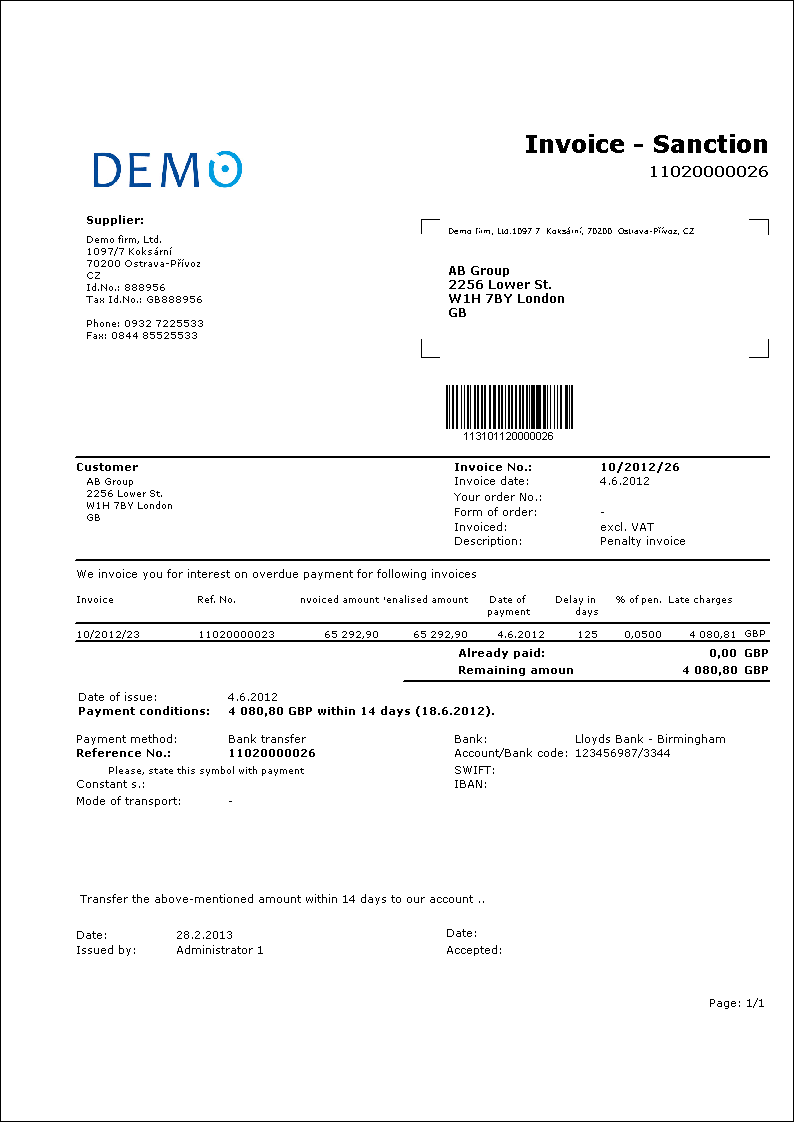
Technical solution
The function is activated by the Penalization script (FAV_PEN0M.PAS) included under the keyword Penalization. The filter is created by the Penalization, Step 1 - Selection of the invoices script (FAV_PEN1.PAS), the penalty invoices are created by the Penalization, Step 2 - Creation of the penalization invoices script (FAV_PEN2.PAS) and last the standard report Penalty invoice is activated (FAV_PEN3.AM).
Penalization
Process No.: EXP012 |
Script Id. number: FEXP001 |
File: FAV_PEN0M.PAS |
Script description: It displays the opening form for running three steps of the penalization. |
||
Address in the tree: [Finance] [Functions] [Sale / Processing of sale orders] [Invoices out] [Balance] |
||
Script parameters:
AllowCanceled - No Yes - cancelled documents are taken into consideration too. |
Amount - 0 Minimum gross amount suitable for penalization. |
Book Book where the penalty invoices are created. |
Delay - 1 Number of days of delay from which you can penalize. |
EvaluationFilter - Yes Yes - the filter of invoices suitable for the penalization is created; No - existing filter is reduced. |
FormClose - No The parameter by which you determine if the form is closed after finishing the action. |
IgnoreSelection - No Yes - documents marked by the asterisk are ignored. |
NumberOfDays - 0 It is used during the print of the special penalty invoice; you can set a number of the days for settlement. |
OnlyConfirmed - Yes Yes - it processes unconfirmed documents too. |
Recipient - Yes Yes - if the CD1 exists, then it has got the priority; No - the CDo is always taken into consideration. |
ShowBalanceContacts - KB The bank contacts from the client parameters are displayed. |
SpecPEN1file1 The name of the special report for print of a penalty invoice (for AM and PAS). |
SpecPEN1file2 The name of the special report for print of a penalty invoice (for RPM). |
WholeTable - No Yes - it processes all records from the zero page. |
It displays the opening form for running three steps of the penalization:
- Selection of invoices suitable for the penalization according to the logical and user conditions.
- Creation of penalty invoices and entering cross references.
- Print penalty invoices.
The script opens the opening form for selection of mode for work with reminders.
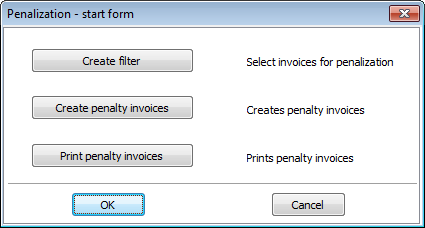
Picture: Penalization form - Opening form
Form Items:
Creation filter |
The button activates the FAV_PEN1.PAS script which creates the filter of invoices out suitable for penalization. |
Create penalty invoices |
The button activates the FAV_PEN2.PAS script which creates penalty invoices at invoices in the filter. |
Print penalty invoices |
The button prints penalized invoices (FAV_PEN3.PAS). |
Penalization, step 1 - Select invoices for penalization
Process No.: EXP012 |
Script Id. number: FEXP002 |
File: FAV_PEN1.PAS |
Script description: The script is activated including settings of parameters of the "FAV_UPO0M.PAS" script and it creates a filter of invoices out suitable for the penalization. To the filter only invoices which are totally paid are loaded, including penalty invoices. Invoices which are penalized yet and cancelled are not loaded. |
||
Address in the tree: |
||
Script parameters:
Amount - 0 Minimum gross amount suitable for penalization. |
Delay - 1 Number of days of delay from which you can penalize. |
EvaluationFilter - Yes Yes - the filter of invoices suitable for the penalization is created; No - existing filter is reduced. |
Penalization, step 2 - Create Penalty Invoices
Process No: EXP012 |
Script ID number: FEXP003 |
File: FAV_PEN2.PAS |
Script description: Script runs including parameters setting from script "FAV_UPO0M.PAS" and creates penalty invoices for invoices in filter. It also creates cross-check links between penalty invoice and penalized invoice and between payment and penalty invoice. Penalization is created just for fully paid invoices, including penalty invoices. Penalization is not created for invoices that are already penalized and cancelled. |
||
Address in the tree: |
||
Script parameters:
Amount - 0 Minimum gross amount suitable for penalising. |
Book A book, where penalty invoice will be created. |
Delay - 1 Number of delay days, from that you want to penalize. |
InclLateChargTod - No Unpaid amount of partly paid invoice can be penalized as well. Penalty will be calculated from the sum of Total late charges + Late charges today. |
Step 3. - print of penalty invoice is described in chapter Penalty invoice printing.