Payment Calendar
The payment calendar represents the tool for monitoring future fiscal movements; that is the monitoring incomes and expenses. Its main task is to present the information that is needed for the planning cash assets and accounts balances.
The payment calendar items can be sorted in the book according to the internal number, supposed date of payment, maturity date, firm or date of next payment.
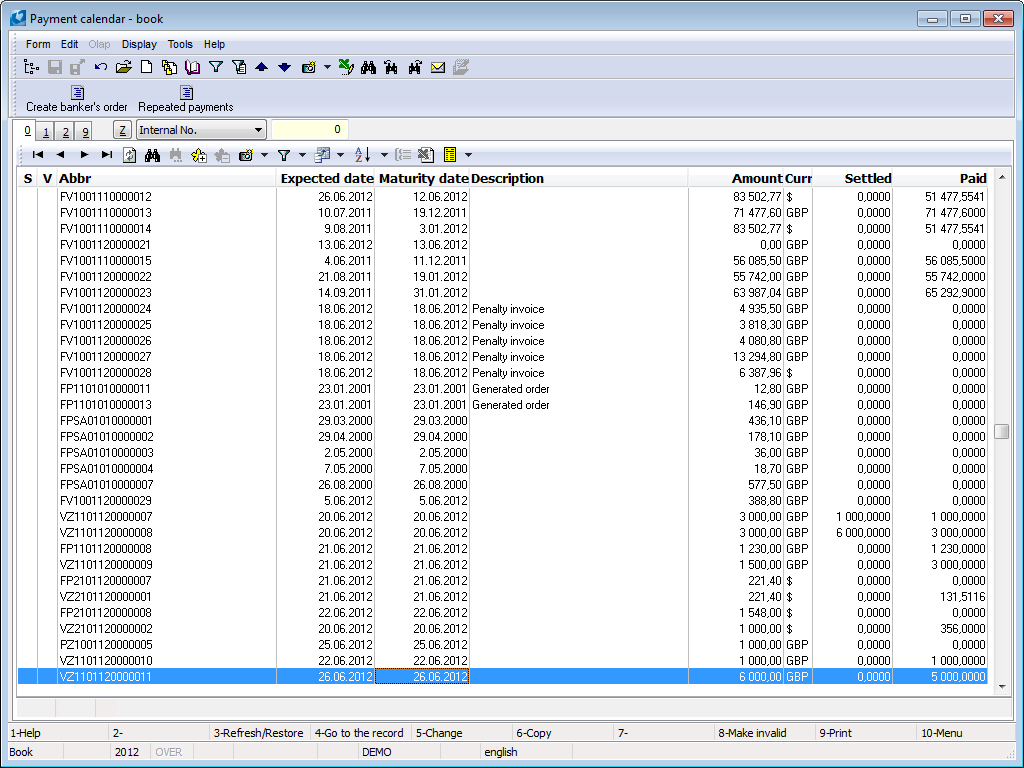
Picture: The Payment Calendar book
Most items are created in the payment calendar automatically on the basis of the issued advances, invoices, other receivables and liabilities. If you want to create records automatically, it is necessary to set parameters in Client Parameters:
- Create Item of Payment Calendar - a new item in the Payment calendar book will be created together with every issued invoice or advance,
- Update Payment Calendar Automatically - with every change of the document, items of payment calendar are updated automatically,
- Upon update move the expected date of payment - during changes of a document, the Expected date of payment and the Date of next payment will be updated automatically.
Items in the Payment calendar book can be created by the conventional way by means of Ins key or by means of F6 key. Items without a binding to a primary document are created by this way (e.g. scheduled instalment of the loan). Changes of such items (receipt and payment) are executed conventionally by F5 key.
Payment calendar item
Basic data (1st page)
Items in the payment calendar book indicate the particular documents, which have to be paid or which have been paid. The detailed data about every item are stated on the 1st page of Payment calendar.
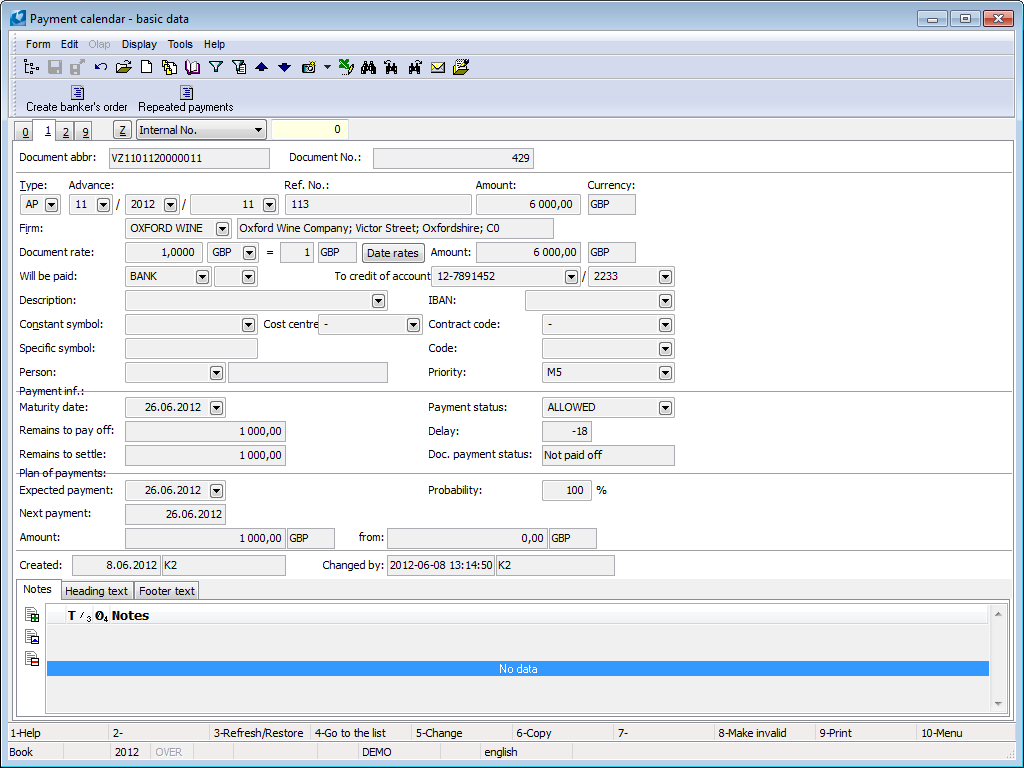
Picture: Payment Calendar - 1st page
Fields description:
Document abbr |
Document abbr:
|
|
Document No. |
The internal ordinal number of the created document. |
|
Type |
The type of an item of payment calendar. |
|
Invoice (Advance, Other receivable, Other liability) |
Number of primary document has been connected with item of payment calendar. |
|
Ref. No |
Reference number (it is automatically inserted from the primary document). |
|
Amount |
The total amount in the basic currency (Gross amount is automatically inserted from the primary document). |
|
Currency |
Currency of payment calendar item (it is automatically inserted from the primary document). |
|
Firm |
The name of the customer/supplier (it is automatically inserted from the primary document). |
|
Document rate |
The currency and exchange rate of the assigned document. Neither currency nor exchange rate can be changed in this case. The document currency can be changed only in an item of general expense or income. The exchange rate for recalculation into the basic currency will be submitted manually or you can select it from the Exchange List by means of Date rates button. |
|
Amount |
The total amount in the basic currency (Gross amount is automatically inserted from the primary document). |
|
Will be paid |
Way of payment - bank inserts it from the primary document automatically). |
|
To credit of account |
Number of account, where the amount of payment calendar item will be transferred (it is automatically inserted from the primary document). |
|
Description |
Description of item of payment calendar. You can add any description or choose from already existing from book of Descriptions (it is automatically inserted from the primary document). |
|
Constant symbol |
Constant symbol (it is automatically inserted from the primary document). |
|
Specific symbol |
Specific symbol. |
|
Person |
A link to personnel data. You can e.g. plan to pay bonuses for employees atc. |
|
Cost centre |
Cost centre (it is automatically inserted from the primary document). |
|
Contract code |
Contract code (it is automatically inserted from the primary document from heading). |
|
Code |
Code, which is possibly to use for detailed dividing of payment calendar. |
|
Priority |
Selection from the code list of defined priorities. The field is for information purposes only. |
|
Payment information: |
|
|
|
Maturity Date |
Maturity Date (it is automatically inserted from the primary document). |
|
Remains to pay off |
Remains to pay off in basic currency (Remains to pay off is inserted from primary document). |
|
Remains to settle |
Remains to settle in basic currency (Remains to settle is inserted from primary document). |
|
Payment status |
Payment status - Allowed, Blocked, Suspended. The field is for information purposes only. |
|
Delay |
The payment delay in days. |
|
Doc. payment status |
In this field is displayed the state of payment calendar item (Paid Not paid, Not pay off or Overpay). |
Plan of Payments: |
|
|
|
Expected payment |
Expected payment all payment calendar item (from original document will be set the Due date). If is filled the field Delay on customer card, then the expected payment date in the IO type will move by the number of delay days. |
|
Next payment |
Date of next payment according to planned payments entered on the 2nd page of payment calendar items . Date of next payment remains till planned items has been paid in the whole amount. If planned payments have not been defined on the 2nd page of payment calendar items, this field is filled according to Expected payment field. |
|
Amount |
Date of next payment according to planned payments entered on the 2nd page of payment calendar items . If payment has been paid in the whole amount, remains will be displayed in this field. If planned payments have not been entered on the 2nd page of payment calendar items, the amount is displayed here from the field Remains to pay off. |
|
from |
The whole amount of planned payment from the 2nd page of payment calendar items, which should be paid. |
|
Probability |
Probability of the whole amount paying of payment calendar items in percentage. The probability is set for 100% by default. |
It is possible to work with notes by means of the Notes, Header Text andFooter Text tabs in the lower part this page. The further description of the work with notes is stated in the Basic Code Lists and Supporting Modules K2 – Notes chapter.
Items (2nd page)
You can plan payments of items into "instalment calendar" on the 2nd page of items in payment calendar. You can insert these particular plans into upper window in Change mode by means of Ins key. Enter a date of scheduled settlement and the amount to opened form. Exchange rate and currency are pre-set, you can change them anyway.
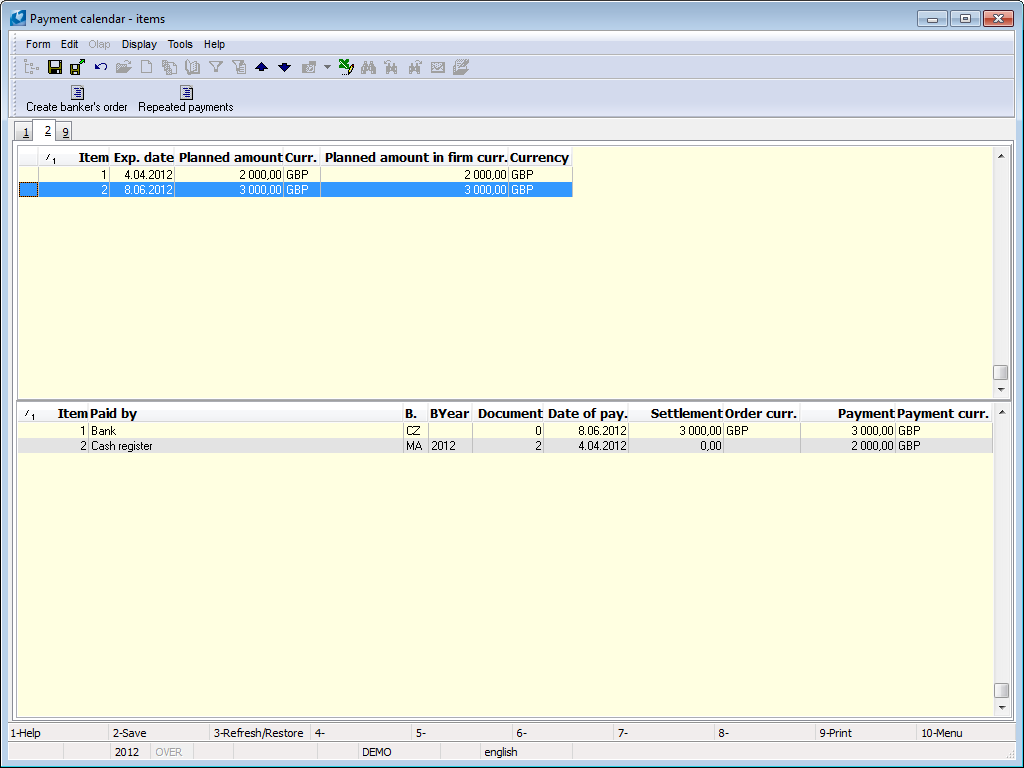
Picture: Payment calendar - 2nd page
Payments of particular items are displayed in the lower part of monitor.
Note: You can add an item of payment calendar (general) on the 2nd page of bank order, statement or cash voucher by means of F7 key in Change mode.
Functions over Payment calendar
Ctrl+F6 |
By pressing the keys you call a form for transfer of payments of the payment calendar. By confirming the OK button you transfer all the payments of the payment calendar item which were executed. A document from which the payments were transferred you can invalidate by checking the Cancel original document option. You can transfer payments from receipt into invoice out (and vice versa) or from release into the invoice in (and vice versa). |
Shift+F6 |
It opens the Payment calendar book. Here you can select a document from which you want to create new. It has the same functionality as F6 - copy of document. |
Import of Payment Calendar
Process No.: FIN010 |
Script Id: FZAS002 |
File: IMP_PLK.PAS |
Script description: The records are imported into the Payment Calendar. It is activated if you start to use Payment Calendar and the primary documents are issued in the K2 IS already. |
||
Address in the tree: [Finance] [Payment Calendar] [Functions] |
||
Script parameters:
FromFilter - No Yes - only Invoices and advances from filter are loaded into the payment calendar. Also the payments of these invoices and advances are loaded. |
RemainAmount - 0,2 Minimal amount to pay for import. |
Delete payment calendar
Process No.: FIN014 |
Script Id. number: FZAS003 |
File: VYM_PLK.PAS |
Script description: The script deletes records from the payment calendar. |
||
Address in the tree: |
||
Script parameters:
Without parameters. |
Update payment calendar
Process No: FIN010 |
Script ID number: FFIN047 |
File: PLK_REFRESH.PAS |
Script description: Script is necessary to delete the database inconsistency. Makes update of payment calendar from the required one in the way that it synchronises payments on the 6th page of invoices, advance payments, other receivables and liabilities with data from 2nd page in payment calendar. |
||
Address in the tree: [Finance] [Payment Calendar] [Functions] |
||
Script parameters:
Maturity_date - --693594.0 The maturity date. |
Recurring Payments of Payment Calendar
Process No.: FIN010 |
Script Id: FFIN027 |
File: FFIN027 |
Script description: The script is used to set regular or recurring payments into the Payment Calendar. |
||
Address in the tree: |
||
Script parameters:
Without parameters. |
The Recurring Payments of Payment Calendar function is used for setting regular or recurring payments into the Payment Calendar. Process is demonstrated on an example:
Example: You drew from a bank loan of 100.000, - EUR. The amount will be paid 10 months, every month 10.000, - EUR (in the example for reasons of simplification the bank charges and interest on the loan are not taken into consideration). You want to set these planning payments into Payment Calendar. Create also an item for first payment V - Release, specify the company, high of amount (it is 10.000, - EUR) and a date of the first payment. Save the item. Next payments will be absolutely identical apart from maturity date. Use the Recurring Payments of Payment Calendar function to create it. The light indicator has to be positioned on the sample item and run the function.
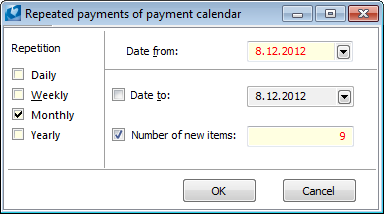
Picture: Recurring Payments of Payment Calendar form
In the displayed form there are defined parameters of recurring payments - frequency of recurring (monthly), date of beginning recurring payments and the date of last payment or a number of recurring (it will be ten recurring payments in total, one item is already created, so enter a number nine).
After pressing OK button 9 new items of Payment Calender are created. The amount of these items will be identical to a sample item. Only the maturity date will be different. New created items and a sample item are inserted into the filer at the same time.
Update the delay and expected date of payment
Process No.: FIN014 |
Script Id. number: FFIN049 |
File: BAZ_PRPRODL.PAS |
Script description: For a customer (selected or a filter of customers) the script evaluates a total sum, which a customer owe us and further the script counts an average delay of payment. The invoices out and the advances received are counted to the evaluating - paid and unpaid. Further the script executes the updating an expected date of payment in the payment calendar at all the unpaid invoices out and at the advances received and it updates the probability of paying. |
||
Address in the tree: [Sale / Processing of sales orders] [Functions] [Finance] [Functions] |
||
Script parameters:
Date_From - -693594.0 Date from. |
Date_To - -693594.0 Date to. |
Create bank order in payment calendar
Process No: FIN010, FIN003, FIN013 |
Script ID number: FFIN033 |
File: PLK_BANPR_F.PAS |
Script description: Function to create a bank order from payment calendar. Enter abbreviations of books divided by semicolon into parameters for books. |
||
Address in the tree: [Finance] [Payment Calendar] [Functions] |
||
Script parameters:
IgnoreSelection - No Yes - documents marked with an asterisk are ignored. |
P_BankAcc A bank account for bank order inserting. |
P_BookExPurch Purchase books, which documents will not be loaded from. |
P_BookExSell Sale books, which documents will not be loaded from. |
P_BookOtherLiability Books of other liabilities, which documents will not be loaded from. |
P_BookOtherReceivable Books of other receivables, which documents will not be loaded from. |
P_ConfirmedOnly - Yes Yes - script includes just confirmed documents. |
P_CurrencyCheck - Yes Yes - checks the concordance of document currency entering into a bank order and account. |
P_DateDue - 0.00.0000 Setting of due date, which documents with this date will be taken under consideration from. The older ones will be ignored. |
P_IgnorePayMethods Documents with stated ways of payment will not be processed. |
P_InvoiceExFrom - -1 Constant, which amount to be paid is being checked from. These documents are not taken into consideration. |
P_InvoiceExTo - 1 Constant, which amount to be paid is being checked to. These documents are not taken into account. |
You can create banker's order by function of Create banker's order in payment calendar from Payment calendar. The function enables from overview of scheduled payments that are saved in Payment calendar to choose those you want to pay. Banker's order from chosen bank account will be created after you press Create bank order button.
The function runs over Payment calendar either by means of Bank order button in toolbars or by added script from books of reports (F9). The function loads all planned payments (invoices in, invoices out - corrective tax documents, other liabilities, items of release type from payment calendar). Then you can use the function for checking and browsing cash-flow.
Before running you can set parameters, or leave default settings. The form of function will be opened. There are displayed unpaid invoices in and payment calendar items of payment type. You can influence the checking of documents types in upper part of the form.
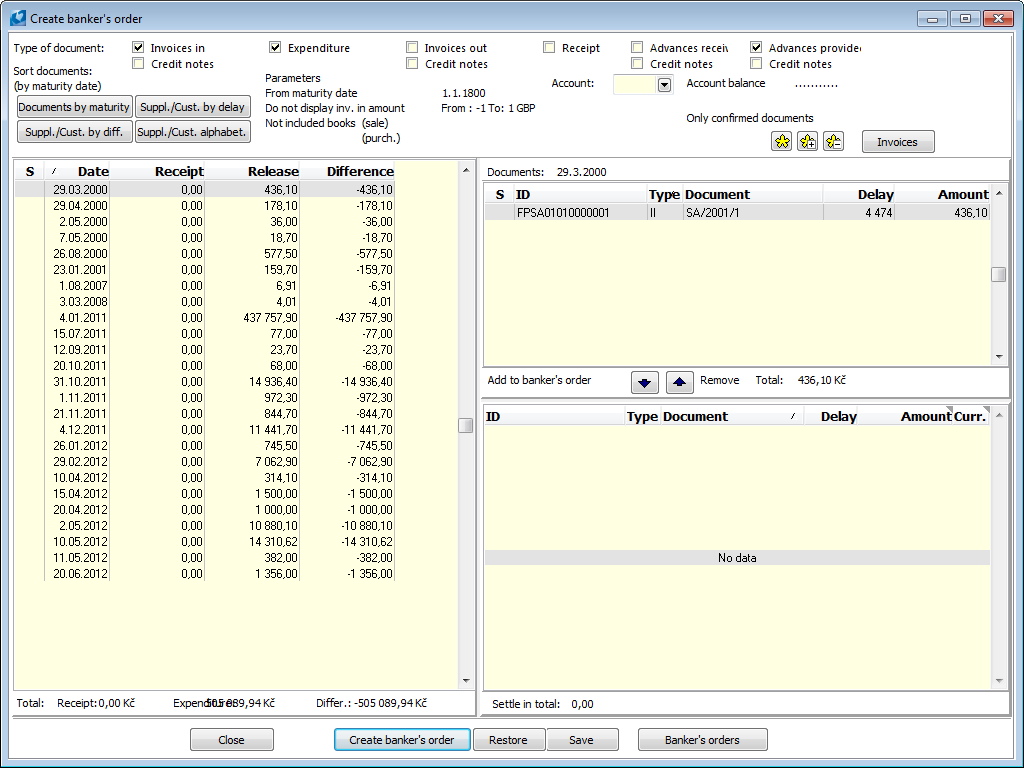
Picture The Create banker's order form
Documents of the payment calendar, which correspond to a selected type of a document and to the conditions entered in the parameters, are displayed on the left side of the form. The documents are grouped and sorted according to the selected criteria. After running the form, the default sorting is set by the due date - the documents are sorted according to the due date from the oldest to the youngest. Documents with the same due date are added up to one row. Which specific documents are hidden in the row is displayed in the table on the right upper side of the form.
Criteria of sorting are possible to be changed by six buttons over a table. You can select the sorting by due date, then by delay of payment (documents are sorted according to suppl./cust. and the biggest delay of payment in every suppl/cust.), according to difference (documents are sorted according to suppl./cust. and difference between incomes and releases of every suppl./cust.), according to alphabet (documents are sorted according to suppl./cust and the name of suppl./cust.), according to contract code and person.
Under the left table there are the sums of displayed incomes, releases and difference between incomes and releases displayed in table.
The upper part of monitor is important to create a payment order. Firstly, choose a bank account. The balance of selected account will be displayed on the form. If you want to pay just documents in currency of selected account, just sign just documents in currency of account. In the left table you can select sorting, select a line with particular suppl./cust., or with due date (depends on type of sorting), in the upper right table the list of particular documents, which meets the signed line in the left table, is displayed. You can select documents for payment order from documents displayed in the upper right table. Documents can be sorted according to due date. amount or number. Select particular document by cursor, then sign by a star and by means of arrows under the table just add documents to bank order (or vice versa remove from bank order).
Documents added to banker's order will be displayed in the lower right table. Documents are displayed in document currency (currency of primary document or currency of items of payment calendar, if it is not primary document). Total sum of documents added to bank order in currency of bank account is displayed under table.
The control, if the bank account is filled in document, is done upon a document selection. In case that document does not have an account completed, then you cannot add it (you can switch right away to document by Invoice button). Or you can save this bank order (Save button), close the form, enter to en error document and fill the account and after that you can run the function Create banker's order in payment calendar again and you can add the document to bank order.
You can adjust payment amount and possibly to change even currency in the right lower table. In a particular line, by means of left mouse button, you can Enter the field with amount, change the amount and confirm again by means of Enter key. In a similar way you can change even currency, which you choose from currency code list. After you save changed amount, "grey" star will be displayed in the former document ![]() . If you make an amount change, the difference created as a new item in upper table with "grey" star again, will be displayed.
. If you make an amount change, the difference created as a new item in upper table with "grey" star again, will be displayed.
Created payment order is possible to save and finish it later. Save it by means of Save button. The saved order will be loaded by means of Restore button during the next run.
Payment order for selected bank account can be created by Create banker's order button. Enter due date and confirm by OK button. Banker's order will be created in the book of selected bank account.
Reports over Payment calendar
Payment Calendar
Process No.: FIN010, ZAS013 |
Report ID: SFIN010 |
File: PLAKAL.AM |
Report description: Payment calendar statement |
||
Address in the tree: [Finance] [Payment calendar] [Printing of documents - lists] |
||
Report parameters:
ShowRemainAmount - No. If the parameter is set on Yes, settlements of a banker's order are not considered as the payment. |
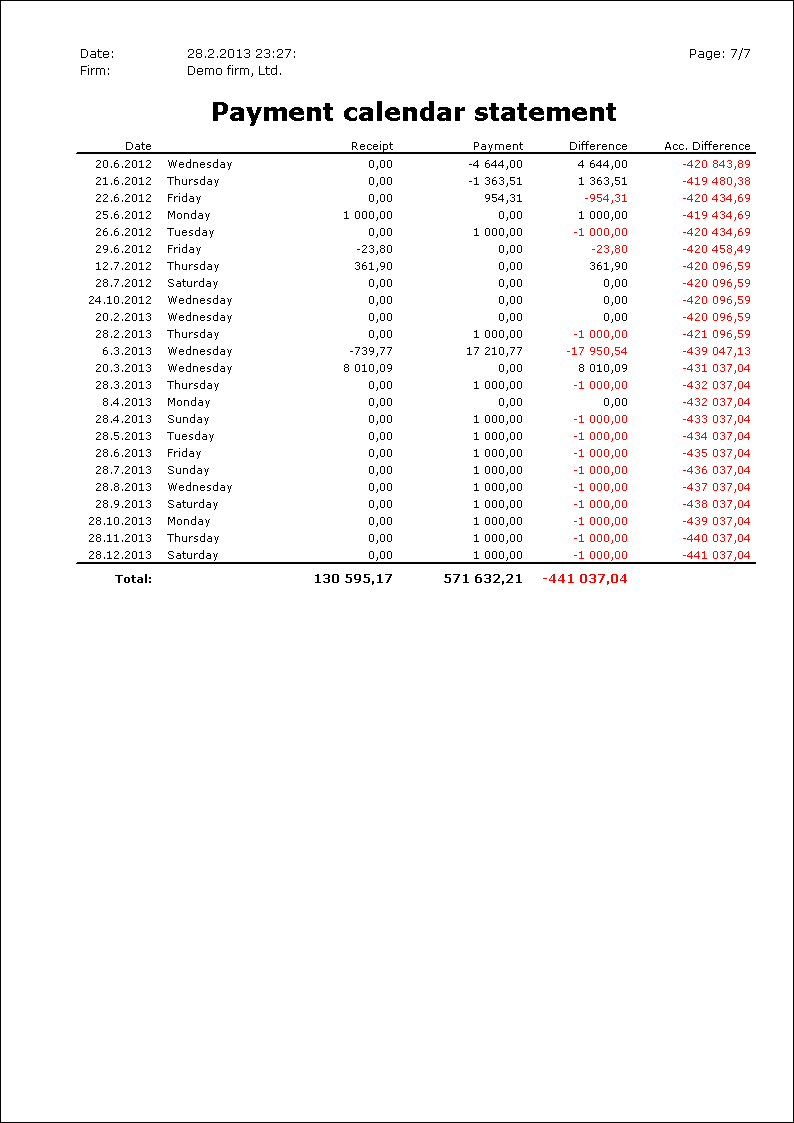
Payment calendar by customers
Process No.: FIN010 |
Report ID: SFIN013 |
File: PLAKALZ.AM |
Report description: The list of the payment calendar according to customers. |
||
Address in the tree: [Finance] [Payment calendar] [Printing of documents - lists] |
||
Report parameters:
ShowRemainAmount - No. If the parameter is set on Yes, settlements of a banker's order are not considered as the payment. |
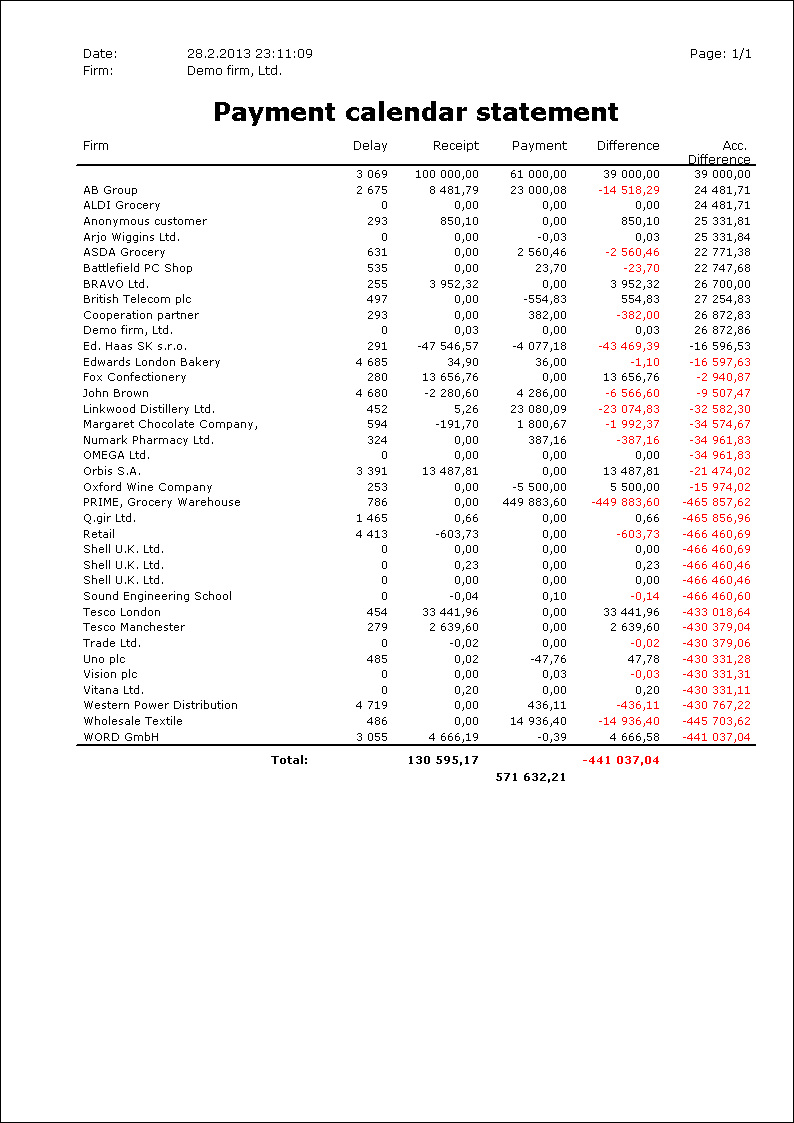
Plans of payment calendar
Plan of payment calendar book serves for planning receipts and expenses. Here you can create records by the Ins standard key.
You can use the book of Plans of payment calendar for creating a plan not only on the basis of invoices out and invoices in but on the basis of issued sales orders and purchase orders too. The plans are usually not created manually but by the specials scripts.
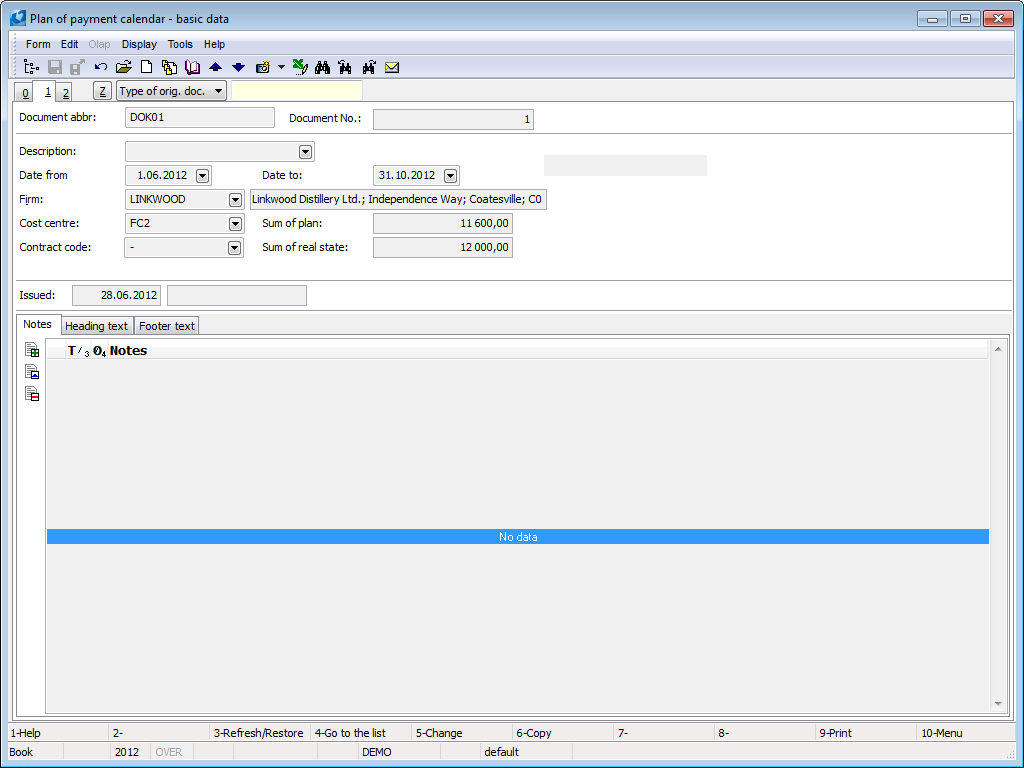
Picture: Plan of payment calendar - 1st page
There are displayed information about a total planned amount on the 1st page and total real amount from items on the 2nd page of the document.
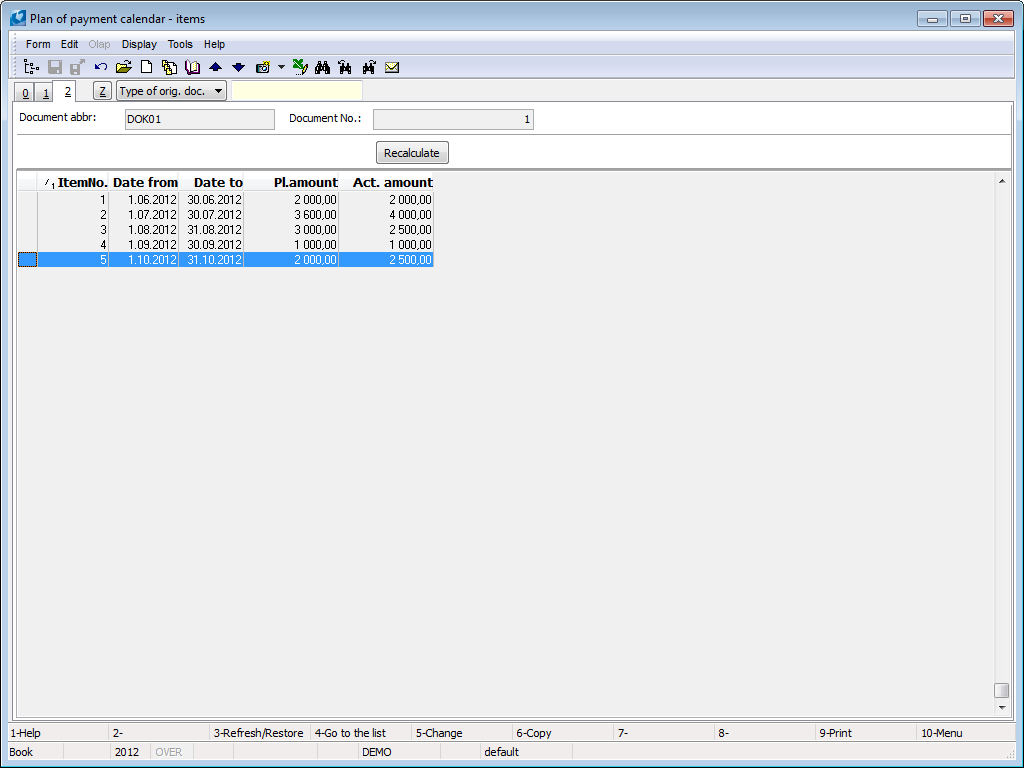
Picture: Plan of payment calendar - 2nd page
On the 2nd page of the document planned and real amounts are entered, further intervals of periods, you can enter a company, a cost centre and a code of a sales order.
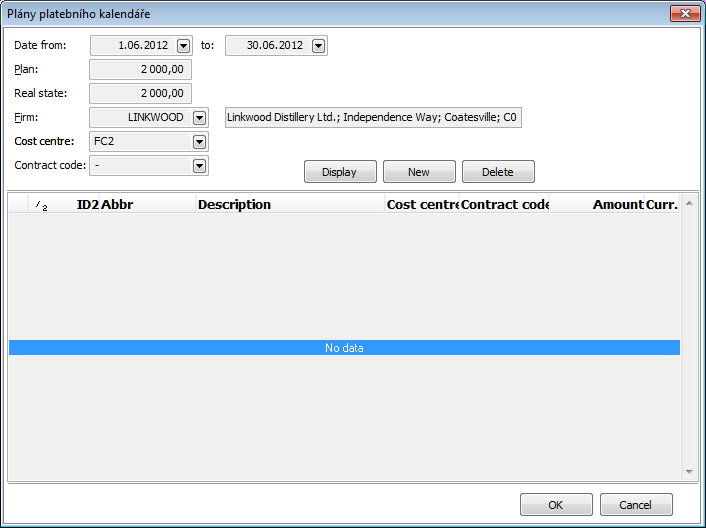
Picture: Plans of payment calendar - item
On an item of the plan of the payment calendar it is possible to assign an item from the payment calendar in the Browse mode by the New button. By the Delete button you can delete it. By the Display button the displaying assigned items is switched.