Cost Centre
IS K2 enables to monitor economic results according to individual cost centres. It enters into the accounting.
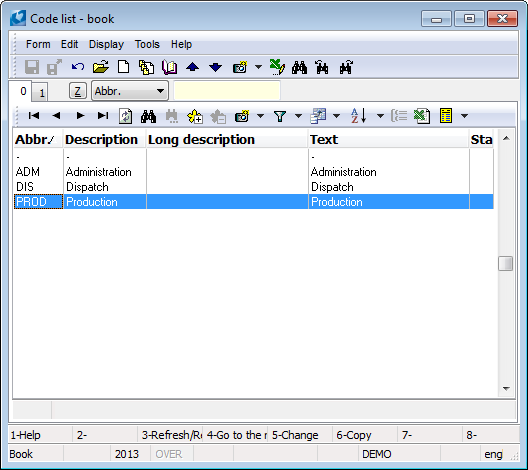
Picture: Cost centres code list
New cost centre can be created in the tree menu in the module Administrator - Code lists - SpeStr - Cost centres by Ins key or by F6 key and also in Change mode in documents where the Cost centre field is located.
A centre is inserted into the headings of the primary documents. If one document relates to more cost centres, the cost centres have to be specified in the document items (e.g. invoice in for telephone charge). A cost centre on the document item (if it is specified) has priority over a cost centre in the heading.
Collective cost centre
Collective cost centre is a fictive cost centre which you can enter to a primary document and to an accounting document too. In the book Collective cost centres you can define a new collective cost centre by Ins key.
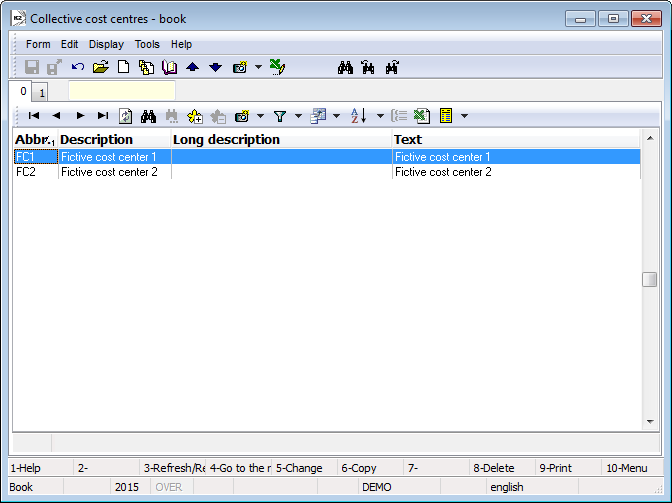
Picture: Collective cost centres code list
On the 1st page in upper part of the form you enter abbreviation and description of new cost centre and in lower part you activate Item of collective cost centre form by Ins key, where you can determine from which cost centres the collection cost centre is consisted and what proportion is between them (sum of percent has to be 100). During the filling the field Cost centre at the primary documents you recognize a collection cost centre according to character 'S' in a column next to abbreviation and description.
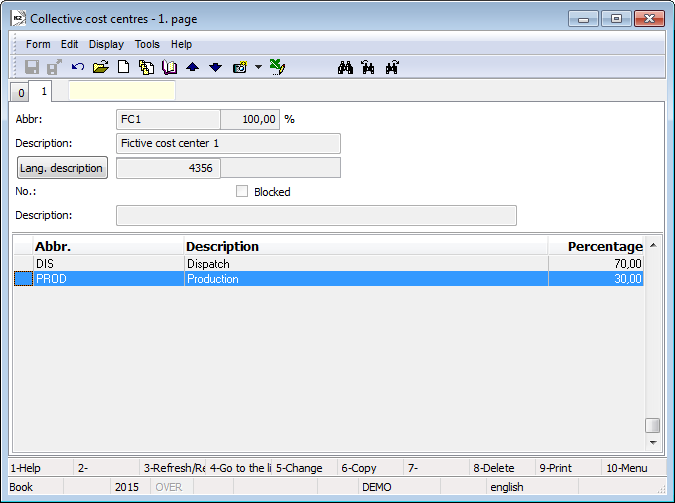
Picture: Collective cost centres - 1st page
After entering the collection cost centre to an accounting document, resp. account assignment, the coll. cost centre won't be saved to book entry but the book entry will divide to more book entries. In these book entries a concrete cost centre will be entered instead of a coll. cost centre and as amount will be entered an appropriate percent from amount according to a definition of a coll. cost centre.
Application: Where the concrete costs have got fixed percent partition on the cost centres. The programme can automatically execute allocation of the costs on the cost centres by predefined percent. It isn't possible to use the coll. cost centres if the results are evaluated in the browser OLAP.
Summary cost centres
The summary contract codes can be used when calculating the filter of General ledger and Economic analyses.
You can define a new group by Ins key in the Summary cost centres book.
Define an abbreviation and a description of the new cost centres group on the 1st page in the upper part and call a form, where you can determine, which cost centres this group is composed of (it does not depend on defined percentages), in the bottom part by Ins key. When entering cost centre in filtering form, you can identify the summary cost centres by the letter "S" in the Status column.
Application: Where you need to filter data for the summary cost centres. After the specification of the summary cost centres in the Select summation form, the data for the cost centres assigned in the group are filtered (always in the full amount regardless of the specified percentages).
Locations
The locations divide the warehouse into smaller logistic units and facilitate the orientation and inventory operations within the storage area.
The Locations book
The Location book displays a stock location in an appropriate warehouse. You can activate it by the Ctrl+F3 keys in the Articles book. There is decomposition of stock availability of the Article in an appropriate warehouse by location in the table. If you display the book from document items, information about stock level relate to contract code or batches that are entered in an item.
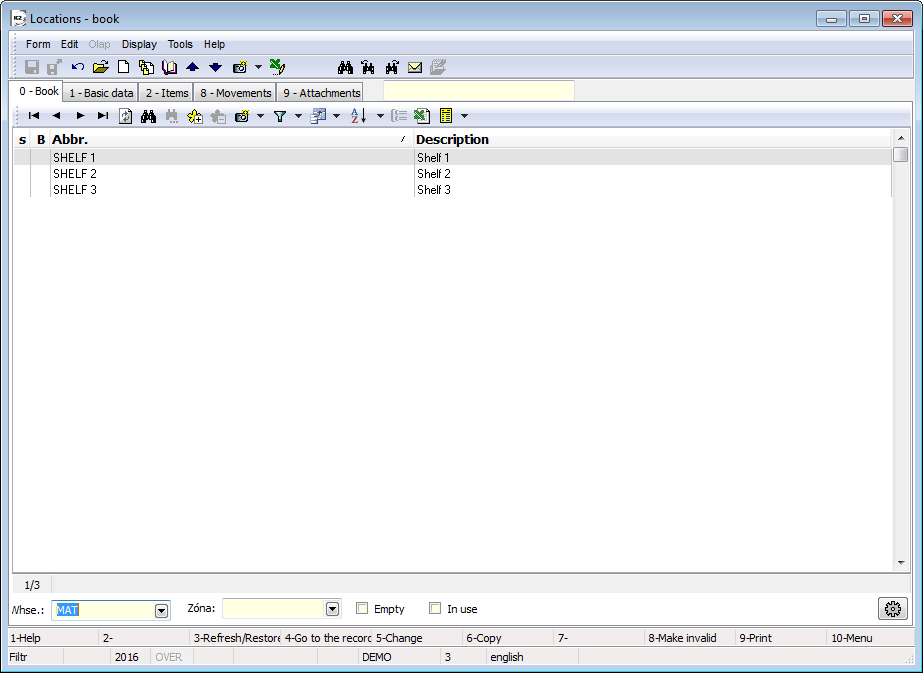
Picture: Locations book
Fields Description:
Non-zero |
Only locations, on which non-zero article level is recorded, are displayed in a list. |
Unit |
The selection of an article stock unit, in which the information about stock level will be defined. |
A new location (for a currently set warehouse) is created by Ins key.
Basic data (1st page)
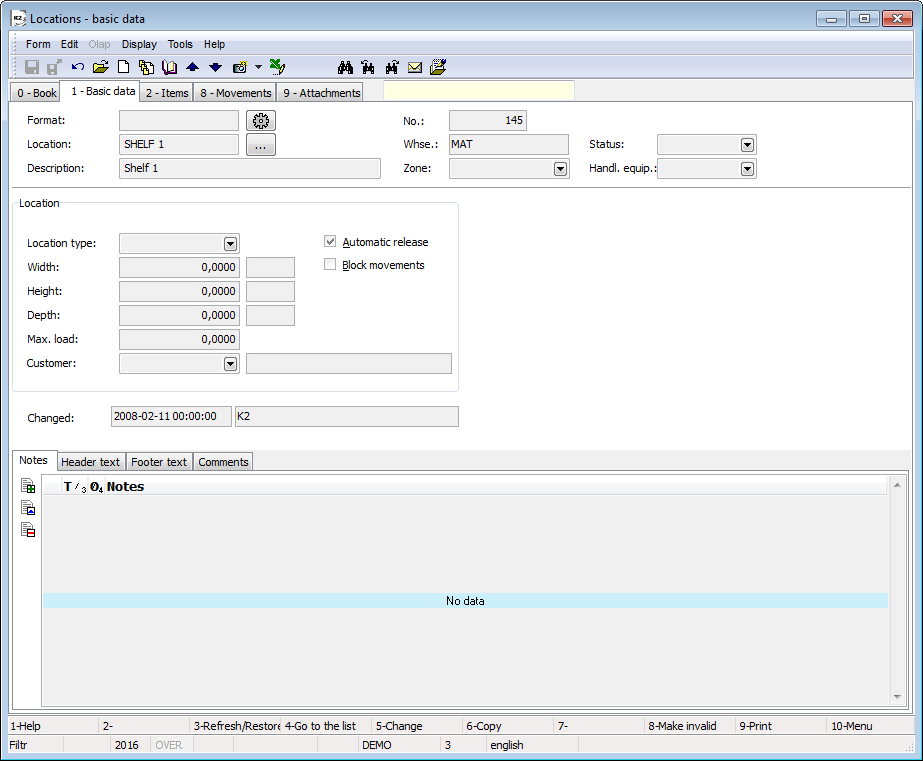
Picture: Location - basic data
Description of Fields in Document Heading:
Location |
A location abbreviation. |
Description |
Description of a location. |
No. |
A location number. |
Whse. |
A warehouse abbreviation where this location links. |
Zone |
Zone, where location belongs to. |
Fields description of a Location part:
Location type |
Location type. You can define a width, a height, a depth and a load rating. |
Width, Height, Depth, Load rating |
The data displayed from a defined location type. |
Customer |
Reference to the Suppliers/Customers book. By this way you can determine, which customer the given location in stock belongs to. |
Automatic release |
The option that defines if the location is possible to enter automatically to the releases items. The field is activated default when creating a new location. |
Blocked |
Blocking or record cancellation. A blocked record will not been displayed longer, it will not be possible to specify it even in the document items. |
Fields description of a Articles part:
These fields are displayed only if Location book is run for the specific article (in Articles book or from document item).
Article abbreviation 1, 2, Article name |
Identification of an article, which we have called the form for. |
Received, Available, Assigned |
The current information about stock level of an articles on an appropriate location. |
Items (2nd page)
There are all the Articles cards, which are currently located on an appropriate location, in the table on the 2 - Items tab. By activating Display contract codes and Display batches options, information about quantity available and assigned can also be broken up according to the auxiliary stock records.
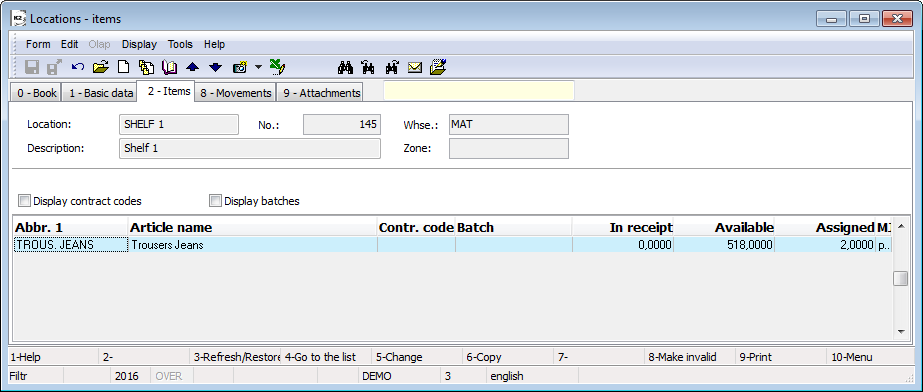
Picture: Location - Items
Movements (8th page)
There is a card of a location for selected period on the 8 - Movements tab. If you select the article into the Articles field in the heading of a form, you can display only movements of the selected article card.
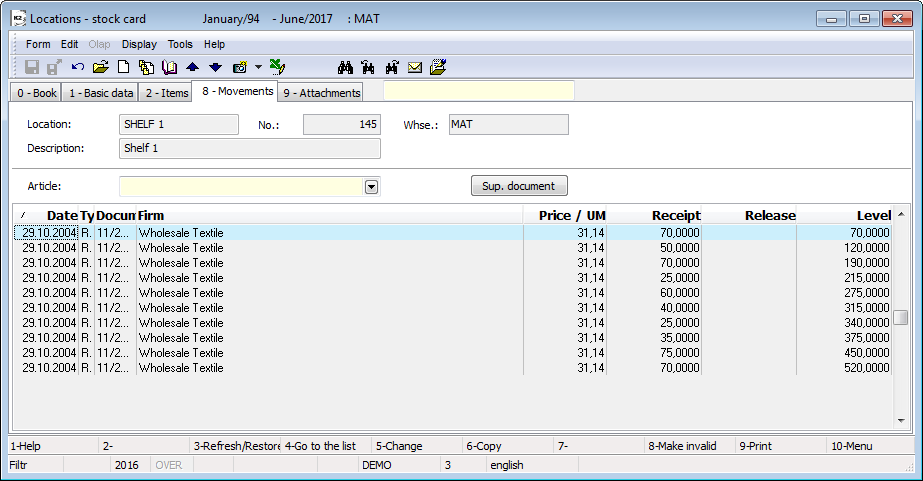
Picture: The Locations book - Movements
Attachments (9th page)
As in the other modules, on the 9th page of Locations, you can assign ext. documents or documents to the appropriate location. (Further description of the work with the attachments is stated in the Basic Code Lists and Supporting Modules K2 – 9th page chapter).