Batch code
Batches are used to distinguish the individual article deliveries or production batch.
Advantages of registration of batches consist of:
- the minimization of the article cards number (individual variants of an article are determined by batch characteristics),
- a detailed overview of the stock by individual characteristics of each individual delivery.
Batches book
You can activate the Batches book e.g over the Articles database by Ctrl+F4 keys, from document items by opening the Batches field and from other places where the fields with a link to batches are.
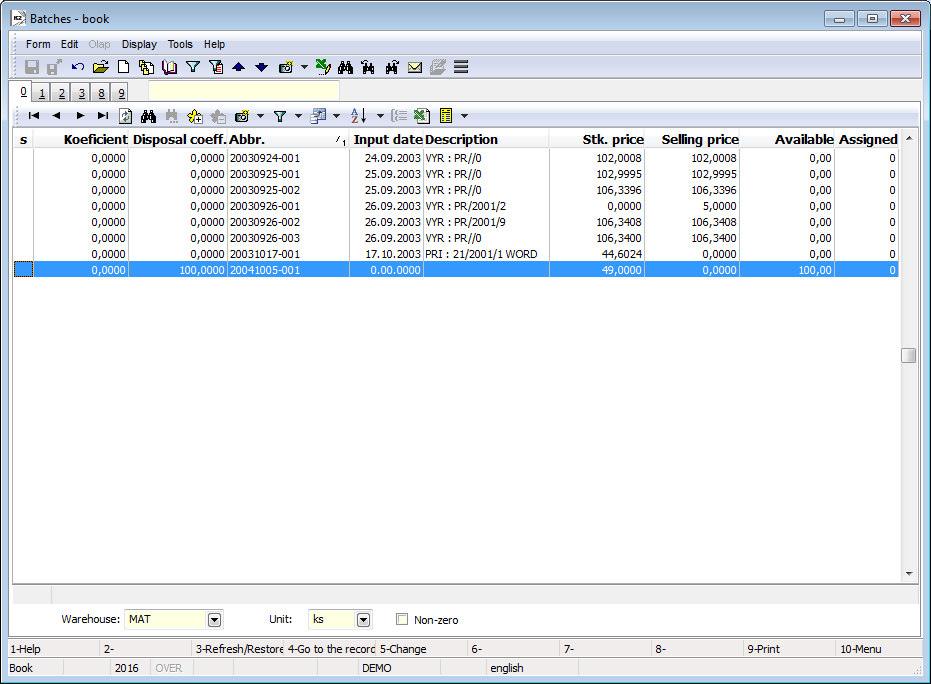
Picture: The Batches book
There is a list of batches that are related to an appropriate Article card in the book. You can create a new batch by Ins key.
Fields Description:
Warehouse |
Warehouse from which the data about a level on the batch are obtained. |
Contract code, All contract codes |
If the Batches book is open from the document item and if the stock is known in the item, the contract code from the document item is filled in the Contract code field. Then data about the disposal on batches are defined only for the appropriate contract code. By activating the All contract codes option, data about level on the batches are calculated for all contract codes. |
Non-zero |
By activating this option, only batches with non-zero value will be displayed in the list (Available, Assigned). |
Basic data (1st page)
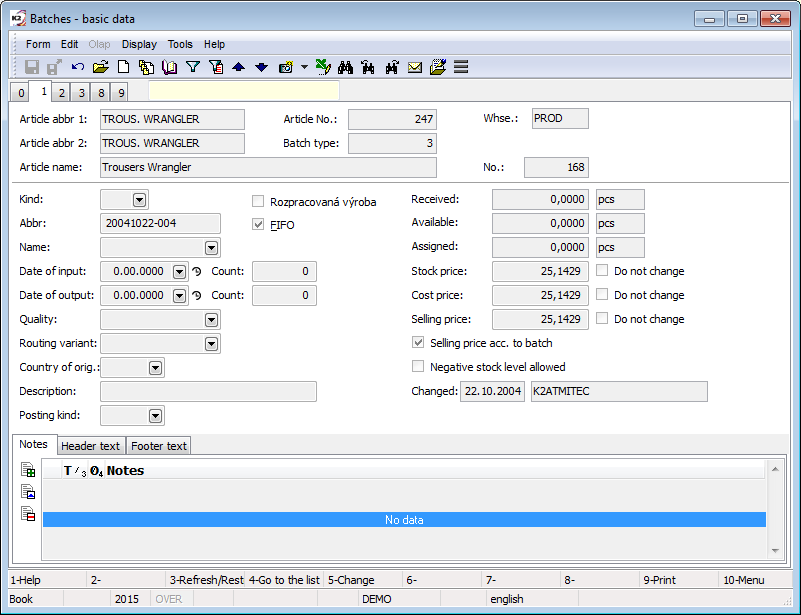
Picture: Batches - 1st page
Fields Description:
Kind |
User code list - possibility to define the type of a batch. |
FIFO |
Option, its activation determines, that a batch will be used when inserting batches into releases by FIFO method. The FIFO field is checked by default when creating a new batch. A batch, where the field is not checked, will not be inserted in the document items, that means it will not be delivered from warehouse. K2 evaluates the order of batches for the release by FIFO method on the basis of a batch abbreviation, see the description of Abbreviation field. |
Abbr |
Abbreviation of a batch. In the K2 standard, the abbreviation is created by the date of batch creation and by serial number within the date. If three positions at the end of a batch abbreviation for a determination of the order are spent (e.g. 20150625-999), then the order is labeled by adding A - Z letters before this three-figure code (e.g. 20150625-A001). Batch abbreviation is determinative for stock release by FIFO method. |
Name |
Batch name. |
Date of input |
The date of receipt of a batch into stock record. |
Date of output |
Field for entering the expiration date of a batch. |
Count |
Count of days (e.g. shelf life of food). |
Quality |
User code list - possibility to define a batch quality. |
Routing variant |
Routing variant. If the batch is created at production completion of a new product, a routing variant of a completion job card is saved. |
Country of orig. |
Country of origin of an article. |
Description |
Description of a batch, e. g. receipt card number. |
Posting Kind |
Posting kind - if it is entered on a batch, it has priority over posting kind on Article card. |
Received |
Information about the quantity of articles in "Received" state (after the first confirmation of a receipt when double confirmation). |
Available |
Information about the disposal of the appropriate batch on the stock. |
Assigned |
Information about the quantity of articles in "Assigned" status (unconfirmed release). |
Stock price |
Stock price of this batch. |
Cost price |
Cost price of this batch. |
Selling price |
Selling price of this batch. In standard, it is automatically pre-filled with stock price of a batch. In a case of the selling prices according to batches, this price on sale documents is adjusted by a surcharge defined in the selling prices of an article (the relative selling price). |
Do not change |
The option for a stock, cost and selling price. If the option is activated for the appropriate price, then the defined price is considered as manually defined and it is not recalculated on the basis of documents. |
Selling price acc. to batch |
If the Batch record option is activated on the 1st page of an Articles card and simultaneously the Selling prices acc. to batches option is activated on the 2nd page, then you ensure that this option will be predefined at the created batches and the final selling price of articles will be according to the batch (edited according to the set price and product groups). |
Negative stock level allowed |
It allows negative stock level of a batch in a warehouse. |
Changed |
The date and name of the user who made the last change of the Contract. |
On the 1st page of the Batches book in Browse mode, it is possible to work with notes by using Notes, Header text and Footer text tabs.
Batch parameters (2nd page)
List of defined parameters with the appropriate values for an individual batch will be displayed on the 2nd page of a batch card.
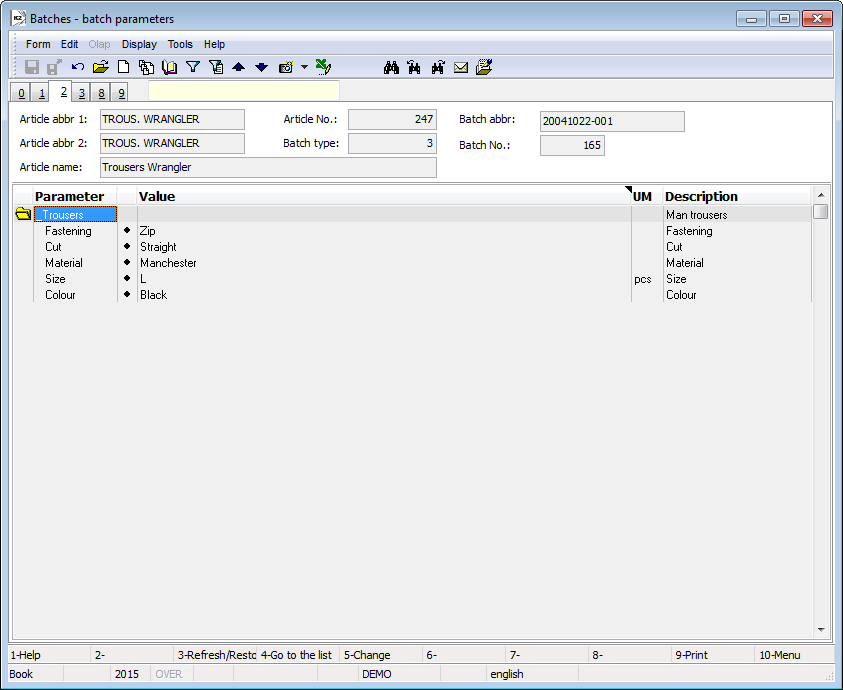
Picture: Batches - 2nd page
Price by categories (3rd page)
If it is a product or a semi-finished product, then the 3rd page serves for a decomposition of a price of a batch by the type of articles, that creates a price of batch according to the costing model. The decomposition is calculated by the Stock recalculation function. It will calculate planned, stock and cost price of a batch according to the appropriate costing models from a job card. You have to activate the Batch price acc. article categories option on the 2nd page of the Client parameters for counting a batch price according to the items of a costing model.
Note: If the batch has activated Do not change option next to the stock or cost price, the decomposition by categories will not be performed for this price and only category of processed Article card in the value of this manually entered price will be displayed in decomposition.
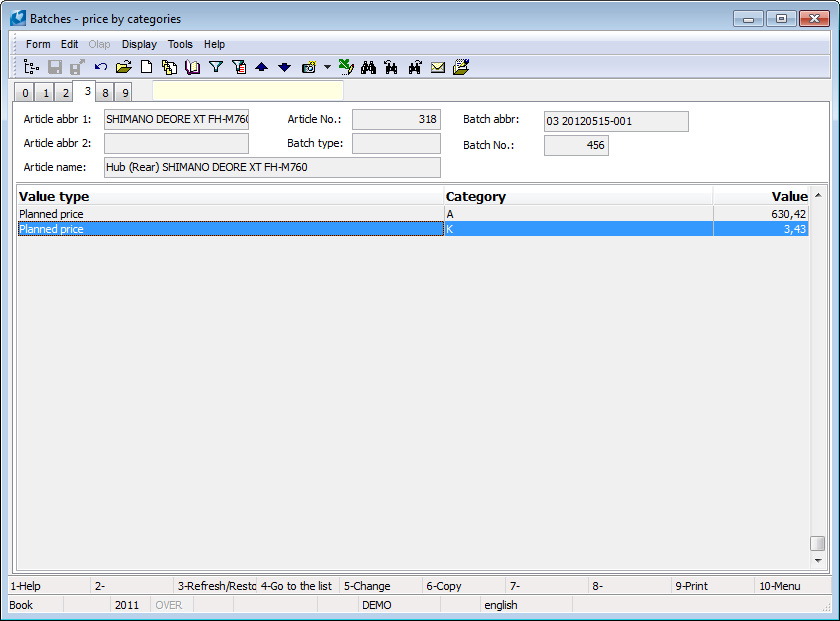
Picture: Batches book - 3rd page Price by categories
Stock card (8th page)
This page provides the overview about stock movements of a batch for a selected business year and a warehouse.
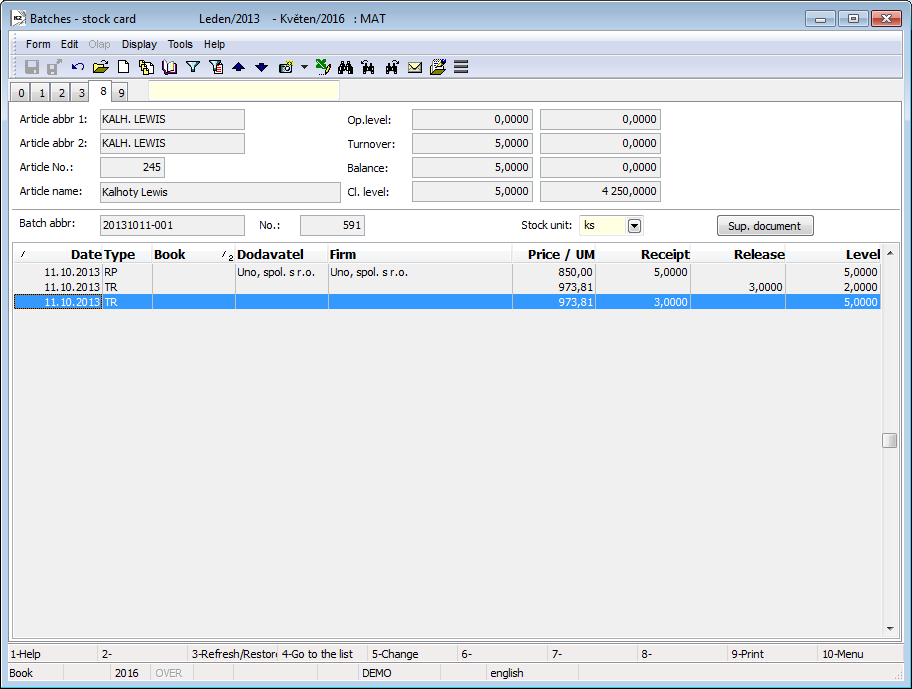
Picture: Batches - 8nd page - Stock card
Documents (9th Page)
On 9th page of batch you can assign ext. documents or documents to an appropriate batch as in other modules. Further description of work with external documents is stated in the chapter Basic Code Lists and Supporting Modules K2 – 9th Page.
Requested batch parameters
You can specify the requested batch parameters in a Sales item or in a Purchase item, eventually in the other places in K2 (transfer note item, job card item, etc.). The field to specify the Requested batch parameters is available only in the case, that an article has a batch record and at least one parameter with the activated Value is defined in batch or in requested parameters option is defined on the "P" page (a Batch type exists internally for a card).
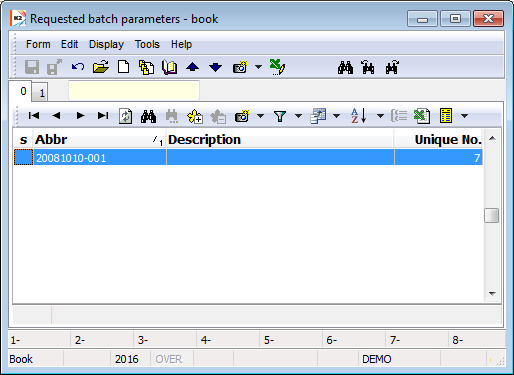
Picture: The Requested batch parameters form - book
One can create a new record of requested parameters (heading) by Insert key, eventually by copying the existing record by using F6 key. The parameters from the Articles card, which have the activated option Default requested parameter, are automatically loaded onto the 1st page into a parameters list after creating a record (heading). Next parameters can be added by Insert key. Then in an editable "Value" column, you can enter the values for parameters.
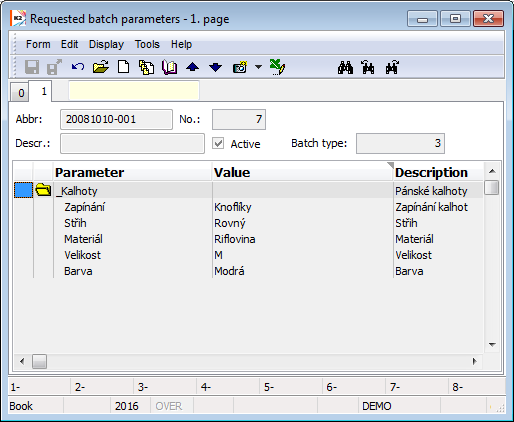
Picture: The Requested batch parameters form - 1st page
Requested batch parameters in production
Requested batch parameters in production can be already pre-set in a routing variant of a product/semi-finished product (1st page, Req. params field). You can specify the Requested batch parameters only in the case, that an article has a batch record and at least one parameter with the activated Value is defined in batch or in requested parameters option is defined on the "P" page (a Batch type exists internally for a card).
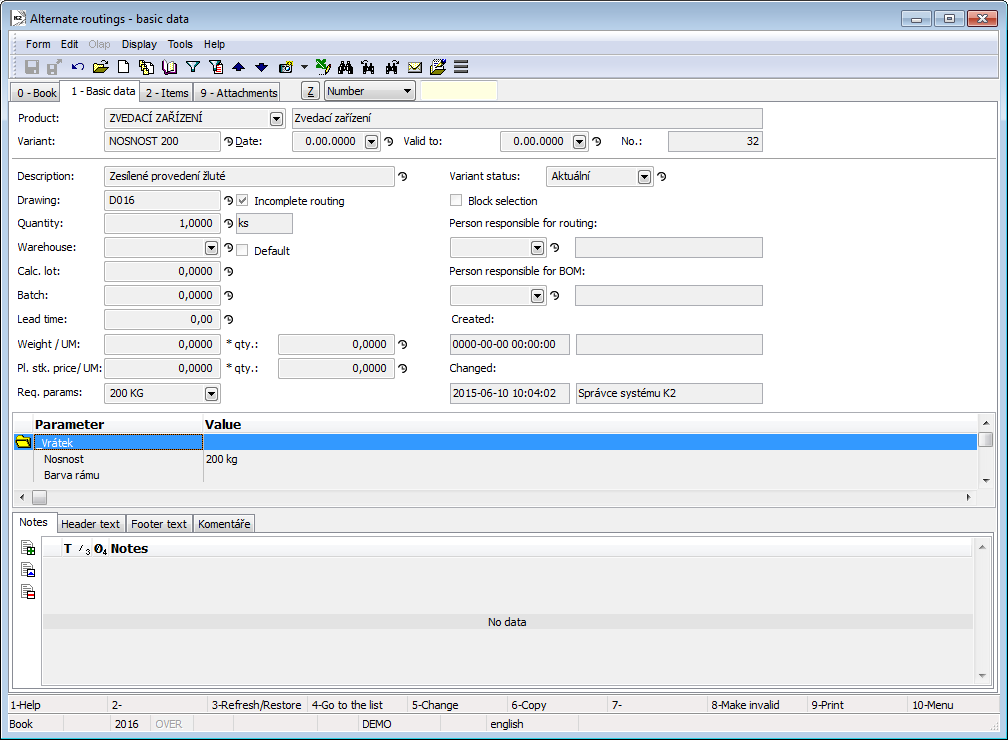
Picture: Settings the required parameters in the routing variant
When creating job cards, by this way set parameters are pre-offered on the 1st page of a job card in the Req. params field. There are individual parameters with a value on the Req. parameters tab.
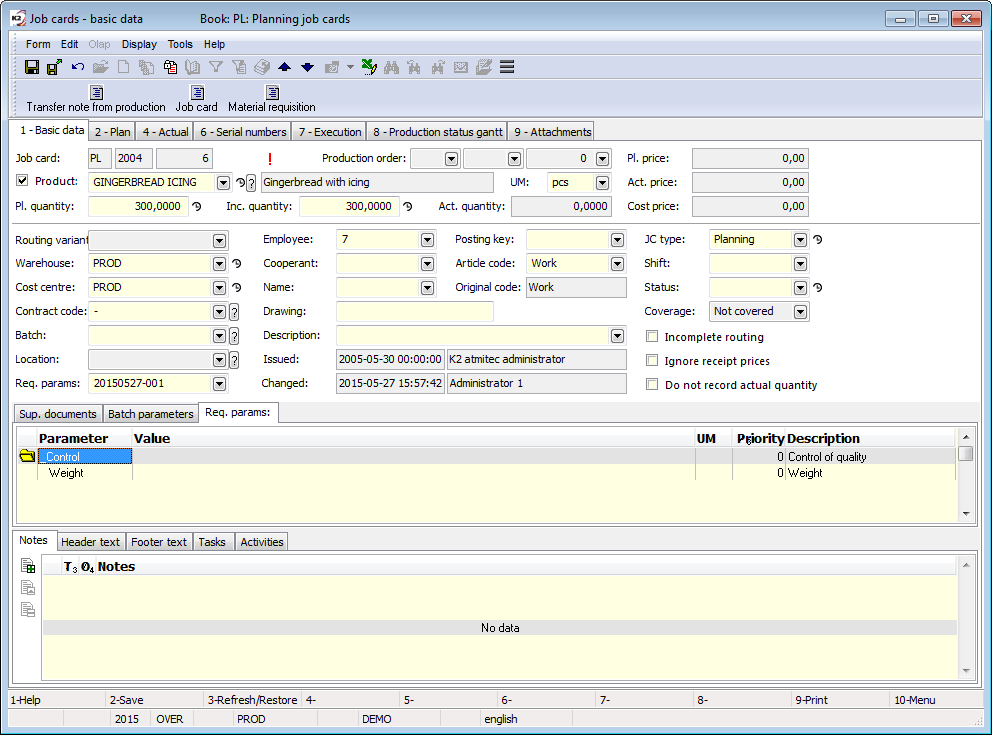
Picture: The Requested parameters tab in a Job card
Functions for batches over the Articles database
Functions description:
Ctrl+F4 |
Switch to the Batch book. |
Shift+Ctrl+F4 |
Filtering the batch parameters of the selected article. |
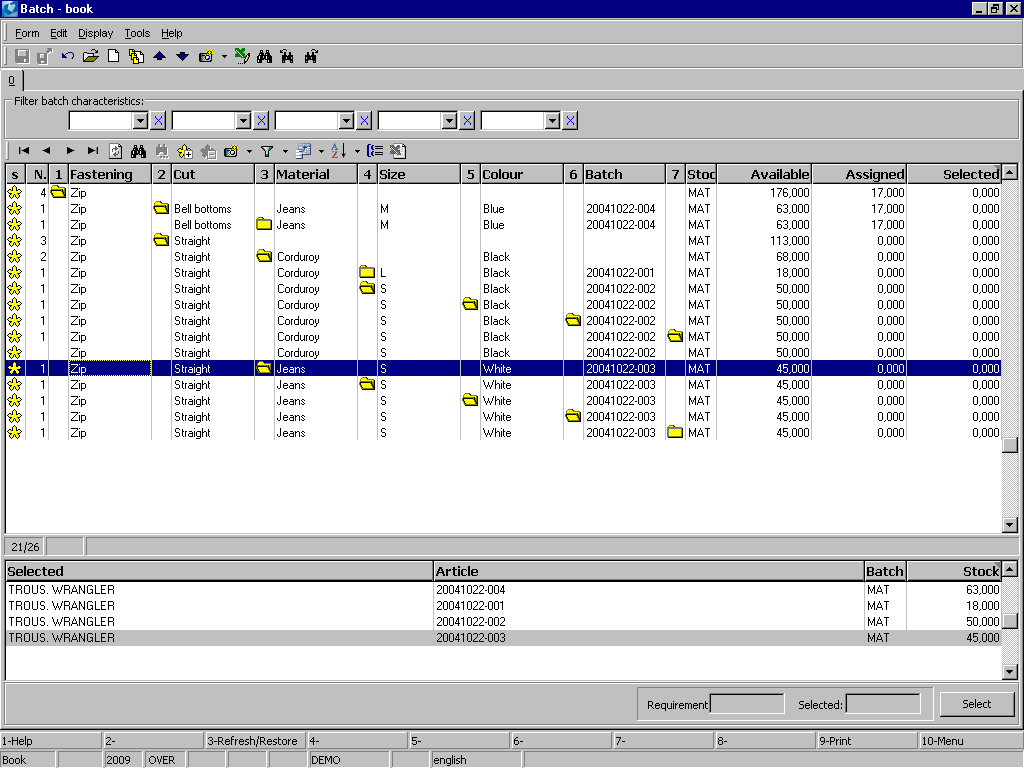
Picture: Batch parameters over an article
Shift+Alt+F4 |
Filtering the parameters of individual classes. |
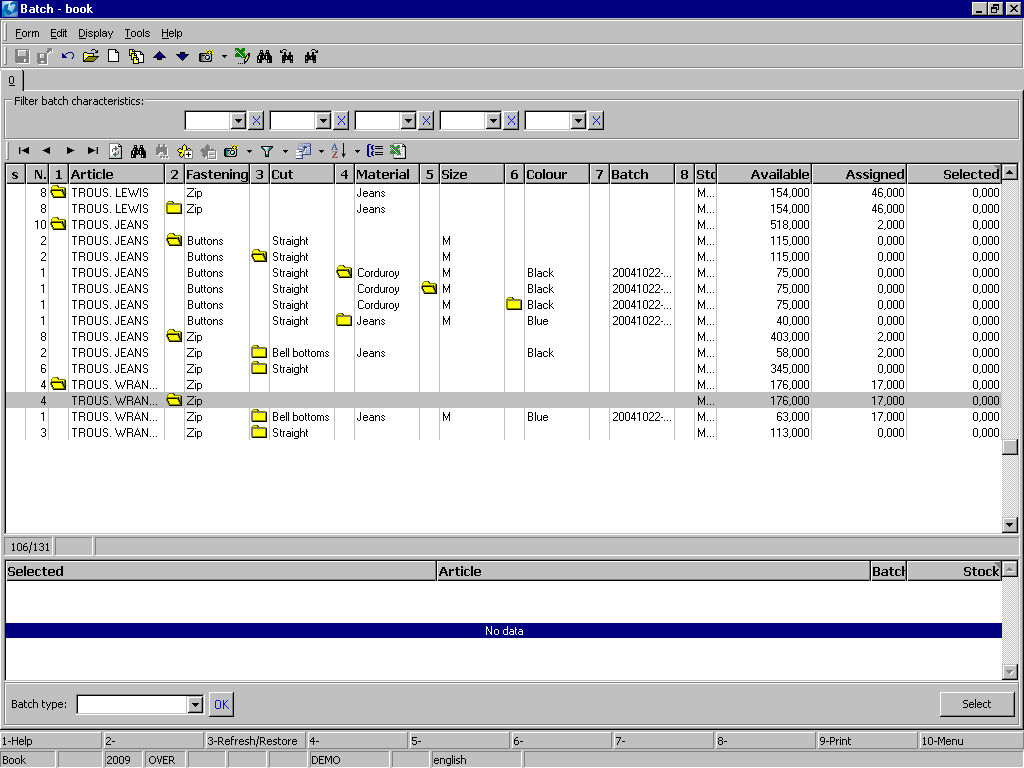
Picture: Batch parameters over the class
Shift+Ctrl+Alt+F4 |
Searching the articles (batches) according to batch parameters over the whole Articles database. |
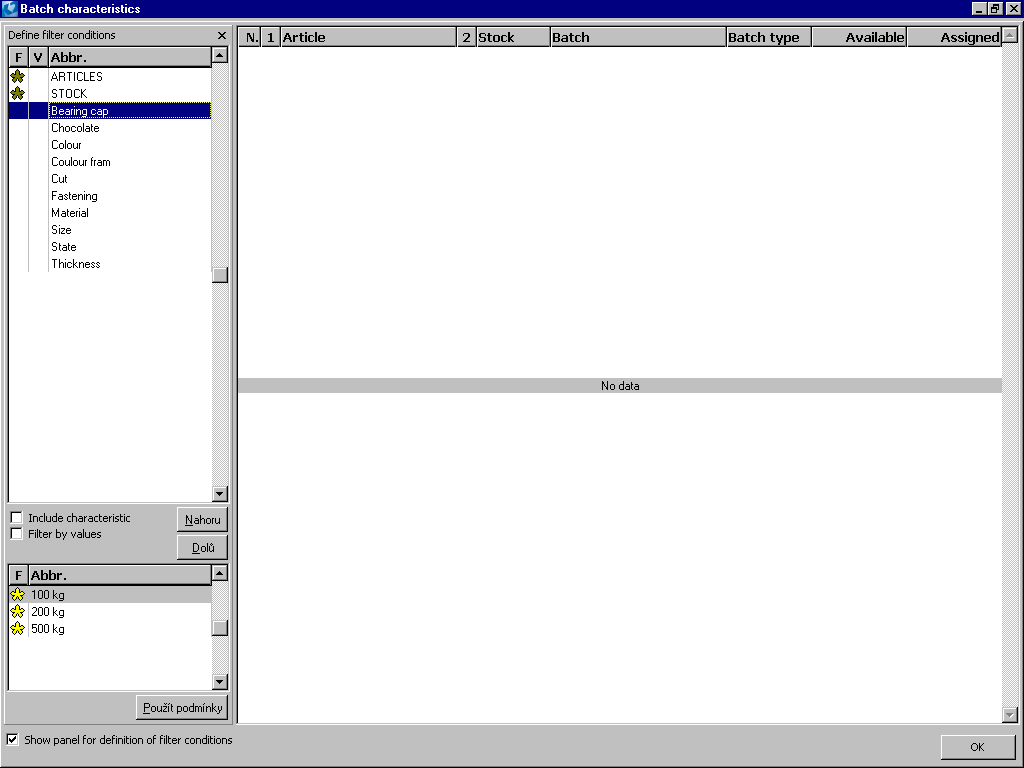
Picture: The batch parameters for the whole articles databases
In the left part choose the parameters (by using the Include parameter option or by assigning asterisk by Ctrl+Spacebar) and the values of the appropriate parameter (by assigning / removing asterisks for individual values by Ctrl+Spacebar). For the filtering according to the settings you have to activate the Filter by values option. You can perform a filtration by the Use conditions button.