Logistics
Warehouse
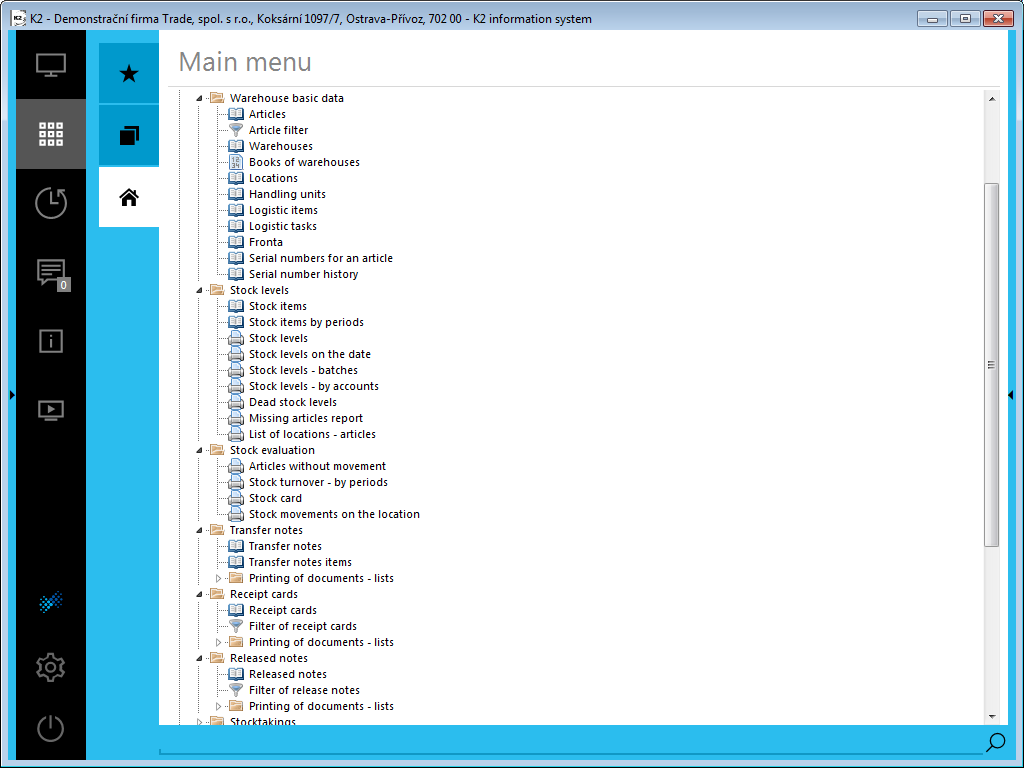
Picture: Tree menu of module Logistics, part Warehouse basic data
The warehouse evidence monitors the article movements on particular warehouses. In column Available and Assigned in the book of Articles you can search information about the stock of articles. The movement of articles is influenced by the documents Receipt card, Released note, Transfer note and Job card. The movement of articles automatically updates stock card that is displayed on the 8th page of an Article card.
Setting of warehouses
Besides cards creating of warehouses in the Books of Warehouses, it is necessary to define books where the stock document will be created firstly and then you can issue a stock document.
It is necessary to define Books of purchase (setting of book is described in chapter Purchase) for Receipt cards, Books of sale (setting of book is described in chapter Sale) for Released notes, Books of warehouses for Transfer notes and Job cards.
Books of warehouses
The evidence of particular book for transfer notes is set in the Books of Warehouses.
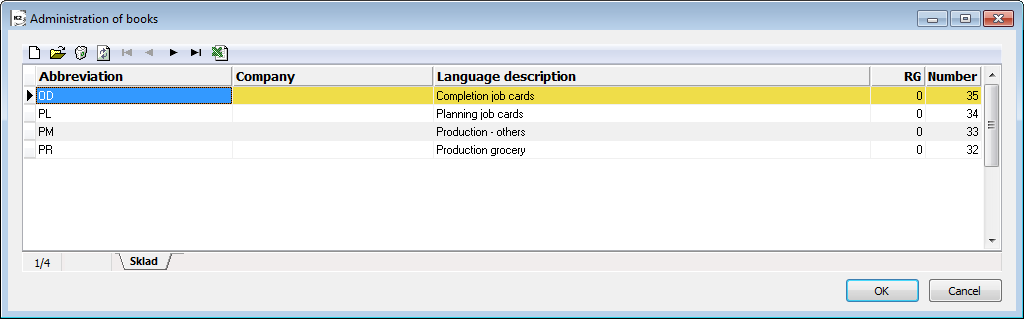
Picture: Administration of books
The description of working with books, principle setting and description of starting folder tab is in the chapter Administrator / Administration of books
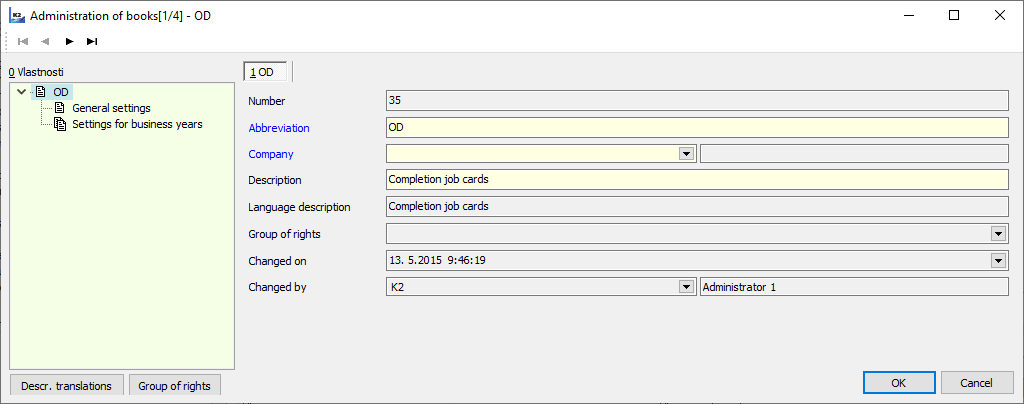
Picture: Administration of books - starting folder tab
General settings
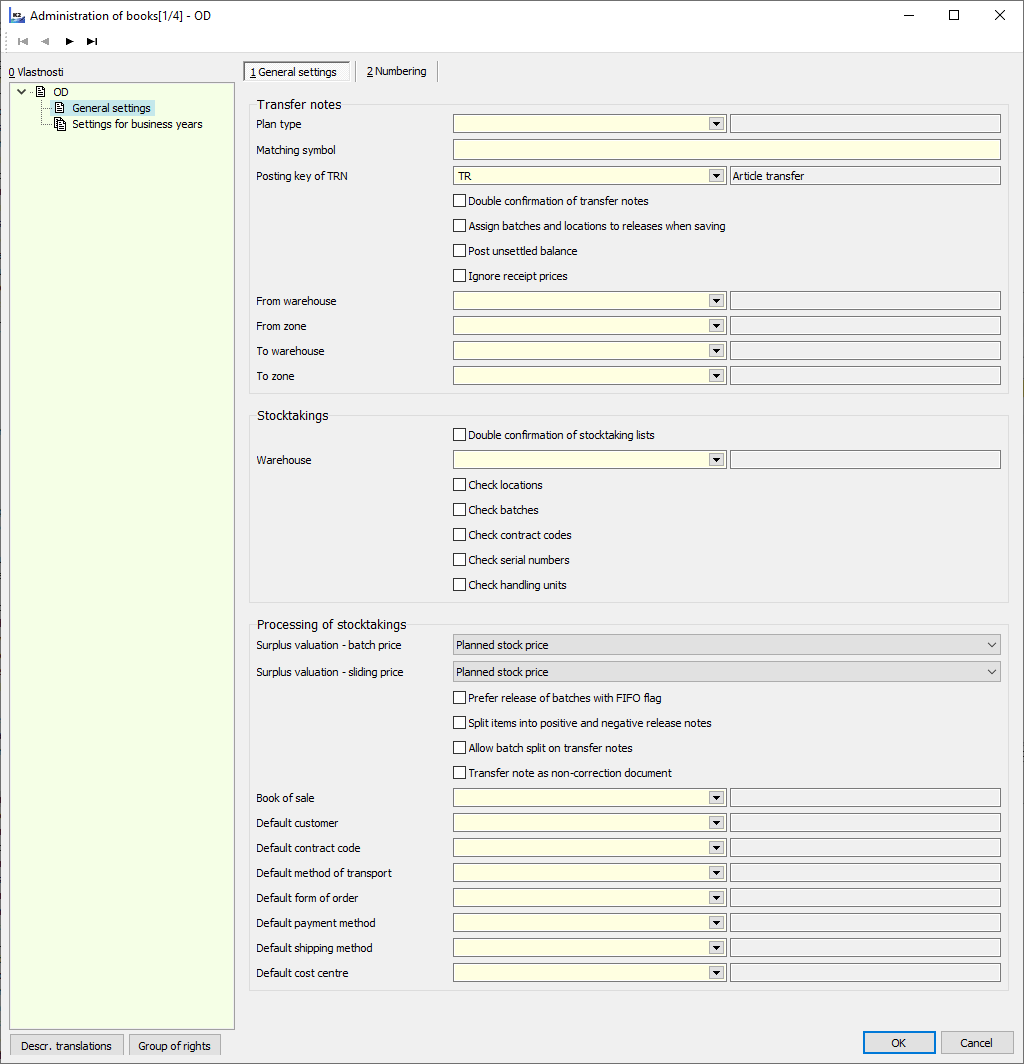
Picture: Administration of books - General settings
Fields description:
Plan Type |
Preset plan type for transfer notes. (Closer description in chapter Plan type). |
Matching Symbol |
Matching Symbol for transfer notes. |
Posting key of transfer notes (TRN) |
Preset posting key for counting of transfer notes. |
Double confirmation of transfer notes |
If the selection is activated, it is necessary to confirm transfer notes in two phases. After first confirmation there is no possibility to make any changes in document, you can change only some data on items (field On location, On handling units). After first confirmation the document is indicated by an icon |
Assign batches and locations to releases when saving |
Activated - upon transfer note saving, the batch is added automatically by FIFO method into all items which at once contains the evidence of transfer notes and no transfer note is entered. K2 evaluates the order of batches for a release according to FIFO method on the basis of batch abbreviation created by the date of batch formation and by the ordinal number in terms of a date. Appointing is also for a location. Just location with the active selection Automatic release is automatically inserted respectively according to the location abbreviation. Deactivated - the user must complete the batch and the location upon a release by himself. Nevertheless You can use adding automatically by means of Ctrl+F6 key (on the 2nd in a transfer note in Change mode) |
From warehouse |
Preset releasing warehouse for transfer notes. |
From Zone |
Preset releasing zone for transfer notes. Contents of an offer is filtered according to settled releasing warehouse. |
To warehouse |
Preset receipt warehouse for transfer notes. |
To zone |
Preset releasing zone for transfer notes. Contents of an offer is filtered according to receipt warehouse. |
Post unsettled balance |
It is able to book the released note where non-zero difference between total and posted amount exists. |
Ignore receipt prices |
Preset selection for transfer notes documents. Within warehouses with the price according to batches the preset selection can be used for internal transfer of batches because at the same time the activation of this selection switches off the control of batches receipt. General meaning: if the selection on warehouse document is activated, the real price of incomes is ignored and the item is valued like a release (according to method - valuation of an appropriate warehouse). |
Upon a new Book of warehouses, it is necessary to set a compulsory abbreviation and to define a period (if you do not want to use a period, define Infinite period).
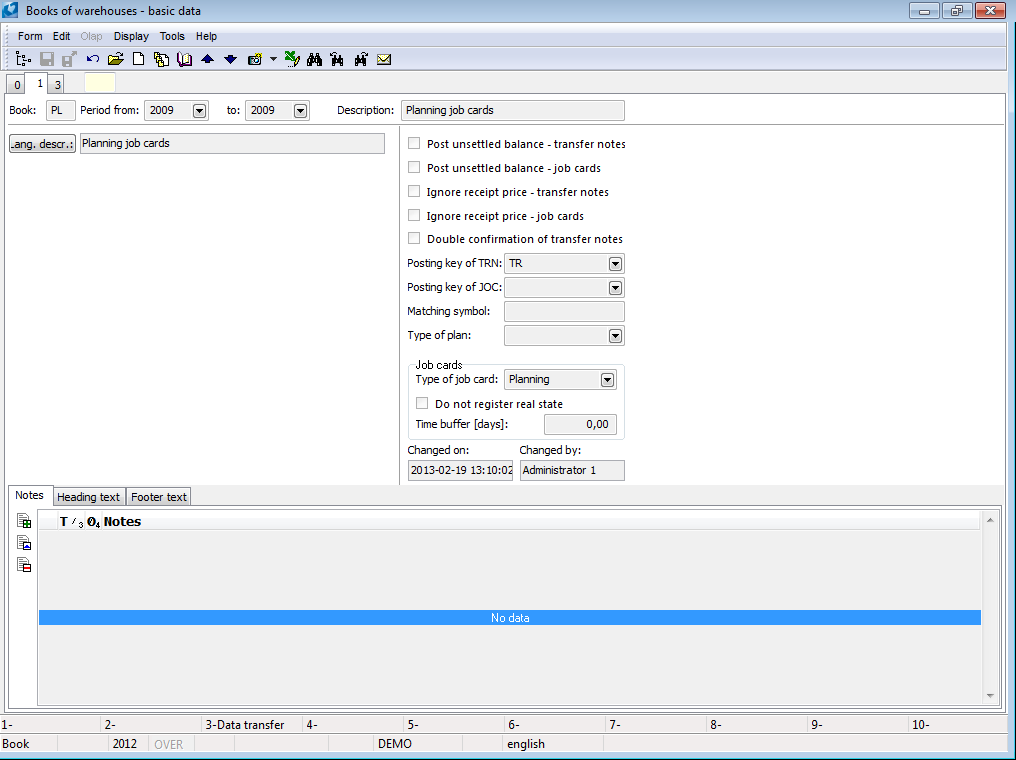
Picture: Books of warehouses - 1st page
Fields description:
Book |
Mark the Books of warehouses. It is not possible to change the abbreviation of book after you save it. |
Period from to |
Setting of book validity from - to. |
Description |
Description of Books of warehouses. |
Post unsettled balance - transfer notes |
It is able to book the transfer note where non-zero difference between total and posted amount exists. |
Post unsettled balance - job card |
Enables to account the job card that has the non-null difference between the whole amount on the job card and the accounted amount. |
Posting key of Transfer note |
Posting key of transfer note - selection from Correspondence table. |
Posting key of Job card |
Posting key of job card - selection from Correspondence table. |
Matching Symbol |
Matching Symbol for documents of stock. |
Ignore receipt price - transfer notes. |
Preset the selection for documents of transfer notes. To preset the selection is useful for an internal transfer in terms of stocks with the price according to batches. As the activation of this selection deactivates the check the multiple income of batches. General meaning: if the selection on the stock document is activated then the real price of incomes is ignored and the item is evaluated as a release (according to the method of corresponding warehouse evaluation). |
Ignore receipt price - job card |
Preset the selection for documents of job cards. If the selection on the job card is activated then the receipts on stock are evaluated as a release (according to the method of corresponding warehouse evaluation).
|
Double confirmation of transfer notes |
If the selection is activated, it is necessary to confirm transfer notes in two phases. After first confirmation there is no possibility to make any changes in document, you can change only some data on items. After first confirmation the document is indicated by an icon. |
Type of plan |
Preset plan type for documents. (Close description is in a chapter Type of plan). |
Type of job cards |
Selection of type of job card (normal, planning, completion, correction) for a particular book. Documents of job cards have a type preset according to a book where they have been created. |
Do not register real state |
Preset the selection for documents of job cards. If the selection in job card is activated then the real amount is not registered there and the 4th page of job card is empty. Then the Routing is only on the 2nd page of job card (planned amount). |
Time buffer (days) |
It is for job card planning. It expresses at about how many days the job card realization should be done compared with the date set on the reserving card. It is valid for job cards schedule by method according to date from reserving card Dispatcher - Schedule of job cards tree - selection Date from reserving card). |
Define numbering of documents in the Books of warehouses on the 3rd page.
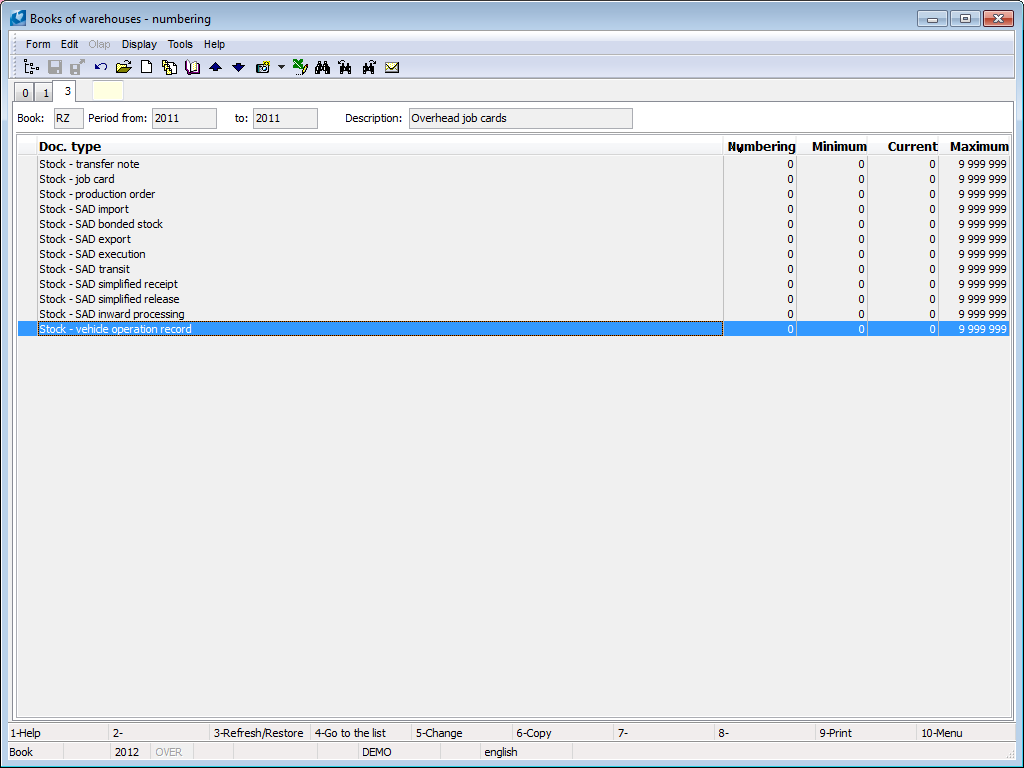
Picture: Books of warehouses - 3rd page
In chapter Setting of books of sale - items (3rd Page), there you can find a closer description of setting of documents numbering.
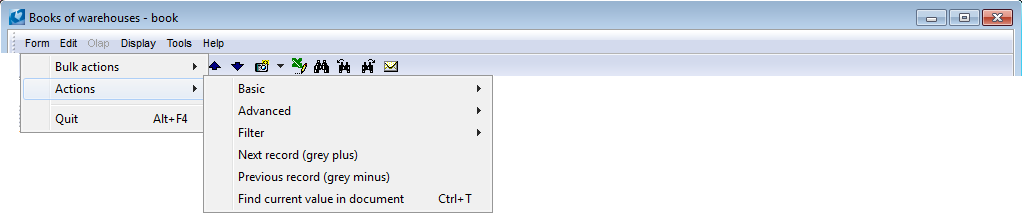
Picture: Module Menu Functions in the Books of warehouses
Ctrl+T |
If in a Change mode on the 1st page of warehouses you set the cursor in a numbering the documents (or specimens) to the one from the Current field, then the program automatically fills a current number of an appropriate existed document (thus the highest number). |
Warehouses
The Warehouses book contains a list of all the established warehouses.
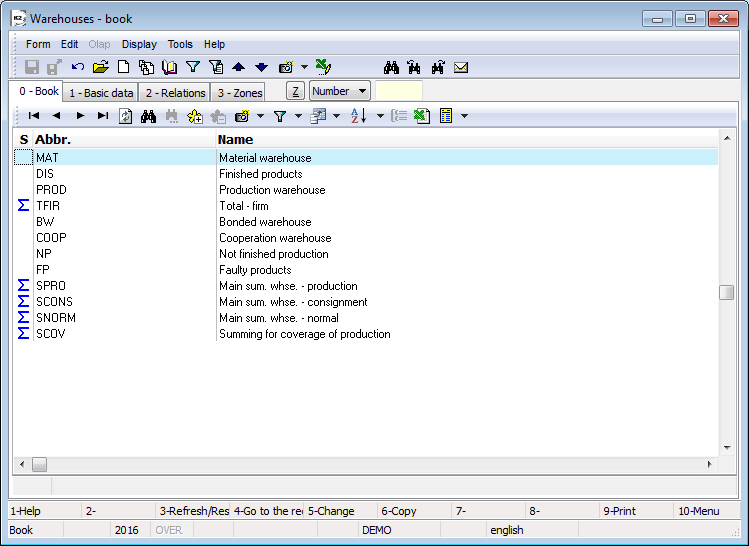
Picture: The Warehouses Book
Basic data for an appropriate warehouse are set on the 1st Page.
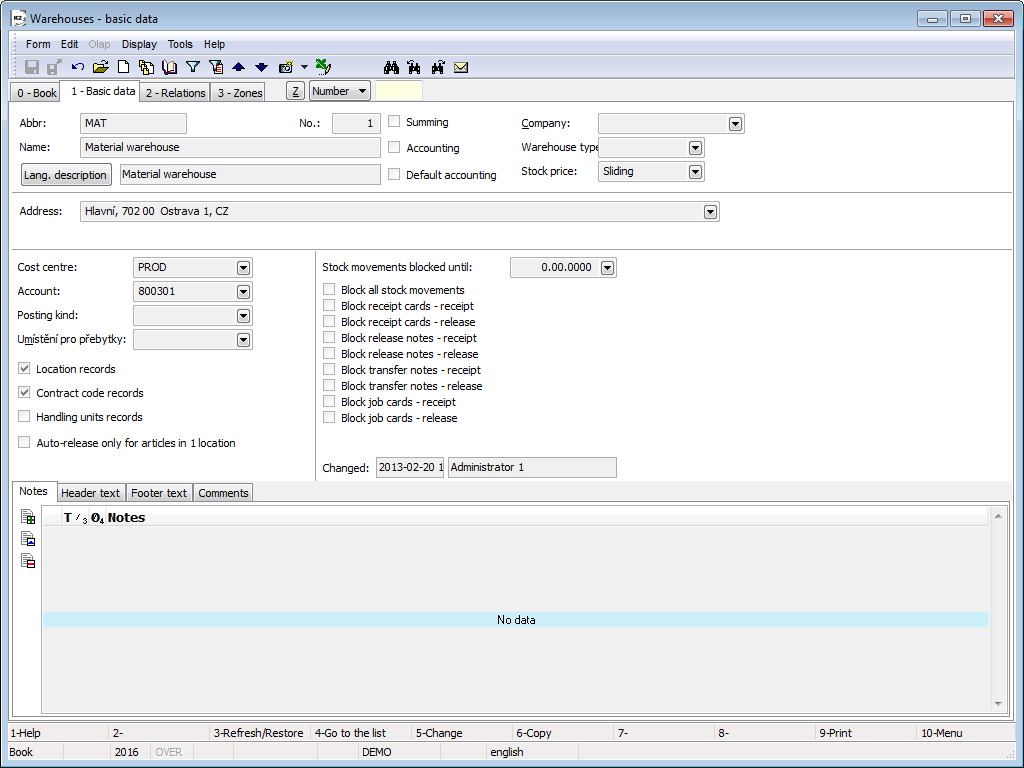
Picture: Warehouses - 1st page
Fields description:
Abbreviation |
A warehouse abbreviation. The filling of this field is obligatory. |
Name |
Name of a warehouse. |
No. |
Order number of a record. |
Summing, Accounting, Default accounting |
Warehouse type.
|
Firm |
Setting of the firm of your own. The firm which is currently set by the User does not see any warehouses in the book of Warehouses that do not refer there. |
Warehouse type |
A code list for a special edit. Standard does not work with this field. |
Stock price |
The method of how to value the Articles on warehouses. You set it in accounting warehouse. If the accounting warehouse is at the same time the summing warehouse then the value is copied on all the basic warehouses. K2 program supports these methods of stock evaluating:
|
Address |
Field for entering the address (city, street, state, postcode) of the warehouse. |
Cost centre |
Cost center which the specified warehouse will be connected with. Upon transfer notes and job cards issuing the cost center is copied into these documents. |
Account |
An account from chart of accounts. In case it is entered all the movements of the articles on this stock will be booked on this account regardless of articles types. If you want to distinguish stock accounts according to Articles category then the field is not completed and the accounts for particular articles category are set in code list called Posting kind. Afterwards the account in this code list takes precedence over the account in this field. If proper Article category does not find the account in code list Posting kind, the account from this field (if the field is not completed, the error report will come up upon the document liquidation) is inserted into an accounting document. |
Posting kind |
Code list can define setting of how to book various article categories into various accounts from chart of accounts. In case it is entered all the Article movements of this stock will be booked according to this setting. In code list you paste abbreviation, description, posting kind, date and the account from chart of accounts. By using the date field in a code list, it is possible to limit that record. E.g. if there is a record with the kind of accounting A, the account 1, date 00/00/0000, a kind of accounting A, the account 2, the date 31/12/2009, all the stock documents with the date of confirmation earlier than 31/12/2009 will be accounted on the account number 1 a and all the documents with the date later than 31/12/2009 will be accounted on the account number 2. |
Location records |
If the option is activated, it is registered on the location warehouse upon an article which has the selection Register location on the card. |
Contract codes records |
If the option is activated, contact codes upon an article which has the selection Contract codes register activated, are registered on the warehouses. |
Register of handling units |
If the option is activated, a warehouse register of article cards can be extended for handling units. Handling units are placed as a part of an auxiliary warehouse register upon a warehouse movements of Articles. |
Machine is just for Articles on the 1 location |
Deactivated: location is added into releases according to an abbreviation automatically. Activated: location is added into releases just in case the articles are on one location. |
The date of blocking of warehouses movements |
The date when all the movements on an appropriate warehouse are blocked. For instance You can use it for movements blocking in consequence of stocktaking closing over the appropriate warehouse. Note: The date entered in this field is not related with the selection Blocking... upon this field. |
Blocking... |
Various movements on warehouses regardless of movements date can be blocked by activation of those selections. Blocking is controlled upon documents saving. |
Load the items with non assigned planned warehouses into Reserved and Ordered |
If the field is checked, in the book of Articles, in columns Ordered and Reserved, the amount for items of purchase and a sale is counted for this warehouse. They have no selected warehouse or this one in the Planned warehouse field. Note: This field is displayed and accessible just in case there is not checked the field Independence of coverage on the informational warehouse in the client parameters. |
Changed |
The date and name of the user who made the last change in the Contract. |
It is possible to work with notes the same as other IS K2 modules on this page. Closer description of work with the notes is stated in the chapter Basic Code Lists and Supporting Modules K2 - Notes.
On the 2nd page the binds of the warehouses to other warehouses are stated. It means that in the basic warehouses there are the summing warehouses, which have the basic warehouses inside. In the summing warehouses the basic warehouses are displayed and they are consisted of the appropriate summing warehouses.

Picture: Warehouses - 2nd page
On the 3rd page the zones of warehouses are stated. By means of zones the warehouses can be divided into smaller units. Use zones just in cases when location records are followed in warehouses and articles.
Zones can be founded by means of Insert key. If you do not follow the location on warehouses, the zones are not possible to be defined. Each zone can have a Zone type. Zone type is an easy user code list (e.g. a zone of receipt, shipping etc.)
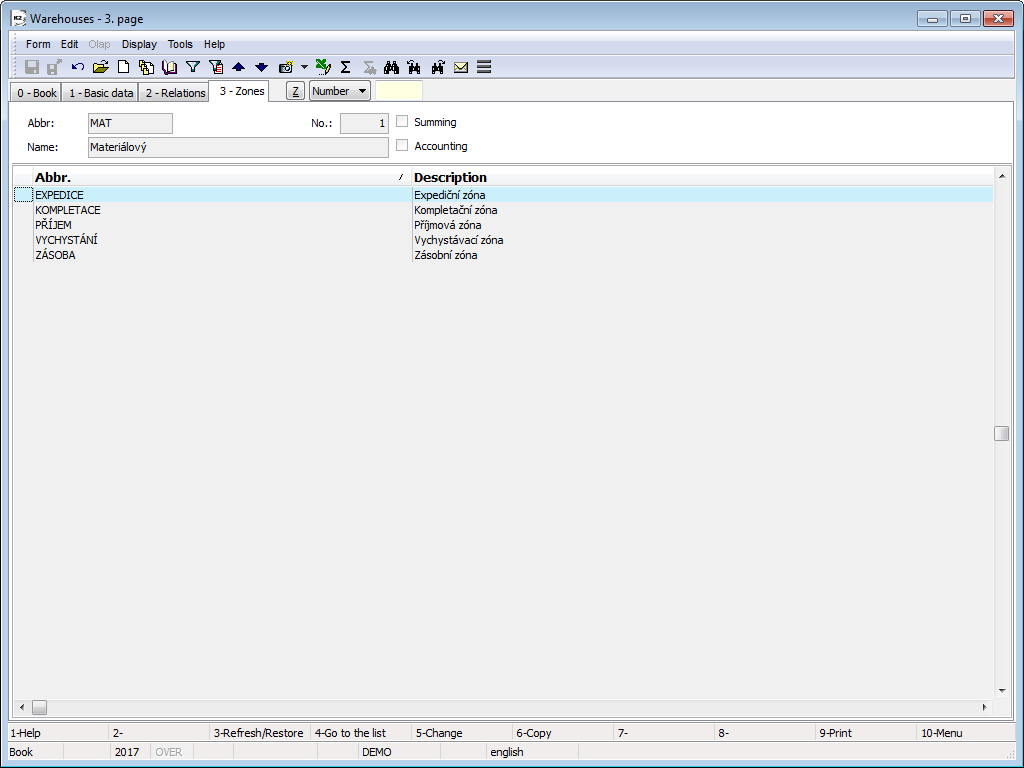
Picture: Book of Warehouses - page 3-Zones
Locations
The locations divide the warehouse into smaller logistic units and facilitate the orientation and inventory operations within the storage area.
Handling units
A handling unit is an article or a group of articles which creates a capable manipulative unit without any other modifications. Typical handling units for manipulation with the articles in terms of stock are for instance pallets, containers, boxes, carts etc.
Handling units book
In the Handling units book you can register the cards of manipulated units (pallets, carts, containers etc.). A manipulated unit can be understood as a moving stock location. There are registered the items of articles on the handling unit. At one moment every handling unit can contain just the article registered in one stock and one location, it means that the handling unit is always at one particular place in the stock.
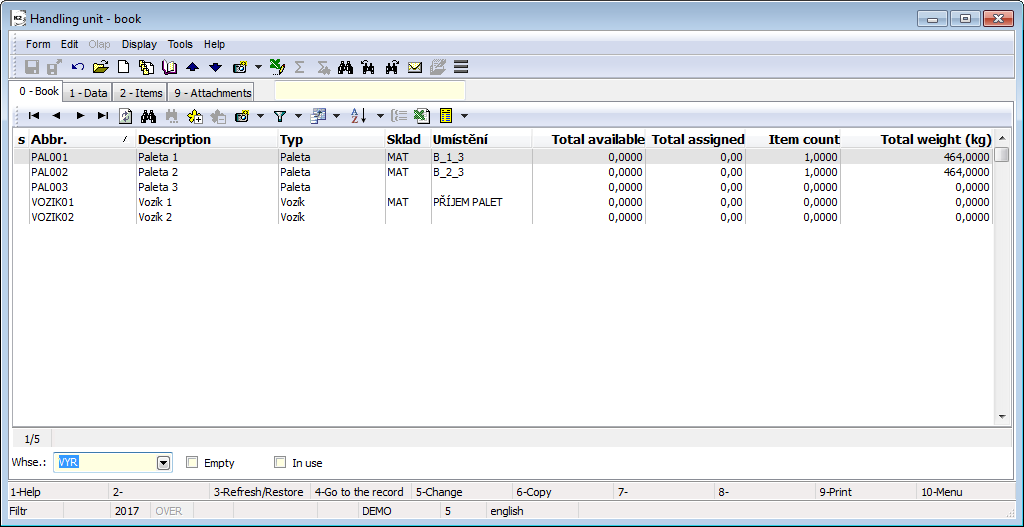
Picture: Handling units book
Description of selected default columns upon opening the book without articles:
Warehouse, Location |
Current location of handling unit in the stock. It means that all the items of articles on the handling unit are in this place of this stock. |
Total available, Total Assigned |
Available and assigned for all the articles on the handling unit. Information is loaded according to whse settings. |
Item count |
The number of various cards of articles on handling unit. |
Total weight (kg) |
Weight of all the articles on handling unit. |
Description of default selected columns upon activation of the particular article ( from the book of Articles, from the item of document):
Available, Assigned |
Available and assigned of given card of articles where the code list was opened for. Information is loaded according to whse settings. |
Basic data of handling units.
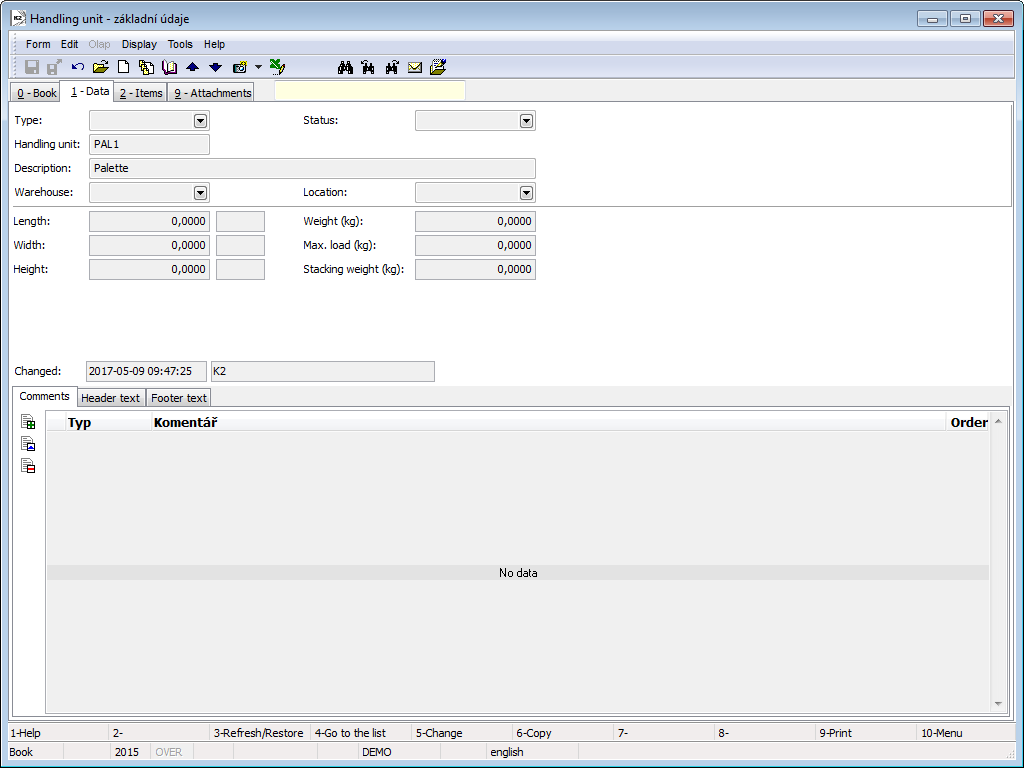
Picture: Handling units - Basic data
Fields description:
Type |
Type of handling units. Closer description is followed in the text. |
Handl. u. |
Unique identification of a handling unit (abbreviation). It is possible to make the abbreviation unit automatically in Type of Handling units. In this case, an abbreviation in a new card in format "@AUTO@" will be generated after you choose the type and then upon saving it is written according to setting in a unit type again. |
Description |
Description of handling units. |
Warehouse, Location |
Location of a handling unit in the stock. It means that all the items of articles are in this place in the whse. These fields are just for reading. |
Length, Width, Height, Weight, Max load, Stacking weight |
Values are valid for handling units. They are just displayed in handling units, attributes of an unit are defined in a Type of Handling units. |
Type of Handling units
Type of Handling units serves for preset the data that are valid for the specific group of Handling units. Then you can define the rule for an automatic creation of Handling units abbreviation.
Fields description:
Length, Width, Height, Unit |
Size defining of handling units in a chosen length unit. |
Weight (kg) |
Weight of handling units in kilos. |
Max load (kg) |
Loading capacity of handling units in kilos. |
Stacking weight (kg) |
Maximum of stacking weight in kilos. It defines (e.g. in containers) how many kilos the container can carry, it means how many another fully-loaded containers it has. |
Prefix, Number from, Number to |
It is able to define the structure of generated abbreviation of handling units. Unit abbreviation is created as a Prefix + Ordinal number in terms from - to. |
Current number |
It displays current used number when the abbreviation of handling units is generated. In case of need the number is able to be changed by the user. |
Current items, saved on / in handling units, are stated on this page.
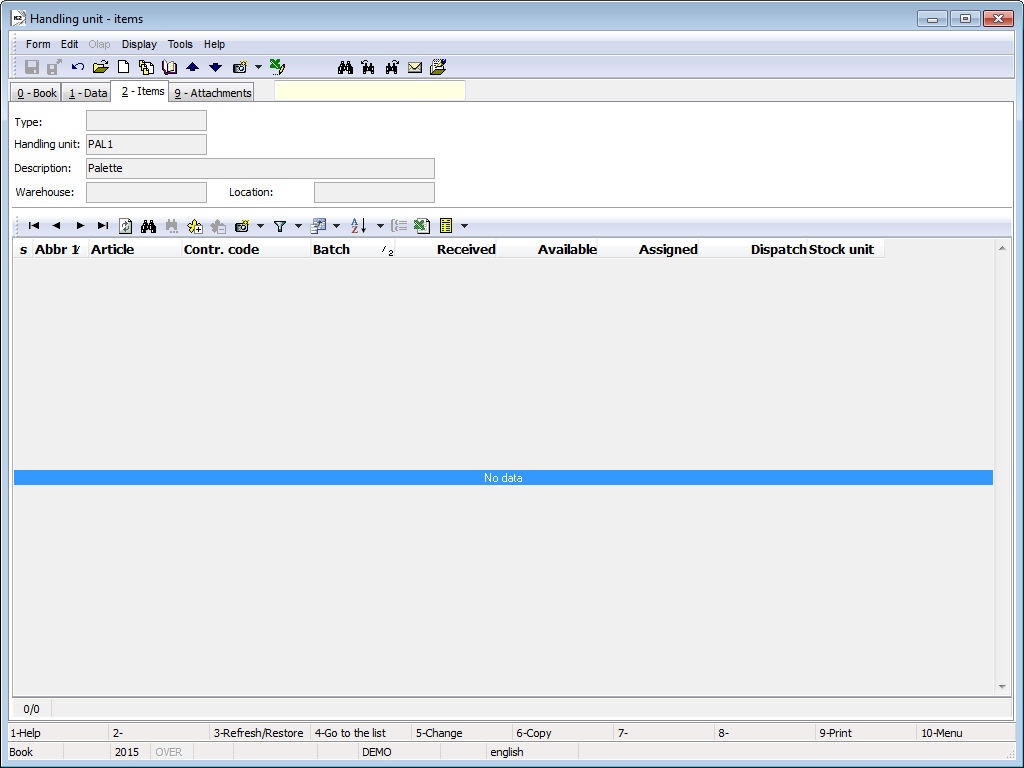
Picture: Handling units - Items
Article
Description of the Logistic items book is given in the Basic code lists and supporting modules K2 - Articles part.
From the viewpoint of the warehouses records, mainly for printing the reports in the Warehouse module, it is necessary to explain terms current stock and current period and further (in the lower part of the Articles book) the Warehouse , Plan type fields and data about the Physical stock.
Fields Description:
Warehouse |
Current Warehouse from which all the information are taken. It is called as "information stock" too. Data about states of the goods, which you can see on the screen, are from a current Warehouse. Abbreviation of a current warehouse is displayed in the upper blue bar on the screen too. You can change a current Warehouse in this field or by pressing Alt+F10 keys. The Set period and stock form will be displayed by this way where you can set a Period and a current Warehouse in the Warehouse field. |
Physical stock |
A stock that is implicitly entered to stock documents, if they are bounded with a superior document (a sales order, a purchase order). On this stock, there occurs to real movements of goods. A physical stock is shown in the lower status bar. It is automatically changed pursuant to information stock. Also it is possible to change it independently on information stock by a click by the mouse right button in the status bar over its current value. |
Current period |
Interval of displaying of a stock records. The Set period and stock form is activated by the Alt+F10 keys on the 0th, 6th, 7th and 8th page of the Article card. Here a current period can be set in the Period from and Period to fields. In the book (on the 0 page), there the Period to field can be changed. |
Plan type |
In the Article book, the information about a current state of goods are displayed for a selected plan type in the Assigned, Reserved and Ordered columns according to the status that is entered on items of the purchase, sale, production or warehouse documents. |
Stock items book
Stock items book displays states of articles on stocks upon separation for helping stock records - batches, codes of invoices, locations (the same as Stock wizard (Ctrl+F6) for the specific card in the book of Articles). In the mode of "Book" all non-zero records of stock evidence will be activated ( non-zero values in columns Accepted, Disposal, Assigned, Dispatch).
Stock level can be displayed with periods. A period is set by means of ALT+F10 key. Setting of period is the same as in the book of Articles.
Note: Account value for previous periods is not counted for stocks with sliding price.
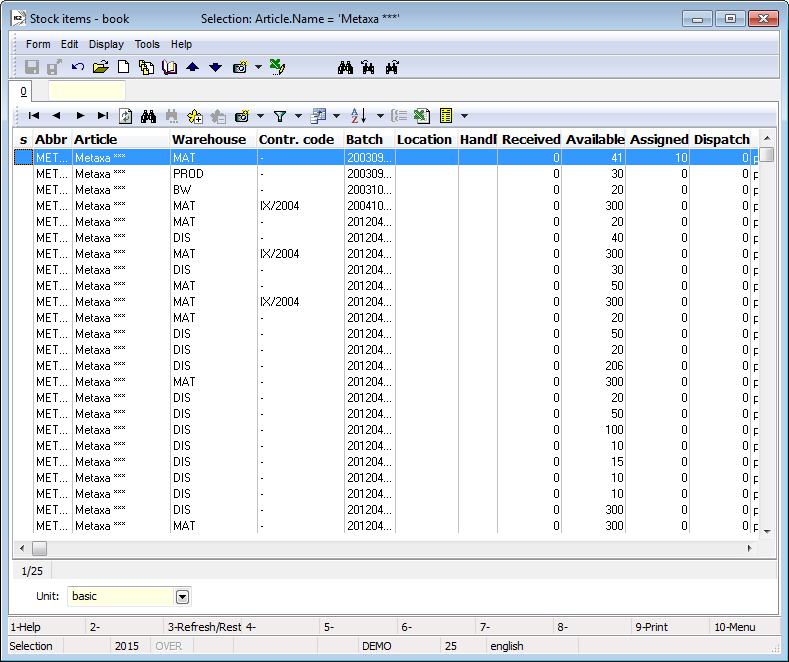
Picture: Stock items book
Serial Numbers
Serial Numbers book displays all the serial numbers which are on the K2 documents.
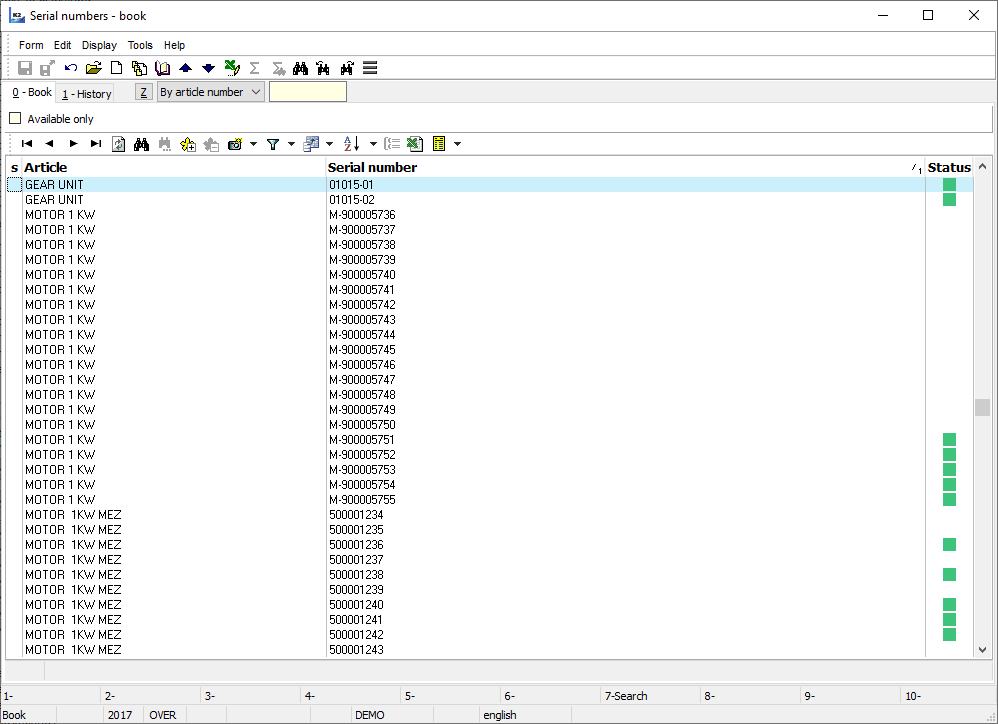
Picture: Serial Numbers book
The book can be activated:
- by the button from desktop or tree menu;
- for particular serial number from 6th page of documents of purchase, sale, job cards, transfer notes and from the 1st page of service sheet (upon bookmark Serial numbers) by means of Ctrl+Alt+F7 key.
The list of serial numbers can be cut down just for serial numbers on the stock by selection Only Stock activation, which you can find in the board on the page 0.
From the book by means of Ctrl+Shift+F8 key it is possible to create a new service sheet where the articles and serial numbers are preset. After that the data about selling will be preset from the last Invoice Out. This function is not available in case the serial number has never been sold (is not preset on any Invoice).
Page 1 - History
It displays history of serials numbers. In heading, the current state of serial numbers on stock is displayed there.
By means of Display no-stock documents selection it is possible to display serial numbers for Purchase Orders and Invoices in case the item does not have a stock document yet. Then the planning job cards are displayed as not stock documents. By checking Display service sheets selection you can display an occurrence of serial numbers on the service list.
The number of Invoice combined with a stock document is loaded as information to the items of purchase and sale. This can be displayed by means of column "SNBA_CFInvoiceDocID".
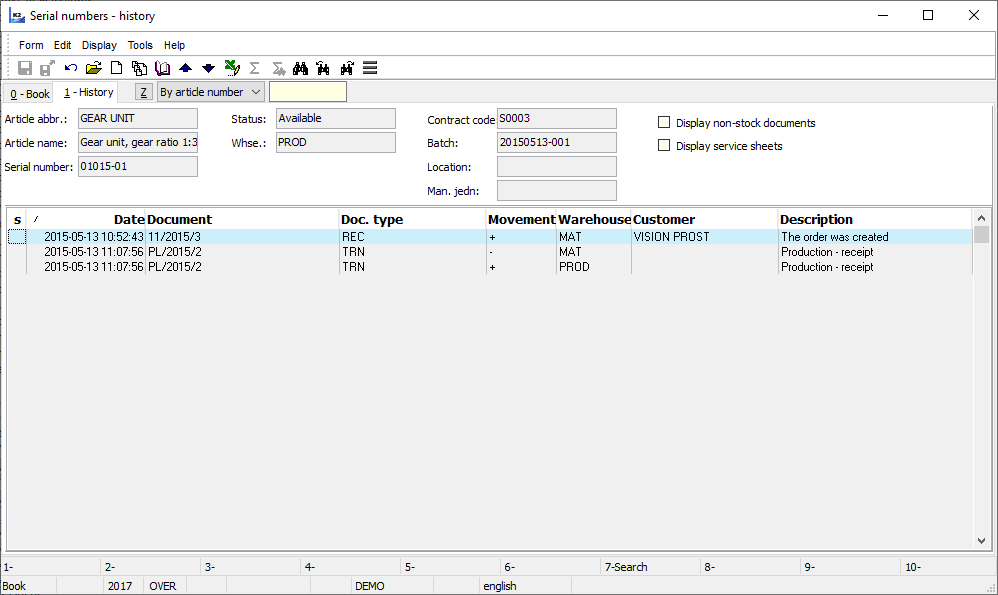
Picture: Serials numbers book- page 1- History
Transfer notes
Transfer note is a document about a transfer of goods from one stock to another one, within one stock from one location to another one or from the code of sale order to another one. The Transfer note enters the accounting.
Transfer of articles is activated after the confirmation of document. If in the Book of warehouses the Double confirmation of Transfer notes selection is activated , then the confirmation of transfer notes in two phases is needed. After the first confirmation there is not able to do any other changes in the document (just to change some data at items), the transfer of articles itself will be realized after the second confirmation.
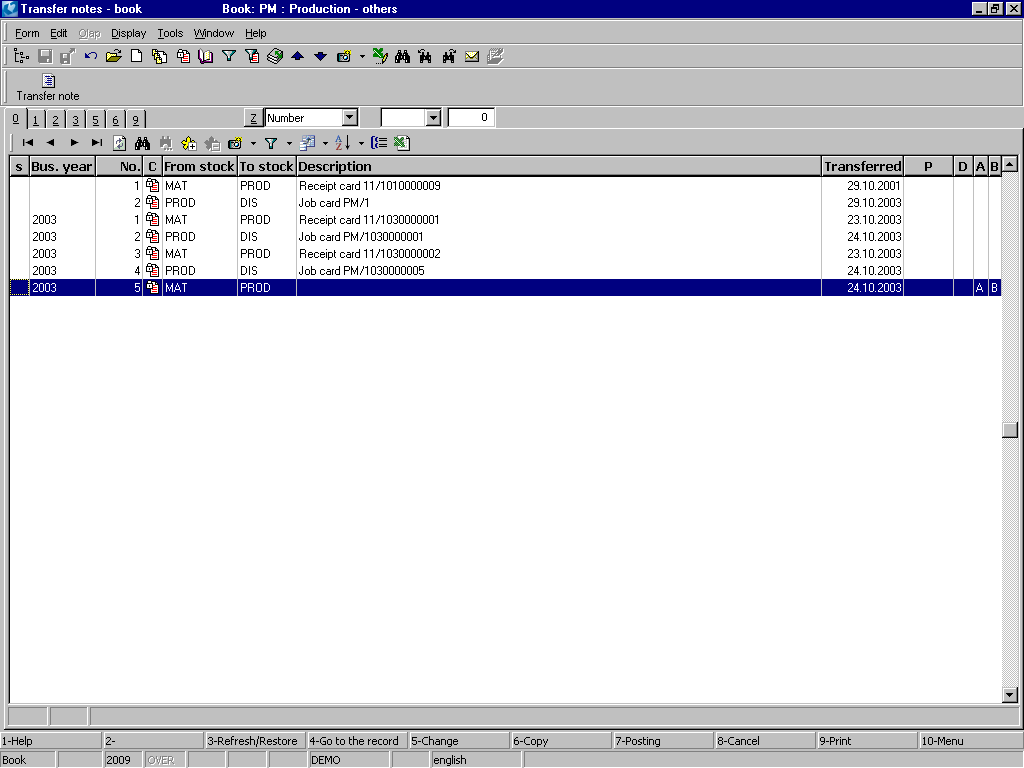
Picture: Transfer notes book
Transfer notes book
On the 1st page of Transfer notes the basic data which refer to the whole document are stated.
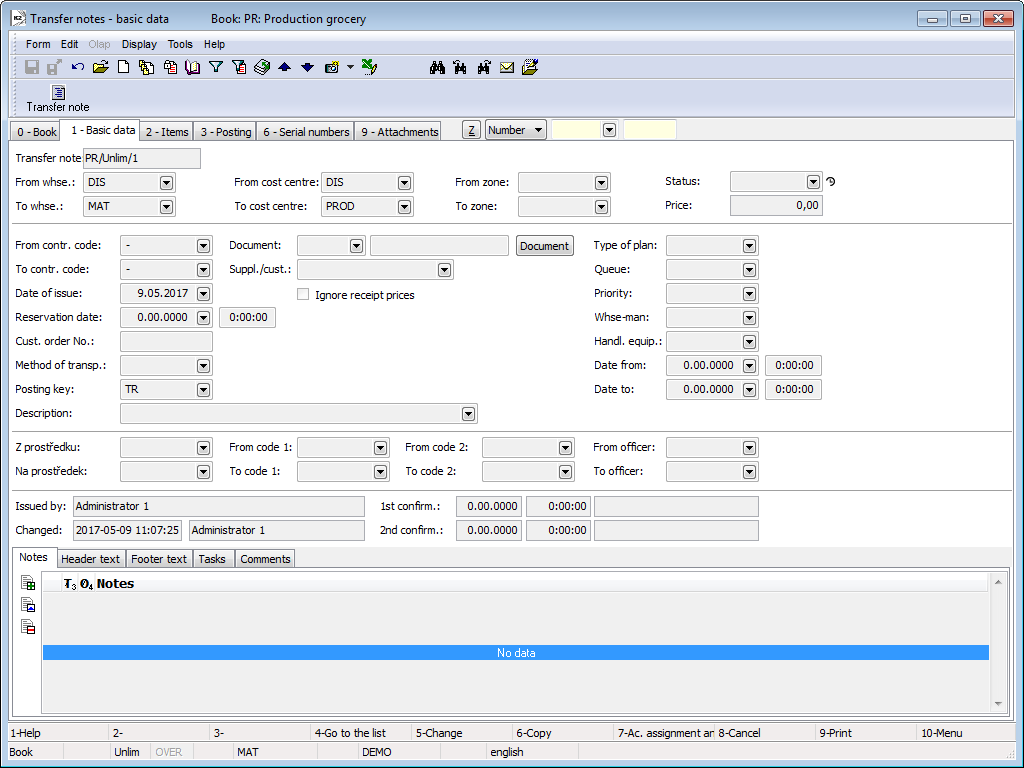
Picture: Transfer notes - 1st page
Fields description:
Transfer Note |
Transfer note identification: Book / Period / Number |
From whse |
The whse that the items of transfer notes are transferred from. If the releasing whse is preset in Books of warehouses, then it is completed automatically. Filling the field From whse the appropriate cost centre will be set into the field From Cost centre. |
From Cost centre |
Cost centre of releasing whse. It is filled with the whse assignment automatically. |
From Zone |
Stock zone that the items will be transferred from. If the releasing zone is preset in the Books of warehouses, then it is completed automatically. The Offer content is filtered according to settled releasing warehouse. |
To whse |
The whse that the items of transfer notes are transferred to. If the releasing whse is preset in the Books of warehouses, then it is completed automatically. Filling the field Whse level the appropriate cost centre will be set into the field To Cost centre. |
To Cost centre |
Cost centre of incoming whse. It is filled within the whse assignment automatically. |
To zone |
Stock zone where the items will be transferred to. If the releasing stock is preset in the Books of warehouses, then it is completed automatically. Contents of the zone offer is filtered according to receipt stock warehouse. |
Status |
Status of document. The field can be completed with the figure from user-defined code list. Importance of that field is mainly for making interconnection with Workflow processes. The field has an evidence of historical changes. |
Price |
Total price of a Transfer note. |
From Contract code |
Preset Contract code for items - release page. |
To Contract code |
Preset Contract code for items - receipt page. |
Date of issue |
The date of issue of the document. The current date is set automatically here, but you can change it. |
Maturity date |
Date of reservation or date of requirement for transfer as well. |
No. of maturity dates |
Number of a customer order. |
Method of transport |
Link to the Method of transport code list. |
Posting key |
Posting key of a Transfer note. If the posting key for transfer notes is preset in the Books of warehouses, then it is replaced from that book. |
Description |
User description of document. |
Document |
Any purchase or sale document can be added to the transfer note and then the transfer note document and to recopy into the transfer note items as well. From job cards it is possible to copy just those cards of Articles, where the Types of Articles the Connection of Transfer notes and Job cards selection are activated. |
Suppl./Cust. |
The customer that the transfer note is created for (when you select the Sale order, then it is automatically completed from the Sale order heading). |
Ignore receipt prices |
If the selection is activated, then the receipts on the stock are evaluated by the method the Stock evaluation (one which is receiving), it means that the item is evaluated in the same way as in release. The activation of selection turns off the control over the multiply reception of the batch at the same time. |
Type of plan |
This field serves for another dividing of documents (see Plan type). |
Queue |
A queue where the document is placed for processing. The example is: dividing of whse-men into the specified groups. If you enter the queue into a stock document, the ordinal number for that document for entering it into process will be generated upon saving. Current order number is displayed in the Queue code list on the first page of the record. |
Priority |
Priority of the document for categorization into a job queue. |
Whse-man |
The person who works with the document. Warehouseman is chosen from the Officers book. |
Date from / Date to |
How long the warehouseman is making the logical task (transfer). |
From vehicle, to vehicle |
Analytical axis the Vehicle. |
From Code1, To Code 1 |
Analytical axis Code 1. |
From Code2, To Code 2 |
Analytical axis Code 2. |
From the officer / To the officer |
Analytical axis the Officer. |
1st confirm., 2nd confirm. |
Date, time and the name of K2 user who has created the record. |
Issued by |
The name of the user who has issued the document. |
Changed |
The date and name of the user who has made the last change of the Contract. |
It is possible to work with notes in the same way as other IS K2 modules on this page. Closer description of work with the notes is stated in the chapter Basic Code Lists and Supporting Modules K2 - Notes.
Items of the document are placed on the 2nd page of Transfer notes.
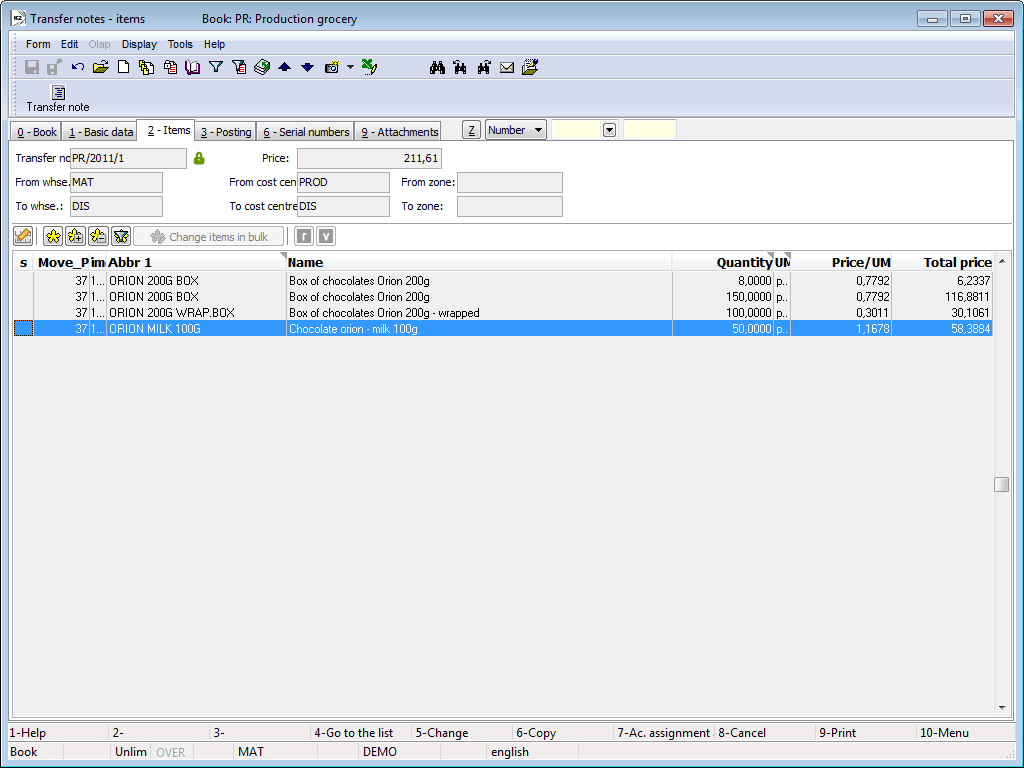
Picture: Transfer notes- 2nd page
Items are inserted into transfer notes in a typical way by Ins key. It is also able to use the insert in bulk by means of Shift+F6 that is described in the chapter Inserting of new items into the superior document. In Transfer notes as in Purchase / Sale documents you can activate a line edit of items by the button  .
.
Note: The items can also be transported into Transfer note from any purchase or sale document or from a job card by adding the document type into an appropriate Transfer note (on the 1st page of the Transfer note, the field Document and the button Document). They will be copied on the 2nd page of Transfer note after the positive answer of the question if you want to copy the items. From the Job cards there are copied just the items of this Article category which has the Connection of Transfer notes and Job cards allowed (the code list Article categories, selection of Transfer notes and Job cards).
Sign of release is automatically added into a new item of Transfer note ![]() . This item will be transferred and in a coverage it displays the record of "Transfer note-set" type and "Transfer note-receipt" type (from a point of stock view to). In the case of internal Transfer note within one stock there is an item in coverage represented by "internal-transfer note" type and this record is displayed just for releasing part of the item. A release sign can be switched off, or else switched on by means of Alt+V key, or by pressing the button
. This item will be transferred and in a coverage it displays the record of "Transfer note-set" type and "Transfer note-receipt" type (from a point of stock view to). In the case of internal Transfer note within one stock there is an item in coverage represented by "internal-transfer note" type and this record is displayed just for releasing part of the item. A release sign can be switched off, or else switched on by means of Alt+V key, or by pressing the button ![]() in heading of document. If the flag in the inferior document is deactivated, the appropriate item is aborted. Deactivated "v" flag is possible to use as an article item preparation for transfer, even if it does not have a sufficient availability for the stock at that moment. Transfer note with the item without "v" sign is not able to be confirmed. If there are items that you cannot transfer and you need the items with "v" indication at the same time, you can divide the transfer note and create a new one where the items without "v" indication will be transferred. The function is called Split and you find it after pressing the Ctrl+F6 key in Browse mode.
in heading of document. If the flag in the inferior document is deactivated, the appropriate item is aborted. Deactivated "v" flag is possible to use as an article item preparation for transfer, even if it does not have a sufficient availability for the stock at that moment. Transfer note with the item without "v" sign is not able to be confirmed. If there are items that you cannot transfer and you need the items with "v" indication at the same time, you can divide the transfer note and create a new one where the items without "v" indication will be transferred. The function is called Split and you find it after pressing the Ctrl+F6 key in Browse mode.
The items without release indication can be signed by reservation indication ![]() . This is executed by means of Alt+R key or by button pressing
. This is executed by means of Alt+R key or by button pressing ![]() in heading of document. We obtain information about the items which we want to transfer. In coverage they are deputized by a "reserved-by transfer note" type (from a point of stock view from) and "ordered-by transfer note" type (from a point of stock view on). The items of internal Transfer note with "r" sign are ignored for coverage. It is possible to do a change from "v" to "r" sign for items where the availability is not sufficient. It is also possible to do it by a function - a checking of release possibilities for all the items by F4 key (v Test), and for a particular item by Shift+F4 (Test v1). If it is possible, the program itself deputizes the "v" to "r" sign upon no availability when you save it.
in heading of document. We obtain information about the items which we want to transfer. In coverage they are deputized by a "reserved-by transfer note" type (from a point of stock view from) and "ordered-by transfer note" type (from a point of stock view on). The items of internal Transfer note with "r" sign are ignored for coverage. It is possible to do a change from "v" to "r" sign for items where the availability is not sufficient. It is also possible to do it by a function - a checking of release possibilities for all the items by F4 key (v Test), and for a particular item by Shift+F4 (Test v1). If it is possible, the program itself deputizes the "v" to "r" sign upon no availability when you save it.
The Transfer note signs:
|
Transfer from the stock. |
|
Reservation of a transfer. |
The button Change items in bulk in heading on the 2nd page is important for the bulk change of data in selected items. General description is in chapter Change items in bulk. The button is also available after the first confirmation of a Transfer note and during this time there is just a possibility to change some data: specifically To location field and To handling unit. The importance of this change means that after the first confirmation the Transfer note has not transferred the Articles yet and the responsible person for the reception must say where to store the Articles.
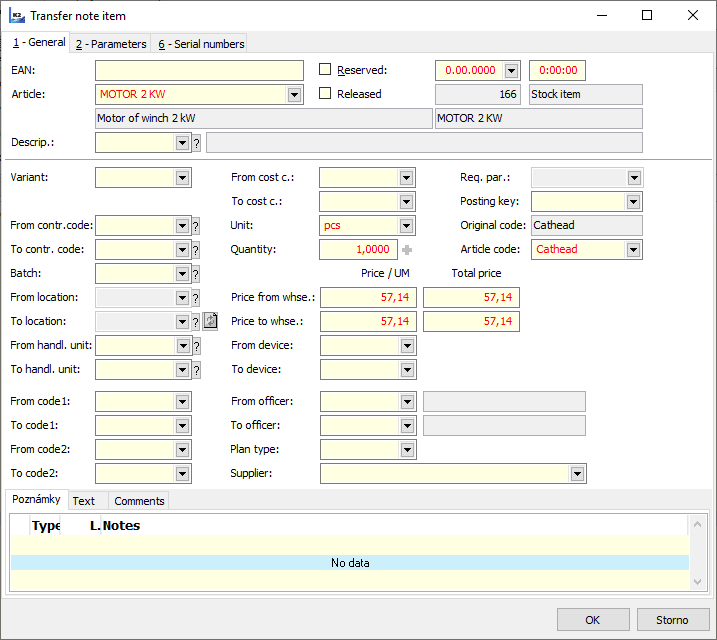
Picture: Form the item of the Item of Transfer note
Fields description:
EAN |
EAN code. |
Article |
Selection of goods from the book Articles. |
Reserved |
Setting of reservation indication. |
Released |
Setting of release indication. |
Variant |
Selection of a variant of product routing. |
Name |
An additional name of article. |
From Contract code |
The contract code that the goods will be transferred from. A Contract code from the 1st page of the Transfer note from the field From Contract Code is placed into the field by default. |
To Contract Code |
A new contract code that that goods is transferred on. |
Batch |
Batch of transferred goods. |
From location |
Location that the goods will be transferred from. |
To location |
New location that that goods is transferred to. There are some rules for an automatic suggestion of a suitable location described in chapter Basic data of the Articles, field Location - Auto. A new proposal of location can be done by a button after the change of amount in the Transfer note item Note: In case of two confirmation of Transfer notes the filling of this field is not checked after the first one. Then before the second confirmation the location can be fulfilled by means of Change items in bulk button. Note 2: Pay attention to a different function upon the record selection from the help offer (button "?"). When you select the record then the combination of stock helping evidence will not be set into the item but just location. |
From handl. u. |
Handling unit where the Articles will be transferred from. |
To handl. u. |
Handling unit where the Articles will be transferred to. Note: In case of two confirmation of Transfer notes you can set the handling unit just before the second confirmation by means of Bulk change of items button. Note 2: Pay attention to a different function upon the record selection from the help offer (button "?"). When you select the record then the combination of stock helping evidence will not be set into the item but just handling unit. |
From Code1, To Code 1 |
Analytical axis Code 1. |
From Code2, To Code 2 |
Analytical axis Code 2 |
From Cost centre / To Cost centre |
Analytical axis Cost centre. |
Unit |
Stock unit of Articles. |
Quantity |
Transferred amount. |
Required par. |
Required batch parameters. |
Posting key |
Posting key of a Transfer note item. If you do not set a Posting key then after the document confirmation the preset Posting key will be set from 1st page of the Transfer note. |
Original code |
Article Code. It is set from the 1st page of an Article card. There is just displayed in this field. |
Article Code |
A new Article Code of transferred Articles. |
Price from whse |
A price the Article is sold for. A planned stock price is set after the item inserting. After a transfer note confirmation, the price is set according to method of a stock evaluating. |
Price to whse |
A price of the Article is received. A planned price is set after the inserting of an item, after confirmation it equals the release price. In case of Ignore the income price selection the reception is valued according to method called whse evaluation where the items are received. |
From vehicle, to vehicle |
Analytical axis the Vehicle. |
From the officer / To the officer |
Analytical axis the Officer. |
Plan Type |
Selection from a Plan Type code list (see the description of the 1st page of transfer note). |
Supplier |
Supplier selection. |
The 3rd page of the Transfer Note card serves for the booking and settlement. Those problems are described in details in the chapter Accounting - Booking and Settlement.
On the 5th page of the card, a user can monitor the facts related with the state of the payment of a transfer note (inter-company invoice). In the lower part of the screen other additional data about the concrete payments are displayed. This page is displayed only in the Browse mode. A payment of the inter-company invoices is executed in the ICB - intercompany bank.
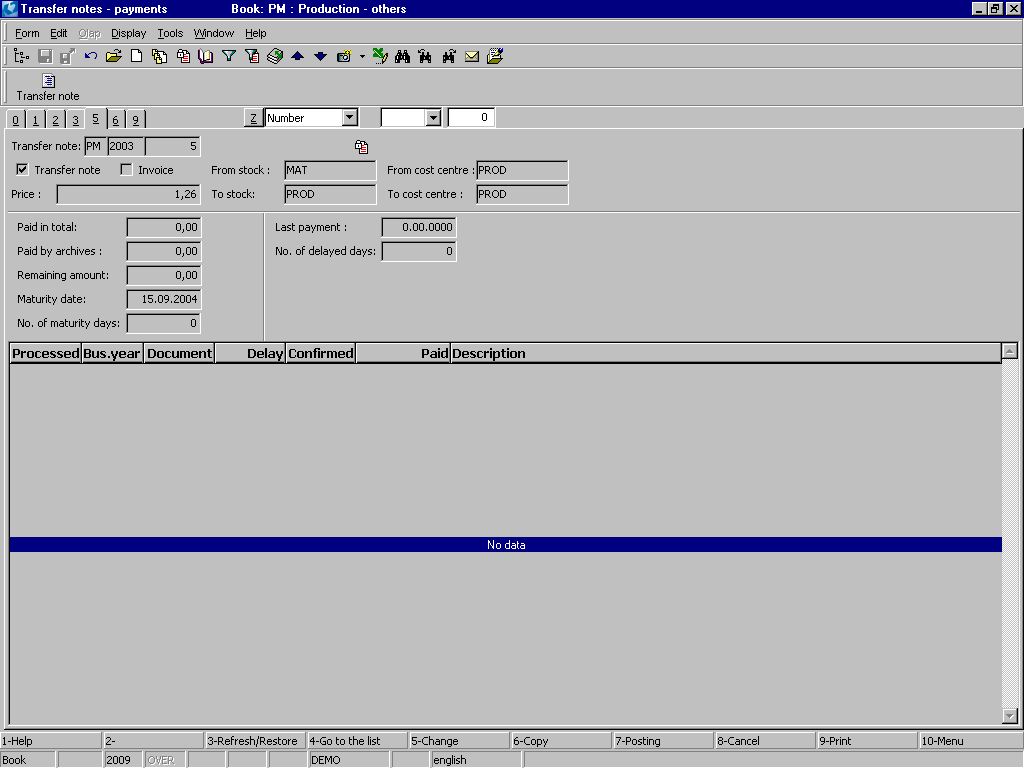
Picture: Transfer notes - 5th page
Fields Description:
Paid in total |
The total amount which has been already settled. |
Paid by archive |
The amount settled by the documents which have been already moved to an archive. |
Remaining amount |
The amount that is to be settled. |
Maturity date |
The maturity date of a document. |
Number of maturity days |
Number of maturity days. |
Last payment |
The date of the last payment. |
No. of delayed days |
The payment delay in days. |
On this page the serial numbers entered on items of a Transfer note are displayed. Closer description of work with the serial numbers in the stock documents is stated in the chapter Purchase and Sale Shared Elements - Serial numbers.
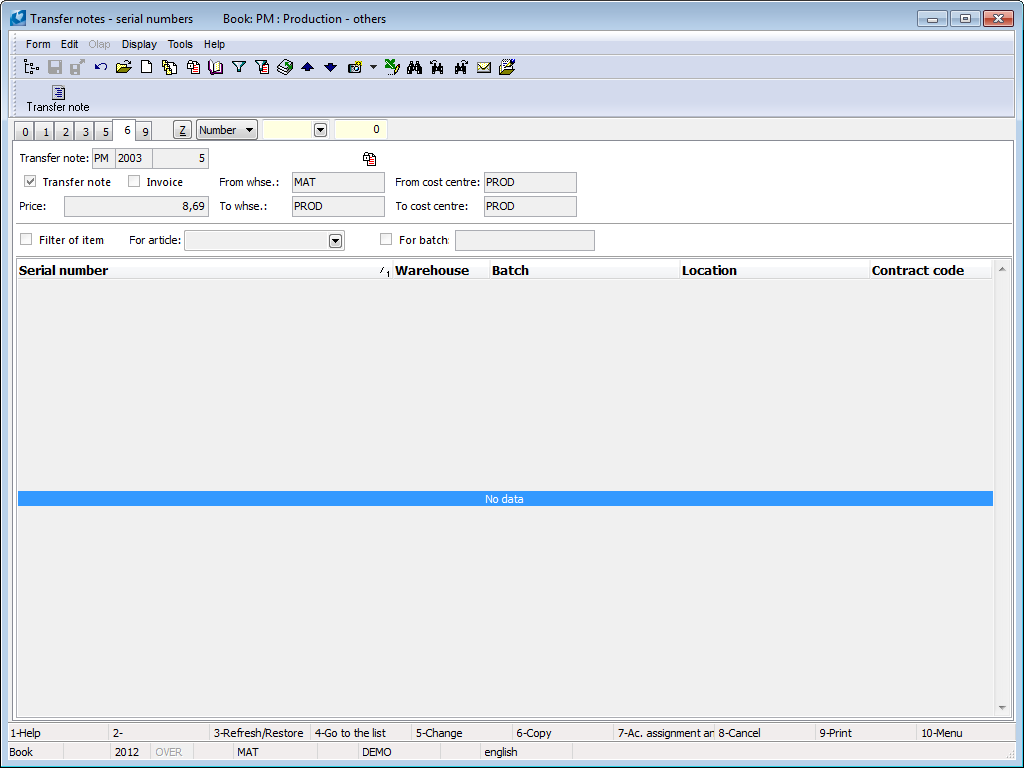
Picture: Transfer notes - 6th page
External documents and other documents can be assigned on the 9th page. Further description is stated in the chapter Basic Code Lists and Supporting Modules K2 - 9th Page.
Internal Transfer notes - particularity
Internal Transfer note is a Transfer note on one stock (e.g. Transfer from location to location).
The particularity of unconfirmed internal Transfer notes:
- Blocking of Articles and of a stock auxiliary evidence (Assigned calculation - an item with "v" sign):
- A header of an Article is not blocked (do not enter into Assigned);
- Those axes which are changing by transfer (e.g. during the transfer from location to location the amount of Assigned will be calculated just for a location);
- Coverage:
- The items with "r" signs are ignored, they do not have any reflection in Coverage;
- in Coverage the items with "v" signs are represented by "internal-transfer note" type of record and this type of record is displayed just for releasing part of a transferring.
- Ordered, Reserved in the book of Articles:
- items of ordered and reserved amount do not enter into calculation;
Transfer notes items book
Transfer notes items book represents an item view of Transfer note documents. Display of records in this book is based on work with Selections. The book in a "Book" mode does not support a display of items (in this mode it does not display any records). Primary goal of a book is to provide the particular selected records for following treatment for various evaluations, overviews and so on. To see the records here you need to have the right in Users called Warehouses - Transfer notes - Browse transfer note.
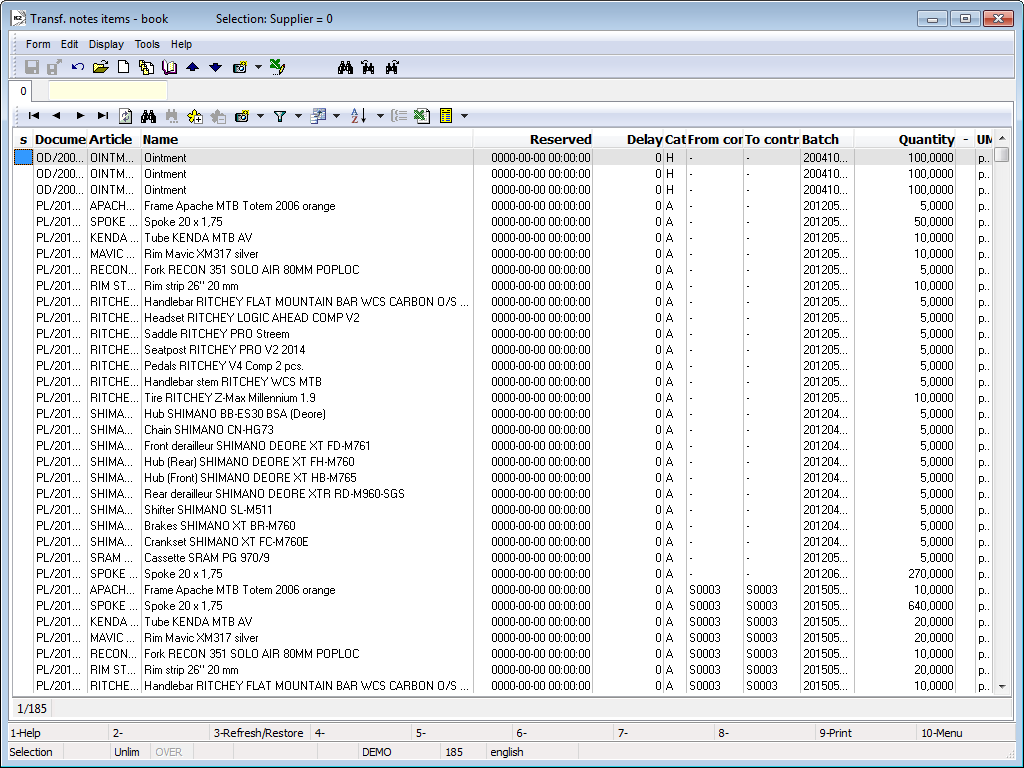
Picture: Transfer notes items book
Functions over Transfer notes
F7 |
Booking of the transfer note. It is activated over the filter on. Account assignment and posting functions are described in a chapter called Accounting / Account assignment and posting in a detail. |
F4 |
Function of the release test. It evaluates the possibility of release of all the items with "v" sign. If some items could not be released, the sign of reservation with "r" sign replaced them. The function is activated on the 2nd page in Change mode. |
At+F2 |
The document confirmation. If there is an item without "v" sign on the document, you cannot confirm it. |
At+F5 |
All V+. Bulk assignment of releasing "v" sign into all the items. In case the sign of release is not able to assign because of not enough availability, the reservation "r" sign will be set there. The function is activated on the 2nd page in Change mode. |
At+F5 |
Change mode of the stock price - on the 2nd page of confirmed document. |
At+F5 |
Release from a Handling unit. The function serves for inserting of all the items from a chosen handling unit into a document (2nd page in the Change mode). |
At+F7 |
All R+. Bulk assignment of reservation "r" sign into all the items. The function is activated on the 2nd page in Change mode. |
Ctrl+Enter |
If Suppl./Cust. field is fulfilled then the book of Suppl./Cust. will be opened on the 1st page in Browse mode. On the 2 nd page in Browse mode and Change mode as well you can open the Book of Articles and set the cursor on the item where the cursor is set on items of transfer note. |
Ctrl+F5 |
All V-. Bulk assignment of releasing "v" sign into all the items. The function is activated on the 2nd page in Change mode. |
Ctrl+F6 |
Filling batches and locations into items of releases (2nd page in Change mode). The function is same as function of programme in activated parameter of user When saving enter batch and location. |
Ctrl+F7 |
All R+. Bulk assignment of reservation "r" sign into all the items. The function is activated on the 2nd page in Change mode. |
Ctrl+F6 |
Separation of a stock document. It creates a new Transfer note and then it transfers all the items without a "v" sign (from a topical Transfer note) into a recently created Transfer note. |
Ctrl+F7 |
Account assignment and posting of a Transfer note. It is activated over the filter on. |
Shift+F4 |
It adds Transfer notes into the filter of Articles. The function is launching on all of the pages in Browse mode. |
Shift+F4 |
The function of a releasing test for one item. It evaluates the possibility of releasing of a topical marked with "v" sign. If the item is not able to release, the releasing sign is replaced by "r" sign of reservation. The function is activated on the 2nd page in Change mode. |
Shift+F5 |
Coverage of demanded article - on the 2 nd page of Change mode and Browse mode. The closer description is in chapter Basic Code Lists and Supporting Modules K2 - Articles - Coverage of demanded articles. |
At+F2 |
Confirmation of a stock document. If there is an item without "v" sign on the document, you cannot confirm it. |
Alt+Shift+F2 |
Confirmation of stock document with negative level control off. In case there is an Article card with the evidence of serial numbers on a document, then the serial numbers are not taken into consideration (i.e. state of SČ on the stock is not actualised). In this kind of document, the sign where the serial numbers are incorrect is activated, i.e. the icon is not displayed in the field "CFNeshodaSN" The function implementation is always logged into changes. The function is usually accessible just to users with the right (Administrator/Code Lists/Articles - Permission change of negative state). |
Ctrl+Shift+F2 |
Undo confirmation of a stock document with the check of negative state. In case there is an Article card with the evidence of serial numbers on a document, then the serial numbers are not taken into consideration (i.e. state of SČ on the stock is not actualised). In this kind of document, the sign where the serial numbers are incorrect is activated, i.e. the icon is not displayed in the field "CFNeshodaSN" The function implementation is always logged into changes. The function is usually accessible just to users with the right (Administrator/Code Lists/Articles - Permission change of negative state). |
Ctrl+Shift+F6 |
For a currently signed item it opens a form called Stock wizard and enables to enter a selected combination manually (sales order code + batch + location) into document items right away from lines of document items. (2nd page, in Change mode). |
Ctrl+Shift+F7 |
In the book Transfer notes items it creates a selection from items of current document or from documents in a filter (or signed by stars). (0 and 2nd page in Browse mode). |
Module Menu Functions of Transfer Notes
Bulk actions can be initialized only over the evaluating filter.
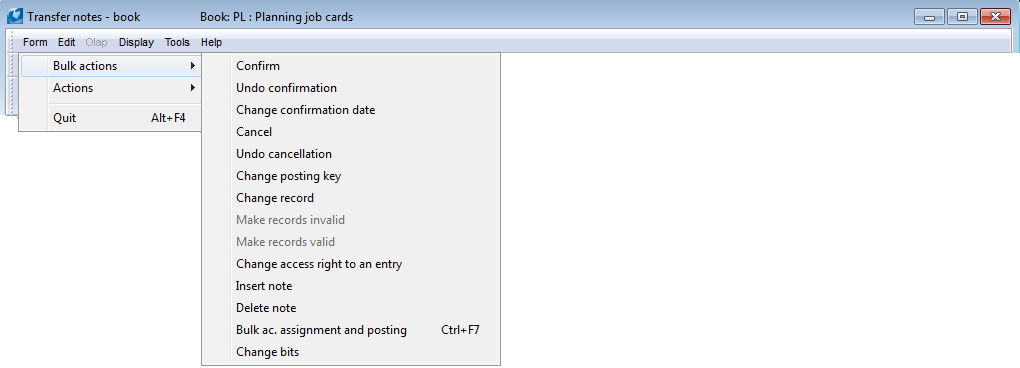
Picture: Module Menu Functions of Transfer Notes
Actions Description:
Change posting key |
The bulk change of posting key of the document headers or items. The contract code, article code or cost centre can be also changed in the document items. The following options can be checked in the form: |
|
|
Insert from Article Card |
Article code entered in the Article card is inserted into transfer note items. |
|
Article filter |
The change will be executed only at those transfer note items that have been selected at the same time in the article filter. |
|
Delete from filter |
The transfer notes will be removed from filter after executed action. |
|
For empty ones only |
The data will be changed only at those transfer note items for which the appropriate field has been not pasted yet (it means that the posting key or code will be added). |
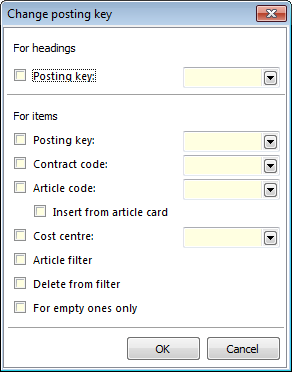
Picture: The Change of posting key form
Change Bits |
Displays the Change Flags on Stock Documents form. After ticking the Ignore Receipt Price field, the Ignore Receipt Price field will be ticked on the 1st page of transfer notes which are selected in the filter. If the field in the form remains unticked, the tick on the Ignore Receipt Price will be removed in all documents selected in the filter. If you want to change the ticking on confirmed document, too, tick the Also on Ticked Documents (also superior) field. |
Receipt cards
Receipt cards are documents by which the goods are received into whse. Because they are the inferior documents of the Purchase module, a description of the receipt cards is not given in this chapter. (The detailed description is in the Purchase - Receipts cards chapter.)
Release Notes
Release notes are documents by which the goods are released from whse. Because they are the inferior documents of the Sale module, a description of the release notes is not given in this chapter. (The detailed description is in the Sale - Release notes chapter.)
Job Cards
A job card is a document which enables to schedule a production of a certain product and followed to complete this production. Thus it serves for production scheduling and for monitoring and evaluation of fulfillment of norms, standards of achievement and scheduled terms. A job card executes release of materials from production stocks and consumption of outputs on the one side. On the other side they executes receipt of products or semi-products on a target warehouse (production or other). Detailed description of job cards is stated in the Production - Job cards part.
Logistic Tasks book
Logistic Tasks book is important to display the header data from the stock documents, i.e. from receipt cards, release cards and transfer notes. It is based on defined selections made by the user. Exit from the book can be important i.e. for the overview of documents or for data for logistic tasks evaluation (i.e. The time spent by logistic operation).
Function over the book:
Shift+F2 / Ctrl+F2 |
Put the document into the queue / cancel it. |
Shift+F3 / Ctrl+F3 |
Add a warehouseman into a document / canceling a warehouseman. |
Shift+F4 / Ctrl+F4 |
Match the handling techniques into the document / cancel the handling techniques. |
Shift+F5 |
Add document priority. |
Shift+F6 |
Change cash voucher |
Ctrl+Alt+F5 |
Change the state of a document. |
Logistic Items book
Book of Logistic Items is important to display the items from the documents of purchase, sale, transfer notes and job cards. It is based on defined selections made by the user. Outputs from the book can serve for the item overview for warehousemen processing or vice versa as data for evaluation of executed reality (e.g. the number of items done by warehousemen, the weight moved by warehousemen, etc.).
Stocktaking
The Stocktaking module is used for processing of stocktaking in the K2 IS. It contains the Stocktaking book and the Stocktaking lists book.
Work progress in the Stocktaking module:
The work progress in the Stocktaking module can be simply described in the following steps:
- Stocktaking definition in Stocktaking book.
- The definition of the particular stocktaking lists for this stocktaking in the Stocktaking lists book.
- Print of the Stocktaking list - empty report where a list of the requested items of the goods is given. To this list an employee performing stocktaking writes the found data.
- The eventual control and the second recalculation of the found data after the first employee. This control is provided by a controller.
- The writing the really founded data to the IS K2 on the 2nd page of the Stocktaking lists.
- Print of the Stocktaking report (the report is printed according to the chosen way of the sorting).
- Running the Stocktaking processing script.
- Print other reports.
Stocktaking definition in Stocktaking book
The basic characters of the particular stocktaking in the Stocktaking book. Stocktaking is executed to a certain date on a certain warehouse. Therefore a warehouse and a date are important data which have to be entered at the particular stocktaking. Several stocktaking lists can be assign to every stocktaking. But a rule is valid that firstly the stocktaking has to be defined and then you define the stocktaking lists.
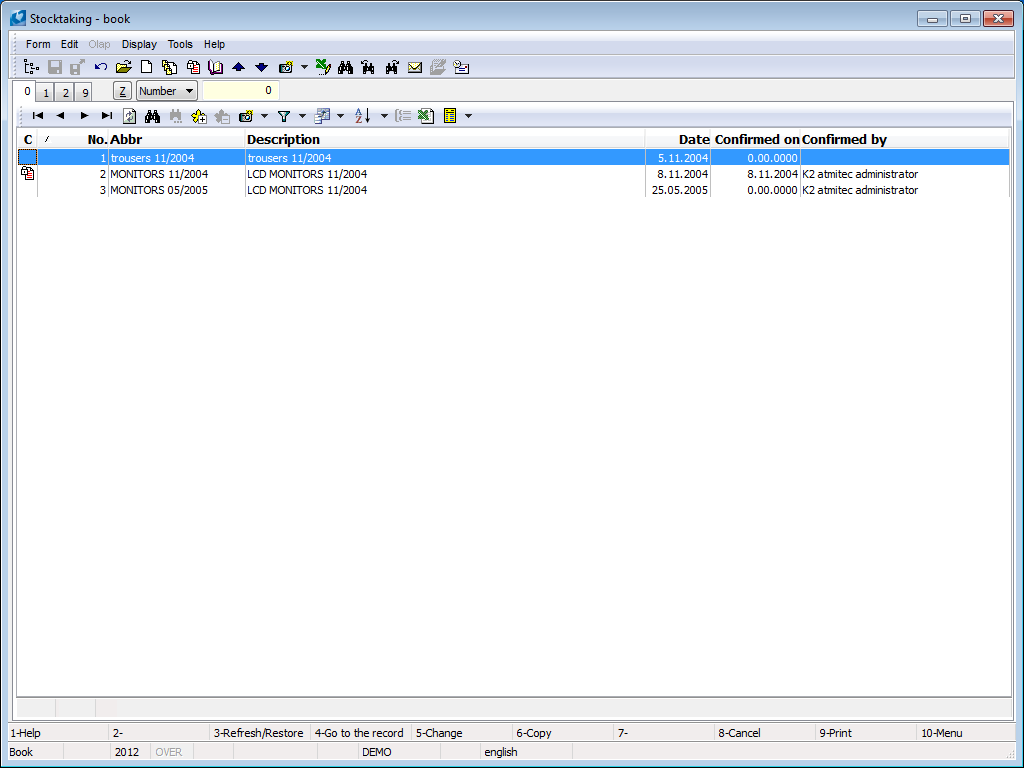
Picture: Stocktaking book
A new stocktaking is entered to the program as a standard by Ins key.
On the 1st page of Stocktaking card you can define the main characteristics of a stocktaking (abbreviation, whse, date) and then what is necessary to check in an appropriate article during the stocktaking. You have four possibilities - checking of codes of contracts, batches, locations and serial numbers.
In case none of these possibilities is checked, then just the amount of particular article cards is checked on whse. In other cases the state of particular additional data is controlled on whse (i.e. codes of contracts, batches, locations and serial numbers).
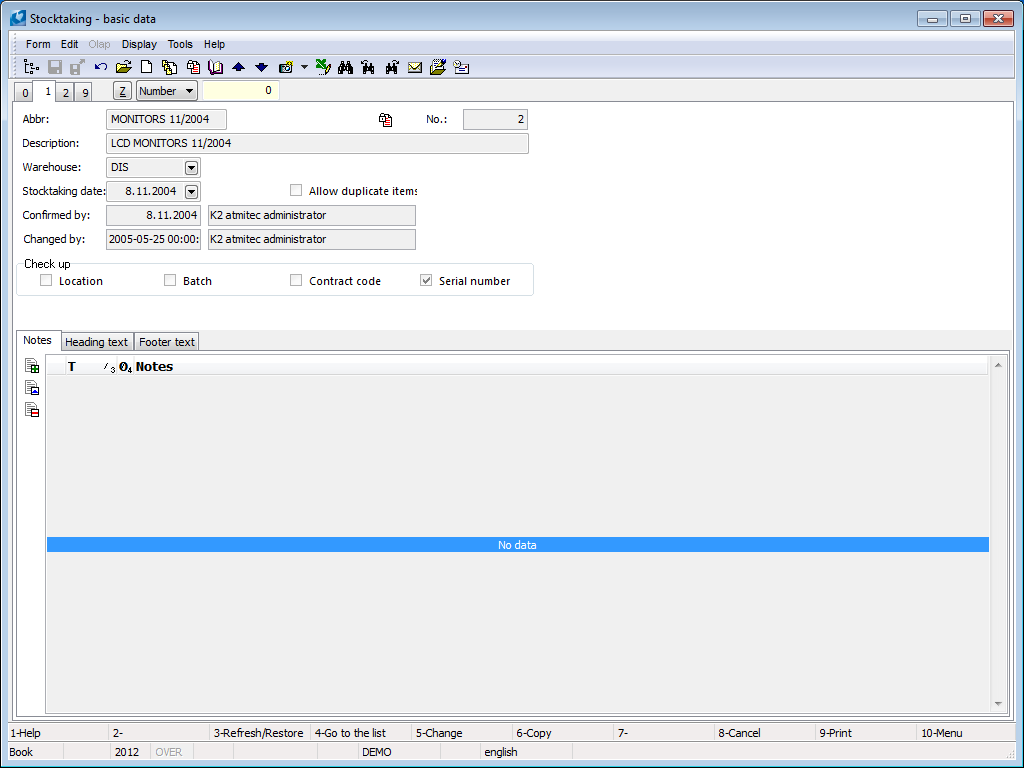
Picture: Stocktaking - 1st page
Fields description:
Abbr. |
Unique identification of stocktaking. The abbreviation is compulsory as two pieces of stocktaking cannot have the same abbreviation. |
No. |
Number of stocktaking, which is created automatically by IS K2. |
Description |
Description and marking of stocktaking. |
Whse. |
Whse. where stocktaking is created. It is necessary to enter a physical whse. (basic). This field is obligatory. |
Stocktaking date |
Date of stocktaking says which day the stocktaking will be processed. |
Allow duplicate items |
After an activation of this selection you can insert the same combination of various stocktaking lists on the 2nd page. In the opposite case it is impossible to save the same combination on several stocktaking lists. Anyway, it is forbidden to set the same combination on one stocktaking list. |
Confirmed by: |
The date and user name who has confirmed the stocktaking. It is just displayed on this page. |
Changed by: |
The date and user name who made the last change of the record. It is just displayed on this page. |
Check up |
In this part it is said which data is necessary to be controlled within the stocktaking of the Articles. You can set more possibilities all at once. These fields are offered to be controlled:
|
It is possible to work with notes in the same way as in another IS K2 modules on this page. Closer description of work with the notes is stated in the chapter Basic Code Lists and Supporting Modules K2 - Notes.
On the 2nd page of the Stocktaking card the particular Stocktaking lists to an appropriate stocktaking are displayed. In the Browse mode, in the Change mode or in a New record by the pressing the Enter key you can switch to the book of the Stocktaking's lists.
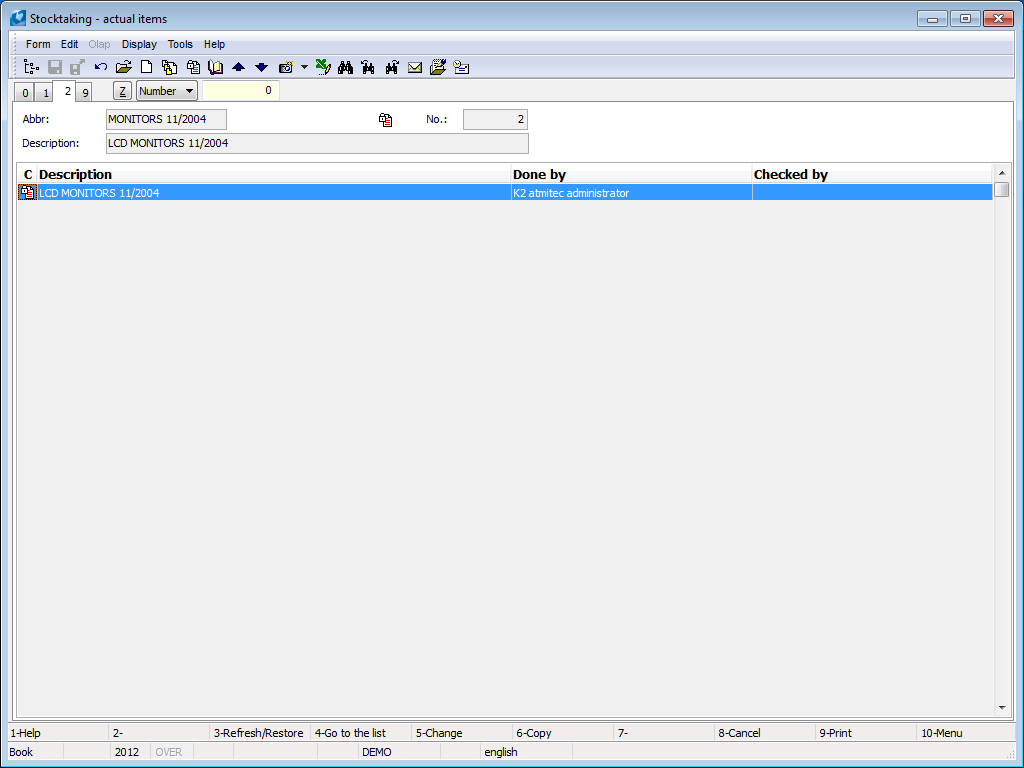
Picture: Stocktaking - 2nd page
External documents and other documents can be assigned on the 9th page. Further description is stated in the chapter Basic Code Lists and Supporting Modules K2 - 9th Page.
Stocktaking lists definition
The stocktaking lists book serves for the articles records that are checked during the stocktaking. Stocktaking lists book shows the stocktaking lists at a selected stocktaking and several stocktaking lists can be created at stocktaking. On the 1st page, firstly enter the goods which will be controlled and after executing stocktaking enter the current data and quantity on the 2nd page of the Stocktaking lists that was found during the stocktaking.
An abbreviation of stocktaking (to which the stocktaking lists are bound) is shown in the blue upper bar of the screen. You execute a change of stocktaking and of its displayed stocktaking lists by Alt+F10 key combination with a following selection of other stocktaking.
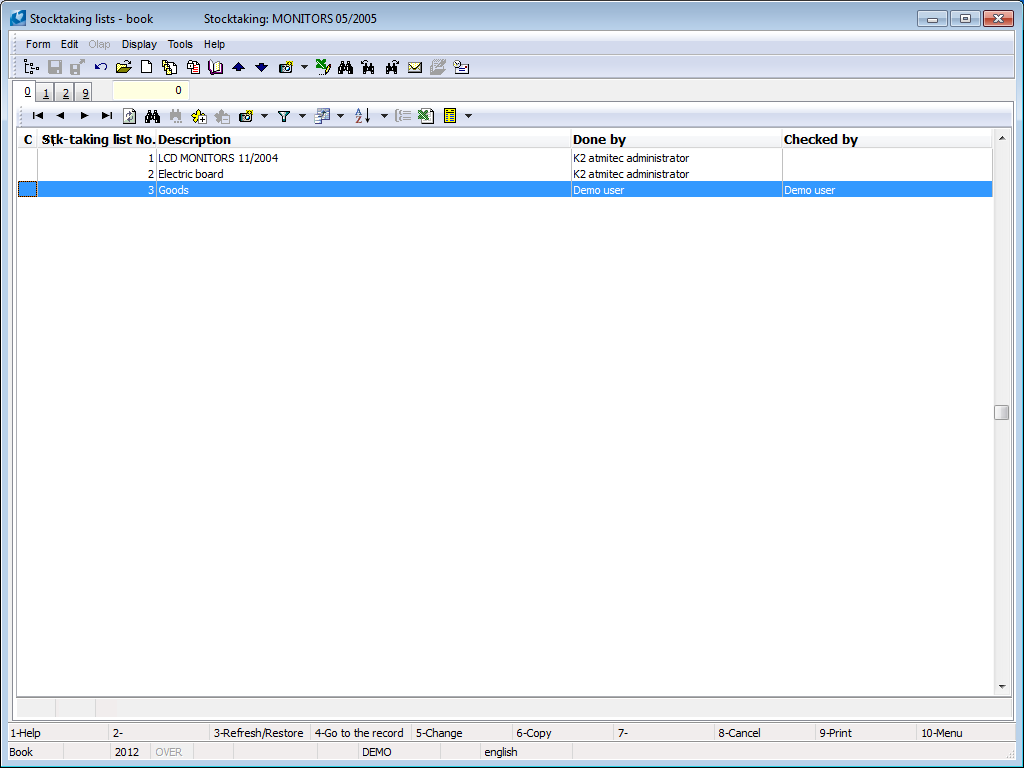
Picture: Stocktaking lists Book
A new stocktaking list is entered by Ins key.
You can set required items for processing on the first page.
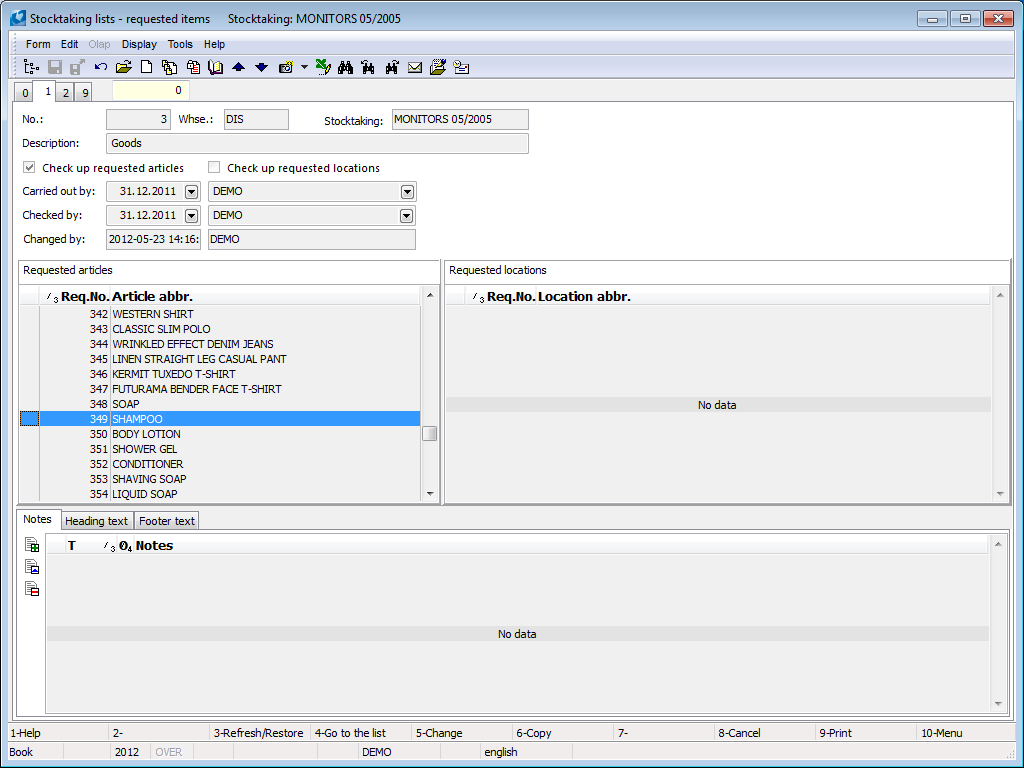
Picture: Stocktaking lists -1st page
Fields description:
No. |
Ordinal number of stocktaking lists which is created by IS K2 automatically. |
Whse. |
The stock abbreviation that the stocktaking is created for. It is only displayed in the form. |
Stocktaking |
Abbreviation of a stocktaking that the stocktaking list is connected with. This abbreviation also is displayed in the upper blue bar in the screen. |
Description |
The description of stocktaking list. |
Check up requested articles |
If the selection is activated, then it is able to choose the items from the list of required articles which are set in the lower part in the Required articles window. They are set on the 2 nd page of stocktaking list. During the processing of stocktaking just the articles from this list are being processed.
If the selection is not activated, then the articles are chosen from the Articles book and the processing of stocktaking is made for all the cards of the Article book. |
Requested articles |
The list of Articles where the stocktaking should be done. It is necessary to activate the selection Control on the required articles. |
Check up requested locations |
If the selection is activated, then you need to control the real actuality and to choose the location just from the list of the required location which is set in the lower part in the Required location window. |
Requested locations |
The list of locations where the stocktaking should be done. It is necessary to activate the selection Control on the required location. |
Carried out by: |
The date and the name of the user who is doing the stocktaking, it means the first counting of articles. |
Checked by: |
The date and the name of the user who is controlling that part of stocktaking, it means the second counting of articles and so the checking of data correctness that made the previous colleague as well. |
Changed by: |
The date and name of the user who made the last change. It is only displayed in the form. |
It is possible to work with notes in the same way as in another IS K2 modules on this page. Closer description of work with the notes is stated in the chapter Basic Code Lists and Supporting Modules K2 - Notes.
This part of the form is intended for submitting articles that need to be checked up within this stocktaking list. The articles are defined by the officer in charge in Change or New record modes by Ins key. If you press it, the Requested Articles form will be activated where you submit the appropriate Article cards from the Articles database to Article field. The requested articles can be inserted also in bulk from the Articles filter by Shift + F3 key.
This part of the form serves for entering requested locations. A procedure of the entering requested locations is analogous as at the definition of the requested articles with a difference that after pressing Ins key the Requested locations form is activated.
A print report Stocktaking lists - empty is available after defining what will be controlled on the stocktaking list. After printing the report, where a list of the requested articles for the particular stockt. list, is displayed. The employees can enter the current states on a warehouse to a stockt. list.
Note: This process of the printing the report and a writing on the report can be substitute by for example the readers of the bar codes and by a special scripts by which the workers of a warehouse can save the state of the articles on the 2nd page of the Stocktaking lists - Actual items.
Process No: SKL004 |
Report ID: SSKL021 |
File: INV_SOUP_LIST02.AM |
Report description: The stocktaking list with the possibility to enter the number of founded articles over its running. |
||
Address in the tree: [Stock] [Stocktakings] |
||
Report parameters:
Abbr2 - No Yes - prints Abbr 2 of the Article. No - prints Abbr 1. |
According_to_name - No Yes - sorting according to the name of the article. No - sorting according to the name of the article. |
DecimalPlaces_Quantity - 3 The number of decimal numbers for value amount. |
EmptyLines - 0 The number of empty lines for particular articles. |
GroupByOptLocation - No Yes - groups the articles according to the ideal location on the stock. |
ShowAccLevel - No Yes - displays register state of articles (IS K2 amount). |
ShowBatch - No Yes - displays batches with the availability on the stock. |
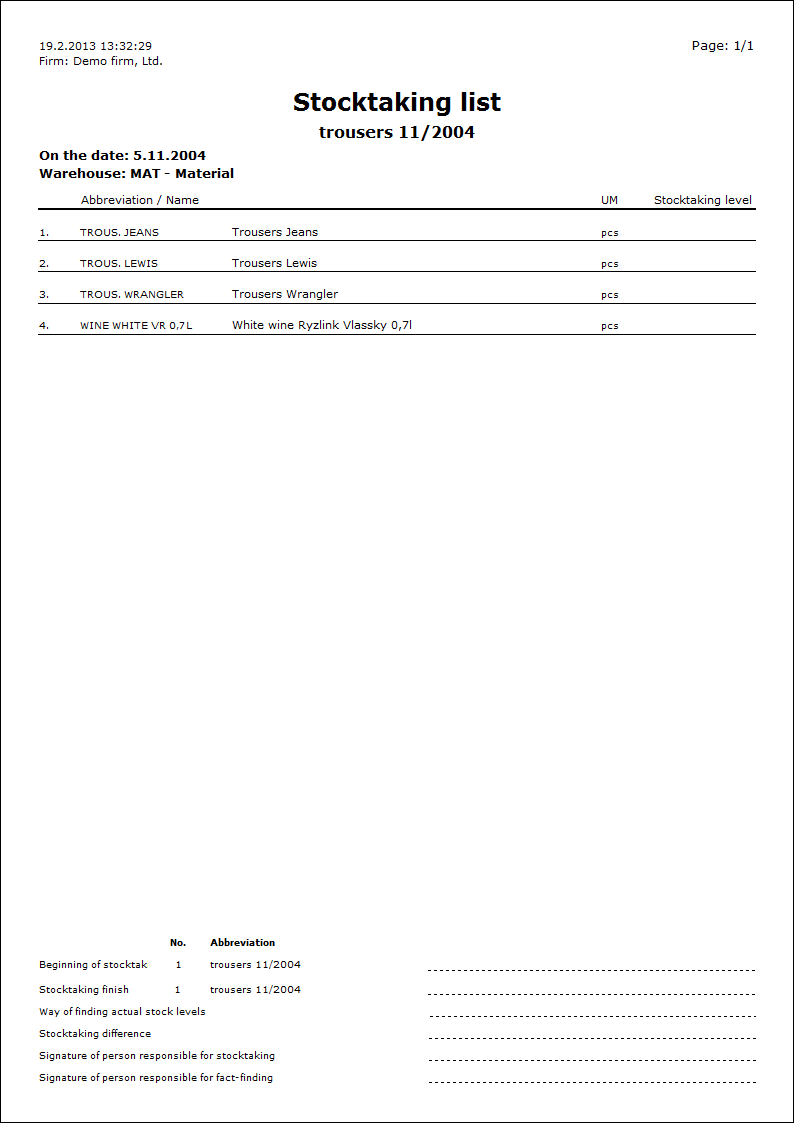
2nd page of Stocktaking list is important for record keeping of actual items upon stocktaking.
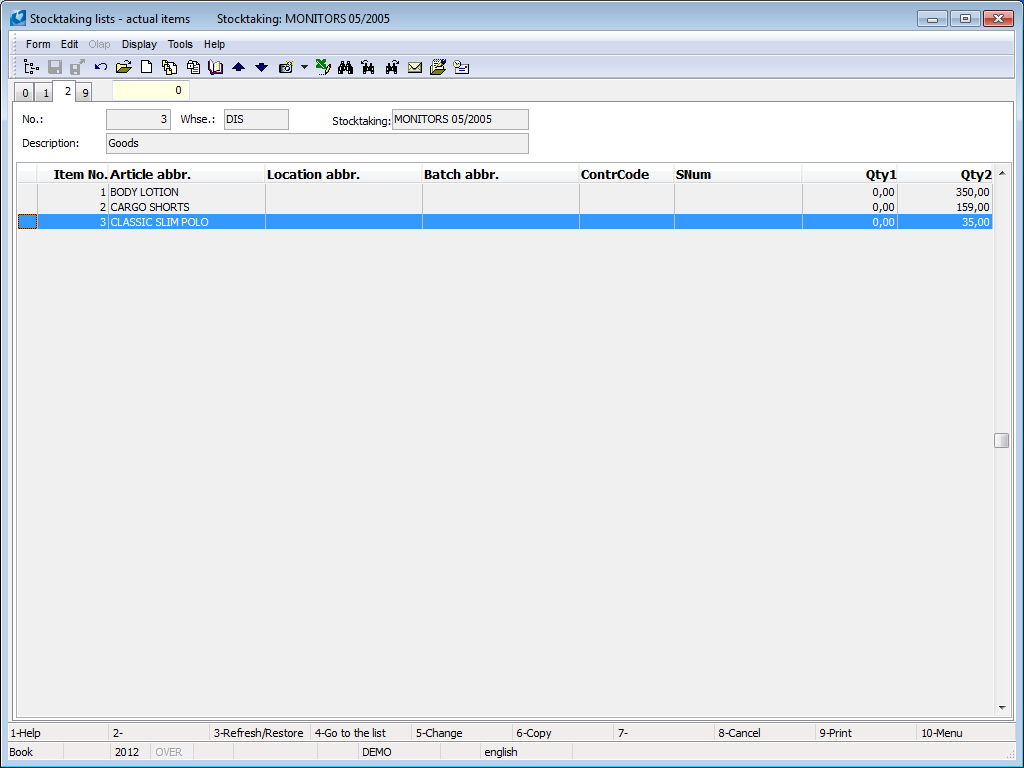
Picture: Stocktaking lists - 2nd page
Note: On the 2nd page of various stocktaking lists there is able to insert the same item of article (or rather some existing combination) just in case there is a sign Allow duplicate article on the 1st page of Stocktaking card. If the field is not checked, the same combination is not possible to insert on two various stocktaking lists.
You have several possibilities how to enter actual items into a stocktaking list:
- by Ins key,
- by means of standard script Set the state ("Inv_kontrola_zbozi.pas"),
- loading in bulk from requested items (by means of Shift+F5 help).
If you need you can delete the loaded items in bulk by means of Shift+F8 key.
By means of Shift+F4 you can add the article from actual items into the filter in the book of Articles.
Really founded items can be entered directly on the 2nd page of the Stocktaking lists in the Change mode by the Ins key. After its pressing the Actual items form where you enter the founded data.
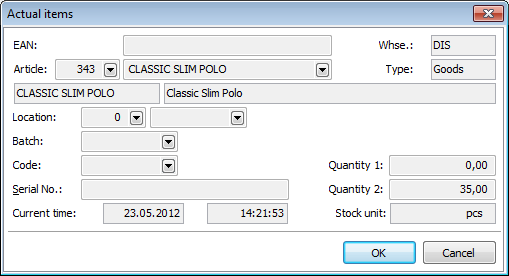
Picture: Actual items form - the 2nd page of the Stocktaking list card
Fields Description:
EAN |
It is a field for a supplementary bar code. After you enter a bar code, the name of article and other data from the Article card are entered automatically. The cursor is set in this field when Enter additional bar code for new items flag is checked. In the User parameters on the 2nd page - Purchase and sale and on the 1st page of a stocktaking list the field Check up requested articles is not checked. In the opposite case the cursor is set directly in the Article field. |
Article |
It is a field for entering the really founded item of the articles during stocktaking. The offer depends on if the Check up requested articles field is activated on the 1st page of a stocktaking list.
|
Whse. |
It is an abbreviation of whse where stocktaking is executed. It is only displayed here. |
Location |
The field for entering the really founded location of the articles. The field is available when the Check up location flag is checked on the 1st page of the Stocktaking card and concurrently the Location records field is checked on the 1st page of the Article card. Note: If the Check up requested location flag is checked, then only location is offered on the 1st page. list is offered in this form. |
Batch |
A really founded batch of the articles upon stocktaking. The field is available when Check up batch flag is checked on the 1st page of the Stocktaking card and concurrently the Batch records field is checked on the 1st page of the Article card. |
Code |
A contract code that was found within stocktaking. The field is available when Check up contract code flag is checked on the 1st page of the Stocktaking card and concurrently the Contract code records field is checked on the 1st page of the Article card. |
Serial No. |
A really founded serial number of an appropriate article. The field is available when Check up serial number flag is checked on the 1st page of the Stocktaking card and concurrently the Serial number records field is checked on the 1st page of the Article card. |
Current time |
Date and time of entering an actual item to stocktaking list. It is only displayed in this form. |
Quantity 1 |
The field for entering a quantity founded during the first article counting. It is a number founded by a person who executed this stocktaking. |
Quantity 2 |
Quantity discovered upon the control of stocktaking. It is a number discovered by a person who executed this stocktaking. |
Stock unit |
Display of a stock unit from the Article card. |
You can enter the actually observed items on the 2nd page of the Stocktaking list by Enter stock levels script ("Inv_kontrola_zbozi.pas"). In stocktaking lists you can place the light indicator which you want to process. Then you press F9 key and run Level entry script. After it's running the Stocktaking - level entry form is displayed where you enter the identified data upon stocktaking.
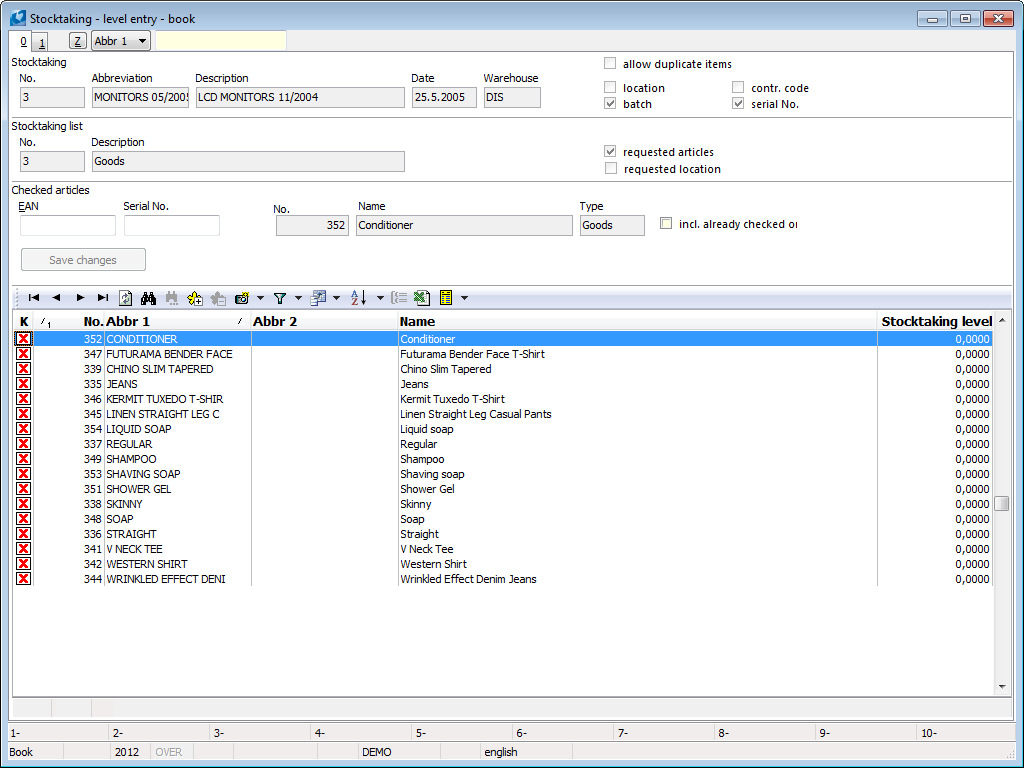
Picture: Stocktaking - level entry form - zero page
On zero page of the form the basic data of concrete stocktaking and stocktaking list are displayed. In the lower par a list of the articles is stated. If Check up requested articles option is checked on the 1st page of the Stocktaking list, then a list of articles from the 1st page of the Stocktaking list is displayed. If the option is not checked, a list of articles is displayed from the book of Articles.
In the "K" column, a red check mark is displayed in the articles which have not been controlled yet. That means no data determined by the stocktaking was entered to the 2nd page of the stocktaking list. If the Incl. already checked ones field is activated, in a list, there is stated an article which has got data founded by the stocktaking on the 2nd page of the Stocktaking list. This article is marked in the 'K' column by the green check mark.
The list can be sorted and you can search in it by the locator located in the upper part of the screen. You can search by the entering a bar code (EAN) or a serial number in the Checked articles part. After selection of the goods (either from the list by the Enter key, or by entering an EAN or a serial number which you confirm by the Enter key) the form is switched to the 1st page where you enter the data founded by the stocktaking. If the serial numbers are used for entering the goods, then after the switching the form all the registered items are pre-filled to the 1st page.

Picture: Stocktaking - check of goods - zero page
After filling the appropriate data and entering the founded quantity you execute confirmation by the OK button. Upon the default setting the "Online" (Yes) parameter the data are entered on the 2nd page of the Stocktaking list, the form is automatically switched to the zero page and you can directly go over to the control of other article. If you have the "Online" parameter set on the value "No", then the items are not automatically saved to the stocktaking list. Their saving has to be executed by a user and by the Save changes button (on the zero page of the form). By the time than the changes are saved, an information about number of the entered but still unsaved items is displayed next to the button.
Note: Fields in this form are available according to how options of a control are set on the 1st page of the Stocktaking card (the option at the part Check: a location, a batch, a contract code, a serial number) and what kinds of a record are activated on the 1st page of the Article card (Serial no. records, Batch records, Location records, Contract code records). A rule applies that for accessing the selected items of the Actual items form the consistent check marks have to be checked in the definition of the stocktaking and in the Article card too (that means for example Check up Locations and Locations records).
The requested items can be loaded to the actual items also in bulk that is by Shift+F5 keys on the 1st or on the 2nd page of a stocktaking list in the Change mode. The same action will be executed if you initialize this function from the module menu Form – Actions – Load from Req. Art. to Items.
External documents and other documents can be assigned onto 9th page. Further description is stated in the chapter Basic Code Lists and Supporting Modules K2 - 9th Page.
Ctrl+F3 |
Bulk items removing of required articles - on the 1st page in Change mode. |
Ctrl+F4 |
Bulk items removing of required articles - on the 1st page in Change mode. |
Shift+F3 |
Items loading from filter of articles into the required articled - on the 1st page in Change mode or in a New record. |
Shift+F4 |
Items loading from the book of Locations into the required location - on the 1st page in Change mode or on New record. By pressing Enter key, the currently signed location or all the locations signed by stars are loaded. |
Shift+F4 |
Items loading from real items of stocktaking lists into filter in the book of Articles - 2nd page in Browse mode. |
Shift+F5 |
Requested items loading of Articles from the 1st page of stocktaking lists on the 2nd page into the real items - on the 1st and 2nd page in Change mode or in a New record. |
Print Stocktaking reports
Now you have the information about the state on warehouse for the particular items - either registration in the Articles book or actual in the Stockt. lists. After finding a difference of the registration with the reality there are available both the Stocktaking and Stocktaking list reports. The difference between the reports is that the Stocktaking report displays data of all the inferior stocktaking lists. Stocktaking list report shows the data only from your own data. The reports show the items which the employees did not find on a warehouse too and the items are evaluated as if they were found in the zero quantity.
Note: Displayed price difference on the Stocktaking report serves for the expression of the price difference which will be stated on a correction document Release notes after processing of stocktaking. In the case of whse. correction by correction transfer note, the report has got the predicative value only for the difference of quantity. For an enumeration of price differences you have to run the report again by the date after correction transfer note confirmation. It is recommended to run the Stock recalculation before the processing the stocktaking all the time.
The Stocktaking and Stocktaking list reports can be printed normally in height or you can select 'XL' marking for the landscape printing.
Stocktaking, |
It is a list of articles with data about the state of stocktaking. By default, data in the report are grouped pursuant to articles cards and their sorting is given by setting of the „Name“ and „Abbr2“ parameters. Print attributes of articles to columns (batches, contract codes, locations, serial numbers) is implicitly ensured according to settings. And the setting is about the control of these attributes on stocktaking. Stocktaking level is a quantity upon a stocktaking in a warehouse. Accounting level is a status of stocks from K2 IS made by the date of stocktaking. Stocktaking difference is between Stocktaking level - Accounting level. A negative value represents a deficit, a positive value represents a surplus on a warehouse. |
Empty stocktaking list |
The report loads articles from required items from the 1st page of Stocktaking list. It enables to enter actually determined data and status on a warehouse to empty rows. Number of empty rows can be set by the "EmptyLines" parameter. Its default value is set on zero. In dependence on which fields are checked on the 1st page of a Stocktaking in the Check up part, columns with empty rows are printed. But empty rows are not shown at articles if those attributes that are controlled during a stocktaking, are not registered on a given Article card. If no fields are checked on the 1st page of a Stocktaking in the Check up part, the "EmptyLines" parameter can not be used. And the empty row is printed for each item of stocktaking list. In the report, there it is possible to show levels of particular items - by setting the "ShowAccLevel" parameter on "Yes". Implicitly, the level is not displayed. |
Description of parameters sorting:
Sorting1 to Sorting5 |
Assigning numbers to these parameters determines which attributes of articles are printed in reports and how items will be grouped. Sorting 1: main parameter which determines which items will be grouped in the report. It is implicitly set on the '1' value (i.e. articles). Sorting 2 to 5: represents the particular columns in a report and displays Article, Contract code, Location, Batch or Serial number pursuant to a number, which is assigned by a user. Implicitly value is set on zero.
If neither the „Abbr2“ parameter, nor the "Name" parameter is set on "Yes", then the Abbreviation1 is printed at article. In the case of "Sorting"="1", the Abbreviation and Name is printed. It is possible to define random combination of sorting in reports. To reports in height, there can be classified maximum of 4 parameters, to landscape reports all 5 parameters. |
SortingAuto |
Parameter ensures automatic printing of the columns with article attributes by setting of these attributes to control stocktaking by default. |
|
|
Description of other parameters:
Parameter |
Default value |
Description |
Abbr2 |
No |
If the parameter is set on "Yes", Abbreviation 2 is printed on the article. If the parameter „Sorting1“="1", Abbreviation 2 and Name are printed on the article and items of articles are grouped pursuant to this combination too. |
Name |
No |
If the parameter „Sorting1“="1", you can set on "Yes" both the "Name" and "Abbr2" parameters. Then the Name and Abbreviation 2 are printed and items of articles are grouped in a report pursuant to this combination. |
NotCheckedItems |
1 |
The parameter influences display of uncontrolled items, i.e. items entered on the 1st page but not shown on the 2nd page of a Stocktaking list: 0 - the report displays only founded items pursuant to the 2nd page of a Stocktaking list. 1 - the report displays uncontrolled items according to "Sorting" parameters as these items would be controlled with zero quantity. 2 - the report displays uncontrolled items at the end with zero quantity. |
ShowActualPrices |
No |
It influences display of unit price at stocktaking items and thus preliminarily valuation of surpluses and deficits. It adds price per UM to items: The "No" value of the parameter - a planned stock price. The value of the "Yes" parameter - a sliding price. The parameter has got meaning only when: - an article has not got the batch records - an article has got the batch records, stocktaking is executed on warehouse with the price pursuant to batches, a stocktaking is without the control of batches, an inventory surplus exists (i.e. a planned receipt of a new batch to the system) - an article has got the batch records, a stocktaking is executed on warehouse where the price is not according to batches |
ShowTotalDif |
Yes |
If it is set on "Yes", it displays a total difference of a stocktaking or a stocktaking list in GBP (the basic currency). A price of surplus, of a deficit and the total difference are shown separately. |
ShowNull |
No |
If it is set on "Yes", the items, where a zero inventory difference is, are displayed too. If it is set on "No", items with zero inventory difference are not displayed. |
ShowTotalInvState |
Yes |
It displays a total inventory level in GBP (the basic currency) per a stocktaking list or a stocktaking. |
Process No: SKL004 |
Report ID: SSKL009 |
File: STOCKTAKING.AM |
Report description: |
||
Address in the tree: [Stock] [Stocktakings] |
||
Report parameters:
Abbr2 - No Yes - prints Abbr 2 of the Article. No - prints Abbr 1 of the Article. |
DecimalPlaces_Quantity - 3 The number of decimal numbers for value amount. |
Name - No Yes - sorting according to the name of the article. |
ShowActualPrices - No Yes - it evaluates the stocktaking in sliding prices (by the date of stocktaking); No - the evaluation is displayed in planned stock prices.
Parameter is important just in case that: - the article does not have any batch record - the article has a batch record, stocktaking is made on the stock where the price is not accounted according to batch - the article has a batch record, stocktaking is made on the stock where the price is accounted according to batch, stocktaking is without the check of batch and the surplus is there as well. |
NewBatchLastPrice - Yes Yes - new batch is evaluated according to price from the latest article batch. No - reception of new batch is evaluated according to "ShowActualPrices" parameter (thus planned or sliding price by the date of stocktaking). Parameter is important just in case that: - stocktaking is executed on the stock with the price accounted according to the batches. The batches are not controlled in the stocktaking. |
PreferFIFO- No Parameter is important just in case that: - the article has a batch record - stocktaking is executed on the stock with the price accounted according to the batches - stocktaking is without the control of batches - stocktaking deficit exists (batches releasing from system). In this case the report counts the value of that deficit according to the average price of releasing batches. The setting of "PreferFIFO" parameter in the script "Stocktaking1.pas" says which batches will be K2 preferring for releasing. In a record the parameter should be set for the same value for the right evaluation of the deficit. Yes - batches with the active FIFO selection are preferred in batches appointing into releasing. The appointing order is: 1) batches with FIFO in Available, 2) batches with FIFO in Assigned, 3) batches without FIFO in Available, 4) batches without FIFO in Assigned. No - the selection FIFO is not taken into consideration upon batches assigning into releases, the order is: 1) batches in Available, 2) batches in Assigned. |
ShowNull - Yes Yes - either displays items with null stocktaking difference. |
ShowSumForGroup1 - No Yes - displays a sum line for sort group 1 (default for articles). |
ShowTotalDif - Yes Yes - displays the total difference of stocktaking in company currency. |
ShowTotallnvStat - Yes Yes - displays information about the total stocktaking state. |
Sorting1 - 1 1 - Articles By number matching to these parameters we can determinate which attributes of articles will be print in records and how the items of the record will be grouped (arranged). Closer description of parameters and records is at disposal in User guide, in the part Stock - Stocktakings, in the chapter Description of records. |
Sorting2 - 0
|
Sorting3 - 0
|
Sorting4 - 0
|
Sorting5 - 0
|
SortingAuto - Yes An automatic setting of parameters "Sorting2" till "Sorting5" according to article attributes which are being controlled in the a stocktaking. E.g. If batches and location are being controlled then data about batches and location would be automatically printed for articles in columns. |
ShowStateAfterCorrections - No Yes - displays the stock states also with including corrective documents of a stocktaking. If stocktaking is processed properly, then there must be null stocktaking differences in all the lines. No - Displays the stock states without including corrective documents of a stocktaking - it means that after the processing the record displays the differences like before the processing. |
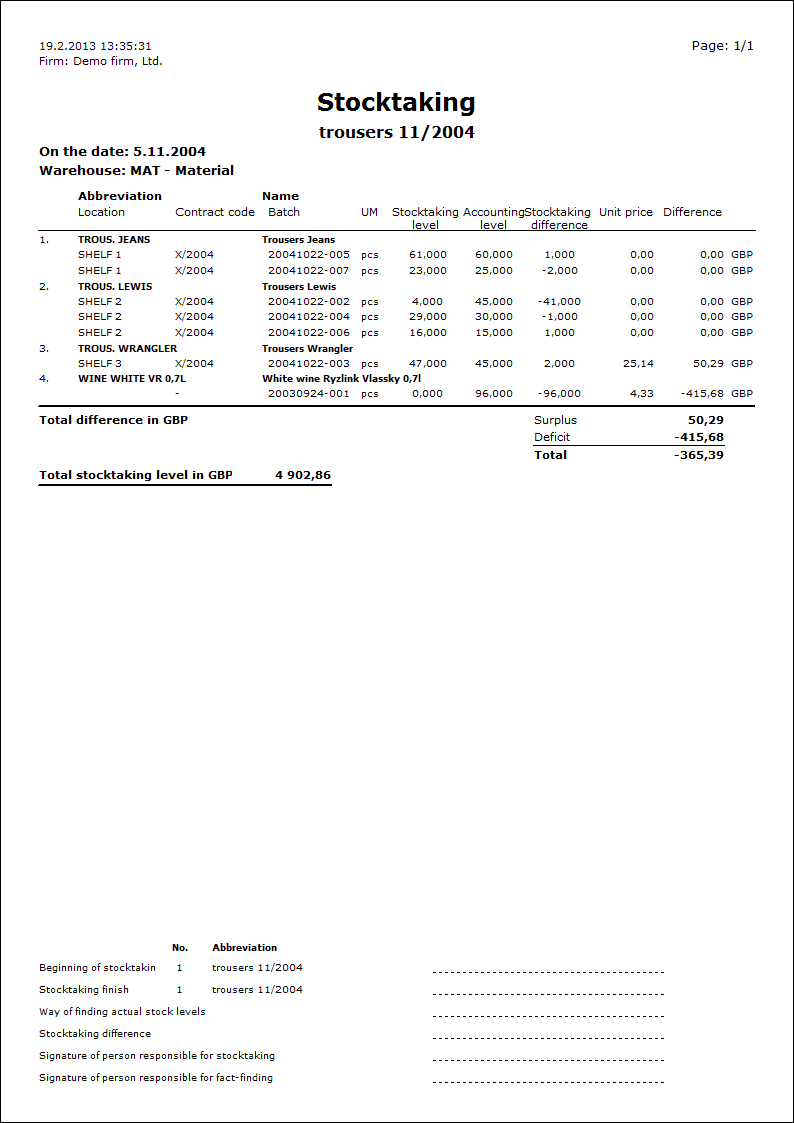
Process No.: |
Report ID: SCIS124 |
File: ZB_INVROZ1.AM |
Report description: The goal of the report is to show the state of articles in K2 before stocktaking, after processed stocktaking (or by the date of stocktaking) and their differences (either in amount or in the price). In column "The quantity after a stocktaking" displays the state either by date of a stocktaking (set in "StocktakingDate" parameter) or at the end of period (a period, when the stocktaking was running, must be set in the book of Articles; the parameter of a stocktaking date is not filled). The values in a column "Quantity before a stocktaking" are counted on the basis of corrective documents, which made the correction of stocktaking differences with. Correction Release Notes is detected by means of parameter of a report "ReleaseNote". The report is able to be run in the book of Articles. |
||
Address in the tree: |
||
Report parameters:
ReleaseNote - ' ' Numbers of corrective released notes in a format Book/Period/Number dividing by semicolon (e.g. "IN/2011/8"). |
ShowDetail - Yes Yes - in a detail of an article it displays data from the items of a corrective document (contract code, batch, location, price) |
Sorting - 0 0 - sorting by Abbr1; 1 by Abbr2; 2 - by Name. |
Sorting - 0 Numbers of stocks divided by semicolon. 0 - current stock. |
StockTakingDate- 0.0.0000 Date of stocktaking. The availability is displayed in the column "The amount after stocktaking" by that date. If the date is null, then the availability is displayed at the end of period, which is set in the Articles currently (in this case there must be set the period where the stocktaking is taken). |
Process No.: SKL004 |
Identification number of the report: SSKL010 |
File: INV_SOUP_LIST.AM |
Report description: Stocktaking list for stocktaking. |
||
Address in the tree: [Stock] [Stocktakings] |
||
Report parameters:
Abbr2 - No Yes - prints Abbr 2 of the Article. No - prints Abbr 1 of the Article. |
DecimalPlaces_Quantity - 3 The number of decimal numbers for value amount. |
Name - No Yes - sorting according to the name of the article. |
NotCheckedItems - 1 Not checked items: 0 - to not display; 1 - to display according to sorting; 2 - to display at the end. |
ShowActualPrices - No Yes - it evaluates the stocktaking in sliding prices (by the date of stocktaking); No - displays planned stock price. Parameter is important just in case that: - the article does not have any batch record - the article has a batch record, stocktaking is made on the stock where the price is accounted according to batch, stocktaking is without the check of batch and the surplus is there as well - the article has a batch record, stocktaking is made on the stock where the price is not accounted according to batch |
NewBatchLastPrice - Yes Yes - new batch is evaluated according to price from the latest article batch. No - reception of new batch is evaluated according to "ShowActualPrices" parameter (thus planned or sliding price by the date of stocktaking). Parameter is important just in case that: - stocktaking is executed on the stock with the price accounted according to the batches. The batches are not controlled in the stocktaking. |
PreferFIFO- No Parameter is important just in case that: - the article has a batch record - stocktaking is executed on the stock with the price accounted according to the batches - stocktaking is without the control of batches - stocktaking deficit exists (batches releasing from system). In this case the report counts the value of that deficit according to the average price of releasing batches. The setting of "PreferFIFO" parameter in the script "Stocktaking1.pas" says which batches will be K2 preferring for releasing. In a record the parameter should be set for the same value for the right evaluation of the deficit. Yes - batches with the active FIFO selection are preferred in batches appointing into releasing. The appointing order is: 1) batches with FIFO in Available, 2) batches with FIFO in Assigned, 3) batches without FIFO in Available, 4) batches without FIFO in Assigned. No - the selection FIFO is not taken into consideration upon batches assigning into releases, the order is: 1) batches in Available, 2) batches in Assigned. |
ShowNull - No Yes - either displays items with null stocktaking difference. |
ShowTotalDif - Yes Yes - displays the total difference of stocktaking in company currency. |
ShowTotallnvStat - Yes Yes - displays information about the total stocktaking state. |
Sorting1 - 1 By number matching to these parameters we can determinate which attributes of articles will be print in records and how the items of the record will be grouped (arranged). Closer description of parameters and records is at disposal in User guide, in the part Stock - Stocktakings, in the chapter Description of reports. |
Sorting2 - 0 |
Sorting3 - 0 |
Sorting4 - 0 |
Sorting5 - 0 |
SortingAuto - Yes An automatic setting of parameters "Sorting2" till "Sorting5" according to article attributes which are being controlled in the a stocktaking. E.g. If batches and location are being controlled in stocktaking then data about batches and location would be automatically printed for articles in columns. |
ShowStateAfterCorrections - No Yes - displays the stock states also with including corrective documents of a stocktaking. If stocktaking is processed properly, then there must be null stocktaking differences in all the lines. No - Displays the stock states without including corrective documents of a stocktaking - it means that after the processing the record displays the differences like before the processing. |
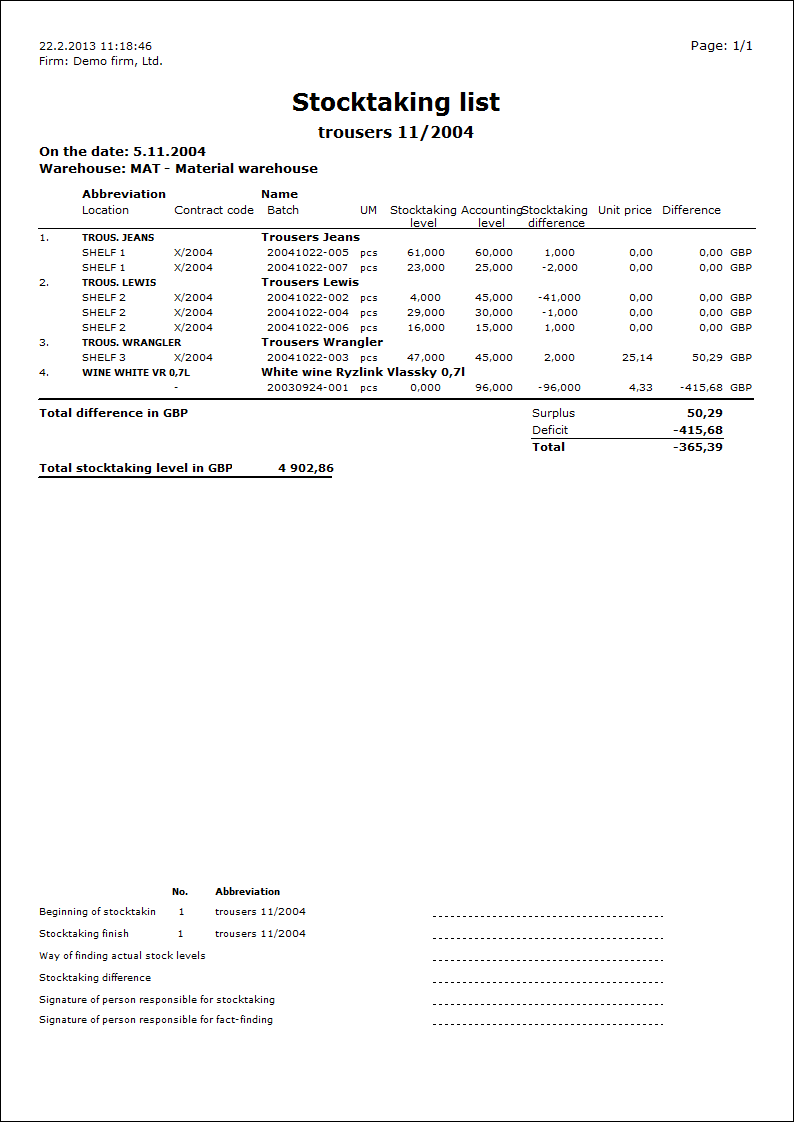
Deficit and surpluses evaluation
Stocktaking print report and also the following script Stocktaking - processing offers these possibilities of items evaluation.
Deficit (it means the missing state on the stock in comparison with the accounting state in IS K2 - article release from system) is evaluated:
- for articles without the batch evidence according to "ShowActualPrices" parameter (planned stock price or sliding price by the date of stocktaking)
- for articles with the batch evidence, when the stock does not have the price according to "ShowActualPrices" parameter (planned stock price or sliding price by the date of stocktaking)
- for articles with the batch evidence, when the stock has the price according to batch and batches are controlled by the batch price on stocktaking
- for articles with the batch evidence, when the stock has the price according to batch and batches are not controlled by average price of released batches on stocktaking. The "PreferFIFO" parameter says which batches will be preferred for releasing. Batches are always release by FIFO method (by income date). If there is a parameter = "Yes", then the batches with an active selection FIFO are preferred. Then the order is following: 1) batches with FIFO in Available, 2) batches with FIFO in Assigned, 3) batches without FIFO in Available, 4) batches without FIFO in Assigned. "No" - the selection FIFO is not taken into consideration upon batches assigning into releases, the order is following: 1) batches in Available, 2) batches in Assigned; Note: In this case, the quantity, which is in Assigned, is necessary to release for a release before processing. It is necessary to follow the FIFO method to appoint into corrective released notes just those batches, which the system relies on during deficit values calculation. Just in this case the real value will equal the value of deficit. A report or a script made for stocktaking processing displays it.
A real release in the system is evaluated according to method called stock evaluating (sliding, fixed or by price according to batches).
Surpluses (a missing state in IS K2 compared to a state on the stock - articles income in a system are made) will be evaluated:
- for articles without the batch evidence according to "ShowActualPrices" parameter (planned stock price or sliding price by the date of stocktaking)
- for articles with the batch evidence, when the stock does not have the price according to "ShowActualPrices" parameter (planned stock price or sliding price by the date of stocktaking)
- for articles with the evidence of batches, when the stock has the prices calculated accor. to batches and the batches are not controlled according to parameter "NewBatchLastPrice" or "ShowActualPrices" on the stocktaking (by price of the last batch and vice versa by planned stock price or by sliding price calculated accor. to date of stocktaking)
- for articles with the batch evidence, when the stock has the price according to batch and batches are controlled by the batch price on stocktaking
Real income in a document in the system is evaluated according to rules written above.
Note: For the right evaluating it is necessary to set the report and the script in the same way.
Stocktaking processing
You can execute a correction of different states on the stock yourself by the Stocktaking - processing script ("Inventura1.pas").
- An article, where stocktaking had a higher current quantity (thus it misses in the program), will be received on the stock by a correction release note with a negative sign.
- An article, where stocktaking had a lower current quantity than it is in a registration status in the program (it dwells in the program), will be loaded from a stock by a correction release note.
- An article, where stocktaking had a higher or lower current quantity in terms of contract code, a location or a batch than it is in a registration status, can be repaired by a correction transfer note.
Note: The script processes only the items with the Goods type.
After you note the current information and a quantity during the stocktaking to the stocktaking lists, you can run the Stocktaking - processing script over an unconfirmed stocktaking. After its activation a following form is displayed. Before processing of stocktaking you have to enter a book where a correction release note is created, further a correction transfer note and a job card and together a customer to which a release is issued (the default settings are taken from the parameters of the script).
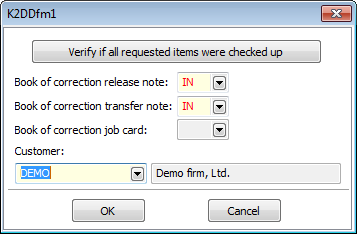
Picture: The Stocktaking processing form
Fields Description:
Verify if all requested items were checked up |
A button for verification of all article items on the stocktaking lists. Its meaning is described in the Control of all required items part. |
Book of correction rel. note |
A book for a resulting correction release note. |
Book of correction transfer note |
A book for a resulting correction transfer note. If the field is not filled, it is not possible to use the corr. transfer notes in other phase of the processing. |
Book of correction job cards |
A book for a resulting correction job card. The field is available only if the value of the BookOfJobCard parameter is entered. In the case the correction of a warehouse is not executed by release note but by job card. |
Customer |
A customer who resulting correction sales order and release note is issued for. |
Process No.: SKL004 |
Id number of script: FSKL003 |
File: STOCKTAKING1.PAS |
Description of script: The script processes stocktakings and makes the article correction on the stock. |
||
Address in the tree[Stock][Stocktakings] |
||
Parameters of script:
BookOfReleaseNote - IN Book for the final corrective released note. |
BookOfTransferNote - IN Book for the final corrective transfer note. |
CustomerAbbr Customer abbreviation for corrective released note. |
NoInteractive - No No - not to display the initial form. |
Centre Centre, it is generally taken from the stock. |
OrderCode Contract code for corrective released note and sales order. |
TypeOfTax - TU Type of tax for corrective released note and sales order. |
FormOfOrder Form of an order for corrective released note and sales order. |
WithdrawalType Withdrawal type for corrective released note and sales order. |
ModeOfTransport Mode of transport for corrective released note and sales order. |
PaymentMethod Payment method for corrective released note and sales order. |
DateOfDelivery Date of delivery for corrective released note and sales order. |
DocumentCurrency - Kč Document currency for corrective released note and sales order. |
ArticleFilter - Yes Yes - makes article filter from the items of a corrective released note. |
PIMiReleaseNote - No It divides the items into positive and negative released notes. |
BookOfJobCard Book for corrective released notes. |
DateOfStockTaking - Yes Yes - date from the 1st page of Stocktaking. No - date and time from the items of a stocktaking list. |
NewBatchInNegativeAmount - Yes To create a new batch for the item with negative amount on the corrective released note and sales order. |
JoinToContract - No Yes - note of ZK type will be looked for in a stocktaking and the corrective released note will be added into this sales order. |
AutomatForBatchLocat - Yes Yes - the batch will be automatically appointed into a released note. |
ConfirmReleaseNotes - No Yes - confirms a released note. No - does not confirm a released note. |
ShowActualPrices - No Way of evaluating of corrective incomes (surpluses): No - incomes are evaluated by Planned stock price from the card of Articles. No - incomes are evaluated by sliding price. |
NotCheckedItems - 0 Not checked items: 0 - Found out amount is not found; 1 - Found out amount will be according to K2 amount. |
OnlyContract - No Just create a sales order. |
PreferFIFO- No Yes - batches with the active FIFO selection are preferred in batches appointing into releasing. The appointing order is: 1) batches with FIFO in Available, 2) batches with FIFO in Assigned, 3) batches without FIFO in Available, 4) batches without FIFO in Assigned. No - the selection FIFO is not taken into consideration upon batches assigning into releases, the order is: 1) batches in Available, 2) batches in Assigned. |
AutoTransfers_SplitBatch - No The parameter influences the possibilities of an automatic transfers during the location control. Yes - It is able to use such transfer notes when the batch available is divided into more locations. No: The whole batch available must stay on one location otherwise the transfer could not be done. |
NewBatchLastPrice - Yes Way of corrective incomes (surpluses) evaluating in batches: Yes - incomes are evaluated by the price from the last batch. No - batch incomes are evaluated according to setting of "ShowActualPrices" parameter, it means either planned stock price or sliding price. |
RegOffSave - No Yes - registered function is switched off for another item adjustment, it switches on at the end. |
Before stocktaking executing (by pressing the OK button on the form) it is suitable to verify whether all the required items of stocktaking have been checked on all the stocktaking lists of stocktaking. This function serves only for our control whether all the items from the 1st page of stocktaking list are entered on its 2nd page between the actual items as well.
The control of items is activated by pressing the Verify of all requested items were checked up button. After the control finishes a report (whether the items were or were not control) is displayed. If the unchecked items are on the stocktaking lists, their statement is displayed in the following form:
The function of control controls moreover whether a created deficit or a surplus of an item (in crowns) is not zero. That means whether the price of entered item is not zero. The control of zero price depends on a setting the "ShowActualPrices" parameter, by which you can choose what price the item is preliminary evaluated during the processing (see the description of the parameter at the Stocktaking - processing script). The column with the stock price is displayed in the form of unchecked items statement.
After pressing the Create log button the statement of the unchecked items is saved into the "KontrInv.log" file in the user directory. It is suitable to repair the unchecked items on the stocktaking lists. Then you can run again the function for the verification of the items.
After pressing OK button from a previous form, following form called Stocktaking lists will be displayed. You can see stocktaking lists of a particular Stocktaking there. Here, you can select Stocktaking lists, which you want to processed now, by means of ![]() marking. We highly recommend to process all at once (it is possible to set by script parameter).
marking. We highly recommend to process all at once (it is possible to set by script parameter).
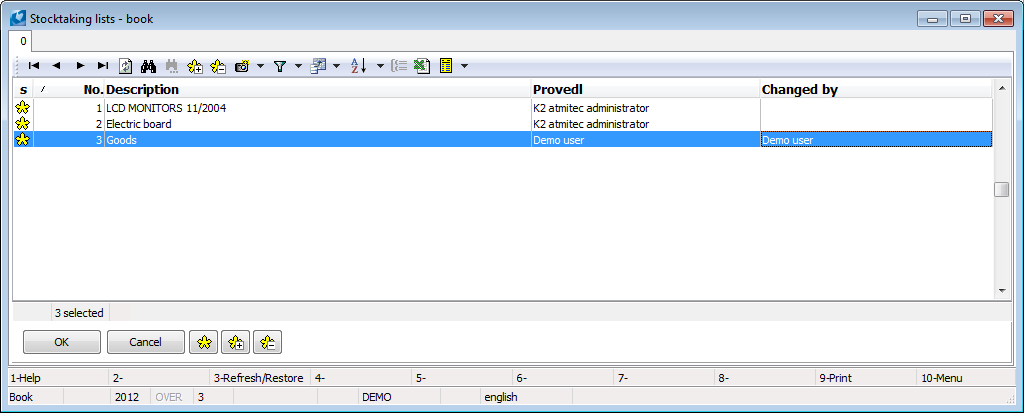
Picture: A form Selection of stocktaking lists
By means of OK button you can run processing of stocktaking on the basic form of stocktaking. The form with a table with all items of selected stocktaking lists will be displayed. If you activate the selection Display - Just differences, the items, which you need to correct by a corrective document, will remain in the table.
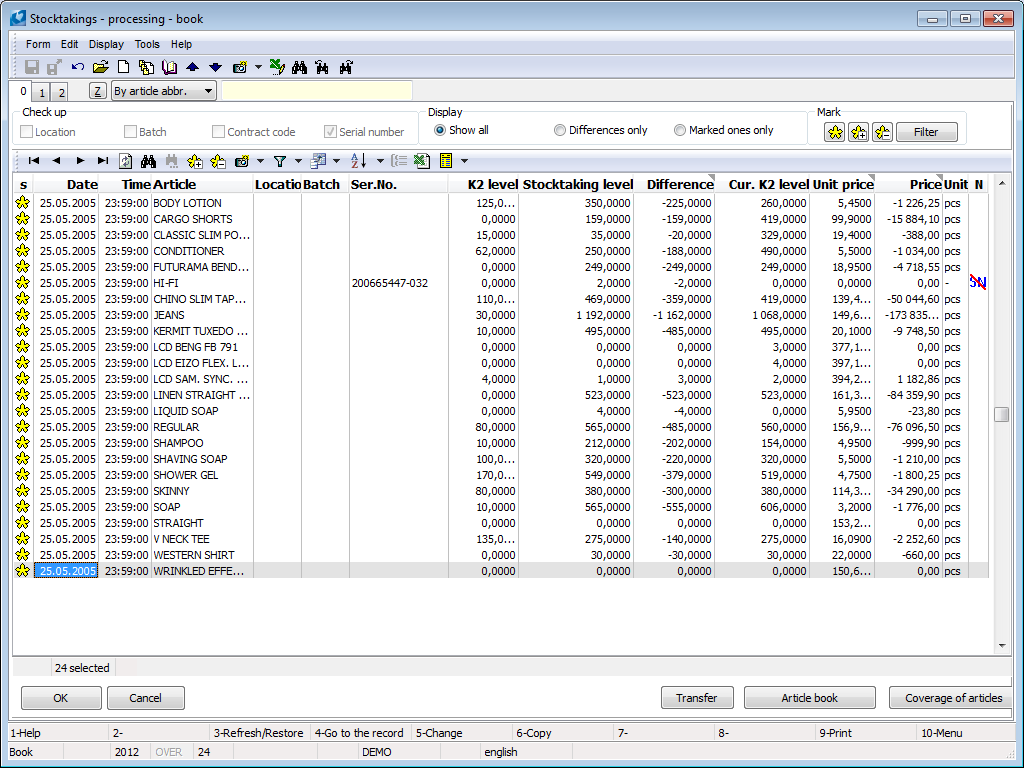
Picture: A form Stocktakings - processing
In this book, the items are adapted even earlier than the corrective documents are created.
Description of selected fields:
K2 level |
Quantity that was registered in K2 IS by the date of stocktaking. Note: The right adjustment of Received quantity (reception after the 1st confirmation) is just when the actual date is the same as the date of stocktaking. Received quantity is ignored, it does not work with it. If the date of stocktaking is in the past, the Received quantity is included in Available. In this case the information about available could not be right. In the case of double confirmation of reception, for correct stocktaking procession it is necessary to make a correction always by the date of stocktaking! |
Stocktaking level |
A real quantity that was discovered on the stock and written into a stocktaking list. |
Difference |
Differences between K2 and Stocktaking levels. This field is editable, i.e. field value can be changed by means of Enter key to smaller one. This way a new item, which contains a new value in the field of Differences, will be created (the rest of original value in the Differences field). This function is advantageous particularly in case that the item has created a collision state on a released note. Negative state on the stock would be created (e.g. there is no enough available on the batch). |
Cur. K2 level |
The quantity that is in K2 IS nowadays regardless time, when the stocktaking was made, is registered. |
The importance of icons in columns in a table:
Column |
Value |
Description |
S |
|
Items, which are processed into a corrective document (released notes, transfer notes), are signed in this way. The items, where the differences were found out during a stocktaking, can be signed in this way. The items, which are not signed, were not put on a corrective released note. |
Id |
E.g. 1, 2, and so on. |
In case, where two items that have the same number of the article, have their sum = 0 in Difference column on one side and these items differ just from the sales order codes on the other, you can make a corrective transfer note, where 1 item will be transferred in terms of a stock e.g. for another sales order code. To sign these items you need to sign them with the same number. You can do it in the table on 0 page. |
P |
|
The row with this sign says that this item is a part of a transfer note. |
N |
|
The item has incorrect serial numbers. |
Buttons Description:
Filter |
After pressing the button there is a form, where you can find data according to which you can filter in the list of items. It is possible to filter according to: Date, Sales order code, Batch, Location, Serial number, Articles or Collision current state. Collision current state means that the signed items which you cannot release currently, because there would be a negative state on the stock. |
Transfer |
After pressing the button it selects items, which are connected by means of same number in 'id' column. The icon in 'P' column will be displayed in these items. |
Article book |
After pressing this button the book of Articles will be displayed. |
Coverage of articles |
After pressing this button the form Coverage of required articles will be displayed. |
By means of Filter button in the upper part of the form and checking the selection called Collision current state you can find collision items, which you cannot release currently. It deals with the items, where the difference is bigger than current quantity in available of articles. These items cannot be currently added into a released note and it is necessary to 'release' them from existing undo confirmed released notes. Either by means of Coverage of articles button (right lower part) you can find entered items on released notes or by means of another way (e.g. script ending and released notes) note editing in the book of Released notes).
If there is necessary to abandon the script because of items releasing, do it by means of Esc button. After items releasing go back again by running the script Stocktakings - processing.
Stock correction by means of a transfer note
If you check an auxiliary evidence on the stocktaking - codes of sales orders or locations - you can run the function by means of button an Automatic transfer. According to differences the function looks for exchanges among an auxiliary evidence and creates a corrective transfer note. Preview of a transfer note will be displayed just before its creating. Upon closing the preview you will be asked if you want to create the suggested transfer note.
If the batches are checked on the stocktaking either, then the correction is not able to proceed without any automatic transfer.
In case the batches are on the article cards, it is necessary to say if to divide the batch available among more locations during a transfer. You can say it by 'AutoTransfer_SplitBatch' parameter.
After transfer, all stars are removed from all items determined for a process. The created transfer note is necessary to confirm and to change their date of confirmation to date of a stocktaking. If there are still differences among stocktakings, it is necessary to repeat it and to correct the remaining differences by means of standard method (by incomes / releases).
Stock correction by means of a transfer note
Sign all items by means of symbol ![]() . And press the OK button to create a corrective release note.
. And press the OK button to create a corrective release note.
After pressing OK button in Stocktaking Procession form, the program will show you a report if you really want to make a stock correction. After you admit it, the corrective sales order with a corrective released note will be created. Just those items which were signed by a symbol ![]() before pressing OK button, are put on these documents. If you select an incorrect conflict/collision item for processing, then just corrective sales order without corrective released note will be put to it. Potential stock evidence during the stocktaking will be added without a corrective released note. Stock from the stocktaking will be added to planned stock.
before pressing OK button, are put on these documents. If you select an incorrect conflict/collision item for processing, then just corrective sales order without corrective released note will be put to it. Potential stock evidence during the stocktaking will be added without a corrective released note. Stock from the stocktaking will be added to planned stock.
If the article has a location and the location is not controlled upon stocktaking, then the location will be added into an income corrective items just in case the particular card of Articles has set the optimal location for a particular stock (on the 4th page of the card of Articles, lower table). In the opposite case the location is not added and the corrective released note stays unconfirmed.
Created corrective documents (sales orders, released note, or even transfer note) will be added on the 9th page of a particular stocktaking.
The script works with the stocktakings by the date that is set on the 1st page of a particular stocktaking.
After you confirm the corrective released note, it is necessary to change the date of confirmation for that one which is identical with the date of stocktaking.
After the stocktaking is processed, you can run the report Stocktaking for a check again. Or you can run the Stocktaking list with parameter 'ShowStateAfterCorrection' = 'YES'. After you correct all items, then the empty page should print out, or rather the stocktaking without deficits and surpluses. In case of the values of this parameter = 'NO', the differences in the state which were before the corrective released note creation will be displayed.
Finally, confirm the stocktaking lists and the stocktaking.
ABC analyses
Module of ABC analyses consists of three parts:
- Configuration of ABC analyses;
- Calculation of ABC analyses;
- Book of ABC analyses.
Nowadays a module enables to evaluate share of articles or customers in following value (e.g. sales) and add records into a particular percentage group. At the same time it offers graphic view of following values in history and observing tendencies in comparison with previous calculated periods.
Final categorization into ABC classes is saved into a header of an Articles card, or a Customer card for an default analysis (determined on Articles and Customers cards). Data from particular calculated configurations of ABC analyses can be found in a book of Articles on a new 'V' page, in a bookmark ABC analyses, in the book of Suppl./Cust. on 'V' page.
You can make a calculation of ABC analysis right away in the book ABC analyses or run as a function categorized in Task scheduler.
Note: Module ABC analyses can be also enable for following values calculation without a require for elements categorization into A, B, C groups. If the definition of groups is not set in particular configuration, then just the calculation of following values is running. Even in this case, the overview of processed elements (articles, customers) is in a calculated analysis.
Book of ABC analyses
The book contains particular calculated configurations of ABC analyses. Each calculated analysis is identified by means of:
- an abbreviation and a name of analysis configuration;
- period that analysis is calculated by.
Each calculated analysis contains the total value of following quantity. The items included in groups according to cumulated percentage part of following quantity in harmony with the definition of groups in configuration of analysis.
For each calculated analysis the tendency of value development is displayed in addition in comparison with an analysis done by previous date of calculation (![]() ,
, ![]() ,
, ![]() ).
).
Current analysis
Current analysis is always a calculated analyses of each configuration. It is indicated by an icon of a black spot (![]() ). In a book of Articles and in a book of Suppliers/Customers on 'V' page just current analyses are displayed in a table. The result of current analysis is also determinative for saving into a ABC class on a header of a Articles card and a Customer card.
). In a book of Articles and in a book of Suppliers/Customers on 'V' page just current analyses are displayed in a table. The result of current analysis is also determinative for saving into a ABC class on a header of a Articles card and a Customer card.
Available functions:
Calculate analysis |
It causes a form to set analysis configurations and to run calculations of analyses. Closer description below. |
Delete till |
It deleted analysis till an entered date. A Date to is evaluated. |
Delete selected ones |
Analyses signed by stars are deleted. |
Configuration |
It causes a form to set analyses configurations. Closer description below. |
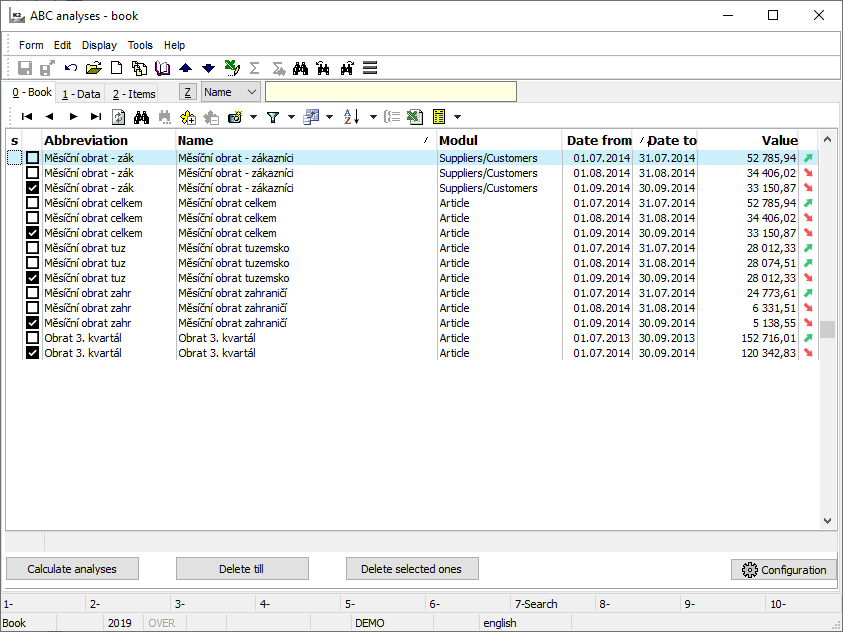
Picture: ABC analyses - book
Folder 1-Basic data contains detailed information about an analyses value, about groups and tendencies. Contains of three parts:
A table of ABC classes
It contains the overview of particular ABC classes: the total value of every group, the number of items in a group and the percentage part of group on a complex.
Graphical expression of analysis
By means of two pie charts it displays the parts of particular groups on the result of analysis: from the point of view by number of items and by value.
Graphs of history
By means of line charts it displays the history of number of items and the whole following values in the extent of calculated analyses of particular configurations. Red vertical line in a graph indicates the location of an analysis on the time axis.
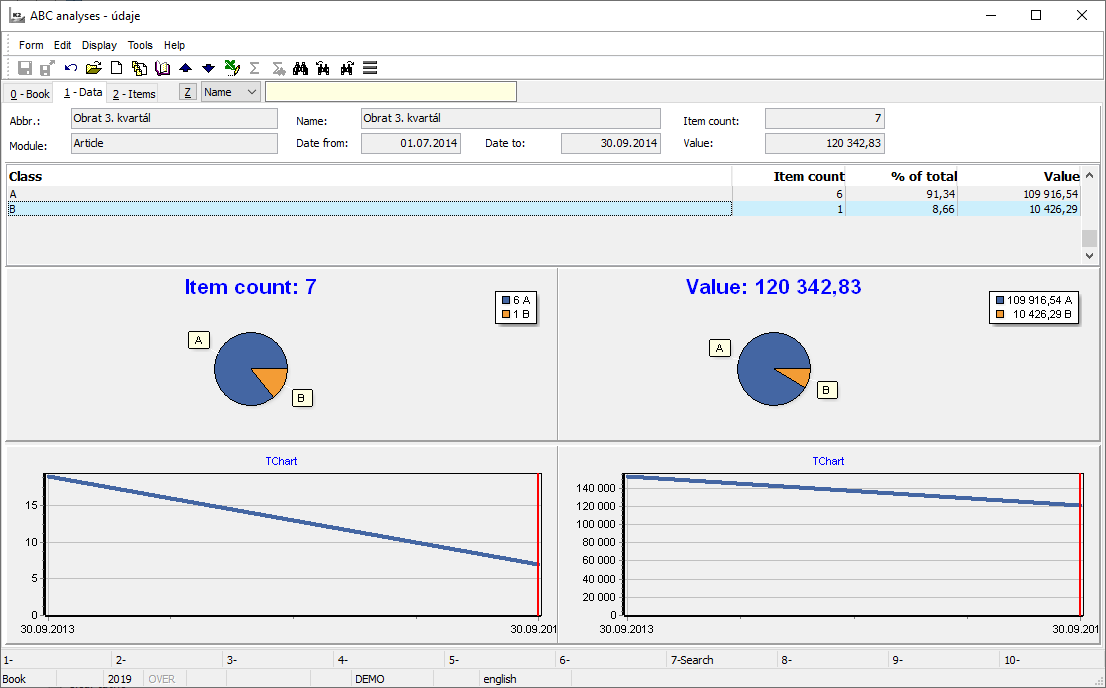
Picture: ABC analysis - basic data
Folder tab 2-Items contains the items of calculated analysis. Data about an integration into ABC class displays percentage part of an item on the whole value, cumulated part on the whole value, value of the item and tendency of the item in comparison with previous analysis (![]() ,
, ![]() ,
, ![]() ).
).
In the lower part of a screen there is a graphic expression of items history within calculated analyses of particular configuration. For following and in comparison with the history of more items, the items can be signed by stars. Red vertical line in a graph indicates the location of analysis on the time axis.
Inclusion of Articles or Suppl./Cust. card into ABC classes for particular configurations and a graphic expression of history of a following value is displayed on the folder tab called V - Evaluation in particular books (in the book of Articles on under-folder tab ABC analysis). You can switch on this folder tab by expending the line of item. Closer description is in a chapter Basic code lists and supporting modules of K2 / Articles / Evaluation - V page.
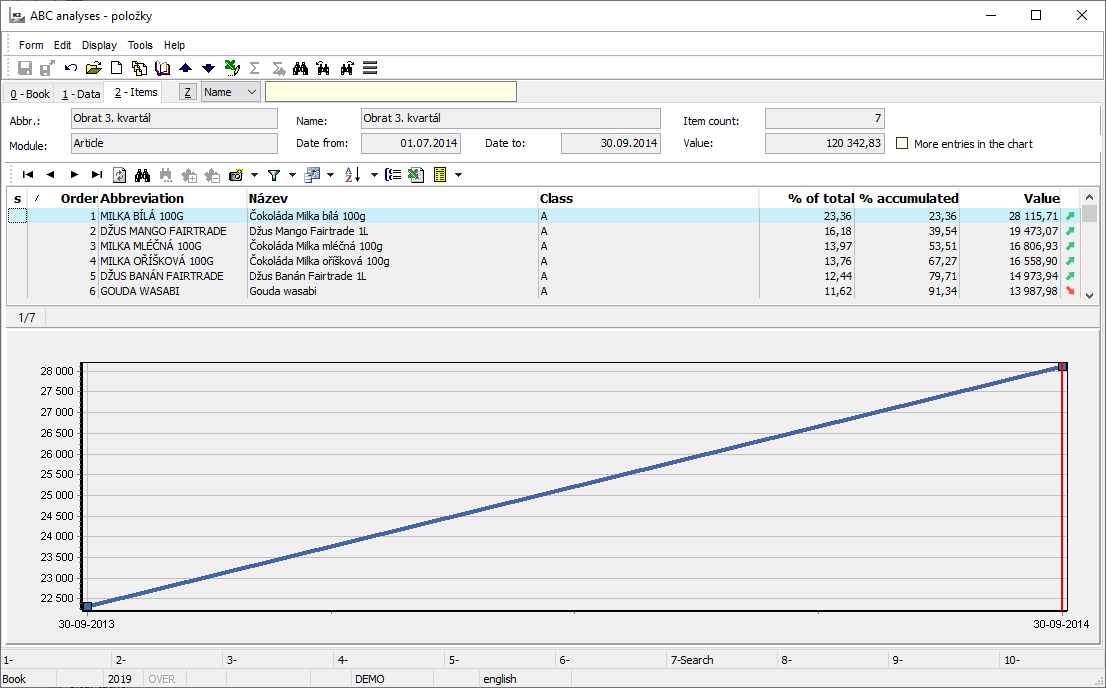
Picture: ABC analysis - items
You can define the particular types of analyses here. Particular configurations (analyses) can differ by extent of data processed (in terms of time or contain), following values, summary (aggregation) functions and by a target module. The example can be various configurations for branch offices (various books of documents are processed). Then a configuration according to a period (monthly, weekly) and a configuration, which evaluates the articles and customers etc.
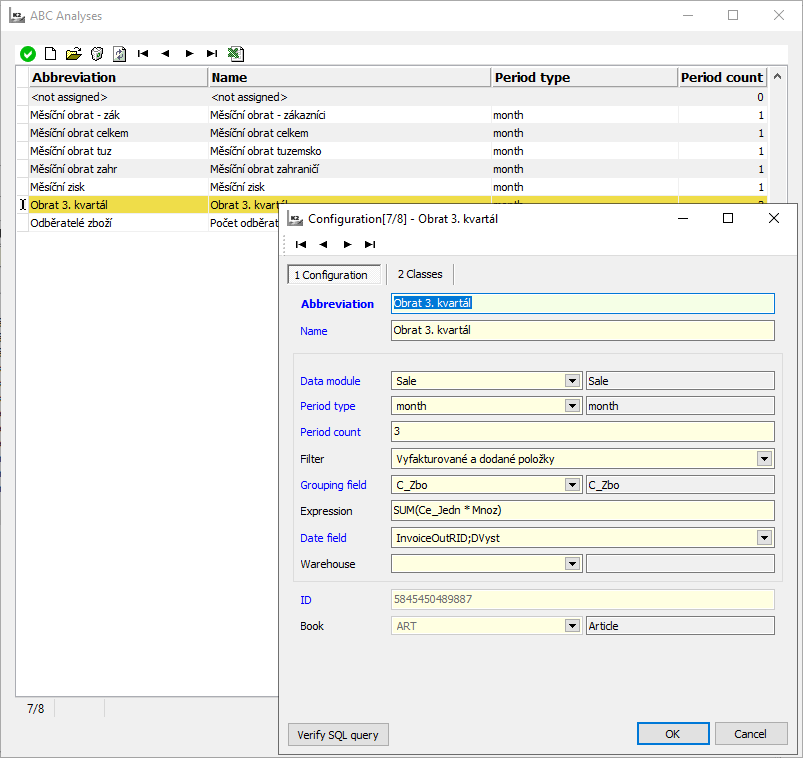
Picture: Configuration of ABC analysis
Folder 1-Configuration
Fields description:
Abbr., Name |
Identification of a configuration, a compulsory abbreviation and a name. |
Data module |
Data module for data loading. You can choose:
|
Period type Period count |
These fields help us to set the length of period for data loading for calculation of values by the date of analyses calculation. The type of period can be: date, week, month. Then you can set the number of those periods. Note: The date by which the analysis is calculated is set in a calculation of analysis. Example: You want to calculate month turnovers. I.e. you need to load the sale up a month upon the calculation by specific date. Set the combination for a 'month, 1'. |
Selection |
Selection for data extent determination (items, which are going to be processed). |
Grouping field |
Evaluate either cards of articles or cust./suppl. You can select an identification from a preset code list according to book of items (for items of documents such as 'C_ZBO' or 'MainCustomerId'). |
Expression |
Expression for value calculation. The calculation runs over the server, you can use just database fields in term (not calculated fields). As aggregate function you can use functions such as SUM, COUNT, etc. Example: For calculation of turnover value from the invoicing prices, the term would be: SUM(Quant * Ce_Jedn). The correctness of a term can be verified by Verify SQL query button. |
Date field |
Data field according to which the time belongs to record. Example: If you evaluate the turnover of sale, then the data from confirmed invoices will be loaded. The date of accounting case will be determinative for an invoice classifying into period. A date field is 'InvoiceOutRID;DVyst'. |
Last count |
By the date, the configuration was calculated for the last time, is displayed here. |
Book |
The identification of final data module (articles, suppl./cust.) is displayed here. |
Verify SQL query |
It verifies the validity of a term set in Term field. |
Folder 2-Groups
Classes A, B, C and their percentage value are defined here. Typical setting In a practice is like this one: A = 80 %, B = 15 %, C = 5 %.
If the sum of values does not equal 100, then the configuration could not be calculated. If the groups are not defined at all, then just the calculation of following value without elements integrating into groups is being processed.
Analyses can be calculated from the book of ABC analyses by means of Calculate analyses button or by integrating the function into a Task scheduler. Close description about an assistant function is in a chapter Task scheduler / Standard actions.)
Two types of calculation with the respect of number of repetition will be done:
- Calculation with repetition, which guarantees repeated loading for various periods. Example: once a year you will calculate a month turnover for the last year.
- One-time calculation for a one required period. Example: in the beginning of every month you will calculate the turnover for the previous month.
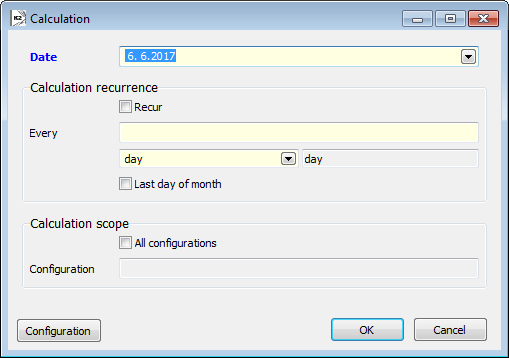
Picture: Calculation of ABC analysis
Fields description:
Date |
The date, by which the analyses will be calculated. In case of repeated calculation it is important to set the date of the first calculation. If the selection The last day in a month is activated in a setting of repetition, then just the month and the year is important, not the day. |
|
Calculation recurrence |
Recur |
Setting of calculation recurrence. The first analysis is done by assigned date, the last one by the last possible date before the current date of running. |
|
Every |
You can set the frequency of repetition here. You can select a day, a week, a month as a type of a repeated period. Example: You can calculate the week turnovers. In a configuration you can set the type of a period for 1 week. The date is 05/01/2014 (Sunday). The repetition is 1 week as well. The first calculation will be on 5/1/2014 and it contains the sales for a week (the configuration says). Another configuration will be on 12/1/2014 (the frequency of repetition says) and for a week again (the configuration says), etc. |
|
Last day of month |
Says that the analysis are always calculated by the last day in a month. Example: Calculate the month turnovers and have all of them by the last day of a month (to eliminate the shift of calculations because of differently long months). In a configuration you can set the type of a period for '1 month'. The date is 1/1/2014. Activate this selection. The first calculation will be on 31/1/2014, the second one on 28/2/2014. Due to a setting of period types, there always will be the 'date from' of the first day of a particular month in a configuration. |
Calculation scope |
All configurations |
The calculation of all configurations will be set by an activation. |
|
Configuration |
By means of Configurations button you can choose the particular configuration for a calculation (the selection is done by an activation of a check-field in the list of configurations). |
Forecast of sales and supplies
On the basis of historical sales K2 program enables to predict the future sales. Or it enables to predict the future consumption, suggest the extent of insurance reserves, the point of ordering and the extent of ordering amount. On the basis of this information it is important to calculate the development of supplies including the plan of date of the first order.
Characteristics of forecasts :
- Evaluation of particular cards of articles.
- Creation of summing forecast views - in the book of Forecast models.
- Individual setting on the cards of articles.
- Configuration of forecasts: sale / consumption, branch offices, stocks, forecasts for differently long periods, methods of data aggregation (release of aggregation results into days).
- Start the forecasts over the Articles book, in bulk actions.
- Forecast actions: the model setting, the forecast calculation, plan of supplies.
- Forecast by means of R language: the most spread language for the statistic calculations and for data procession.
- The support of five forecast models.
- Daily, weekly and monthly data aggregation.
- Data smoothing
- 60 combinations are evaluated during a model selection (5models x 3 possibilities of an aggregation x 4 types of smoothing).
- Graphic display of results:
- for every article card
- summing (e.g. for selected kinds of articles)
- display in financial values / in quantity
- daily / weekly / monthly aggregation, default aggregation according to a model
- The user evaluation (by means of selections): e.g. the article that has a shortage on the stock; the article that is necessary to be ordered till entered date.
Articles - V page - Forecasts folder
You can find the setting for particular cards of Articles, the final forecast model and a graphic expression of history and Forecasts in the book of Articles, on the 'V' page on the Forecasts sub-folder.
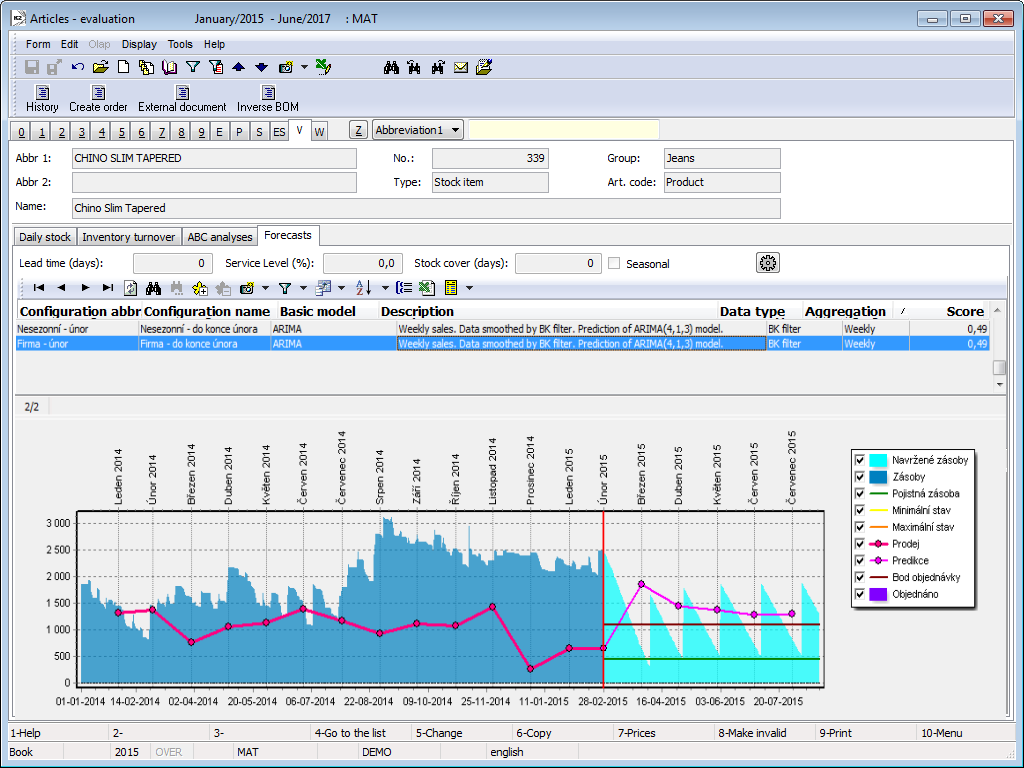
Picture: Folder Forecasts in the book of Articles
Fields description:
Lead time (days) |
Delivery deadline of articles. In the meantime between the plan for real order and delivery of articles, the system does not suggest any other orders. The value influences the calculation of height of insurance supply. |
Service level (%) |
The ratio of demand satisfaction or the final articles availability. The value influences the calculation of height of insurance supply. |
Stock cover (days) |
Time for the supply that should cover the predicted demand. The value influences the calculation of ordered quantity. |
Seasonal |
It enables the user to set if it refers to articles with seasonal sales. During the selection of a forecast model, the seasonal model working with a sale forecast is also evaluated for these cards. Note: Evaluation of a seasonal model is a quite time-demanding operation. |
Unit |
Stock unit of articles, where we want to display the data. |
Show amounts |
Display values in financial part. It counts with a planned stock price of an article card. |
Daily / Weekly / Monthly / Default |
The selection of summation dealing with displays of sales / consumption (real even the forecast values). In case of week or a month summation the signs of particular months are located in a graph at the end of a period. "Default" summation meets the type of aggregation in a model. |
|
Forecast configuration. Close description in a chapter Forecasts configuration. |
In a table above the graph the final models are displayed there for particular calculated configurations. The final graph shows the currently signed record in the lower part.
Graph description:
Red vertical line |
Divides the reality (the left part of graph) from the forecast part (the right part of graph). Represents the day that the forecasts are calculated from. |
Dark blue square graph |
Historical supplies development on the stock (the reality). |
Dark pink line graph |
Real sale / consumption in history. |
Light blue square graph |
Suggestion of supplies. |
Light pink line graph |
Forecast of sales / consumptions. |
Green horizontal line |
Insurance supply (SS - Safety stock). |
Brown horizontal line |
A point of order (ROP - Reorder Point). The quantity, at which the order of articles should be done. |
Purple column graph |
Existing orders. Note: The types of coverage, which create the existing orders can be set in Forecasts configuration by means of Coverage configuration. The quantity of ordered from types of coverage 'In reception' and 'Receipted' is not inserted into this set. But the value is added into a state of supplies into the first date of forecasts (as these types have null date in coverage). |
Yellow and orange graph |
The height of minimum and maximum quantity on the stock from the card of articles. |
Grey / black discontinuous curve |
The lower and upper bounds of intervals of forecast reliability. These sets are available only during the setting of 'default' display of aggregation models. |
Forecasts configuration
Forecasts configuration can be opened by means of ![]() button on the 'V' page in the Articles book, on the sub-folder tab called Forecasts. By means of configuration it is able to predict e.g. differently long periods, various branch offices, warehouses etc.
button on the 'V' page in the Articles book, on the sub-folder tab called Forecasts. By means of configuration it is able to predict e.g. differently long periods, various branch offices, warehouses etc.
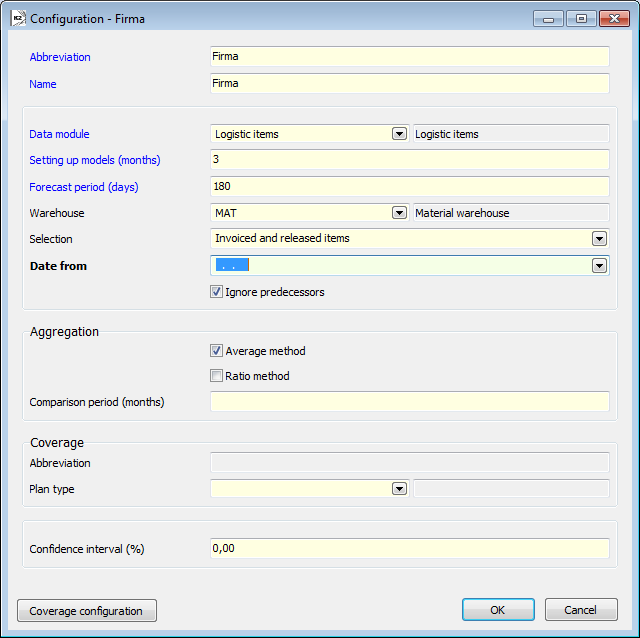
Picture: Forecasts configuration
Fields description:
Abbr., Name |
Identification of configuration. |
|
Data module |
Module selection for Forecasts:
|
|
Setting up models (months) |
Number of months from that date the forecasts are counted by (the date is set in Run forecasts function). It is set for a period where comes a comparison between future sale (consumption) and real sale (consumption) and a selection of the best forecast model. Description is described in a chapter Run forecasts as well. |
|
Forecast period (days) |
Number of days where the forecasts are created for. |
|
Warehouse |
Sales forecasts: whse where the sales are loading as real historical sales. If there is no selection (in Selection field), then the items from confirmed released notes from this whse will be loaded. Forecast of consumption: whse where the consumptions are loading as real historical sales. If there is no selection (in a Selection field), then the items from confirmed job cards from this whse will be loaded. (Attention: the selection of job cards is necessary in case of documentation of planning / completion job card. Otherwise the consumption is loaded twice times.)
If the selection is entered, then the condition is always added on defined whse. |
|
Selection |
Selection into Sale items / Production items to determine the real sales (consumptions) that will be under process. The selection is always extended of condition on the stock (entered in Stock field). The setting of selection is not compulsory (see description in Stock field). |
|
Date from |
Date the real sales (consumption) are loaded in the history from. |
|
Ignore predecessors |
Yes - in calculations the succession of the article cards is ignored (it is set on the 4th page of article card) No - sales (consumptions) and states of cards available contain the data of forerunner (or rather of all forerunners in the tree of the forerunners). The date of the validity end is not taken into consideration. |
|
Aggregation |
It is written here how the aggregation values of sales / consumptions (monthly, weekly) forecasts are divided into days. Explanation: The amount of forecast sales (consumptions) is always saved in a database in daily base. However, the forecast model can return even the aggregated values (according to structure of historical sales / consumptions). You need to re-divide them into days after saving them. |
|
Average method |
It calculates an average per day from the aggregate value. Example: A month calculated forecast for September is 90 pieces. Daily value is 90/30, so 3 pieces daily. |
|
Ration method |
For every day it finds out the ratio of sale among days. Ratio of one day (this one) in aggregation period to the whole sale in comparing period. Then an aggregate value is being divided into days by this ratio. Example: A month calculated forecast for September is 90 pieces. The period to compare it is set 24 months. For daily value of a forecast on 1st of September it finds out what percentage is made for sales for the 1st day monthly in a comparing period to the whole sale for those 24 months. Suppose that in the first date of months 2% of sales are sold. The value 1,8 pieces is calculated for the 1st September.
Example2: Week calculated forecast for the first week in 2015 in September is 90 pieces. The period to compare it is set 6 months. For daily value of a forecast on 1st September (Tuesday) it is found out that the percentage of a sale is always on Tuesdays during previous 6months to the whole sale in this period. Suppose that in the first date of months 15 % of sales are sold. The value of 13,5 pieces is calculated for Tuesday for 1st September. |
|
Comparison period (months) |
The length of period going to the past where the calculations of sales ratio for particular days in the view of the whole sale in this month are done. The setting is for an average method. |
|
Coverage - Abbr., Plan type |
By means of Plan type and selection Coverage configuration you can influence the existing orders from a Coverage function. Close description is in a chapter Article card - V page - Forecasts folder in the part of Chart description. |
|
Confidence interval (%) |
The lower and the upper limit of forecast sales can be calculated by means of the interval of reliability. By this it is determined with what probability the future sales will be in the ration between the lower and upper limit. The extent of reliability should be within 50 till 99%. The higher responsibility interval the higher difference between the lower and upper limit of a forecast will be. |
|
Run forecasts
The function for run forecasts is in menu Form / Bulk actions / Forecasts run in the book of Articles. It is available just in case Language R has been installed together with the K2 program (this installation can be selected during the installation of K2 product).
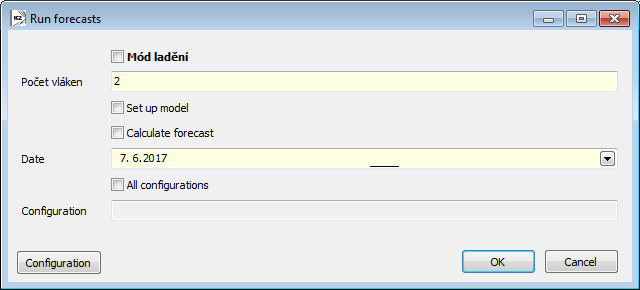
Picture: The form - Run forecasts
Fields description:
Set up model |
For each processed card of an article the program selects the most suitable forecast model on the basis of real sales. Real sales are being loaded in the interval of: - from the date set in configuration in the field Date from - to the date the forecast is calculated (set in this form in the field Date). The date is cut short of the number of months set in configuration in the field Setting of models (months). The forecast is suggested on the basis of this history. It is compared with the real sales in the period which is reserved for the setting of models. The model, which is the most closer to real sales, is selected as the best model and on the basis of this the future forecasts will be calculated. |
Calculate forecast |
The calculation of sales on the basis of best model. |
Supply suggestion |
The calculation of safety supply, the calculation of supply quantity and the suggestion of ordered quantity. |
Date |
The date the forecasts are calculated from. |
Configuration / All configurations |
The selection of configuration / forecast configurations, which are going to be processed. |
Book of Forecast models
The book contains the list of current used forecast models for particular cards of Articles, for which the forecasts were calculated. In a user way, the summation models can be created from the models signed by a star. Then the summation model can be created by Summation button.
For particular Articles cards, the book contains just the used current model, e.g. a new calculation of forecast deletes so far used model. In a user way, the models can be deleted by the button called Delete selected ones.
Page 1 - Data
Shows detailed final values of a model.
Fields description:
Articles |
The abbreviation and the name of an article card. The fields are empty over the summation models. |
Basic model |
The final, used model for a forecast. |
Type |
Type of a filter for data smoothing. |
Aggregation |
Used data aggregation. |
Configuration |
Forecast configuration. |
Evaluable number |
Internal valuable number of a model. On the basis of this number, upon the forecast the best model for particular cards of Articles are selected. |
Archive date |
This field has not been used so far. |
Description |
Close description of used model. |
Inventory safety stock |
The quantity of safety supply. |
Order point |
The amount of supplies, when it is necessary to order the articles. |
Ordered amount |
Suggested amount to order. |
Date of order |
The date when the decrease of supply will be under the point of an order, e.g. the date when the order should be issued. |
Absence |
The date when the articles run out on the stock. |
Absence length |
The length of articles absence on the stock. |
In the lower part there are four folds which contain data of the graph for Forecasts, Supplies suggestion, Sale and Supplies sets.
Page 2 - Graph
Displays a forecast graph. It deals with the same graph as in the book of Articles.
Methodologies over Warehouses
Prices according to batches
The K2 IS enables several ways of whse valuation, among other a valuation by the prices according to the batches.
Conditions:
- the Batch records option has to be activated on the Article cards
- whse must have the price pursuant to the batches
The principle of valuation is following:
Every article which is received to warehouse has got their own batch. Every batch of the goods is evaluated by own price. During the receiving a stock price from an item of stock document is entered to batch. During the releasing a stock price is automatically entered from batch to the item of stock document with this batch. Hereby is ensured that during the releasing from warehouse it is released exactly with the same price for which it has been received.
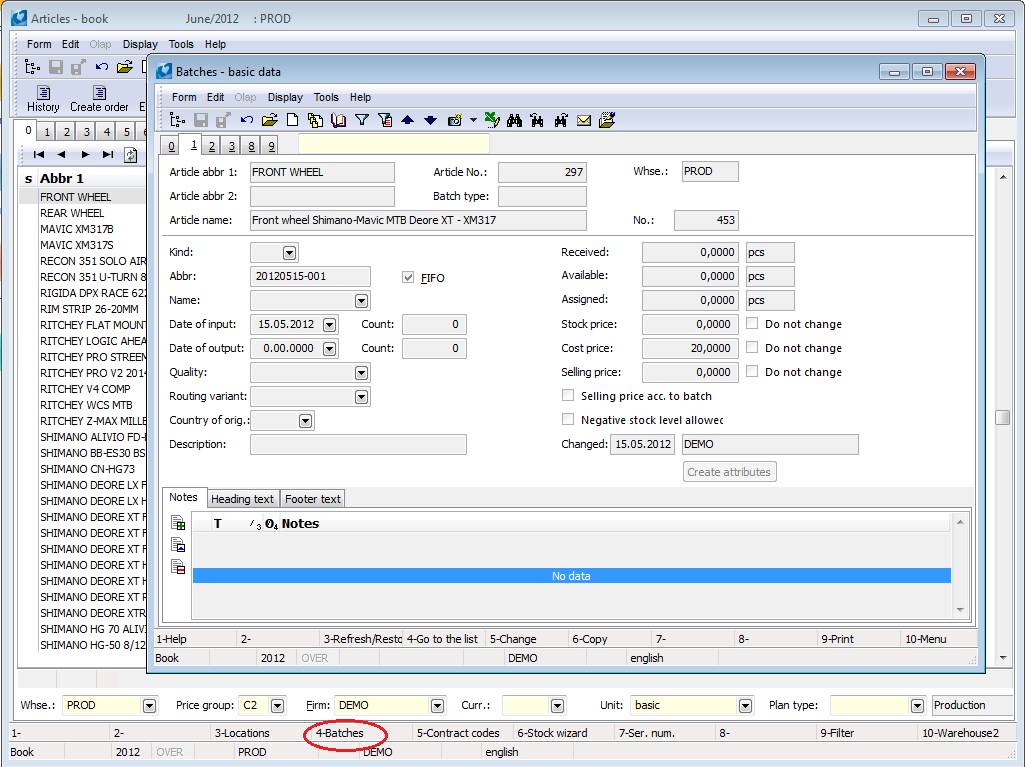
Picture: Batches form - 1st page
Before you start to capture the stock documents in the K2 IS, you should correctly fill some data imported for stock valuation by the prices according to batches.
Stock price has to be set pursuant to the batches on the 1st page of the card of accounting warehouse, where you want to use the valuation according to batches. You fill a stock price to the Stock price field. If an accounting warehouse is simultaneously a summing warehouse, then a type of stock price is transferred to all the basic warehouses.
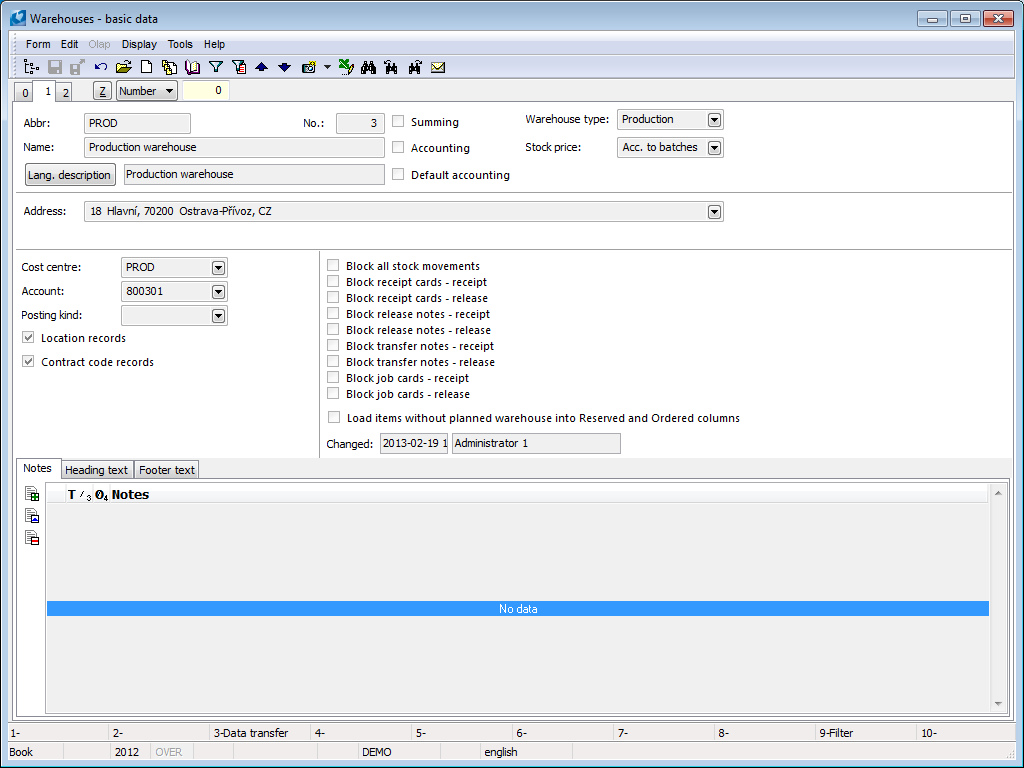
Picture: Warehouses card - 1st page
The batch records have to be carried at articles that are going to be evaluated by prices pursuant to batches. Thus you check the Batch records field on the 1st page of the Article card. When the field is marked, then a filling Batch field is required at all the items of stock documents. Every article that will be received to warehouse or released from warehouse, will be marked by its batch.
Attention: Batch records field can be marked/canceled by marking only at such articles which have got zero disposition (i.e. Available and Assigned has to be zero at appropriate Article card). Therefore it is necessary to take out of warehouse (by a release note) firstly, further to activate /to deactivate required records on the Article cards and then to store the articles again and already with the additional data or conversely without them. You execute re-storing the best by the credit notes to the release notes - you create them by the copy of the "unloading" release notes and you set the opposite signs on the items.
By marking the Auto field it is ensured that during the confirmation of receipt cards and job cards the batch will be automatically created to items of these documents.
Note: Just the user who has got assigned the Change setting stock records right can set the Article card stated above.
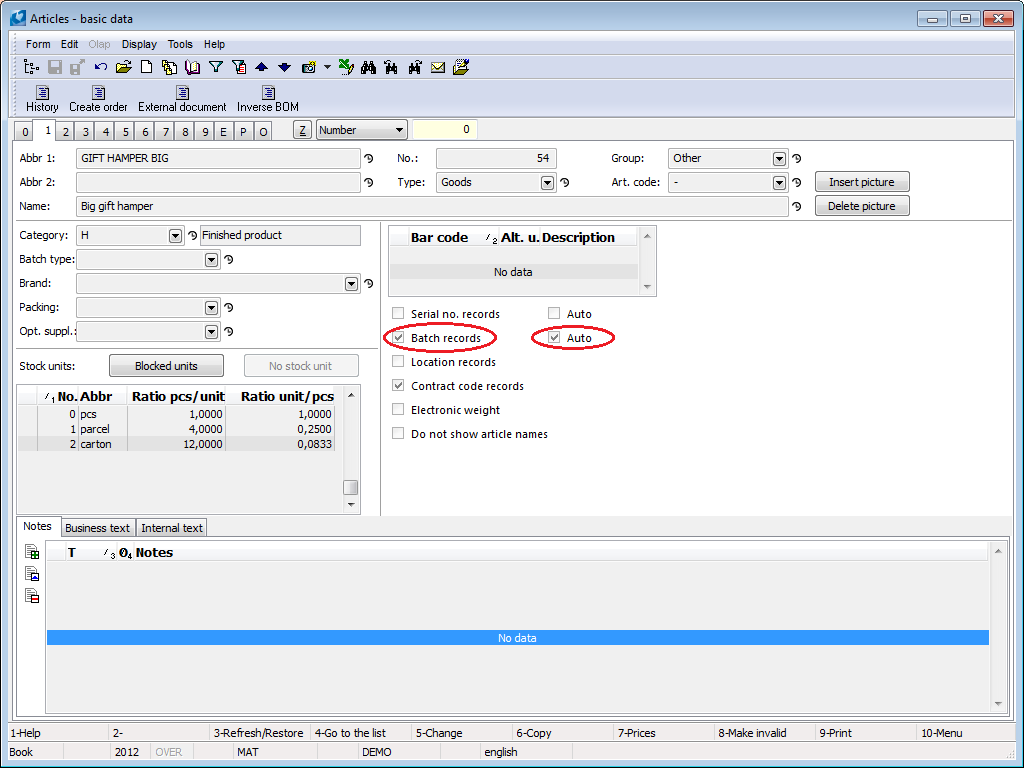
Picture: Article card - 1st page
On the 2nd page of the Article card the Selling prices acc. to batches field can be marked. Thus you can ensure that the final selling price is the price according to batch edited pursuant to the set price and product groups.
In the Client parameters you can mark the Control more receipts on batch field. The attention that it is a multiple receiving on one batch and a document cannot be confirmed, is displayed during the second and following article receiving on one batch during the confirmation of stock document.
In the User parameters you can select the Assign batches and locations when saving parameter too. Thus you can ensure yourself that during the dispensing stock documents saving by FIFO method the batch is automatically filled to all the items. The items have got batch records and the batch is not entered with them. The same goes at location for the items with the location records. If this parameter is not set, then you have to fill the batches and the locations to the dispensing items of the stock documents manually.
Receipt card is created in standard way. A price is filled on the item of receipt card.
There are several variants of entering a price. An ideal case occurs when you have the first confirmed invoice for your received articles. This price from an invoice is withal a price of a receipt on stock (price in the 'S' field on the item of receipt card).
But if some of these items are not on confirmed invoice, i.e. the invoiced price is not exactly given, to an item of receipt card the stock price is given from the Article card. You can change this given price. In this case you confirm a receipt card earlier than invoice, you will pay attention on it and receipt will be executed in a price given on item of receipt card. Then the invoiced price is saved only in invoice and the stock price of receipt card will not be changed. Followed the stock price is actualized by the Stock recalculation - price from the invoice in is entered to the stock price.
At the items of receipt card on which the batch records are given, you have to enter a batch to which the articles are received. In a case of the active option Auto for the batches (see the chapter Set of article) a batch is created and entered to the item automatically during the confirmation of receipt card. In opposite case you have to insert a new batch manually: on purchase item from the Batch field you can open the Batches book, where you create new batch by Ins key. You can fulfill the Abbreviation field possibly other fields. By F2 you can save a newly created batch and followed by Enter key you can insert it to the Batch field.
If the Batch field on receipt card item is not filled, then the K2 IS does not enable to confirm a receipt card. During the confirmation of receipt card the stock price from an item of receipt cards is automatically filled to the Stock price field in batch. Thus during the batch creating it is not necessary to fill the Stock price field, cause the field is overwritten during the confirmation. This is not true if in a batch at the Stock price filed the check mark Do not change is marked. In this case a stock price of batch does not update pursuant to stock price of an item.
Every new receipt of the goods is executed to a new batch standardly. But if for some reasons it is necessary to execute more receipts on the same batch, then the receipt in the K2 IS is evaluated by the price of the first receipt.
Release notes are created in a standard way. If Assign batches and locations when saving parameter is activated in the User parameters, then during the document saving the oldest batch of that article (which is available on a whse) will be added to the Batch field. If the parameter is not selected, then it is necessary to fill the Batch field manually from the selection menu. With the selection of batch the stock price is automatically filled to an item.
If batch is not filled to release note item on whse in a sufficient availability, then during saving thé release note item is automatically divided into two or more items and a batch (which was received to stock) is entered to them.
Transfer notes are issued in a standard way. If the parameter called Add batch and location upon saving it is activated in User parameters, then the oldest batch, which is available on the whse that we transfer the articles from, will be added into the item upon saving the document. If the parameter is not selected, then field Batches needs to be filled manually from a selected table.
Upon a batch confirmation, the batch price will be filled into the release price from the stock (provided that the stock we release from have the prices according to batches). The price of income is as well the same as price of the batch.
Job cards are created in a standard way.
Product price is counted according to entered calculation formula and the price is entered to the Act. price field. During the job card confirmation a new batch is automatically generated and it is entered to Batch field in a job card. Price which was counted by the calculation formula is entered to this batch. Product is received on whse in this batch and this price.
If you produce a product from materials, semi-finished products and other items that are evaluated by the prices pursuant to the batches too, then the oldest batch of a relevant article is automatically filled to the appropriate items of a job card. It deals with batches that are available on whse, and from this batch a price is filled too. From these filled prices a resulting price of a product is calculated by the selected calculation formula too.
If there is not sufficient material quantity in one batch for production of product on production stock, then you can add the same material with other batch in the quantity '0'by Ins key on the 2nd page of job card. Then you fill the actual amount consumed during the production from the particular batches on the 4th page.
The Ignore the receipt price field on the 1st page of a job card is ignored during the valuation by the prices pursuant to the batches.
Corrective transfer note creating
Process No.: SKL007 |
Id number of script: FSKL006 |
File: PRE_KOR1.PAS |
Description of script: The script creates the corrective transfer notes among particular basic stocks of an accounting stock. The articles are not transferred physically, just in accounting way and in this way it adjusts incorrect prices (accounting value) on stocks. |
||
Address in the tree: |
||
Parameters of script:
Pre_Rada - IN Book for corrective released notes. |
Period - 0 Number of period where the correction will be executed. |
UctSkl - 255 Number of accounting stock. |
FilterZbo - Yes Yes - just the cards from filter of Articles will be processed. |
Consequence of sliding price evaluating and in situation when several basic stocks belongs into one accounting whse there is a legal price state (accounting values of articles) on the whse when one item is on one basic whse for different price then on other basic whse. In consequences it is possible that one item could be minus on whse or could not be physical on the whse and even though it has non-zero accounting value.
In case that accounting entity is observing not only physical states for particular basic whses but also accounting value on these whses, then Corrective transfer notes creating script is for prices correction.
The goal of transferring is to ensure the accounting levels on particular stocks. It should meet the product of sliding price and the amount of particular whse. Basically, when you take out the articles of the whse into zero (and evaluating expenses by sliding price), the value of the articles on the whse should be zero as well.
Script runs over the filter of articles or over the whole code list of Articles. Before running it is necessary to set the parameters of script: enter accounting whse of topical basic whse, a period the correction is made for (if you leave default null in parameter, the topical period from the book of Articles is taken) and a book for corrective transfer notes. The script creates corrective transfer notes on articles where sliding prices are inconsistency in all basic whses of particular accounting whse. In these transfer notes the articles will be transferred just in price, not physically.
You can change the date of confirmation of corrective transfer notes according to period, which the correction was made for. The function Stock recalculation needs to be run for the right counting of articles values.
Corrective transfer notes are not able to be undo confirmed, just to be canceled.
Example:
We have an "A" article. We did these incomes:
- on MAT whse, 2 pieces, 4 GBP per piece
- on DIS whse, 2 pieces, 6 GBP per piece
There are articles in different values on every physical whse:
- on MAT whse, worth 8 GBP
- on MAT whse, worth 12 GBP
Sliding price is for accounting whse SNORM and equals 5 GBP (20 GBP / 4 pieces).
The articles are removed from the DIS whse. Release is evaluated by sliding price, i.e. 5 GBP per piece, in total 10 GBP for a release. We have this state on the DIS whse:
- article amount "A" = 0 pieces, residual value 2 GBP .
Now we need to correct this value. The script creates a corrective transfer note, which made a cash transfer of "A" articles from DIS whse on MAT whse, worth 2 GBP and in amount of 0 pieces. On the MAT whse, the articles are in amount of 10 GBP (2 pieces x 5 Kč topical sliding price). The DIS whse is correct from the accounting point of view.
Note: You can see that the transfer of "A" article card was done in null amount (in Income and Release column there is no value). On the transfer note item, the value of 1 piece is displayed as there should not be 0 piece because of prices. Now, you know that the amount of 1 piece on corrective transfer notes means null amount (corrective transfer notes are found according to bitmaps in a heading and they should be entered in a special book of whse).
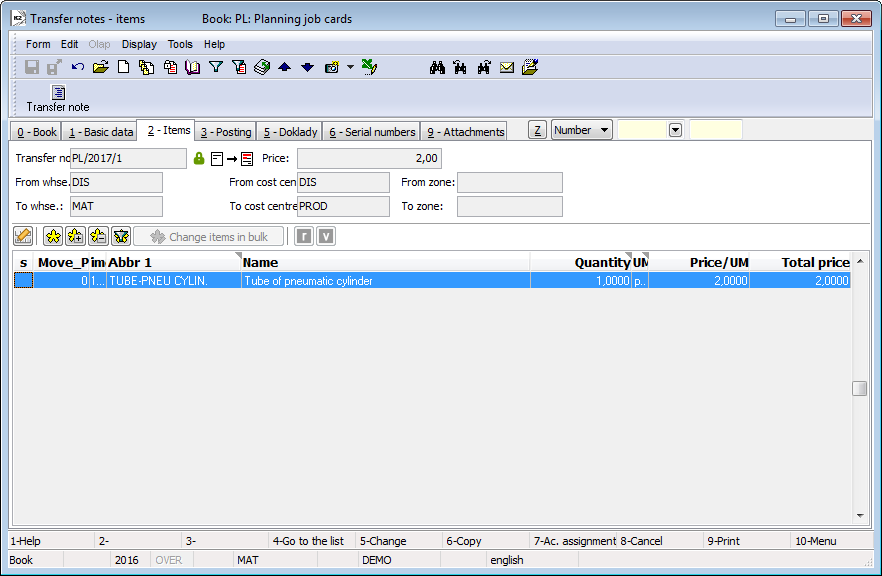
Picture Transfer notes - Corrective transfer note
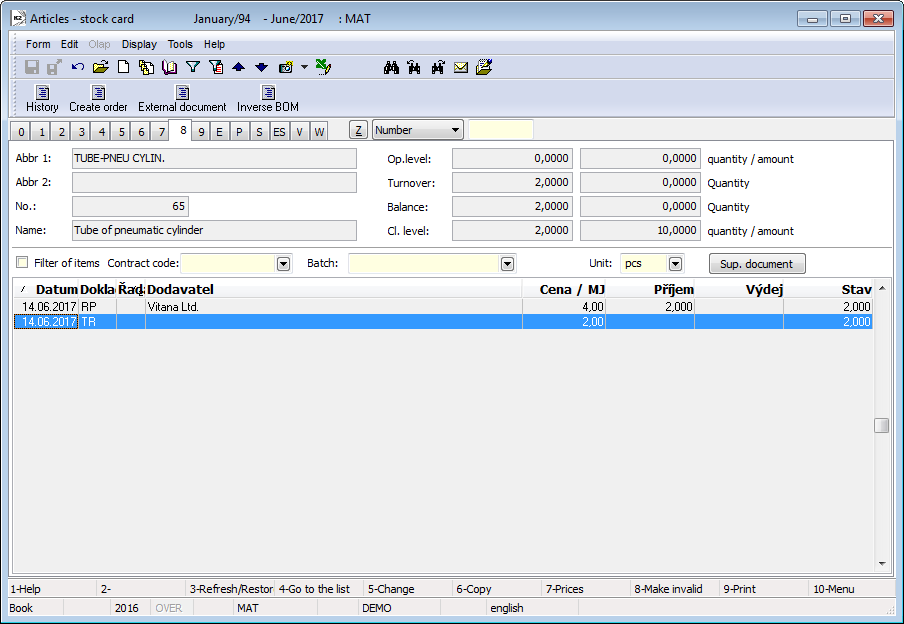
Picture Articles - stock card - Transfer of corrective transfer note
 . After second confirmation things goes into transfer of articles. Transfer note can be accounted only after the second confirmation.
. After second confirmation things goes into transfer of articles. Transfer note can be accounted only after the second confirmation. .
.