Evaluation and analysis services
The manager upgrade of K2 OLAP
Users rights for cubes and dimensions
It is possible to set an access for cubes for particular domain users via roles. Within these roles you can combine number of domain users and set them the right for selected cubes, or permit the access for selected elements of dimensions.
You can add the rights by means of function no. 1104 - OLAP users' rights for cubes and dimensions. This function is possible to be added, as a button, on K2 IS desktop or to run it from tree menu in OLAP. The user, who does a configuration of access via this function, must have the right Parameters changes for OLAP.
The form, where the list of all defined roles is, will be displayed after you run it.
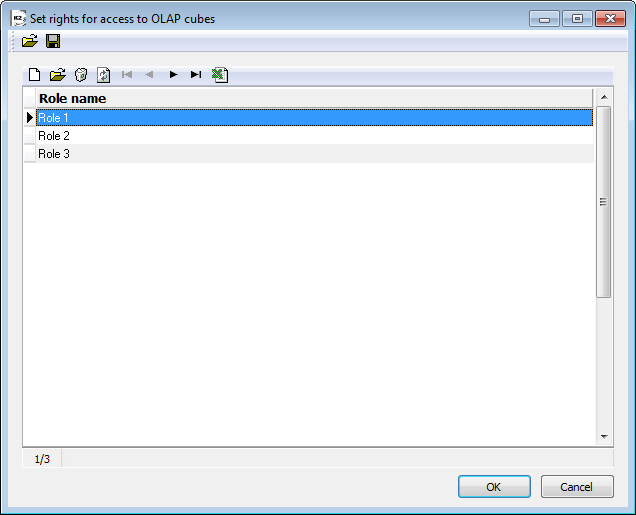
Picture: List of defined roles
Role
You can create a new role by means of icon  or by Insert key. The form with several folders, where you define all aspects of that role and access for cubes, will be displayed.
or by Insert key. The form with several folders, where you define all aspects of that role and access for cubes, will be displayed.
It is possible to enter the name in the field Name of role on Roles folder.
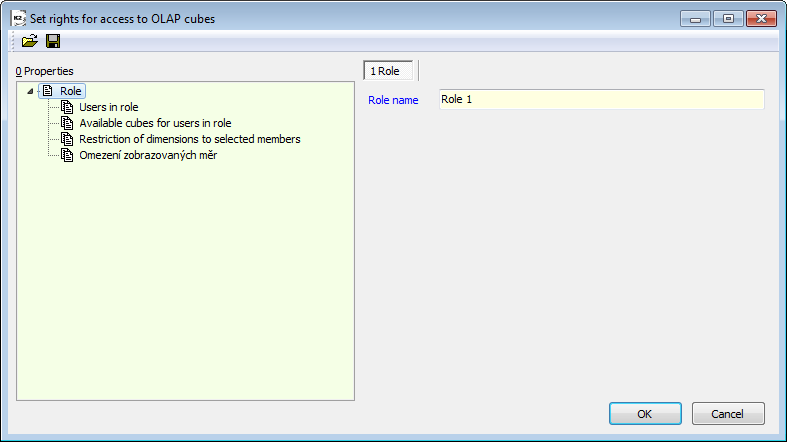
Picture: Roles folder
Users in roles
Enter a role for domain users in this folder. Added users can approach this roles to OLAP cubes via this role.
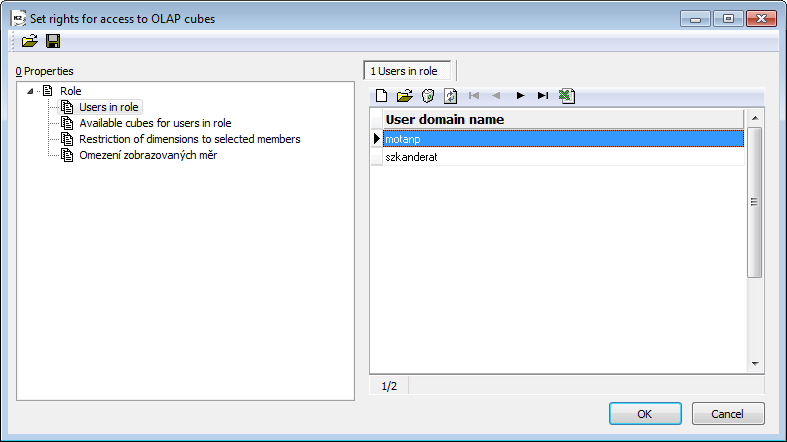
Picture: Users in roles folder
You can insert a user here by means of Insert key and by entering his name into User domain name.
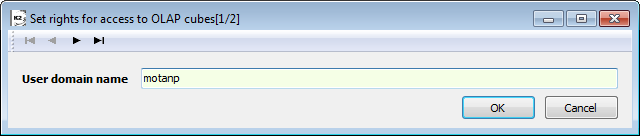
Picture: User domain name
Available cubes for users in role
This folder is important to set the access to cubes for users in a particular role.
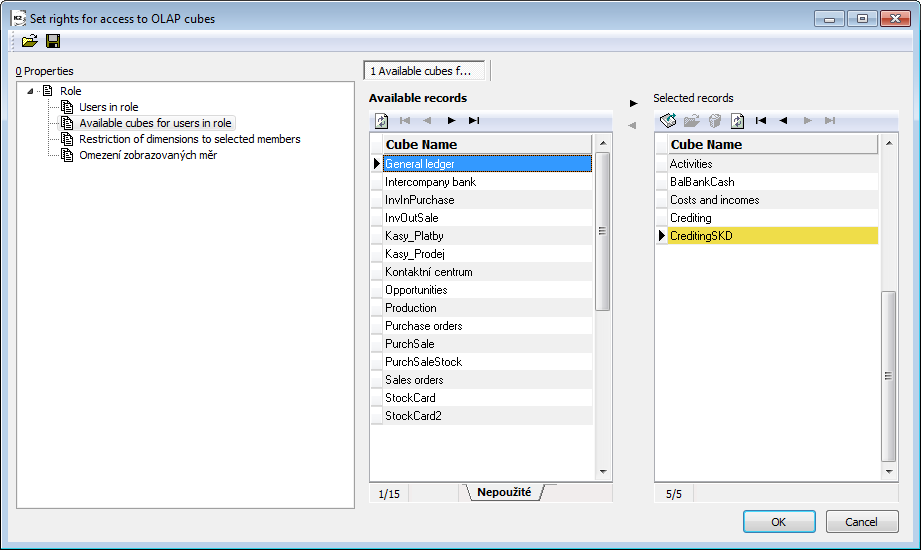
Picture: Available cubes for users in role
In the part of Available records form all available processed cubes will be offered. You can set the access to selected cubes the way that you switch the item into the right part of Selected records form. Then the users will have the access, always via created role, to all the cubes combined in the part called Selected records.
Restrictions of dimensions to selected members
It is possible to add the right for the cube to particular domain users. Then you can permit the access just of some dimensions elements of particular cubes to those users. The folder Restrictions of dimensions to selected members helps with it.
You can add Restrictions of dimensions to selected members as items into the right part of the form.
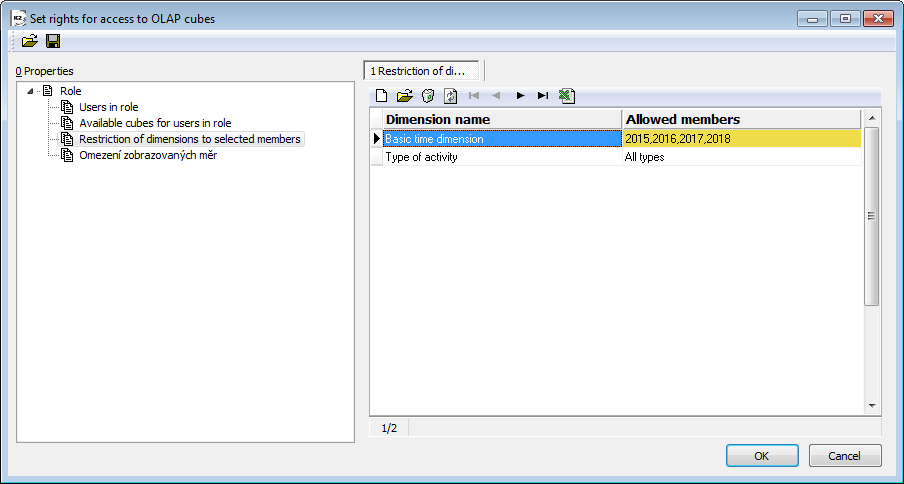
Picture: Restrictions of dimensions to selected members
You can insert a new item (restriction) by means of icon  or by Insert key.
or by Insert key.
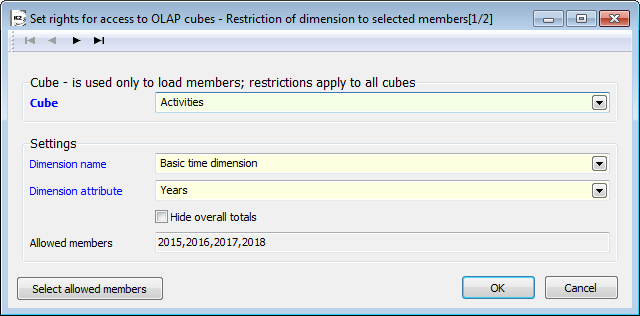
Picture: Restrictions of dimensions to selected members
Fields description
Cube |
Field Select a cube. It is necessary to select a cube, where a particular role has an access (on theAvailable cubed for users in role tab). This cube is then important for entering allowed members. It is not possible to define the rights for members if you do not have the right for the whole cube! Created limits are valid for the other cuber with these members. If you e.g. choose IOSale cube and limit members over Basic axes and this limits will be valid in all cubes, where the role has the access and when the Basic time dimension is. |
Name of dimension |
The dimension, where you select the members and define the availability of user's roles. |
Attribute in dimension |
Attributes (characteristics) of members in dimension. It is always necessary to choose an attribute that is on the same level as a member, e.i. if you want to limit e.g. a basic dimension just for some years as an attribute, you must select Years. |
Hide overall totals |
If this field is checked, the users in a particular role will have the access for the total overalls, just in (allowed) members of dimension. If this field is not checked, the users have access for the total overalls in all members of dimension. |
Members of dimension, which the users are accessible to, can be selected by means of Select allowed members button. After you press this button, the list of allowed members of selected dimension will be displayed.
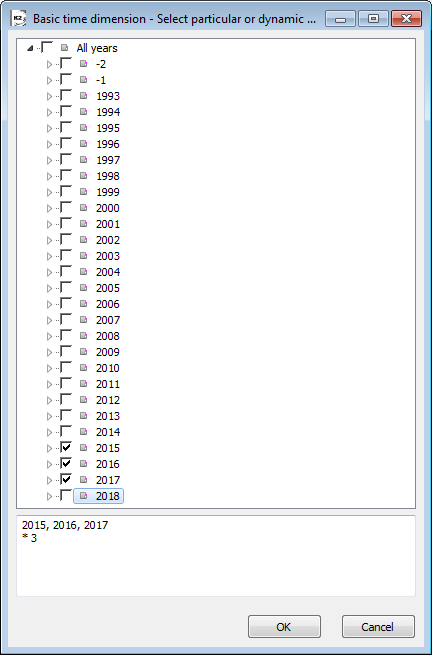
Picture: List of members
If you check these members, the user's access will be limited (e.g. just for some years, cost centres etc.). Domain users in roles will then have the access just to members of dimension that have been selected here.
Limits for displayed measures
You can define cubes for particular domain users. According to these allowed cubes, you can limit an access to a cube measures or to define just those measures, which should have been displayed to a user. Limits of displayed measures folder is important for it.
You can add Restrictions of dimensions to selected members as items into the right part of the form. It is possible to define just one line for each cube.
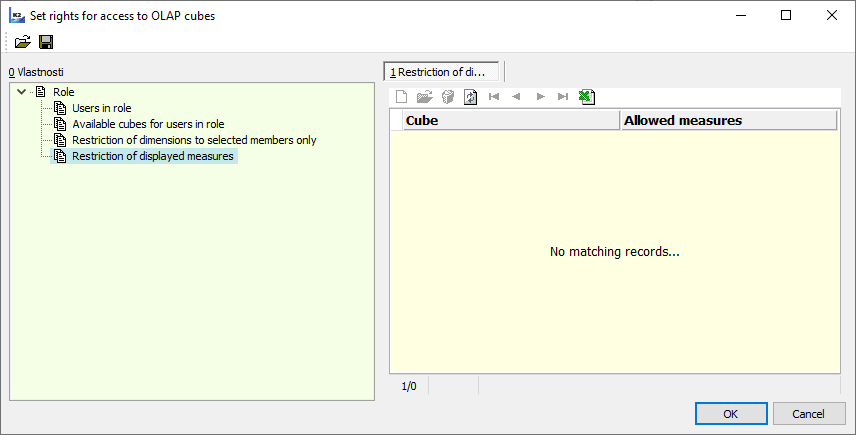
Picture: Limits for displayed measures
You can insert a new item (restriction) by means of icon  or by Insert key.
or by Insert key.
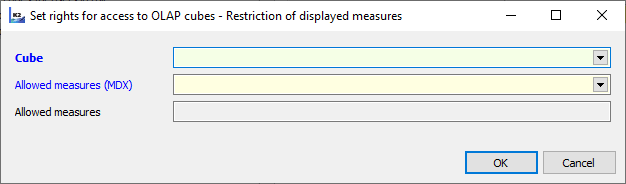
Picture: Setting of allowed measures
Fields description
Cube |
Field Select a cube. It is necessary to select a cube, where a particular role has an access (on theAvailable cubed for users in role tab). This cube is then important for entering allowed measures. It is not possible to define the rights for members if you do not have the right for the whole cube! Created limits are valid for the other cuber with these members. |
Allowed measures |
Measures, which members you will select from, and define the access of users' roles. |
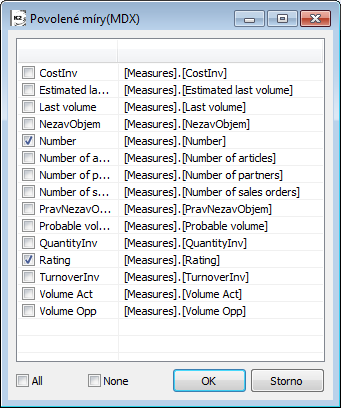
Picture: Allowed measures
Export and import of rights setting
Rights setting for users' access to cubes can be exported into "*.XML" file and then to be imported into K2 IS. Transfer of this setting is provided via this way. e.g. among clients or among particular K2 IS. You can export all settings as complex, or you can make an export in a role level. The setting of particular roles can be transferred among clients via this way.
By means of icon, you can run the function to export the setting of OLAP rights ![]() . Dialog box, where you can select the name of "*.XML" file and choose a file, where you want to save it. The setting of rights with all aspects, e.i. with rights for cubes, measures, or members of dimensions, will be saved into created "*.XML" file.
. Dialog box, where you can select the name of "*.XML" file and choose a file, where you want to save it. The setting of rights with all aspects, e.i. with rights for cubes, measures, or members of dimensions, will be saved into created "*.XML" file.
Following import will be run by means of icon  . In import it is necessary to select "*.XML" file with settings and then to finish it.
. In import it is necessary to select "*.XML" file with settings and then to finish it.
Examples of using of any general parameters
The DateFrom and DateTo Parameters
Set the time range of exported data by parameters to the OLAP.
The smallest adjustable time period is one day.
If you set the range on the 1 day, all data that have been created in the day till to the time of running of export of data to OLAP are exported.
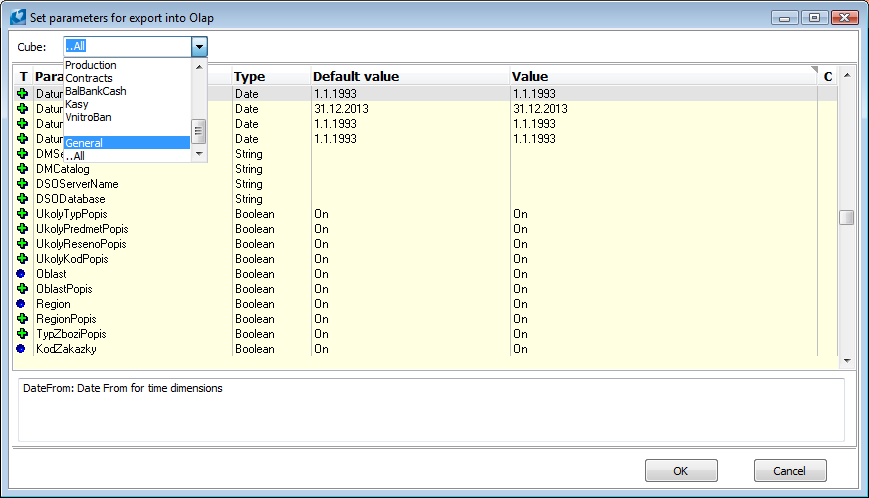
Picture: Set parameters for export into OLAP
Parameter Measures in currency
The Measures in currency Parameter creates measures in current currency in the Purchase (InvInPurchase) and Sale (InvOutSale) cubes.
To better distinguish the measures in a currency, it is necessary to switch on the CurrencyInvInPurchase in the Purchase cube and the CurrencyInfOutSale parameter in the Sale cube
An example of Measure usage in currency
Create a view in the Sale cube, in the view you can monitor the sold goods in selected period in selected currencies.
Process
- In the Data resource select the InvOutSale cube.
- Select the Turnover in currency measure from the list of fields, insert the Articles-Book dimension to the field rows and insert the Currencies dimension to the column fields.
- Insert the Years dimension to the filter.
- Select the EUR and CZK currencies in the Currency dimension and select the 2010 year in the Years dimension.
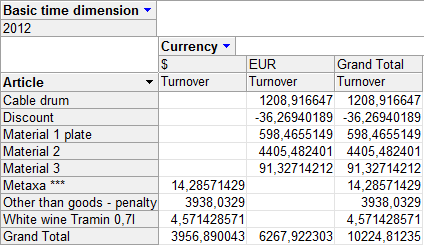
Picture: View - Display of articles turnover by a selected currency.
The Form of order parameter (FormOrder)
The Form of order parameter creates in the Orders, InvOutSale, Costs and Releases and Sales orders cubes the Form of order dimension.
An example of usage of the Form of order dimension:
Create a view in the Sales order cube and you can compare the number of sales orders of an individual article by a form or order there.
Process
- In the Data resource select the Sales orders cube.
- Select the Number of sales orders measure in the list of fields, insert the Articles-Book dimension to the field rows and insert the Form of order dimension to the column fields.
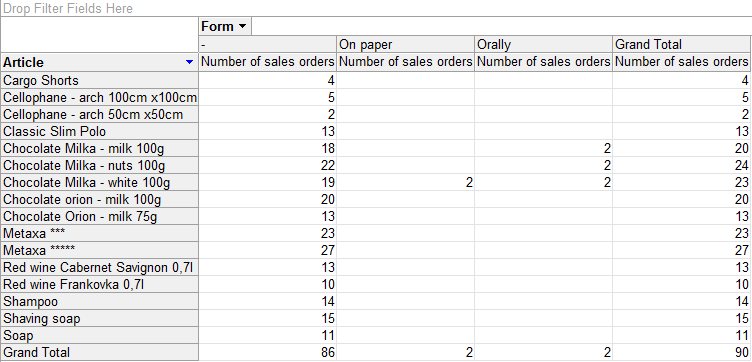
Picture: View - Number of sales orders of a particular article by the form of order
Structure of the Currency dimension parameter (CurrencyStruc)
Define the currency in the Invoices out Sale (InvOutSale) and Invoices out purchase (InvInPurchase) cubes by a parameter, which you use in K2, but is not exported to OLAP.
These currencies are used to be classified to K2 empty group and K2 error group.
It is necessary to switch On the CurrencyInvOutSale and CurrencyInvInPurchase parameters if you want to use the Currencies dimension in the cubes mentioned above.
Definition of CurrencyStruc parameter - Adding SK currency
An example of the definition of currency with the string entry: AllCurrencies, AllCurrencies, Currency, Group of currencies;(US:$)(EU:EUR)(TU:Kč)(O:-)(SK:Sk)
An example of usage of the Structure of the dimension of Currency dimension:
In the Invoices out sale cube create a view that will display the turnover of goods that was sold in the SK currency.
Process
- In the Data resource select the InvOutSale cube.
- Select the Turnover measure from the list of fields, insert the Articles-Book dimension to the field rows and insert the Currencies dimension to the column fields.
- Select the SK currency in the filter of the Currency dimension.
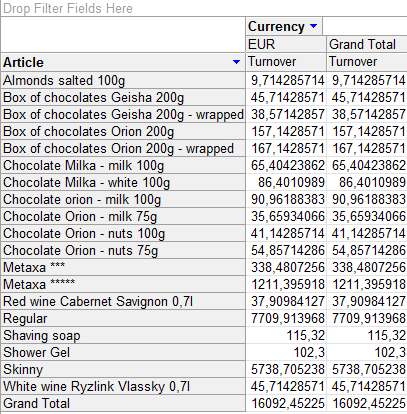
Picture: The Turnover of sold articles according to selected currency view
Cubes
For work in OLAP browsing the "Cube" term is used. The Cube in OLAP can be understood as an information marketplace.
Every cube contains two kinds of fields that you drag from the PivotTable Field List. The first kinds are the dimensions (e.g. Basic time dimension, Commodities, Location, etc.) that you select (drag) to the filter area, column and row fields. The next kinds of fields are the field of sums, so called measures (e. g. the Profit, the Turnover) that you drug to the field of sums area and detailed data.
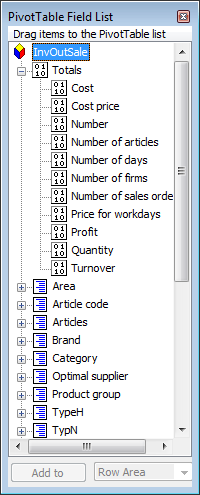
Picture: PivotTable Field List
It is possible to define the tree structure (code of a customer, an article code, a sales order code, a cost centre) for any dimensions. The contain and the tree structure are defined via the function of a tree menu in the part for OLAP. If any code or cost centre is not classified into the tree, it is exported as K2-error. New defined codes or cost centres are important to be classified manually into trees. The tree structure of these dimensions enables us to display easily the sum of individual groups in the tree.
Another type of fields is the calculated fields. Their usage has certain restrictions that are described in the Stock card (SkladKarta_All)chapter.
The data from displayed cube can be displayed in the classic view, further it is possible to unpack (drillthrough) one concrete value and to get an overview of items, which the selected value is calculated from. The result of this unpacking is partly influenced by the OLAP export settings. When creating of views it is suitable to set the number format from the File menu - Actions - Format.
If you want to transfer the information into the Excel file, there are two ways:
- The first one is the icon of Excel that exports displayed data as PivotTable. In this case it is possible to update the table directly from Excel (it is not necessary to generate the table from the OLAP viewer again).
- The second way is to export it by the icon of print. By this way you can get just the result table without the relation to data in OLAP in Excel. The layout corresponds exactly to layout that you can see in the K2 IS.
Some cubes, their measures and dimensions can be left out in export due to increase of an output or their unavailability in these conditions.
Marketing
Marketing uses cubes Activity and Opportunities for evaluation.
The Activities_All cube comes out from Activities in the Marketing, the Date from is used for the time dimension.
OLAP parameters of Activities cube:
Name |
Description |
Type |
Value |
Marketing_Type_Description |
If the parameter is On, the Activities types are displayed by the Description and if it is Off the Activities types are displayed by an Abbreviation. |
Boolean |
Off |
ActivitiesSale |
If the parameter is On, the Information from sale are added to the cube. |
Boolean |
Off |
Activities_Opportunities_Description |
If the parameter is On, the Description switches on in Opportunities and if it is Off the Abbreviation switches on. |
Boolean |
Off |
- QuantityF - Quantity of invoices.
- CostsF - from sale (data of invoices) of a partner, who appears in these activities. It is necessary to switch on the ActivitiesSale parameter in the OLAP parameters to have available these data in a cube as well.
- CapacityA - monitored capacity from particular activities. Measures relates to activities, where Monitor checkmark is set. This characteristic enables to monitor current capacity that is in a superior activity and that is actualised according to the capacity of the last inferior activity. In activity that has not set the Monitor checkmark and contains a value in the Capacity field in the K2 IS, this value is set on "0" in the OLAP. Thanks to this you can see the current level of a capacity for monitored activities in the OLAP.
- TurnoverF- from a partner's sale (data of invoices) that appears in these activities. It is needed to switch on the ActivitiesSale parameter in the OLAP parameters to have available these data in a cube too.
- CapacityP- from heading of an opportunity.
- Number of partners - number of various partners.
- Number of sales orders - number of various sales orders.
- Number of articles - number of various articles.
- Last capacity - it deals with value of capacity of particular activities, this value enables to monitor its progress in time unlike the CapacityA measure. The Last capacity measure is not dependant on monitoring as the CapacityA measure. In the higher levels the last value of capacity per a current month is always displayed (the values are not added up, but the last value in time on a level of months is displayed).
- Expected capacity - an expected capacity (amount) of business.
- Expected last capacity - it is the value of capacity from the last activity in the period.
- Evaluation - bases on Evaluation, which is accessible in activity type. It evaluates marketing activities, monitors productivity of employees or the efectivity of marketing actions.
This cube comes from Opportunities in marketing. It uses Date of execution of opportunities for a time dimension.
- Costs - opportunity's costs. It is calculated from the Price of costs field.
- Number - number of items.
- Capacity - capacity value of particular opportunities. It is calculated from the Capacity field.
- Average probability of realisation - the probability of realisation, which is counted by average per selected group of opportunity (e.g. partner's opportunities).
Purchase, Sale, Warehouse, Costs and Incomes, Orders, Sales orders
This cube consists of the FaPrNakup, FaPrNakup_CiZ, FaPrNakup_Zbo, FaPrNakup_Dny, FaPrNakup_Zak cubes and proceeds from the invoices in items. The invoice date is used for the time dimension.
OLAP parameters of the Invoice in cube:
Name |
Description |
Type |
Value |
CurrencyInvInPurchase (MenaFaPrNakup) |
If the parameter is ON, the Currency dimension is added to the cube. |
Boolean |
Off |
CreditNoteInvInPurchase (DobrFaPrNakup) |
If the parameter is ON, the Credit notes dimension is added to the cube. |
Boolean |
On |
BooksP (RadyN) |
If the parameter is ON, the Purchase books dimension is added to the cube. |
Boolean |
On |
BooksNLNamTempl (RadyNLNamTempl) |
For the Level naming template purchase books. |
String |
|
- NMnozstvi (NQuantity) - quantity from the invoice item in a basic stock unit.
- NHmotnost (NWeight) - weight from the Article card multiplied by Quantity.
- BObrat (NTurnover) - an invoicing price of an item.
- NNaklady (NCosts) - a stock price of an item.
- NPocet (NNumber) - number of items of invoices.
- NPocet dnu (NNumber of days) - number of invoicing days (according to the Invoice date).
- NPocet firem (NNumber of companies) - number of customers/suppliers.
- NPocet zbozi (NNumber of articles) - number of articles.
The Stock card cube proceeds from the basic stock documents, also from receipt cards, release notes, transfer notes and job cards. It displays the turnovers and balances on stock. The time dimension is based on the date of documents confirmation. It contains the StockCard and StockCard_Turn (SkladKarta and SkladKarta_Obr) cubes.
OLAP parameters of the Stock card in cube:
Name |
Description |
Type |
Value |
StockCardBatch (SkladKartaSarze) |
If the parameter is ON, the information from Batches brand dimension is added. |
Boolean |
Off |
StockCardAssigned (SkladKartaZadano) |
If the parameter is ON, the Assigned value is added to the Actual date. |
Boolean |
Off |
Unit dimension |
If the parameter is ON, the Unit dimension is added. |
Boolean |
Off |
DocumentTypeStockCard (TypDokladuSkladKarta) |
There is Dimension for Export on the Stock card too. |
Boolean |
Off |
StockDescription (SkladPopis) |
If the parameter is ON, the stocks will be displayed according to the name, if the value is OFF the stocks will be displayed according to the abbreviation. |
Boolean |
Off |
- MPREP - quantity on Transfer notes (income part).
- MPREV - quantity on Transfer notes (release part).
- MPri - quantity on positive incomes, headings of transfer notes (products) and negative transfer notes items (income).
- MPriD - the credited documents from MPri.
- MVyd - quantity on positive Release notes and positive items of Transfer notes (consumption).
- MPVydD - the credited documents from MVyd.
- MPreP, MPri, MPrid, MVyd, MVydD v Kg - the amount corresponding to previous fields, but transferred to weight.
- SAmount - sum of receipts minus sum of releases (MPri+MPriD-MVyd-MVydD+MPreP-MpreV).
- SWeight - sum of receipts minus sum of releases transferred to weight.
- Price - sum of receipts minus sum of releases in Currency.
- SCount - number of stock documents items.
- SAssigned - sum of receipts minus sum of releases in unconfirmed documents - by the date of export.
- CVyd - the same as in MVyd, but a price will not be displayed.
- CVydD, CPrep, CPreV, CPri - similarly to CVyd.
- Stock cover in days - amount of balance divided average daily release per period. Average daily release is an Amount in release notes + an Amount in negative release notes for a period divided number of days per period.
The result of calculated measures can be incorrect in some cases, because the calculated measures can be dependent on selected time dimension.
For the correct interpretation of these measures it is important to select the time dimension in the columns or in a filter. Imagine the following situation. You want to monitor the Balance amount in the stock. The balance in the stock is defined like the sum of all movements of all days till the last day of displayed period. E.g. If you choose a month time dimension and drag it into column fields, then it will be limited by e.g. 16. 1. 2005 displays the balance not by 16. 1., but to the end of the month, as the month is a displayed month. If you move this defined time dimension to filters, the balance will be displayed really by the 16/01/2005. If you select more records in the filter, the balance is not possible to be calculated.
Another consequence of the dimension registration to filter is no display of total sums. This can lead to acceleration of a view display.
- Price balance - a price balance by the last day of displayed period - it is the sum of the Price of all days with a turnover till the last day of displayed period.
- Quantity balance - a quantity balance to the last day of displayed period - it is the sum of the SQuantity with a turnover till the last day of displayed period.
- Quantity balance in kg - similarly to the previous balances.
- Average quantity balance - the sum of quantity balance / number of days with the movement in the selected period.
- Average price balance, quantity balance in kg - similarly to the average quantity balance.
- January - December price - an average price balance / number of days with a movement.
- Accounting price - measure explains the price balance. If it is used in a combination with the Stock cube on its lowest level (Basic stock), then it will obtain the value by calculation. The price per unit will be obtained by the share of Net book value and Balance amount from the superior node (Accounting stock). Balance amount on its lowest level (stated Basic stock) will be multiplied by this price.
Particular dimensions serves for dividing and filtering of documents involved in calculations of individual measures. It is possible to divide total quantity on the stock to the quantity of individual Article cards through the dimensions.
- Time dimension, months, Week's time dimension, Day in week - the date taken from the confirmation date of a document.
- Months, Day in week - calculated data from the Time dimension.
- Additional values - see the Stock card - Additional valueschapter.
- Contract code - a contract code from a document item. Contract code can have a tree structure - it is possible to display the sum of a contract codes group.
- Article code - an article code from an Article card (it is a tree structure again).
- Customers code - a customer code from the document item, it has a tree structure.
- Territory, Area - a territory and an area from the Customer card.
- Stock - a stock defined on the document; an appropriate page of transfer at transfer notes.
- Cost centre - a cost centre from the document item, it is a tree structure again.
- Routing variant - a routing variant stated on a job card.
- Customers - a customer defined on the stock document.
- Category - the description of an article category (material, semi-finished product).
- Unit - a unit of an item (dkg, kg, mm, min, ball, GBP)
- Optimal supplier - an optimal supplier of an article.
- Discount group - a product group from selling price from an Article.
- TypeH - superior dimension of Type N dimension contains All stock items, All non-stock items and the Others.
- TypeN - inferior dimension of a Type H dimension contains Non-stock items, Advances, Breakdowns, Sales, Stock items.
- Articles-book - according to the setting of OLAP parameters; the dimension by an abbreviation or by an article name.
- Brand - a brand of the article.
- Group of articles - a group of articles of articles on the document.
- Customers group - a group of customer from the document.
- Employee - an employee defined in the stock document.
- Posting kind - the posting kind influences the Posting kind parameter and a Batch stock. Posting kind is loaded from the article card or from the batch, and if it is stated on the batch, then it has the priority before the article's card.
- Credit notes - it displays Yes, if the document is a credit note; No, if it is not. As mentioned above, the dimensions filter and divide only documents. If you set the filter of period and the credit notes dimension, you see credit notes created in this period, you do not see credit notes by documents created in this period.
- Own company - displays own companies of the client. According to these companies the data will be divided into particular views. Data from common books of their own companies will be stated in the Shared part.
Additional values are the special kinds of calculated fields. The dimension of additional values is possible to add to the rows, or columns, it has no sense to set them to filter. Additional values displays the status of any selected measures concerning to changes in time. When calculating, the dimension of time is used, therefore it is not possible to use the other dimensions derived from time.
- Current- it displays the value of selected measures as it would be displayed without additional value displaying.
- Increase per year in % - it represents a percentage increase unlike the same period last year.
- Increase in % - it represents a percentage increase between the value in a current period over the same previous period (according to displayed ones it can be a year, a quarter a month, a month, a day).
- Increase per year - it represents an absolute difference between the value in a period unlike the same period in the last year.
- Increase - it represents an absolute difference between the value in a period unlike the previous one.
- The sum of year - the sum since the beginning of the year to a selected time period.
- The sum of quarter - the sum since the beginning of the quarter to a selected time period.
- The sum of month - the sum since the beginning of a month to a selected time period.
- The sum of period - the sum since the beginning of a period to the selected time (e. g. it is a quarter for a month, it is a year for a quarter).
- The sum of 12-period - the sum of 12 last periods including the actual.
- The average of year - the average since the beginning of a year to a selected time period.
- The average of quarter - the average since the beginning of a quarter to a selected time period.
- The average of month - the average since the beginning of a month to a selected time period.
- The average of period - the average since the beginning of a period to the selected time (e. g. it is a quarter for a month, it is a year for a quarter).
- The average of 12-period - the average of 12 last periods including the current one.
OLAP parameters of the Stock card 2 cube:
Name |
Description |
Type |
Value |
StockCard2 |
If the parameter is On, the Stock card 2 cube is exported. |
Boolean |
On |
StockCard2Batches |
If the parameter is On, the information from Batches is added to a cube. (variant, quality) |
Boolean |
Off |
StockCard2CreditNotes |
If the parameter is On, the Credit notes dimension is added (incomes/releases). |
Boolean |
Off |
StockCard2Book |
If the parameter is On, the Book dimension is added to a cube |
Boolean |
Off |
StockCard2Month |
If the parameter is On, the Month dimension is added to a cube. |
Boolean |
Off |
StockCard2ArticleCode |
If the parameter is On, the Article code dimension is added to a cube. |
Boolean |
Off |
StockCard2CostCentre |
If the parameter is On, the Cost centre dimension is added to a cube. |
Boolean |
Off |
- Price - price of article.
- CPREP - price on Transfer notes on income.
- CPREV - price on Transfer notes on release.
- CPRI - price on Receipt cards
- CPRID - price on Credited Receipt cards
- CVYD - price on Release notes.
- CVYDD - price on Credited Release notes.
- MPREP - quantity on Transfer notes on income.
- MPREV - quantity on Transfer notes on release.
- MPRI - quantity on Receipt cards.
- MPRID - quantity on Credited Receipt cards.
- MVYD - quantity on Release notes.
- MVYDD - quantity on Credited Release notes.
- SQuantity (SMnozstvi) - total quantity of article.
- SNumber (SPocet) - total number of documents with articles.
- The Basic time dimension - time period.
- DayT - It displays the Name of a day of a week according to a user.
- Contract code - from items; if it is not defined in item, it is taken from heading, and for wages by the pKodZaMzdy parameter.
- Area, Territory - a territory and an area from the Customer card.
- BooksPaS -the purchase and sale books.
- Stock - the type of stock.
- SK document type - the type of document (Receipt cards, Release notes, Transfer notes and Transfer notes among stocks)
- Customers - the company from documents.
- Category - the description of an article category (material, semi-finished product).
- Optimal supplier - an optimal supplier of an article
- Discount group - a product group from selling price of an article.
- TypeH - type of articles (goods, other than goods).
- TypeN - type of articles (goods, other than goods).
- Article-book - according to the setting of OLAP parameters; the dimension by the abbreviation or the article name.
- Brand - a brand of the article.
- Own company - displays own companies of the client. According to these companies the data will be divided into particular views. Data from common books of their own companies will be stated in the Shared part.
The Costs and Incomes cube comes out from items of invoices in and out, from wages and cash vouchers that are not invoices' payments. For the time dimension it is used Accounting transaction date (AccTransDate) in invoices, Accounting transaction date (AccDate) in cash vouchers, bank statements and internal documents and the month of processing in wages.
OLAP parameters in the Costs and Incomes cube
Name |
Description |
Type |
Value |
CostsReleases |
If the value is On, the Costs and Incomes cube will be exported as well |
Boolean |
On |
CodeForWages |
Use the Contract code for the Costs and Incomes cube, the Wages part. |
String |
|
- Quantity - The quantity of invoices items and the quantity of cash vouchers and Wages is zero.
- Turnover - Net turnover of cash voucher items, bank statements and internal documents. Net (in client currency) and NetC (in document currency). The price per unit is multiplied by:
- quantity - for invoices,
- Net - for cash vouchers,
- the result amount that is paid by firm (gross wage + health and social insurance paid by a firm) - for wages.
- Costs - stock price for invoices, "0" for a Cash register, refunds of sickness benefit for wages (separately - in turnover they have been already involved).
- Number - number of items.
- Article - it is taken from the invoice items, the(-K2 empty) is a default element for the cash register and wages.
- Article category - virtual dimension according to an item's article.
- Type of article - virtual dimension according to an item's article.
- Discount groups - virtual dimension according to an item's article.
- Supplier/Customer - he/she is taken from the items of cash vouchers, bank statements and internal documents (a Firm field).
- Time dimension basic - invoices are according to the accounting transaction date (DIssue), in cash vouchers, bank statements and internal documents according to the (AccDate) and the wages accor. to processing month.
- Week's time dimension - only on a parameter.
- Article code from items - for wages from the date depended on header.
- Device - a device defined on the document.
- Cost centre - from items, if it is not defined in item, it will be taken from a header.
- Day in week - virtual dimension according to the basic time dimension.
- Contract code - from items; if it is not defined in item, it will be taken from a header, for wages by the pCodeForWages parameter.
- Credit notes - incomes are negative, releases are positive.
- Document type - II, IO, PO, WG for invoices in, invoices out, cash desk and wages, AP, AR, DAP, DAR for provided advances, received advances, deducted provided advances, deducted received advances.
- Purchase/Sale Books - for Invoices and Cash Registers.
- Own company - displays own companies of the client. According to these companies the data will be divided into particular views. Data from common books of their own companies will be stated in the Shared part.
Production cube
Production cube contains data about planned and real production. Data are based on either job cards or resource calendars or the sale depending on the setting of the cube parameters. The most frequently monitored values are measures of amount, prices and time of operations.
OLAP parameters of the Production cube:
Name |
Description |
Type |
Default value |
Production |
On: In OLAP the Production cube will be exported. |
Boolean |
Off |
ProductionBatches |
On: Information from batches will be added (dimensions: Quality, Routing variant, Routing variant - product, 1-5 Parameter, 1-5 Parameter - product). To calculate data about routing variant you should switch on the "Routing variant" parameter. To calculate data about routing variant you should switch on the "Batch parameter 1-5" parameter. |
Boolean |
Off |
ProductionAbbreviation |
On: the Abbreviation will be displayed for products, resources and operations. Off: the Description will be displayed for products, resources and operations. |
Boolean |
Off |
RoutingVariant |
On: the dimension Routing variantand Routing variant - product will be displayed in the cube. It is necessary to switch On the "BatchProduction" parameter if you want to create the dimension. |
Boolean |
Off |
Group of Products dimension |
On: the dimension Group of Products will be displayed in the cube. |
Boolean |
Off |
Code of Products dimension |
On: the dimension Code of Products will be displayed in the cube. |
Boolean |
Off |
Parameter of 1 - 5 batches |
On: the dimension for particular parameter/s of articles will be displayed in the cube. The dimension expresses that parameter - e.g. the colour of products. The export of article's parameters into particular dimensions follows the setting in the definition of a parameter in OLAP field. It is necessary to switch On the "BatchProduction" parameter if you want to create the dimension. |
Boolean |
Off |
Production - Cost centre of an item |
On: Cost centre dimension is filled from an item. Off: Cost centre dimension is filled from a heading. |
Boolean |
Off |
ProductionReservation |
On: the dimension Reservation date will be displayed in the cube. The data evaluation is entered by the Delivered from in a transfer note heading. |
Boolean |
Off |
ProductionTimeInHours |
On: time measures are presented in hours. Off: time measures are presented in minutes. |
Boolean |
On |
ProductionCapacityOfResources |
On: makes available Capacity measure with resources capacity (according to resource calendar). |
Boolean |
Off |
ProductionproductOrder |
On: the Reservation date dimension will be displayed in the cube. |
Boolean |
Off |
ProductionShift |
On: the Shift dimension will be displayed in the cube. |
Boolean |
Off |
Time dimension by weeks in the Production cube |
If the parameter is On, Week time dimension will be added in the Production cube. |
Boolean |
Off |
Create a view by that the firm can have a planned and actual price of articles.
Process
- In the Data resource select the Production cube.
- Select the Price, Plan price in the list of fields and select the Article field to the rows of fields.
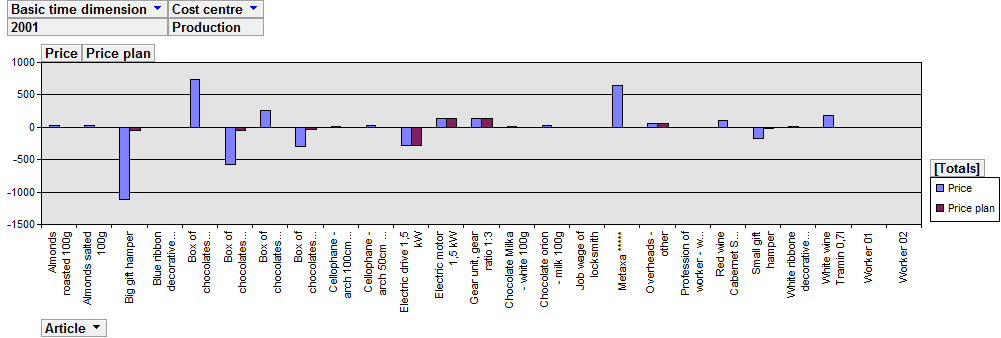
Picture: Graph of comparison of the planned and current price of an article
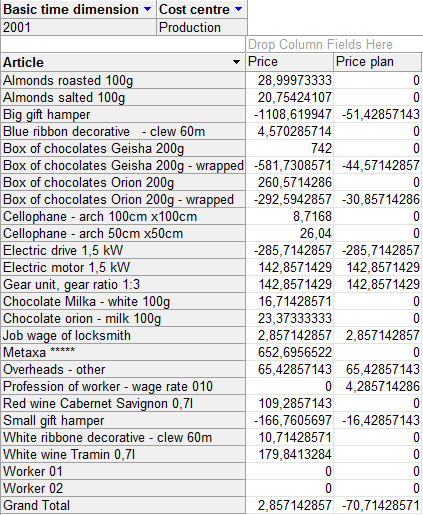
Picture: Table of comparison of the planned and current price of an article
Accounting
The General Ledger cube comes out from the items of the General Ledge and contains accounts and rows of individual economic analysis according to the definition in the K2 IS within the dimension.
You can ensure the information about movements on individual accounts or you can complete economic analysis in this cube. Some of fields of PivotTable field list are determined only for analysis (e. g. Kinds of movement/Kinds/Columns), while the other are for monitoring of movements on the accounts (Kinds of movement/Kinds/Turnovers). It is not worked with the Kinds of movement/Kinds/Others possibility.
In the General Ledger cube no currency is set by default, thus it is necessary to set it when creating the views. Drag the Account Currency field to the filter and check an appropriate currency.
OLAP parameters of the General ledger cube:
Name |
Description |
Type |
Default value |
ExportAccDocItem |
If the parameter is On, the Accounting document items table will be exported. |
Boolean |
On |
ViewAccOsLNamTempl |
For the Chart of Accounts Level naming template |
String |
|
GenLedg |
If the parameter is On, the General Ledger cube will be added. |
Boolean |
On |
BookAccount |
If the parameter is On, the Accounting dimension will be added to the cube |
Boolean |
Off |
AccountDocumentsExport |
If the parameter is On, the Accounting documents table is exported and the Drillthrough function is extended by the data of identification of the primary document in the General Ledger. |
Boolean |
Off |
GenLedgOnlyExceptionsLog |
The parameter defines how to continue, when the "Long analysis" error will appear. Or if to log only and continue with calculation or end with an exception. |
Boolean |
Off |
Id for identification of accounts |
If the parameter is On, the ID is used for identification of accounts in the General ledger cube, if the value is Off, the Name is used for identification of accounts. |
Boolean |
On |
Posting_Kind |
If the parameter is On, the Posting kind dimension will be added to the cube. |
Boolean |
Off |
Posting_Kind_Descr |
If the parameter is On, the Description is switched on in Posting kind, if it is Off the Abbreviation is activated. |
Boolean |
Off |
Accounting |
If the parameter is On, the General Ledger cube is exported without Economic analysis. |
Boolean |
Off |
AccountingCurrency |
A parameter defines the default currency for accounting |
String |
[Accounting Currency].[Currencies].[All].[GBP] |
Type DocumentGeneralLedgerDescription |
The parameter says if the Type of document dimension displays the Description or the Abbreviation of that type. If the parameter is On, the Description is displayed. If the parameter is Off, the Abbreviation is displayed. |
Boolean |
On |
Usage of the BookAccount parameter
- Amount - an amount from an item of Accounting Journal.
This dimension is similar to additional values. It enables to display a selected measure from various views.
- Turnovers - for monitoring account activity.
- Debit start, MD turnover, MD end,
- Credit start, D turnover, D end,
- Year balance - sum of turnovers from start of the year including opening and closing operations.
- Columns - for monitoring analysis?
- Column 1, 2, 3, 4 from an appropriate analysis.
- Others - for monitoring account activity.
- Sa - Turnover Debit-Credit side,
- KS - closing level without possible closing operation in the last day of displayed period,
- PS - KS in a previous year.
It is necessary to remark, that the calculated value of PS in OLAP answers the PS definition in the K2 IS analysis. But because the PS is used as an opening balance on the account in the K2 IS and as a closing level of an appropriate period of a previous year in OLAP, disagreement occurs sometimes between the economic analysis in the IS K2 (mostly column 2 or higher) and analysis in OLAP. The point is that a disagreement between the closing and opening on some account is used in the analysis of the K2 IS (e. g. for "431000 economic results in approval process" the opening level is used as a "different between 5 and 6 in a previous year").
- Accounts - this dimension contains both particular accounts and economic analysis and their rows. From the information mentioned above it is clear that the selected type of movement and selected analysis or the account has to answer for a correct display.
- Code 1, Code 2, Employee, Cost centre, Contract code, Article code, Customer - data from an appropriate side (Debit, Credit) of an Accounting Journal Item.
- Book - Book of an accounting document.
- Books PuS - the appropriate book of purchase or sale.
- Basic Time Dimension, Months, Day in week - time period.
- Account currency - for a particular displaying of cube it is necessary to add it to the filter.
- Additional values - see the Stock card - Additional valueschapter.
- Tax acknowledge - Tax acknowledge of an accounting document.
- Accounting document type - type of accounting document. Documents can be filtered out according to this type. The Description or the Abbreviation of particular type (by means of parameter) is possible to be displayed.
- Groups of accounts - differs the accounts for the need of financial planning.
- Overhead - differs the accounts for the need of financial planning.
- Own company - displays own companies of the client. According to these companies the data will be divided into particular views. Data from common books of their own companies will be stated in the Shared part.
The Accounting cube comes out from the items of the General Ledger, but unlike the cube, the General Ledger does not contain economic analysis.
In the cube, you can identify this information on the movements of individual accounts.
Measures and dimensions are the same with the General Ledger cube. Accounts dimension does not contain analyses.
OLAP parameters of the Accounting cube:
Name |
Description |
Type |
Value |
AccountingCurrency |
Default currency of accounting in OLAP will be defined by a parameter. |
String |
|
OLAP parameters of the Cash Desks - Payments cube:
Name |
Description |
Type |
Value |
Cash desks |
If the parameter is ON, the Cash desks - Payments cube and Cash desks - Sale cube is exported. |
Boolean |
Off |
- Amount
- Number
- Number of customers
- The Basic time dimension - time period.
- DayT - it displays the name of a day in week.
- Quarter-Hour dimension - evaluation after 15 minutes.
- Type of payment - type of payment (in cash, vouchers).
- Cash desks - cash desks.
OLAP parameters of the Cash Desks - Sale cube:
Name |
Description |
Type |
Value |
Cash desks |
If the parameter is ON, the Cash desks - Sale cube and Cash desks - Payments cube is exported. |
Boolean |
Off |
- Gross
- PriceCat (CenaKat)
- PriceSK (CenaSK)
- CashProfitPo (KasZiskPo)
- Quantity
- Count
- The last price
- Selling price
- The Basic time dimension - time period.
- DayT - a day in a week.
- Dealer - dealer levels.
- Cash desks - cash desks.
- Article code - an article code from an Article card (it is a tree structure again).
- Kind - kind of articles.
- Optimal supplier - an optimal supplier of an article.
- Discount group - product group from selling price from Article.
- TypeH - type of articles (goods, other than goods).
- Article-books - articles.
- Brand - a brand of this article.
The UverovaniSKD cube proceeds from Invoices out, Invoices in, Received advances and Provided advances and from the items of documents that are payments of these invoices. This cube examines relations with customers in terms of balance; and individual evaluation can be displayed here according to the maturity days of specific documents.
OLAP parameters of UverovaniSKD cube
Name |
Description |
Type |
Value |
Maturity days - Lower limit |
The lower interval, which specifies that all documents with a days' difference that is less than this limit will be marked by the description of the Maturity day parameter. - Lower limit Description. For example: "Long before maturity" |
Integer |
1 |
Maturity days - Upper limit |
The Upper interval, which specifies that all documents with a days' difference that is higher than this limit will be marked by the description of the Maturity day parameter. - Lower limit Description. For example: "Long after maturity" |
Integer |
360 |
Days of maturity - Lower limit Description. |
Description of Lower limit, e. g. "Long before maturity". |
String |
|
Days of maturity - Upper limit - Description. |
Description of Upper limit, e. g. "Long after maturity". |
String |
|
- Movement - the sum of movements on invoices, advances and payment documents.
- Amount - The sum of movements since start to the last day of a selected period.
- Average amount - average of amount in particular days and movement in the period.
- Interval0az30 - amount of balance (amount still to be paid) in the interval from 0 to 30 days after maturity day.
- Interval30az60 - amount of balance in the interval from 30 to 60 days after maturity day.
- Interval60az90 - amount of balance in the interval from 60 to 90 days after maturity day.
- Interval90az180 - amount of balance in the interval from 90 to 180 days after maturity day.
- IntervalNad180 - amount of balance more than 180 days after maturity day.
- IntervalPred0 - amount of balance before maturity day.
- IntervalyCelkem - a total amount of balance through all intervals
- Basic time dimension (years, quarters, months, days) - comes out from the date of payment of cash vouchers and from the maturity date of invoices regardless to their payment status.
- DayT - a day in a week. Refers to the time dimension.
- Days of settlement - it serves for dividing of documents according to how many days left to a maturity date of documents, eventually how many days is after a maturity day. The data comes out of a maturity date and a date of payment.
- DocumentsAccorDueDate - time dimension coming out of a due date of documents.
- Invoices:
- Invoices P (V) - the sum of invoices in (out) that has the maturity date in a selected period regardless of their payment status.
- Payments P (V) - the sum of payments of invoices in (out) executed in a selected period either by all documents. The date of payment of an invoice is the determinative date.
- Provided advanced to the invoices in.
- Received advances to the invoices out.
- Contract code - a contract code from documents.
- Months - it displays months regardless the year.
- Cash registers and Bank accounts - established cash registers and bank accounts.
- PuS books - books of a purchase and a sale in K2 IS.
- OpenItemListByDate - time dimension for open item list by the date. It is possible to use it in a filter and display it by the particular date in term of individual intervals after due date.
- Cost centre - the cost centre from documents.
- Paid - invoice payment. The term Paid invoice means that the invoice has been already paid (by any payment document).
- Customers - a Supplier and a Customer from documents.
- Own company - displays own companies of the client. According to these companies the data will be divided into particular views. Data from common books of their own companies will be stated in the Shared part.
The BalBanCash comes out from items of bank statements and cash vouchers. The Date of payment is used for the time dimension. Values are mentioned in a basic currency of the K2 IS.
OLAP parameters of the Bank statements and Cash vouchers cubes:
Name |
Description |
Type |
Value |
BanCash |
If the parameter is On, the Bank accounts and Cash registers dimension are ON in the cube. |
Boolean |
Off |
BookPSDescr |
If the parameter is On, the Confirmation in Sales order dimension is added to the cube. |
Boolean |
Off |
- Movement - sum of amounts from cash vouchers and bank statements. Net+Vat (in client currency) and NetC+VatC (in document currency).
- Net - net value from cash voucher ('0' at bank statements). Net (in client currency) and NetC (in document currency).
These measures use a time dimension.
- Balance - a balance to last day of a selected period.
- Average balance - an average of balances in individual days and movement in the period.
- January, February, ... December Average balance - average balances in particular months of an year in which a selected period belongs (for comparison of months within one year).
- The Basic time dimension, months, a day in a week - it comes out from a date of payment.
- Contract code, Article code - appropriate codes of documents.
- Cash registers and Bank accounts - it contains the books of cash vouchers and books of bank statements.
- Cost centre - the cost centre from documents.
- Customers - the firm from documents.
- Customers code - the code of customer (it proceeds from the Customer dimension).
- Group of customers - a group of customers (it proceeds from the Customers dimension).
- Own company - displays own companies of the client. According to these companies the data will be divided into particular views. Data from common books of their own companies will be stated in the Shared part.
The Intercompany bank cube
OLAP parameters of the Intercompany bank cube:
Name |
Description |
Type |
Value |
IPBCube (VPBCube) |
If the parameter is ON, the Intercompany bank cube is exported |
Boolean |
Off |
- Amount
- The Basic time dimension - time period.
- DayT - it displays the name of a day in a week according to a user defined date.
- Credit notes - Yes, if the document is a credit note; No, if it is not. As mentioned above, the dimensions filter and divide only documents. If you set the filter of period and the credit notes dimension, you see credit notes created in this period, you do not see credit notes by documents created in this period.
- Additional values - see the Stock card - Additional valueschapter.
- Account code - account code for an Inter-company bank.
- Accounts - accounts of an inter-company bank.
- Subtypes of account - the type of an account determines the characteristics of this account.
- Employee - from the Personnel data book.
- Cost centre - from the Cost centre code list.
- Document type of ICB - type of order.
- Type of account - types of accounts (current, overdraft,...).
Call centre cube
It is able to evaluate data of particular cost centre by means of Call centre cube. Data has the source either in records of a call centre or in added marketing information.
OLAP parameters of Call centre cube:
Name |
Description |
Type |
Default value |
Call centre |
If the parameter is On, the Call centre table will be exported. |
Boolean |
On |
- Call duration - h - how long the conversation takes in hours.
- Call duration - m - how long the conversation takes in minutes.
- Call duration - sec - how long the conversation takes in seconds.
- Number of calls - number of taken conversations.
- Average Call duration - h - an average duration of conversation in hours.
- Average Call duration - m - an average duration of conversation in minutes.
- Average Call duration - sec - an average duration of conversation in seconds.
- Average ring duration
- Target call number - called telephone number.
- Time basic dimension - Time periods (years, half-year, quarters, months, days).
- DayT - it displays the name of a day in a week according to a user defined date.
- Hour dimension - an hour dimension for the evaluation of utilization rate of the line.
- Internal conversation - identification of internal conversation.
- Campaign - Campaign from activity added to a call centre record.
- Contact person- transferred - a contact person from a transferred call.
- Contact person - the field Contact person from a call centre record.
- Months - to the end calculated data from Time dimension.
- Partners - a Partner field from a call centre record.
- Partner status - the Status field from a partner stated in a call centre record.
- Class - the Class field from a partner stated in a call centre record.
- Campaigns - the campaign from activity added to a call centre record.
- Call type - differs the calls according to Types.
- Default call number - telephone call line, which the call is taking from.
- Responsible persons - the field Responsible person from a call centre record.
Application statistics cube
This cube is important for evaluation of application statistics results. It is able to evaluate the number of monitoring actions running clearly.
OLAP parameters of Application statistics cube:
Name |
Description |
Type |
Default value |
Application statistics |
If the parameter is On, the Application statistics table will be exported. |
Boolean |
Off |
- Number - number of records.
- Number of runs - frequency of measured function runs.
- Number of samples - not used so far.
- Time basic dimension - the data are loaded from data measure.
- DayT - a day in a week. Comes out from time basic dimension.
- Hour dimension - an hour dimension that comes out from measuring time.
- Contact persons - deals about a contact person connected with K2 IS user, who has run this function.
- Client - a client, who the function runs over.
- Monitored function - running function.
- Factory function - the function for K2 atmitec company. The dimension acquires the Yes and No values.
- Functions' types - a type of a running function (report, script, block, transaction)
- User - a user, who has left the function.
- User's function - the function of a monitored K2 IS user. The dimension acquires the Yes and No values.
Virtual dimensions
Virtual dimensions are created from particular physical dim. If a physical dimension is available in particular cube, then either virtual dimensions will be available. So the dimension can be switched on just once, then e.g. the dimension, which comes out from Articles dimension, will be available in all the cubes with a Articles dimension. A virtual dimension is not connected right away to a particular cube, but depends on the dimension, where has been created. So it is not necessary to create a new table and fill it upon an export, but it is also possible to proceed from existing data tables. Some dimensions are conditioned by Olap parameter settings.
Virtual dimensions should not been used in combinations with dimensions, where have been created. In these cases there can be a situation that MDX query, which communicates with Analytic database, will not be translated optimally. You can see unexpected results (e.g. the same numbers in a table).
Trouble usage of the combination of classical and virtual dimensions can be the situation, when the virtual dimension is in Filter and its resource dimension is added into a Row or a Column. No detail will be displayed upon Drillthrough in this case, but just the K2 IS error report.
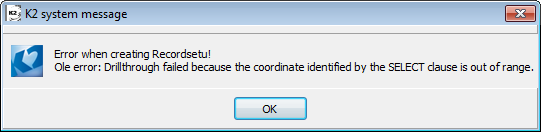
Picture: Error report upon Drillthrough
The solving in this case is to transfer the virtual dimension from filter into a column or a row.
Difficulty of virtual dimensions usage can be the fact that those dimensions cannot be hierarchical (see TypeH and TypeN dimensions coming out from Articles dimension).
List of standard virtual dimensions:
Virtual dimensions from Articles dimension:
- Category
- TypeH
- TypeP
- Brand
- Discount group
- Optimal supplier
- Unit
Virtual dimensions from Inferior documents dimension:
- D exists
- I exists
- S exists
- O exists
- R exists
Virtual dimensions from Partners dimension:
- Status
- Class
Virtual dimensions from DocumentsAccToDueDate dimension:
- DayT
Virtual dimensions from OpenItemListByDate dimension:
- DayT
Virtual dimensions from Time basic dimension:
- DayT
Virtual dimensions from Date of issue dimension:
- DayT
Firm consolidation
Firm consolidation enables to evaluate the K2 IS data upon all subdivisions in one place, or compare those subdivisions among themselves. It is possible to consolidate the Sale, Sales order, Purchase, Crediting, GeLedger, Stockcard cubes in K2 IS.
The requirement of Firm consolidation is the main client (central) and sub client (subsidiary). Upon the consolidation you proceed from the main client code list and the all runs upon one database.
Process:
- Script OLAP03 runs upon the main client. This step leads to transfer the main client code list.
- The switching into a sub client and running OLAP02 script. Data will be loaded from a sub-client by means of this script. Tables with C suffix (client) will be created. In case you consolidate more clients, it is possible to repeat this step more times. It is possible to set the numbering of created (e.g. M1, M2 etc.) tables by means of parameter of "pDMMandant" script.
- The switching into a main client and running the OLAP01 script, which is necessary to adjust by means of special editing in access points. By means of this step data from the tables with C suffix will be unified. It is necessary to create a special script coming out from OLAP01 script to unified the data.