Production completion
Process No: VYR005 |
Script Id: FVYR |
File: JC_Completion.pas |
Description of script: The script allows the production company to exactly enter executed outputs with detailed data (which worker executed them, on which shift, how quantity was produced, how many materials was consumed etc.) and to complete these outputs. The production completion works with planning job cards to which the completion job cards are created after the completion. Activating the script is conditioned by the Production / Job cards / Production completion right. The user does not have to have the right to work in the Job cards module. The further description is stated in theUser manual K2 document. |
||
Address in the tree: [Production] [Production control] |
||
Parameters of script:
AmountChange - 0 Allowed exceeded of planning quantity of the production in %. That means it indicates by how many percent it can be produced more than it was planned. If this limit is broken, it is not possible to enter the required quantity to the Completion form. By default, the plan can only be exceeded for job cards with one superior document. Completion of larger quantity than it is a plan also on job cards with multiple superior documents can be allowed by the parameter 'ExceededQtyForMorProducts'. |
AmountChecking - Yes Yes - the quantity for the particular loaded operations is checked and corrected (according to the already completed and entered quantity). No - the entered quantity is not checked. |
Assembling - Yes Yes - job cards are combined during the completion (the production in progress from the previous operation is consumed in the following operation). Note: For the combine the completion job cards from previous operations have to be confirmed! No - job cards are not combined during the completion. Completion job cards can not be confirmed. When the combine is off then the parameter "AmountChecking"= No has to be set simultaneously, otherwise the job cards can not be created due to an incorrect quantity. |
BarCode_NumOfSymbols - 3 It determines how many characters from an operation code will be loaded for an identification of an operation during a completion. It also determines how many characters is stated in front of a batch abbreviation in a standard format in the case of a created batch of a Product in progress. The minimum number of characters are exactly 3 characters. Example: op. code = 010, number of characters = 3, batch in progress = 01020120505-001 Op. code = 01, number of characters = 3, batch in progress = 01 20120505-001 |
BarCodeRendering - No Yes - the selection of a job card by the barcode reader. The identification of a job card and an operation to the completion is given as: "BookLongnumberofdocumentCodeofoperation" (e.g. PL111000008401). If the script is run outside the Job cards module, then it is necessary to set the "EditNumJC" parameter on "No"so that a field to enter bar code would be available also without loaded job card. No - the selection of a job card from the book. |
Confirmation - Yes Yes - completion job cards are confirmed. No - completion job cards are not confirmed. |
ConfirmPlanJC - 0 Confirmation of Planning job cards: 0 - after completion of the entire planned quantity; 1 - always after the completion regardless of the produced quantity; 2 - they never be confirmed |
DateOfConfirmation Date of confirmation of a completion job card. If the parameter is not filled, the created completion job card will be confirmed by the current date. |
Department - ' ' Cost centre entered to the heading of the completion job card. If this parameter is empty, the cost centre according to the setting of a "DepartmentOptions" parameter is filled. |
DepartmentOptions - 0 The option how a cost centre will be filled into Completion job cards. This parameter has meaning only if the "Department" parameter is not defined. Options: 0-cost centre according to the planning job card; 1-cost centre according to a warehouse. |
EditAllJC - Yes Yes - if the "Editing" parameter is set on "Yes", the icon No - the entered operation is not implicitly marked by the icon |
EditAmount - Yes Yes - it is possible to edit the Faultless quantity field. No - the Faultless quantity field is disable. |
EditDescriptionJC - Yes Yes - it is possible to edit the Job card description field. No - the Job card description field is disable. |
EditFinalBatch - No Yes - it is possible to enter the final product batch directly in the completion form. A batch can be entered only in the case, that an operation which is entered in the Operation to field is identical with the last operation in a planning job card. It is needed to enter a batch in a form before a loading operations into a form (it means before pressing the Next button). During a completion, a batch is put into a heading of a completion job card of the last operation. Intermediate batches will be created in a standard format. |
Editing - No Yes - the created completion job cards marked by the icon |
EditScrap - Yes Yes - it is possible to edit the Faulty quantity field. No - the Faulty quantity field is disable. |
EditScrapDesc - Yes Yes - it is possible to edit the Faulty quantity field. No - the Faulty quantity field is disabled. |
EditFromOper - Yes Yes - it is possible to edit the Operation from field. No - the Operation from field is disabled. |
EditNumJC - Yes Yes - it is possible to edit the field with an identification of a job card for completion. No - the Job card field is disabled and it works only above a current job card. |
EditRelay - Yes Yes - it is possible to edit the Shift field. No - the Shift field is disabled. |
EditToOper - Yes Yes - it is possible to edit the Operation to field. No - the Operation to field is disabled and it is automatically filled with a value from the Operation from field. |
EditWorker - Yes Yes - it is possible to edit the Employee field. No - the Employee field is disabled. |
EntryAll - Yes Yes - the completion of all operations of the selected planning job card is prefilled. No - only one operation is prefilled. |
ExceededQtyForMoreProducts - No The parameter has meaning when the "AmountChange" parameter is specified. Yes - Bigger than planned quantity can also be completed in job cards that have multiple superior documents. The amount above the plan is written into the actual state of the last superior document. No - Bigger than planned quantity can be completed only for job cards that have only one superior document. |
FifoForScrapBatch - No Yes - the FIFO flag is activated in the batch of a faulty product. No - the FIFO flag is not activated in the batch of a faulty product. |
CheckExecutionFlag - No Yes - only planning job cards with the activated Execution option can be completed. |
CheckMaterialAmount - 1 After running the completion one checks an availability in the warehouse for a consumption into a completion job card. Values' description: 0 - not to test and keep all on "TD_Vyr" (as F2 of a completion job card); 1 - to test in the transaction and in the case of deficient availability not to complete and to return all previous completions in the transaction; 2 - to test an operation and not to complete an operation where the deficient availability exists. |
IncOperations - No Yes - after clicking on the Next button, the next possible operation with the maximum possible amount for completion will be preset. Only when "EntryAll" parameter is off. No - increasing the operation will not be offered. |
IndividualSplit - No Yes - each piece of product will be completed by its own job card (i.e. each piece will have its own batch). Splitting applies to completing both intermediate operations and final operations. Intermediate operations are completed for the contract code according to the document header, the final operations are completed according to the codes of the superior documents. The option Split operations by 1 is available to the user on the form, by activating / deactivating it, the parameter can be changed as needed at each completion. No - the whole completed quantity will be produced by one document. |
IssuedByFromPlJC - Yes The user who is entered to the Issued by field in Completion job cards: Yes - the user who has issued the planning job card. No - the current user who executed a completion. |
Kind - A; B; K; P; V; R; S; U List of article kinds, which should load to the completion form. The user can edit these items (change the quantity, add batches, serial numbers etc.). Unlisted kinds are automatically completed in the amount of the planned quantity. |
KindWorkGroup - V The category of an item which can be managed as a performance of employees. It must be entered if the "WorkGroup" parameter is set. |
MaterialStockID - 0 The warehouse from which the material is consumed. 0 - according to a warehouse in a job card item; >1 - number of the specific warehouse |
PersonnelByNo - Yes Yes - we enter the employee via his personal number, the link is to the book Personnel data, the validity of the employment relationship is checked. The linked officer will be added to the job card. No - the link into the Officers code list is via surname. If the officer has a linked employee (from the Personnel data book), then the validity of the employment relationship is checked. |
PresetOperationCode - ' ' Presetting the code operation from / operation to. |
PresetQuantity - 0 Presetting the quantity for completion. The quantity from the parameter is offered for completion up to the amount allowed to exceed the quantity (by the parameter "AmountChange"). |
ProduceIncreasedQty - No Yes - increased quantity from a job card is completed. Cannot be used if the job card has multiple superior records. No - standard planned quantity is completed. |
RenderOrderCodeSuperior - Yes Yes - a completion job cards according to superior planning job card items are created for the last operation. A typical example is superior items with various contract codes: completion job cards with quantity and contract code according to the superior documents of a planning job card will be create for the last operation. You can produce to various contract codes by one planning job card by this way. In the case of a partially completion of the quantity, the records for the completion are loaded according to the date of the requirement (from the lowest date to the zero date). Multiple records with the same contract code are merged (one Completion job card is created for them). When creating Completion job cards, the planning job card is re-saved and the records of the superior documents are sorted according to the date of the request. This will ensure that the actual state will be filled into these records according to the requirement date - first the nearest requirements, finally requirements with no date (re-sorting is necessary, because the actual state is always filled into items of superior documents according to their order number).
Note: For this reason, there is a calculated field with the request date "CFReservationDate" in the superior documents table of the job card. This field is filled in as follows:
Sale item: the reservation date from an item; if not, then the reservation date from the header of the reserving card. Job card item: the reservation date from an item; if not, then the reservation date from an operation; if not, then the date from the header of the job card. Free item: zero date.
No - all operations are completed by the common completion job card regardless of superior planning job card items. |
RelayToJobCard - Yes Yes - to save the shift to the heading of the job card. No - to save the shift to the kind of a batch. |
ScrapOnly - No Completion of faulty products only: Yes - the Faultless quantity field is not available, only the faulty quantity can be entered directly. If multiple operations are loaded for completion, then the entered quantity of faulty products is written to the last loaded operation only, the previous operations have this amount entered as the faultless quantity. |
ScrapSeparate - No Yes - the item of the faulty product is inserted to the currently marked operation to the lower table in the completion form. Each item of this table equals to a faulty product item and to a new batch of the faulty product in the completion job card. For each of these batches it is possible to add a special record which is saved in the Quality field of the appropriate batch. The parameter has meaning only in the case, that a completed product has no serial number records. No - faulty products are entered by the Faulty quantity field in the heading of the form. |
ScrapStockID - 8 Rejects warehouse number - faulty products will be receipt to this warehouse. |
SerieForPl - PL Book of planning job cards. |
SerieForDE - OD The job card book in which the completion job cards are created. |
SetupTimesCompletion - No Yes - Support of independent completion of set-up times of operations. The further description is stated in the User guide in the part Production/Production completion/Independent completion of set-up times. |
ShowDescriptionJC - No Yes - to display the JC description field, a description will be saved into a completion job card. |
ShowScrap - Yes Yes - a field for entering the number of faulty products will appear on the form (Faulty quantity). No - a field to enter faulty products will not appear on the form. |
ShowScrapDesc - No Yes - the Description of rejects field is displayed on the form. A description is a record from the Quality code list, which is saved into a batch. |
ShowScrapWarehouse - No Yes - a field to enter/change a rejects warehouse is displayed on the form. |
SkipAmount - No Yes - the Faultless quantity field will be skipped. No - the Faultless quantity field will not be skipped. |
SkipDescriptionJC - No Yes - to skip the JC description field. |
SkipFromOper - No Yes - the Operation from field will be skipped. No - the Operation from field will not be skipped. |
SkipScrap - Yes Yes - the Faulty quantity field will be skipped. No - the Faulty quantity field will not be skipped. |
SkipScrapDesc - Yes Yes - it enables to skip the Description - rejects field. |
SkipToOper - No Yes - the Operation to field will be skipped. No - the Operation to field will not be skipped. |
SkipRelay - No Yes - the Shift field will be skipped. |
SkipWorker - No Yes - the Employee field will be skipped. No - the Employee field will not be skipped. |
Sorting - 1 The sorting of operations in the upper table: 1 - operations job cards sorted in descending order; 2 - in ascending order. |
ToFilter - Yes Yes - the script inserts all documents which processed to the filter of job cards. |
UseOperationStock - No Yes - to complete on a warehouse which is entered in an operation item. No - to complete on a warehouse according to a planning job card. |
WIPStockId - 7 The number of a warehouse of work in progress. All operations except the last operation are complete to this warehouse. |
WIPStockLocation - 0 The location number for a warehouse of work in progress. |
WIP_FromWhse - 0 The number of the warehouse from which production in progress will be consumed (intermediate batches from the previous operation). Use, for example, in a situation where we transfer production in progress after another operation to a different warehouses, or within the warehouse to another location). 0 - the work-in-progress product is searched for in stock according to the completion of the previous operation. A more detailed description of searching for an item for consumption from a previous operation is in the User's Guide, in the Production / Production completion / Complete Entered Operations chapter. |
WorkGroup Yes - a field to select a group of employees will appear. If the field is filled, the selected group of employees will appear among items as the employee output after pressing the Next button. It is necessary to set the "KindWorkGroup" parameter. |
Worker - 0 The number of an employee which will be prefilled. |
WorkerRequired - No Yes - obligatory assignment of an employee during completion. |
Production completion
The Production completion is the script which allows a production company to exactly enter executed outputs with the detailed data (which employee did it, what quantity of faultless pieces, eventually faulty products was produced, how much material was consumed etc.) and to complete these outputs. The production completion works with planning job cards to which the completion job cards are created after the completion. One Completion Job card is created for each operation.
For the right and correct functioning of this script, it is necessary to keep the numbering of operations. That means that sequence between the order of operations and an operation code has to be abided. Both values have to be always filled.
The Planning job card is a document, that serves to plan the production process. The planned quantity is copied to the document from the routing ant it can be changed. The actual quantity is loaded from the completion job cards. By confirming a planning job card the production is not executed - it means neither release of materials, nor receipt of a semi-finished product or a product to a warehouse is not executed. Planning job card is a prescription for Completion job cards.
The Completion job card is a document by which the production is executed (completed). Confirmation of a Completion job card executes a consumption of materials from production warehouses and a receipt of a semi-product or a final product to a production warehouse.
To properly understand the possibilities of this script, we will first explain the following terms:
- Editing (Editing) - the created Completion job cards can be open in the Change mode and you can be edited (e.g. consumed quantity, serial numbers). If you want to edit the Completion job cards, it is necessary to set the "Editing" parameter on "Yes". In that case the assembling and confirmation of the job cards (see below) are automatically deactivated and to combine and to confirm the job cards it is necessary to run the Combine completion job cards function which is run above planning job cards filter from the menu Form - Bulk action - Recalculate planning Job Cards (see the Combine completion job cards chapter).
- Combine (Assembling) - Production in progress is consumed in a following operation (Completion job card), it means that you have to complete operations gradually and job cards have to be combined and confirmed immediately (otherwise you can not consume the Production in progress). If you want to combine the Completion job cards, it is necessary to set the "Assembling" parameter on "Yes". If the parameter is set on "No", then you combine the job cards by the Combine completion job cards function, which is run on the planning job cards filter from the menu Form - Bulk actions - Recalculate planning Job cards (see the Combine completion job cards chapter). In this case it is necessary to also set the parameter "AmountChecking" on "No" (amount control off), otherwise Completion job cards for incorrect quantity can not be created.
- Confirmation (Confirmation) - created Completion job cards are directly confirmed. If you want to confirm job cards, it is necessary to set the "Confirmation" parameter on "Yes" and active Combine job cards option. If the parameter is set on "No", then you combine the job cards by the Combine completion job cards function, which is run on the planning job cards filter from the menu Form - Bulk actions - Recalculate planning Job cards (see the Combine completion job cards chapter).
By means of the script the production of products/semi-finished products with the serial number records can be executed too. The issue of production with serial numbers is described separately in the Production of serial numbers chapter.
Run the script
The script is run in the Job cards book, eventually from the other place (e.g. from the desktop). Activating the script is conditioned by the Production / Job cards / Production completion right. At the same time, the user does not have to have the rights to work in the Job cards module.
The Production completion form is open after activating. If the script is run over the particular planning job card, then this job card is prefilled into a Job card field. Operation from and Operation to fields are prefilled according to "EntryAll" parameter setting.
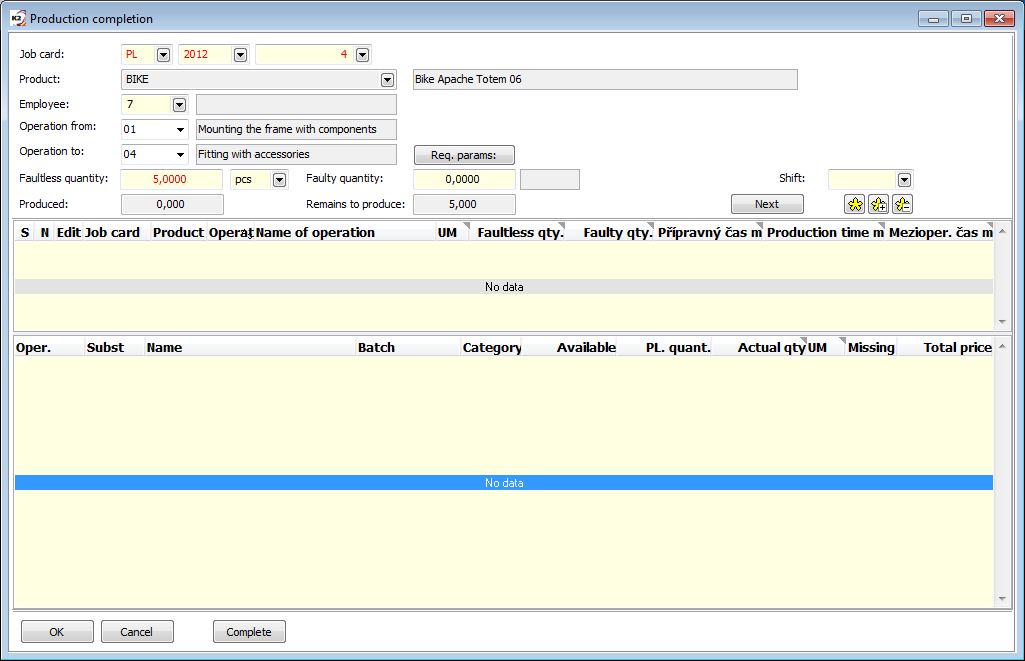
Picture: The Production completion form after activating the script on the job card
Fields' Description:
Job card |
The field for selection of a planning job card to complete. When the "BarCodeRendering" parameter is activated, then the field to enter a bar code for loading a concrete job card and operation by a barcode reader is also displayed. |
Product |
Abbreviation 1 and Name of a product or of a semi-finished product which a job card is issued for. |
Employee |
Selection of an employee who performed the entered operations. An employee is inserted then into the header and items of a Completion job card. |
Operation from |
An operation from which it will be completed. |
Operation to |
An operation to which it is completed. Note: The operations selected in these fields are filled to the window with operations by the Next button. |
Faultless quantity |
The quantity which you want to complete. If one operation is loaded to complete, the field is pre-filled with quantity, which remains to be produced on operation. The already completed quantity (7th page of job card) and already entered quantity (table in the form) are taken into account when pre-filling. If the interval of operations is selected, then the highest possible quantity, that can be produced on all operations, is pre-filled. If the "AmountChecking" parameter is implicitly set, a correctness of entered quantity to completion is checked. |
Faulty quantity |
The quantity of faulty products which you want to complete. If the "ShowScrap" parameter is set on "No", then the field is not displayed on the form. |
Produced |
The quantity which is already produced for the loaded operation. |
Remains to produce |
The quantity that remains to be produced. |
Shift |
Enter the work shift, in which the completion was done. It will be filled in to the heading of Completion job card. |
|
Allows you to display the items of all loaded operations. When turned off, only the items of the currently selected operation are displayed. (Settings of the summation display is remembered identically for completion script, job cards and routings.) |
Next |
By using this button, the entered operations are loaded to the table. If the interval of operations is selected in the header of the form and the "AmountChecking" parameter is set on "Yes", then the control of quantity for completion is executed so that a quantity would be set to the highest common quantity that can be produced by all operations. |
OK |
By using this button, the marked operations are completed and the form is closed. Other option for completion is the CTRL+F2 keys combination. |
Complete |
By using this button, the marked operations are completed ( |
Entering operations
The operations, which you want to complete, are loaded to the table in the form by the Next button. The operations entered in the heading of the form are loaded to the table.
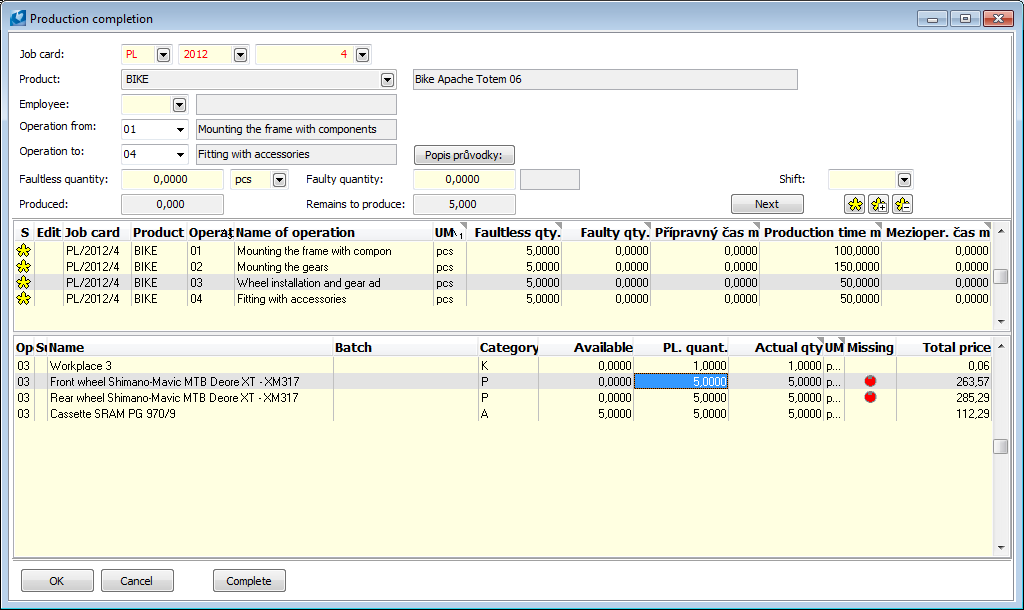
Picture: The Production completion form with entered operations
Columns' Description:
S |
Marking records by the icon |
Edit |
This column makes sense only when the "Editing" parameter is set on "Yes". In this case, in this column we indicate by icon |
Job card |
Book/Period/Number of planning job card. |
Product |
Abbreviation 1 of a product. |
Operation |
Operation code. |
Operation name |
Name of an operation. |
Faultless quantity |
The quantity which you want to complete. You can change this value by the Enter key. |
Faulty quantity |
The quantity of faulty products you want to complete. You can change this value by the Enter key. |
Employee |
Number of employee who performed the operation. You can change this value by the Enter key. |
Set-up / Production / Teardown time h/m |
Duration of the operation time in hours or minutes (according to the column). It is prefilled from the planning job card. You can change this value by the Enter key. |
By the Select columns you can choose the 'N' ("BMP_NeshodaMN") column that notices on discrepancy of quantity in an operation. In this case, the icon ![]() appears in the column. The situation occurs when the "Assembling" parameter is set on "Yes" and you want to complete higher quantity in the operation than in the previous operation. You can see the situation on the following picture.
appears in the column. The situation occurs when the "Assembling" parameter is set on "Yes" and you want to complete higher quantity in the operation than in the previous operation. You can see the situation on the following picture.
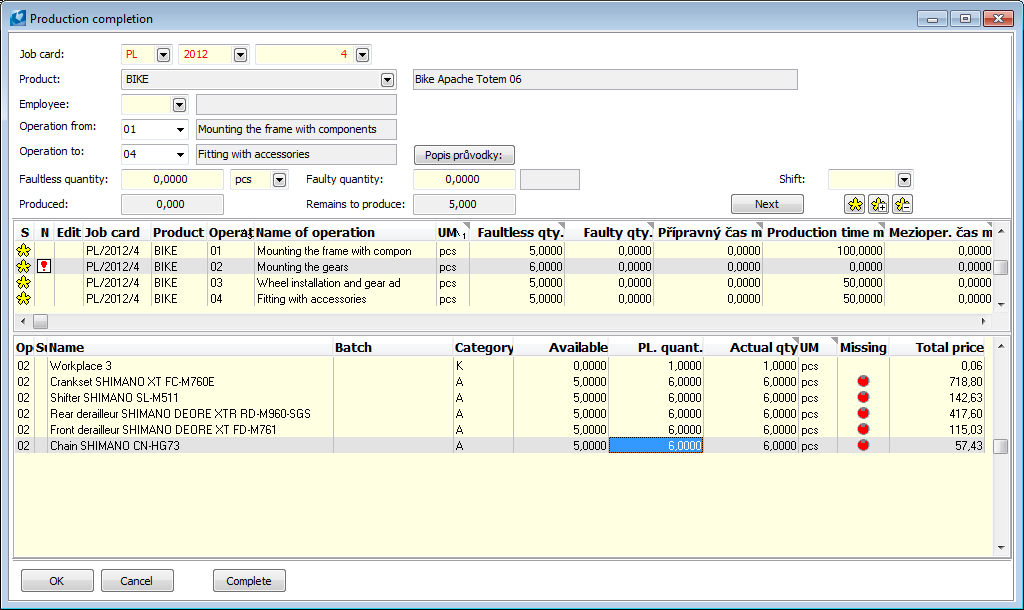
Picture: The Production completion form - discrepancy of the quantity in operations
Edit routing items
You can edit items of operations (change their quantity, contract code, execute a substitution etc.) either by editing values by Enter key in the editable columns or in the Job card item form, which is displayed by Enter key, if the active part of the light indicator is placed on the non-editable column. You can also add new items that are not part of a routing.
Items with serial numbers record
An editable Quantity column cannot be used for material items with serial number records, the Enter key on this column opens the Item of job card form. (This is due to the fact that after changing the quantity, the user has to correct the number of serial numbers entered in the item form).
Serial numbers of item are entered into the table in the form by Insert key. The Serial numbers in stock form with selection of serial numbers suitable for loading (selection according to already entered data in the form of item) will appear. Note: Inserting serial numbers into an item fills the linked data of an auxiliary stock records (a batch, a location, a contract code). When the form for selecting the serial numbers in stock is displayed again, the list of serial numbers is therefore bound to the the already entered data, so it may be necessary to switch the form to the "book" mode so that serial numbers can be seen regardless of e.g. batches.
To enter serial numbers in bulk, mark them with asterisks and load them into the item with the Ctrl+Enter keys. Serial numbers can be deleted by Delete key.
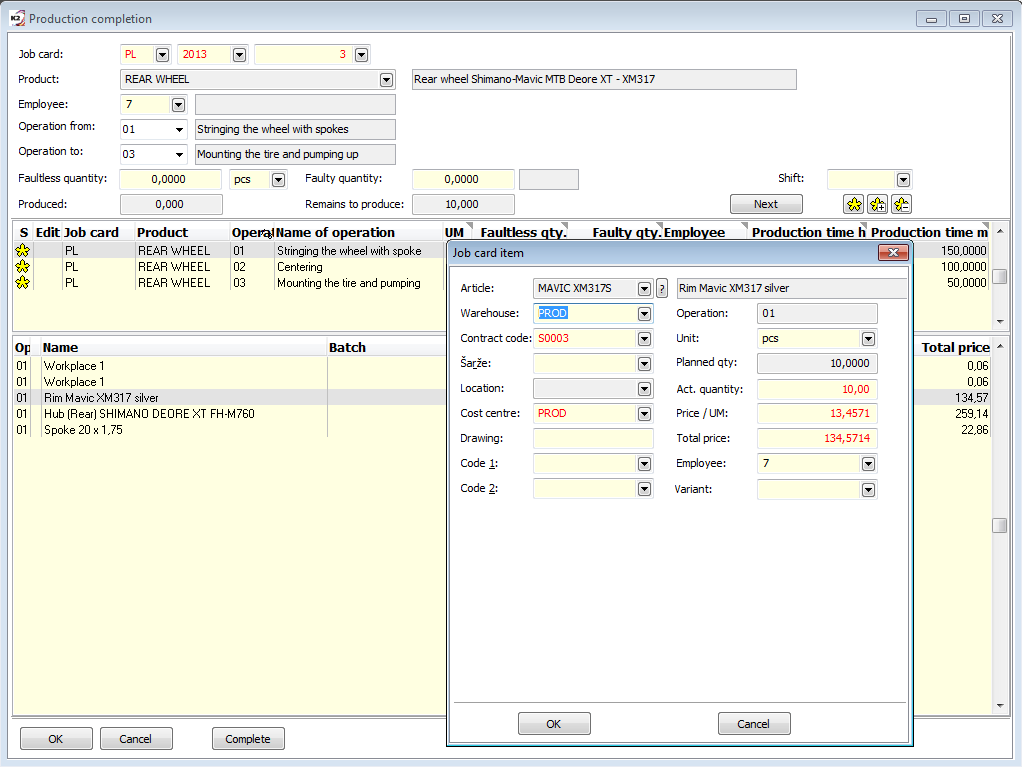
Picture: Production completion - Edit materials
Completion of entered operations
By completion of the entered operations, we will create Completion job cards. Use Complete, OK or CTRL+F2 buttons for the completion (the form will close after the completion). One Completion job card is created to each entered operation. By completing intermediate operations (all operations except the last operation), the work-in-progress product is accepted to the warehouse according to the setting of the "WIPStockId" parameter in the completing script. If location record is enabled, then the work-in-progress product is accepted on a location according to the "WIPStockLocation" parameter. A batch of a work-in-progress product has the code of the given operation as a prefix.
Consumption of the unfinished items from the previous operation
The Completion job card of the next operation consumes (in addition to own items) also an item of production in progress, that was created by completing the previous operation. By default, the work-in-progress product is searched for in the warehouse to which the completion of the previous operation was done. The specific item is searched according to the contract code from the planning job card header, a batch and a location from the completion of the previous operation. If intermediate products need to be consumed from another warehouse (e.g. after completion they are transferred to another warehouse), or intermediate products need to be consumed from the same warehouse but from other locations (after completion they are transferred to another location), then the warehouse must be entered in the parameter "WIP_FromWhse". The specific item is searched according to the contract code from the header of the planning job card, the batch from the completion of the previous operation and the location in the order according to the abbreviation (see the Automatic release option on the Location card).
Faulty products are registered at a warehouse, which is defined by "ScrapStockID" parameter. By the completion of the last operation, the finished product is received at the warehouse and location, which are specified in the planning job card.
Each receipt of a product / semi-finished product in the warehouse creates a new batch. If the batch is predefined in a planning job card, new batches are also created: batches of intermediate operations are created in standard format, abbreviation of the final batches is created from an abbreviation of a predefined batch (only a part in front of an ordinal number) and by adding a new ordinal number. The new batches are filled with a routing variant by which the product was created.
Completion job cards are linked to the 7th page of a planning job card.
In the event that we do not complete with the combination, we can confirm and combine the job cards subsequently using the Combine completion job cards (see below).
The following picture shows the actual state on the completion job card after the 2nd operation with the item of work in progress from the first operation (the first item in the lower table).
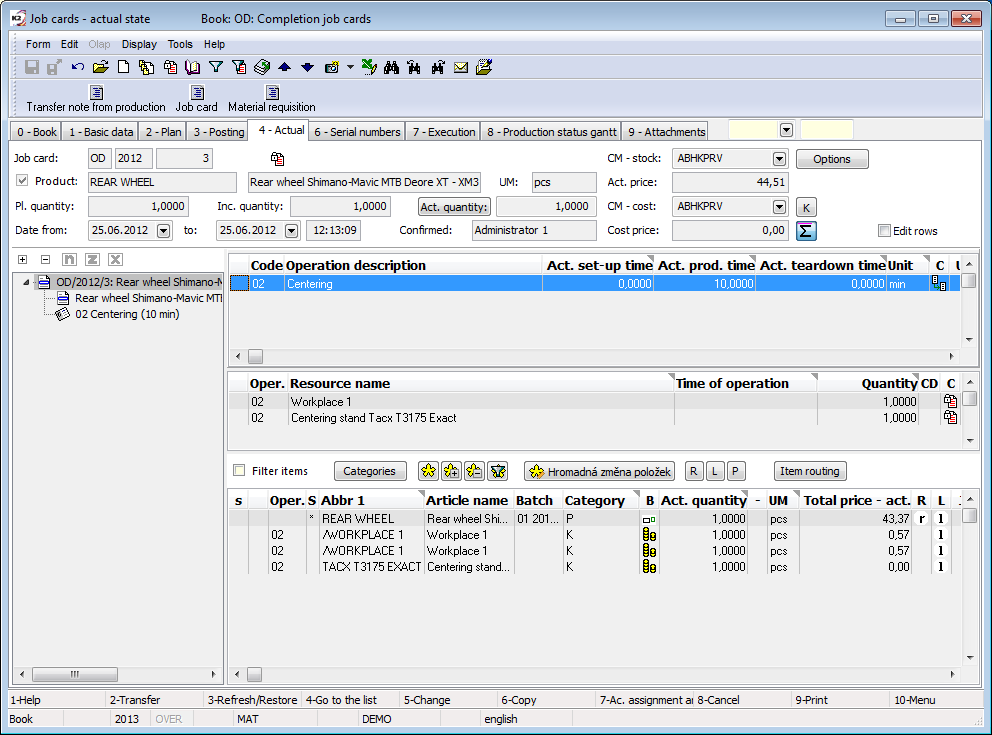
Picture: Completion job card - 4th page Actual state
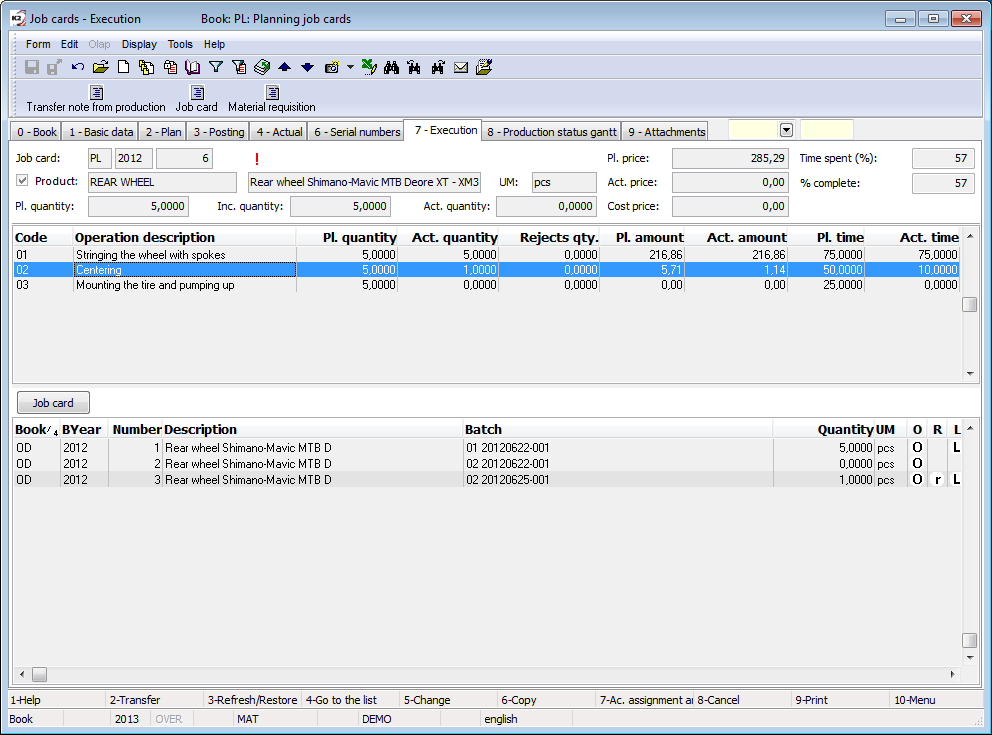
Picture: Planning job card - 7th page Execution
Combine completion job cards
The function is run from the planning job cards filter from the menu Form - Bulk actions - Recalculate planning Job Cards. We run the combination in the case when we complete without combination, i.e. the Completion job cards do not consume the work-in-progress product from the previous operation. We can demand this, for example, in a situation where we do not complete the operations in the specified order, but randomly (out of sequence). Then the combine combines the completion job cards, i.e.. goes through the completion job cards per operations, enters the consumption of work-in-progress products (intermediate batches) and confirms the job cards.
We can also start the completion for already confirmed completion job cards - e.g.. due to the correction of connecting items (intermediate batches). In this case, it is necessary to activate the option Including confirmed completion job cards. In this case, the job card is undo confirmed, the connecting item (intermediate batch item from the previous operation) is deleted, a job card is combined (i.e. the connecting item is reassigned) and confirmed.
In the event that we complete the set-up times for production separately, it is necessary to have the Independent completion of set-up times option activated to combine. This will make it possible to correctly connect the completion job cards that completed the set-up times.
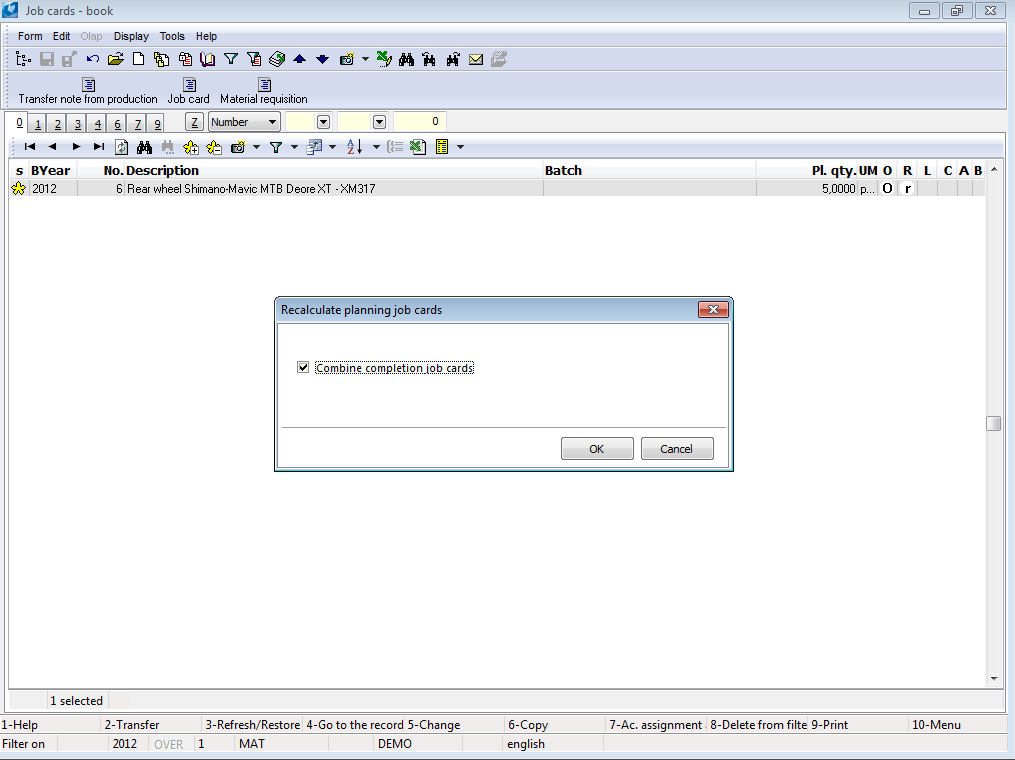
Picture: The Recalculate planning Job Cards form
An overview of production in progress by operations can be printed using the Stocktaking of production in progress report. This report is placed in the tree menu Production - Evaluation of production - Stocktaking of production in progress. It is run from the Articles book over the warehouse of work in progress.
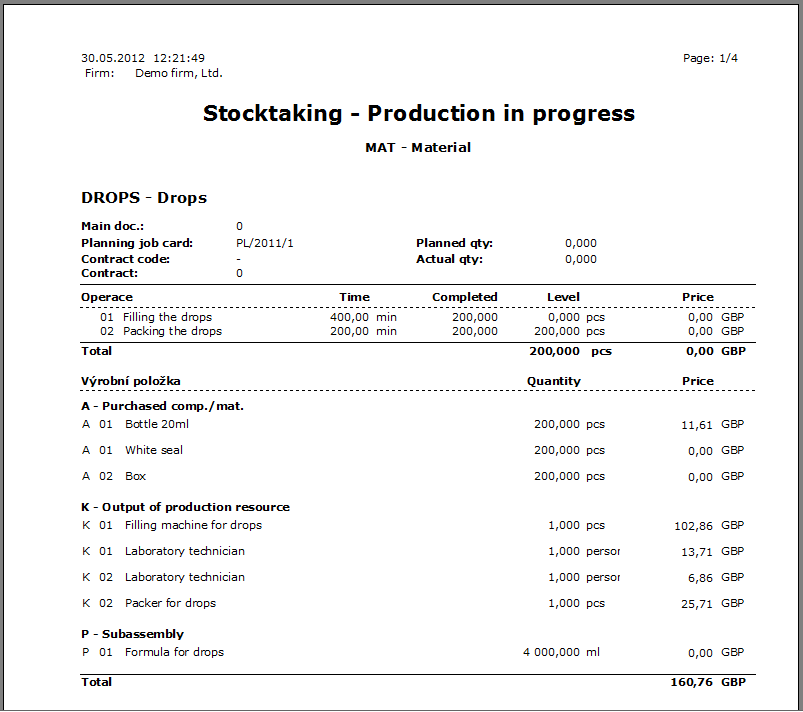
Picture: The Stocktaking of production in progress
Production of serial numbers
If the produced product or semi-finished product has the serial numbers records, the Production completion form is extended by the panel to enter serial numbers. The panel is composed of two tabs:
Serial Numbers
Here you can enter serial numbers for faultless produced pieces of the product. Serial numbers are entered only for the last operation of the production. (If the last operation is not loaded to a completion, the tab is not displayed.)
Note: When entering serial numbers, any operation can be indicated by the light indicator, the serial number is automatically registered for the last operation.
Serial Number |
A field to enter a serial number of a product. The serial number can be entered manually or you can let automatically create a subsequent number in the order based on the selected serial number from the list called up by pressing "?" button. Add serial number by Enter key. (The list shows all existing product serial numbers, the ruler automatically indicates the last record.) |
Number |
It shows how many serial numbers should be created. It is automatically preset according to the pieces produced in the last operation. Example: For example, if the Serial Number field contains the number 1000 and the number is 3, the numbers 1000, 1001, 1002 will be created. If the serial number 001-AA is entered, then the numbers 001-AA, 001-AB, 001-AC will be created. |
OK |
The serial numbers will be loaded into the table. Inserting can also be done by Ctrl+Enter keys on the Serial number and Number fields. |
Load serial numbers in bulk from text |
It allows to enter serial numbers in bulk. The further description is stated in the Enter serial numbers chapter. |
Rejects
Here, you can enter serial numbers for the faulty pieces. We enter serial numbers of the faulty products to all operations. Work with the entering serial numbers is the same as for the faultless pieces, for a faulty product you can enter a quality in addition (the Quality field) which is put into a batch of a faulty product.
Note: When entering serial numbers, the light indicator must indicate the operation which the faulty product's serial number is related to.
You can also enter serial numbers into the tables by Insert key, edit them by Enter key and delete them by Delete key.
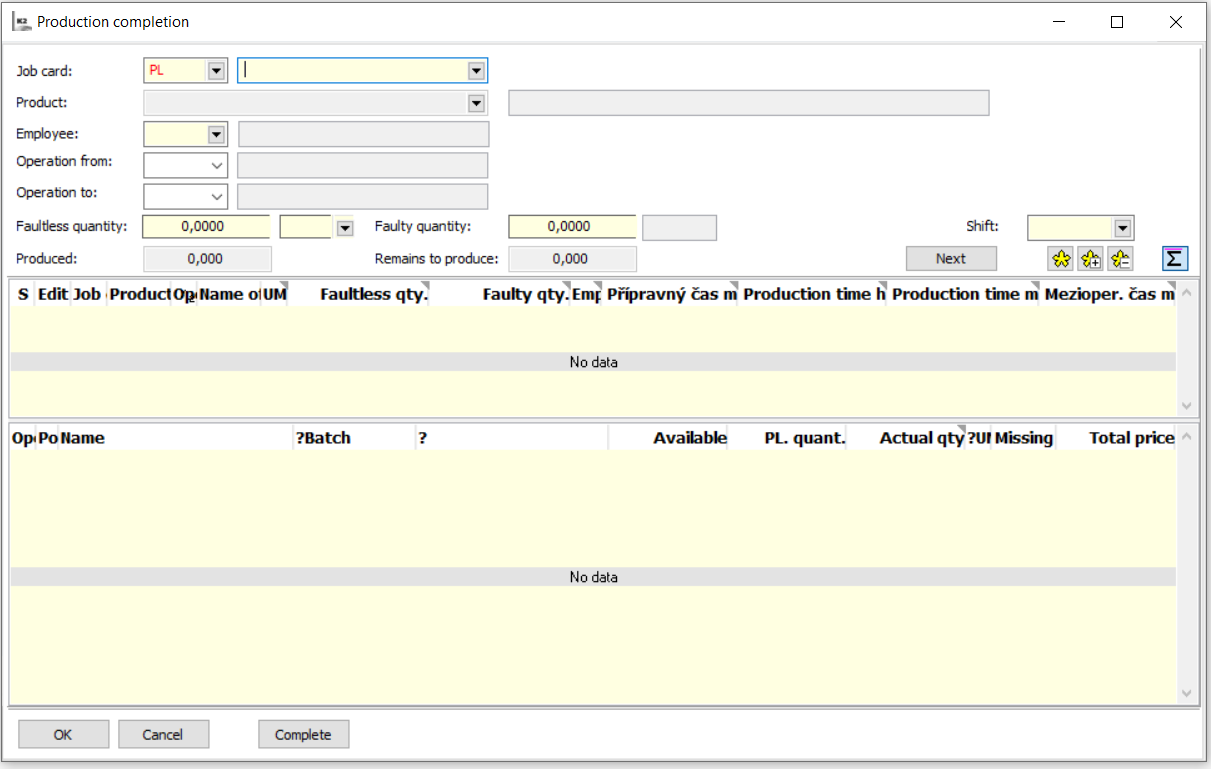
Picture: The Production completion form when production of serial numbers
Complete
The product serial numbers are written on the 6th page of Completion job cards into a bottom table. If an incorrect number of serial numbers is entered during the completion, the completion will not be performed.
Enter materials serial numbers
Enter the serial numbers of consumed materials is described in the Edit routing items chapter.
Independent completion of set-up times
Independent completion of set-up times of operations is allowed when the parameter "SetupTimesCompletion" = Yes.
Principles of completion
- When completing the preparation, it is necessary to activate the Preparation option in the Completion form. This should be activated by the user immediately after selecting the job card (the option when passing the form with the Enter key therefore follows immediately after entering the job card).
- When preparation completion, only one operation can be completed.
- Other operation times are reset.
- When preparation completion, the user does not enter the produced quantity. (A completion job card is created automatically for the maximum possible amount.)
- When preparation completion, a set-up batch is created - it has the same structure as the production batch, with the difference that the batch abbreviation is terminated by the character "~".
- When production completion to the operation, the preparation of which has been already completed, the set-up time is reset.
- After production completion, the produced quantity on the job cards of preparation is automatically corrected according to the quantity actually produced in the given operation (due to the correct unit price in batch of preparation, and due to the support of lot production).
- When production completion to the operation, the preparation of which has been already completed, a set-up batch of the given operation is consumed in the Completion job card.
- The set-up batch for consumption in the "production" completion job card is searched for in a warehouse according to its completion. (The "WIP_FromWhse" parameter of the Production completion script is ignored.)
- The multiple completion of preparation is not supported yet (e.g.. in two work shifts before the real production).
- When completing a preparation in the last operation of a job card, an intermediate batch is created. However, the production will be done into the production warehouse according to the planning job card (not into the warehouse for production in progress).
- The final production batch (without the prefix of the operation code) is created while the production completion of the last operation.