Analytical dimensions
K2 IS allows you to monitor the management according to various analytical dimensions - Cost Centre, Contract Code, Articles Code, Code 1, Code 2, Officer , Device. These dimensions can be entered in all documents. They can enter accounting as an assistant analyst.
The analytical dimension can be entered on the Supplier/Customer tab and the Articles tab. From the Supplier / Customer card, it is then automatically copied to the headers of the purchase and sale documents, from the Articles tab to the items.
The dials of analytical dimensions can be started from the tree menu Administrator- Analytical dimensions.
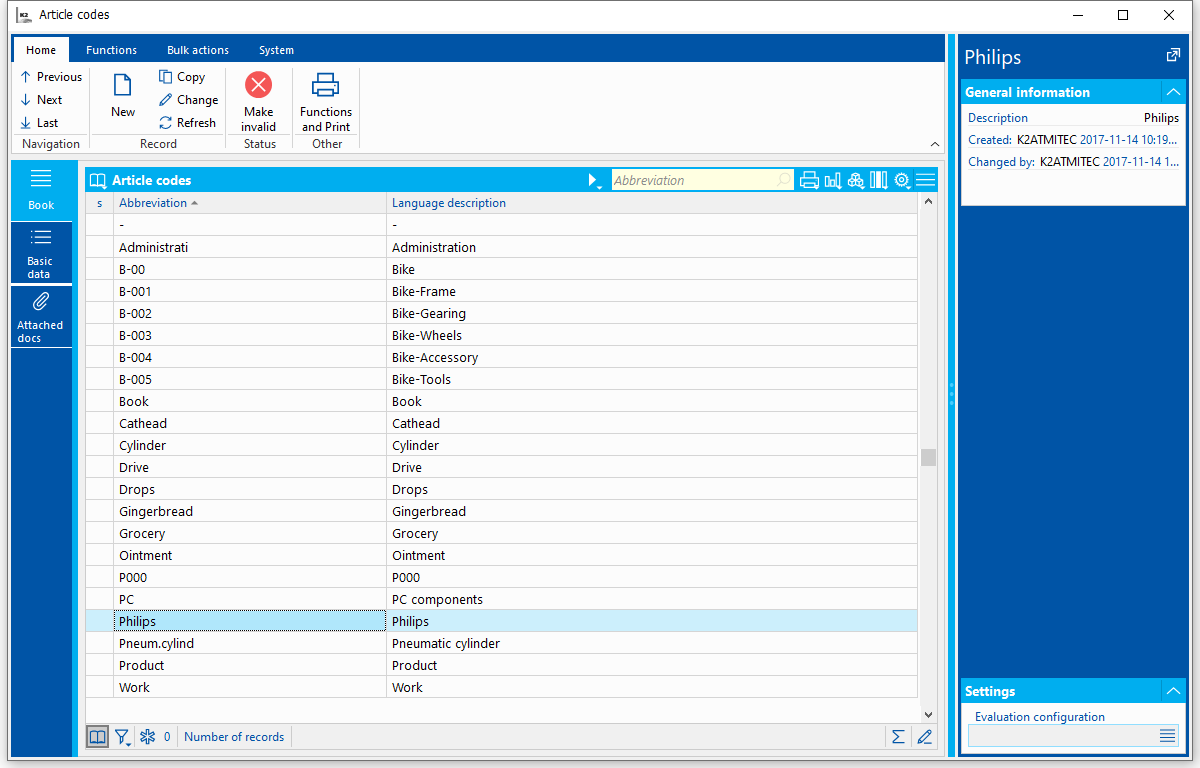
Picture: Code list Article codes
Common properties of analytical dimensions
Basic data (1st page)
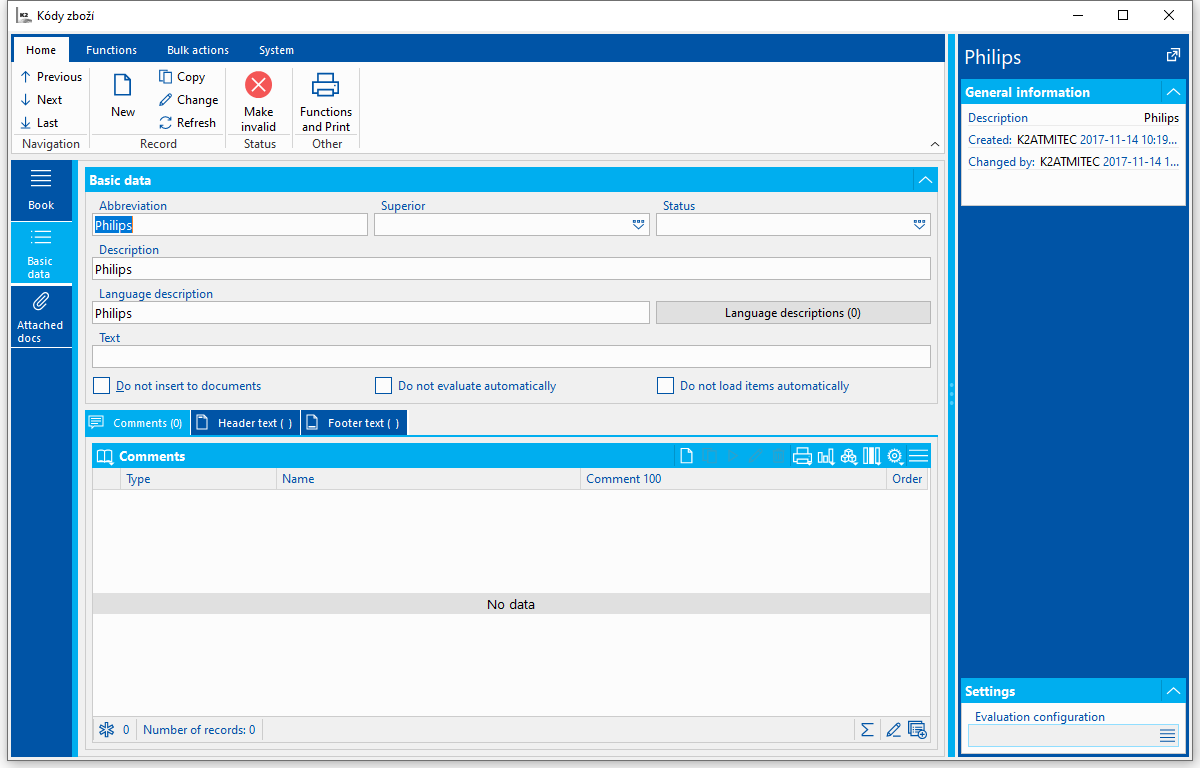
Picture: Code list Article code - tab Basic data
Selected fields description:
Superior |
Entering a superior record creates a tree structure. (Superior records can be used in the evaluation and calculation of the General Ledger and Economic Analysis filters, where the values for the subordinate records are automatically calculated when the Superior are filtered.) |
Status |
User a code list for record status. You can also change the status in Browsing with Ctrl+Alt+F5. |
Do not insert into the document |
If it is on, the record cannot be inserted in the document / record in the code list. This way you can mark the records you will use as superiors in the tree structure, but you will not post them. |
Do not evaluate automatically |
Activate this option for records which you do not wish to load evaluations by default for. The evaluation calculation can start at any time on the Evaluation tab using the Shift+F3 keys. The calculation is cancelled for the record after leaving the record. The option is automatically set under Version Initialization for Cost Centre "-" (dash). |
Do not load the items automatically |
Activate this option for records which you do not wish to load evaluations by default for. The evaluation calculation can start at any time on the Items tab using the Shift+F3 keys. |
You can also enter the Date from and Date to fields in grey forms (e.g. record validity). Fields are informative only, the standard does not work with them.
Items (2nd page)
The Items tab is displayed if Use is enabled for the given dimension in the Configuration of analytical dimensions (for a more detailed description, see chap.Configuration of analytic dimensions).
In this section, the items of documents with the given dimension (including acquired records) are displayed on individual tabs - Purchase items, Sales items, Transfer Note items From, Transfer Note items To, Production items, Manufactured items by type, Payment document items and Accounting document items. Stock items are also displayed for Contract codes (disposition on the given Contract code). If the user does not have the right to view the appropriate modules, then the given tabs are not displayed.
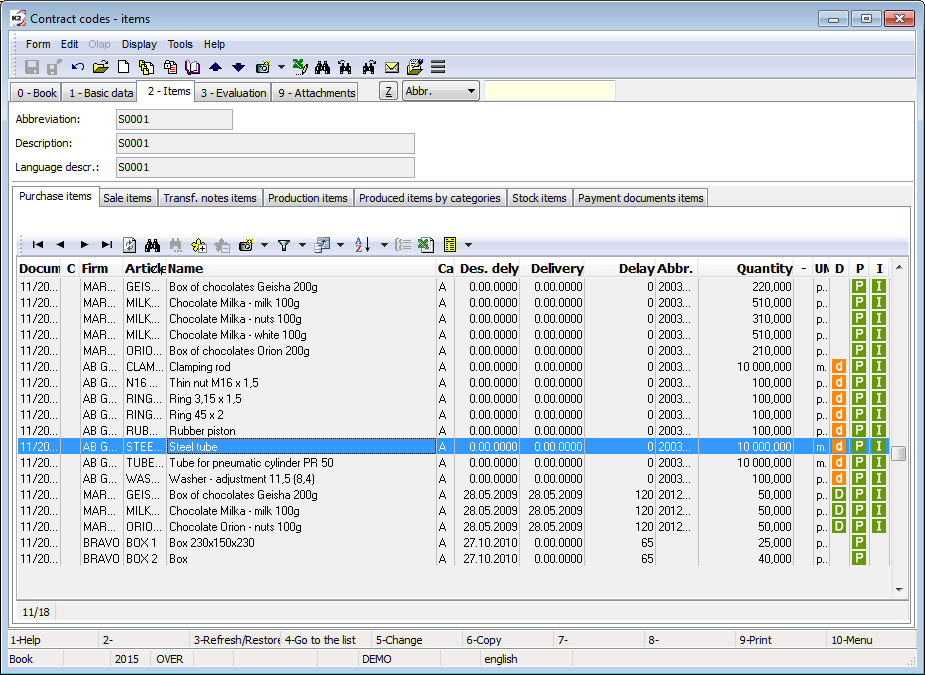
Picture: The Article codes code list- Items - Purchase items
Evaluation (3rd page)
The Evaluationtab is displayed if Useis enabled for the given dimension in the Configuration of analytical dimensions (for a more detailed description, see chap. Configuration of analytic dimensions).
On this tab it is possible to monitor the evaluation of analytical dimensions (including subordinate records). Based on the definitions, the data are obtained from the items of Purchase, Sale, Transfer notes, Production, Payment documents, and for Contract codes also from stock items. Thanks to the two-level structure of settings (configuration / configuration rows) and the possibility of setting user-defined columns, various data can be monitored independently in both monetary and quantitative terms. Thanks to the display of summation values for individual columns, you can receive a comprehensive overview and evaluation of each record of the analytical dimension.
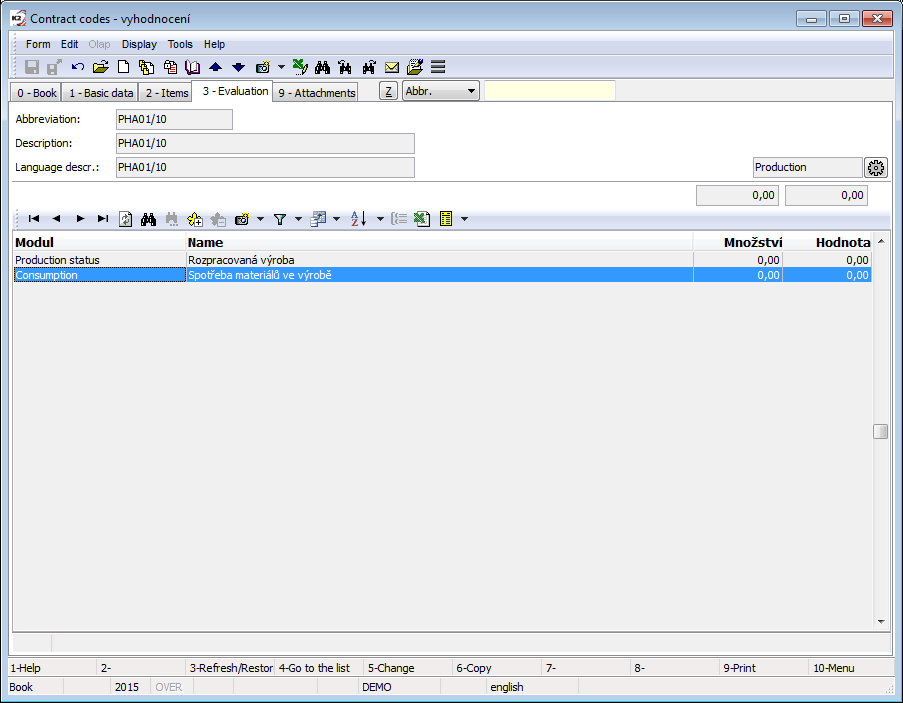
Picture: Code list Article codes - Evaluation
Select configuration:
At the right bottom of the form, you can display the values in the Evaluation configuration field. The List of configurations form appears. The List of configurations always contains the preset record "<not assigned>", which can be selected to delete the currently selected settings. Configuration selection can be performed only by users with the right Code lists / Analytical Dimensions / Configuration of evaluation - Selection.
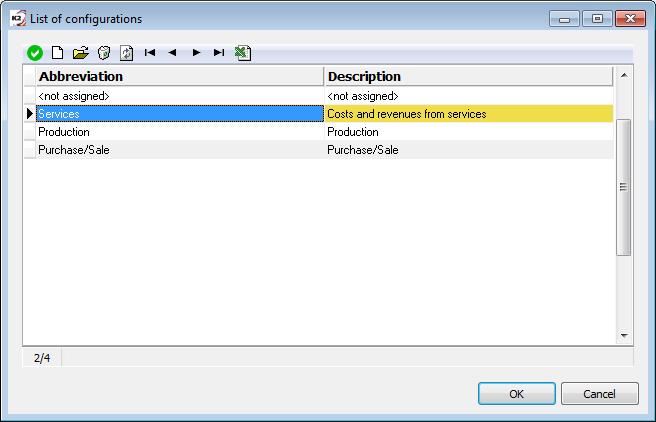
Picture: List of configurations
Settings:
The settings have three levels: List of Configurations, Lines of Configuration, Lines of definitions. Settings can be changed only by users with the right Code lists / Analytical Dimensions / Configuration of evaluation - Settings.
Level 1: The Configuration tab
It is possible to define several groups of configurations, e.g. according to the nature of the evaluated data, for different groups of users, etc.
Description of the input form fields:
Abbreviation, Description |
Identification of a configuration. The abbreviation is a required field. |
Field names (Fields 1 - 6) |
User naming of individual displayed configuration columns. Each configuration can evaluate up to 6 fields, i.e. to display up to 6 columns with different data (quantities, prices, etc.). |
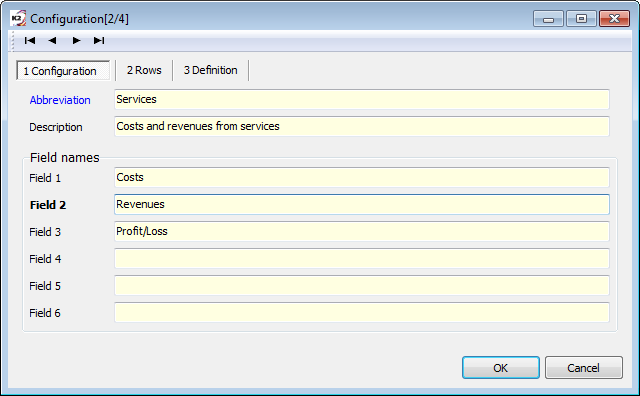
Picture: The Configuration - tab 1 Configuration
Level 2: The Lines tab
Configuration line definitions. Any number of lines can be defined to monitor the evaluation (e.g. availability in individual warehouses). Each line is required to enter an abbreviation and name.
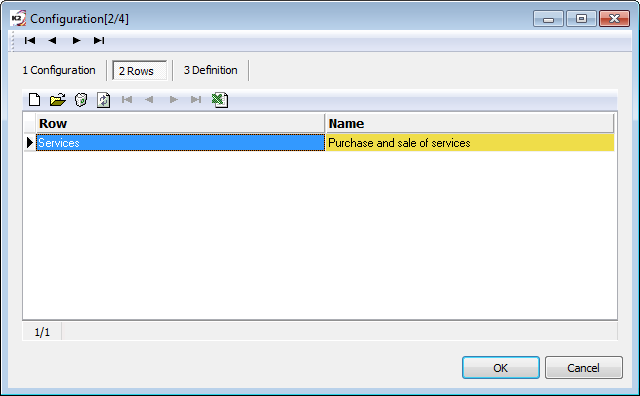
Picture: The Configuration - tab 2 Lines
Level 3: the Definition tab
Here you can define the calculation for the individual configuration lines. There can be more than one definition of calculations for one line of configuration (from different books, different selections, e.g. just calculate the column 1and 2 from Purchase Items and the column 3 and 4 from Sale Items, then the column 5 can be the difference of purchase and sale etc.).
Description of the input form fields:
Line |
Line abbreviation to which the definition applies. Line abbreviation must be entered manually. |
Description |
Definition description. |
Data module |
Book of items from which information is taken (Purchase, Sale, Transfer Notes, Production, Production by type, Warehouse, Payment document items, Accounting document items). |
Filter |
Saved filter from the relevant book (Purchase Items, Sales Items, Transfer Note Items, Production Items, Produced Items by Type, Payment Document Items, Accounting Document Items). |
Field 1 - 6 |
Add K2 fields to the individual displayed configuration columns. |
Reverse sign |
It reverses a sign. It is used in the case of items for which the inverse value is saved internally, or in the case you require the value to be reversed, e.g. to calculate the difference between two fields. Example of use: Items of products in production, or the calculation of the difference between costs and incomes between the buying and selling side. |
Per Contract code (Transfer Note items) |
It is relevant for Transfer Note items: if this option is activated, the given definition is called for the Contract code "To" from the Transfer Note item; otherwise for Contract code "From". Example of use: You want to track costs and incomes from Transfer Notes. Selection items are Transfer Note items that are converted from one code to another. In this case, the income is on the code "From", leaving the field unchecked in the definition. This definition (calculating revenue) will therefore be called for Contract code "From". The costs must be calculated for the Contract code "To", so in this definition you can activate the option. This definition (calculating costs) will therefore be called for the Contract code "To". |
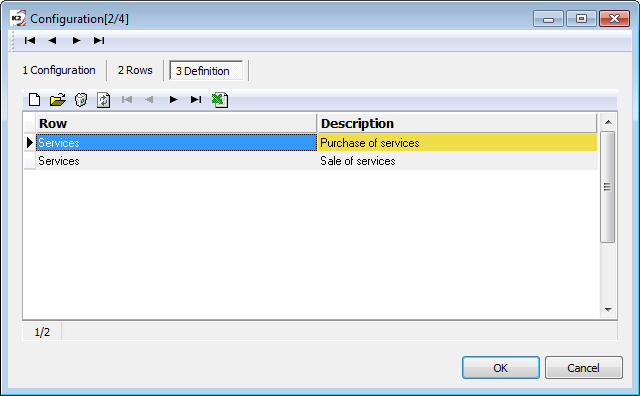
Picture: The Configuration - tab 3 Definition
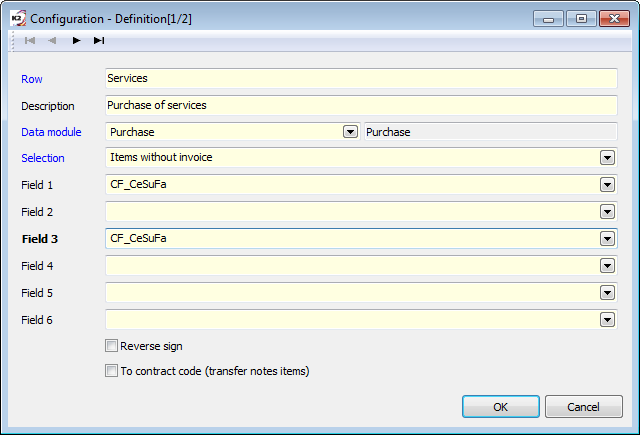
Picture: Configuration - detail of Line definition
The configuration is always defined for a specific dimension. If you use the same configurations for different dimensions, the configurations can be transferred between the dimensions. In the List of Configurations form, copy the relevant configuration (Ctrl+C), open the list of configurations of another dimension and paste the configuration there (Ctrl+V).
Attached docs.
On the Attached docs.tab, you can assign documents or external documents to individual records.
Functions over analytical dimensions
F8 |
A function to make a record invalid/valid. The invalid entry is in grey. |
Ctrl+T |
Displays the tree structure of the code list (only in universal forms). |
Ctrl+Enter |
On the Items tab, opens the Articles book (can start on the items on which the Articles are listed). |
Ctrl+Alt+F5 |
On the Basic Data tab, it allows you to change the Status in the Browse mode. |
Shift+F3 |
Calculates the items and evaluations on records with the Do not load items automatically or Do not evaluate automatically flag turned on. |
Bulk actions over analytical dimensions
Change Superior |
The function for the bulk change of superior record. |
Configuration of analytic dimensions
Cost centre
The cost centre is inserted into the headers of the original documents and it is automatically transferred to the items.
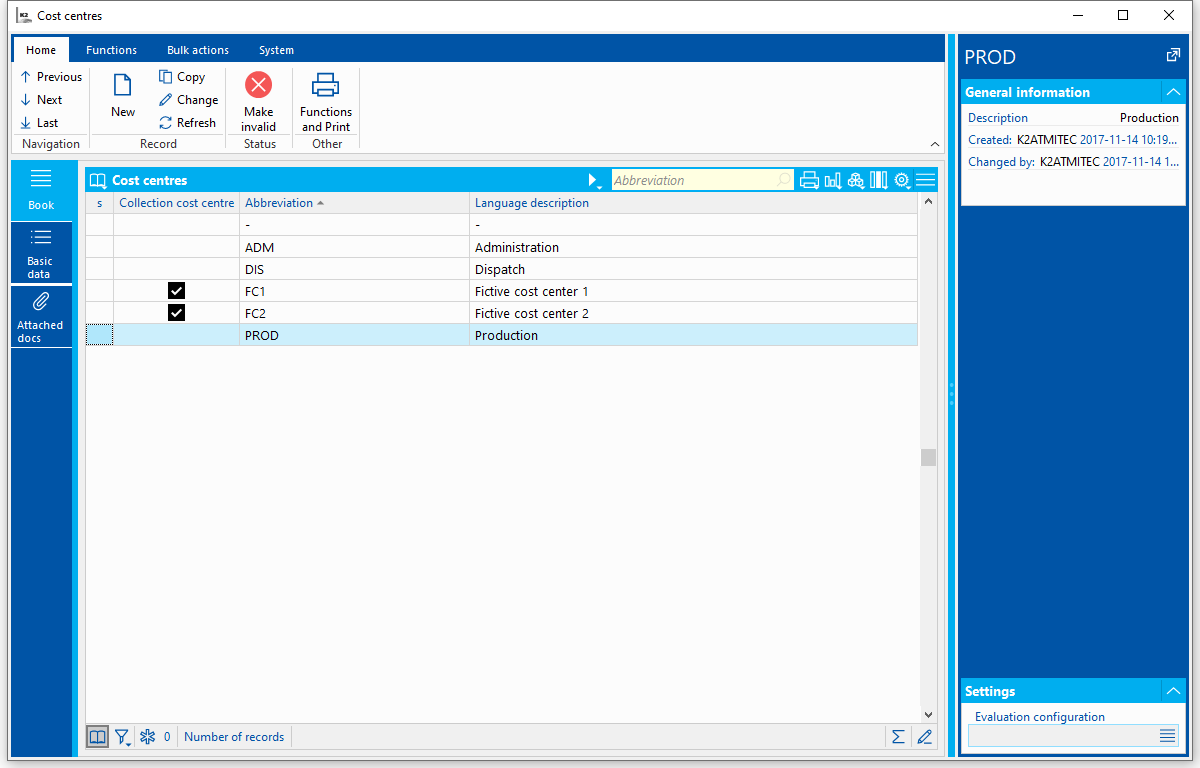
Picture: The Cost centres code list - List
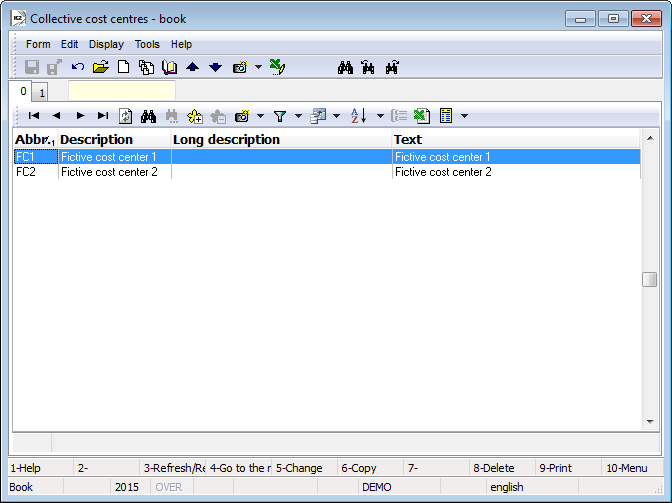
Picture: The Cost centres code list - Basic data
Selected fields description:
Collective cost centre |
The Cost centre marked in this way will be divided into other cost centres according to the specified ratio. |
A collection centre can be defined as a cost centre where, for example, certain costs have a fixed percentage distribution among several centres. The programme can automatically execute allocation of the costs on the cost centres by predefined percentage.
When the Collection Cost Centre box is checked, the Subordinate Cost Centres table is displayed, in which you can enter the Subordinate Cost Centre and Percentage using the Insert key. The sum of the percentages for subordinate centers must be "100".
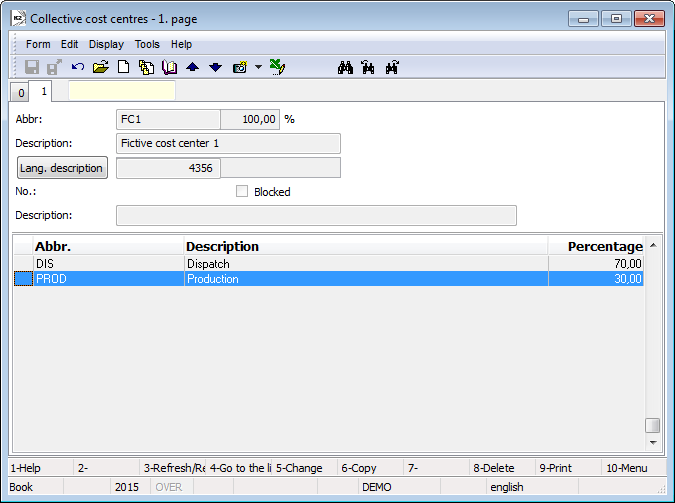
Picture: Enter a subordinate cost centre into a collection cost centre
After entering the collection cost centre to an accounting document, or account assignment, the coll. cost centre will not be saved to acc. entry but the book entry will be divided to more items. In these acc. entries a particular cost centre will be entered instead of a coll. cost centre and as amount an appropriate percentage from amount according to a definition of a coll. cost centre will be entered.
It is not possible to use the coll. cost centres if the results are evaluated in the OLAP browser.
Contract codes
The contract code is inserted into the headers of the original documents and it is automatically transferred to the items. By contract code it can be meant e. g. contract where is desirable to evaluate all costs and incomes.
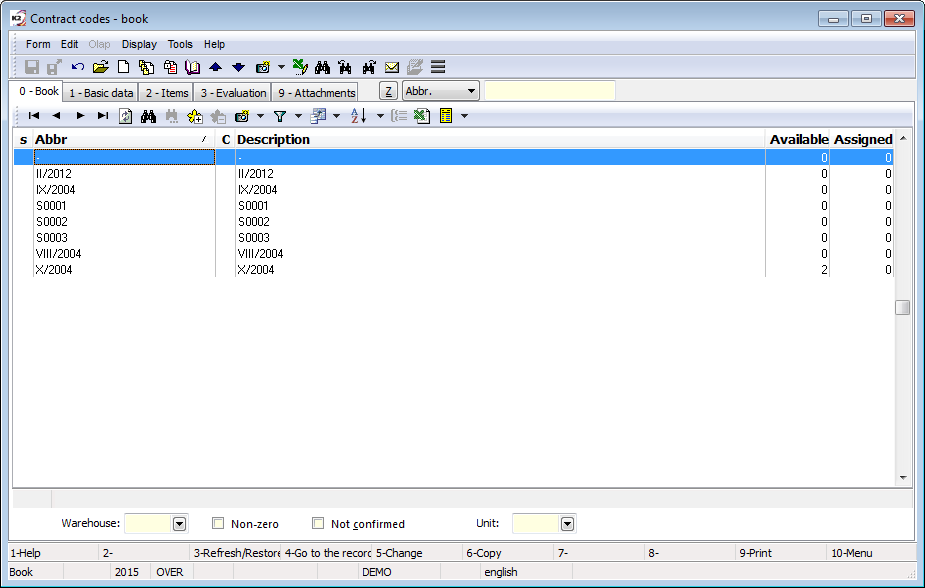
Picture: The Contract codes code list
The Contract codes can be confirmed, undo the confirmation and invalidated. The confirmation can be only made if there is no available in the warehouses for the Contract code and the Code is not used in any item of undo-confirmed document of Purchase, Sales, Warehouse, Production. Contract code can be undo confirmed regardless of confirmation date.
Documents with confirmed contract codes in items can not be confirmed or undo confirmed.
The action of confirmation the contract code creates a record in the Error logs in the case of a failure to confirm. In the case of bulk confirmation, successful confirmed contract codes are also recorded in the log.
Selected fields description:
Information from the warehouse |
Warehouse from which data on the stock level on Contract codes are obtained. The fields (the Available, Assigned, In receipt, In transfer columns) are relevant only when opening a book above a specific Article card. |
Non-zero |
It displays only the Contract codes with availability in stock. |
Not confirmed |
It displays only not confirmed Contract codes. |
Unit |
Stock unit used for available calculation. |
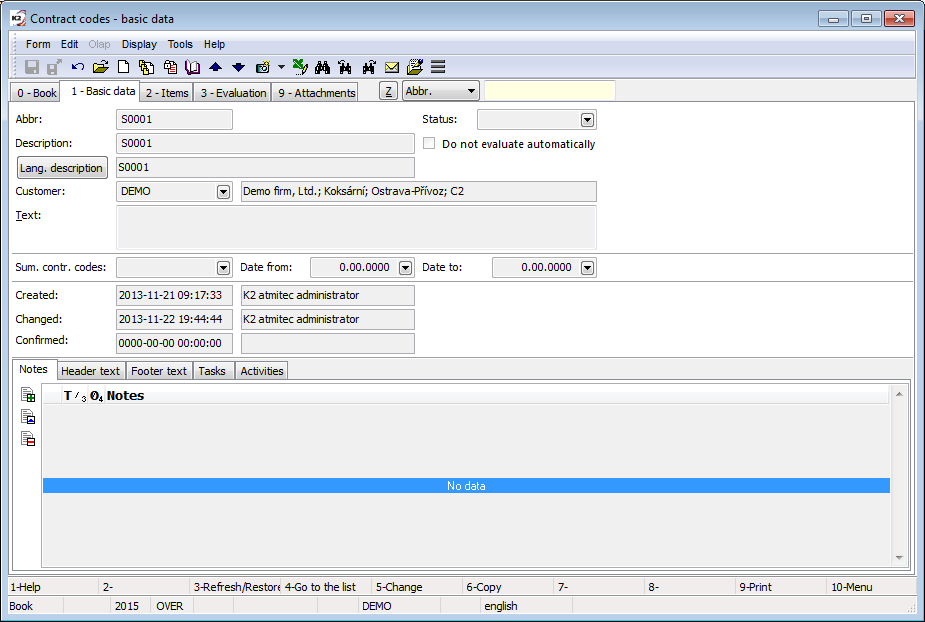
Picture: The Article code code list - Basic data
Selected fields description:
Customer |
The customer is assigned to Article code. Obligatory field. When you create a new code in a situation where the book is opened from the header of the Purchase / Sale document, the Customer is automatically pre-filled according to the Customer of the document. |
Summing Contract Code |
The Summing Contract Code to which the Contract code is assigned. The Summing Contract Code are used for summary evaluation of Contract codes. |
The Summing Contract codes combine the individual Contract codes into a more complex evaluation unit. Each Summing Contract codes must have a Customer card assigned to it. The created code cannot be deleted or invalidated. Like Contract codes, the Summing Contract codes can also be confirmed and undo the confirmed. Confirmation can only be performed if there is no unconfirmed Contract code for the Summing Contract code. Undo the confirmation can be done regardless of confirmation date.
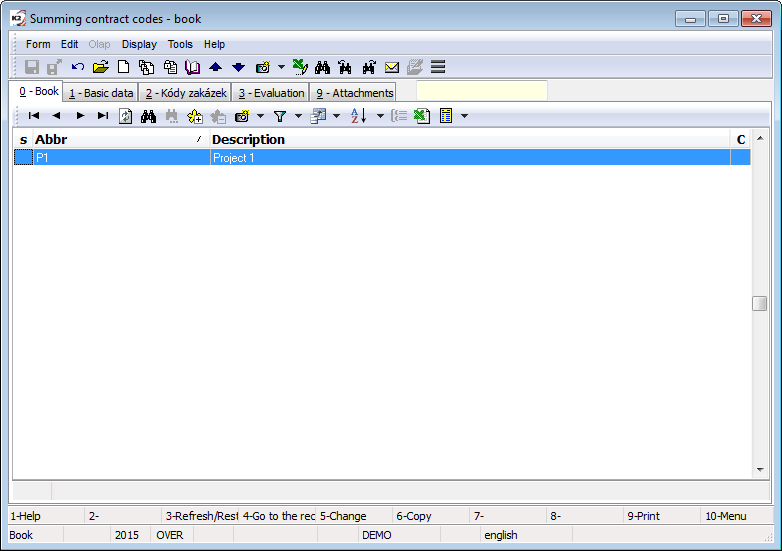
Picture: The Summing Contract Codes book
The Items tab displays the individual Contract codes assigned to the given summing code and then the item modules with these individual codes.
On the Evaluation tab, the evaluation data are calculated in total from all subordinate Contract codes.
On the Attach doc. tab, you can create Tasks, attach documents and exter. documents.
Alt+F2 |
Confirm Contract code. |
Ctrl+F2 |
Undo the confirmation of Contract code |
Ctrl+F5 |
Change confirmation date of Sales Orders. |
Ctrl+F3 |
The Purchase Items and Sales Items tab displays Contract Codes with stock availability. |
Ctrl+F4 |
The Purchase Items and Sales Items tab displays Batches with stock availability. |
Officers
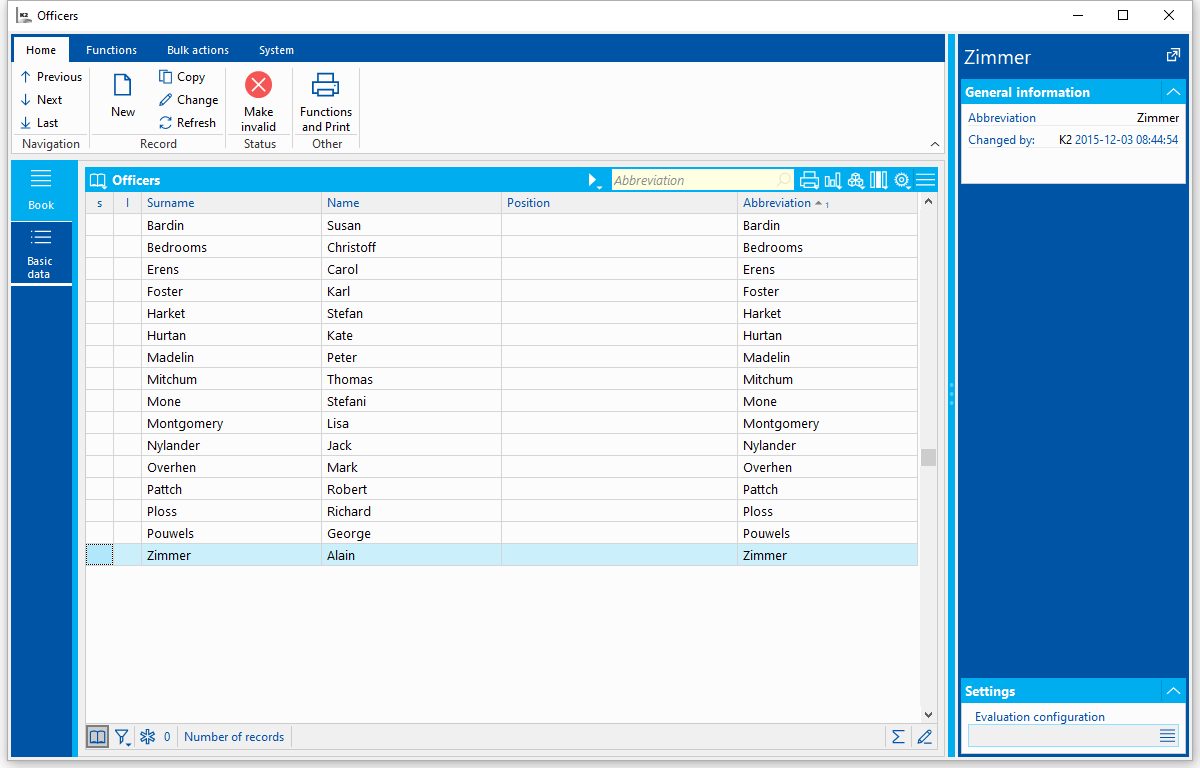
Picture: Officers Code List
The Officers code list is in fact a simplified view on the records of Contact Persons, whose Type is set on the value "Officer". Thus the records in this code list cannot be edited or added directly. We can create or edit an existing record of a given contact person, or we can create or update the Officer data from the the Personnel Data card. In both cases, we use the Create Officer button.
We can invalidate an Officer by using the F8 key. Invalidating the Officer also invalidates the Contact Person.
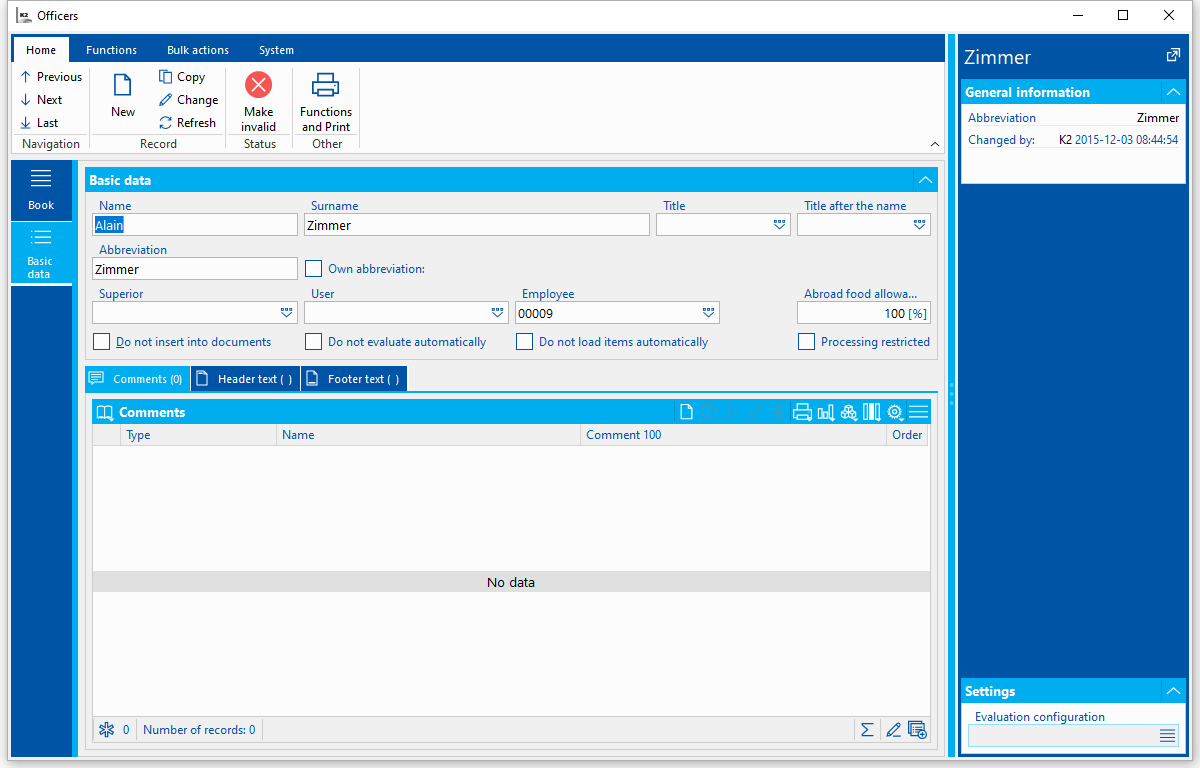
Picture: Officers - Basic Data Code List
Selected fields description:
Foreign Meal Allowance Rate |
The rate of foreign meal allowance. |
In the K2 IS, the value according to the Officer's abbreviation is entered into the Officer field. That is filled in by default from the values in the Surname field. Checking the Own Abbreviation flag enables to edit the Abbreviation field and complete it with any abbreviation (e.g. to distinguish two persons with the same surname).
Tip: If we wish to enter Officers according to the values in the Personal Number field in the K2 IS, we can fill in the Abbreviation field with the value from the Personal Number field. The script Bulk Setting of Officer Abbreviation can be used for this purpose, and it can be run in the Officers code list.
Code 3, Code 4, Code 5, Code 6
Code 3, Code 4, Code 5, Code 6 are another analytical dimensions that can be used for closer User distinction. They can enter the accounting as an additional analyst. These codes are available only in universal forms and and are not commonly user editable. If the customer wants to use these codes, it is necessary to import them into K2.
Procedure for importing fragments to show Code 3, Code 4, Code 5, Code 6 on documents:
- Insert the Book of Fragments (data module no. 730) into the Favourites tab via the right mouse button New - K2 Book.
- Open the Book of Fragments and choose the function Import the forms from the Functions tab.
- The forms are saved in the K2/SupportFiles/Fragments/AnalyticsAxes directory.
- The codes 3-6 will be imported into K2 after approving the form.
- We highly recommend to Empty Cache.
Configuration of analytic dimensions
The Configuration of analytical dimensions function can start from the tree menu Administrator- Analytical dimensions.
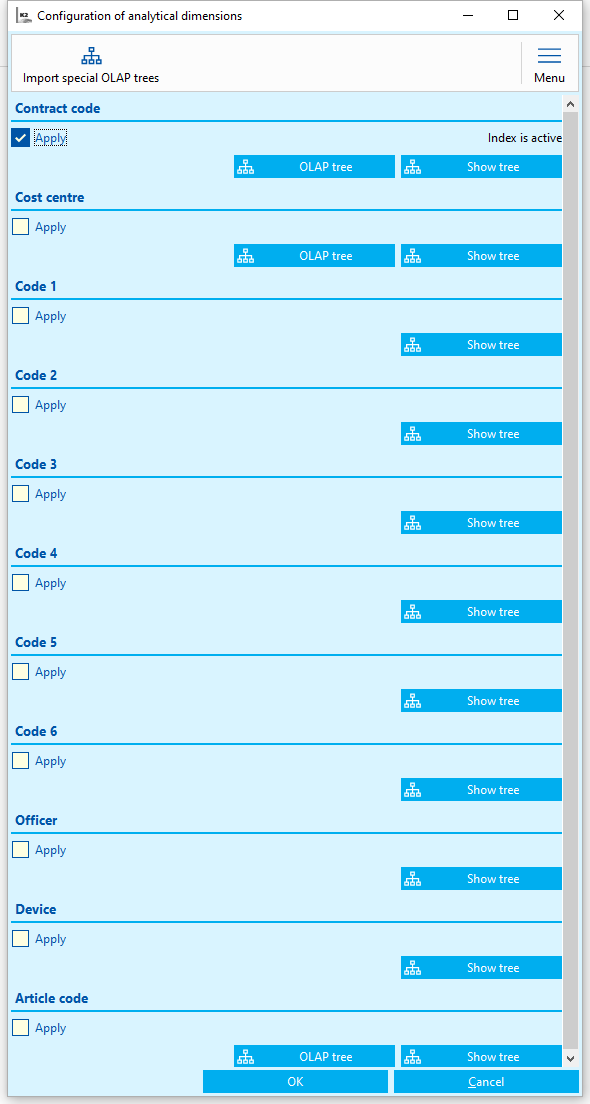
Picture: The form of the Configuration of analytic dimensions function
When the Use option for individual analytical dimensions is enabled, the Items and Evaluation tabs will be displayed in these code lists.
After pressing the Display tree button, the tree structure of code list is displayed. The order of records in the tree for analytical dimensions can be changed using the Ctrl + Shift+UP/DOWN keys or by dragging the mouse. You can directly define and modify the tree structure in relation to OLAP.
After pressing the OLAP Tree button, the tree structure of the dimension in OLAP is displayed (this tree can be transferred to the code list in K2).
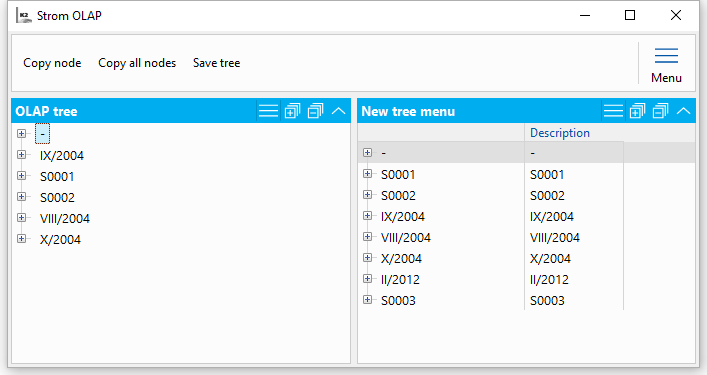
Picture: Configuration of analytical dimensions - OLAP Tree (article codes)
After running the Copy node button, a record identical to the name of the current node is added to the appropriate code list of the analytical dimension, and the newly created record is added to all records that are included in the node as a Superior. If an entry with the same abbreviation as the node name already exists in the code list, "_OLAP" is added to the abbreviation. To save the changes, press the Save tree button.
When you run the Copy All Nodes button, the action described above is done for all nodes in the OLAP tree.
Index settings for analytical dimensions
If the text "Index is active" does not appear in the Configuration of Analytical Dimensions form, you must enable indexes for individual Dimensions in the Settings of optional indexes function (the function can be started from the Administrator - Analytical Dimensions tree menu).
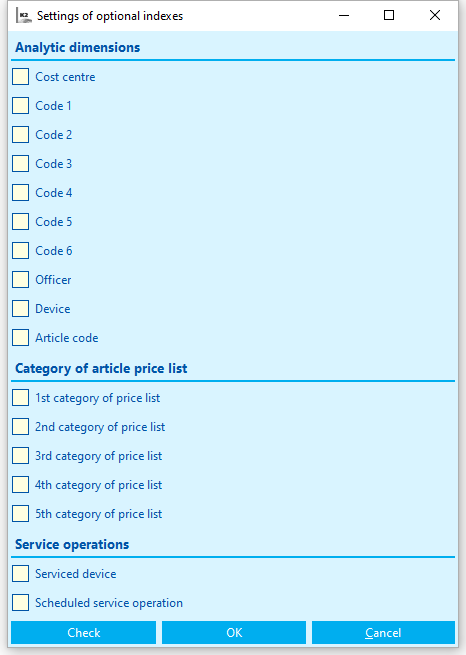
Picture: The Settings of optional indexes function form