Production orders
A production order is a document associating a group of job cards of one production lot. Its meaning lies in the planning and evaluation of a production of a larger production batch.
The Production orders book
In the Production Orders book, we can monitor the production status of individual job cards associated with one unit, the so-called Production Order. The document contains detailed information on the production process of individual job cards, ie on the implementation of its operations and the consumption of individual inputs.
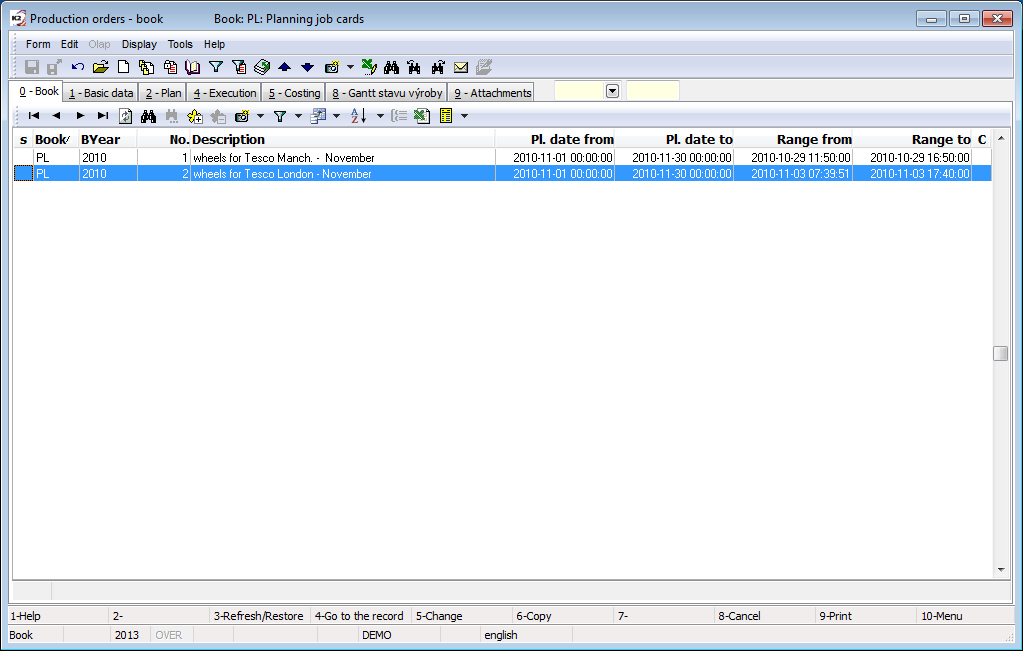
Picture: The Production orders book
Basic data (1st page)
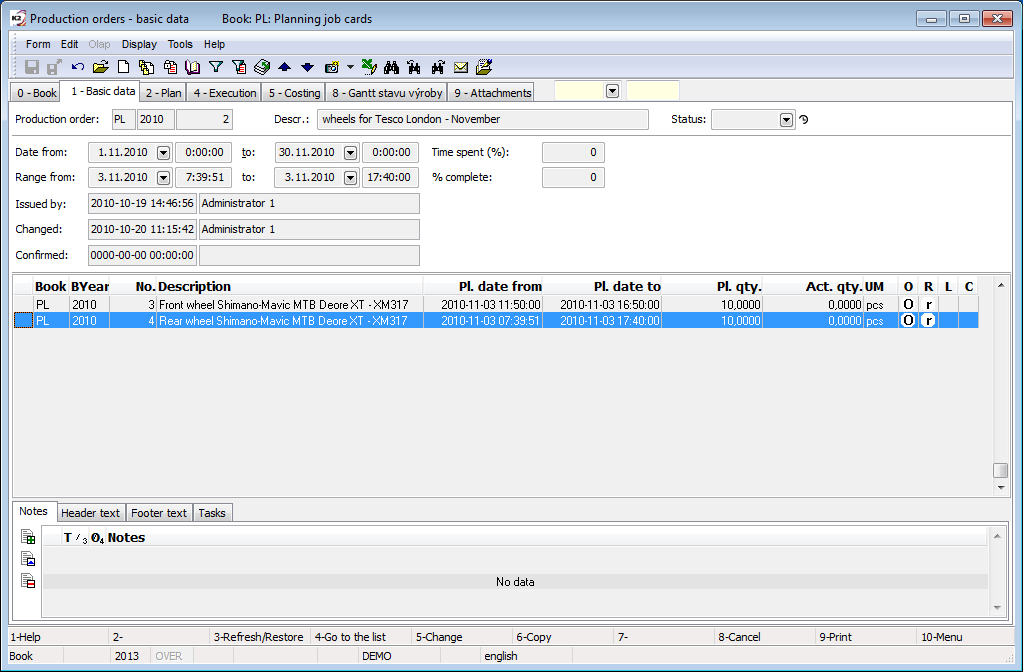
Picture: Production orders - 1st page
Selected fields' description:
Production order |
Production order number. |
Description |
Description of the production order. |
Date from / to |
Date of validity of the production order. The value is purely indicative. |
Range from / to |
Time range of a production order according to the scheduled dates of included job cards. |
Status |
Status of document. The field can be completed with the figure from user defined code list. Importance of that field is mainly for making interconnection with Workflow processes. The field has an evidence of historical changes. |
Time spent (%) |
The percentage of a spent time expresses the ratio between the actual and pl. time of the production. The value is the sum for all operations of job cards included to a production order. The calculation includes all operation times. |
(%) complete |
The percentage of complete expresses in which phase of fulfillment of the plan the production is located. The value is the sum for all operations of the guides included in the production order. The calculation includes all operation times. |
The table below the header shows a list of included job cards. New job cards can be assigned to a production order directly in the table, in the Browse mode with the Shift+Insert key, or deleted with the Shift+Delete key.
Plan (2nd page)
In the left part of the form, the tree of job cards and their operations is displayed, in the right part, individual operations are displayed, including data on work in progress. The data in the right part is always displayed according to the marked item in the left part of the tree structure. The standard filtering Selection tool can be used to display operations according to specific criteria and conditions. Use the button ![]() located in the heading of the form you can quickly find the currently selected operation in the tree. The Options button allows you to set the display of abbreviations for products and operations in the tree.
located in the heading of the form you can quickly find the currently selected operation in the tree. The Options button allows you to set the display of abbreviations for products and operations in the tree.
Note: If the job card tree includes a combined job card (which produces quantity for multiple superior documents), then only the own quantity with respect to superior documents of this combined job card (the Sup. documents tab on the 1st page of a job card) is displayed in the tree. The operation times in the tree and data in the tables (the 2nd to 5th page) are displayed proportionately only. A coefficient is given as the own quantity from the table of superior documents divided by the quantity from the header of a combined job card. The values are always displayed in accordance with the setting of the light indicator in the tree.
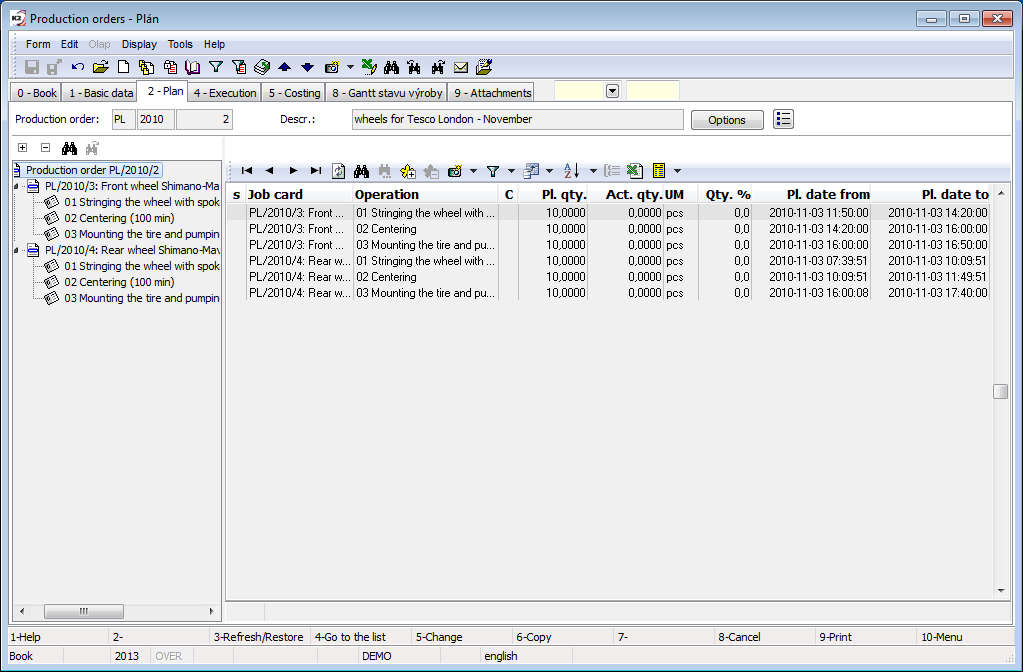
Picture: Production orders - 2nd page Plan
Execution (4th page)
In the left part of the form there is a tree of job cards and their operations, in the right part there are job cards operations with displaying plan and actual data for the quantity, cost and time, including percentage comparison. The standard filtering Selection tool can be used to display operations according to specific criteria and conditions. Use the button ![]() located in the heading of the form you can quickly find the currently selected operation in the tree.
located in the heading of the form you can quickly find the currently selected operation in the tree.
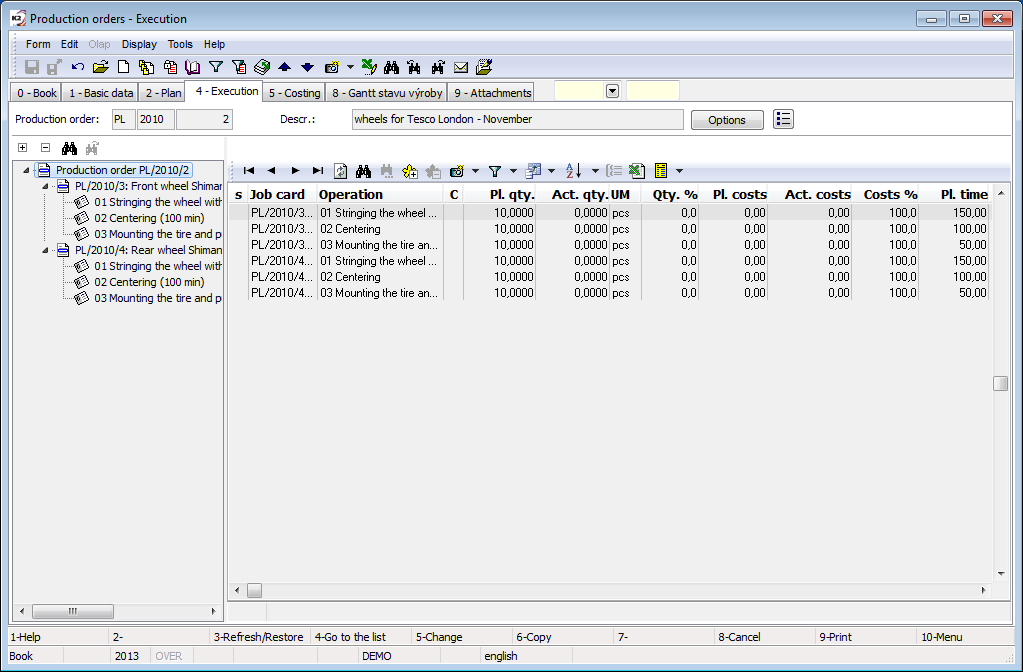
Picture: Production orders - 4th page Execution
Costing (5th page)
In the left part of the form there is a tree of job cards of the production order, in the left part of the form there are routing items of the individual operations (according to marking in the job card tree). For items, the planned and actual values of quantities and costs are monitored, including a percentage comparison of the difference. The standard filtering Selection tool can be used to display items according to specific criteria and conditions.
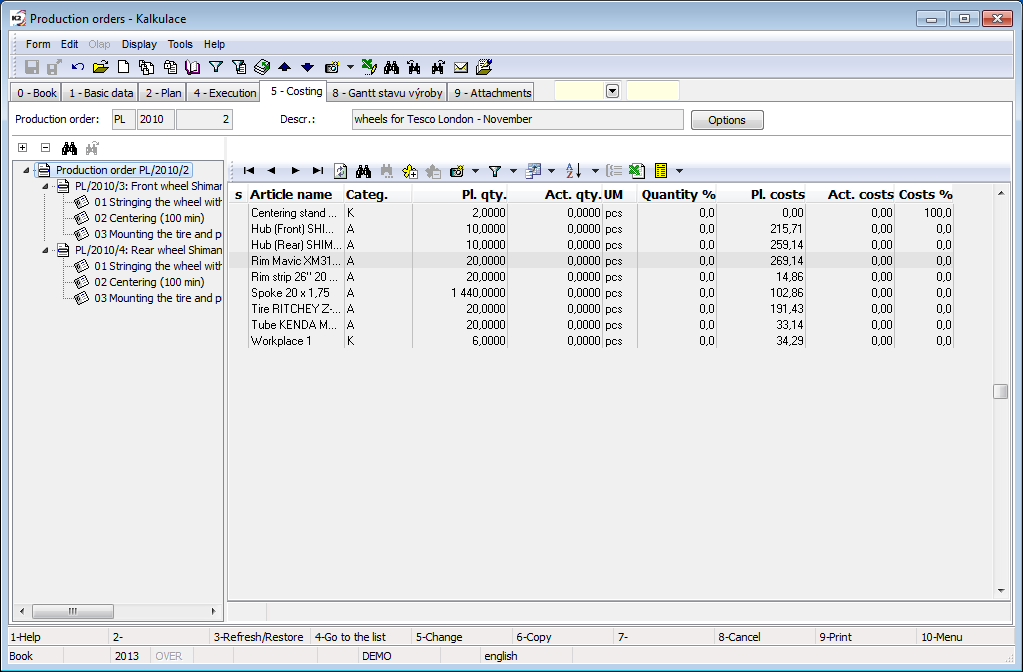
Picture: Production orders - 5th page Costing
Gantt - production status (8th page)
The tab displays a chart showing the current state of fulfillment of the job cards and operations of the current production order. The detailed description of the chart is stated in the Gantt production status chapter.
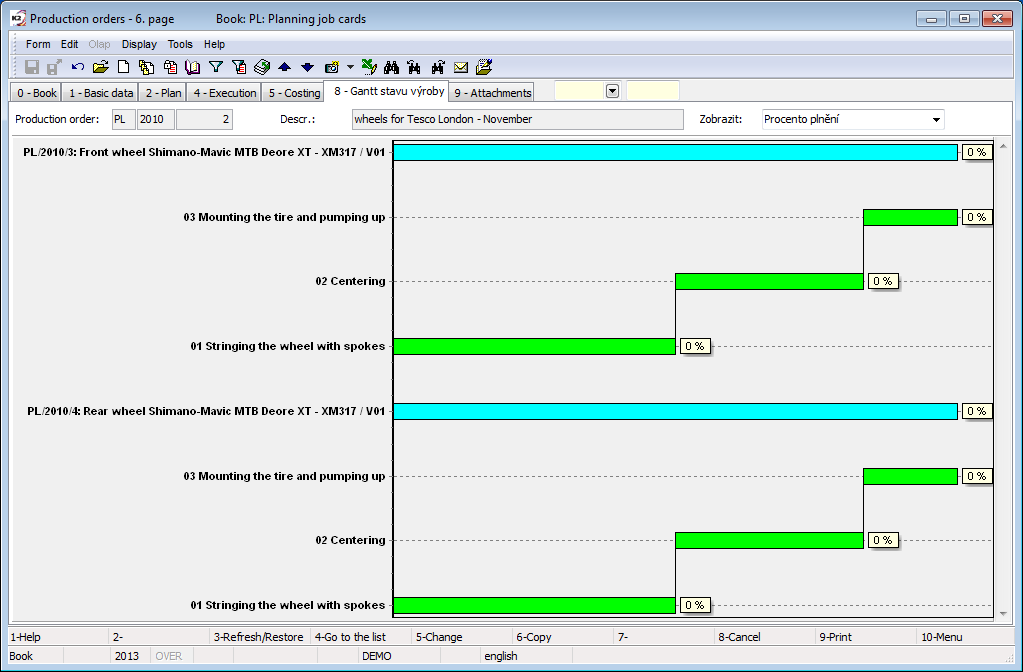
Picture: Production order - 8th page - Gantt production status