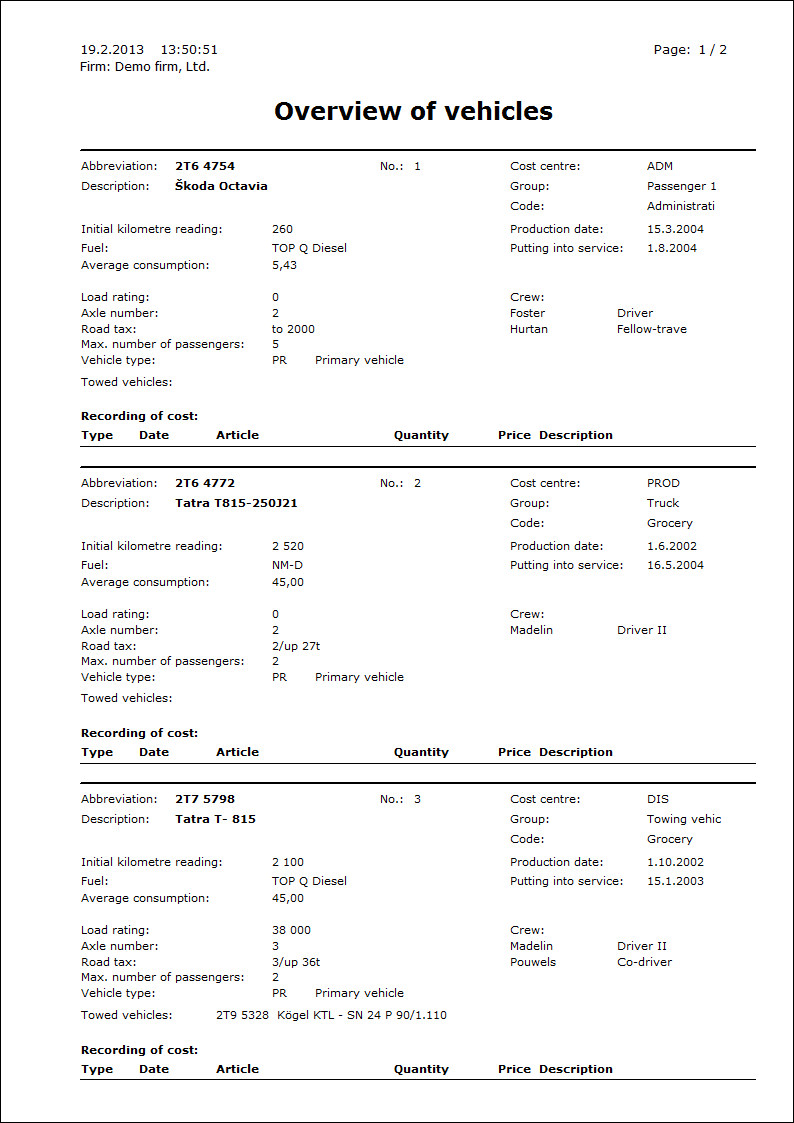Transport
Transport module is important for the evidence of particular vehicles and for their service. It contains all necessary information for fluent running.
Transport module is in a Logistics part in a tree menu.
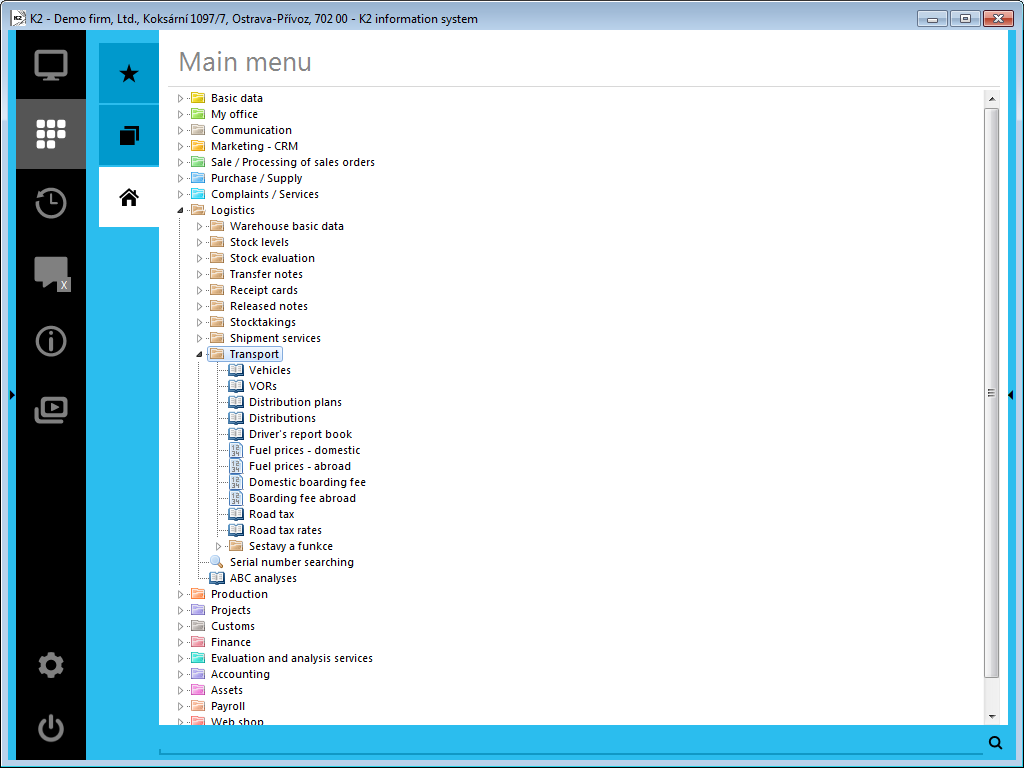
Picture: Tree menu of a Logistic module, a part called Transport
Basic code lists of Transport module
Before starting a work in the Transport module it is needed to create cards of vehicles, enter prices of fuels and meal allowance.
Basic code lists include:
- Vehicles
- Fuel prices - domestic
- Fuel prices - abroad
- Domestic boarding fee
- Boarding fee abroad
- Road tax rates
- Road tax
Vehicles
The book Vehicles contains all necessary information about your own company vehicles. Then about rent vehicles and also about employees vehicles that are used for business trips. Actually it is a file of simplified technical cards of vehicles.
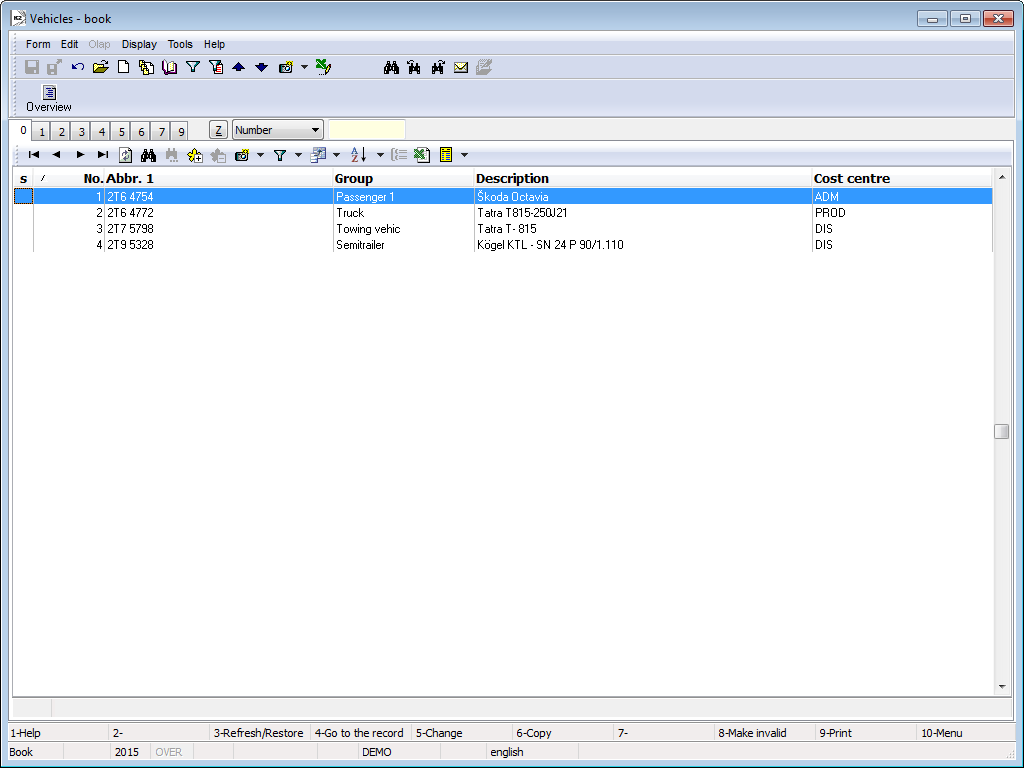
Picture: Book of Vehicles
When you insert a card of a new vehicle (by means of Ins or F6 in a book), then K2 IS allots an ordinal number to this record. Each vehicle is simply identified by this identification number in the whole K2 system. This means that the change of a partial data in the card does not break the connection between this card and documents. It is not possible to delete this card from the book of Vehicles. The records can be just invalidated (F8).
Attention: If you make corrections in the particular cards, pay attention not to make any doubts about the identity of vehicles. From this point of view, we do not recommend to overwrite vehicle cards.
On the 1st page of a Vehicles card the basic data are stated. The heading of the documents is repeated on all the document pages.
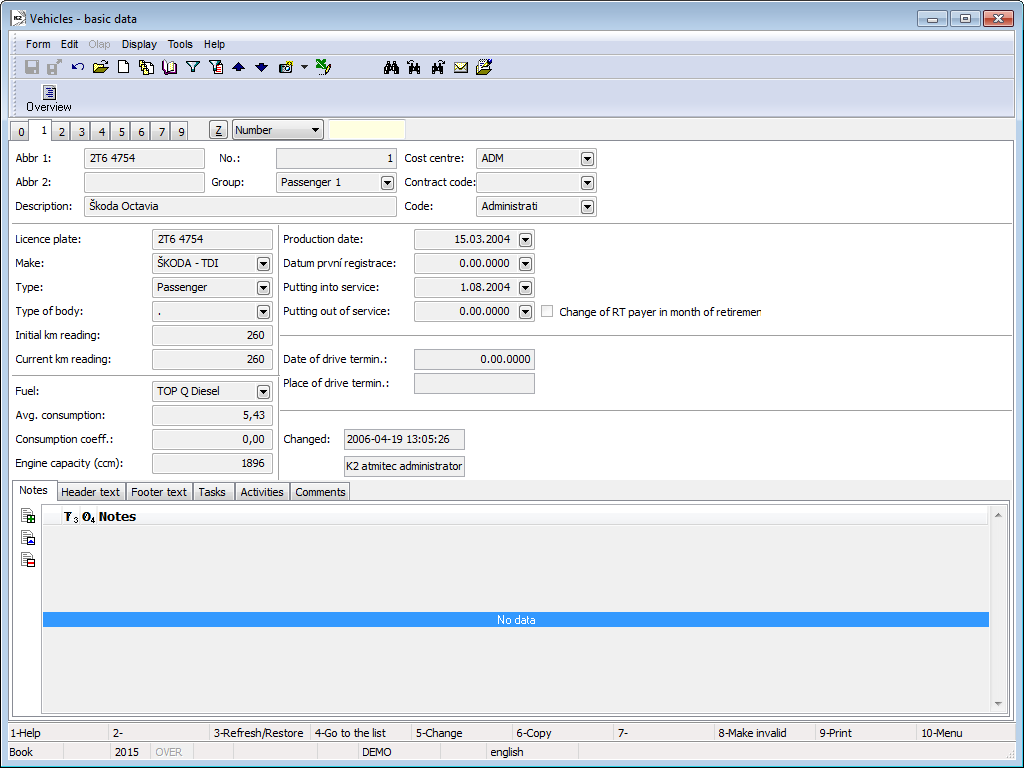
Picture: Vehicles - 1st page
Fields description:
Abbr 1 |
Obligatory data of every card. Two cards cannot have the same abbreviation. It is possible to search records according to Abbr 1 in book. The most suitable abbreviation is Reg No. (now Registration number) of particular cars. |
Abbr 2 |
Optional information. Two cards cannot have the same abbreviation. |
Description |
Trademark with his number. |
No. |
Automatically matched number of the record in book. |
Group |
Group marking, where a vehicle is put, according to selected criteria, e.g. To groups "Semi-tractor", "flat-bed truck", "tank truck" etc. It is important for selecting (filter). |
Cost centre |
Group marking, where a vehicle is put. |
Contract Code |
Selection from Sales orders Codes code list . |
Code |
Transport uses a code for marking items competence of primary documents to vehicles, which is important for cargo observing for vehicle operations. |
Licence place |
Licence plate for particular vehicles. Unique record. |
Make |
Full name of vehicle of producer (includes numeral sign). |
Type |
Mark type of vehicle (van, tanker, sedan, estate car etc.). |
Type of body |
Mark type of body (box, bicameral tank, 5-door etc.). |
Initial km reading |
State of tachometer upon vehicle registration into property of company. |
Current km reading |
Current state of tachometer of particular vehicle. |
Fuel |
Entry from technical certificate of vehicle. |
Average consumption |
Default entry from technical certificate of vehicle. Base for calculation of standardized consumption of vehicle, which is adjusted by value assigned in the field called Coefficient of consumption and by data from the 4th page of a vehicle card according to terrain, or annual period of particular output. |
Consumption Coefficient |
Adjusts average consumption, which is based on technical certificate upon calculation of standardized consumption due to technical sate of vehicle (In running, worn). |
Engine capacity (ccm) |
Entry from technical certificate of vehicle. |
Production date |
Entry from technical certificate of vehicle. |
First registration date |
Entry from technical certificate of vehicle. |
Putting into service |
The date of joining the traffic. |
Putting out of service |
Date of putting out of service. |
Date of drive term. |
It is checked in case the vehicle is put out of service on one hand and on the other hand there is a change in payer of road taxes in the mount of putting out of service. |
Changed |
The name of staff and the date when the last change was written into basic information of vehicle. |
In the lower part of this form you can work with notes and supplements, especially with the folder Notes, the Header Text or the Footer Text. Closer description of work with the notes is stated in the chapter Basic Code Lists and Supporting Modules K2 - Notes. Then you can use folders Tasks and Activities. In chapter Tasks - a document folder and Activities - document folder you can find how to work with these folders.
On the 2nd page of the Vehicle card, there are technical parameters of vehicles.
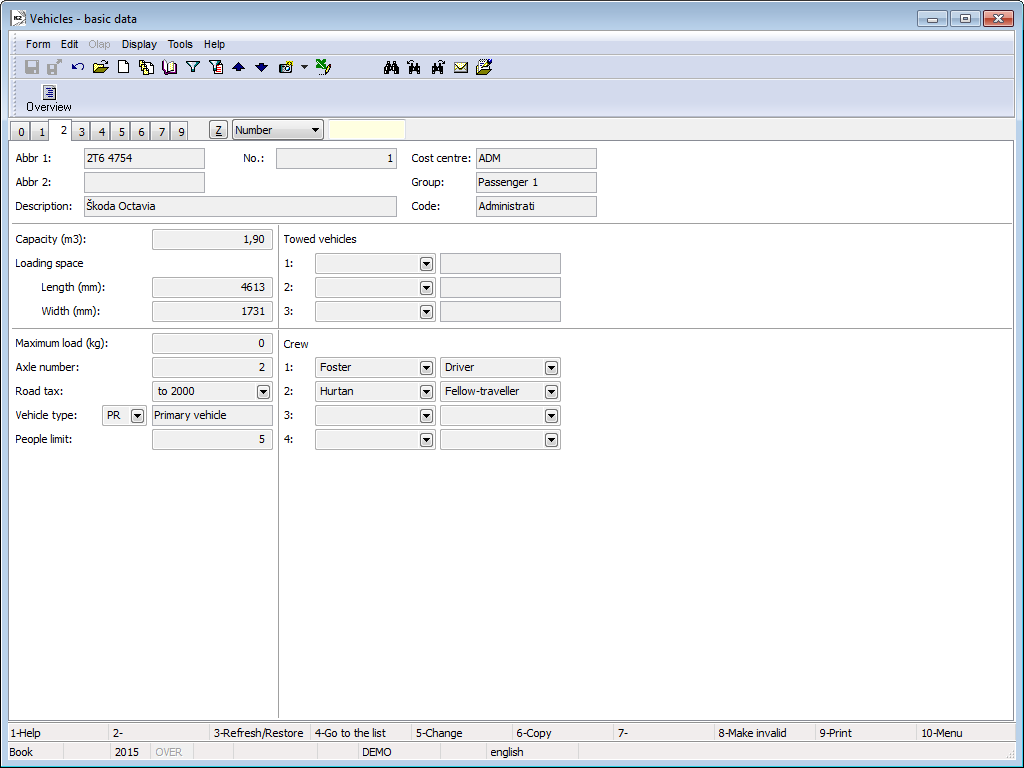
Picture: Vehicles - 2nd page
Fields Description:
Capacity (m3) |
Data from a registration book of a vehicle. |
Loading space |
Data about length and width of a loading space are entered from a registration book of a vehicle. |
Maximum load (kg) |
Maximal allowable load in a sum on all axles. Data from a registration book. |
Axle number |
Data is filled from a registration book of a vehicle. |
Road tax |
A rate of the road tax. It is filled from the Road tax code list (according to the cm3 or according to a number of axles and their load). |
Vehicle type |
It is entered from the Vehicle type book, where appropriate criteria will marked on the 1st page. An abbreviation of a vehicle type has to respond to a code for an admission to the road tax ("5" = freight, "2" = truck, "1" = passenger, etc.) |
People limit |
Maximal vehicle occupancy (up to a maximum of number of persons stated in a registration book). |
Towed vehicles |
A vehicle on a card can have together bound three other cards of vehicles, which are always pre-filled during entering a new Operation record (if it is stated in a group that they can be towed vehicles). These data are set currently pursuant to a last record about operation and a vehicle performance. |
Crew |
A card of a vehicle can have entered to 4 members of a crew including their job classification. These data are set currently pursuant to a last record about operation and a vehicle performance. |
The chargeable rates for the operations related to the vehicle are entered on the 3rd page of Vehicle card. By pressing Ins key it is possible to activate the Rate Record Item form in which you fill in the data by selecting from the appropriate code lists. The same form can be activated by pressing Enter key on the item.
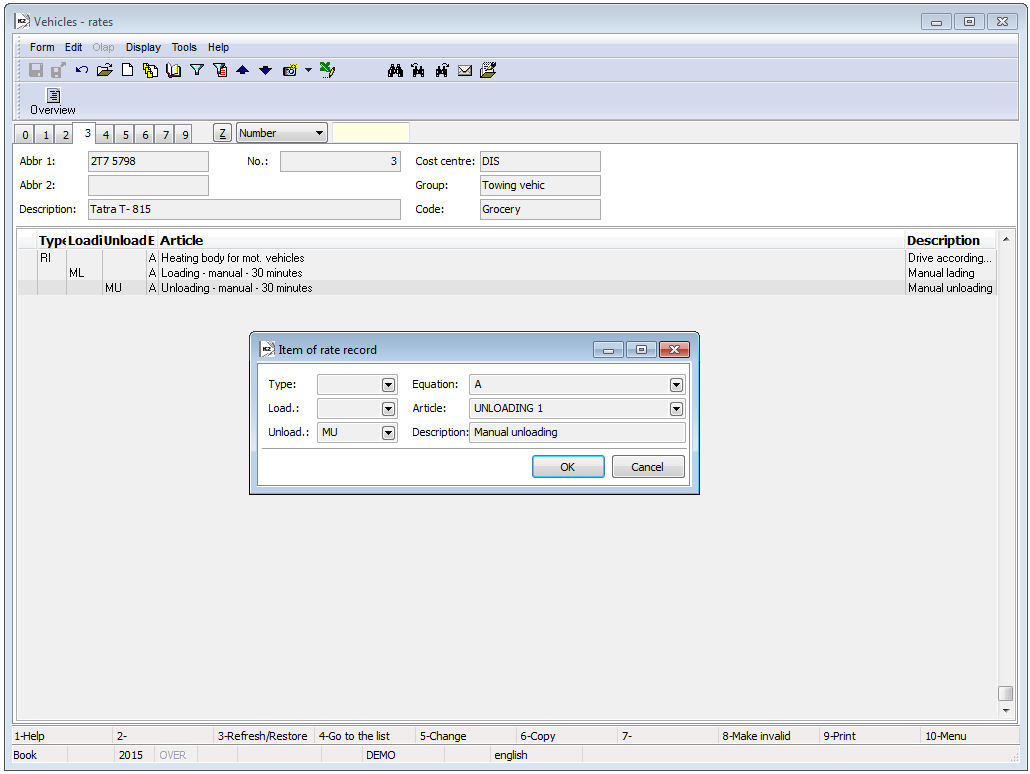
Picture: Vehicles – 3rd page
Columns description:
Type |
You can select the type of operation from the code list (drive, loading, waiting or similar). |
Load. |
The way of loading procedure (hand loading, machine loading or similar). |
Unload. |
The way of unloading procedure (hand unloading, machine unloading or similar). |
Equation |
You can set another criterion for the invoice calculation of the given vehicle (time dependence, terrain dependence or similar). |
Article |
The book of Articles will be opened for entering the item. From this book, you select the item that deals with the invoice calculation (hand unloading, machine loading or similar). |
Description |
The Description field represents the possibility of more detailed comment for the selected item of Article. |
On the 4th page of Vehicle card you can set the coefficients of fuels consumption depending on the terrain and season. By pressing Ins key you activate the Consumption Record Item form in which you can state the facts. The same form can be activated by pressing Enter key on the item.
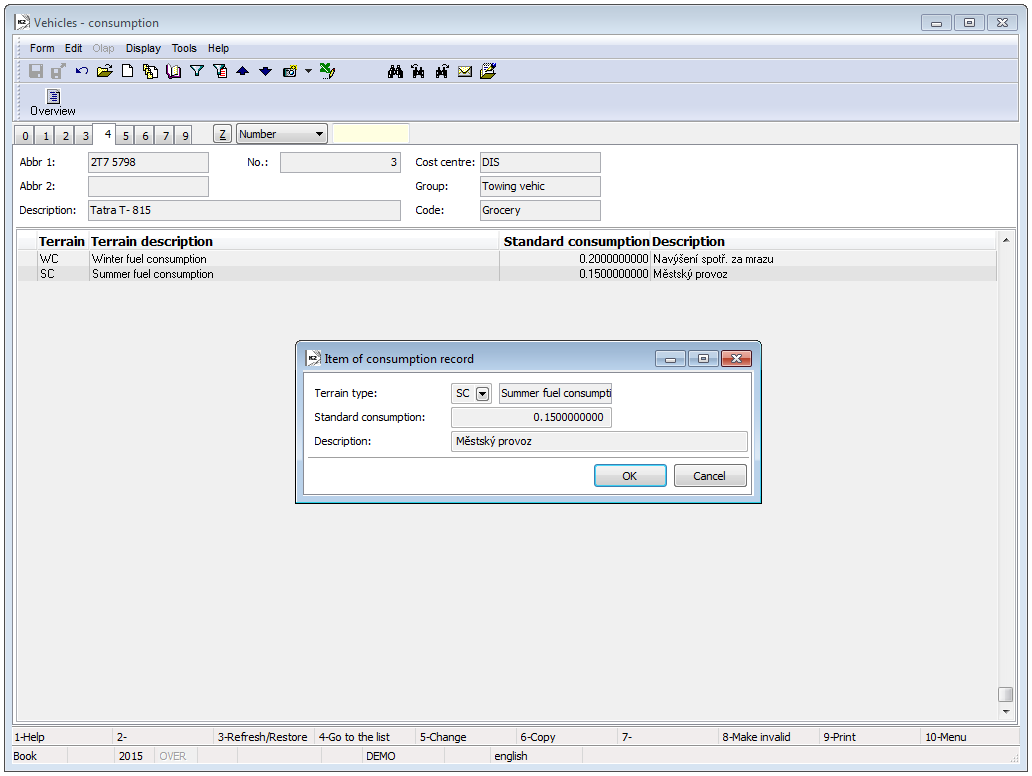
Picture: Vehicles - 4th page
Fields Description:
Terrain Type |
Herein, you select the type of terrain that can be used for the drive. |
Standard Consumption |
You select the coefficient for the consumption modification of the motor vehicle depending on the traffic density, weather or similar. |
Description |
More detailed description of the Standard Consumption field. |
On the 5th page of Vehicle card you state the vehicle operation costs. By pressing Ins key you can activate the Reading of costs for vehicle Item form. The same form can be activated by pressing Enter key on the item.
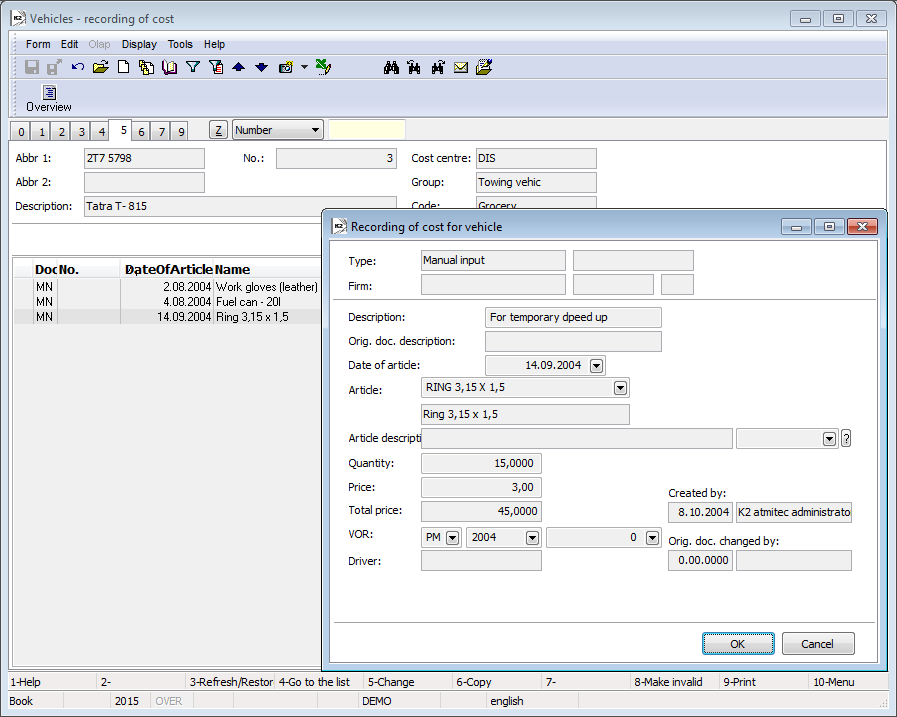
Picture: Vehicles – 5th page
Fields Description:
Description |
More detailed description of the selected articles. |
Date of Article |
The date when the articles were received. |
Article |
It is pasted by the selection from the database of Articles - Book. It concerns the articles required for operating and maintenance of the motor vehicle (gloves, fuel can, first-aid kit or similar). |
Article Description |
It can substitute the name of an article in the item during the print. It refers to the Language supplements table. |
Quantity |
The quantity of the received articles. |
Price |
The total price for the received articles. |
VOR |
The vehicle operation record bound to the load. |
On the 6th page of Vehicle card there is displayed only the overview of vehicle operation records of the individual motor vehicles.
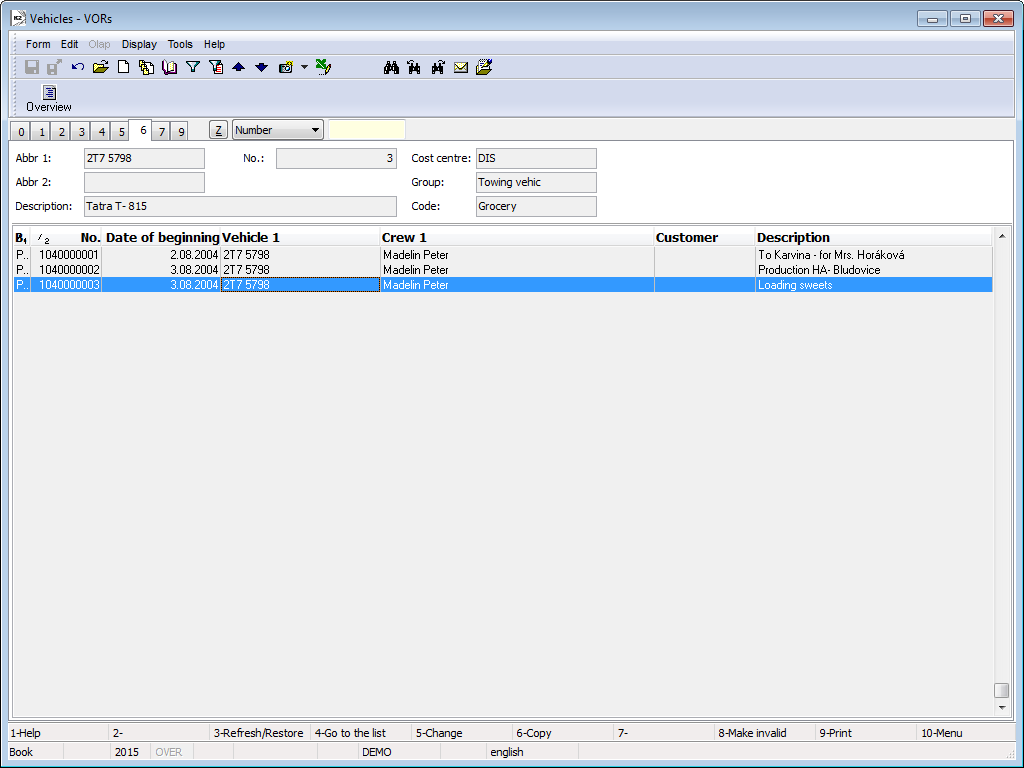
Picture: Vehicles - 6th page
On the 7th page of a Vehicle, there regular drives are created and pauses are registered (for example a vehicle maintenance, technical controls). It serves for crated drives (documents for the Driver's Report Book), which are executed regularly.
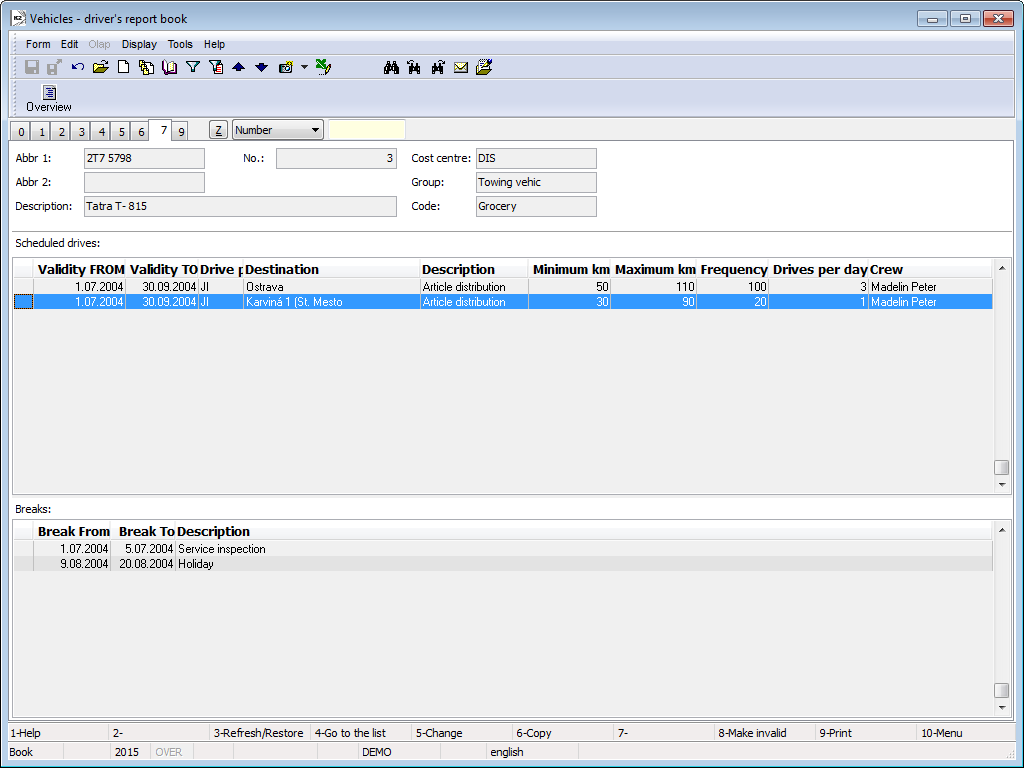
Picture: Vehicles - 7th page
Regular drive
Launch the Regular drive form by the Ins key in the middle part of the Vehicles form, where enter data from code lists.
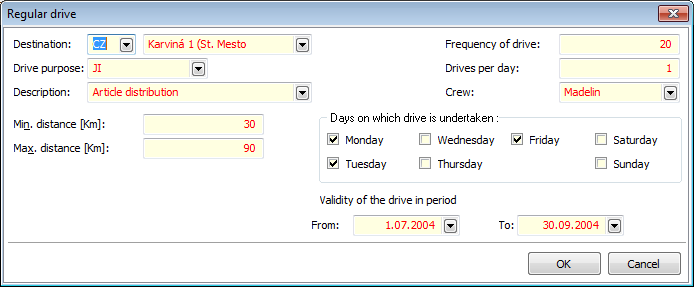
Picture: Regular drive form
Fields Description:
Destination |
Select a destination (a state, a city) from appropriate code lists. |
Drive purpose |
It serves for presentation purpose of a drive (journey, loading etc.). |
Description |
Possibility of a closer description of the Drive purpose field (delivery of goods, business meeting etc.). |
Min. distance [Km] |
Minimum distance of a journey. |
Max. distance [Km] |
Maximum distance of a journey. |
Frequency of drive |
State frequency of drives. A higher number causes preferred creation of more quantity of regular drives. Example: Regular drives within Ostrava are held more often than regular drives to Karviná, therefore state a higher number of Frequency of drive at regular drives within Ostrava. |
Drives per day |
Maximum number of drives per den. |
Crew |
Selection from the code list of Link to Personal Data – Book. |
Days on which drive is undertaken |
Mark days where regular journeys were held. |
Validity of the drive in period From - To |
Limit a period where journeys were finished. |
Break
Launch the Break form by the Ins key in the lower part of the Vehicles form, where enter data from code lists.
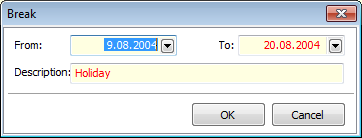
Picture: Break form
Fields Description:
From - To |
Limit a time since and until a vehicle was not used. |
Description |
State a purpose of a vehicle immobilisation. |
External documents and other documents can be assigned onto 9th page. Further description of work with external documents is stated in the chapter Basic Code Lists and Supporting Modules K2 – 9th Page.
Road tax rates
A list of rates according to the Road Tax Act.
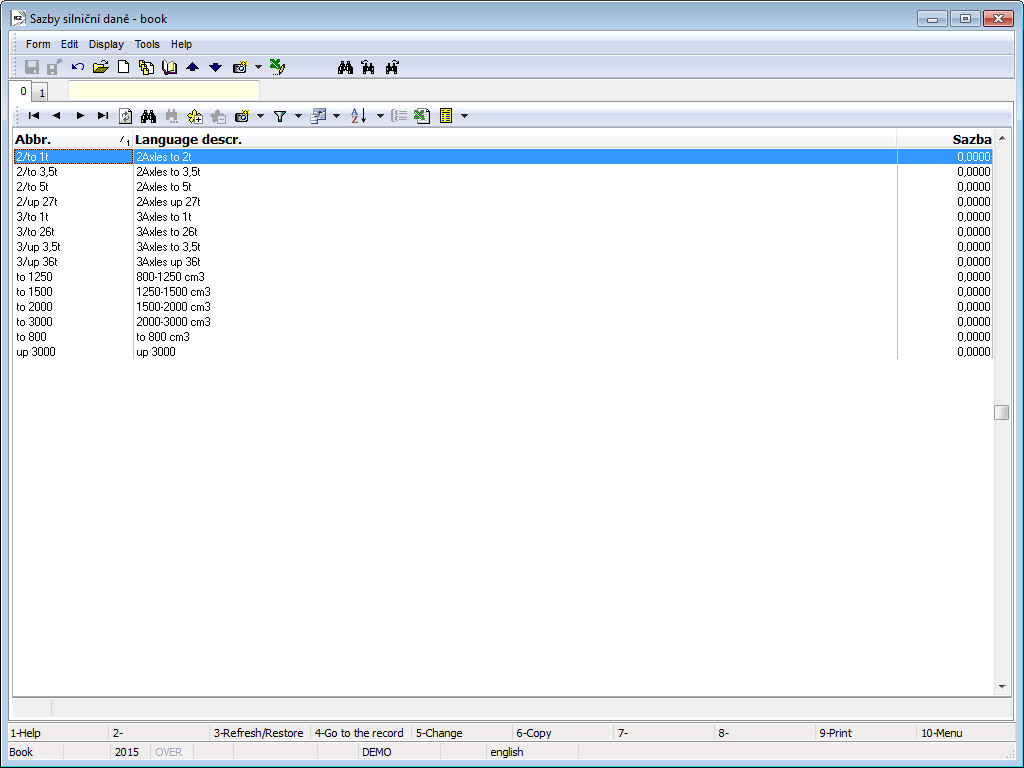
Picture: Road tax rates code list
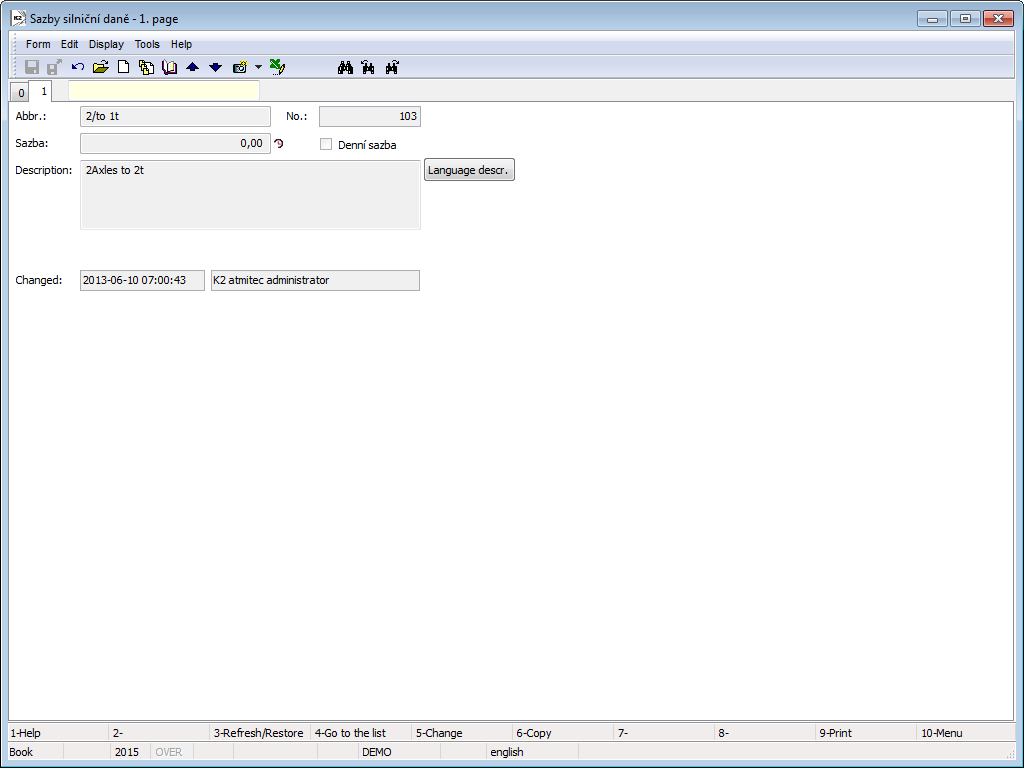
Picture: Road tax rates code list - the 1st page
Fields Description:
Abbr. |
Abbreviation of a road tax rate. |
Rate |
An annual or daily rate of a tax in CZK. |
Daily rate |
If the field is checked, in an admission to the road tax, a vehicle with this rate is processed as a passenger car of an employee used for a business trip with a daily rate. |
Description |
An arbitrary description. |
Fuel prices - domestic
The book is used for the registration of fuels prices that are valid in the given period on the domestic market. The Valid From and Prices fields that are related to the individual fuels are set on the 1st page.
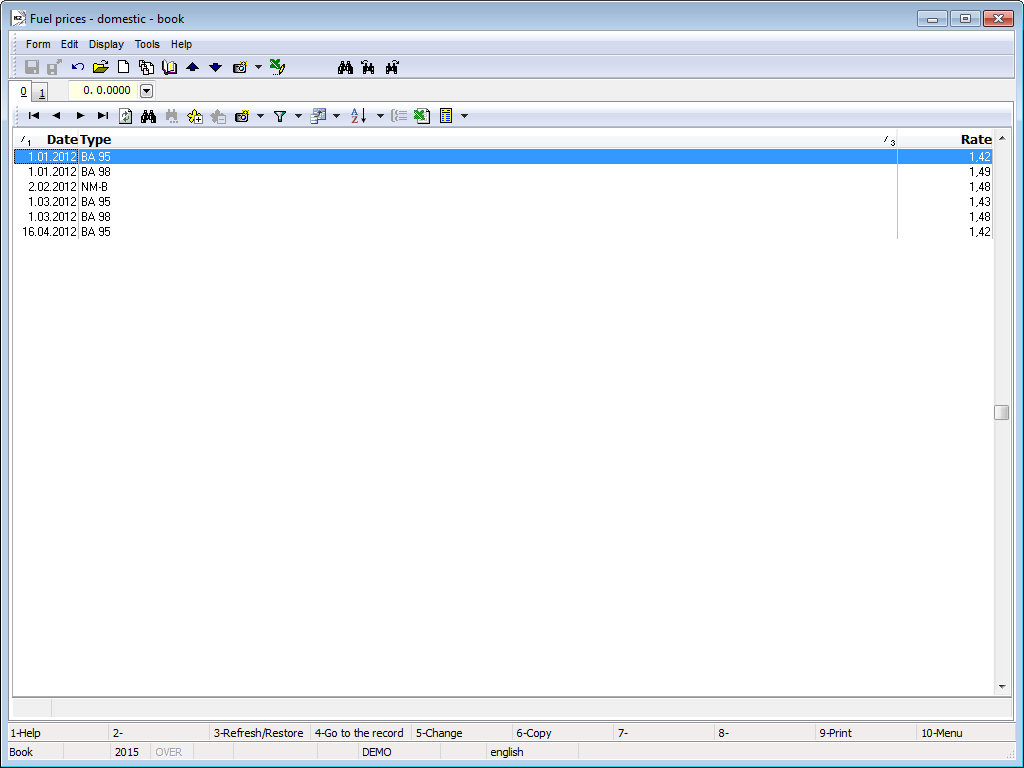
Picture: Fuel prices - domestic book
Domestic Boarding fee
In this book you register the boarding prices in the course of the business trip within Czech Republic that are sorted into 3 groups. The data are usually pasted once a year, namely on the 1st page.
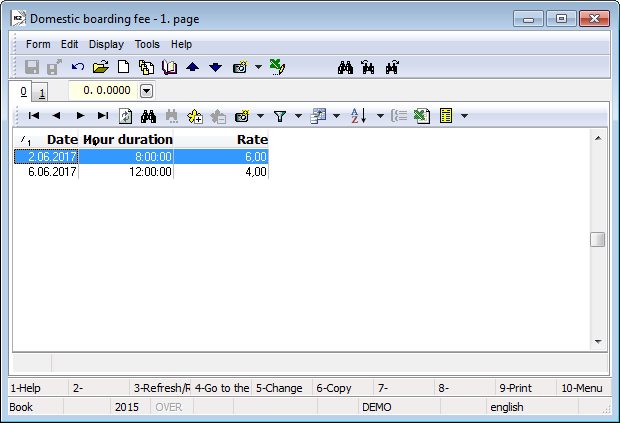
Picture: Domestic Boarding fee book
Boarding fee abroad
In this book you register the unique daily boarding rate in the course of the foreign business trip. The data are usually pasted once a year, namely on the 1st page.
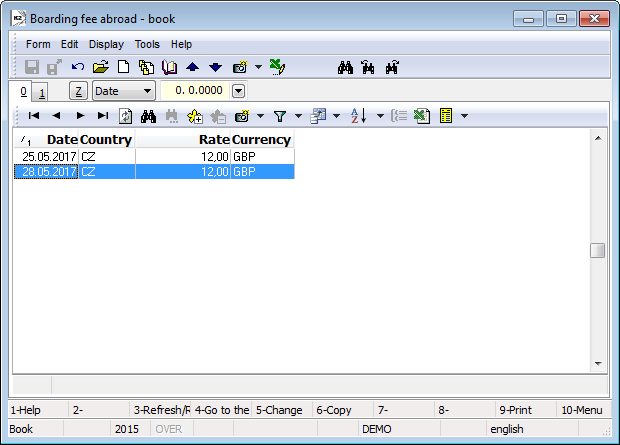
Picture: Boarding fee abroad book
Vehicle operation records (VORs)
The Vehicle Operation Records – for short VOR. It is possible to sort them by the Number, Date and Vehicle Registration Number.
- Number – The vehicle operation record number (VOR). (It means the automatically assigned ordinal number of the record).
- Date – The initial date of the operation.
- Vehicle Number – The internal number of the vehicle in K2.
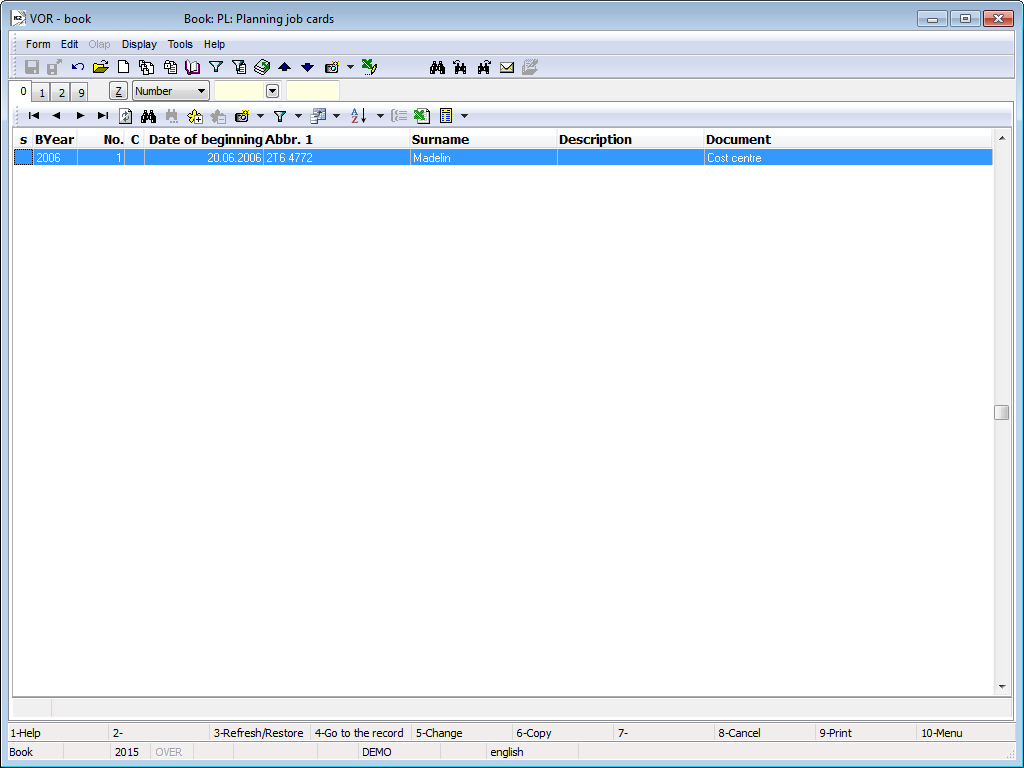
Picture: VOR Book
Card of Vehicle Operation Record
The basic information about the vehicle is stated on the 1st page of VOR document.

Picture: VOR - 1st page
When you are inserting a new form by pressing Ins or F6 key, you get to the selection field in which you determine what the Vehicle Operation Record deals with (Invoice, Cost Centre, Contract and Customer).
Fields Description:
Untitled Field (left from the "Code" field on the first line) |
Select “document” from the pre-set options of the code list, (the selection can also be done by means of Ctrl+K keys). The name of this field that is located under the Date field in the 1st page heading keeps changing according to the document that you select. |
Code |
You can select it from the code list of Code. This code list is used in the Sales orders module (1st page – Master Data) in the field that is indicated by the same name of Code. |
Date |
The beginning date of the appropriate drive. |
Termination |
The final date of the appropriate drive. |
Departure |
The departure time. |
Arrival |
The arrival time. |
Delivery Note, Invoice, Cost Centre, Sales order, Customer |
By pressing Ctrl+K keys you can switch between the individual documents. If you are switching between the individual documents, the Untitled Field name (on the left from Code) keeps changing according to the document in which you are positioned at the moment. The data from the code lists of Book of Sale, Periods and book of Sales orders are pasted subsequently. |
Expense CC |
The cost centre that will bear all the costs of the given operation, drive. |
Description |
More detailed instructions that deal with the drive. |
Vehicle 1-4 |
It enables to submit from 1 up to 4 vehicles (a set of vehicles) that were used during the drive. |
Receipt |
The receipt of fuel (in litres) that has been filled from the firm sources. |
Fueling |
The receipt of fuel (in litres) that the driver filled at petrol stations besides the firm. |
Consumption |
The vehicle consumption is stated in the course of the individual drive. |
Time |
The field behind the Consumption column enables to enter the working time of „extras“, if evaluating their consumption does not depend directly on the time of vehicle operation or covered kilometres (e.g. heating or similar). |
Crew |
It is copied from the vehicle card. |
Official Position |
It is copied from the vehicle card. |
Km reading before |
Kilometre Reading before is the pre-set value from the vehicle card. |
Km reading after |
Kilometre Reading after can be pasted manually. It enables the check up against the items total, or it is filled upon the document saving. |
Issued |
It is used for the registration purposes. The date when the “driver's trip ticket” was issued. |
Handed back |
The date when the “driver's trip ticket” was returned to the place of its issue. It is used for the registration purposes. |
In the lower part of this form you can work with notes and supplements, especially with the folder Notes, the Heading Text or the Footing Text. Closer description of work with the notes is stated in the chapter Basic Code Lists and Supporting Modules K2 – Notes.
On the 2nd page of vehicle operation record you standardly insert the vehicle operation records items that contain more detailed information about the drive.
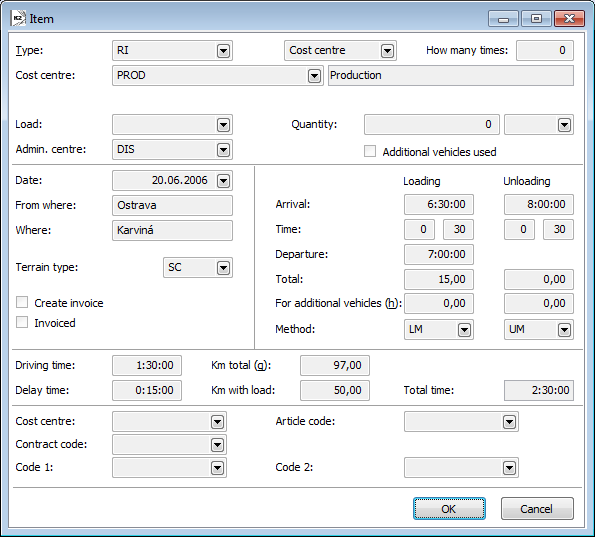
Picture: VOR – 2nd page – Item Form
Fields Description:
Type |
It specifies the type of drive operation (the drive, waiting, unloading or similar). Herein, it is possible to monitor the driver's extent of utilization or similar. |
|
Unmarked field (on the right from the field of Type) |
By pressing F12 key or by selection from the search field you will get to the code list in which you select the document type that is required for the delivery of goods. After its selection the field underneath the Type field will be marked identically. |
|
How many times |
If the operation is repeated exactly and periodically, it is possible to set the number of repetitions in the document item. |
|
Delivery Note, Invoice, Cost Centre, Sales order, Customer (underneath the field of Type) |
If you are switching between the individual documents, the Unmarked Field name (on the right from the Type field) keeps changing according to the document in which you are positioned at the moment. By pressing Ctrl+K keys you can switch between the individual documents. |
|
Load |
This item is not obligatory. You select the demanded articles from the code list. |
|
Quantity |
The appropriate item is selected from the code list of Unit of Measurements. |
|
Administrative Centre |
This item is not obligatory. It is used for recording the cost centre that has ordered the appropriate operation. |
|
Additional Vehicles Used |
If you check this field, you indicate that it is possible to use another additional vehicle. |
|
Date |
The date of the operation (drive) realization. |
|
From where |
The place of the drive beginning. |
|
Where |
The place of the drive termination. |
|
Terrain Type |
You select the surrounding (terrain) from the code list that the drive will be undertaken in. |
|
Create invoice |
Informative only. It informs you that the invoice shall be issued. |
|
Invoiced |
Informative only. It informs you that the invoice has been already issued. |
|
Loading (column) |
The data that are related to time in one travel direction. |
|
|
Arrival |
The arrival time to the place of loading. |
|
Time |
The time of loading (hours and minutes). |
|
Departure |
The departure time. |
|
Total |
The time of delay on the journey in one travel direction. The cumulative item for the Delay Time field. |
|
For additional vehicles (h) |
The time of delay on the journey in one travel direction. The cumulative item for the Delay Time field. In order to write to this field, the Additional vehicles used field has to be checked. |
|
Method |
The method of loading is selected from the code list (hand loading or similar). |
Unloading (column) |
The data related to the time after the loading. |
|
|
Arrival |
The time of arrival at the place of unloading. |
|
Time |
The time of the proper unloading (hours and minutes). |
|
Total |
The delay time on the journey back. The cumulative item for the Delay Time field. |
|
For additional vehicles (h) |
The time spent during the unloading the additional vehicle. In order to write to this field, the Additional vehicles used field has to be checked. |
|
Method |
The method of unloading is selected from the code list (the machine unloading or similar). |
Driving time |
The actual driving time (regardless of the delay, loading or similar). |
|
Delay time |
The time when any delay occurred during the journey (lunch break, stopping by the police or similar). |
|
Km total (q) |
The total number of covered kilometres. |
|
Km with load |
The number of covered kilometres with the laden load. |
|
Cost Centre |
It enables to connect a drive with particular cost centre. |
|
Contract Code |
It enables to assign certain contract code. |
|
Article code |
It enables to assign certain article code. |
|
Code 1 |
Additional code. |
|
Code 2 |
Additional code. |
|
External documents and other documents can be assigned onto 9th page. Further description of work with external documents is stated in the chapter Basic Code Lists and Supporting Modules K2 – 9th Page.
VOR Module Menu Functions
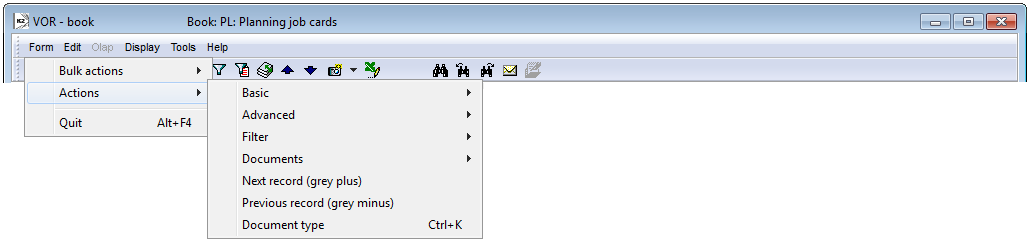
Picture: VOR Module Menu Functions
Functions description:
Ctrl+K |
These keys are used in the case of switching between the individual documents (Delivery Note, Invoice, Cost Centre, Sales order, Customer). |
Distribution Plans
The planned vehicles trips are written in the book Distribution Plans. To the Distribution Plans book you add no new records (i.e. there is the only one heading in the book) and at this heading you only load new items. By these items are particular documents of sale or of purchase which express the plan, i.e. according to which documents it is need to distribute the particular articles. The distributions plans can be pasted only by means of the Load Primary Documents form that can be activated by pressing Shift+F3 keys. According to the selected option the individual items of the distribution will be displayed on the 2nd page.
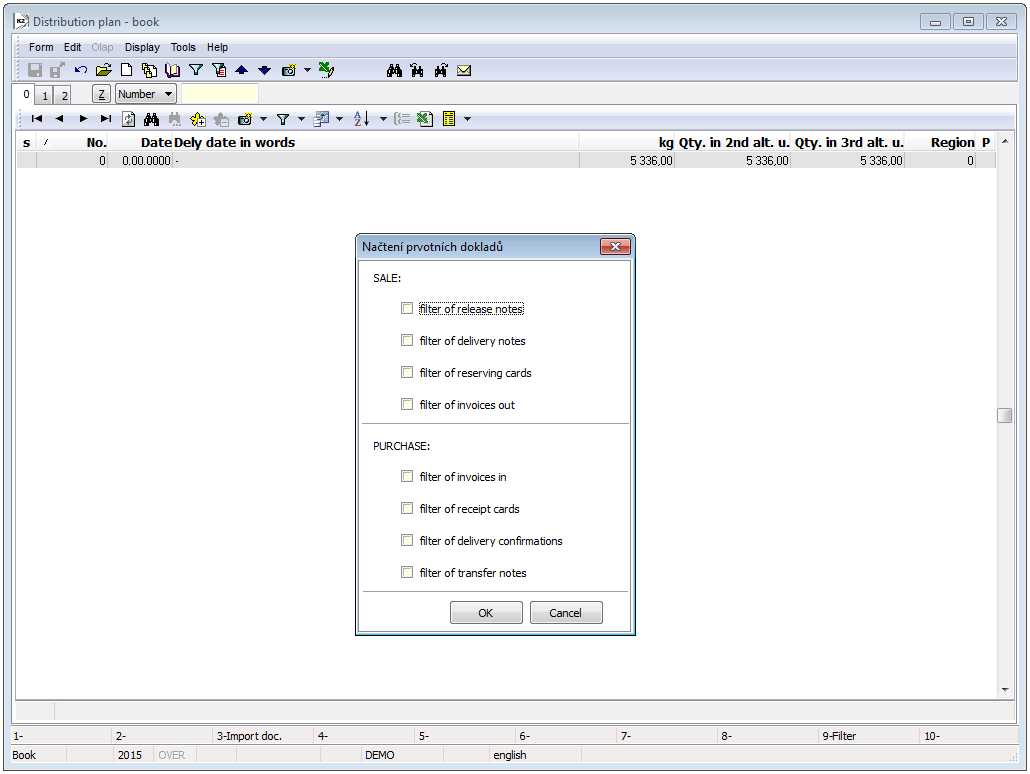
Picture: Book of Distributions Plan
Document of Distribution Plans
On the 1st page of Distribution Plans you can find the basic information. Whereas the book always contains the only one record as the heading for entering planned items of distribution, filling these data is not essential and for further work is critical. The heading of the distribution plans corresponds to the heading of every distribution. As late as here it makes sense to define these basic data for every distribution. Detailed description of the fields is stated in the Distributions - Basic data (1st page) chapter.
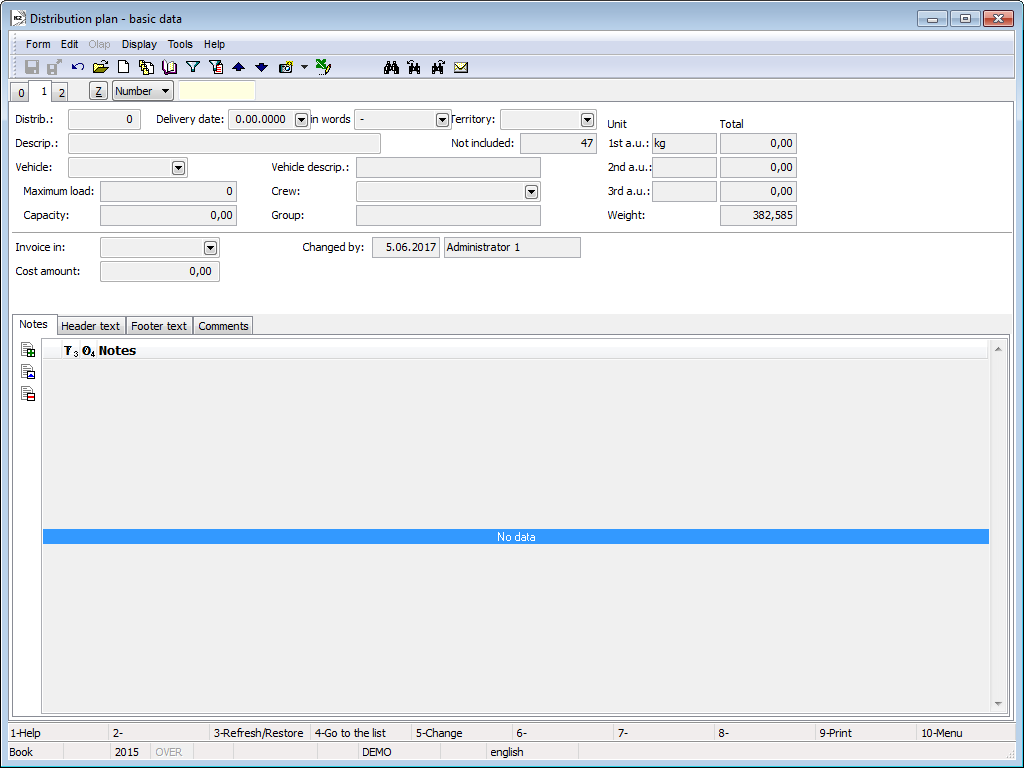
Picture: Distributions Plan – 1st page
In the lower part of this form you can work with notes and supplements, especially with the folder Notes, the Heading Text or the Footing Text. Closer description of work with the notes is stated in the chapter Basic Code Lists and Supporting Modules K2 – Notes.
The second page of Distribution plans registers the particular items of planned distributions. These items are rather the documents loaded by means of function called Import of documents (Shift+F3) in Browse mode. You can add another information to each item. The moment the item of distribution planning is inserted into a particular collection, it is deleted from a distribution plan.
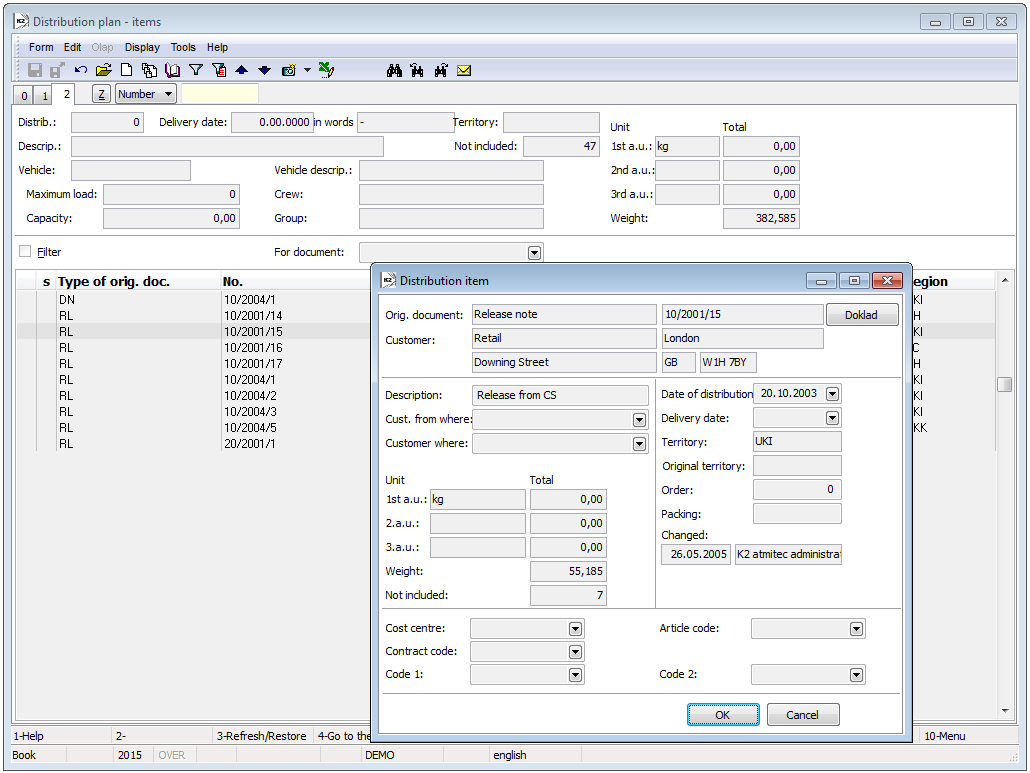
Picture: Distribution plans - 2nd page
Fields description:
Description |
Closer description of a distribution. |
Date of distribution |
The date when distribution is realized. |
Delivery date |
Accurate date determination of delivery to a customer. |
Order |
Number that states the order in distribution. It means where they are going firstly and where later. |
Packing |
It enables to sign wrapping of loading and also unloading articles (of particular wrapping, pieces etc.). It is used for easier manipulation upon loading and unloading. |
Functions description:
Shift+F3 |
Activates the form of Load Primary Documents in Browse mode in which you select the distribution documents that are to be loaded to the planned distribution. |
Ctrl+F3 |
Activates the form of Alternate Units Recalculation in Browse mode. It informs you about the amount of the alternate units for the prepared trips. |
Module Menu Functions of Distribution Plans

Picture: Documents – Function menu of the module of Distribution Plan
Functions description:
Ctrl+R |
Switches to the book of Distributions. |
Bulk actions can be initialized only over the evaluating filter.
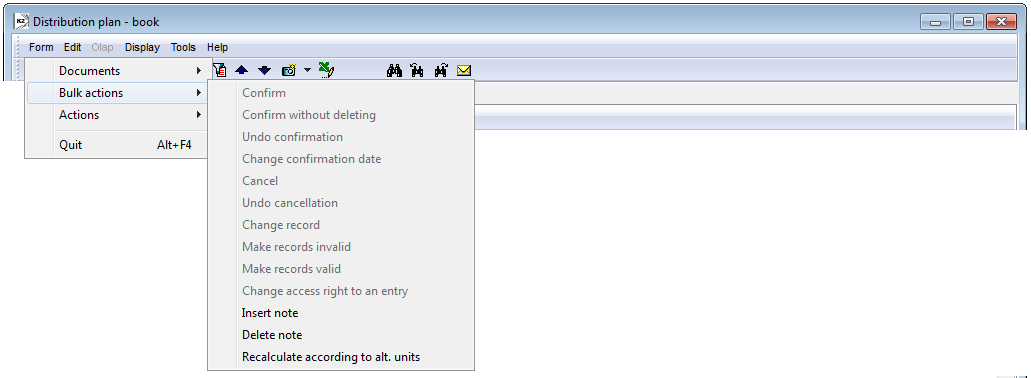
Picture: Bulk actions – Function menu of the module of Distribution Plan
Functions description:
Recalculate according to alternate units |
This recalculation is activated if you changed the alternate units. The recalculation is functional on condition that the alternate units are stated in the articles items that are recalculated. |
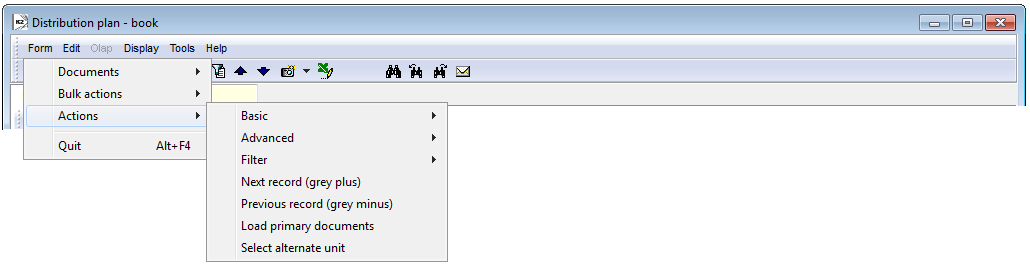
Picture: Actions – Function menu of the module of Distribution Plan
Functions description:
Load Primary Documents |
Activates the form of Load Primary Documents in which you select the document (filter of release notes, filter of invoices in etc.), according to which the required documents are loaded to the planned distribution. You can press Shift+F3 keys. |
Select Alternate Units |
If you need to change the alternate units, you activate the form of Select Alternate Units. It is necessary so that the new submitted alternate unit was stated in the Article card. It serves for the registration of total volumes of the individual alternate units. It is required for the payload factor planning the individual drives. |
Distributions
In the Distributions book, planned ways of vehicles with matched documents are registered, i.e. every article is matched to a particular vehicle.
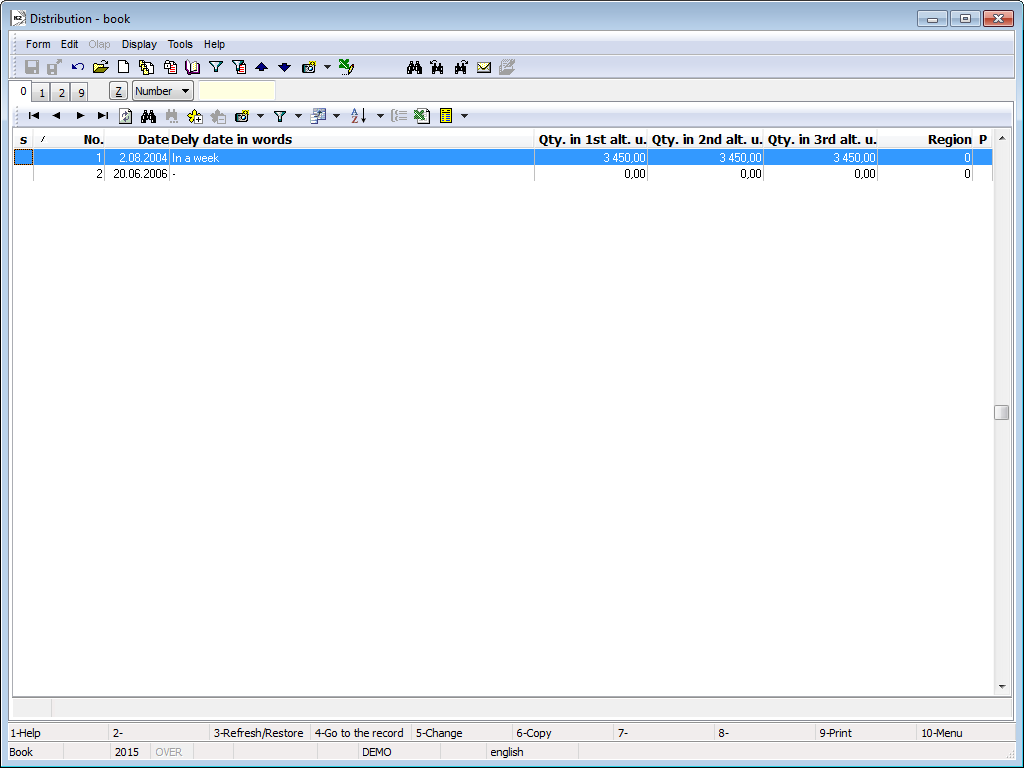
Picture: Book of Distributions
Distribution Card
The master data that deal with the individual distributions and relate to the whole document are stated on the 1st page of Distributions form. The card heading is repeated on all pages of the card. The data are selected from the particular code lists.
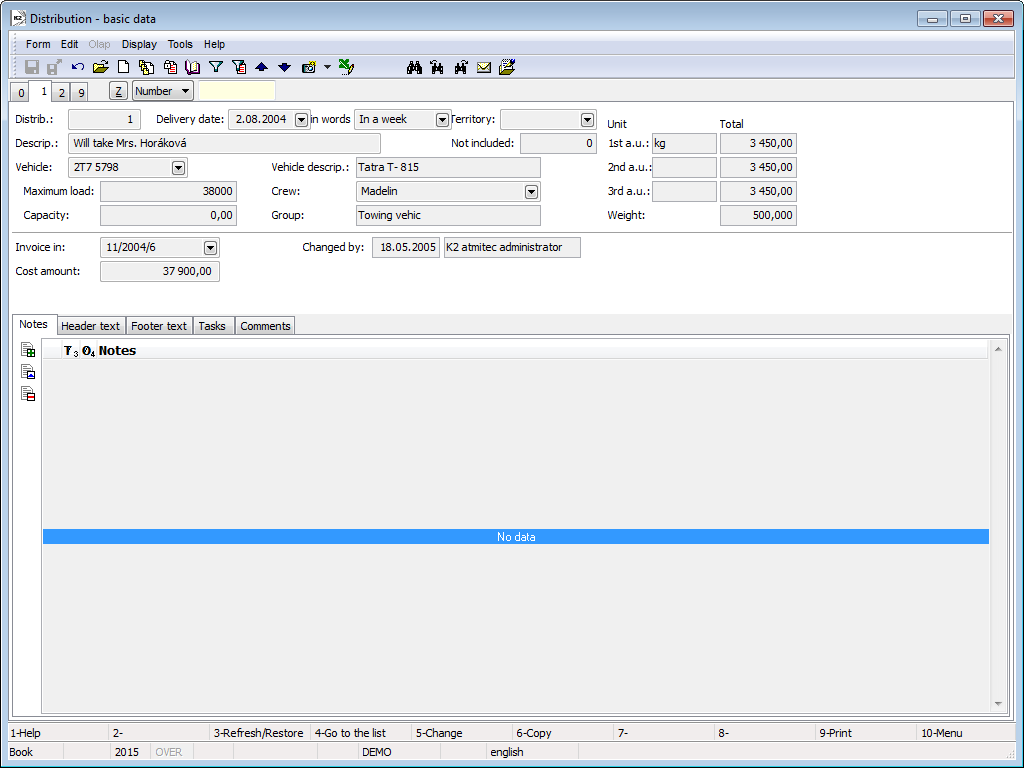
Picture: Distributions - 1st page
Fields Description:
Delivery date |
The date when the goods, material, etc. shall be delivered. |
In words |
More detailed specification of the delivery of goods, material, etc. |
Territory |
The territory in which the drive will be undertaken is selected from the code list. |
Description |
More detailed description of the distribution. |
Vehicle |
The vehicle that will be used for the appropriate drive is selected from the code list. |
Crew |
You select the driver from the code list. |
Weight |
The weight is loaded from the documents items. It is loaded from the Gross Weight mentioned in the stock unit selected on the item. In case the weight is not filled in, a proportional value of the same field on the default item is used. In case neither this weight is filled in, the Net Weight is loaded. |
Invoice In |
The field of Invoice In will be pasted in the case that you have rented the vehicle of another forwarder for the drive. Thus you select the invoice of the other forwarder that is related to the drive. |
Cost amount |
It is filled in automatically after the selection of the invoice in. It is the amount that informs you about the costs paid for the motor vehicle renting from the other forwarder. |
In the lower part of this form you can work with notes and supplements, especially with the folder Notes, the Heading Text or the Footing Text. Closer description of work with the notes is stated in the chapter Basic Code Lists and Supporting Modules K2 – Notes.
On the 2nd page of Distributions document, the particular documents added to a given distribution are registered.
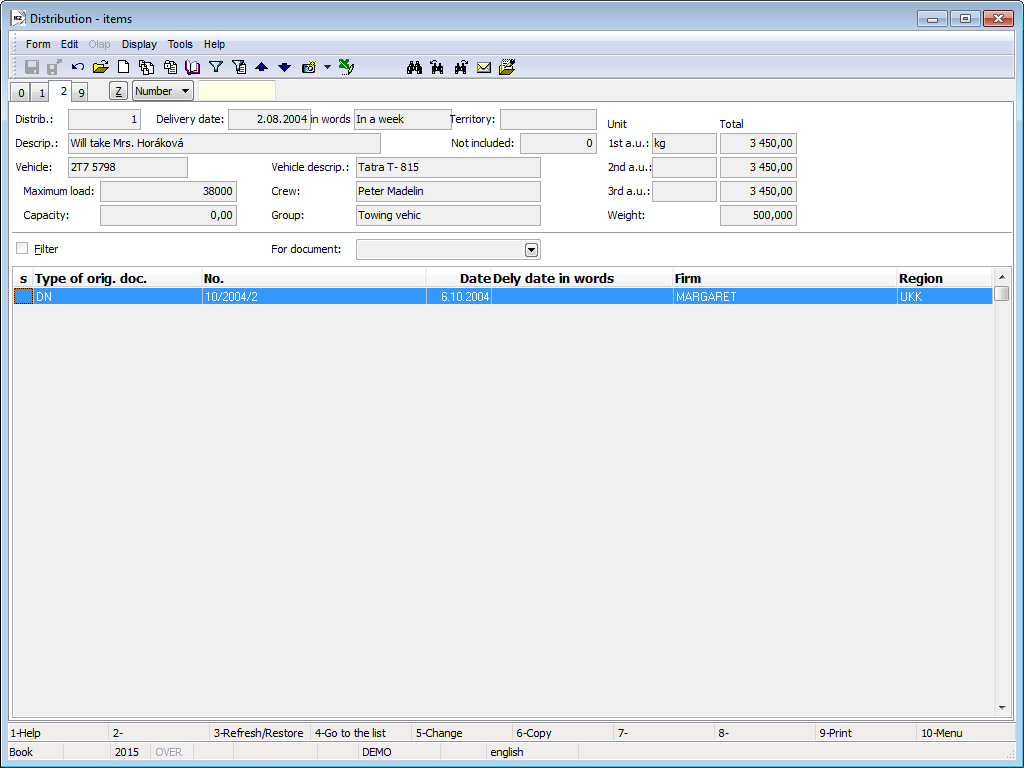
Picture: Distributions - 2nd page
Fields description:
Filter |
Mark it in case you need to display distributions according to particular documents (released note, invoice out etc.) |
For document |
Distributions are displayed according to selection (in case you mark Filter field). |
Distribution items - thus particular documents - insert them in Change mode by Ins key. Planned distributions book is opened and you choose a required document. (If you do not have any documents loaded in Planned distributions, you can load them right away from 2nd page of Distributions, in Browse mode by means of Shift+F3 key). You can achieve detailed data about a document by opening an item (by Enter key). A Distributions item form, where you enter detailed data, will be opened.
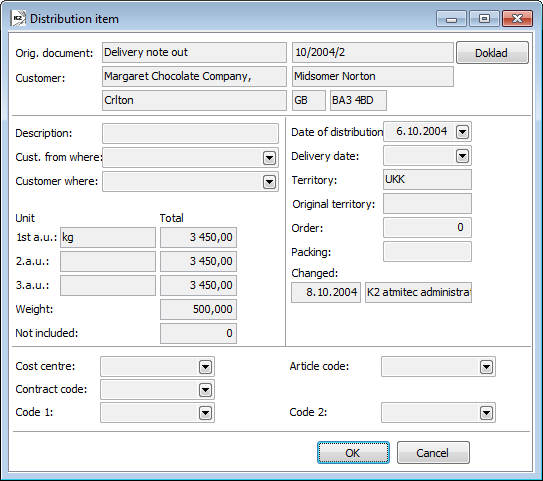
Picture: Distributions item form
Fields description:
Orig. document |
A document that the transfer note is related to. You can switch into a document by means of a Document button. |
Customer |
Who is a document related to. |
Description |
Closer description of a delivery. |
Customer from |
The possibility of filling the direction of planned way. |
Customer where |
The possibility of filling the direction of planned way. |
Unit |
Values of selected alternate units. |
Weight |
Total weight of delivery. |
Date of distribution |
By which date the distribution is planned. |
Date of Delivery |
Selection from code list - by which date the articles are going to be delivered. |
Territory |
Territory according to a customer. |
Original territory |
Field has not been used so far. |
Order |
Order in which the particular document should be distributed within one distribution. |
Wrapping |
Verbal description of wrapping. |
Changed |
The date and name of the user who made the last change. |
Cost centre |
Enables to combine the journey with particular cost centre. |
Article Code |
Enables adding a particular code of articles. |
Contract Code |
Enables adding a particular code of a sales order. |
Code 1 |
Complementary code. |
Code 2 |
Complementary code. |
External documents and other documents can be assigned onto 9th page. Further description of work with external documents is stated in the chapter Basic Code Lists and Supporting Modules K2 – 9th Page.
Functions description:
Shift+F3 |
Activates the form of Load Primary Documents in Browse mode in which you select the distribution documents that are to be loaded to the planned distribution. |
Ctrl+F3 |
In case of need you can activate the alternate units recalculation for the given vehicle. |
Distributions Module Menu Functions

Picture: Documents – Function menu of the module of Distribution
Functions description:
Ctrl+P |
Switches to the book of Distribution Plans. |
Bulk actions can be initialized only over the evaluating filter.
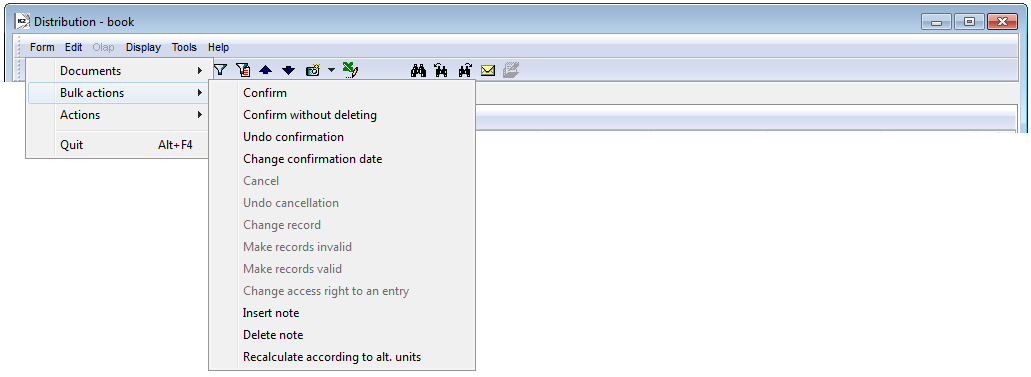
Picture: Bulk actions – Function menu of the module of Distribution
Functions description:
Recalculate according to alternate units |
This recalculation is activated in the case that you changed the alternate units. The recalculation is functional on condition that the alternate units are stated in the articles items that are recalculated. |
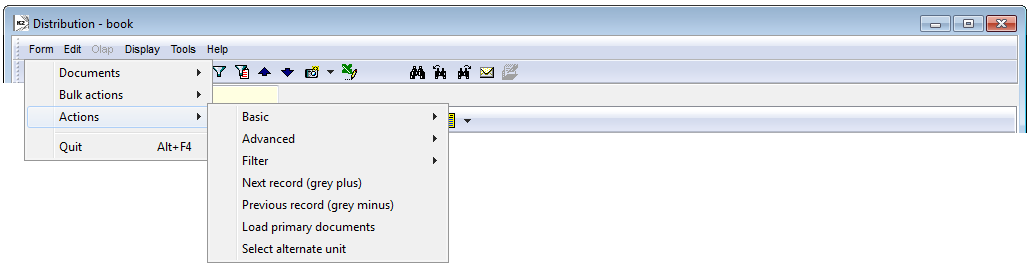
Picture: Actions – Function menu of the module of Distribution
Functions description:
Load Primary Documents |
Activates the form in which you select the external document (the release notes filter, invoices out filter or similar) from which the necessary documents for the distribution are selected. You can press Shift+F3 keys. |
Select Alternate Units |
If you need to change the alternate units, you activate the form of Select Alternate Units. It is necessary so that the new submitted alternate unit was stated in the Article card. It serves for the registration of total volumes of the individual alternate units. It is required for the payload factor planning the individual drives. |
Driver's Report Book
The Driver's Report Book records all the vehicles drives. Before you set a new drive, you select the vehicle that this record is dealing with by means of Alt+F10 keys.
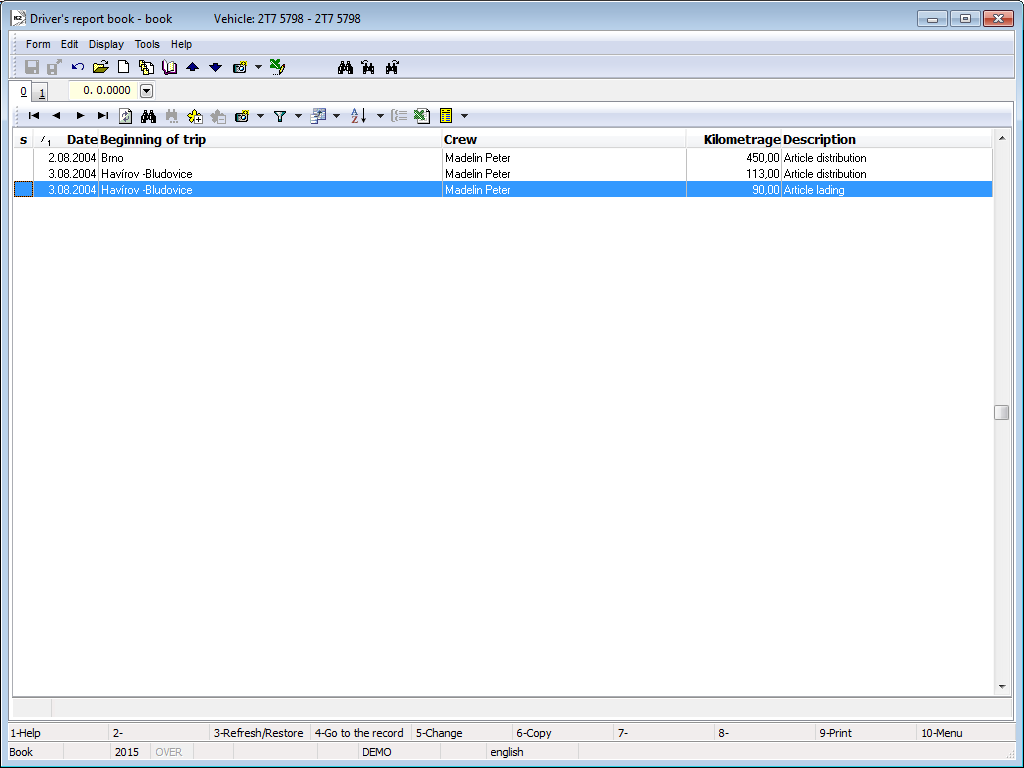
Picture: Book of Driver’s Report book
Driver's Report Book - 1st page
The information about the undertaken drive is stated on the 1st page.
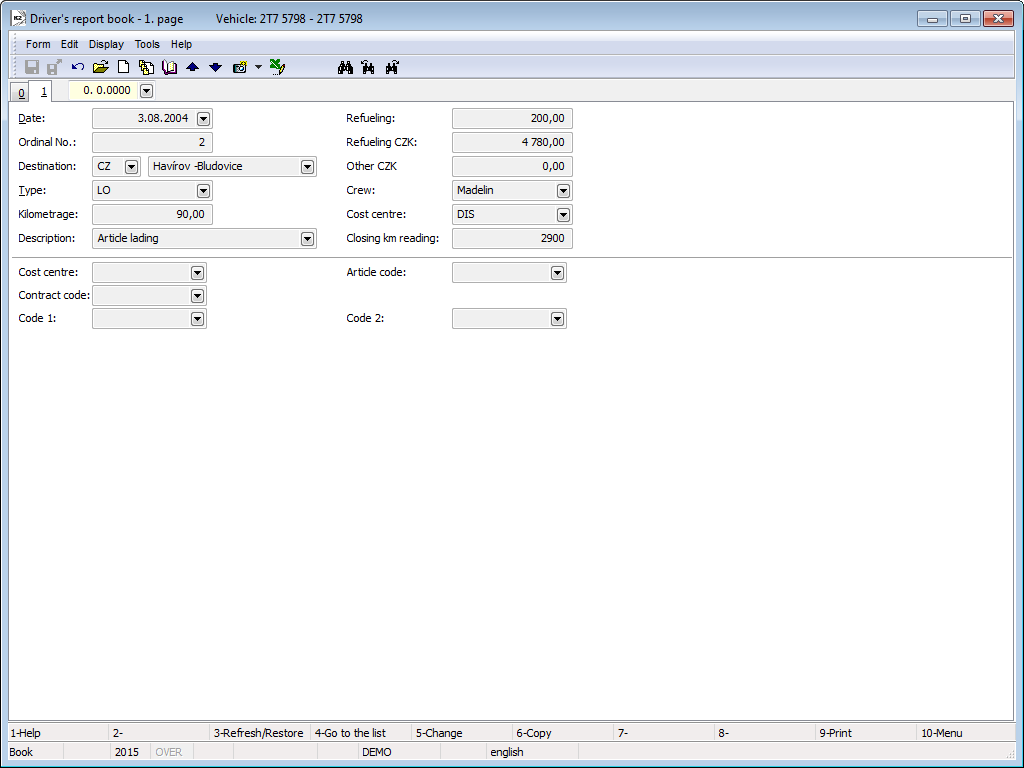
Picture: Driver's Report Book - 1st page
Fields Description:
Date |
The date of the drive realization. |
Ordinal No. |
Ordinal number of the drive during one day. If not changed by the user, the lowest possible ordinal number will be created at saving which has been so far not used on the given date. It is possible to change it; however, it must be unique within the framework of one day. |
Destination |
You select the country and town where the vehicle will be driven to. |
Type |
You select the type of drive (private, unloading or similar) from the code list. |
Kilometrage |
The number of covered kilometres. |
Description |
More detailed description of the demanded operation. |
Refueling |
The number of filled fuel (in litres). |
Refueling CZK |
It will be pasted from the cash voucher from the petrol station (the price per the filled fuel). |
Other CZK |
The other common expenses (parking fees etc.). |
Crew |
It is pasted from the vehicle card. |
Cost Centre |
It is pasted from the vehicle card. |
Closing km reading |
The Kilometres reading after the drive. |
Cost Centre |
Possible link to the cost centre. |
Contract Code |
Possibility to assign it to certain contract code. |
Article code |
Possibility to assign it to certain article code. |
Code 1 |
Additional code. |
Code 2 |
Additional code. |
Driver's Report Book Module Menu Functions
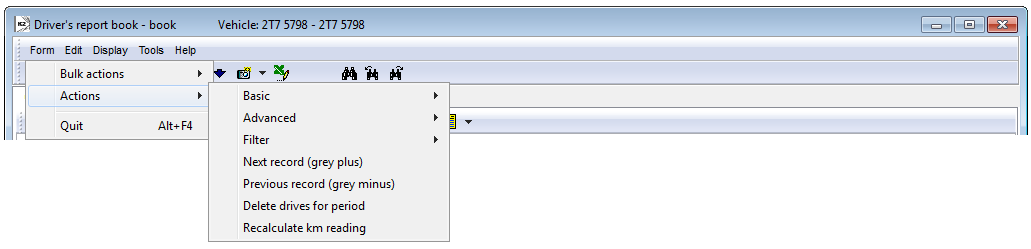
Picture: Module Menu Functions of Driver's Report Book
Functions description:
Delete drives for period |
In the case that it is needed to delete a record per a certain period, mark a period "from - to", where drives will be deleted. |
Recalculate km reading |
It recalculates a final state of a tachometer at each drive. |
Road tax rates
Book Road tax rates is important for record keeping of those days which the employer pays travels money to his employee for car usage. Road taxes are calculated from those records, where cars use a daily tariff.
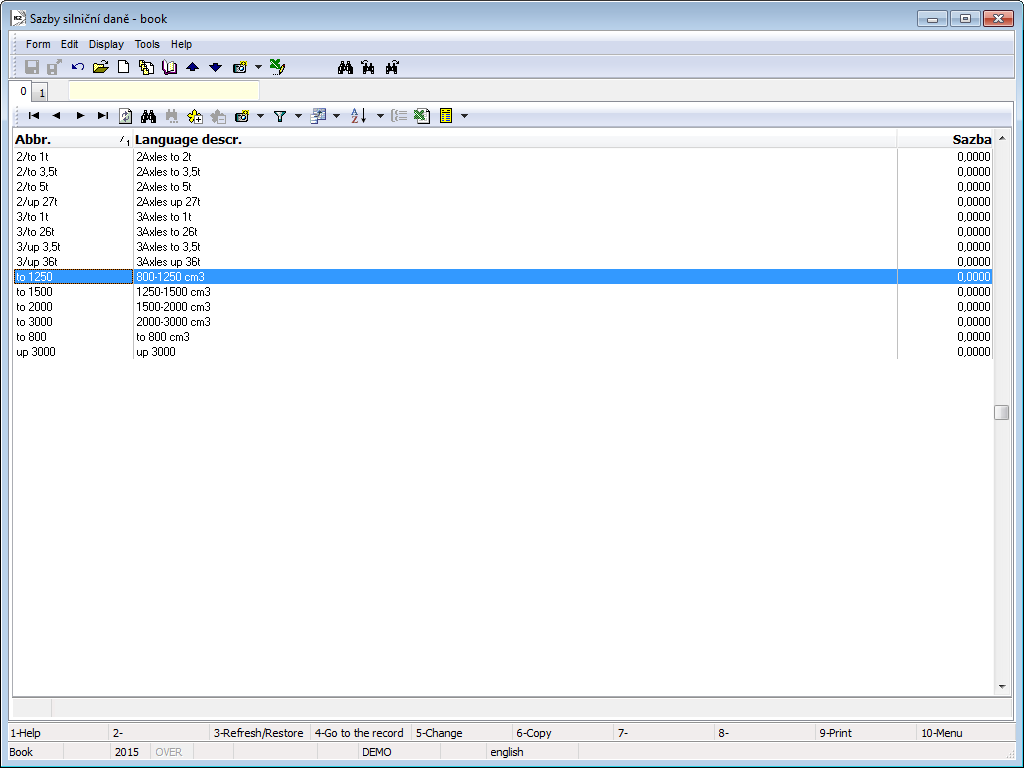
Picture: Code list Road tax rates
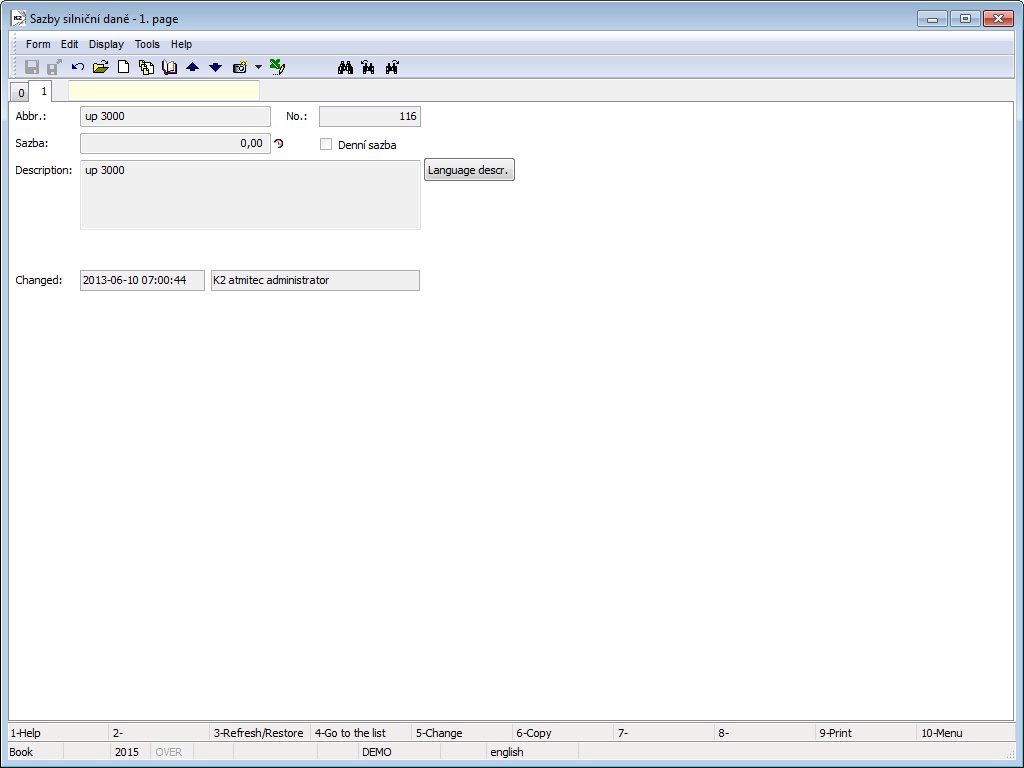
Picture: Code list Road tax rates - 1st page
Fields description:
No. |
Internal number of record (it is not possible to edit). |
Vehicle |
Car of an employee - selection from a code list of Vehicles. |
Employee |
Employee - selection from a code list of Officers. |
Date |
Date of a business trip. |
Number of dates |
Number of dates of a business trip, when the car was used. |
If the business trip lasts more days and those days are in more parts of a tax period, it is necessary to create more records for a road tax.
Example: An employee, Martin Janeček, was on 28/6 - 3/7/2012 on a business trip by his own car, licence plate 4T3 8752. He uses a car on 28/6, 29/6 and 3/7/2012.
Create 2 records in the book Records for a road tax. One can be used in June, the other in July.
Enter into a first record:
- A Vehicle - please choose "4T3 8752" and "Janeček" will be automatically filled into Employee field (just in case there is Company1 field on the vehicle card),
- Date = "29/06/2012",
- Number of dates = "2".
You can create a second record by a copy of the first one (F6) and set:
- Date = "03/07/2012",
- Number of dates = "1".
Confirm both records.
Transport reports
Driver's Report Book
Process No.: DOP001 |
Report ID: SDOP001 |
File: KNJ_SEZ01.AM |
Report description: Overview of drives of particular vehicles. The report is executable from the Vehicles book too. |
||
Address in the tree: [Transport] |
||
Report parameters:
FromDate - 0.0.0000 Date from. |
ToDate - 0.0.0000 Date to. |
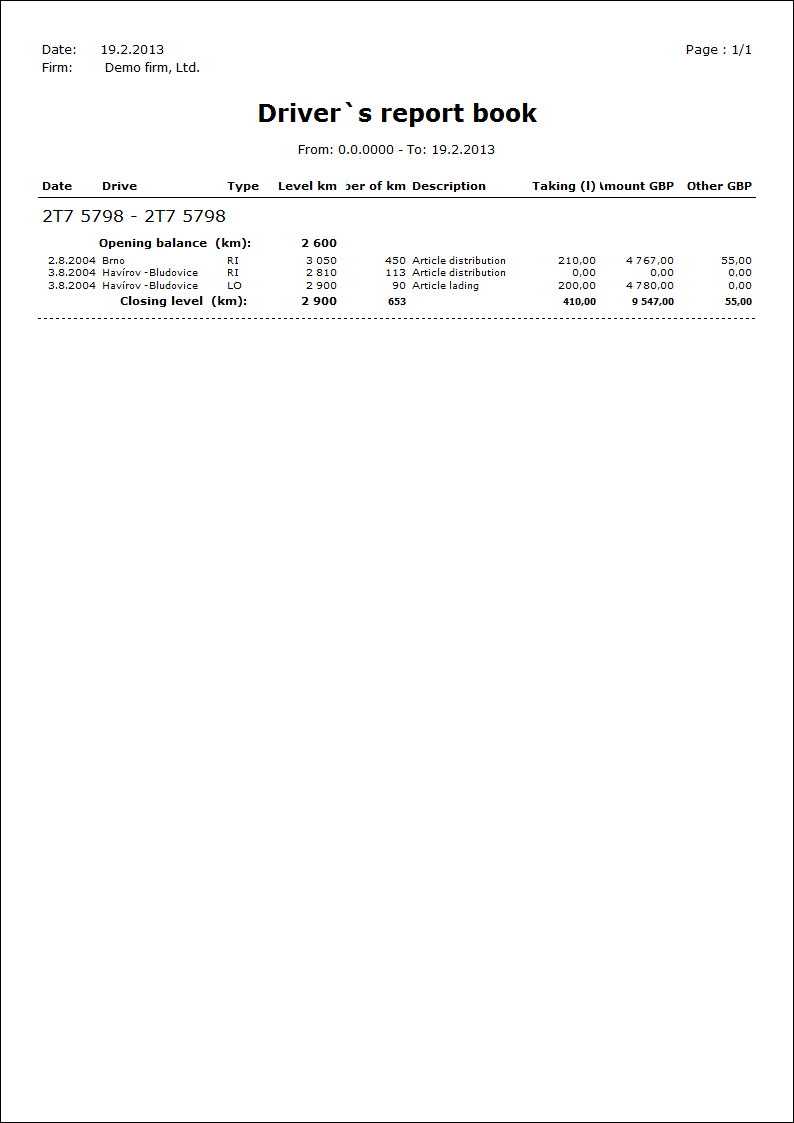
List of vehicles
Process No.: DOP005 |
Report ID: SDOP002 |
File: VOZ_SEZ01.AM |
Report description: List of vehicles. |
||
Address in the tree: [Transport] [Basic data] |
||
Report parameters:
OnlyInService - No Yes - it displays only vehicles that are not excluded. |
OnlyOutOfService - No Yes - it displays only excluded vehicles (including the date of excluding). |
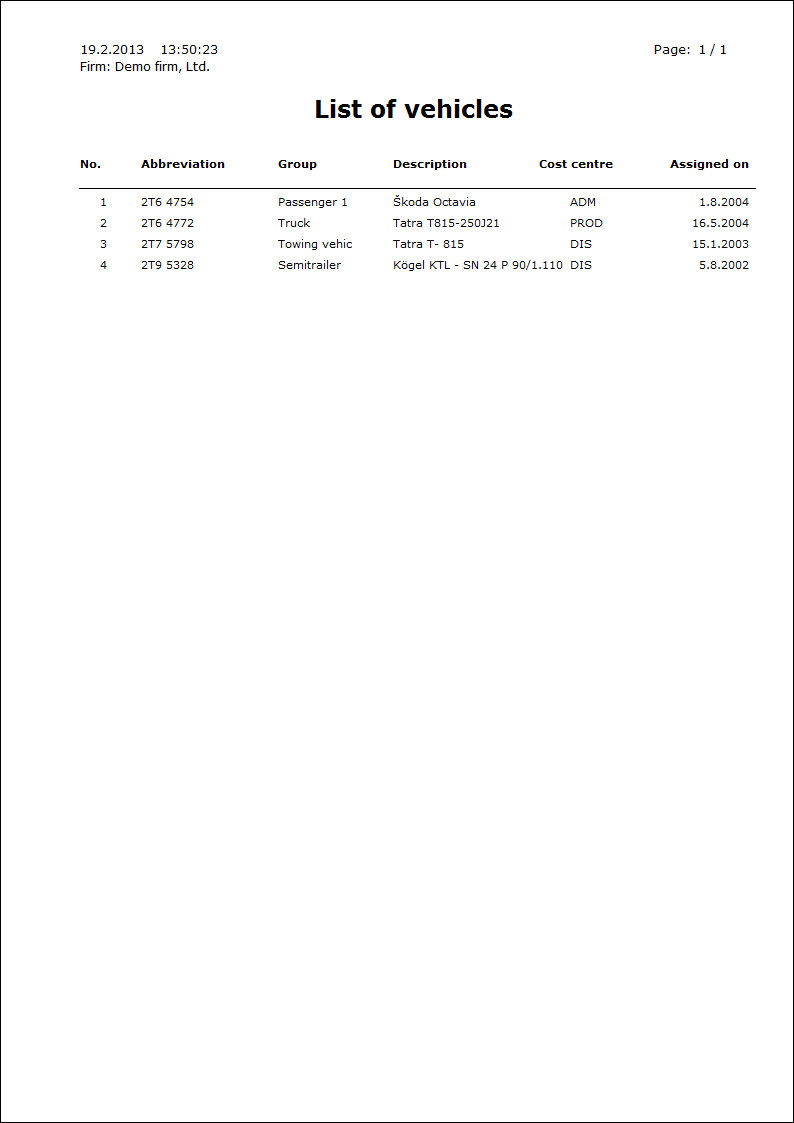
Overview of vehicles
Process No.: DOP005 |
Report ID: SDOP003 |
File: VOZ_VYP01.AM |
Report description: Statement of vehicles with selected data. |
||
Address in the tree: [Transport] [Basic data] |
||
Report parameters:
See the parameters of the List of vehicles report.