Coverage of demanded article
By Coverage you can control availability of selected articles. You can activate the form that shows coverage of articles by Shift+F5 keys in the Article book and on the items of purchase, sale, stock or production. The coverage displays article stock level, all undo-confirmed purchase and sale documents which have got influence on the future stock movements and further the undo-confirmed documents of the transfer notes and the job cards. Monitor the coverage in "Status" column.
If the Coverage is activated from the articles, than the coverage for current articles will be displayed. If the Coverage is activated from an item, the coverage for articles of this item will be displayed. To see the product coverage of the job card, you can activate the Coverage directly on the 1st page of the job card.
The coverage displays for information stock and plan type which is set by a user. You can display coverage in a selected stock unit too.
Minimum/maximum quantity and further all types "assigned" do not influence ongoing state of article (the column "Status"). However, the status with the minimum quantity can be displayed by including the "Status - Min" ("CFAboveMin") column.
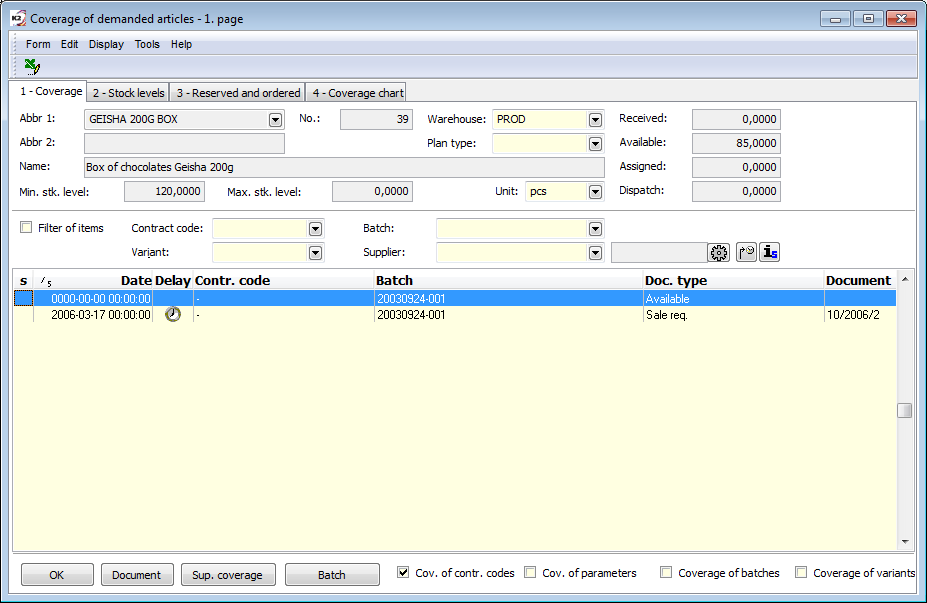
Picture: The Coverage of article demanded form - 1st page
If you check the option Items filter, you can specify filtering on the documents by contract code, batch, routing variant or supplier or by their combination.
Description of the buttons and checkboxes:
OK |
It closes the Coverage of demanded articles form. |
Document |
Displays a document of selected item. |
Sup. coverage |
If the currently selected item is of the "Production request" type (guide item), then by pressing this button it will display the coverage for the articles in the job card header (for the product). |
Batch |
It displays the Batches book and sets the ruler on the batch according to the batch in the coverage line. |
Coverage of sales orders |
Upon activation, the coverage is monitored for individual order codes. The items are sorted by a contract code and the availability is displayed in order by contract codes. If the "internal transfer note" type is in coverage, then the available line without contract code (future income from the internal transfer note) is also displayed. |
Parameter coverage |
Upon activation, coverage is monitored for individual parameters of the articles (batch parameters), or for a combination of identical values of these parameters. The items are sorted by a contract code and the availability is displayed in order by contract codes. You can display the parameter values using the columns named "1st property", "2nd property", etc. In Coverage configuration, you can set which of the parameters you want to evaluate for coverage. If we do not specify particular parameters, then the first 5 parameters are evaluated. |
Batch coverage |
Upon activation, the coverage is monitored for individual batches. The items are sorted by batches and the availability is displayed in order to batches. |
Variants coverage |
Upon activation, the coverage is monitored for individual routing variants. The items are sorted by variants and the availability is displayed in order by batches. For the rows "Available", the variant is loaded from the batches, for document requirements it is loaded from the variant from the document item, or if a completed batch already exists in the document item, then preferably from this batch. |
|
The button for coverage configuration. |
|
Shift the past to the current day. Shifts the coverage items with a date past to today. You can use it for evaluation of unfulfilled plan and for possible re-planning of documents or production. The change of a date will be done only in Coverage form; original documents stay unaltered with an original date. |
|
In the case of a set summing warehouse, it displays the decomposition of the layout into physical warehouses. |
|
Detailed availability. The available rows are split according to all dimensions of the auxiliary stock records. The decomposition occurs only if the coverage is monitored along one of the dimension (at least one of the options in the bottom panel is active). |
|
Show the date for requests covered from the availability. Off: requirements covered from availability have a zero date (and are therefore included at the beginning of the list of requirements) On: for requests covered by the availability, the actual date of the request is displayed; however, a zero date is still calculated internally for the calculation of the possibility of reducing the quantity of semi-finished products produced in the Dispatcher! |
Description of selected fields:
Column D |
If the date of the item is in the past, the icon is displayed |
||
S column |
In this column the state are displayed: |
||
|
|
- the level is below the minimum and the date is in the past. - the level is below the minimum and the date is not in the past. - the level is above the maxium. |
|
Coverage types |
Number |
Coverage type (text from K2) and description |
|
|
0 |
Available: available on the warehouse |
|
|
1 |
- Assigned - REC.: assigned by a receipt card = unconfirmed negative receipt card |
|
|
2 |
- Assigned - REL.: assigned by a release note = unconfirmed release note |
|
|
3 |
- Assigned - TN.: assigned by a transfer note = release side of the item with the release flag on the intermediate stock transfer note |
|
|
4 |
- Assigned - JC.: assigned by a job card = an item of an unconfirmed job card with the flag of a release |
|
|
5 |
- Ordered: an unconfirmed order released without a delivery note and a receipt card |
|
|
6 |
- Will be produced.: will be produced = ordered by job card, (product/semi-product is in a header of a planning job card with an activated option Execution). The amount of requirements is the difference between the planned and actual quantities. Date of coverage item is a date of the end of production (Date to from a header, resp. date of the end of last operation). If no deadline is set, the date 31.12.2999 is displayed. |
|
|
7 |
- ?Will be produced: ?will be produced = record when a product is in a header of planning job card without activated option Execution. This record does not influence state of coverage! In Coverage a type standard doesn't display but it is possible to display it by editing of the file "StatusDef.xml" (it is saved in directory "Conf") and by copying of a file to an appropriate client. |
|
|
8 |
- Sale requirement: Sale requirement = reserved by undo-confirmed reserving card |
|
|
10 |
- Production requirement: Production requirement = reserved by job card (item of planning or normal job card with the flag "r" (and without the flag "v") which will be consumed for production). The amount of requirements at a normal job card is loaded from a real quantity, at a planning job card as a difference between planning and real quantity. Date of item is taken in this order: date from an item. If it is zero, then a start date from an appropriate operation or if the item isn't in an operation, then Date from. If the job card is not planned, the date 31.12.2999 is displayed. Items of this coverage type, but with a zero date (00.00.0000), are the items of semi-finished products from job cards, but they will not be produced by their own job card (there is no "To be produced" record for these), but the required quantity will be provided by consuming the existing available. In fact, these are items that block the required amount of disposition for your needs. In the job card, these are items of semi-finished products, which in the form of items on the tab 3 - Subordinates have the option From available activated. |
|
|
11 |
?Production requirement: ? production requirement = item of planning or normal job card without flag of reservation or item of completion job card. This record doesn't influence state of coverage! In a Coverage , a type is not displayed by standard but there is a possibility to display it by editing the file "StatusDef.xml" (it is saved in "Conf" directory) and by copying it to an appropriate client |
|
|
12 |
Delivery confirmation: delivery confirmation = confirmed document of delivery confirmation |
|
|
13 |
In receipt: in receipt on a receipt card = undo-confirmed receipt card |
|
|
14 |
Planned delivery: planned delivery = undo-confirmed document of delivery confirmation |
|
|
15 |
Confirmed reservation: confirmed reservation = confirmed reserving card |
|
|
16 |
Receipt-TN: in receipt on a transfer note = receipt side of the item with the release flag on the intermediate stock transfer note |
|
|
17 |
Receipt - REL: in receipt on a release note = undo-confirmed negative release note |
|
|
18 |
Received: - receipt card after the 1st confirmation (in case of dual confirmation of the documents) |
|
|
20 |
Minimum quantity: a minimum (maximum) quantity on a stock |
|
|
21 |
Receipt - JC: receipt by a job card = a negative job card item, with the flag "v" or a product item in a header "normal" or "completion" job card |
|
|
22 |
Ordered - TN: assigned by a transfer note = receipt side of the item with the reservation flag on the intermediate transfer note stock |
|
|
23 |
Reserved - by transfer note: reserved by transfer note= release side of the item with the reservation flag on the intermediate transfer note stock |
|
|
24 |
Internal - TN.: internal transfer note = release side of the item with the release flag on the intermediate stock transfer note |
|
|
25 |
In transfer: receipt side of the item with the release flag on the internal transfer note |
|
|
26 |
Int. reservation - req.: internal reservation for a production = an internal sales order item with unconfirmed reserving card and without a job card with Execution. The value of these records in Coverage is positive and is added to the total coverage status. It represents future production - receipt to the warehouse. |
|
|
27 |
Int. reservation - conf.: internal reservation for production = an internal sales order item with confirmed reserving card and without a job card with Execution. The value of these records in Coverage is positive and is added to the total coverage status. It represents future production - receipt to the warehouse. |
|
Page 2 - Stock level
On the 2nd page of Coverage form a quantity Disposal and Assigned display from the all stocks where an appropriate article is located.
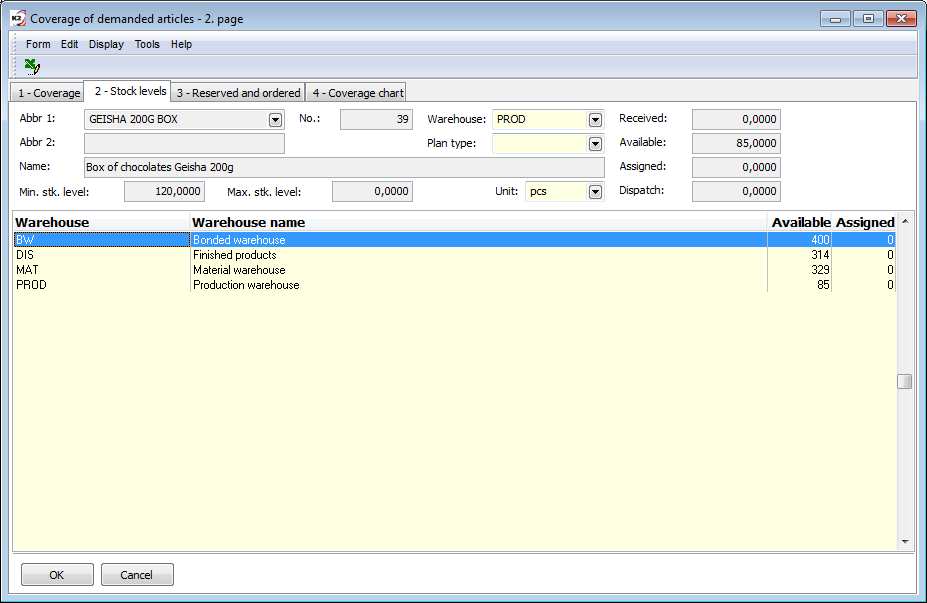
Picture: The form Coverage of demanded articles - page 2 - Stock levels
Page 3 - Reserved and ordered
On the 3rd page of Coverage form a quantity Ordered and Reserved display, calculated field according to the stock and by plan type.

Picture: The form Coverage of demanded articles - page 3 - Reserved and ordered
Page 4 - Coverage chart
The chart of the future coverage development is on the 4th page. You can activate the Inventory (or final coverage status), Sales, Consumption in production, Minimum, and Maximum status series in the chart.
Note: Negative coverage level is symbolized by pale red colour.
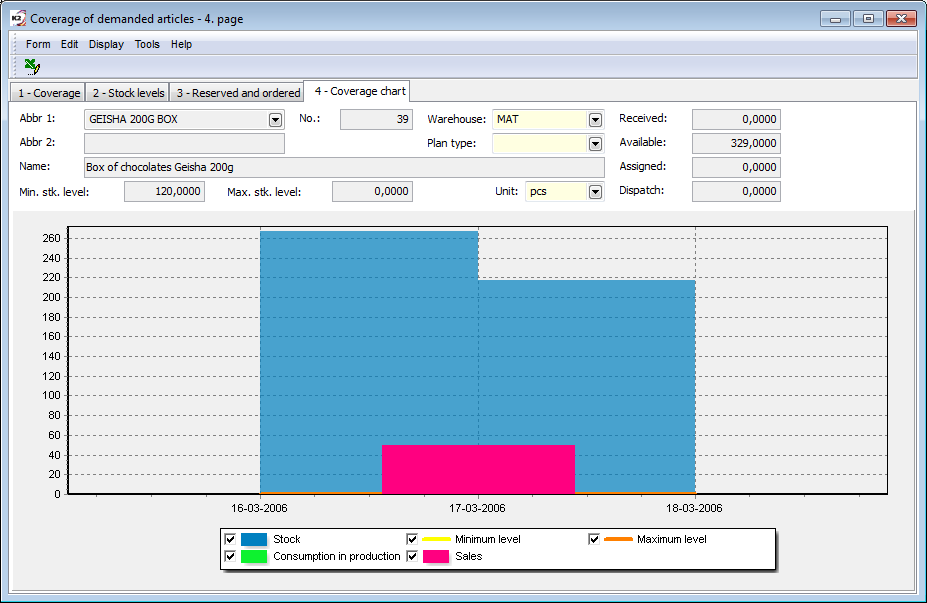
Picture: The form Coverage of demanded articles - page 4 - Coverage chart
Coverage configuration
You can open or set the options of a coverage from the book of Article (lower bar), from Coverage form or by button from Dispatcher (Coverage tab) ![]() . Coverage configuration reduces the coverage records loading for the specific needs of the individual user groups, departments, branches or e. g. for treatment by scripts (for example only loading of the commercial documents without production, coverage ignored foreign books, coverage ignored a minimum quantity, etc.).
. Coverage configuration reduces the coverage records loading for the specific needs of the individual user groups, departments, branches or e. g. for treatment by scripts (for example only loading of the commercial documents without production, coverage ignored foreign books, coverage ignored a minimum quantity, etc.).
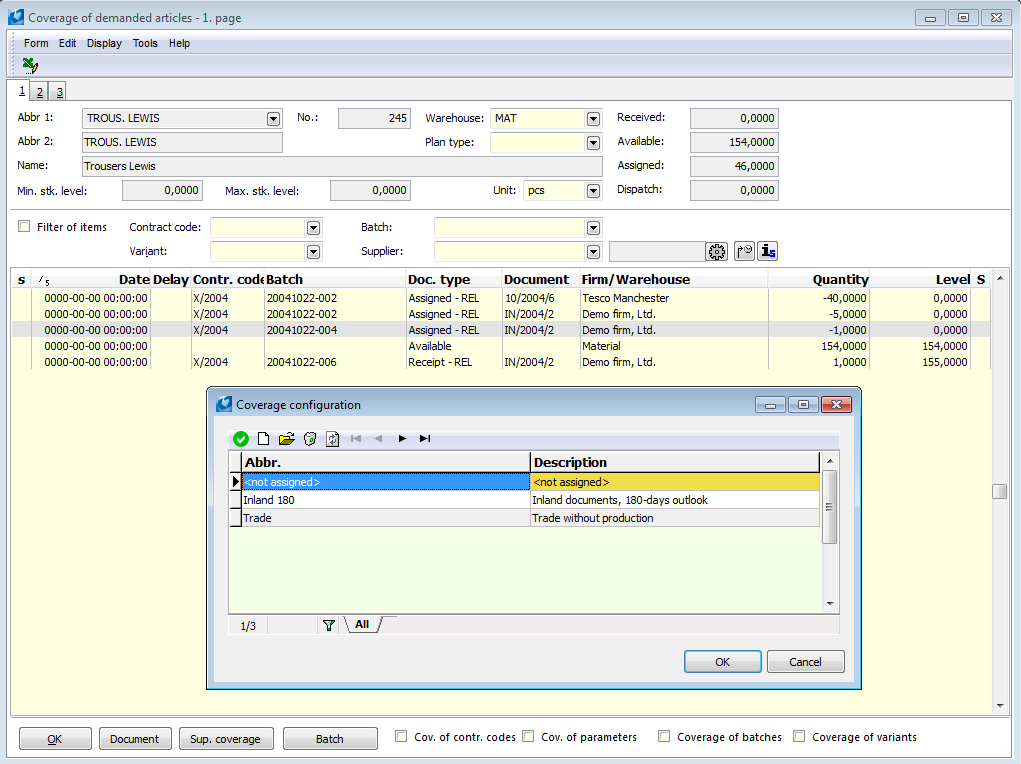
Picture: The Coverage configuration form
You enter a new coverage configuration by Insert key. In the Coverage configuration form you enter the necessary data. Configuration contains the preset record "<not assigned>", by its selection you can delete currently selected coverage settings of an user.
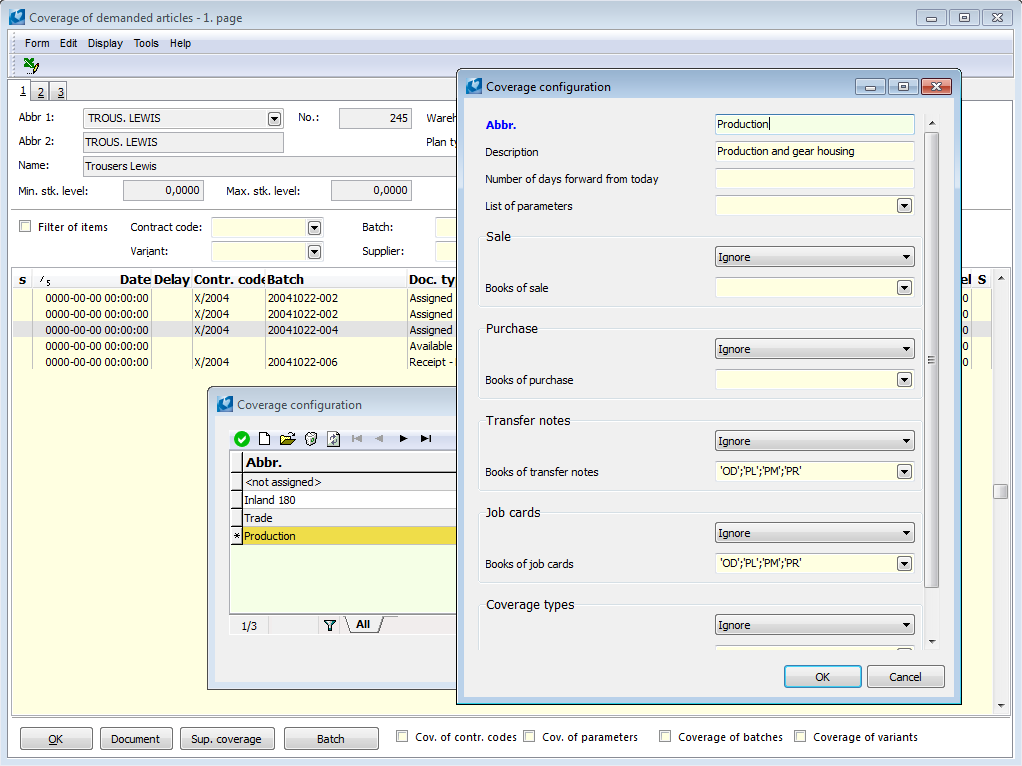
Picture: The form for Coverage configuration
Description of Fields:
Abbreviation |
Indication of coverage settings. |
Description |
Description of coverage settings. |
Number of days from today |
Value indicated by the days. Coverage loads the records to the date "current date + value of this field". A blank field means the calculation of complete coverage. Example Value in this field = 30. The actual date is 1.1.2012. The records that have the date maximally 31.1.2012 display in a coverage. Attention: Setting of this value influences only records displaying in a coverage, but it does not influence Ordered and Reserved in the Articles book. Although they are counted always according to the current set-up configuration of a coverage, but without limiting number of days. |
List of parameters |
A parameters list of articles (batches characteristics) that you want to watch in a coverage (when the Cov. of parameters option is activated). If the concrete parameters are not selected, a coverage always displays the first five parameters (batches characteristics). |
Sale, Purchase, Transfer notes, Job cards |
In the individual sections you always set list of books that have been either loaded or ignored. Load or ignore you select in the first field of every section from a pop list. |
Coverage types |
The list of coverage types that have been loaded or ignored. |
Display credit notes |
If this option is activated, the values are regulated by a negative quantity of goods on the reserving cards and purchase orders in Reserved and Ordered columns in an Articles book. |
Location
Warehouse locations divide the warehouse into smaller logistics units and facilitate the orientation and service of stocks within the warehouse space.
The Locations book
The Location book displays the stock locations in an appropriate warehouse. The book can be activated for the appropriate card Articles (in the book of Articles by means of CTRL+F3 key or from document items by opening the field Locations) or from tree menu or desktop as a global book. Depending on this, the available and entered data is then displayed and loaded differently:
- display for an appropriate article card: default display of column "Available" and "Assigned" and stock information just relates to a suitable card;
- global display (without an appropriate card Articles): default columns 'Total available' and 'Total assigned' and stock information are activated from all the articles which are on a given location.
You create a new location by pressing Ins key (for an actually defined warehouse). Location with the abbreviation creation according to required form of abbreviation can be create from an offer Form / Actions / Create locations in bulk in bulk. Function description follows.
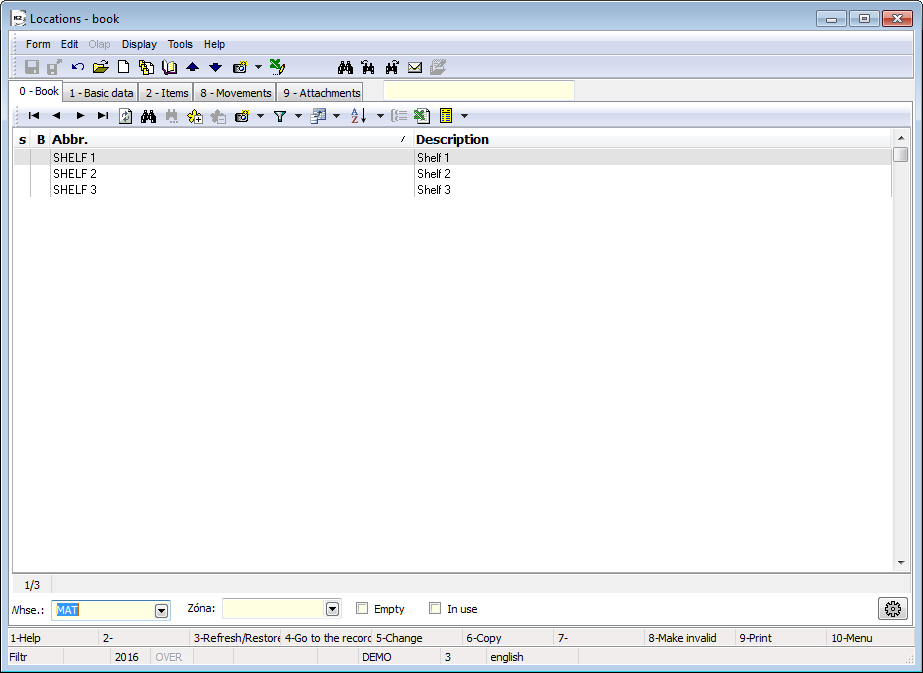
Picture: The Location book (global display)
Description of Fields:
Warehouse |
Required warehouse for stock evidence monitoring. |
Zone |
Required stock zone. |
Empty |
Displays locations that are completely empty in the relevant warehouse (they do not contain any items; In Receipt, In Transfer, Received, Available, Assigned, Dispatch are zero). |
Available |
Displays the locations that are saved in the relevant warehouse by items (they are not empty; In Receiptor In transfer or Received or Available or Assigned or Dispatch are non-zero). |
Non-zero |
Selection is displayed just in case the book Location is activated for the specific article card. Only those locations are displayed in the list where the non-zero status of the respective Articles is registered (In Receipt or In transfer or Received or Available or Assigned or Dispatch are non-zero). |
Unit |
Selection is displayed just in case the book Locations is activated for the specific article card. It offers the selection of stock items of articles where the stock information are stated. |
|
Configure formats for creating location abbreviation. Location abbreviation can be set up from the following members: area, aisle, row, bay, shelf, position. Set the required number of signs which must be from 1 to 3 signs upon each member that you need to use for abbreviation structure. You can also enter a separator for each element. You can add a format to the Location card. In this case, when saving the record, it is checked whether the entered location abbreviation corresponds to the given format. |
Description of selected fields:
In receipt |
It contains the amount of receipts from unconfirmed stock documents (positive item of Receipt Card, negative item of Release Note, negative item of Job Card with the flag "v", item of the Transfer Note with the flag "v"). |
In transfer |
It contains the income part from internal Transfer Notes (i.e. from Transfer Notes within one warehouse). It is calculated only if the location is changed by transfer. |
The significance of these fields is primarily for the automatic proposal of placements for income, when it is necessary to evaluate the extent to which the placement is available at the relevant moment on the basis of already existing income items on unconfirmed documents.
Create location in bulk
The function is activated from menu Form / Action. Firstly, choose the required format configuration of location abbreviation and then set the extent for creation of the followed members. The following step is to generate the list of locations which are going to be created. You can create new locations by Generate button. The function is available just for the Users with the right Code lists / Location / Bulk generate and delete location.
Delete location
The function is activated from the menu Form / Bulk actions. Enables to delete marked locations by stars. Just locations which are not used in items of stock documents can be deleted. The function is available just for the Users with the right Code lists / Location / Bulk generate and delete location.
Invalidate Location
Locations that are empty can be invalidated (with the F8 key).
Basic data (1st page)
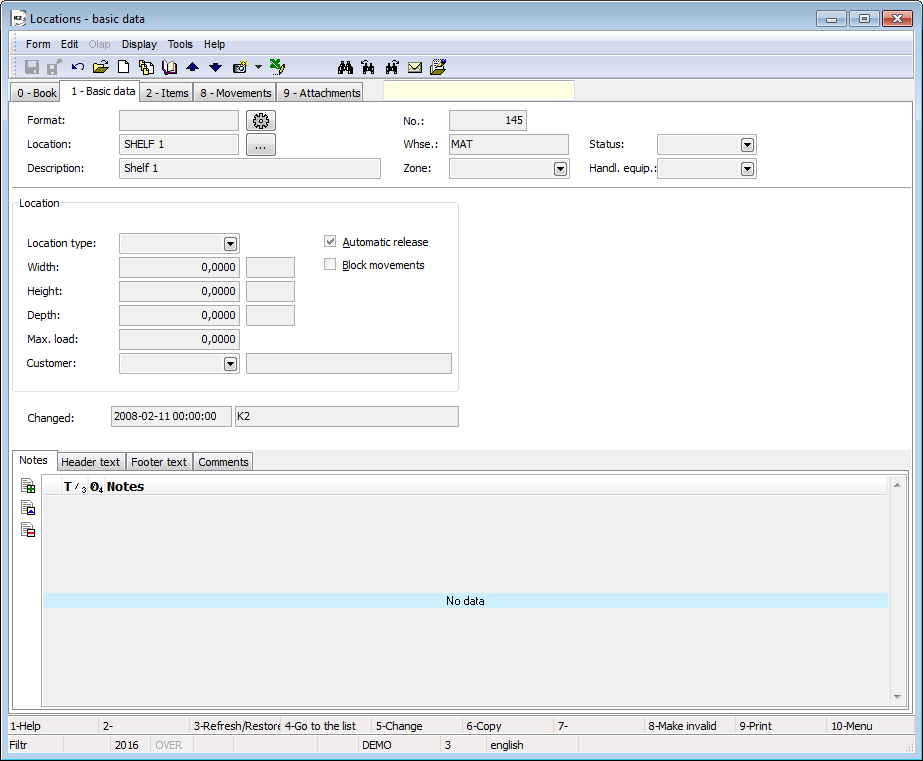
Picture: Locations - Basic data
Description of Fields in Document Heading:
Format |
By button |
Location |
Location abbreviation. If the format is set for location, then the abbreviation structure is controlled upon saving if it meets the selected format. If not, then the record cannot be saved. The abbreviation can be set by pressing the button with respect to format structure |
Description |
Description of a location. |
No. |
A location number. |
Whse |
A warehouse abbreviation to which the location is linked. |
Zone |
Zone where the location is. |
Handling equipment |
Handling equipment, that should be used for logistics operations at a given location. |
Fields description of a Location part:
Location type |
Location type. Define a width, a height, a depth and a load rating. |
Width, Height, Depth, Load rating |
The data displayed from a defined location type. |
Customer |
Link to the Customer/Supplier book. E. g. you can define whom customer the given location belongs in the stock to. |
An automatic release |
The option that defines if the location is possible to enter automatically to the releases items. The field is activated default when creating a new location. |
Block movements |
Block movements at a given location. Blocking is checked for confirmation / undo confirmation of stock documents (receipt cards, release notes, transfer notes, job cards). |
Fields description of a Articles part:
This field is displayed just in case the book of Locations runs for the specific articles (in the book of Articles or from the item of the document).
Article abbreviation 1, 2, Article name |
Identification of the article where you exactly activate the form. |
Received, Available, Assigned |
The actual information about stock level of an articles on an appropriate location. |
Items (2nd page)
On the tab 2 - Items, the table lists all the Article cards that are currently in the appropriate location. Using the options Show Contract code and Show batches, the available and entered data can also be divide by the subsidiary stock records.
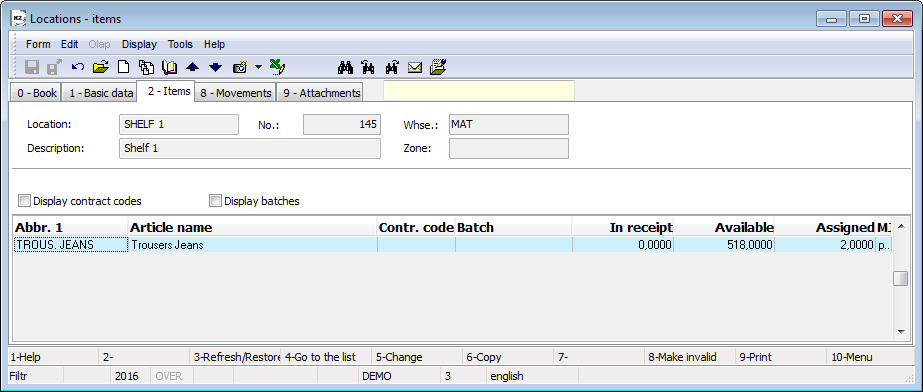
Picture: Location - Items
Movements (8th page)
On the 8 - Movements tab, the stock card for the selected period is displayed. Only the movements of the selected item card can be displayed by selecting an item in the Articles field in the form header.
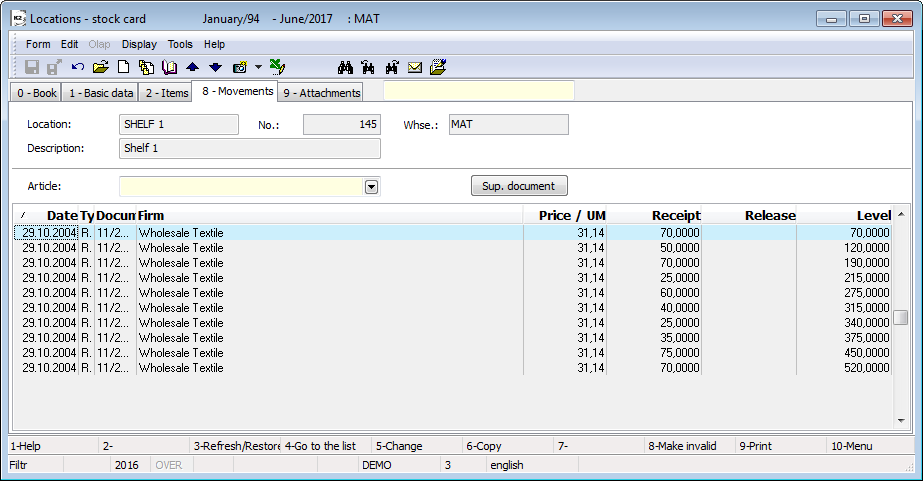
Picture: The Location book - Movements
External documents (9th page)
On 9th page of Movements you can assign ext. documents or documents to an appropriate articles as in other modules. (Further description of the work with external documents is stated in the Basic Code Lists and Supporting Modules K2 - 9th Page chapter).