VAT
Introduction
The VAT module is intended for the calculation of regular, corrective, supplementary and corrective additional VAT returns for the tax period for the continuous VAT payer, creation of inventories and recapitulation of documents and printing of these documents. A Summary Report is also created in the VAT module.
In order to achieve correct outputs, the correct setting of code lists and input of data into primary documents (invoices out - IO, advances in - AI, other receivables - OR, invoices in - II, advances out - AO, other liabilities - OZ, cash documents - CD, internal documents - ID, bank statements - BS).
In addition to the VAT module itself, this part of the documentation describes the correct setting of the code lists used in the primary documents and affecting the VAT return, and the methodologies for import and export, in which the procedures for issuing documents in K2 IS in connection with VAT.
Input of data into primary documents
Description of code lists
The code list contains types of VAT with regard to selected legislation, which characterize individual tax cases regardless of the specific amount of the VAT rate in a manner suitable for the classification / exclusion of the case to / from the individual areas of section C of the form for Value added tax return. The code list can be updated with the Import Tax Types script. In the record preview on the right, it is possible to select legislation - the records for the relevant legislation will be displayed.
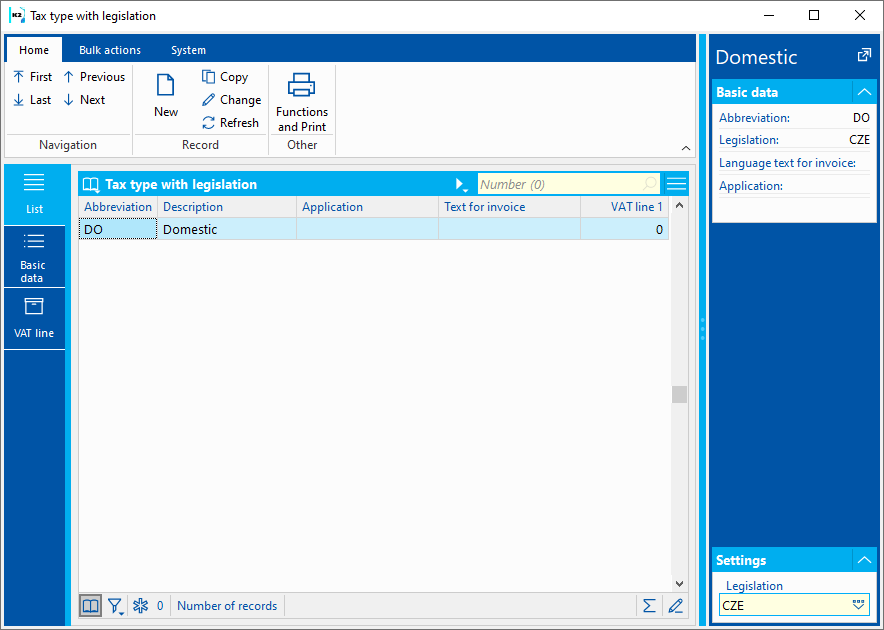
Picture: Tax Type code list.
Meaning of check marks on the Basic data tab:
- For tax types for which self-assessment of VAT is created for the invoice received, the VAT self-assessment flag must be checked on the Basic data of the tax type tab.
- If the type of tax is stated in the VAT return only on the output, the Output only flag must also be checked (e.g. "EN" - Acquisition of article from the EU without the right to deduct).
- For types of taxes for which the self-assessment of VAT is performed on the provided advances, the flag Self-assessment of advances must be checked.
- For the type of taxes that are used for domestic performance in the regime of transfer of tax liability, the TTL regime flag must be checked.
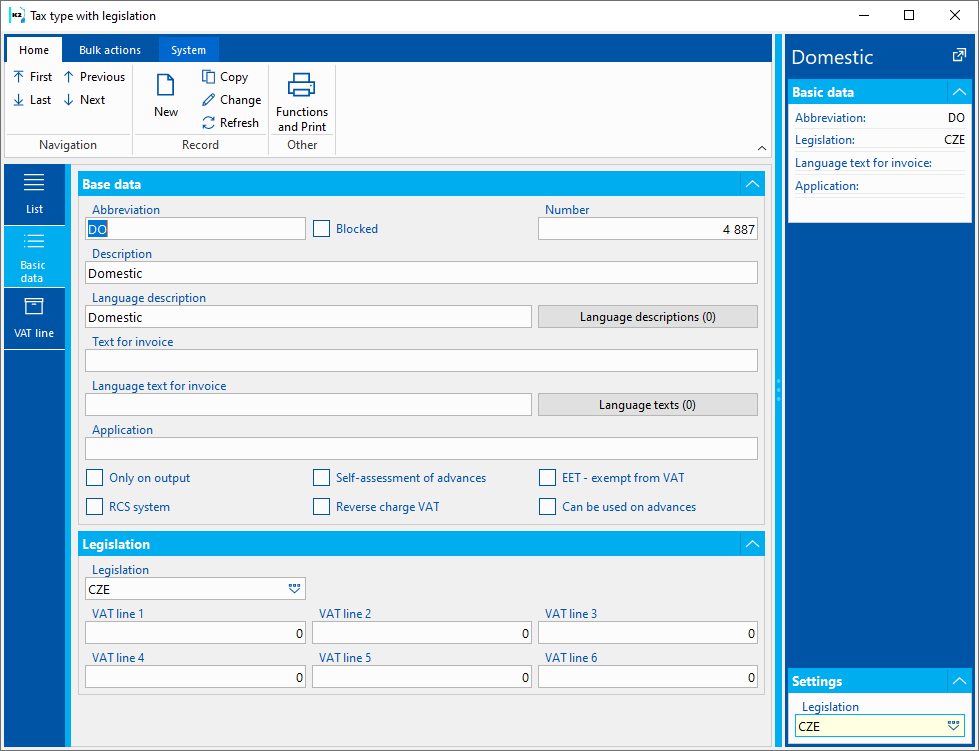
Picture: Tax Type code list - Basic Data
If the tax type has the VAT self-assessment flag checked, then if the VAT flag is checked in the tax recapitulation IO, II and in the items IA, OA, then when confirming these documents, a message about finding the tax type that is not to be used on VAT documents is displayed.
Note: The EET - bas_uns_vat check box is not related to the VAT return. It will be checked for types of taxes that are not intended for Czech legislation and are to be included in the Electronic Register of Sales in the element Total amount of transactions exempt from VAT, other transactions (e.g. customers of a Czech company pay by card at e-shops in Slovakia, Germany, etc.).
Process No: UCT005 |
Script ID number: FUCT050 |
File: ImportTaxType.PAS
|
Script description: Script for adding new types of taxes (in case of legislative changes to VAT). Loads new tax types from the TaxType.csv file, invoice texts from the TaxType_InvText.csv file, VAT line numbers TaxType_VatRow.csv. When launched, you will be asked "Do you want to import new tax types and update the description of all tax types?" After a positive answer, the tax types will be imported and updated. |
||
Address in the tree: [Accounting] [VAT] [Basic settings] |
||
Script parameters:
ImportInvoiceText - Yes Yes - tax types are updated, including the Invoice Text field; No - The text on the invoice will be added only for newly imported types of taxes. |
FileName - SupportFiles\Lang5\NewTax.csv Path and name of file |
Legislation = "CZE"
|
Interactive (boolean) = Yes
|
This code list contains individual tax rates (e.g. 21 %, 15 %). In the record preview on the right, it is possible to select legislation - the records for the relevant legislation will be displayed.
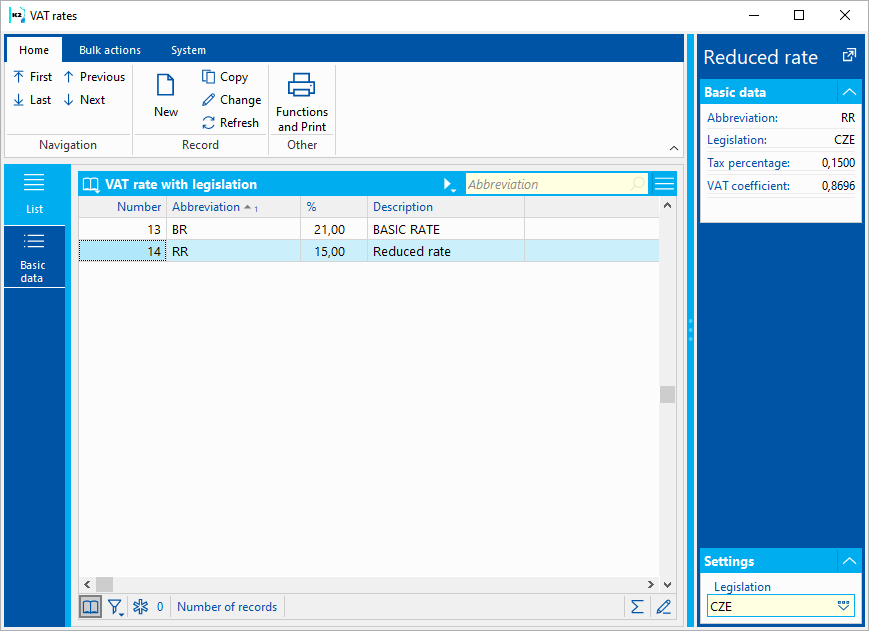
Picture: VAT rate code list with legislation
Types of taxes and tax rates on documents
The type of tax and the VAT rate from the item of the document always apply to the VAT return on received and provided advances, other receivables and payables, cash and internal documents. The documents are subject to the Type of tax, the VAT rate and the Customs Tariff according to the legislation valid for the book. Documents cannot be copied between books from different legislations.
For bank statements (created in books in which VAT Documents is checked), the tax type (Tax Type field) and the tax rate (Tax field) can be entered in the document item.
The following rules apply to determine which type of tax each item of in and out invoices belongs to:
- If the document item does not have a Tax Type specified, then the tax type specified in the invoice header (Type field) applies to this document item.
- If a document item has a Tax Type specified, the tax type from the document header is ignored for that item.
The above mechanism ensures that each invoice item has a clearly identified type of tax and tax rate, which also allows it to be classified with respect to the individual lines of Section C of the value added tax return. Pressing Tax recapitulation button on Basic Data tab, you can find out what the price relations of the invoice are in terms of tax type and tax rate.
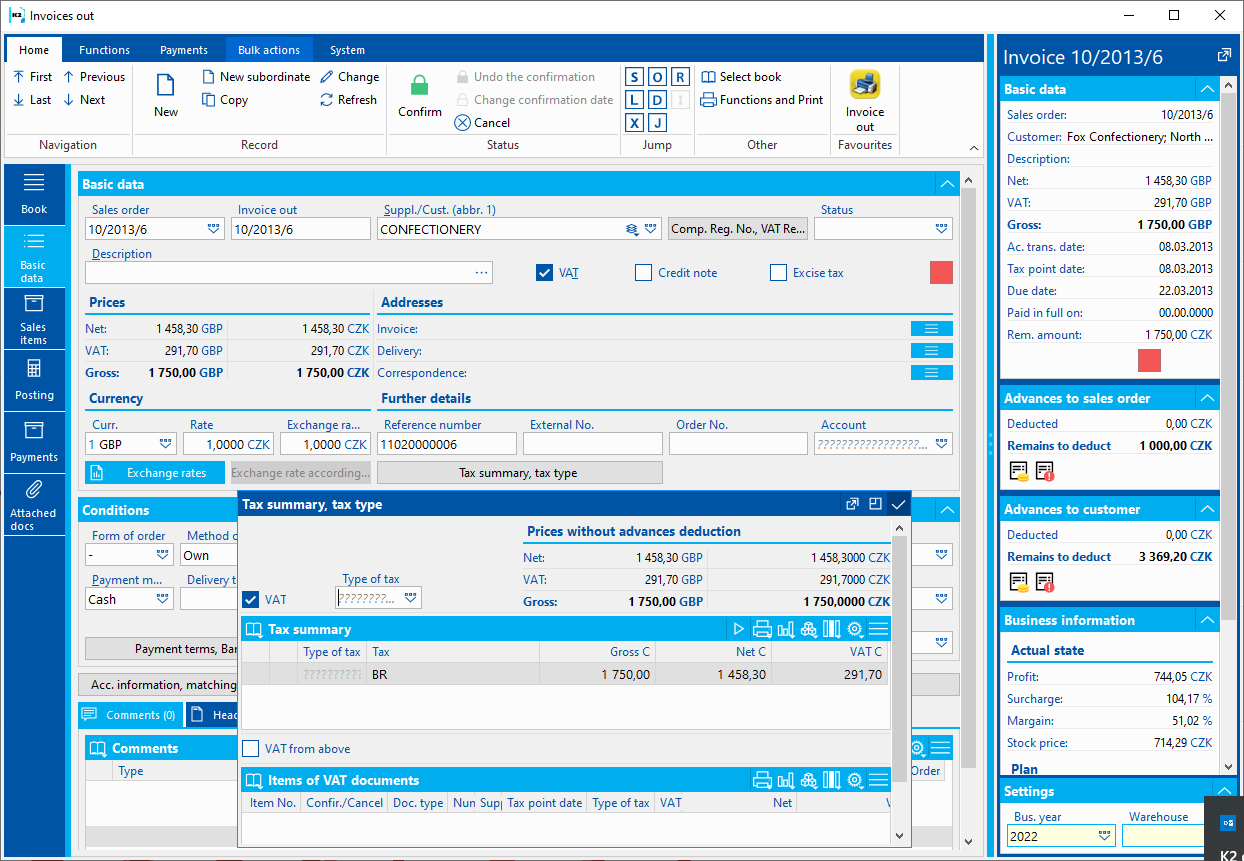
Picture: Grouping invoice prices by tax type and tax rate
Overview of types of taxes and their use in VAT returns from 1. 10 2021
Explanations:
"There must be a self-assessment document" means that an internal document will be created with the VAT quantified at the appropriate rate. A more detailed description of self-assessment documents can be found in the chapter Taxation of articles acquired from the EU.
Abbr |
Description in K2 |
Detailed description |
|
|||
01 |
Import of articles |
Import of articles without customs |
There must be a self-assessment document |
|||
|
Application: |
It will be stated on lines 7/8 and 43/44 TR. |
||||
02 |
Import of articles with RE |
Import of articles without customs duty with reduction |
There must be a self-assessment document |
|
Application: |
It will be stated on lines 7/8 and 43/44 in the event of an obligation to reduce the right to deduct tax. |
|
03 |
Income - right to deduct - pv |
Deduction of tax on imports of articles |
|
|
Application: |
It will be stated on lines 43/44 DP. |
|
04 |
Income - right to deduct - ko |
Deduction of tax on imports of articles with deduction |
|
|
Application: |
It will be stated on lines 43/44 in the event of an obligation to reduce the right to deduct tax. |
|
05 |
Dispatch of articles to another Member State |
Dispatch of articles to EU |
|
|
Application: |
Sending articles to the EU in cases where the payer has exceeded the limit for sending articles. The subject of the tax is in the EU. It shall be entered on line 24 of TR. |
|
0P |
Transfer of tax liability of immovable property |
Transfer of tax liability regime - immovable property with a full right to deduct |
there must be document of self-assessment of VAT (for purchase) |
|
Application: |
It shall be used for the purchase of immovable property in Transfer of tax liability regime , it shall be stated on lines 10/11 and 43/44 with full deduction. It shall be used for the sale of immovable property in Transfer of tax liability regime , it shall be stated on line 25 TR. |
|
0K |
Transfer of tax liability of immovable property with DE |
Transfer of tax liability regime - immovable property with shortened right to deduct |
there must be document of self-assessment of VAT |
|
Application: |
It shall be used for the purchase of immovable property in Transfer of tax liability regime , it shall be stated on lines 10/11 and 43/44 with DE. |
|
0N |
Transfer of tax liability of immovable property without D |
Transfer of tax liability regime - immovable property without right to deduct |
there must be document of self-assessment of VAT |
|
Application: |
It shall be used for the purchase of immovable property in Transfer of tax liability regime , it shall be stated on lines 10/11. |
|
0M |
Transfer of tax liability of immovable property - asset |
Transfer of tax liability regime - immovable property with a full right to deduct - asset |
there must be document of self-assessment of VAT |
|
Application: |
It shall be used for the purchase of immovable property in Transfer of tax liability regime , it shall be stated on lines 10/11 11,/ 44 and 47 with full deduction. |
|
0A |
Transfer of tax liability of immovable property with DE asset. |
Transfer of tax liability regime - immovable property with a shortened right to deduct - asset |
there must be document of self-assessment of VAT |
|
Application: |
It shall be used for the purchase of immovable property in Transfer of tax liability regime , it shall be stated on lines 10/11 43,/44 and 47 with shortened right to deduction. |
|
0Q |
Transfer of tax liability of immovable property - forced sale |
Transfer of tax liability regime - immovable property forced sale with a full right to deduct |
there must be document of self-assessment of VAT (for purchase) |
|
Application: |
It shall apply to the purchase of immovable property sold by the debtor by a court decision in a compulsory sale procedure, in the regime of transfer of tax liability, it shall be stated on lines 10/11 and 43/44 with full deduction. It shall apply to the sale of immovable property sold by the debtor by a court decision in a compulsory sale procedure, in the regime of transfer of tax liability, it shall be stated on line 25 TR. |
|
0L |
Transfer of tax liability of immovable property FS with DE |
Transfer of tax liability regime - immovable property forced sale with a shortened right to deduct |
there must be document of self-assessment of VAT |
|
Application: |
It shall apply to the purchase of immovable property sold by the debtor by a court decision in a compulsory sale procedure, in the regime of transfer of tax liability, it shall be stated on lines 10/11 and 43/44 with DE. |
|
0O |
Transfer of tax liability of immovable property FS without D |
Transfer of tax liability regime - immovable property forced sale without a right to deduct |
there must be document of self-assessment of VAT |
|
Application: |
It shall apply to the purchase of immovable property sold by the debtor by a court decision in a compulsory sale procedure, in the regime of transfer of tax liability, it shall be stated on lines 10/11. |
|
0R |
Transfer of tax liability of immovable property FS - asset |
Transfer of tax liability regime - immovable property forced sale with a full right to deduct - asset |
there must be document of self-assessment of VAT |
|
Application: |
It shall apply to the purchase of immovable property sold by the debtor by a court decision in a compulsory sale procedure, in the regime of transfer of tax liability, it shall be stated on lines 10/11 11,/ 44 and 47 with full deduction. |
|
0B |
Transfer of tax liability of immovable property FS with DE asset. |
Transfer of tax liability regime - immovable property forced sale with a shortened right to deduct - asset |
there must be document of self-assessment of VAT |
|
Application: |
It shall apply to the purchase of immovable property sold by the debtor by a court decision in a compulsory sale procedure, in the regime of transfer of tax liability, it shall be stated on lines 10/11 43,/44 and 47 with shortened right to deduction. |
|
21 |
Transfer TL of telecommun. service |
Transfer of tax liability regime - wholesale telecommunication services with a full right to deduct |
there must be document of self-assessment of VAT (for purchase) |
|
Application: |
It shall be used for the purchase of telecommunication services (wholesale) in Transfer of tax liability regime , it shall be stated on line 10/11 and 43/44 with full deduction. It shall be used for the sale of telecommunication services (wholesale) in Transfer of tax liability regime , it shall be stated on line 25 TR. |
|
2P |
Transfer TL cereals |
Transfer of tax liability regime - cereals and industrial crops with a full right to deduct |
there must be document of self-assessment of VAT (for purchase) |
|
Application: |
It shall be used for the purchase of cereals and industrial crops in Transfer of tax liability regime , it shall be stated on line 10/11 and 43/44 with full deduction. It shall be used for the sale of cereals and industrial crops in Transfer of tax liability regime , it shall be stated on line 25 TR. |
|
2K |
Transfer TL cereals with DE |
Transfer of tax liability regime - cereals and industrial crops with a shortened right to deduct |
there must be document of self-assessment of VAT |
|
Application: |
It shall be used for the purchase of cereals and industrial crops in Transfer of tax liability regime , it shall be stated on line 10/11 and 43/44 with DE. |
|
2N |
Transfer TL cereals without D |
Transfer of tax liability regime - cereals and industrial crops without right to deduct |
there must be document of self-assessment of VAT |
|
Application: |
It shall be used for the purchase of cereals and industrial crops in Transfer of tax liability regime , it shall be stated on line 10/11 TL. |
|
3P |
Transfer TL metals |
Transfer of tax liability regime - metals with a full right to deduct |
there must be document of self-assessment of VAT (for purchase) |
|
Application: |
It shall be used for the purchase of metals in Transfer of tax liability regime , it shall be stated on lines 10/11 and 43/44 with full deduction. It shall be used for the sale of metals in Transfer of tax liability regime , it shall be stated on line 25 TR. |
|
3K |
Transfer TL metals with DE |
Transfer of tax liability regime - metals with shortened right to deduct |
there must be document of self-assessment of VAT |
|
Application: |
It shall be used for the purchase of metals in Transfer of tax liability regime , it shall be stated on lines 10/11 and 43/44 with DE. |
|
3N |
Transfer TL cereals without D |
Transfer of tax liability regime - metals without right to deduct |
there must be document of self-assessment of VAT |
|
Application: |
It shall be used for the purchase of metals in Transfer of tax liability regime , it shall be stated on lines 10/11 TL. |
|
41 |
Domestic - asset |
Domestic compensation with the right to deduction |
|
|
Application: |
Domestic compensation with the right to deduct incl. provided payments stated on line 40/41 and also on l. 47 TR. |
|
42 |
Domestic RC with DE - asset |
Domestic RC with deduction |
|
|
Application: |
It shall apply to compensation received in the Czech Republic with the obligation to reduce the right to deduct tax and when providing payment for such compensation. It will be stated on lines 40/41 and 47 TR. |
|
43 |
Import of artic. admin. CO - asse. |
Import of articles, where administrator is CO |
There must be a self-assessment document |
|
Application: |
It shall be stated for the compensation on l. 7/8, 42 and at the same time on line 47 TR. |
|
44 |
Import of art. CO administration - asse. |
Import of articles, where administrator is Custom office |
|
|
Application: |
It will be stated on lines 42 and at the same time on l. 47 TR. |
|
45 |
Import of artic. admin. CO with DE - asse. |
Import of articles, where administrator is Custom office with deduction |
There must be a self-assessment document |
|
Application: |
It shall be stated for the compensation on l. 7/8, 42 and at the same time on line 47 TR. |
|
46 |
Imp. Of art. adm. CO - asse. with DE |
Import of articles, where administrator is Custom office with deduction |
|
|
Application: |
It will be stated on lines 42 and at the same time on l. 47 TR. |
|
47 |
Provision of ser. to asse. from the EU |
Receipt of a service from a taxable person in the EU |
There must be a self-assessment document |
|
Application: |
It will be stated on lines 5/6, 43/42 and at the same time on l. 47 |
|
48 |
Provision of ser. to asse. from the EU with DE |
Receipt of a service from a taxable person in the EU with deduction |
There must be a self-assessment document |
|
Application: |
It will be stated on lines 5/6, 43/42 and at the same time on l. 47 TR. |
|
49 |
Import of articles - asset |
Import of articles |
There must be a self-assessment document |
|
Application: |
It will be stated on lines 7/8, 43/42 and at the same time on l. 47 TR. |
|
4A |
Import of articles DE- asset |
Import of articles with DE |
There must be a self-assessment document |
|
Application: |
It will be stated on lines 7/8 and 43/44 and at the same time on l. 47 TR. |
|
4B |
Provision of ser. to asse. OT |
Other taxable compensation |
There must be a self-assessment document |
|
Application: |
It will be stated on lines 12/13, 43/42 and at the same time on line 47 TR. |
|
4C |
Provision of ser. to asse. OT with DE |
Other taxable compensation with deduction |
There must be a self-assessment document |
|
Application: |
It will be stated on lines 12/13, 43/42 and at the same time on line 47 TR. |
|
4P |
Transfer Tax liability mobile phones |
Transfer of tax liability regime - mobile phones with a full right to deduct |
there must be document of self-assessment of VAT (for purchase) |
|
Application: |
It shall be used for the purchase of mobile phones in Transfer of tax liability regime , it shall be stated on lines 10/11 and 43/44 with full deduction. It shall be used for the sale of mobile phones in Transfer of tax liability regime , it shall be stated on line 25 TR. |
|
4K |
Transfer Tax liability mobile phones with DE |
Transfer of tax liability regime - mobile phones with shortened right to deduct |
there must be document of self-assessment of VAT |
|
Application: |
It shall be used for the purchase of mobile phones in Transfer of tax liability regime , it shall be stated on lines 10/11 and 43/44 with DE. |
|
4N |
Transfer Tax liability mobile phones without DE |
Transfer of tax liability regime - mobile phones without right to deduct |
there must be document of self-assessment of VAT |
|
Application: |
It shall be used for the purchase of mobile phones in Transfer of tax liability regime , it shall be stated on lines 10/11 TL. |
|
4V |
Domestic - asset, CR B2 |
Domestic compensation with the right to deduction, CR always B2 |
|
|
Application: |
Domestic compensation with the right to deduct stated on line 40/41 and also on l. 47 TR. It is always displayed in section B2 in the control report. |
|
4W |
Domestic with DE- asset, CR B2 |
Domestic RC with deduction, CR always B2 |
|
|
Application: |
It shall apply to compensation received in the Czech Republic with the obligation to reduce the right to deduct tax. It will be stated on lines 40/41 and 47 TR. It is always displayed in section B2 in the control report. |
|
50 |
Provid. ser. outside the country |
Provid. services outside the country to a person registered in the EU - IO, AI, OT |
|
|
Application: |
The value of the compensation (or the value of the consideration received preceding the supply) in the case of the supply of services outside the country to a taxable person in another Member State shall be provided. It shall be entered on line 21 of TR. |
|
51 |
Other compensation with he right to deduct tax |
Other compensation with he right to deduct tax |
|
|
Application: |
It shall apply to other exempt compensation with the right to deduct and payments received. It is included in line 26. |
|
52 |
ND compensation NI in the coef. |
Non - domestic compensation not included in the coefficient |
|
|
Application: |
It shall apply to amounts for performed compensations which are not included in the calculation of the coefficient pursuant to Section 76, Paragraph 4 upon receipt of payment for such compensation. It will be indicated on line 51 with the right to deduct and on line 1/2 TR. |
|
55 |
ND compensation NI in the coef., CR always A4 |
Non - domestic compensation not included in the Coefficient, CR always A4 |
|
|
Application: |
It shall apply to amounts for performed compensations which are not included in the calculation of the coefficient pursuant to Section 76, Paragraph 4 upon receipt of payment for such compensation. It will be indicated on line 51 with the right to deduct and on line 1/2 TR. It is always displayed in section A4 in the control report. |
|
53 |
Exempt compensation without the right to deduct |
Exempt compensation without right to deduct |
|
|
Application: |
It shall apply to amounts for exempt compensation without right to to deduct. It will be indicated on line 50 TR. |
|
54 |
Compensation without the right to deduct DO NOT include in the coefficient |
Compensation not included to coefficient |
|
|
Application: |
It shall apply to amounts for exempt compensation without right to Deduct, included on l. 50 TR and on l. 51 TR without right to deduct. |
|
5P |
Transfer TR integrated circuits |
Transfer of tax liability regime - integrated circuits with a full right to deduct |
there must be document of self-assessment of VAT (for purchase) |
|
Application: |
It shall be used for the purchase of integrated circuits in Transfer of tax liability regime , it shall be stated on line 10/11 and 43/44 with full deduction. It shall be used for the sale of integrated circuits in Transfer of tax liability regime , it shall be stated on line 25 TR. |
|
5K |
Transfer TR integrated circuits with DE |
Transfer of tax liability regime - integrated circuits with shortened right to deduct |
there must be document of self-assessment of VAT |
|
Application: |
It shall be used for the purchase of integrated circuits in Transfer of tax liability regime , it shall be stated on line 10/11 and 43/44 with DE. |
|
5N |
Transfer TR integrated circuits without DE |
Transfer of tax liability regime - integrated circuits without right to deduct |
there must be document of self-assessment of VAT |
|
Application: |
It shall be used for the purchase of integrated circuits in Transfer of tax liability regime , it shall be stated on line 10/11 TL. |
|
5I |
Provid. ser. outside the country |
Delivery of articles incl. installation or assembly into the EU - IO, AI, PO |
|
|
Application: |
The value of the compensation (or the value of the consideration received preceding the supply) in the case of the supply of services outside the country to a taxable person in another Member State shall be provided. It shall be entered on line 21 of TR. |
|
5Z |
Provid. ser. outside the country |
Provid. services outside the country to a person registered in the EU - IO, AI, OT |
|
|
Application: |
The value of the compensation (or the value of the consideration received preceding the supply) in the case of the supply of services outside the country to a taxable person in another Member State shall be provided. It shall be entered on line 21 of TR. |
|
6P |
Transfer TR automated data processing equipment |
Transfer of tax liability regime - portable devices for automated processing with a full right to deduct |
there must be document of self-assessment of VAT (for purchase) |
|
Application: |
It shall be used for the purchase of portable devices for automated processing in Transfer of tax liability regime , it shall be stated on line 10/11 and 43/44 with full deduction. It shall be used for the sale of portable devices for automated processing in Transfer of tax liability regime , it shall be stated on line 25 TR. |
|
6K |
Transfer TR automated data processing equipment with DE |
Transfer of tax liability regime - portable devices for automated processing with shortened right to deduct |
there must be document of self-assessment of VAT |
|
Application: |
It shall be used for the purchase of portable devices for automated processing in Transfer of tax liability regime , it shall be stated on line 10/11 and 43/44 with DE. |
|
6N |
Transfer TR automated data processing equipment without DE |
Transfer of tax liability regime - portable devices for automated processing without right to deduct |
there must be document of self-assessment of VAT |
|
Application: |
It shall be used for the purchase of portable devices for automated processing in Transfer of tax liability regime , it shall be stated on line 10/11 TL. |
|
6M |
Transfer TR automated data processing equipment asse. |
Transfer of tax liability regime - portable devices for automated processing with a full right to deduct - assets |
there must be document of self-assessment of VAT |
|
Application: |
It shall be used for the purchase of portable devices for automated processing in Transfer of tax liability regime , it shall be stated on line 10/11 11,/ 44 and 47 with full deduction. |
|
6O |
Transfer TR automated data processing equipment with DEasse |
Transfer of tax liability regime - portable devices for automated processing with shortened right to deduct - assets |
there must be document of self-assessment of VAT |
|
Application: |
It shall be used for the purchase of portable devices for automated processing in Transfer of tax liability regime , it shall be stated on line 10/11 43,/44 and 47 with shortened right to deduction. |
|
7P |
Transfer TR video game console |
Transfer of tax liability regime - video game console with a full right to deduct |
there must be document of self-assessment of VAT (for purchase) |
|
Application: |
It shall be used for the purchase of video game console in Transfer of tax liability regime , it shall be stated on line 10/11 and 43/44 with full deduction. It shall be used for the sale of video game console in Transfer of tax liability regime , it shall be stated on line 25 TR. |
|
7K |
Transfer TR video game console with DE |
Transfer of tax liability regime - video game console with shortened right to deduct |
there must be document of self-assessment of VAT |
|
Application: |
It shall be used for the purchase of video game console in Transfer of tax liability regime , it shall be stated on line 10/11 and 43/44 with DE. |
|
7N |
Transfer TR video game console without DE |
Transfer of tax liability regime - video game console without right to deduct |
there must be document of self-assessment of VAT |
|
Application: |
It shall be used for the purchase of video game console in Transfer of tax liability regime , it shall be stated on line 10/11 TL. |
|
8P |
Transfer TR delivery of electricity certificates |
Transfer of tax liability regime - delivery of electricity certificates with a full right to deduct |
there must be document of self-assessment of VAT (for purchase) |
|
Application: |
It shall be used for the purchase of delivery of electricity certificates in Transfer of tax liability regime , it shall be stated on line 10/11 and 43/44 with full deduction. It shall be used for the sale of delivery of electricity certificates in Transfer of tax liability regime , it shall be stated on line 25 TR. |
|
9P |
Transfer TR delivery of electricity to the trader |
Transfer of tax liability regime - supply of electricity through systems or networks to the trader with a full right to deduct |
there must be document of self-assessment of VAT (for purchase) |
|
Application: |
It shall be used for the purchase in Transfer of tax liability regime , it shall be stated on line 10/11 and 43/44 with full deduction. It shall be used for the sale in Transfer of tax liability regime , it shall be stated on line 25 TR. |
|
AD |
Transfer TL gold with DE |
Transfer of tax liability regime - gold with shortened right to deduct |
There must be a self-assessment document |
|
Application: |
It shall be used for the purchase of gold in Transfer of tax liability regime , it shall be stated on lines 10/11 and 43/44 with DE. |
|
AND |
Transfer TL gold without D |
Transfer of tax liability regime - gold without right to deduct |
There must be a self-assessment document |
|
Application: |
It shall be used for the purchase of gold in Transfer of tax liability regime , it shall be stated on lines 10/11 TL. |
|
AU |
Transfer TL gold |
Transfer of tax liability regime - gold with full right to deduct |
There must be a self-assessment document (only for purchase) |
|
Application: |
It shall be used for the purchase of gold in Transfer of tax liability regime , it shall be stated on lines 10/11 and 43/44 in full. It shall be used for the sale in Transfer of tax liability regime , it shall be stated on lines 25 TR. |
|
AI |
Transfer TR investment gold brokerage |
Transfer of tax liability regime - intermediation in the delivery of investment gold with a full right to deduct |
there must be document of self-assessment of VAT (for purchase) |
|
Application: |
It shall be used for the purchase of provision of brokerage services in the supply of investment gold in Transfer of tax liability regime , it shall be stated on line 10/11 and 43/44 with full deduction. It shall be used for the sale of provision of brokerage services in the supply of investment gold in Transfer of tax liability regime , it shall be stated on line 25 TR. |
|
CK |
Provision of services by a foreign person with DE |
Provision of services by a foreign person with DE |
There must be a self-assessment document |
|
Application: |
It is used when providing a service by a foreign taxable necessary to reduce the right to deduct. It will be stated on lines 12/43 and 43/44 TR. |
|
CN |
Provision of services By foreign person without DE |
Provision of services by a foreign person without right to deduct |
There must be a self-assessment document |
|
Application: |
It will be indicated on line 12/13 TR. |
|
CS |
Provision of services By FP |
Provision of services by a foreign person |
There must be a self-assessment document |
|
Application: |
It is used when providing a service by a foreign taxable . It will be stated on lines 12/43 and 43/44 TR. |
|
CZ |
Sending articles from the EU to non-payers |
Sending articles from the EU to non-payers to non-payers |
|
|
Application: |
They will be used by persons registered for tax in another Member State when sending articles to the Czech Republic who are registered for tax in the Czech Republic (the place of supply is in the Czech Republic). It will be stated on lines line 1/2 TL. |
|
IWD |
Import of articles without DE |
Import of articles without right to deduct |
There must be a self-assessment document |
|
Application: |
Import of articles without right to deduct. It is included in line 7/8 DP. |
|
IWD |
Imp. Of art. adm. OT with DE |
Import of articles with DE |
|
|
Application: |
It will be stated on line 42 with DE. |
|
IE |
Imports of articles exempt |
Imports of articles exempt |
|
|
Application: |
It will be stated on lines 32 TR. |
|
IW |
Transfer TR import of articles originally warranty |
Transfer of tax liability regime - import of articles originally warranty |
there must be document of self-assessment of VAT (for purchase) |
|
Application: |
It shall be used for the purchase of articles provided as a guarantee in the implementation of this guarantee in Transfer of tax liability regime , it shall be stated on lines 10/11 and 43/44 with full deduction. It shall be used for the sale of articles provided as a guarantee in the implementation of this guarantee in Transfer of tax liability regime , it shall be stated on lines 25 TR. |
|
DA |
Transfer TR delivery of articles after assignment of retention of title |
Transfer of tax liability regime - delivery of articles after the transfer of the retention of title to the acquirer |
there must be document of self-assessment of VAT (for purchase) |
|
Application: |
It shall be used for the purchase of articles after the transfer of the retention of title to the acquirer, in Transfer of tax liability regime , it shall be stated on lines 10/11 and 43/44 with full deduction. It shall be used for the sale of articles after the transfer of the retention of title to the acquirer, in Transfer of tax liability regime , it shall be stated on lines 25 TR. |
|
DX |
Import of articles - CO |
Import of articles |
There must be a self-assessment document |
|
Application: |
It is used for the import of articles, where the tax administrator is the customs office on l. 7/8 and 42 TR. |
|
DY |
Import of articles with DE - CO |
Import of articles with DE |
There must be a self-assessment document |
|
Application: |
It is used for the import of articles, where the tax administrator is the customs office on l. 7/8 and 42 TR. |
|
DA |
When importing articles, the CO administration |
Import of articles |
|
|
Application: |
It will be stated on line 42 in full. |
|
E1 |
Aq. Asse. from EU with DE |
Acquisition of asset from EU with DE |
There must be a self-assessment document |
|
Application: |
It is used when acquiring asset from another EU state, when it is necessary to apply a reduction when entitled to a deduction. It is included in lines 3/4, 43/44 and l. 47 TR. |
|
E2 |
Aq. NMT from Non-payer from EU with DE |
Acquisition of MT from Non-payer from EU with DE |
There must be a self-assessment document |
|
Application: |
It is used when acquiring a new means of transport from another EU country from non-taxable persons, when a reduction must be applied to the right to deduct. It is included in lines 9 and 43/44 TR. |
|
E3 |
Acquisition and delivery of articles by an intermediary person |
Acquisition and delivery of articles by an intermediary person |
|
|
Application: |
It is used for the supply of articles within the EU in the form of triangular trade. It will be stated on line 30 when acquisition of articles of l. 30 when articles delivery. |
|
EA |
Aq. Asse. from EU |
Acquisition of asset from the EU |
There must be a self-assessment document |
|
Application: |
It is used when acquiring asset from other member state. It will be stated on line 3/4, 43/44 and l. 47 TR. |
|
EB |
Aq. NMT from Non-payer from the EU |
Acquisition of MT from Non-payer from the EU |
There must be a self-assessment document |
|
Application: |
It is used when acquiring a new means of transport from from persons not registered for tax in another Member State. It will be stated on line 9 and 43/44 TR. |
|
EK |
Aq. Asse. from EU with DE |
Acquisition of articles from EU with DE |
There must be a self-assessment document |
|
Application: |
It is used when acquiring asset from EU with reduced right to deduct tax, is included in line 3/4 and 43/44. |
|
EL |
Provision of services from EU with DE |
Provision of services from EU with DE |
There must be a self-assessment document |
|
Application: |
It is used when receiving service from EU with reduced right to deduct tax, is included in line 5/6 and 43/44. |
|
EM |
Aq. NMT from Non-payer from EU without DE |
Acquisition of MT from Non-payer from EU without reduction when to deduct |
There must be a self-assessment document |
|
Application: |
It is used when acquiring a new means of transport from from persons not registered for tax in another Member State without the right to deduct. It will be stated on line 9. |
|
EN |
Aq. Asse. from EU without DE |
Acquisition of articles from EU without reduction when to deduct |
There must be a self-assessment document |
|
Application: |
It will be stated on line 3/4 TL. |
|
ES |
Provision of services from the EU |
Provision of services from the EU |
There must be a self-assessment document |
|
Application: |
It is used when receiving service from another Member State from a registered payer. It will be stated on line 5/6 a 43/44 TL. |
|
EU |
Provision of services from EU without DE |
Provision of services from EU without reduction when to deduct |
There must be a self-assessment document |
|
Application: |
Used when receiving a service from the EU without the right to deduct. It will be stated on line 5/6 TL. |
|
EZ |
Aq. Asse. from EU |
Acquisition of articles from EU |
There must be a self-assessment document |
|
Application: |
It is used when acquiring asset from another Member State from a registered payer. It will be stated on line 3/4 a 43/44 TL. |
|
VNI |
Value of he transaction n. incl. in the coef. With DE |
The value of the transactions not included in the coefficient with the right to deduct |
|
|
Application: |
The value of the transactions not included in the coefficient with the right to deduct. Included in l. 51 with the right to deduct. |
|
ID |
Insolvency procedure with DE |
Insolvency procedure with DE |
|
|
Application: |
Debtor - reduced right to deduction, state on line 40/41 and 34 TR. |
|
IN |
Insolvency procedure |
Insolvency procedure |
|
|
Application: |
Creditor - to be indicated on line 1/2 and 33 TR. Debtor - full right to deduction, state on line 40/41 and 34 TR. |
|
ID |
Irrecovareble debt |
Irrecovareble debt |
|
|
Application: |
Creditor - to be indicated on line 1/2 and 33 TR. Debtor - full right to deduction, state on line 40/41 and 34 TR. |
|
IDD |
Irrecovareble debt with DE |
Irrecovareble debt with DE |
|
|
Application: |
Debtor - reduced right to deduction, state on line 40/41 and 34 TR. |
|
IG |
Investment gold |
Investment gold |
|
|
Application: |
Used to deliver exempt investment gold. It is included in line 26. |
|
CC |
Domestic charging of credit |
Domestic filling - charging of credit |
|
|
Application: |
Use in case of provided contribution in domestic land in case of charging electronic wallets, coupons e.t.c. It is included in. 1/2 DP. |
|
DC |
Domestic drawing of credit |
Domestic filling - drawing of credit |
|
|
Application: |
Use in case of provided contribution in domestic land in case of drawing electronic wallets, coupons e.t.c. It is included in. 1/2 DP. |
|
AS |
Domestic assets put into use |
Domestic assets put into use |
|
|
Application: |
Inclusion in the use of asset - full right to deduction, state on line 47 TR. |
|
AD |
Domestic assets put into use with DE |
Domestic assets put into use with DE |
|
|
Application: |
Inclusion in the use of asset - shortened right to deduction, state on line 47 TR. |
|
NI |
Not include to return |
Not include to return |
|
NII |
Not include to VAT, only Intrastat |
It is not included to return, it is included into Intrastat |
|
|
Application: |
Used when purchasing articles from a non-VAT payer from the EU. It can be used also on invoice out. It is not reported in the VAT return. |
|
NIR |
Not include to return - ratio without DE |
It is not included in return - ratio, the part without the right to deduct |
|
|
Application: |
It is used for the proportional part, which is not reported in the return (the payer is not entitled to a deduction) and belongs to the performance reported on line. 40/41 DP. |
|
WA |
Transfer TR waste |
Transfer of tax liability regime - waste |
there must be document of self-assessment of VAT (for purchase) |
|
Application: |
It shall be used for the purchase waste in Transfer of tax liability regime , it shall be stated on lines 10/11 and 43/44 in full. It shall be used for the sale of waste in Transfer of tax liability regime , it shall be stated on lines 25 TR. |
|
WD |
Transfer TL waste with DE |
Transfer of tax liability regime - waste with shortened right to deduct |
There must be a self-assessment document |
|
Application: |
It shall be used for the purchase waste in Transfer of tax liability regime , it shall be stated on lines 10/11 and 43/44 with DE. |
|
WWD |
Transfer TL waste without D |
Transfer of tax liability regime - waste without right to deduct |
There must be a self-assessment document |
|
Application: |
It will be used when purchasing articles according to Annex No. 5 to the Act in the regime of transfer of tax liability, it shall be stated on l. 10/11 TL. |
|
P2 |
Transfer TR delivery of gas to the trader |
Transfer of tax liability regime - supply of gas through systems or networks to the trader with a full right to deduct |
there must be document of self-assessment of VAT (for purchase) |
|
Application: |
It shall be used for the purchase in Transfer of tax liability regime , it shall be stated on line 10/11 and 43/44 with full deduction. It shall be used for the sale in Transfer of tax liability regime , it shall be stated on line 25 TR. |
|
P8 |
Surcharge for the sale of travel services in a special regime |
Surcharge for the sale of travel services in a special regime |
|
|
Application: |
It is used for Surcharge for the sale of travel services in a special regime. It will be stated on line 1/2 TL. |
|
P9 |
Surcharge for the sale of second - hand articles under a special scheme |
Surcharge for the sale of second - hand articles under a special scheme |
|
|
Application: |
It is used for Surcharge for the sale of second - hand articles under a special scheme. It will be stated on line 1/2 TL. |
|
EA |
Transfer TL allowances |
Transfer of tax liability regime - emission allowances |
there must be document of self-assessment of VAT (for purchase) |
|
Application: |
It shall be used for the purchase of emission allowances in Transfer of tax liability regime , it shall be stated on lines 10/11 and 43/44 in full. It shall be used for the sale of emission allowances in Transfer of tax liability regime , it shall be stated on lines 25 TR. |
|
AD |
Transfer TL allowances with DE |
Transfer of tax liability regime - emission allowances with shortened right to deduct |
There must be a self-assessment document |
|
Application: |
It shall be used for the purchase of emission allowances in Transfer of tax liability regime , it shall be stated on lines 10/11 and 43/44 with DE. |
|
RA |
Relocation of business assets to EU |
Relocation of business assets to EU |
|
|
Application: |
Relocation of business assets to other Member states in EU. Included in l. 20 TR. |
|
AWD |
Transfer TL allowances without D |
Transfer of tax liability regime - emission allowances without right to deduct |
There must be a self-assessment document |
|
Application: |
It shall be used for the purchase of emission allowances in Transfer of tax liability regime , it shall be stated on lines 10/11 TL. |
|
RAD |
Relocation of business assets to EU with D |
Relocation of business assets to EU with the right to deduct |
|
|
Application: |
Relocation of business assets to other Member states in EU with right to deduct. Included in l. 21 and l. 51 with the right to deduct. |
|
CP |
Transfer TL construction and assembly work included in the price of asset |
Transfer of tax liability regime - construction and assembly work included in the price of asset |
There must be a self-assessment document |
|
Application: |
It shall be used when purchasing services in the construction industry or for assembly work in the regime of transfer of tax liability included in the price of asset, it shall be stated on l. 10/11 and 43/ 44 a 47 in full. |
|
CD |
Transfer TL construction and assembly work included in the price of asset with DE |
Transfer of tax liability regime - construction and assembly work included in the price of asset with shortened right to deduct. |
There must be a self-assessment document |
|
Application: |
It shall be used when purchasing services in the construction industry or for assembly work in the regime of transfer of tax liability included in the price of asset, it shall be stated on l. 10/11 and 43/ 44 and l. 47 with DE. |
|
GR |
Group |
For compensation in group |
|
|
Application: |
Used by a member of the group or a representative member of the group, the tax does not apply to such compensation. It is not stated on any line of TL. |
|
CWD |
Transfer TL construction and assembly work without D |
Transfer of tax liability regime - construction and assembly work without right to deduct |
There must be a self-assessment document |
|
Application: |
It shall be used when purchasing services in the construction industry or for assembly work in the regime of transfer of tax liability, it shall be stated on l. 10/11 TL. |
|
SAW |
Transfer TL construction and assembly work |
Transfer of tax liability regime - construction and assembly work |
There must be a self-assessment document (only for purchase) |
|
Application: |
It shall be used when purchasing services in the construction industry or for assembly work in the regime of transfer of tax liability, it shall be stated on l. 10/11 and 43/44 in full. It shall be used when providing services in the construction industry or for assembly work in the regime of transfer of tax liability, it shall be stated on l. 25 TR. |
|
CW |
Transfer TL construction and assembly work - provision of workers |
Transfer of tax liability regime - providing workers for construction and assembly work |
There must be a self-assessment document VAT (only for purchase) |
|
Application: |
It shall be used when providing workers for construction and assembly work in the regime of transfer of tax liability, it shall be stated on l. 10/11 and 43/44 in full. It shall be used when providing workers for construction and assembly work in the regime of transfer of tax liability, it shall be stated on l. 25 TR. |
|
CWD |
Transfer TL construction and assembly work with DE |
Transfer of tax liability regime - construction and assembly work with shortened right to deduct |
There must be a self-assessment document |
|
Application: |
It shall be used when purchasing services in the construction industry or for assembly work in the regime of transfer of tax liability, it shall be stated on l. 10/11 and 43/44 with DE. |
|
D2 |
Domestic RC with DE, CR always B2 |
Domestic RC with deduction, CR always B2 |
|
|
Application: |
It will be used for received compensation in the Czech Republic with the obligation to reduce the right to deduct tax - repayment calendars if the amount of the repayment is up to CZK 10,000 and the amount of all repayment exceeds CZK 10,000. Domestic RC with It will be stated on line 40/41 TL. In the Control Report, it is always displayed in section B2, regardless of the amount of the repayment. |
|
DD |
Domestic RC with DE |
Domestic RC with DE |
|
|
Application: |
It will be used for received compensation in the Czech Republic with obligations to reduce the right to deduct tax and the remuneration provided for such compensation. It will be stated on line 40/41 TL. |
|
DWD |
Domestic |
Domestic compensations with Right to deduct |
|
|
Application: |
It also applies to compensation to non-payers of Member States, where Czech VAT is taxed. It will also be used when receiving payment. It will be stated on line 1/2 TL. It will be used for received compensation in the Czech Republic with full right to deduct tax and payments made for such compensations. It will be stated on line 40/41 TL. |
|
TP |
Domestic, CR always A4/ B2 |
Domestic compensations with Right to deduct, CR always A4/ B2 |
|
|
Application: |
It will be used for compensation in Czech republic - repayment calendars if the amount of the repayment is up to CZK 10,000 and the amount of all repayment exceeds CZK 10,000. Included for sale on line 1/2, purchase on line 1/2 40/41 DP. In the Control Report, it is always displayed in section A4,resp. in section B2 - regardless of the amount of the repayment. |
|
AD |
Tax deduction adjustment |
Tax deduction adjustment |
|
|
Application: |
The adjustment of the tax deduction is stated. It will be stated on line 60 TR. |
|
VA |
Delivery of a NMT to the payer EU |
Delivery of a new Means of Transport to the payer EU |
|
|
Application: |
It is stated for delivery of a new means of transport to other EU Member States to taxable persons . Included in l. 20 TR. |
|
VB |
Delivery of a new MT to non-payers in the EU |
Delivery of a new MT to the non-payer EU |
|
|
Application: |
It is stated for delivery of a new means of transport to other EU Member States to not . Included in l. 23 TR. |
|
VE |
Delivery of articles to EU |
Delivery of articles to EU |
|
|
Application: |
It is stated for the supply of articles to other EU Member States registered to taxpayers as an exempt compensation. Included in l. 20 TR. |
|
RT |
Tax refunded |
Tax refunded |
|
|
Application: |
It applies to tax refunds to individuals from third countries. It is included in line 61 TR. |
|
OE |
Other exports |
Other exports |
|
|
Application: |
It shall apply to other exempt compensation with the right to deduct and payments received. It is included in line 26. |
|
EA |
Articles export |
Articles export |
|
|
Application: |
It will be used for exports to third countries according to the SAD data. It will be stated on line 22. |
|
DC |
Deduction correction with DE |
Tax deduction correction with DE |
|
|
Application: |
The right to deduct when changing the regime, correcting the proportional coefficient, balancing the tax deduction with the reduced right to deduct on l. 45 TR. |
|
CD |
Deduction correction |
Tax deduction correction |
|
|
Application: |
The right to deduct when changing the regime, correcting the proportional coefficient, balancing the tax deduction with full the right to deduct and on line 45 TR. |
|
C. SECTION - value added tax |
|||||||||||||
I. Taxable compensation |
line |
Tax base |
Output tax |
||||||||||
Delivery of articles or provision of services with the place of compensation in the Czech Republic (eg § 13, § 14), distance selling of goods (§ 4 par. 9), distance sale of imported goods (§ 4 par. 10), delivery of goods facilitated by the operator of the electronic interface (according to § 13a), if in the case of these performances, the place of performance is in the Czech Republic and no tax has been declared through the special regime of one administrative place pursuant to Section 110a et seq. |
base |
1 |
TU,TV,52,55,CZ,P8,P9,KN,KP,IO |
IN |
|||||||||
reduced |
2 |
TU,TV,52,55,CZ,P8,P9,KN,KP,IO |
IN |
||||||||||
Acquisition of articles from other member state (§ 16, § 17 par. 6 letter e), § 19 par. 3) |
base |
3 |
EZ,EK,EN,EA,E1 |
|
|||||||||
reduced |
4 |
EZ,EK,EN,EA,E1 |
|
||||||||||
Acceptance of the service with the place of compensation according to § 9 par. 1 from a person registered to for tax in another Member State |
base |
5 |
ES,EL,EU,47,48 |
|
|||||||||
reduced |
6 |
ES,EL,EU,47,48 |
|
||||||||||
Import of articles (§ 23) |
base |
7 |
DB,DX,DY,01,02,43,45,49,4A |
|
|||||||||
reduced |
8 |
DB,DX,DY,01,02,43,45,49,4A |
|
||||||||||
Acquiring a new means of transport (§ 19 par. 4) |
9 |
EB,EM,E2 |
|
||||||||||
Regime of transfer of tax liability (§ 92a) - subscriber of articles or recipient of services |
base |
10 |
AU,AK,AN,AZ,DR,DV,OD,OK,ON,PE,PK,PN,SP,SQ,SR,SM,SC,SD,0P,0Q,0K,0L,0N,0O,0M,0R,0A,0B,21,2P,2K,2N,3P,3K,3N,4P,4K,4N,5P,5K,5N,6P,6K,6N,6M,6O,7P,7K,7N,8P,9P,P2 |
|
|||||||||
reduced |
11 |
AU,AK,AN,AZ,DR,DV,OD,OK,ON,PE,PK,PN,SP,SQ,SR,SM,SC,SD,0P,0Q,0K,0L,0N,0O,0M,0R,0A,0B,21,2P,2K,2N,3P,3K,3N,4P,4K,4N,5P,5K,5N,6P,6K,6N,6M,6O,7P,7K,7N,8P,9P,P2 |
|
||||||||||
Other taxable compensation for which he is obliged to declare the tax of the payer upon their receipt (§ 108) |
base |
12 |
CS,CK,CN,4B,4C |
|
|||||||||
reduced |
13 |
CS,CK,CN,4B,4C |
|
||||||||||
II. Other compensation and compensation with a place of compensation outside the country with the right to deduct tax |
Value |
||||||||||||
Delivery of articles to other member state (§ 64) |
20 |
VE,PM,VA,PO |
|||||||||||
Provide. services with the place of compensation in jčs defined in § 102 par. 1 let. d) and paragraph 2 |
21 |
50,5I,5Z |
|||||||||||
Export of articles (§ 66) |
22 |
AP |
|||||||||||
Delivery of a new means of transport to a person not registered for tax in jčs (§ 19 par. 4) |
23 |
VB |
|||||||||||
Selected performances (§ 110b par. 2) |
24 |
05 |
|||||||||||
Regime of transfer of tax liability (§ 92a) - supplier of articles or provider of services. |
25 |
AU,AZ,DR,DV,OD,PE,SP,SQ,0P,0Q,2P,3P,4P,5P,6P,7P,8P,9P,P2,21 |
|||||||||||
Other transactions with the right to deduct tax (eg § 24a, § 67, § 68, § 69, § 70, § 71h, § 89, § 90, § 92) |
26 |
IZ,VS,51 |
|||||||||||
III. Complementary data |
|||||||||||||
Simplified procedure for the delivery of article in the form of a tripartite trade (§ 17) by an intermediary
|
Acquisition of articles. |
30 |
E3 |
||||||||||
Delivery of articles |
31 |
E3 |
|||||||||||
Import of articles exempt pursuant to § 71g |
32 |
IE |
|||||||||||
Correction of the amount of tax on receivables from debtors in insolvency proceedings (§ 44) |
Creditor |
33 |
IN,IO |
||||||||||
Debtor |
34 |
IN,IK,IO,IP |
|||||||||||
IV. Right to deduct tax |
Tax base |
In full |
Shortened deduction |
||||||||||
From received taxable supplies from payers |
base |
40 |
|
TU,41,TV,4V,IN,IO |
TK,42,T2,4W,IK,IP |
||||||||
reduced |
41 |
|
TU,41,TV,4V,IN,IO |
TK,42,T2,4W,IK,IP |
|||||||||
When importing articles, where the tax administrator is the customs office |
42 |
|
DX,DZ,43,44 |
DY,DK,45,46 |
|||||||||
From taxable compensation reported on lines 3 to 13 |
base |
43 |
|
4B,49,47,ES,EZ,EB,01,03,EA,CS,AU,AZ,DR,DV,OD,PE,SP,SQ,SC,0P,0Q,0M,0R,21,2P,3P,4P,5P,6P,6M,7P,8P,9P,P2 |
EK,E2,02,04,E1, CK,EL,48,4A,4C, AK,OK,PK,SR,SD,0K,0L,0A,0B,2K,3K,4K,5K,6K,7K |
||||||||
reduced |
44 |
|
4B,49,47,ES,EZ,EB,01,03,EA,CS,AU,AZ,DR,DV,OD,PE,SP,SQ,SC,0P,0Q,0M,0R,21,2P,3P,4P,5P,6P,6M,7P,8P,9P,P2 |
EK,E2,02,04,E1, CK,EL,48,4A,4C, AK,OK,PK,SR,SD,0K,0L,0A,0B,2K,3K,4K,5K,6K,7K |
|||||||||
Correction of tax deductions according to § 75 par. 4, § 77, § 79 to § 79e
|
45 |
|
CD |
DC |
|||||||||
Total tax deduction (40 + 41 + 42 + 43 + 44 + 45) |
46 |
|
|
|
|||||||||
The value of the acquired property defined in § 4 par. 3 let. d) and e) |
47 |
|
41,4V,43,44,47,49, 4B,EA,MA,SC,0M,0R,6M |
42,4W,45,46,48,4A,4C,E1,MK,SD,0A,0B,6O |
|||||||||
V. Reduction of the right to deduct tax |
|||||||||||||
Exempt compensation without the right to deduct tax |
50 |
53.54 |
|
||||||||||
Value of compensation not included in the calculation of the coefficient (§ 76 par. 4)
|
51 |
With the right to deduct |
Without right to deduct |
||||||||||
52,55,PO,HN |
54 |
||||||||||||
Part of the tax deduction in the reduced amount |
52 |
Coefficient (%) |
|
Deduction |
|
||||||||
Settlement of tax deduction (§ 76 par. 7 to 10) |
53 |
Settlement coefficient (%) |
|
Change of deduction |
|
||||||||
VI. Calculation of tax liability |
|||||||||||||
Adjustment of tax deduction (§ 78 to § 78d) |
60 |
AD |
|||||||||||
Tax refund (§ 84) |
61 |
RT |
|||||||||||
Output tax (sum of 1 to 13 - 61 + tax according to § 108 not stated elsewhere) |
62 |
|
|||||||||||
Tax deduction (46 In full + 52 Deduction + 53 Change of deduction + 60) |
63 |
|
|||||||||||
Own tax liability (62 - 63) |
64 |
|
|||||||||||
Excessive deduction (63 - 62) |
65 |
|
|||||||||||
The difference compared to the last known tax when filing the additional tax. confession (63 - 62) |
66 |
|
|||||||||||
An overview of the types of taxes and their use in the One Stop Shop return from 1 July 2021
Abbr |
Description in K2 |
Detailed description |
||
OG |
OSS - EU scheme - article delivery |
Distance selling of goods to the final consumer in another EU country. |
||
OS |
OSS - EU scheme - provide service |
Provision of a service to the final consumer in another EU country. |
OI |
OSS - Import scheme |
Sales of imported article which are not subject to excise duty and whose own value of the consignment does not exceed EUR 150. This is a delivery of articles that is physically shipped or transported from a third country (eg USA, China) to the acquirer to an EU Member State by the supplier or on his behalf. |
OM |
OSS - Non EU scheme |
Provision of a service to a final consumer with a place of supply in the territory of the European Union by persons who do not have a registered office or establishment in the territory of the EU and do not apply this scheme in another Member State. |
The relevant type of tax also applies to advances that precede performance (applies to all 3 schemes).
Standard date for VAT
For the purposes of further interpretation of the issue in this chapter, the term Standard Date for VAT will be understood as the date according to which a decision is made as to whether or not a certain document falls within the specified period
IO, II, AI, AO is standard date the Tax point date in the header of the document, which is the date of the taxable supply in terms of VAT. If the Invoice Date is zero, the document does not enter into the VAT return.
For IN, PO and BS, the authoritative date is the Invoice date on the item of the document, which is the date of the taxable compensation from terms of VAT. If the Invoice Date is zero on document item, the document does not enter into the VAT return.
Date of the accounting transation and standard date for VAT in different periods:
Sometimes there may be a situation where the Date of the accounting transaction and the Invoice Date on one document fall into another tax period. In such a case, it is appropriate to repost the amounts from individual VAT analysts to the auxiliary analytical account for VAT on the last day of the tax period with a general accounting document. The amounts are recalculated on the first day of the following tax period. Process is described in chap. Checking VAT account balances.
Documents with VAT and documents without VAT
Even if the document has a standard date for VAT falling within the selected period and is included for processing, it may not always be taken into account when calculating VAT. It also depends on whether it is “Document with VAT or documents without VAT”.
- For IO and II, on the Basic data tab in the tax recapitulation, there is a VAT flag, which determines whether the given item of the document is considered as a “document with VAT" (checked) or as a "document without VAT" (unchecked).
- For AP and AR, the status of the document item is a Tax Document, which determines whether the advance item is considered a "document with VAT" (the advance item is in the Tax Document status) or as a "document without VAT" (the item is not in the Tax Document status).
- For OR and OL, there is a VAT flag in the header, which determines whether the items of the document are considered as "document with VAT" (checked) or as a "document without VAT" (unchecked)
- For IN, PO and BS, there is a VAT flag on item, which determines whether the items of the document are considered as "document with VAT" (checked) or as a "document without VAT" (unchecked).
The following rules apply:
- Items of “documents with VAT” are always taken into account when calculating VAT. Exceptions are tax types listed in the calculation parameter Tax types not included in the calculation (e. g. tax type "N").
- “Documents without VAT "are not taken into account when calculating VAT. Exceptions are tax types listed in the calculation parameter Tax types included in the calculation even without VAT check (e. g. tax types VE, PM, 50, ...). In the event that IO and II are to enter the VAT return and the provided (received) advance for these invoices is not to enter, the given advance tax type "N" - Do not include in the return, zero tax rate, is not a tax document and has not checked the VAT flag.
Methodologies for VAT, import and export
Taxation of acquired articles from the EU
Taxation of acquired articles (services,..) from another Member State from a person who is registered for VAT in another Member State.
Whereas the supply of articles (services,…) between VAT payers within the EU, it is considered an exempt taxable compensation with the right to deduct VAT, the purchaser of articles (Czech VAT payer) will buy articles at a price without tax. They are obliged to declare and tax the acquired goods in the Czech Republic as part of their VAT return (applying the rates of the Czech Republic according to the VAT Act) and, if they have a proper tax document, they will apply a deduction.
In this business case, one invoice received includes two courses - one from the day when the invoice is received by the customer (this course is a course for accounting), and the other from the day when the supplier issued the document (this course is a course for VAT).
In connection with this topic was in K2 IS created a function which, after the introduction and confirmation of an invoice in in IS K2, automatically creates an internal document (hereinafter this document is referred to as "self-assessment document”), on which VAT is calculated. This self-assessment document is used both to post VAT and to enter into the calculation of the VAT return.
Before we start using the function, it is necessary to set parameters for creating self-assessment documents, see chap. Settings for creating self-assessment documents.
We enter the received invoice into the system in the usual way, at the accounting rate, we guide the invoice items with the correct VAT rate according to the VAT Act, but we do not check the VAT flag on the Basic data tab.
On the Basic data of the document tab, we also select the correct type of tax. For example: "EZ" for received compensations with the right to deduct VAT according to §72, "EK" for a reduced claim, "EN" for received compensation for which the payer is not entitled to deduct tax according to §75 of Act no. on VAT, or another appropriate type of tax.
We will save and confirm the document. When confirming the invoice, a form will appear asking for the invoice date and the rate of the self-assessment document. After approving this data, an internal document is automatically created in the book intended for self-assessment documents.
The creation of tax invoices when confirming an invoice received is performed when the tax type has the VAT self-assessment flag checked.
The invoice and internal document are automatically linked:
- in the header of the internal document, the received invoice is saved in the Document field;
- on the Attachments tab, the Internal Documents tab displays a link to the internal document.
If the invoice changes the type of tax to the type of tax for which the self-assessment document is not issued, then when you try to confirm the changed invoice, you will be asked: "There is an not canceled self-assessment document for this invoice. Do you want to cancel it?"
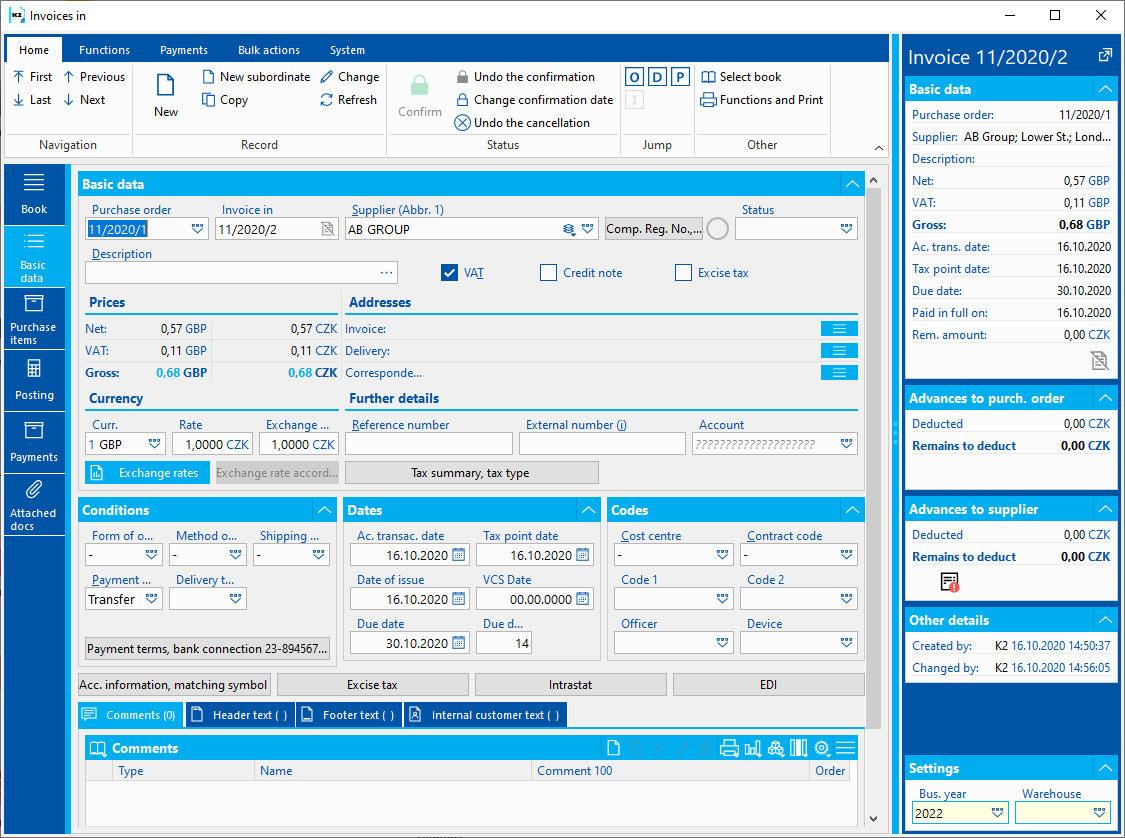
Picture: Invoice In - Basic Data tab
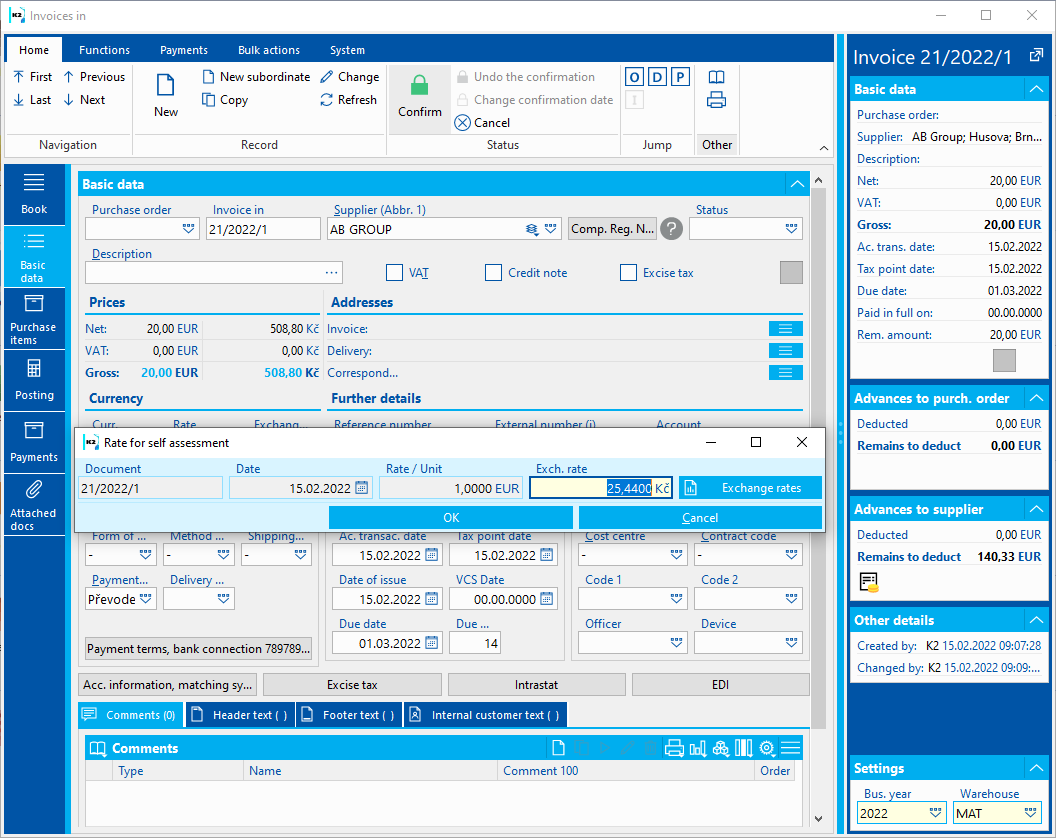
Picture: Invoice In - Basic data tab - when confirming the document, a query for the invoice date and the rate of the self-assessment document will appear
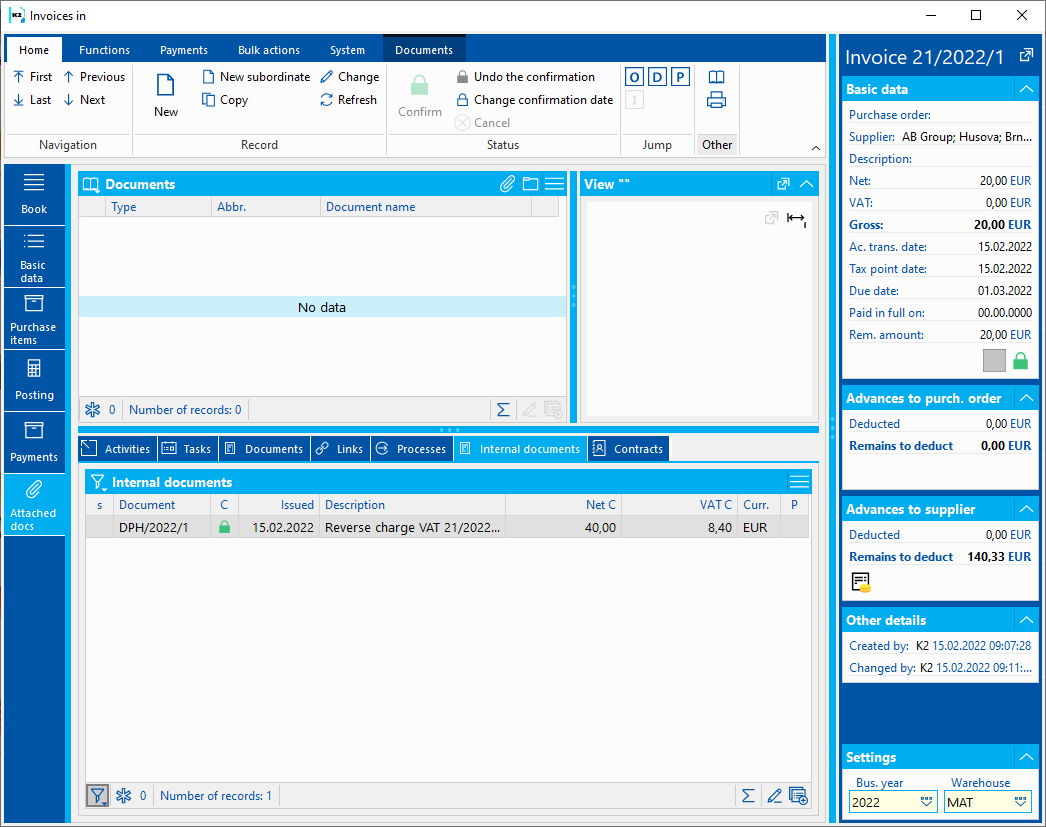
Picture: Invoice In - Attachments tab, Internal documents
Invoices received are charged in the usual way. Here is an example of accounting if the tax type is "EZ", "EK" or "EN".
Debit side account |
Credit side account |
Amount |
111 |
321 |
Net |
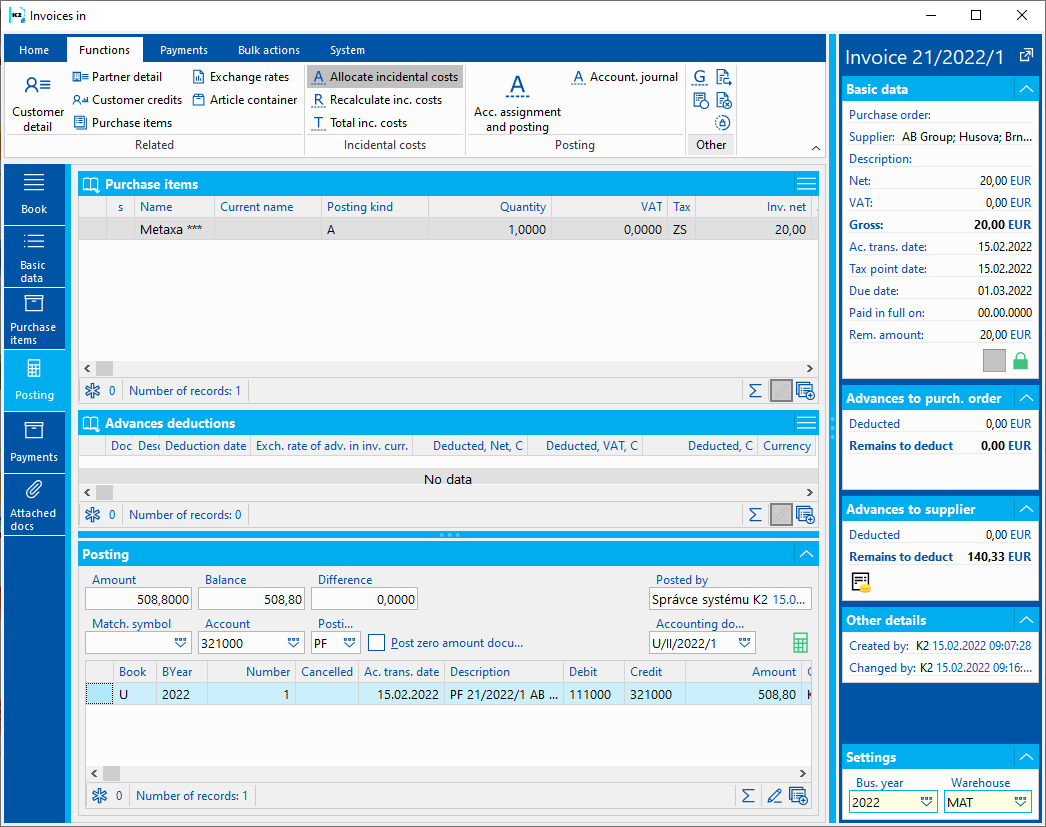
Picture: Invoices in - Posting tab
An internal document is automatically created when the invoice received is confirmed. In the header, in the Document field, there is a link to the invoice. If the self-assessment of VAT is applied on input and output, there are 2 items on the internal document (item for application on input and item for application on output), the VAT flag is checked on the items.
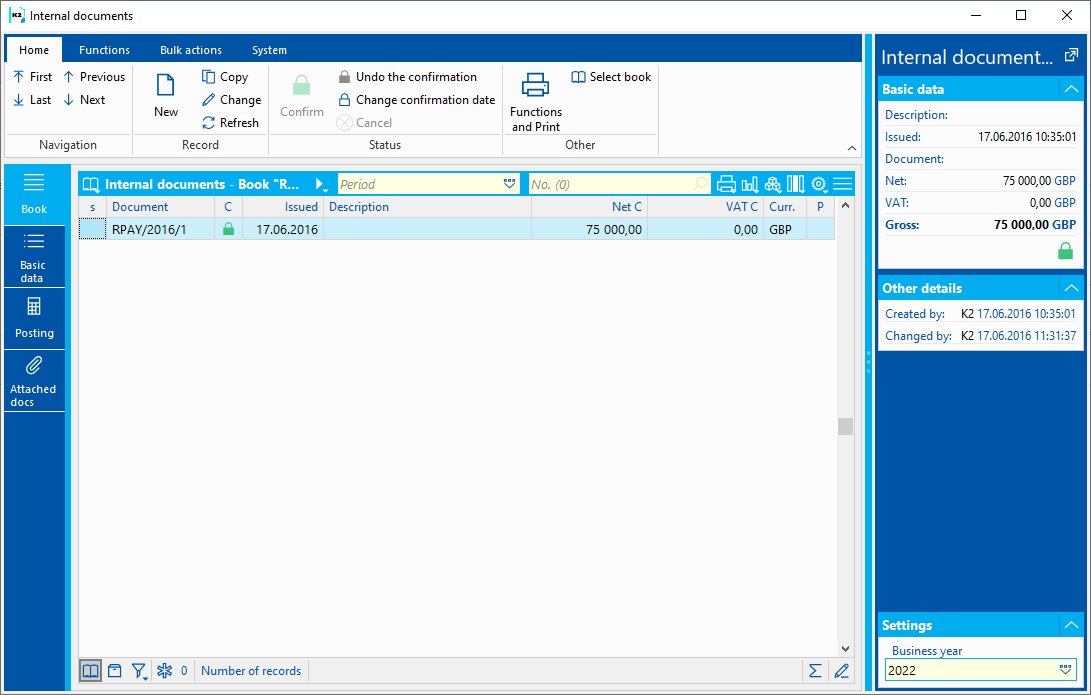
Picture: Internal document - Basic Data tab - VAT selfass.
Internal document items copy the invoice tax recapitulation items - each internal document item has the same net amount, VAT rate, type of tax.
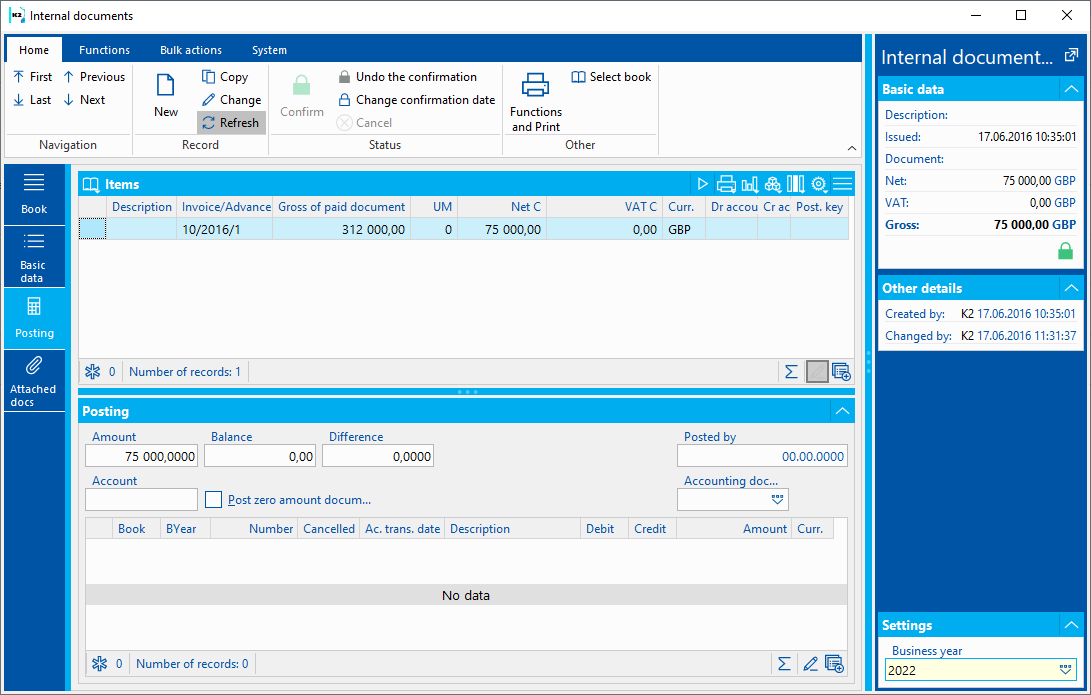
Picture: Internal document - Posting tab - Items - VAT selfass.
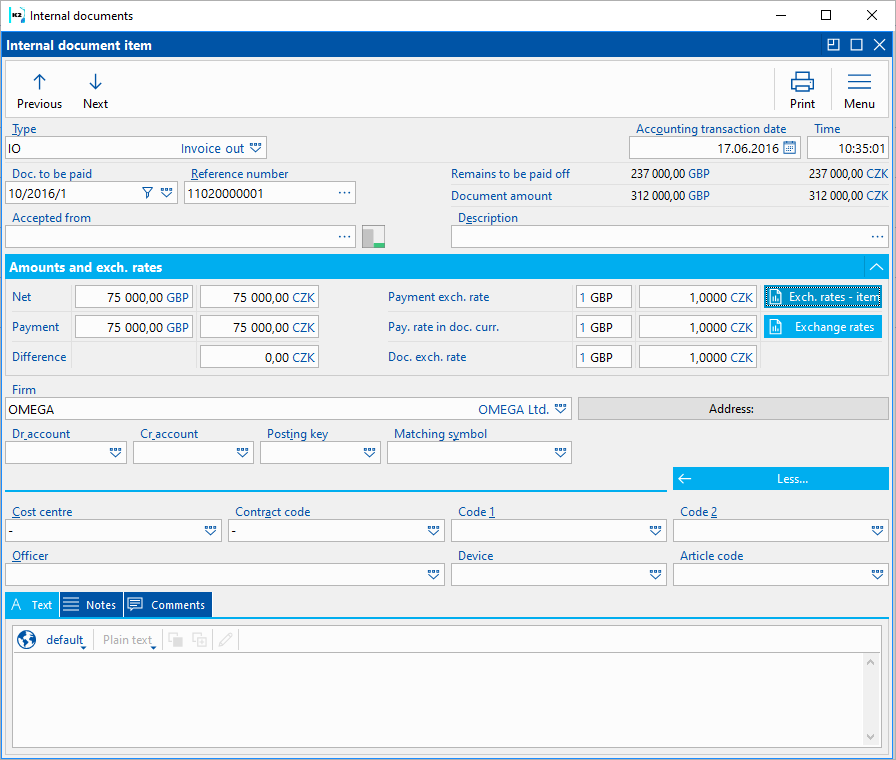
Picture: Internal Document item - self-assessment of VAT
We post internal documents as follows:
Tax type "EZ" or "EK" (VAT is reported on input and output):
Item Type |
Debit side account |
Credit side account |
Amount |
Output |
349 - VAT equalization account |
343 - VAT on output |
VAT |
Input |
343 - VAT on Input |
349 - VAT equalization account |
VAT |
The VAT balancing account is substituted for the internal document item from the Debit side account and Credit side account settings in the Internal Documents Book.
Tax type "EN" (VAT is reported only on output):
Item Type |
Debit side account |
Credit side account |
Amount |
Output |
111 - acquisition of articles |
343 - VAT on output |
VAT |
If VAT is reported only on output, the acquisition account is substituted for the item of the internal document from the Parameters of self-assessment documents - parameter Balancing account of VAT self-assessment only on output.
Accounting for other types of taxes is similar.
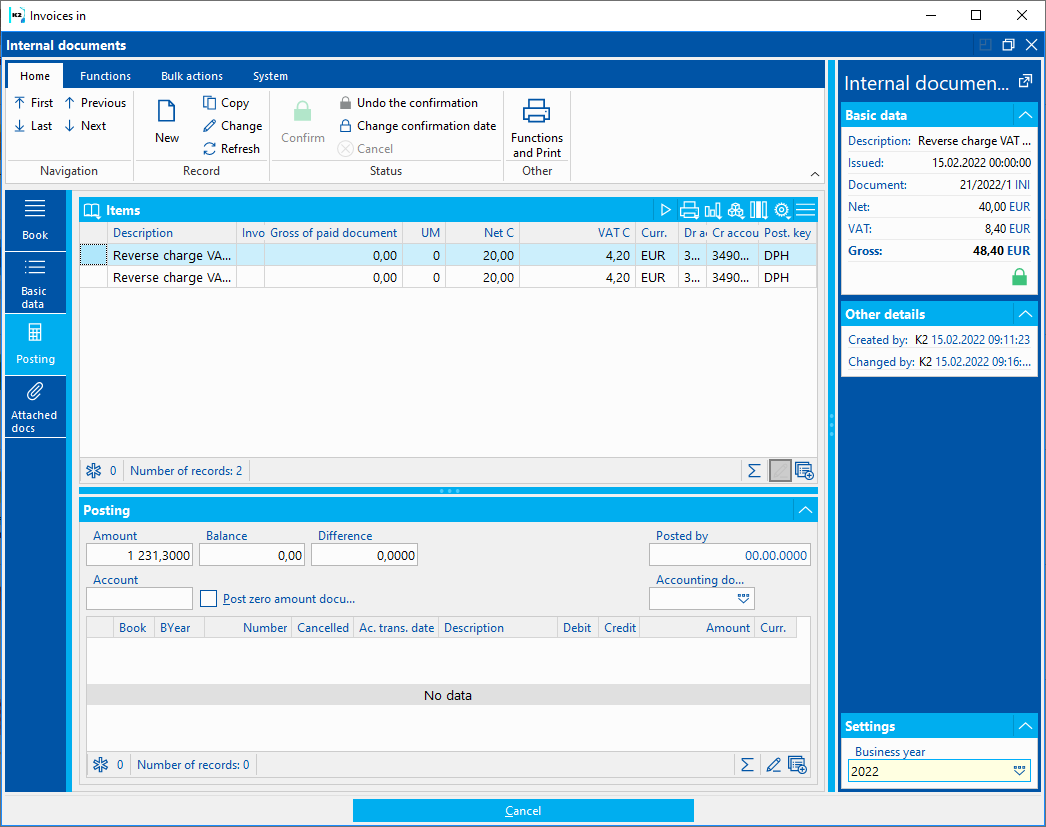
Picture: Internal document - Posting tab - VAT self-assessment posting
New document with type of tax, which has the Self-assessment of VAT checked (e. g. EZ, EK, EN, ...), the form VAT return: C. SECTION - value added tax according to following rules:
- For types of taxes where VAT is paid only on output, the classification is determined only by whether the invoice date of the internal document is from the reported period.
- The following rules apply to types of taxes where there is input and output tax:
- If the invoice and the internal document have the invoice date in the reported period, the input and output tax will appear.
- If the invoice has an invoice date from a different period than the internal document, then if we report VAT for the period to which the internal document belongs, output tax will appear. If we report tax for the period to which the invoice falls, input tax will appear.
- In the case of a separate internal document that has an invoice date in the reporting period, the output tax will appear.
- In the case of a separate invoice, nothing happens, such an invoice lacks a document on which the VAT is calculated. This is a error variant.
- In the case of a pair of advance and internal document, the input and output tax will always appear according to the period of the internal document.
Module VAT settings
Code list.
Type of return of Tax with value added. It is inserted into the VAT document automatically according to the selected calculation.
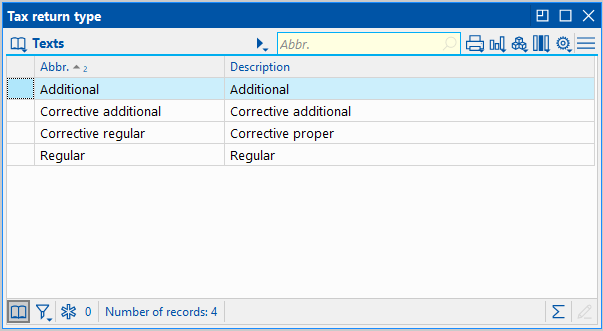
Picture: Type of tax return code list
List of tax offices for
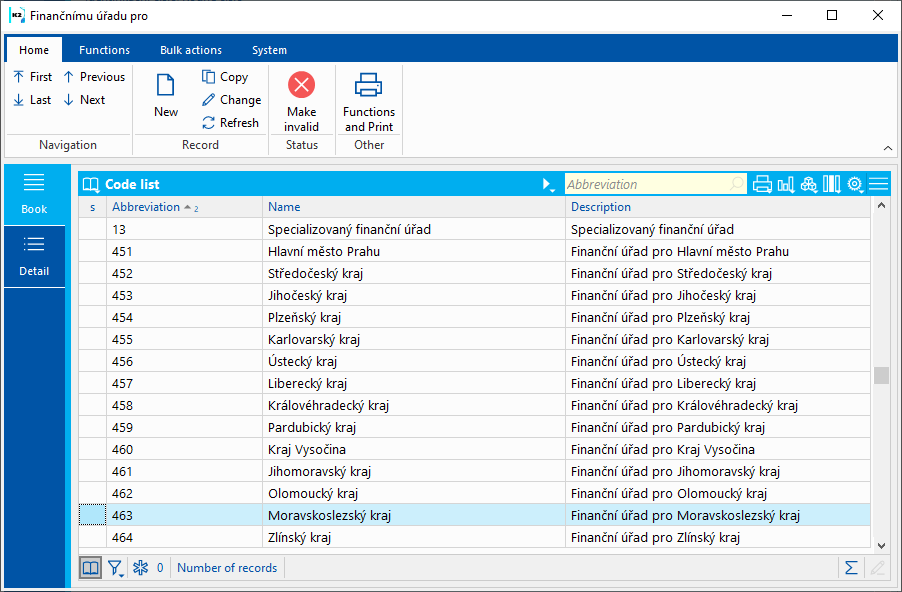
Picture: Tax office for code list
Description of Fields:
Abbr |
Tax office code |
Name |
Tax office name |
Description |
Tax office description |
List of territorial workplaces in

Picture: Code list List of territorial workplaces in
Description of Fields:
Abbr |
Territorial workplace code |
Name |
Territorial workplace name |
Description |
Territorial workplace description |
It is filled in in the proper return for the last tax period of the calendar year.
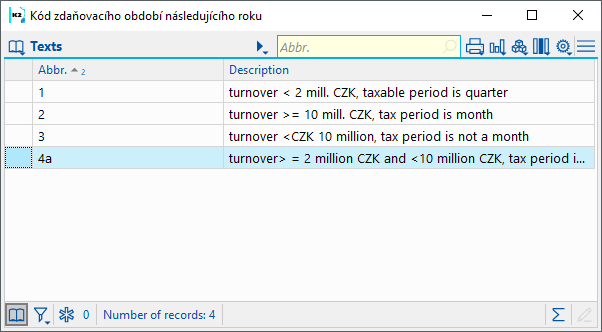
Picture: Code of the tax period of the following year code list
Description of Fields:
Abbr |
Code of tax period |
Description |
Description. |
Representative type code
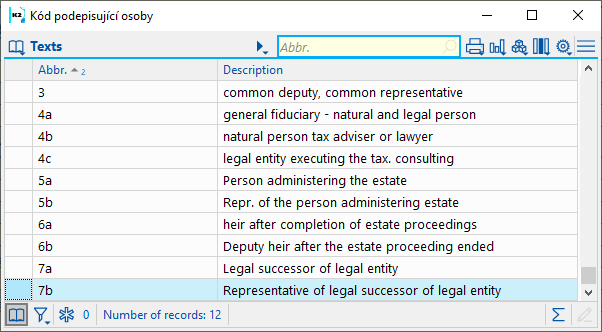
Picture: Code list Representative code
Description of Fields:
Abbr |
Representative code |
Description |
Description. |
Settings for creating self-assessment documents
Self-assessment documents are created when we purchase articles / services without VAT, and then tax them as part of our VAT return (input, output). It is used, for example, when acquiring articles and services from the EU or when purchasing in the regime of transfer of tax liability.
Upon confirmation of the invoice received, other liability, or cash or internal document with the appropriate type of tax, a self-assessment document (internal document) is automatically created in IS K2, on which the VAT is calculated. Thist document is used both to post VAT and to enter into the calculation of the VAT return.
The following chapters describe the settings of the book of internal documents in which the self-assessment documents are created and the settings of the parameters for the creation of self-assessment documents.
We will create a book of internal documents, in which self-assessment documents will be created.
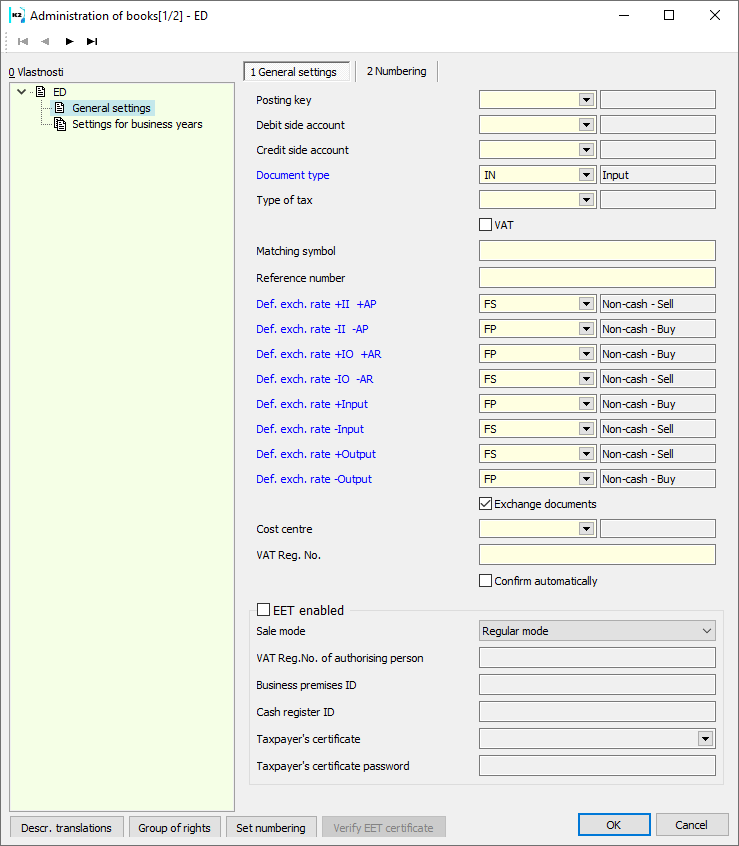
Picture: Internal Document books setting - self-assessment of VAT
Description of selected fields:
Posting key |
Posting key for posting VAT self-assessment (only VAT posting is set in the posting key). |
Debit Side Account |
VAT balancing account - e. g. "349000". |
Credit Side Account |
VAT balancing account - e. g. "349000". |
Document type |
We set “OU” - Output |
We set the parameters by running the function Parameters of self-measurement documents from the tree menu Accounting - VAT - Basic settings.
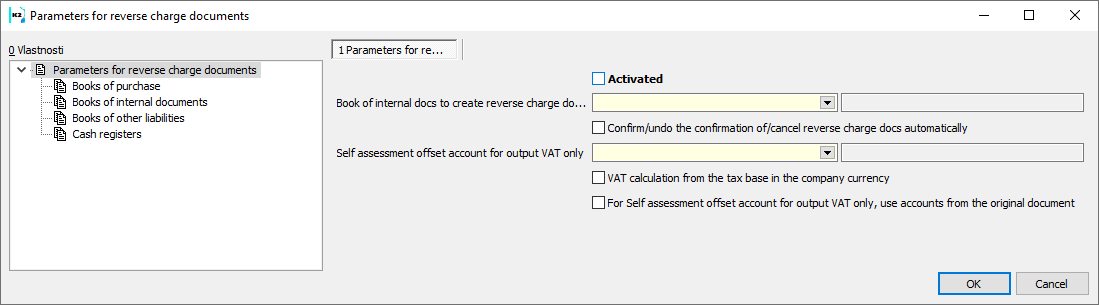
Picture: Parameters of self-measurement documents form
Activate the function by checking the On box.
If we record self-assessment documents in one book, we set the following parameters:
Book of internal documents for creating self-assessment documents |
A book in which only self-assessment documents will be created. |
Balancing account of self-assessment of VAT only on output |
An account to be added to the self-assessment document if VAT is reported only on output. |
Automatically unconfirm / confirm / cancel selfass. documents |
Checking the box will be performed upon confirmation of the invoice received, other liability, or cash receipt or internal document, automatic confirmation of the self-assessment document. Checking the box will be performed upon undo the confirmation of the invoice received, other liability, or cash receipt or internal document, automatic confirmation of the self-assessment document. If the field is unchecked, a query will be displayed when the document is confirmed: "There is confirmed self-assessment document for this document. Do you want to undo the confirmation?" Checking the box will be performed upon cancelation of the invoice received, other liability, or cash receipt or internal document, automatic confirmation of the self-assessment document. If the field is unchecked, a query will be displayed when the document is canceled: "There is not canceled self-assessment document for this document. Do you want to cancel it?" |
Calculation of VAT from the tax base in the company currency |
The option affects the calculation of the amount of VAT in the company currency on the self-assessment document: - Off: VAT=VAT in the currency of document * Rate |
Use the accounts from the original document for the VAT self-assessment balancing account only at the output. |
If the option is enabled, when posting a document for which a self-assessment of VAT is created only on output, the items on the internal document with self-assessment change - analytical axes are added and accounts according to the actual document posting (for self-assessment of the provided advance ). |
If we will record self-assessment documents for a certain type of documents in more than one book, we will set parameters for individual books:
- Individual purchase books - for each purchase book we define a book of internal documents - self-assessment,
- Individual internal documents books - for each internal document book we define a book of internal documents - self-assessment,
- Individual books of other liabilities - for each book of other liabilities we define a book of internal documents - self-assessment,
- Individual cash registers - for each cash register we define a book of internal documents - self-assessment.
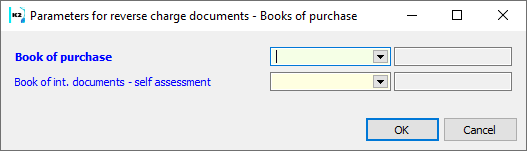
Picture: Form Parameters of self-assessment documents - Individual purchase books
Parameters settings
All VAT documents can be divided into individual books. Books can be set in function Book administration. The VAT Book code list is available in the tree menu.
Switching the book is done with the Alt + F10 key (after switching the book, the cursor is automatically set to the last entry in the table). table).
Before the first VAT calculation it is necessary to set:
- VAT calculation parameters (i. e. parameters influencing the loading of items into the VAT document),
- Settings for the VAT return form (ie setting the values of sections A and B and parameters for section C Value added tax return and setting parameters for creating other VAT liability / receivables).
We set both in the VAT book.
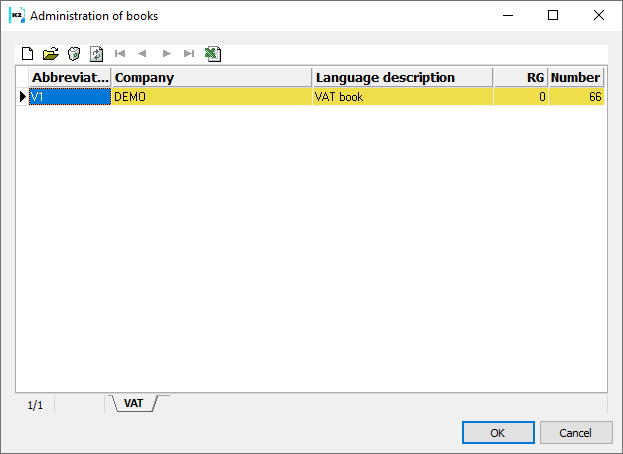
Picture: VAT book administration
When entering a new book (with the Ins key), it is necessary to enter the mandatory abbreviation, description, select the company and legislation.
Description of the work with books, the settings principle and the description of page 0 are stated in the Administrator / Administration of Books chapter.
In the VAT Book Administration input form, enter the basic settings of the book. We can edit Company, Legislation. Next, Calculation Parameters and Settings for the VAT Return form by default.
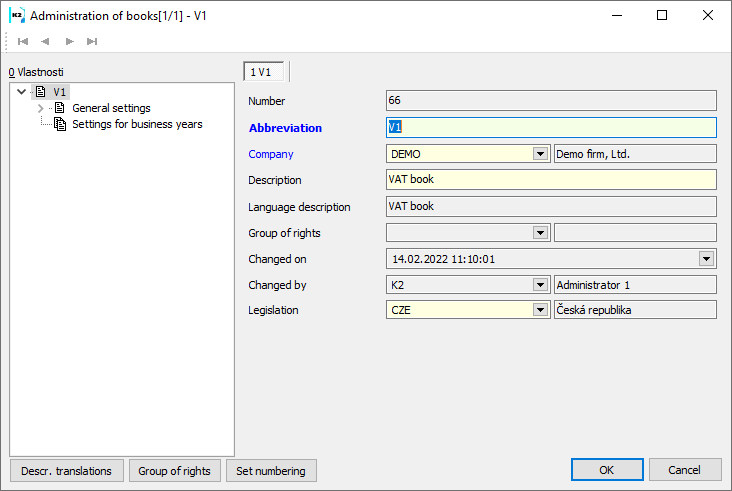
Picture: VAT book administration - Input form
If If we will calculate VAT for different entities within one client, we must have these entities entered in the Company code list and we will set parameters for each entity separately.
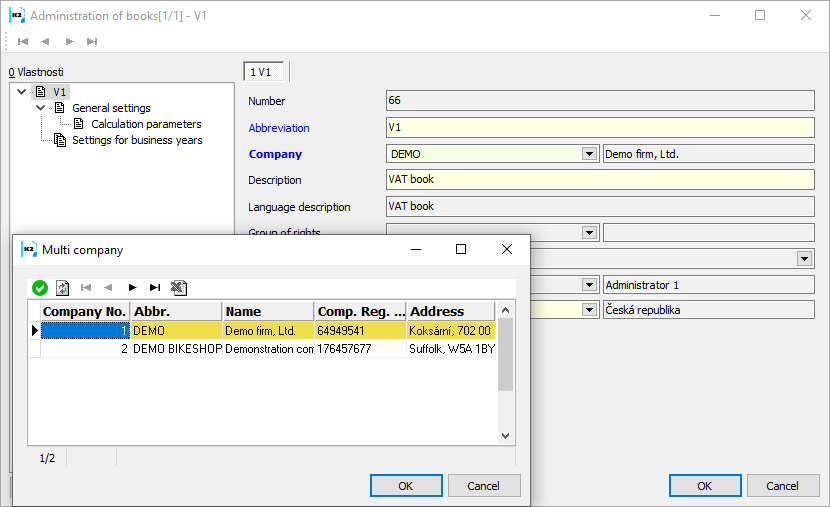
Picture: Book administration - Companies
In the Legislation code list, we will choose the legislation of the state according to which VAT will be calculated.
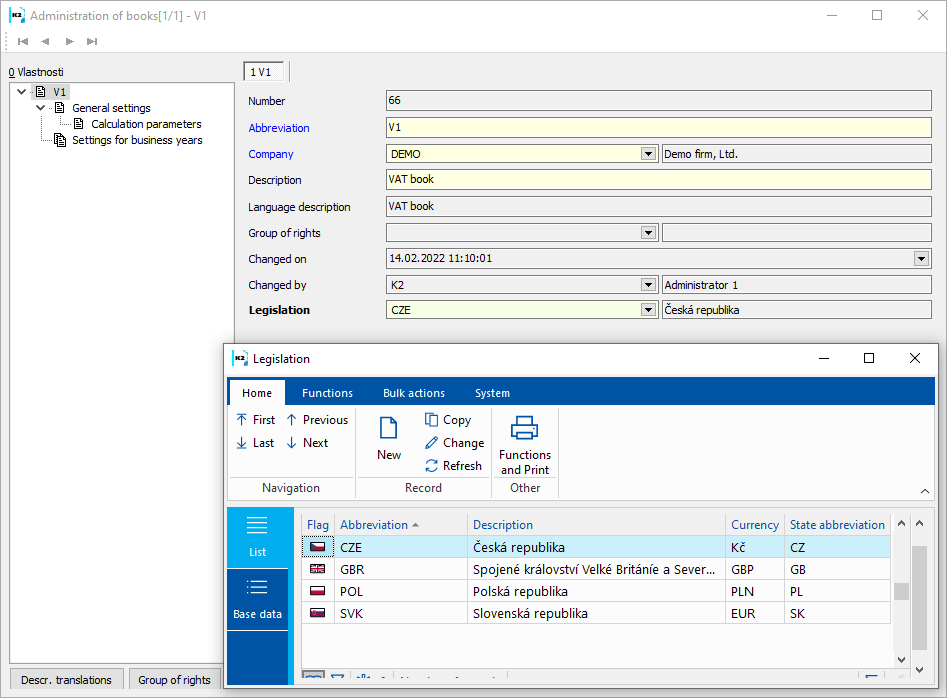
Picture: Book administration - Legislations
In the Default settings, enter the Calculation parameters.
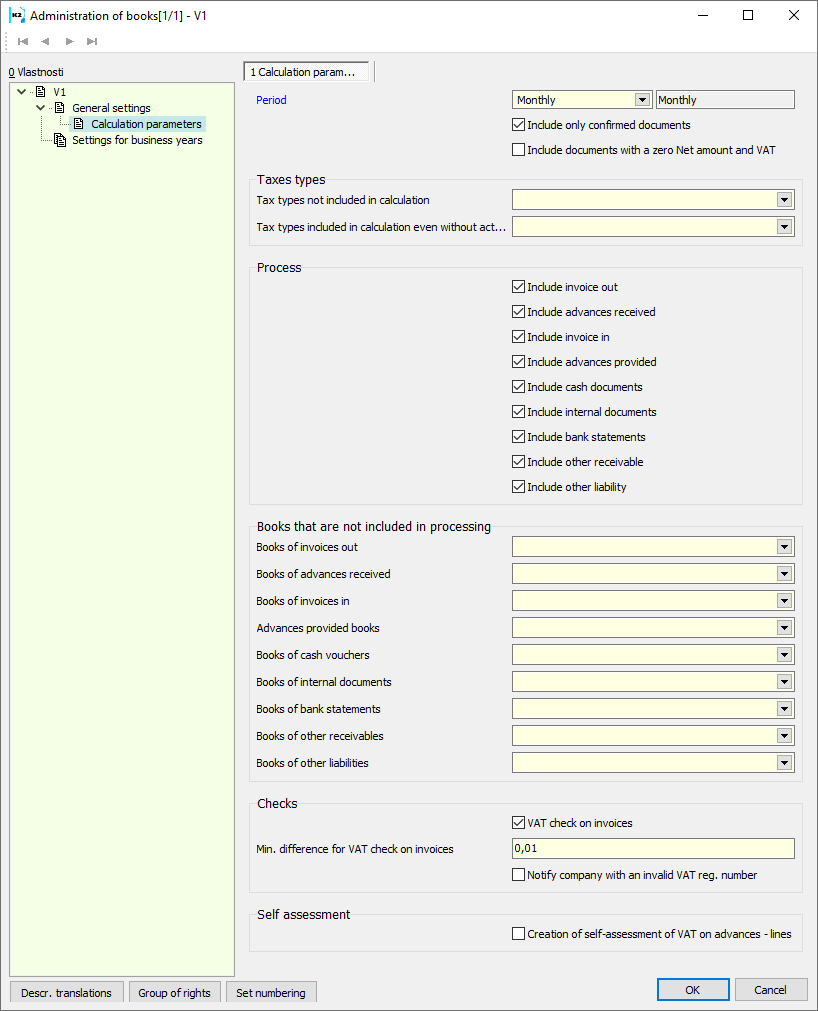
Picture: Calculation parameters form
Period Parameters' description:
Period |
Tax period. Default parameter is "Monthly". |
Include only confirmed documents |
If set to "Yes", the calculation will take into account only confirmed documents. If the value is "No", unconfirmed documents are also included in the processing. Default value is "Yes". |
Include documents with a zero Net amount and VAT |
If the value is "Yes", documents where Net and VAT amounts = 0 are also included in the processing. Default value is "No". |
Tax type parameters' description:
Types of tax not included in the calculation |
The tax types listed in this parameter will not be taken into account when calculating VAT. Default value is "N;NT;NI;OG;OS;OI;OM". |
Types of tax included in the calculation even without VAT check |
The types of tax listed in this parameter will be taken into account when calculating VAT, even if it is a document without VAT. Default value is „05;50;5I;51;53;54;E3;PM;PO;SK;VA;VB;VE;VS;VZ;AU;DO;OD;PE;5Z;SP;2P;3P;4P;5P;6P;7P;IZ;0P;8P;9P;P2;21;AZ;0Q;SQ;DR;DV;HN“. |
Process parameters' description:
Invoice out: |
Check if IO is to be included in the processing. |
Advance in: |
Check if AI is to be included in the processing. |
Invoice In: |
Check if II is to be included in the processing. |
Advance provided: |
Check if AP is to be included in the processing. |
Cash vouchers |
Check if CV is to be included in the processing. |
Internal Documents |
Check if ID is to be included in the processing. |
Bank statement |
Check if BS is to be included in the processing. |
Other Receivable |
Check if OR is to be included in the processing. |
Other liabilities |
Check if OL is to be included in the processing. |
Description of parameters of the Book that will not be included in the processing:
Books of invoices out |
IO books,not included in the calculation (separated by a semicolon). |
Books of received advances |
RA books, not included in the calculation (separated by a semicolon). |
Books of invoices in |
II books, not included in the calculation (separated by a semicolon). |
Books of provided advances |
PA books, not included in the calculation (separated by a semicolon). |
Books of Cash vouchers |
CV books, not included in the calculation (separated by a semicolon). |
Books of internal documents. |
ID books, not included in the calculation (separated by a semicolon). |
The Bank statements book |
BS books, not included in the calculation (separated by a semicolon). |
Books of other receivables |
OR books, not included in the calculation (separated by a semicolon). |
Books of other liabilities |
OL books, not included in the calculation (separated by a semicolon). |
Chcek parameters' description:
VAT check on invoices |
If the value is "Yes", the conformity of VAT in the document header with the price recapitulation items is checked. Default value is "Yes". |
Min. difference for VAT check on invoices |
Min. difference for parameter VAT check on invoices Default value is "0.01". |
Notify a company with an invalid VAT Reg. No. |
If the value is "Yes", the list of suppliers / customers who are listed on the VAT document and have an invalid VAT Reg. number is displayed in the VAT calculation log (there is a cross in the VAT Reg. number verification field on the Suppl./Cust. tab). |
Self assessment parameters' description:
Creation of tax documents for advances - lines 5, 6, 12, 13 VAT return |
If the value is "Yes", before calculating the VAT document, a function is started that creates tax invoices for the advances, which are reported on the specified VAT return lines. |
When saving the VAT calculation parameters, a check is always made to ensure that incorrect data are not entered in the parameters (e. g. non-existent document types, books, tax types). If an error message is displayed, we can print it using the report Error messages list (after starting the report, select the error file "ERR10053").
Process number: UCT005 |
Id. Script number: FUCT060 |
File: VATD_Init.PAS |
Description of script: A script that fills the base and reduced rates into the Settings form for the VAT Return parameters. Fills in the parameters Tax types not included in the calculation, Tax types included in the calculation even without VAT check and Document types in the VAT Book on the VAT calculation parameters form. |
||
Address in the tree: [Accounting] [VAT] [Basic settings] |
||
Script parameters:
Without parameters. |
VAT Documents
DPH Book
In book VAT shows all documents, i.e. proper, corrective and additional returns.
VAT documents are numbered regardless of the period or type of return.
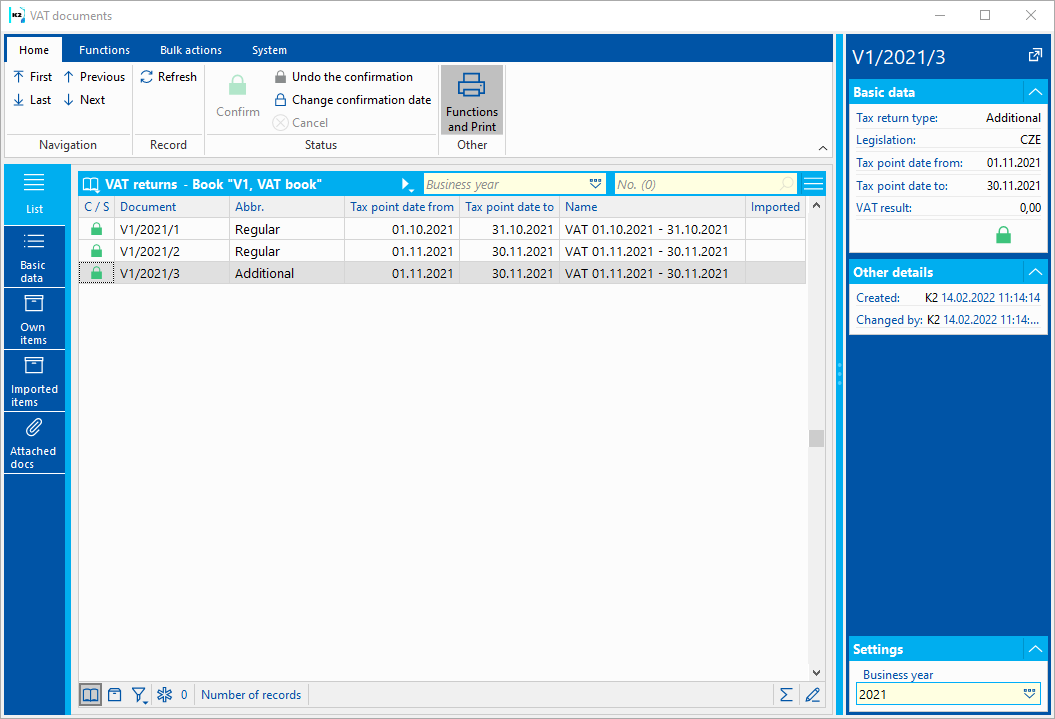
Picture: DPH book
The bitmap ![]() in column Imported means that the document has been imported into IS K2.
in column Imported means that the document has been imported into IS K2.
You can add a VAT Result to the columns, which shows the tax liability (positive amount) or excessive deduction (negative amount).
VAT document
New document VAT in K2 IS arises:
- By running the function for calculating the proper (Ctrl + F3), corrective (Ctrl + F4), additional return (Shift+ F3) or corrective additional return (Shift + F4),
- By import (function Document import)
VAT document can be changed:
- By running function after update (Ctrl+F6)
- By import (function Document update)
Basic data tab serves to identify the document.
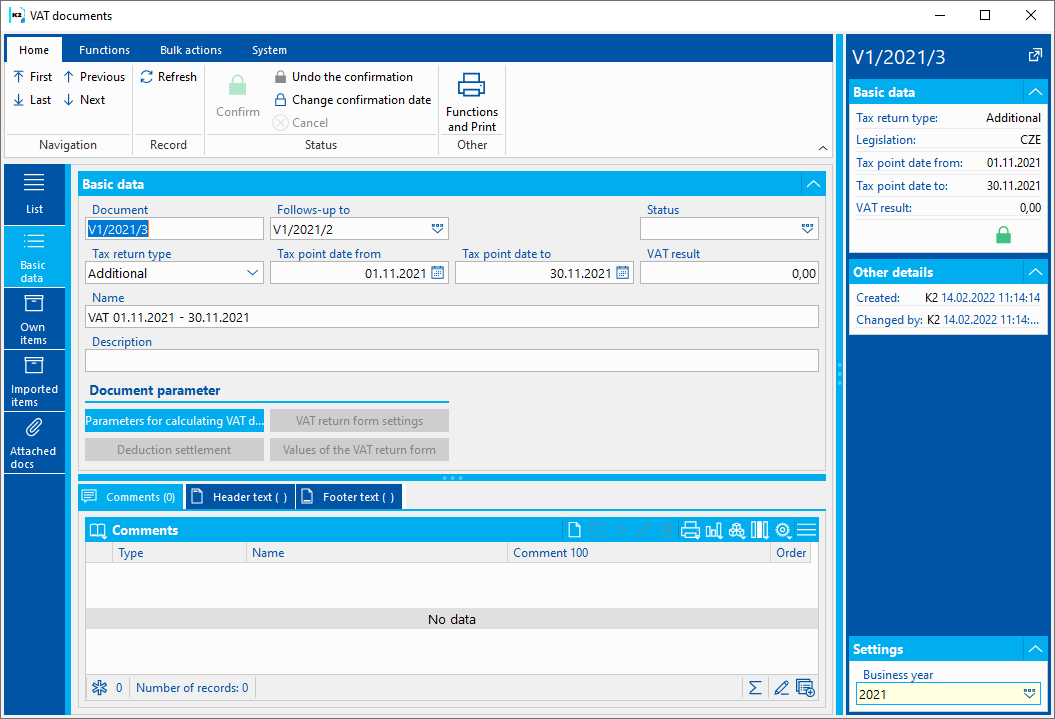
Picture: VAT documents - Basic Data
Basic data description of fields:
Document |
Document nr. |
Follows on |
Previous Tax return document. |
Status |
Status of document. |
Type of tax return |
Type of VAT return. |
Invoice Date from |
Invoice Date from selected date. |
Invoice Date until |
Invoice Date until selected date. |
VAT result |
VAT amount in currency according to legislation. |
Name |
Document name. If the user does not enter it, it is filled in automatically when saving the document. |
Description |
The arbitrary description of the document. |
Description of buttons Document parameters:
After pressing the VAT calculation parameters button, the calculation parameters according to which the original documents were loaded into the VAT document items are displayed. The calculation parameters from the currently set VAT Book are loaded. If Document Books (invoices issued and other types of documents) are entered in the calculation parameters, documents from these books are read, otherwise documents from books that have the same company and Legislation as the Company and Legislation in the VAT Book are read. The amounts will be calculated in the currency applicable to the Legislation.
After pressing the button Settings for form of the VAT return, the settings of the values of sections A and B and the parameters for section C of the value added tax return will be displayed. If the VAT document is unconfirmed, the values can be edited.
After pressing the Settlement of the deduction button, it is possible to settle the deduction on an unconfirmed document.
After pressing the button Values of the VAT return form, the values of the return that are ready for printing and export to xml are displayed. If the VAT document is unconfirmed, the values can be edited.
On the Own items tab of the VAT document are the items of the self-declaration, which were calculated from the original documents. If there are several types of taxes or more VAT rates on the primary document, the primary document breaks down into several items in the VAT document.
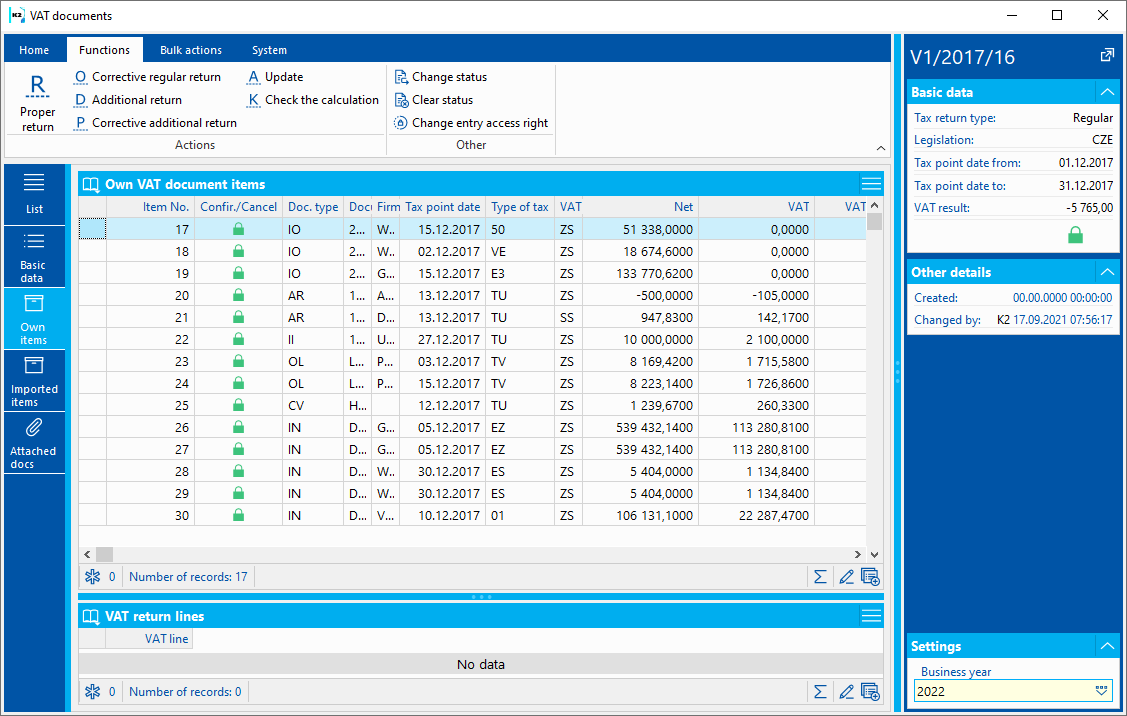
Picture: VAT documents - Own items
Description of Fields:
Item number |
Item number. |
Confr./Canc. |
The icon is displayed if the document is confirmed or canceled. |
Document type |
Type and number of primary document. |
Document |
Book, business year and document number. |
Company |
Supplier/Customer |
Invoice Date |
For II, IO, RA and PA the Invoice Date from header, for CD, ID and BS the Invoice Date from item. |
Tax Type |
Tax Type |
VAT Rate |
VAT Rate. |
Net |
Net amount in client currency |
VAT |
Amount of VAT in client currency |
VAT 1 line |
VAT return line. |
If the parameter Check VAT on invoices was checked during the calculation and for some invoices the VAT amount in the document header does not match the VAT amount in the price recapitulation items, a bitmap ![]() will be displayed on the VAT document item for such invoice.
will be displayed on the VAT document item for such invoice.
If the so-called “tax” invoice is indicated on the item of the VAT document (see the chapter Taxation of acquired articles from the EU), the item also contains information on the actual invoice - Document number and Invioce date.
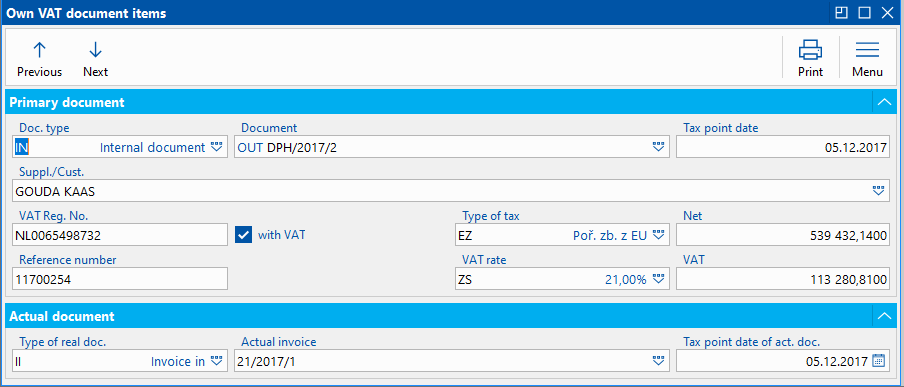
Picture: VAT document - self-VAT return item - tax and actual invoice
On the Imported items tab of the VAT document there are items of the imported return, which were imported into IS K2 using the Import document function. These items contain the same information as the self-VAT return items. The difference is that the number of the primary document and suppl./ cust. are not linked to the document / code list in K2 IS.
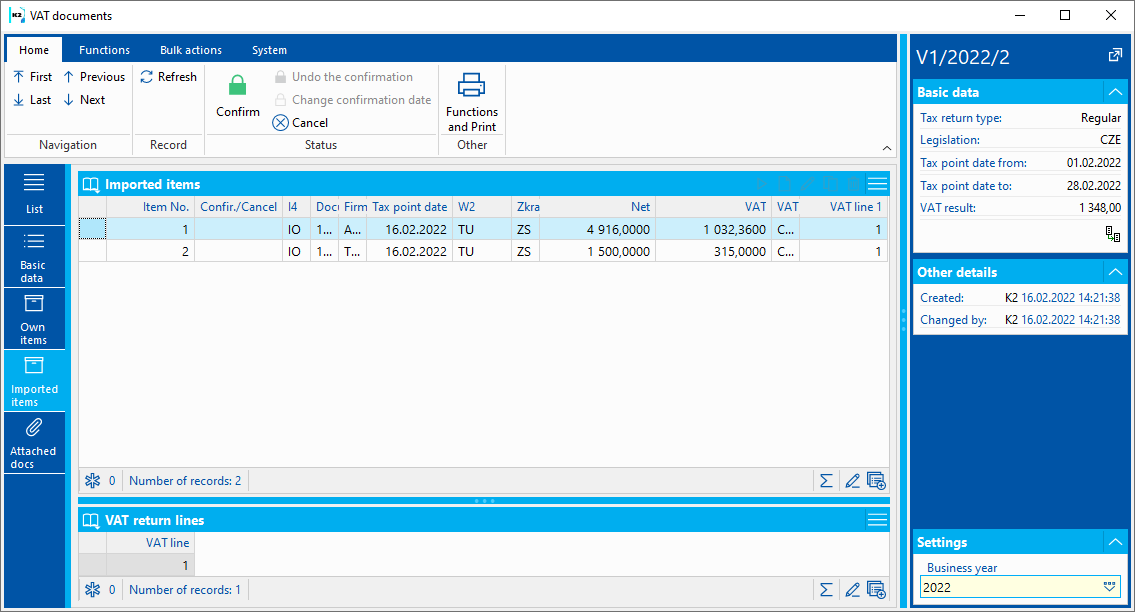
Picture: VAT documents - Imported items
Functions over VAT documents
Ctrl+F3 |
Press the keys to start the function for calculating the proper VAT return. Closer description is in the chap. Regular VAT return. |
Ctrl+F4 |
Press the keys to start the function for calculating the corrective proper VAT return. Further description is in a chapter Corrective VAT return. |
Ctrl+F5 |
Change of confirmation date. |
Ctrl+F6 |
Press the keys to start the VAT return update. Further description is in a chapter VAT return update. |
Ctrl+F7 |
Press the keys to start the function that compares the differences between the VAT document and the original documents. Further description is in a chapter Calculation check. |
Shift+F3 |
Press the keys to start the function for calculating the additional VAT return. Further description is in a chapter Additional VAT return. |
Shift+F4 |
Press the keys to start the function for corrective additional VAT return. Further description is in a chapter Corrective additional VAT return. |
Shift+F9 |
Turn on the book. |
F8 |
Document cancelation. These document can not be undo-cancled manually. Further description is in a chapter Confirmation and cancelation. |
Ctrl+Enter |
After pressing the keys on the 2nd page on the document item, the original document is displayed. |
All functions can be run by the appropriate action in the ribbon.
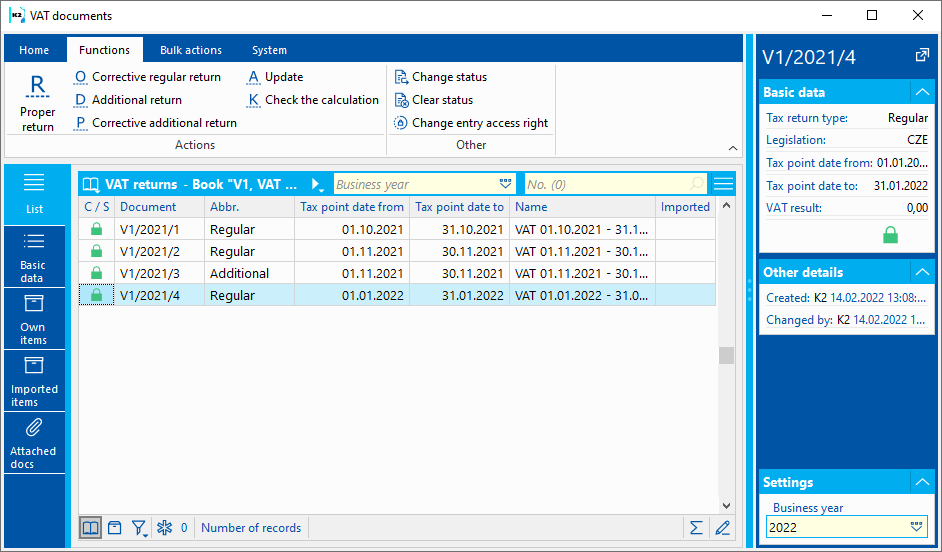
Picture: Functions over VAT documents
Linking VAT documents to primary documents
The primary documents show which VAT documents the document is included in:
- On invoice, advance - Basic data, Tax recapitulation - Items of VAT documents
- On other receivables and other liabilities on the Basic data tab, VAT document items button,
- On the cash register and internal document, on the bank statement after pressing the Show VAT document items button on the 2nd page of the document.
On primary documents, you can use the VAT Document field to filter records that are (or are not) included in VAT documents. On List tab, you can also display a column with a bitmap ![]() , which means that the original document is included in the VAT document.
, which means that the original document is included in the VAT document.
One Stop Shop - special mode of one administrative place
From 1 July 2021, One Stop Shop (OSS) is used for VAT payment in the Czech Republic for selected transactions which are provided cross-border to final consumers in other EU countries and for which the supplier is obliged to pay VAT in the consumer's Member State (Member State of consumption). The supplier (OSS user) registers with the OSS regime and pays VAT in only one EU Member State (ie the Czech Republic), although this is a cross-border supply in the EU.
OSS contains 3 modes:
- EU mode - for persons domiciled in the Czech Republic, or for persons domiciled in the Czech Republic if they are domiciled outside the EU, or for persons domiciled or established outside the EU, if the transport or dispatch of articles in the country is initiated. Under this scheme, VAT can be declared and paid on the following transactions:
- Distance selling of article to a person for whom the acquisition of article is not subject to tax (end consumer) to another EU Member State (formerly "dispatch of article");
- Supply of a service to a non-taxable person (final consumer) in another EU Member State;
- The supply of article to a non-taxable person within the country, which is facilitated by the operator of the electronic interface to a foreign person;
- Import mode - for persons with a registered office in the Czech Republic, or for persons with an establishment in the Czech Republic, if they have a registered office outside the EU, or for persons with a registered office or establishment outside the EU represented by an intermediary. Under this scheme, VAT can be declared and paid:
- from the sale of imported goods at a distance which is not subject to excise duty and whose own value of the consignment does not exceed EUR 150. This is a delivery of articles that is physically shipped or transported from a third country (eg USA, China) to the acquirer to an EU Member State by the supplier or on his behalf.
- The transactions under the import arrangements shall be deemed to have taken place when the payment is received.
- Non-EU mode - for persons who do not have a registered office or establishment in the EU and do not use this regime in another Member State. Under this scheme, VAT can be declared and paid:
- from the supply of a service to a non-taxable person (typically the final consumer) with a place of supply in the territory of the European Union.
The use of OSS is not mandatory, but it significantly simplifies the payment of VAT for selected transactions for which VAT is to be collected in another EU Member State.
A taxable person who intends to use one of the OSS regimes is obliged to submit an application for registration. Registration is only possible electronically on the Financial Administration tax portal. The OSS tax administrator is the Tax Office for the South Moravian Region, the Regional Office for Brno.
Tax return
The tax return must be filed no later than the end of the calendar month following the end of the relevant tax period:
- EU mode - quarterly report. The first tax period is the third quarter of 2021, ie. period from 1. 7. 2021 until 30. 9. 2021. The tax return for the third quarter of 2021 must be filed by 31. 10. 2021.
- Import regime - monthly report. The first tax period is July 2021, ie. from 1. 7. 2021 until 31. 7. 2021. The tax return for the month of July 2021 must be submitted no later than 31. 8. 2021.
- Non - EU mode - quarterly report. The first tax period is the third quarter of 2021, ie. period from 1. 7. 2021 until 30. 9. 2021. The tax return for the third quarter of 2021 must be filed by 31. 10. 2021.
If a person registers under the EU regime, he / she also submits a so-called zero tax return, if he / she does not make any performance that falls under the EU regime during the tax period.
Corrections
Corrections before the deadline for filing a tax return
To make the correction, more tax returns for the previous tax period can be filed by the end of the calendar month following the end of the tax period (ie within the deadline for filing the tax return). A tax return filed later will completely replace the previous tax return. Data from the last filed tax return, which is filed within the deadline, ie by the end of the month following the end of the tax period.
Corrections after the deadline for filing the tax return
After the end of the deadline for filing the tax return for the relevant quarter (ie after the end of the calendar month following the quarter), the tax can be adjusted for the completed quarter (plus or minus difference) only in the tax return for the current tax period. This tax return can be filed only after the end of the current tax period. The tax return contains information on the repair and the tax period that relates to the repair. The increase and decrease in the tax liability for the previous tax period is indicated by the difference, ie. increase or decrease in tax liability. The decrease of tax liability can be offset against the current tax liability.
This means that corrections are not made in a separate return for the period to which they relate, but are always included in the current tax period in which the error was detected.
If a correction is made to a transaction that took place before 1.7.2021, the correction cannot be included in the OSS tax return.
Payment and due date of tax
The tax is payable within the time limit that is the same as the time limit for filing the tax return, ie. by the end of the calendar month following the end of the tax period. The tax administrator's euro account number is 34534 - 177653621/0710.
Reference number for payment will be generated in the authenticated part of the tax portal before submitting the tax return. This is the reference number of the tax return in the format: "CZ / CZ + number part VAT / Q3 / 2021", where the number after Q indicates the relevant calendar quarter. The above example is a tax return for the 3rd quarter of 2021.
More information on OSS can be found on the Financial Administration website (https://www.financnisprava.cz/cs/mezinarodni-spoluprace/mezinarodni-spoluprace-a-dph/oss).
OSS solution in IS K2
In IS K2 it is possible to issue a declaration for all three regimes within the OSS.
The tax type for the relevant OSS mode must be used on invoices issued and advances received.
OSS Parameters is set in Multi Company Management. Some data is set up in the Sales Books.
An exported .xml file will be used to submit the OSS VAT return to the tax office, which will prepare the functions for the individual OSS regimes. One Stop Shop reports with a list of values and a List of Documents can also be printed for recognition.
The tax is calculated in euros. The exchange rate of the European Central Bank published for the last day of the tax period or the next day if the exchange rate is not published for the last day of the tax period shall be used for conversion in transactions other than the euro. The exchange rate used for the original supply is used to calculate the tax on repairs.
The solution also includes the OSS function - creation of int. document for the domestic VAT return for the creation of an internal document, by means of which the tax base from documents entering the OSS return is reported on the relevant line of the domestic VAT return.
Abbr |
Description in K2 |
Detailed description |
||
OG |
OSS - EU scheme - article delivery |
Distance selling of goods to the final consumer in another EU country. |
||
OS |
OSS - EU scheme - provide service |
Provision of a service to the final consumer in another EU country. |
OI |
OSS - Import scheme |
Sales of imported article which are not subject to excise duty and whose own value of the consignment does not exceed EUR 150. This is a delivery of articles that is physically shipped or transported from a third country (eg USA, China) to the acquirer to an EU Member State by the supplier or on his behalf. |
OM |
OSS - Non EU scheme |
Provision of a service to a final consumer with a place of supply in the territory of the European Union by persons who do not have a registered office or establishment in the territory of the EU and do not apply this scheme in another Member State. |
The relevant type of tax also applies to advances that precede performance (applies to all 3 schemes).
In the tree menu, Administrator - System - Multi company administration, set the OSS parameters.
Basic settings
We enter the values of the Basic OSS settings in the form.
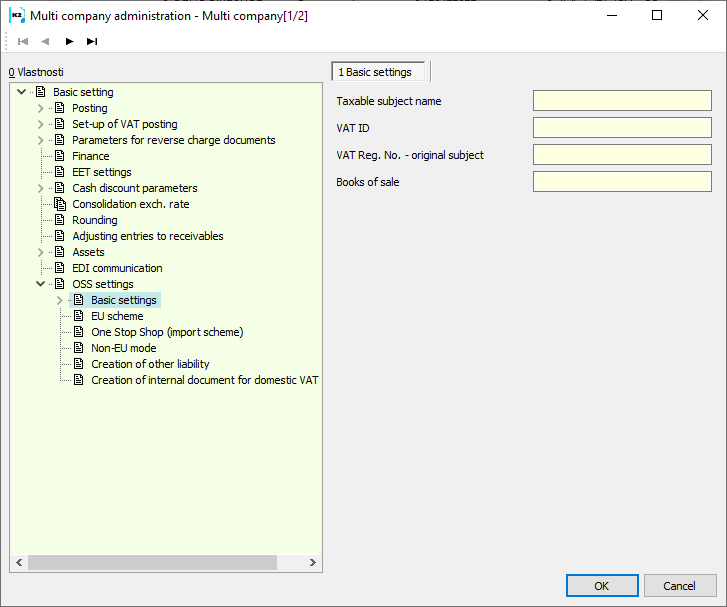
Picture: OSS parameters - Basic settings
Name of the tax entity |
Name of the tax entity registered with the OSS, name of the importer. |
VAT ID |
The root part of the VAT Reg. No. (ie VAT Reg. No. without the initial CZ). |
VAT Reg. No. - default subject |
Fill in if the tax return is filed for the person whose VAT Reg. number has changed. Enter here the basic (numerical) part of the VAT Reg. number valid in the tax period for which the TR is filed. This is the so-called final or delayed TR. |
Books of Sale |
Sale books, included in the calculation (separated by a semicolon). By default, the parameter is empty - Documents from all books are processed. It is recommended to create a separate Sales Book in which the documents will be created. |
VAT Rates |
VAT Rates. |
Basic VAT rate. |
Basic VAT rates that are included in the calculation. |
Reduced VAT rate. |
Reduced VAT rates that are included in the calculation. |
EU mode
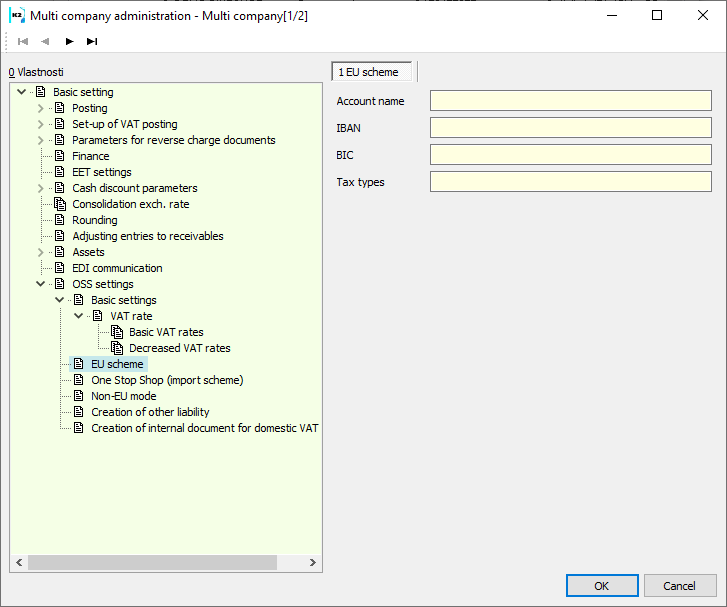
Picture: OOS parameters - Basic settings - EU mode
Account name |
Account name. |
IBAN |
IBAN code - international account number. |
BIC |
The Swift address of a given BIC (Bank Identifier Code) is an eight- or eleven-digit figure. It can only contain uppercase letters in the first six characters, other characters can be numbers in addition to uppercase letters. |
Tax Type |
Tax type for EU mode |
Import mode
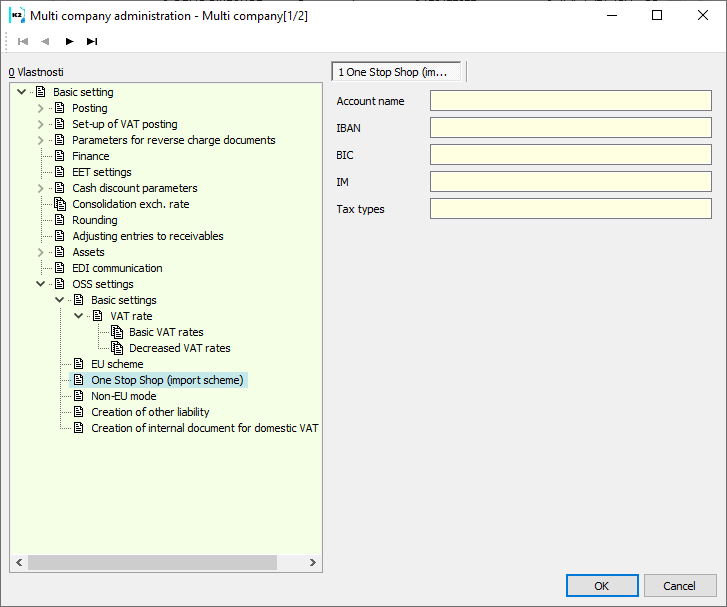
Picture: OOS parameters - Basic settings - Import mode
Account name |
Account name. |
IBAN |
IBAN code - international account number. |
BIC |
The Swift address of a given BIC (Bank Identifier Code) is an eight- or eleven-digit figure. It can only contain uppercase letters in the first six characters, other characters can be numbers in addition to uppercase letters. |
IM |
IM identifier for entities registered for the import regime, consisting of characters "IM" + 10 digits. |
Tax Type |
Tax type for import mode |
Non EU mode
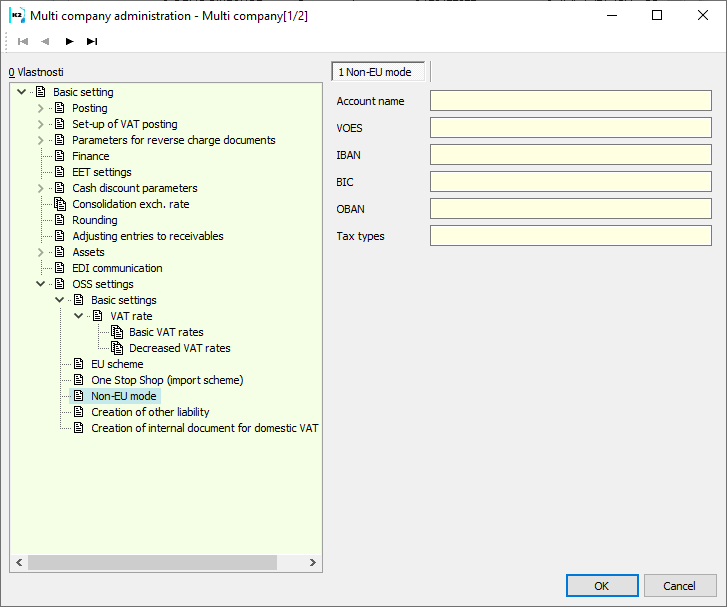
Picture: OOS parameters - Basic settings - EU mode
Account name |
Account name. |
VOES |
VAT identifier for entities registered for the non EU mode. |
IBAN |
IBAN code - international account number. |
BIC |
The Swift address of a given BIC (Bank Identifier Code) is an eight- or eleven-digit figure. It can only contain uppercase letters in the first six characters, other characters can be numbers in addition to uppercase letters. |
OBAN |
OBAN code - international account number. OBAN is filled in without gaps. |
Tax Type |
Tax type for Non EU mode |
Other Liabilities creation
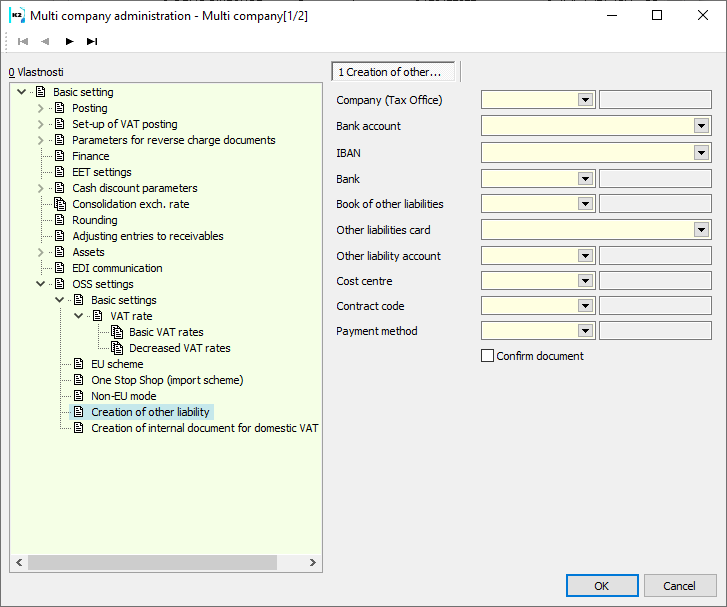
Picture: OSS parameters - Other Liabilities creation
Company (Tax office) |
Tax office - selection from the Suppl./Cust. code list. |
Bank account |
Bank details of the Tax Office - VAT - OSS |
IBAN |
IBAN code - international account number. |
Bank |
Bank details of the Tax Office - VAT - OSS |
Books of other liabilities |
Book of other liabilities in which the liability is issued. |
Other Liabilities Card |
A card that is inserted on the other liability item. |
Other liability account |
VAT settlement account with the tax office. |
Cost centre |
The value to insert in the other liability header. |
Contract code |
The value to insert in the other liability header. |
Payment Method |
The value to insert in the other liability header. |
Confirm document |
If checked, the other liability is automatically confirmed. |
Creation of an internal document for domestic VAT returns
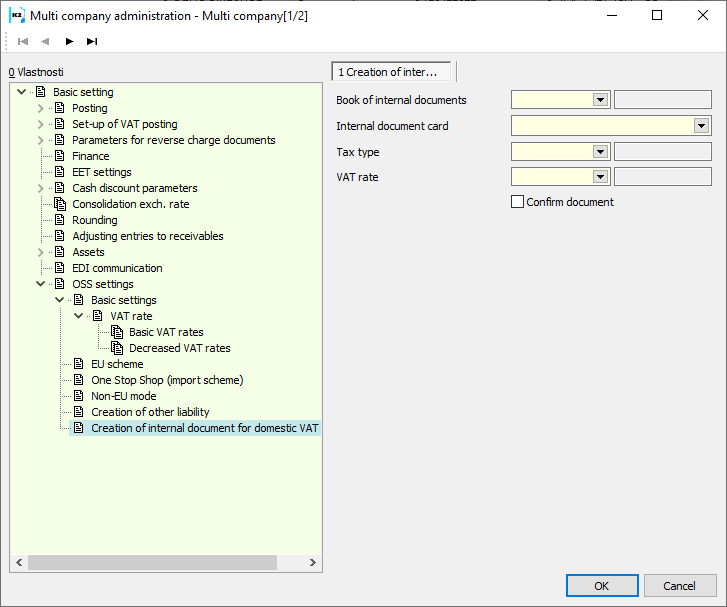
Picture: OSS parameters- Creation of an internal document for domestic VAT returns
Books of internal documents. |
The book in which the document for the domestic VAT return is created. (Internal document will not be charged, it should be issued in a book without set posting key.) |
Card of internal document |
A card that is inserted on internal document item. |
Tax Type |
Type of tax for the Czech VAT return. |
VAT Rate |
Tax rate |
Confirm document |
If checked, internal document is automatically confirmed. |
In the Sales Books, the fields for One Stop Shop mode are:
- State of shop - to be filled in if the articles are delivered from another EU Member State.
- Tin shop - identification of the shop in another EU member state, if it does not have a foreign VAT Reg. number.
- Intermediary IN - for OSS - import regime - IN identifier for entities registered for the import regime in the role of Intermediary, consisting of characters "IN" + 10 digits. Fill in if the importer is represented by an intermediary.
We will use the tax type for OSS - EU Mode ("OG" for article, "OS" for services) on sales documents.
Run the script OSS VAT Return - EU scheme. The input form of the function is displayed, in which we enter:
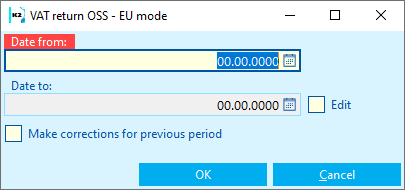
Picture: OSS VAT Return - EU scheme - Input form
Date from |
The first day of the tax period (quarter). |
Date to |
Field cannot be edited. After entering the Date from, the end date of the tax period (quarter) will be added. |
Edit |
Check box. If checked, you can edit the Date to. |
Make corrections for the previous period |
If checked, it is possible to select previously saved rax return of the same type of the same own company (even more at once). |
After the entry form has been approved, the OSS VAT Return - EU Calculation Mode form will be displayed. If the OSS VAT return has not yet been calculated, only the Calculation button is accessible.
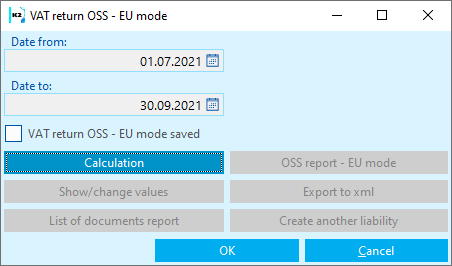
Picture: The OSS VAT return form - EU regime - for the given period has not been calculated
Press the Calculation button - the OSS VAT return calculation will take place. The OSS VAT return - EU mode saved flag is checked on the form and all buttons are accessible.
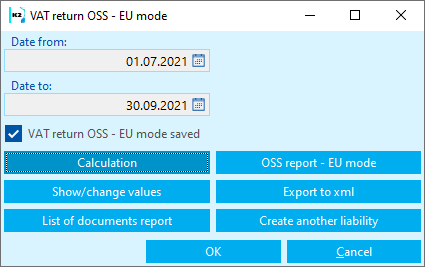
Picture: The OSS VAT return form - EU regime - for the given period has been calculated
After pressing the View / Edit Values button, the calculated values are displayed and can be edited:
- SentenceD - Record carrying basic data on VAT returns for OSS - EU regime.
- SentenceP - Sentence contains information about the subject.
- SentenceR - Deliveries - taxable compensation.
- SentenceO - Deliveries - correction.
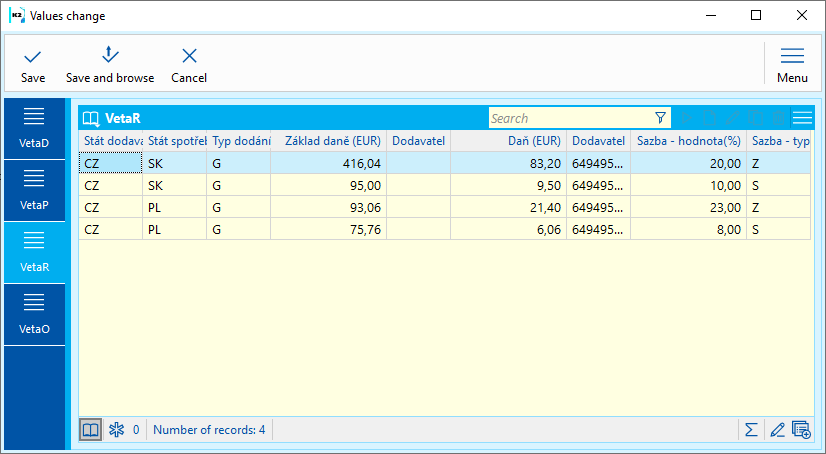
Picture: Edit values - SentenceR
In the tax return, the user states the total value of all transactions excluding VAT, the type of transaction (article or services), the applicable tax rate of the Member State of consumption and the relevant amount of VAT on completed transactions broken down by individual Member States of consumption.
Supplier state |
If the Shop State is specified in the sales book settings, Supplier State = the country code of the shop, otherwise = the country code of the current own company. |
Consumption state |
If the delivery address is issued on the invoice, State of consumption = country code according to the Delivery address. If there is no shipping address and it is a Billing Address, Consumption State = Billing Address State Code. If the specified addresses are not specified, the country of consumption = the country code on the customer card. |
Delivery type |
For tax type "OG" Delivery type = "G". For tax type "OS" Delivery type = "S". |
Tax base (EUR) |
Net amount from the tax recapitulation of the invoice or from the advance item. |
Supplier |
TIN from Document book settings. |
Tax (EUR) |
Tax amount - VAT. Tax base*Rate/100. The unrounded amount cut to 2 decimal places is given. |
Supplier |
VAT reg. No. of own company from Sale book settings. If this VAT Reg. number is empty and TIN is also empty, the VAT Reg. number |
of the current own company will be loaded. |
Percentage of the tax rate from the invoice recapitulation item or from the advance item. |
Rate - type |
“B” - basic rate. “R” - reduced rate. |
You can view and print the OSS VAT return values by pressing the OSS Report - EU Mode button.
After pressing the Report List of documents button, a report with documents with the Invoice Date in the relevant period and with the relevant tax type will be displayed.
The .xml file will be used to submit the VAT return to the Tax Office, which we will create by pressing the Export to xml button - the repository to which the xml will be exported will open.
After pressing the Create other liability button, you will be asked: "Do you want to create / update other liability - VAT payment?" After approval, the other liability is created according to the settings in the OSS Parameters.
Make corrections for the previous period
Run the function OSS VAT Return - EU scheme. We enter the current quarter, check the Make corrections for the previous period box and agree.
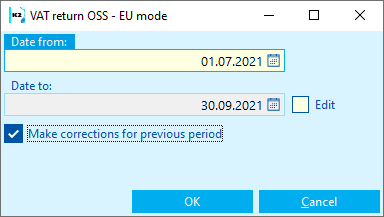
Picture: OSS VAT Return - EU scheme - Input form - Make corrections for the previous period
In the following form it is possible to select (star) previous saved tax type of the same type of the same own company (even more at once).
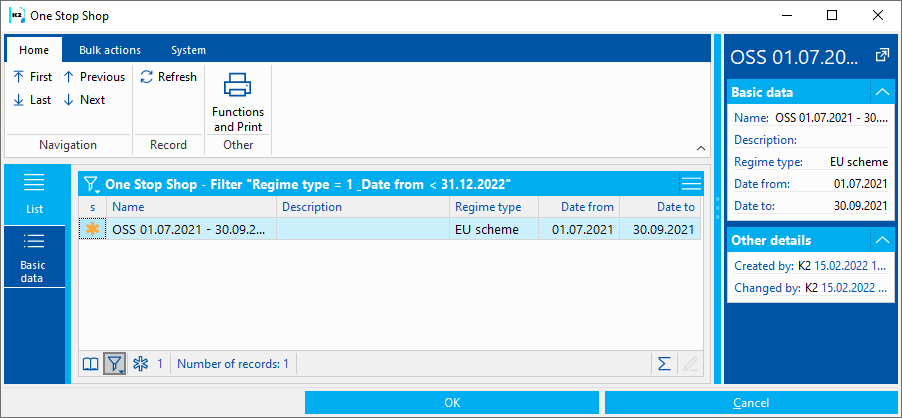
Picture: Select a previously saved Tax return
The form will then be displayed OSS VAT Return - EU scheme. Press the button to calculate the values for the current quarter.
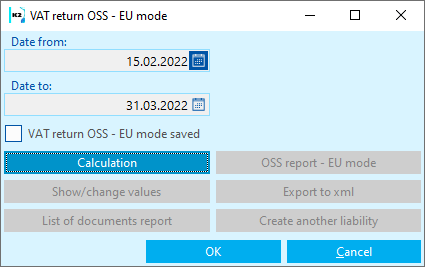
Picture: Function form OSS VAT Return - EU scheme- Value calculation
After the calculation, the View / Edit Values button becomes available. After pressing the button, the VAT correction for the selected previous period (quarter) will be displayed in the SentenceO section.
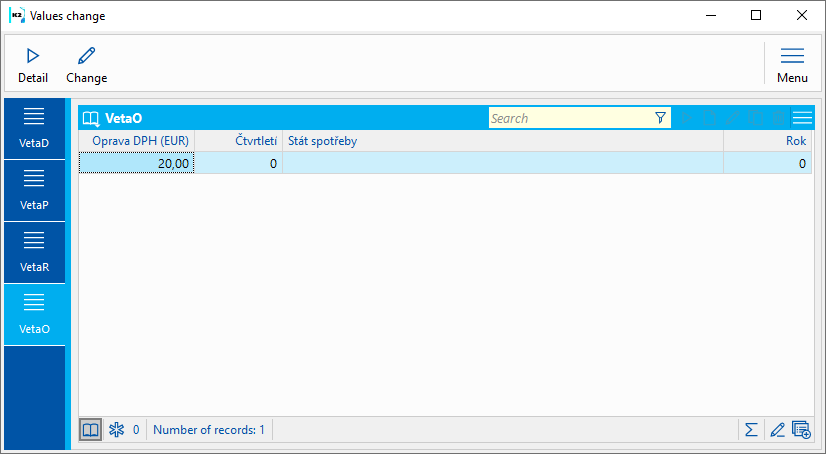
Picture: View/edit values - Corrections
The tax return contains information on the repair and the tax period that relates to the repair. The increase and decrease in the tax liability for the previous tax period is indicated by the difference, ie. increase or decrease in tax liability. The decrease of tax liability can be offset against the current tax liability.
Process number: UCT039 |
Id. Script number: FUCT091 |
File: OSS_VatReturn_EUScheme.PAS |
Description of script: After running the script, a form will appear in which we will enter for which quarter the VAT Return OSS - EU Scheme will be created. It is then possible to perform a calculation, view or edit the values to be declared, print reports. See the User Documentation for a detailed description. |
||
Address in the tree: [Accounting] [VAT] [One Stop Shop] |
||
Script parameters:
Databox - No Recipient data box. |
PathForExport The directory address for exporting files is entered. |
SendByDatabox - No Yes - send via data box after export. |
Process number: UCT039 |
Id. report number: SUCT347 |
File: OSS_VatReturn_EUScheme.AM |
Report description: The report can be run from the OSS VAT Return - EU Mode script and displays the VAT return values for the relevant OSS mode. |
||
Address in the tree: |
||
Report parameters:
Without parameters.
|
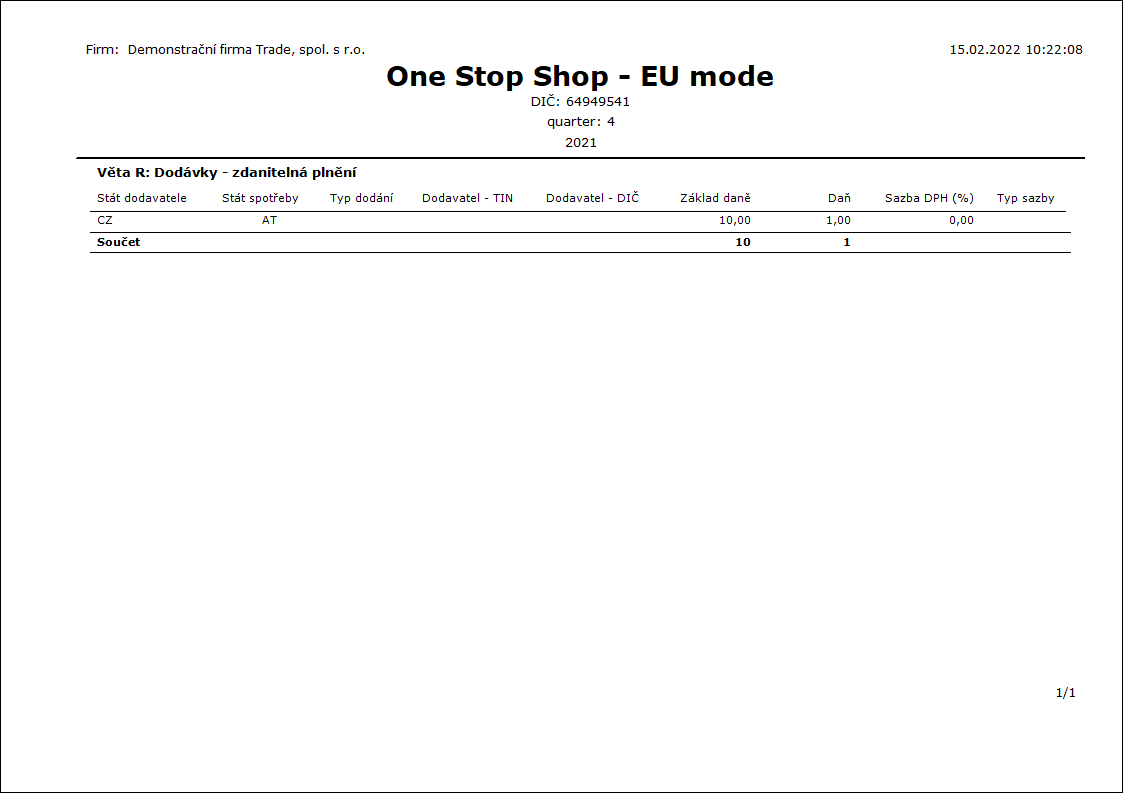
We will use the tax type for OSS - Import Regime ("OI") on sales documents.
If the Tax return is submitted by an intermediary representing the importer, he/she sets the IN intermediary in the Sales Book (identifier for entities registered for the import regime in the role of an intermediary) and the INParam parameter must be set before running the script.
Run the script OSS VAT Return - Import mode. The input form of the function is displayed, in which we enter:
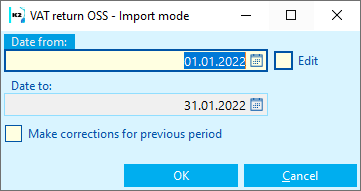
Picture: OSS VAT Return - Import mode - Input form
Date from |
The first day of the tax period (months). |
Date to |
Field cannot be edited. After entering the Date from, the end date of the tax period (months) will be added. |
Edit |
Check box. If checked, you can edit the Date to. |
Make corrections for the previous period |
If checked, it is possible to select previously saved rax return of the same type of the same own company (even more at once). |
After the entry form has been approved, the OSS VAT Return - Import mode for calculation form will be displayed. If the OSS VAT return has not yet been calculated, only the Calculation button is accessible.
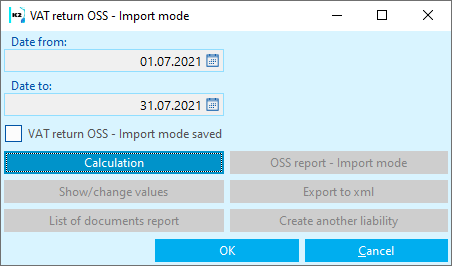
Picture: The OSS VAT return form - EU regime - for the given period has not been calculated
Press the Calculation button - the OSS VAT return - Import mode calculation will take place. The OSS VAT return - Import mode saved flag is checked on the form and all buttons are accessible.
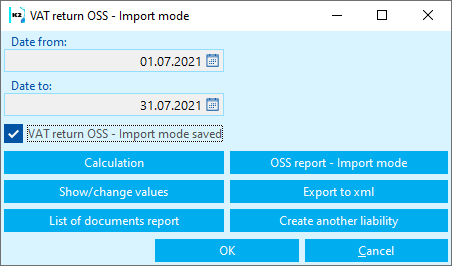
Picture: The VAT return form OSS - Import regime - for the given period has been calculated
After pressing the View / Edit Values button, the calculated values are displayed and can be edited:
- SentenceD - Record carrying basic data on VAT returns for OSS - Import mode.
- SentenceP - Sentence contains information about the subject.
- SentenceR - Deliveries - taxable compensation.
- SentenceO - Deliveries - correction.
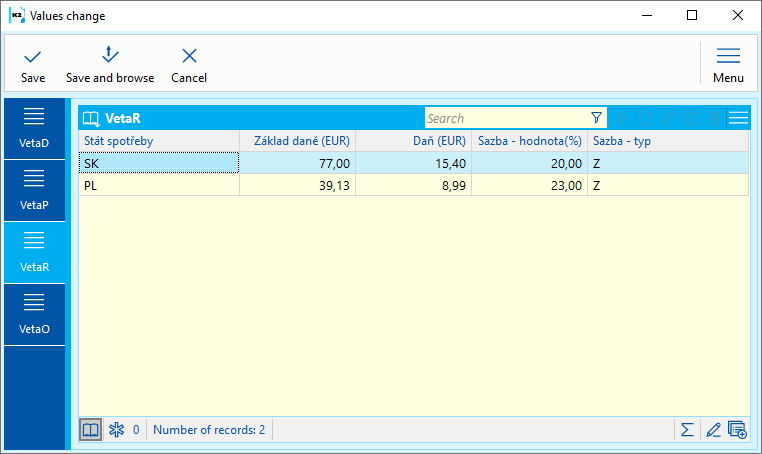
Picture: Edit values - SentenceR
The tax period is a calendar month. In the tax return, the user states the total value of the transaction excluding VAT, the applicable tax rate and the relevant VAT on the completed transactions, broken down by individual Member States of consumption.
Consumption state |
If the delivery address is issued on the invoice, State of consumption = country code according to the Delivery address. If there is no shipping address and it is a Billing Address, Consumption State = Billing Address State Code. If the specified addresses are not specified, the country of consumption = the country code on the customer card. |
Tax base (EUR) |
Net amount from tax recapitulation. |
Tax (EUR) |
Tax amount - VAT. Tax base*Rate/100. The unrounded amount cut to 2 decimal places is given. |
of the current own company will be loaded. |
Percentage of the tax rate from tax recapitulation items. |
Rate - type |
“B” - basic rate. “R” - reduced rate. |
You can view and print the OSS VAT return values by pressing the OSS Report - Import Mode button.
After pressing the Report List of documents button, a report with documents with the Invoice Date in the relevant period and with the relevant tax type will be displayed.
The .xml file will be used to submit the VAT return to the Tax Office, which we will create by pressing the Export to xml button - the repository to which the xml will be exported will open.
After pressing the Create other liability button, you will be asked: "Do you want to create / update other liability - VAT payment?" After approval, the other liability is created according to the settings in the OSS Parameters.
Make corrections for the previous period
Run the function OSS VAT Return - Import mode. We enter the current open period, check the Make corrections for the previous period box and agree. In the following form it is possible to select (star) previous saved tax type of the same type of the same own company (even more at once). Subsequently, the OSS VAT return form - Import mode will be displayed. Press the button to calculate the values for the current month. After pressing the Show / edit values button, the VAT correction for the selected previous period (month) will be displayed in the SentenceO section.
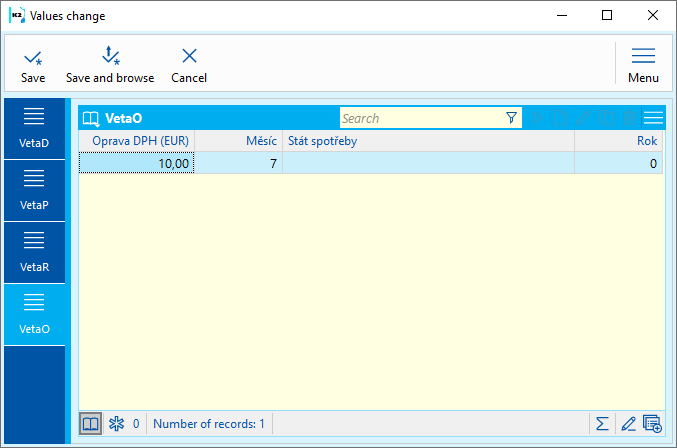
Picture: View/edit values - Corrections
The tax return contains information on the repair and the tax period that relates to the repair. The increase and decrease in the tax liability for the previous tax period is indicated by the difference, ie. increase or decrease in tax liability. The decrease of tax liability can be offset against the current tax liability.
Process number: |
Id. Script number: FUCT092 |
File: OSS_VatReturn_ImportScheme.PAS |
Description of script: After running the script, a form will appear in which we will enter for which quarter the VAT Return OSS - Import scheme will be created. It is then possible to perform a calculation, view or edit the values to be declared, print reports. See the User Documentation for a detailed description. |
||
Address in the tree: [Accounting] [VAT] [One Stop Shop] |
||
Script parameters:
Databox - No Recipient data box. |
INParam IN identifier for entities registered for the import scheme in the role of Intermediary. |
PathForExport The directory address for exporting files is entered. |
SendByDatabox - No Yes - send via data box after export. |
Process number: UCT039 |
Id. report number: SUCT349 |
File: OSS_VatReturn_ImportScheme.AM |
Report description: The report can be run from the OSS VAT Return - Import Mode script and displays the VAT return values for the relevant OSS mode. |
||
Address in the tree: |
||
Report parameters:
Without parameters.
|
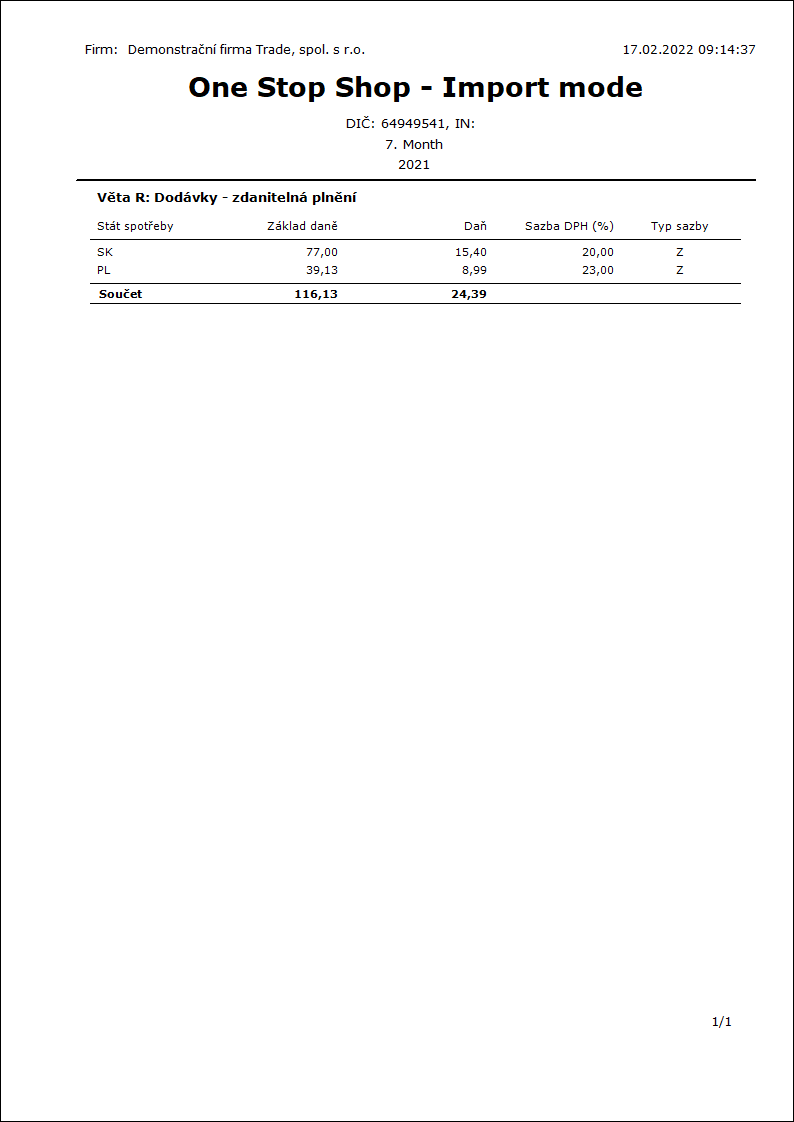
Process number: UCT039 |
Id. report number: SUCT350 |
File: OSS_ImportSchemeDocuments.AM |
Report description: Displays a list of documents that enter the VAT Return OSS - Import Mode. The report can be run from the OSS VAT Return - Import Mode script. |
||
Address in the tree: |
||
Report parameters:
Without parameters.
|
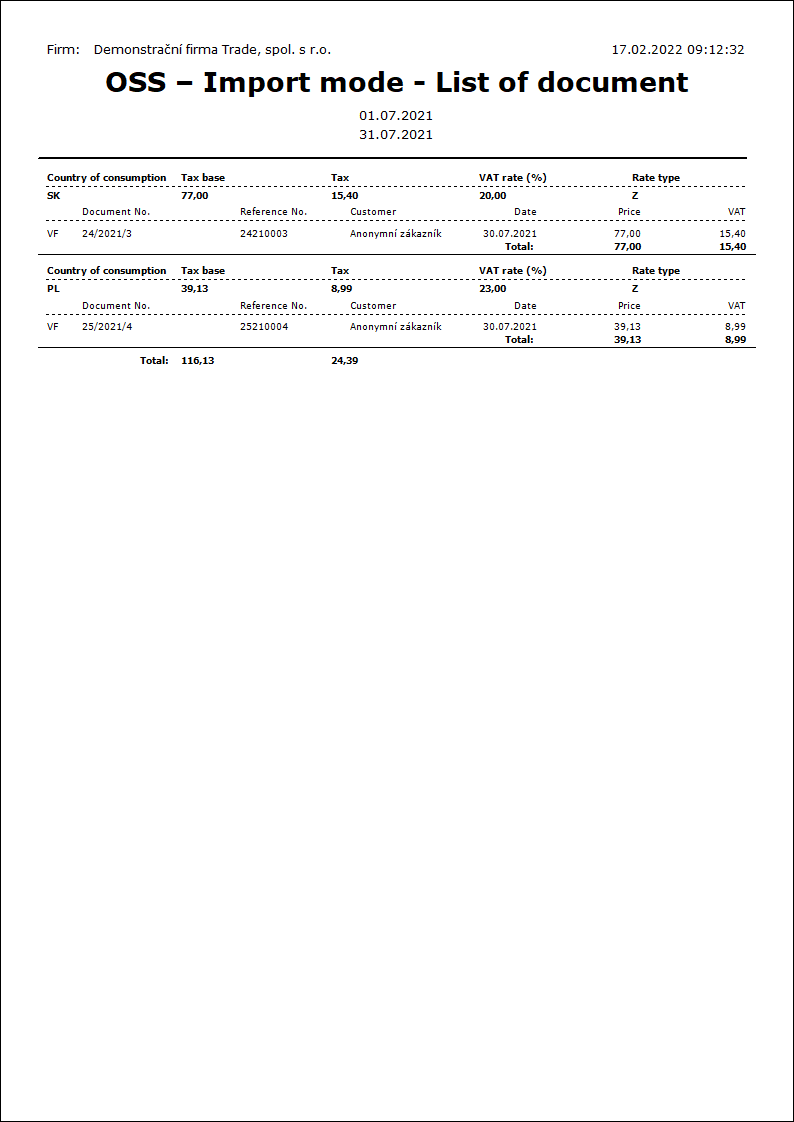
We will use the tax type for OSS - Non-EU Mode ("OM") on the sales documents.
Run the script OSS VAT Return - Non EU scheme. The input form of the function is displayed, in which we enter:
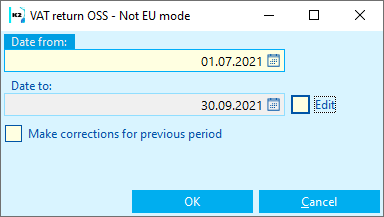
Picture: OSS VAT Return - Non EU scheme - Input form
Date from |
The first day of the tax period (quarter). |
Date to |
Field cannot be edited. After entering the Date from, the end date of the tax period (quarter) will be added. |
Edit |
Check box. If checked, you can edit the Date to. |
Make corrections for the previous period |
If checked, it is possible to select previously saved rax return of the same type of the same own company (even more at once). |
After the entry form has been approved, the OSS VAT Return - Non EU Calculation Mode form will be displayed. If the OSS VAT return has not yet been calculated, only the Calculation button is accessible.
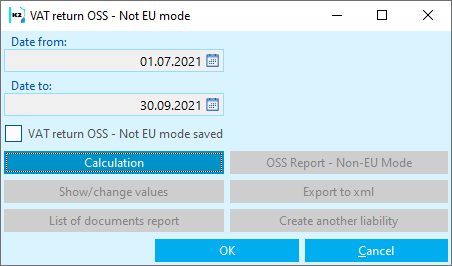
Picture: The OSS VAT return form - Non EU regime - for the given period has not been calculated
Press the Calculation button - the OSS VAT return - Non EU scheme calculation will take place. The OSS VAT return - Non EU mode saved flag is checked on the form and all buttons are accessible.
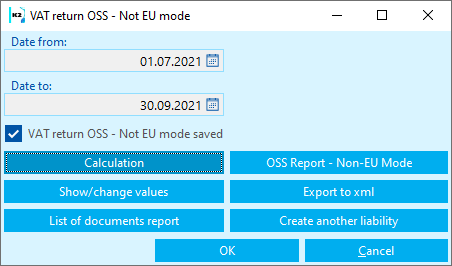
Picture: The OSS VAT return form - Non EU regime - for the given period has been calculated
After pressing the View / Edit Values button, the calculated values are displayed and can be edited:
- SentenceD - Record carrying basic data on VAT returns for OSS - Non EU regime.
- SentenceP - Sentence contains information about the subject.
- SentenceR - Deliveries - taxable compensation.
- SentenceO - Deliveries - correction.
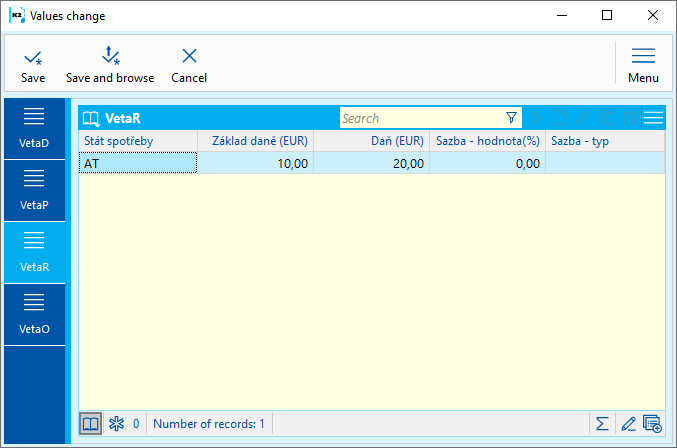
Picture: Edit values - SentenceR
The tax period is a quarter. In the tax return, the user states the total value of the transaction excluding VAT, the applicable tax rate and the relevant VAT on the completed transactions, broken down by individual Member States of consumption.
Consumption state |
If the delivery address is issued on the invoice, State of consumption = country code according to the Delivery address. If there is no shipping address and it is a Billing Address, Consumption State = Billing Address State Code. If the specified addresses are not specified, the country of consumption = the country code on the customer card. |
Tax base (EUR) |
Net amount from tax recapitulation. |
Tax (EUR) |
Tax amount - VAT. Tax base*Rate/100. The unrounded amount cut to 2 decimal places is given. |
of the current own company will be loaded. |
Percentage of the tax rate from tax recapitulation items. |
Rate - type |
“B” - basic rate. “R” - reduced rate. |
You can view and print the OSS VAT return values by pressing the OSS Report - Non EU Mode button.
After pressing the Report List of documents button, a report with documents with the Invoice Date in the relevant period and with the relevant tax type will be displayed.
The .xml file will be used to submit the VAT return to the Tax Office, which we will create by pressing the Export to xml button - the repository to which the xml will be exported will open.
After pressing the Create other liability button, you will be asked: "Do you want to create / update other liability - VAT payment?" After approval, the other liability is created according to the settings in the OSS Parameters.
Make corrections for the previous period
Run the function OSS VAT Return - Non EU scheme. We enter the current open period, check the Make corrections for the previous period box and agree. In the following form it is possible to select (star) previous saved tax type of the same type of the same own company (even more at once). The form will then be displayed OSS VAT Return - Non EU scheme. Press the button to calculate the values for the current month. After pressing the Show / edit values button, the VAT correction for the selected previous period (quarterly) will be displayed in the SentenceO section.
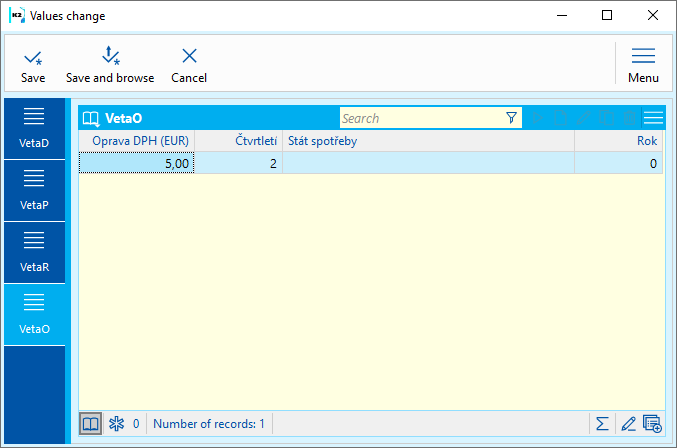
Picture: View/edit values - Corrections
The tax return contains information on the repair and the tax period that relates to the repair. The increase and decrease in the tax liability for the previous tax period is indicated by the difference, ie. increase or decrease in tax liability. The decrease of tax liability can be offset against the current tax liability.
Process number: |
Id. Script number: FUCT093 |
File: OSS_VatReturn_NonEUScheme.PAS |
Description of script: After running the script, a form will appear in which we will enter for which quarter the VAT Return OSS - Non EU Scheme will be created. It is then possible to perform a calculation, view or edit the values to be declared, print reports. See the User Documentation for a detailed description. |
||
Address in the tree: [Accounting] [VAT] [One Stop Shop] |
||
Script parameters:
Databox - No Recipient data box. |
PathForExport The directory address for exporting files is entered. |
SendByDatabox - No Yes - send via data box after export. |
Process number: UCT039 |
Id. report number: SUCT351 |
File: OSS_VatReturn_NonEUScheme.AM |
Report description: The report can be run from the OSS VAT Return - Non EU Mode script and displays the VAT return values for the relevant OSS mode. |
||
Address in the tree: |
||
Report parameters:
Without parameters.
|
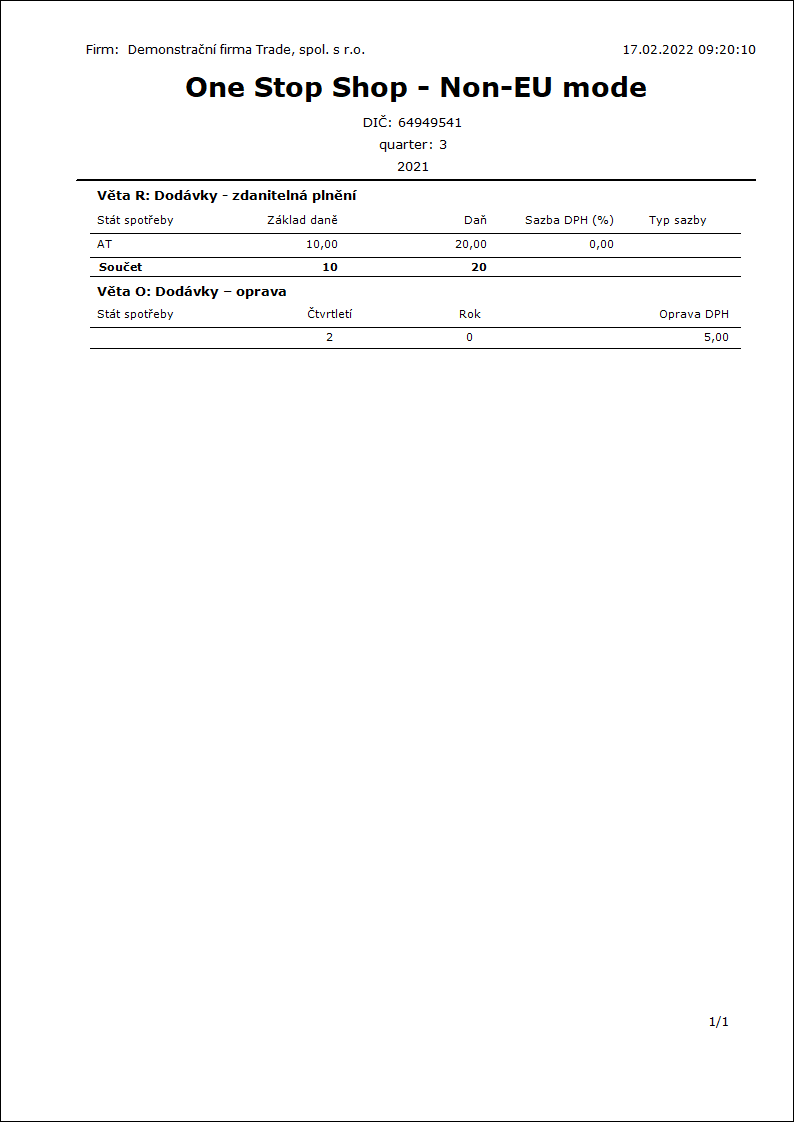
To create an internal document for the domestic VAT return, we will use the function OSS - create int. document for domestic VAT return(OSS_CreateInternalDocument.PAS).
The net amounts of documents from all OSS (One Stop Shop) regimes in the currency of the own company, which have an Invoice Date in the period for which the obligation to pay domestic VAT is required, will be loaded into the Internal Document. The amount of these amounts is reported on line No. 24 of the domestic VAT return.
(September 30, 2021) an amendment to the VAT Act was published in the Collection of Laws under number 355/2021. The amendment takes effect on October 1, 2020. Prior to the entry into force of the amendment, the tax base was reported on line 26, the tax type "VS" was used).
To create an Internal Document, it is necessary to have the OSS Parameters set:
- Basic settings - Sale books
- Tax type for individual modes
- Creation of an internal document for domestic VAT Return - Book of internal documents (internal document will not be charged), Tax rate "N", tax type "05" (for Czech VAT return. This type of tax must be set before creating an internal document for October 2021.
Process number: UCT039 |
Id. Script number: FUCT094 |
File: OSS_CreateInternalDocument.PAS |
Description of script: The net document amounts from all OSS (One Stop Shop) regimes in the currency of the own company, which have a Invoice Date in the period for which the obligation to pay domestic VAT is required, are loaded into the internal document. The amount of these amounts is reported on line No. 24 of the domestic VAT return. |
||
Address in the tree: [Accounting] [VAT] [One Stop Shop] |
||
Script parameters:
Script has no parameters. The parameters are read from the OSS Parameters in the Own Companies Administration. |