Intrastat book
All of the documents are displayed in the Intrastat book, that is: regular arrivals/dispatches, corrective and negative plan - both from individuals and whole firm.
Intrastat documents are ladled with numbers regardless the plan type.
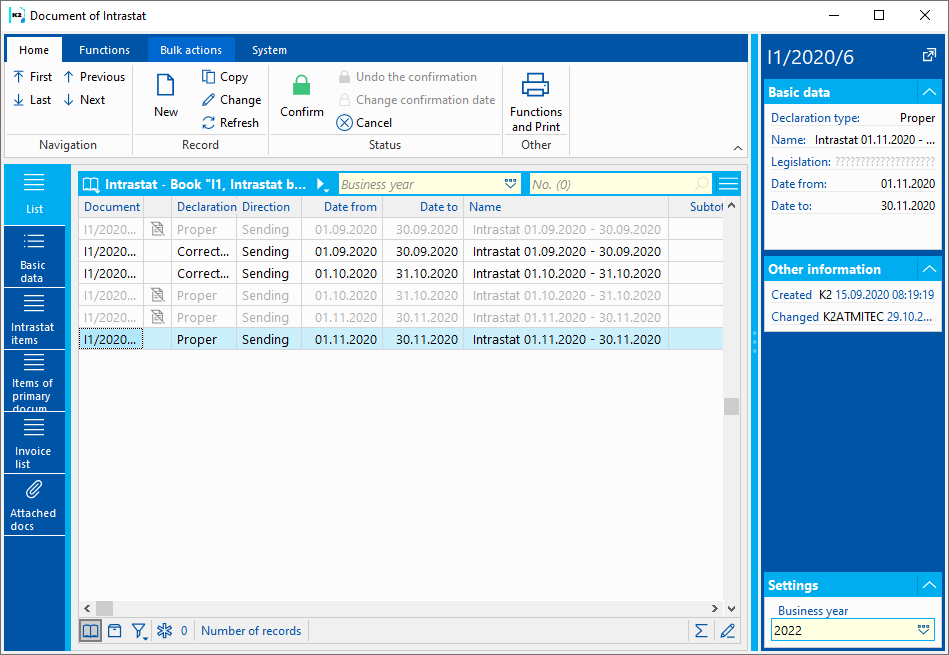
Picture: Intrastat book
Intrastat document
New Intrastat document in IS K2 is created:
- By running the function of calculation of regular dispatch (Ctrl+F3),
- By running the function of calculation of regular arrival (Ctrl+F4),
- By running the function of calculation of corrective plan (Ctrl+F5),
- By running the function of calculation of negative plan (Ctrl+F8),
Intrastat document can be edited:
- By running the update function (Ctrl+F6),
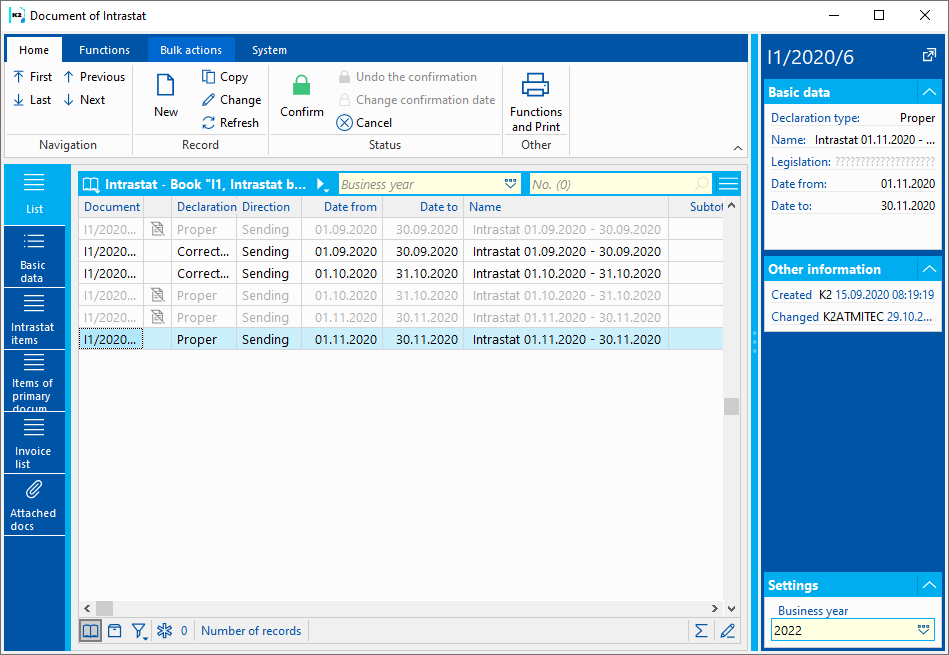
Picture: Intrastat book
Intrastat - Basic data
The master data stated on 1st page refer to the whole document.
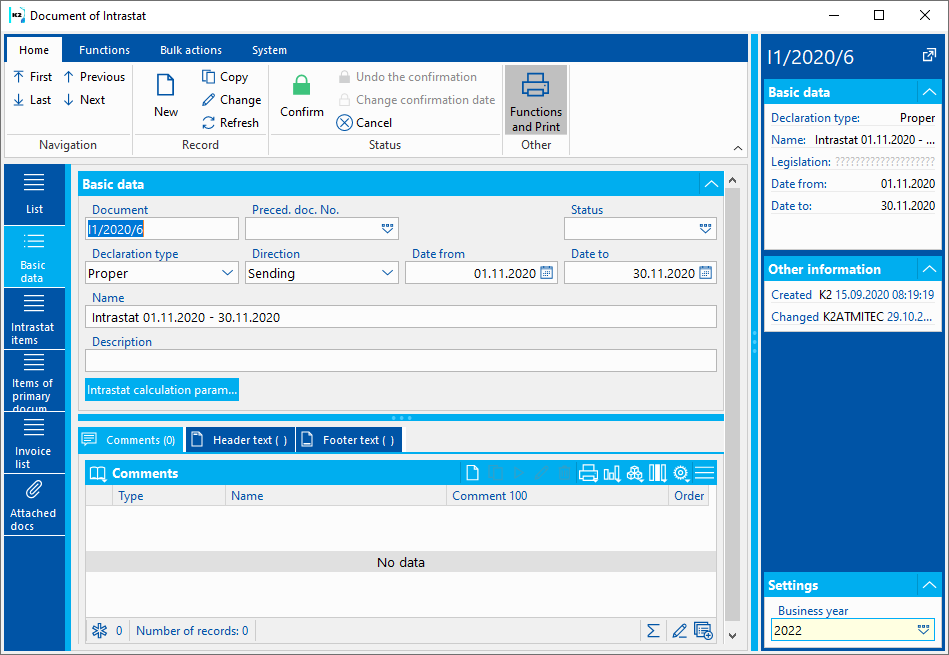
Picture: Intrastat document - Basic data tab
Description of Fields:
Document |
Document number. |
Plan type |
Types of Intrastat plans. |
Direction |
Report type (Sending, Receipt). |
Status |
Oportunity to set state. |
Date from |
Beginning of processing period. |
Date to |
End of processing period. |
Name |
Name of the document. If the user does not fill the name in, it will fill in automatically while saving the document. |
Description |
The random description of the document. |
Number of previous doc. |
No. of the Intrastat document, which the document follows. It is filled in The case of corrective plan to Intrastat |
After pressing the Intrastat parameters calculations button, the parameters of calculation will be displayed, according to which values from invoices in (out) have been loaded into Intrastat document items.
Intrastat - Primary documents items
The Items of primary documents tab shows the items of primary documents from which the intrastat document is created.
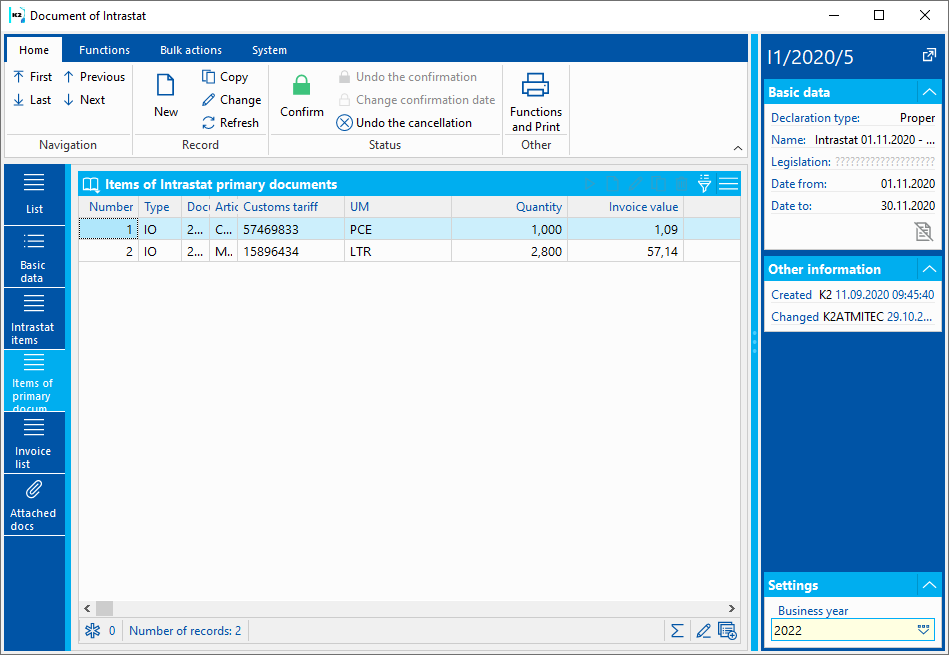
Picture: Intrastat document - 3rd page
Filter with items that has secondary costs added with the function Allocation of secondary costs can be displayed by pressing the Filter with secondary costs from the Allocation of secondary costs function. From the FILTER state the state with every item can be accessed via the To items button.
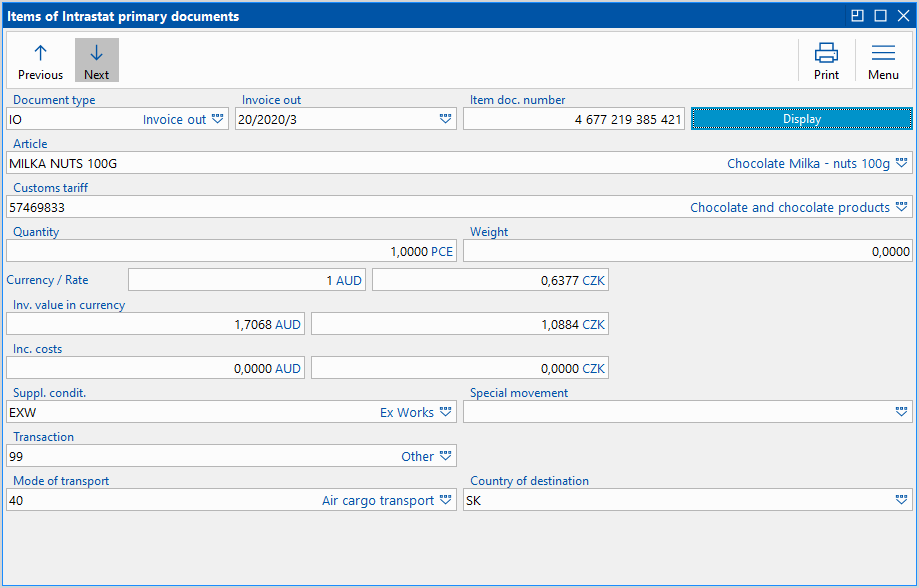
Picture: Intrastat - arrivals document - Accounting journal item
Description of Fields:
Document type |
Type of (in/out) document, |
Invoice In/Out |
Document number. |
Accounting journal item |
Number of item in the superior document. |
Articles |
The abbreviation and the name of an article card. |
Customs Tariff |
Combined nomenclature code. The value is to be entered in the Customs Tariff. Note: Only current value from the Customs tariff field on the 2nd page of the Articles card will be able to enter the Intrastat. Values in the history have no impact on the intrastat. |
Quantity |
Amount in a basic stock unit. The value is to be entered in the Customs Tariff. |
Weight |
Weight kg. |
Currency /Rate |
Displays document currency and rate. |
Invoiced value |
Invoiced value converted according to customs tariff with firm´s currency. |
Incidental cost |
The secondary costs price. If a non-article item is found on the document, whose abbreviation is not defined in the parameter Non-article items for secondary costs in the Setting of Intrastat parameters calculations, then calculation for secondary costs will happen for the rest of the items. Value of Method of writing off secondary costs will affect if the secondary costs will be written off based on weight or quantity marked in the invoice. |
Delivery terms |
Delivery terms code. |
Special Movement |
Special movement code list. |
Transaction |
Transaction code. |
Mode of transport |
Mode of transport code. |
Country of destination |
Country of destination code. (only visible in Intrastat - dispatch). |
Country of destination/dispatch |
Country of dispatch code (only visible in Intrastat - arrivals). |
Country of origin |
Country of origin code (only visible in Intrastat - dispatch). |
Intrastat - List of invoices
The invoices list of the intrastat document is displayed on the Invoices list tab from which the given report originated. In the upper part there is a list of invoices in and in the lower part there is a list of invoices out. By using the Ctrl + Enter short cut you can access the invoice in which cursor was left.
Picture: Intrastat document - 4rd page
Functions over Cash Vouchers
When launching the calculation Intrastat will run a check of parameter calculations, periods of processing and checking of Intrastat data in the Articles, Invoices out, Country and Customs Tariff.
- In the Ctrl + P parameters books of invoices and tax types can be written in according to K2 IS code lists. If remaining blank, the calculation will be run for every tax type,
- If the Date from - to filled in in the initial form overlaps with a period of time on a different document, new document cannot be created and an error plan will appear.
- Only documents that contain countries flagged with Intrastat in the Countries book in the customer/supplier address will be able to enter the calculation on Basic data tab.
- Only documents that are not marked Do not include into Intrastat on the invoice will be able to enter the calculation.
- Documents that are marked Do not include into Intrastat on the invoice will not be able to enter the calculation.
- Document item marked Do not create Intrastat on the Article card will not be able to enter the calculation.
After the calculation is finished a processing protocol will be displayed. Individual articles can be marked with errors discovered during the calculations. For example:
- For 1. 1. 2013 no customs tariff found
- No rate for basic unit found
Regular dispatch
Calculation of regular dispatch will be run in the Intrastat book via the Ctrl + F3 key.
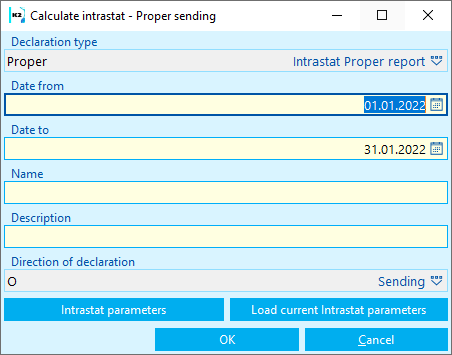
Picture: Initial form for the Regular dispatch function
Description of Fields:
Plan type |
Types of Intrastat plans. Fills in automatically, unable to edit. |
Date from |
Beginning of processing period. Implicit setting of the first day of the previous month. |
Date to |
End of processing period. Implicit setting of the last day of the previous month. |
Name |
Random name. If the user does not fill the name in, it will fill in automatically while saving the document. |
Description |
The random description of the document |
Direction of plan |
Direction of plan. Fills in automatically, unable to edit. |
Via the Parameters Ctrl + P parameters of calculation can be edited.
Use the Load current parameters button to load the current parameter values from the Ctrl + P Parameter settings.
After the approval of the input form, a new Intrastat document will be created, the values from the original documents for the given period will be loaded into the items on the Items of primary documents tab. Intrastat items on the Intrastat items tab, items from the Initial document items tab are summarized according to value and quantity data for individual transactions and other the same qualitative data.
A report can be printed out above the document or we can export it into csv.
When starting the calculation check of parameters will be ran and a processing period:
- In the Intrastat calculations parameters books of invoices and tax types can be written in according to K2 IS code lists.
- If the Date from - to filled in in the initial form overlaps with a period of time on a different document (for a specified group member), new document cannot be created and an error plan will appear. Only documents that have Border crossing date in Date from - to interval (if the date is null then on the heading of the invoice) will be able to enter the Intrastat.
- Date from must not be in the blocked periods of time for changing the Intrastat.
- If the delivery address is filled in, then the country from this address must be flagged in the Countries Book with a flag for Intrastat. If the delivery address remains blank, the crucial country is in the field of Customer/Supplier.
- Only document items that have tax type the same as the tax type defined in the Intrastat Parameters. If the Tax type field remains blank, the value will be taken from the same field from the heading of the document.
After the calculation is finished a processing protocol will be displayed. Errors found during the calculation can be displayed. For example:
- Article - No rate for basic unit found (viz. Basic unit field / unit on Purchase tab of Articles card. The value cannot be 0).
- Article- For 1. 10. 2013 no customs tariff found. (See the Customs Tariff onPurchase tab of Articles card. Field must have according value from customs tariff code linked).
- No document that would apply to the conditions for creating an Intrastat plan found. (Conditions from Methodological Guidelines chapter are not applied to).
Regular arrival
Calculation of regular arrival will be run in the Intrastat book via the Ctrl + F4 key.
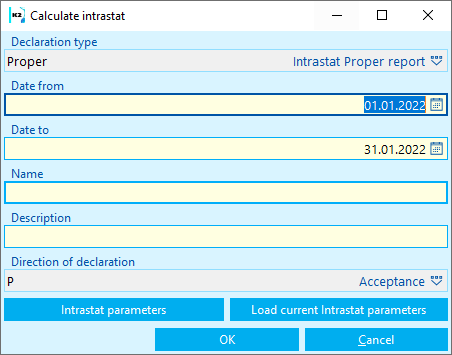
Picture: Initial form for the Regular arrival function
Description of Fields:
Plan type |
Types of Intrastat plans. Fills in automatically, unable to edit. |
Date from |
Beginning of processing period. Implicit setting of the first day of the previous month. |
Date to |
End of processing period. Implicit setting of the last day of the previous month. |
Name |
Random name. If the user does not fill the name in, it will fill in automatically while saving the document. |
Description |
The random description of the document |
Direction of plan |
Direction of plan. Fills in automatically, unable to edit. |
Via the Parameters Ctrl + P parameters of calculation can be edited.
Use the Load current parameters button to load the current parameter values from the Ctrl + P Parameter settings.
After the approval of the input form, a new Intrastat document will be created, the values from the original documents for the given period will be loaded into the items on the Items of primary documents tab. Intrastat items on the Intrastat items tab, items from the Initial document items tab are summarized according to value and quantity data for individual transactions and other the same qualitative data.
A report can be printed out above the document or we can export it into csv.
When starting the calculation check of parameters will be ran and a processing period. Further description in Intrastat calculation controls.
Corrective plan
In Intrastat book cursor must be set on regular dispatch or regular arrival, to which we want to create a corrective plan. Document must be confirmed.
Corrective plan will be created via the Ctrl + F5 key. An initial form of the function will be displayed.
Plan type = “Corrective”, the rest of the field will pre-fill according to documents with original return.
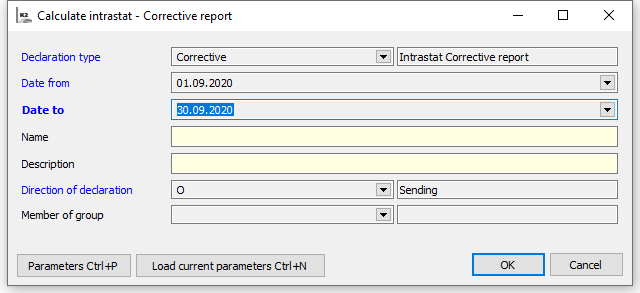
Picture: Initial form for the Corrective plan function
We can only edit Name and Description fields. Via the Parameters Ctrl + P parameters of calculation can be edited or load current parameters via the Load current parameters Ctrl + N.
After confirming the initial form a new Intrastat document will be created. Items on the 2nd and 3rd page will be loaded with values from invoices for said period of time. Original form is cancelled.
Into the new created document With corrective plan a link to initial document at will be saved into the Following field. At the same time Intrastat parameters calculations will be saved into the document (it will copy from the Setting of Reminder Parameters calculations).
When starting the calculation check of parameters will be ran and a processing period. Further description in Intrastat calculation controls.
A report can be printed out above the document or we can export it into xml.
Update
In the Intrastat book a cursor must be set to the plan that we want to update. Document must not be confirmed. Update can be ran via the Ctrl + F6 key. An initial form of the function will be displayed.
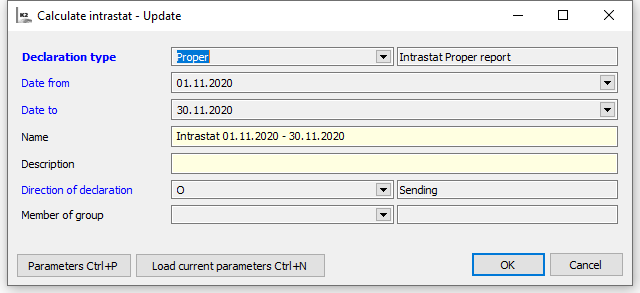
Picture: The input form of the Set-off function
Fields Name, Description and Direction of plan can be edited. Via the Parameters Ctrl + P parameters of calculation can be edited or load current parameters via the Load current parameters Ctrl + N.
After confirming entrance form new Intrastat document will be created, values from invoices for said period of time.
When starting the calculation check of parameters will be ran and a processing period. Further description in Intrastat calculation controls.
Check
Check of calculation function allows to compare differences between invoiced value and quantity between Intrastat document items and invoices (including those created after checked Intrastat document). It can be ran via the Ctrl + F7 key. Differences will be compared with values in the Intrastat parameter Correction of quantity and Correction of value and will display a protocol with information regarding the necessity of creating a corrective plan.
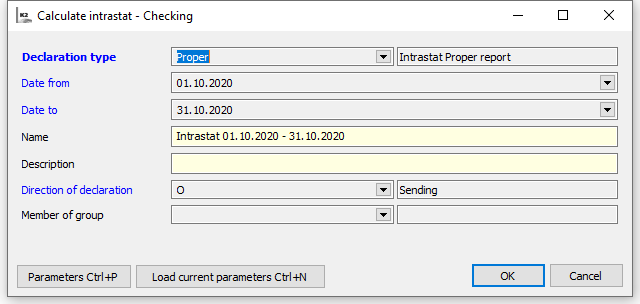
Picture: The input form of the Set-off function
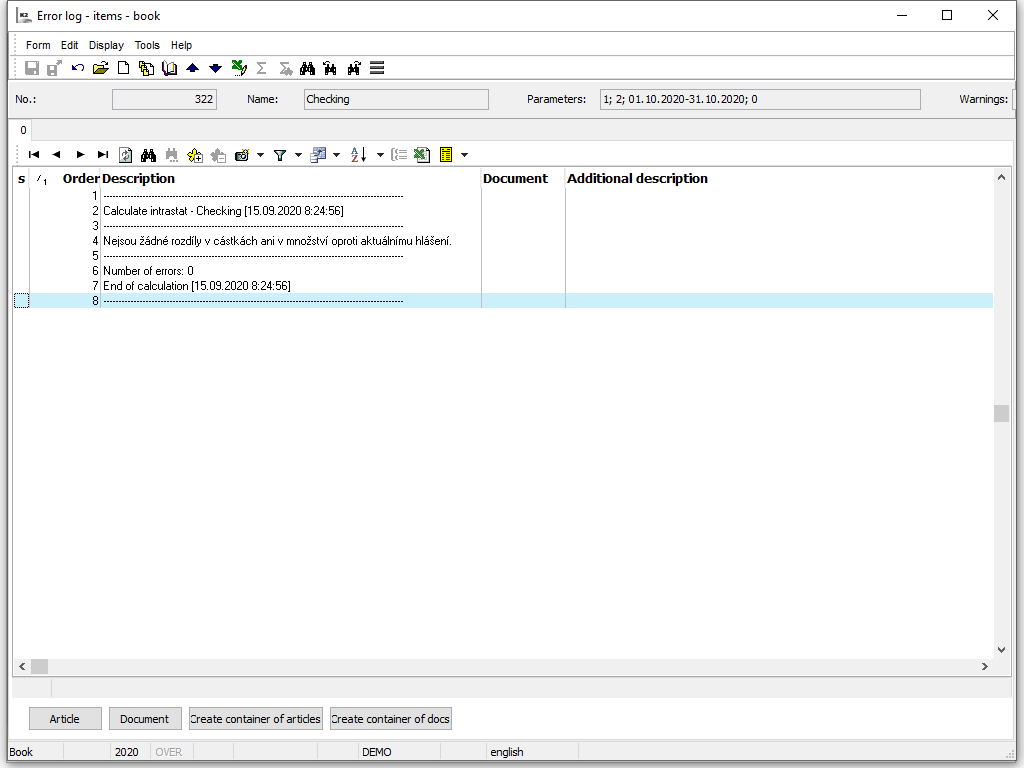
Picture: Final protocol from the Intrastat Set-off function
The final protocol will display list of changes. Values of set-off plan will be compared with current ones. The most possible cause is the disappearance of existing Intrastat item. In demo protocol it is 5th line with text Intrastat item No.7 and does not exist after calculation. If the documents that made up the new folder need to be displayed, standard report INTRASTAT_01.AM - Intrastat statement of plan with ShowItem set to Yes can be used. There is a first column in the report with a list of additions created said Intrastat item.
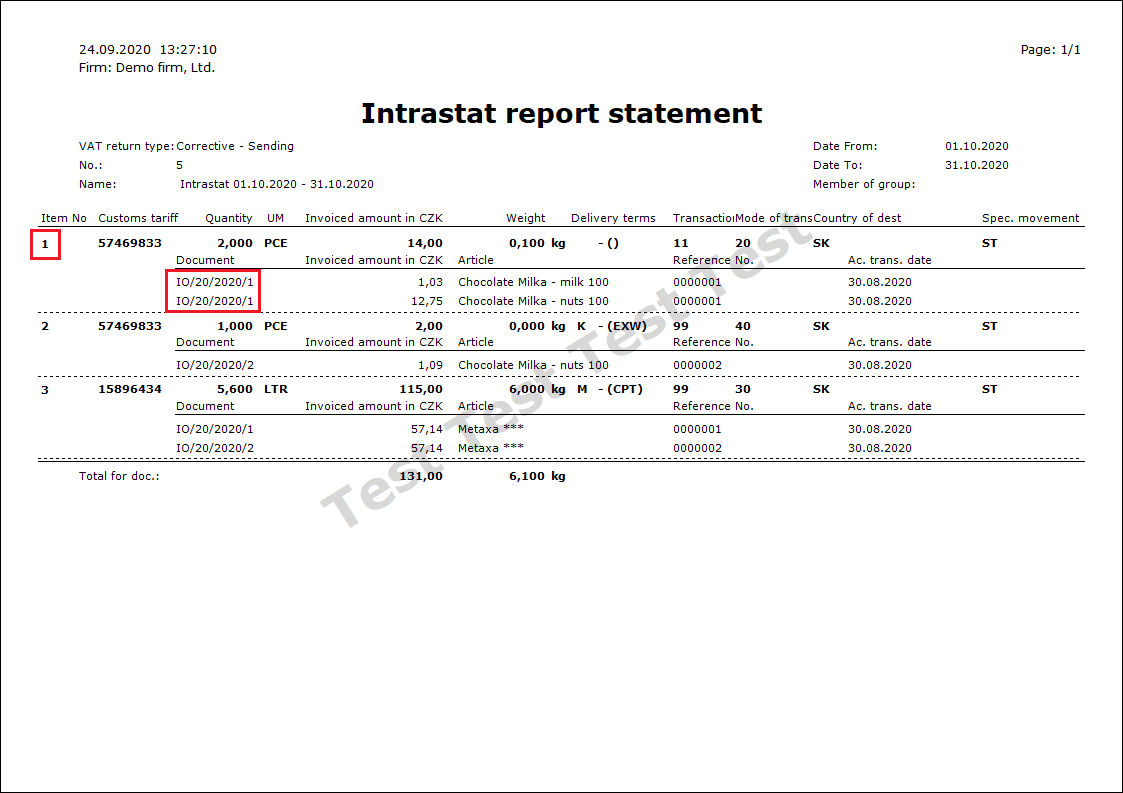
Picture: report Intrastat report plan with ShowItem parameter set to Yes
Item number and list of documents creating said item are marked with red in the picture of report.
Negative plan
Negative plan function will create empty report without items. It can be ran via the Ctrl + F8 key. This function can be used in cases, in which reporters unit no longer trades with EU member countries, but has to make a statement of a negative Intrastat.
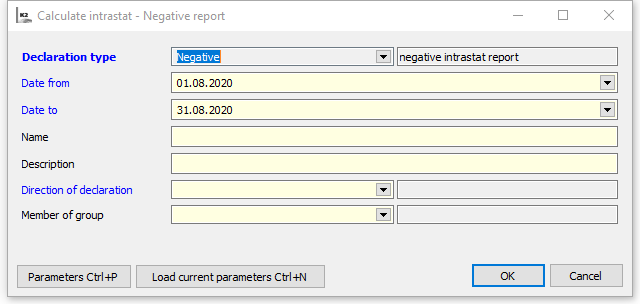
Picture: Initial form for the Negative plan function
Allocation of secondary costs
Function can be run from 3. Page of document Intrastat using ctrl+F9 keys.T An initial form of the function will be displayed.
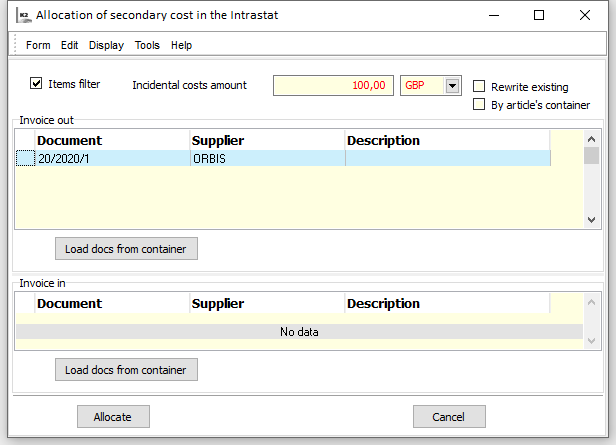
Picture: Initial form Allocation of secondary cost in the Intrastat
In invoices out table, invoices in can documents be chosen, for which the secondary costs should be calculated. We can access the table with all invoices included in the Intrastat document with the Ins key. Invoices for which the secondary costs should be calculated are chosen in a standard way. Other possibility is loading the documents from a filter of invoices in and out prepared beforehand, that we can load with the Load documents from the filter button. Allocation button will run the calculation.
Description of Fields:
Item filter |
After choosing the documents and marking the field only items from chosen invoices will be displayed on the 3rd page after running the function. |
Incidental costs recalculation |
Incidental costs recalculation allocates between chosen documents. Method of allocation of secondary costparameter in Intrastat parameter will effect weather the cost will allocate according to prize or to quantity. |
Re-write the existing |
If the field is checked, then the value of calculated secondary costs will rewrite current values in the field Secondary costs in the Intrastat item - items of initial documents forms. A field left unmarked means, that the current value in the Secondary costs field a value calculated with Allocation of secondary costs function will be added up. A re-calculation will happen on the 2nd page of Intrastat document. |
According to article filter |
If the field is checked, the the secondary cost will allocate only between articles placed in the articles filter. |
Confirmation and cancellation
Intrastat document can be confirmed, undo-confirmed and cancelled by standard K2 IS functions.
It is only possible to undo-confirm and cancel a document, that is not followed by another (not cancelled) document.
If the Intrastat document is canceled with a corrective message, to undo the cancellation the document with the report that preceded the corrective report.
These document can not be cancelled manually.