User's Log-In K2 Information System
IS K2 is started by the K2.exe file. When the file is launched, the K2 logo appears, showing the progress of the login window loading.
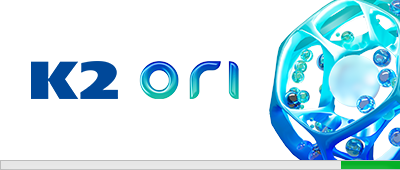
Picture: Loading the login window after running K2.exe file.
If the K2.exe file fails to enter the K2 Server Installation folder, message about access inability appears. This message will remain on the screen for 10sec.
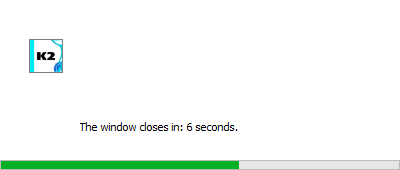
Picture: The report about K2.exe file access inability to the K2 Server Installation folder
Every K2 Information System user is uniquely identified by his/her User's (working) Directory Number (e.g. 'U0004' - see the chapter Basic Screens Description - Desktop, item number 6.). User´s Abbreviation and his/her Password, that are used for the user's Log-In the programme, are assigned to each this number. An abbreviation and a user's password are limited by the length of max. 12 characters). The abbreviation ("Name" – see the picture) can be set up or changed by the administrator at any time. Each user can change the password at any time (see chapter Password change - Administrator). Client means a firm into which the user logs in (by default, client DEMO is set in the K2.INI file).
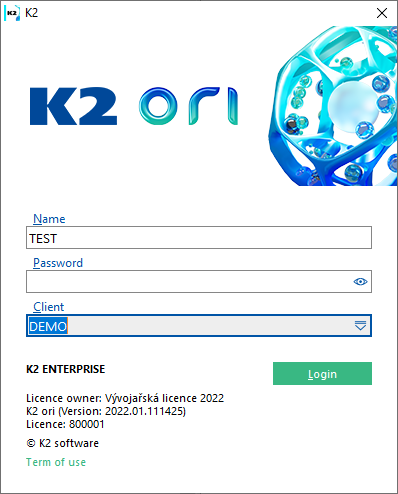
Picture: Log-In Window of K2 IS
Shortcut of the running program with an icon will be located inthe operating system taskbar after user's log-in into K2.
![]()
Picture: Taskbar of Windows operating system - the standard icon of a running program K2
For production versions of K2, each user for the client or all users according to the clients can have their own icon set for the shortcut of the running K2 program. The program searches the icon.ico icon file first in the U000x basic user folder, if none is found there, it searches icon.ico in the client's folder. If it is not found there, the standard K2 icon is used.
The icon.ico file should preferably be in the same format and size as the icons in the K2 Conf\Img k2.color.ico folder.
![]()
Picture: Taskbar of Windows operating system - the standard icon of a running program K2
Multiple Log-In
Under the same user's name and password every user can multiply log-in K2 information You will use it for the multiple log-in especially in the situations when time-consuming operations have been executed. Thus, you can use multiple log-in the programme and carry on working in the next log-in.
A general setting 'Uxxxx' of the User's Directory is used for the first log-in (see the chapter User's Log-In K2 Information System) - page . For every following log-in, general setting of the directory is 'Uxxxxyyy' where 'xxxx' means the user's number and 'yyy' means a log-in number.
Attention! The final log-in number is not a serial log-in number! When you use the multiple log-in under the same user's name (number) there will be a notice displayed in turn with an apparently serial number. (The first log-in is always zero log-in so the notice will not be displayed.) If we log-out for example from the second log-in (a session) (a link in the taskbar of the operating system is numbered '-1', see the picture below) and we log-in again, a notice about the first multiple log-in will be displayed (it means that the first dispensable number in the defined numeral row has been used as the log-in number).
Note.: In programme parameters (link properties) you can define the log-in number under which the programme will be opened. In that case if the same log-in number has been already used by another user, you will not be allowed to log-in the programme. The programme initialization parameters are stated in the Technical guide.

Picture: Taskbar of Windows operating system - the standard icon of a running program K2
Linking K2 user with Windows log in
K2 program enables to link K2 user with the currently logged Windows user. Linking is performed in the bottom bar of K2 program - by clicking the left mouse button on the current user, see a picture.
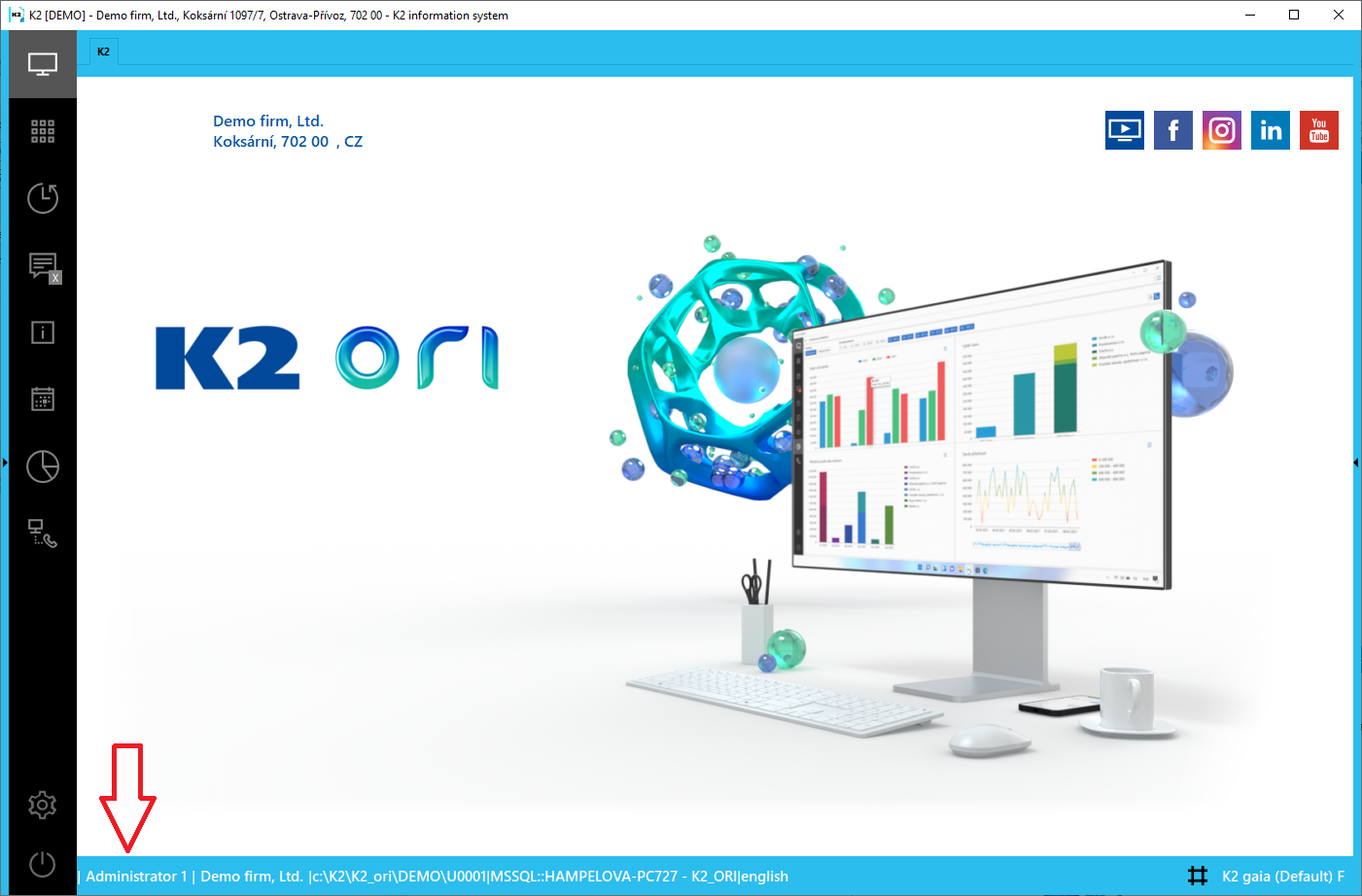
Picture: Desktop - linking the K2 user
When you click on the user in the bottom bar, the log-In Window of IS K2 is displayed. In order to avoid an unauthorized user executing a linking, K2 requires a password of the currently logged-in user who has to be linked in this log-in window.
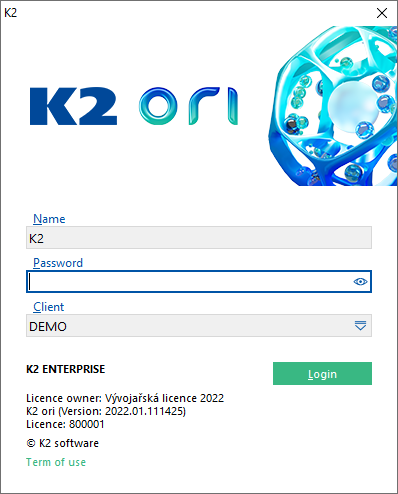
Picture: Log-In Window of K2 IS
After you fill-in the correct details the window will close and ![]() will appear next to the logged in user in the bottom bar of the screen.
will appear next to the logged in user in the bottom bar of the screen.
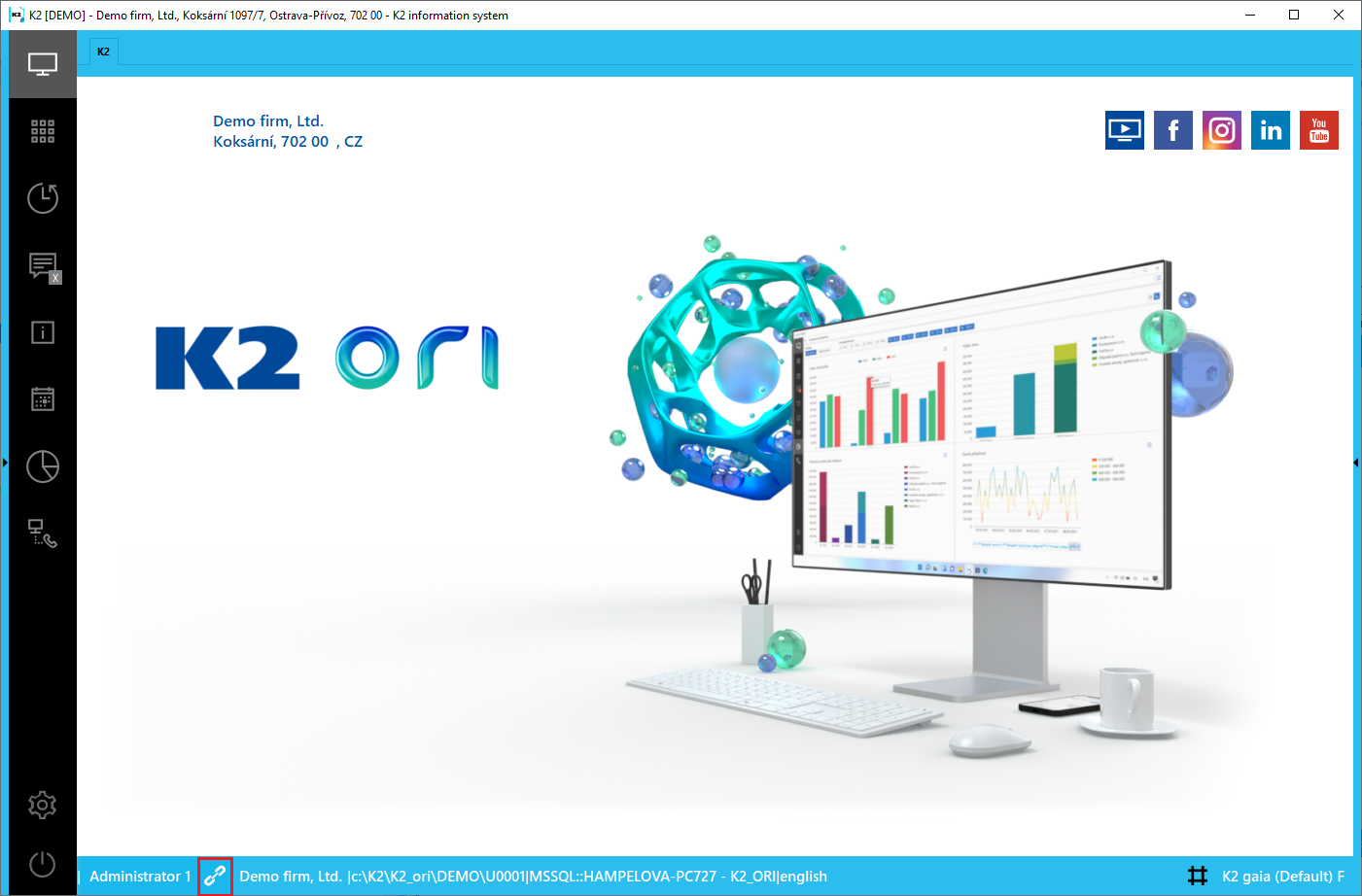
Picture: Desktop - the linked user
To unlink just click the button ![]() . Unlinking can be performed by the system administrator in the Users book by using SHIFT+F8 key combination. This function does not restore the display on the start page. The change does not take effect until K2 is switched on and off.
. Unlinking can be performed by the system administrator in the Users book by using SHIFT+F8 key combination. This function does not restore the display on the start page. The change does not take effect until K2 is switched on and off.
If one user is already linked (e.g. K2) and other user (e.g. Demo) wants to be linked, the following message will be displayed after clicking on the user Demo in the bottom:
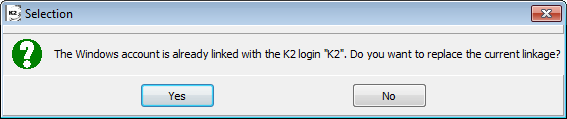
Picture: Report whether we want to disconnect the linked user
If you choose "Yes" the currently linked user (K2) will be disconnected and Demo will be linked. If you choose "No" nothing will be changed.