Bank
Bank code lists
Card of bank document
Code list Card of bank documents predetermined for frequently used items. The data from card is copied to the item of bank order and bank statement so that it is no longer necessary to enter them manually.
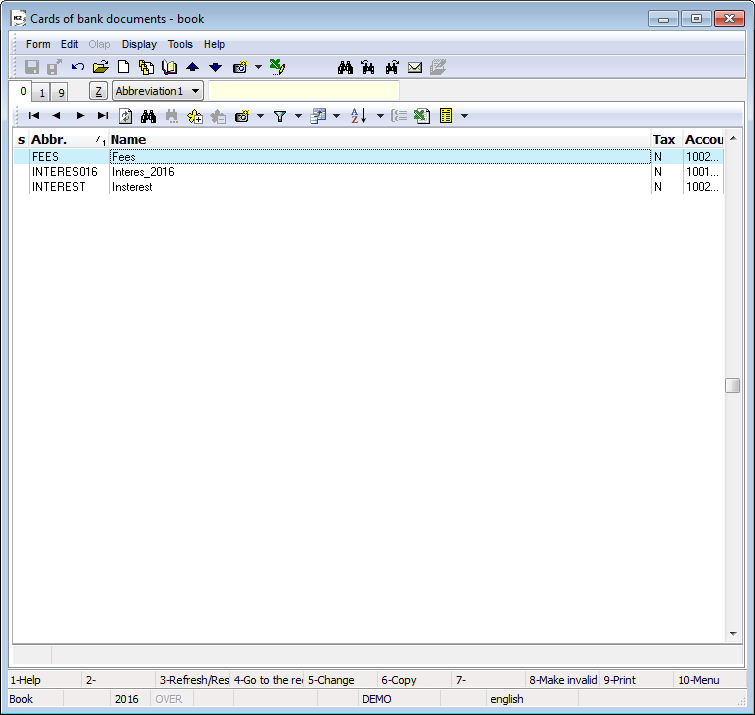
Picture: Cards of Bank Documents - Book
This page of bank document cards is used to record basic data.
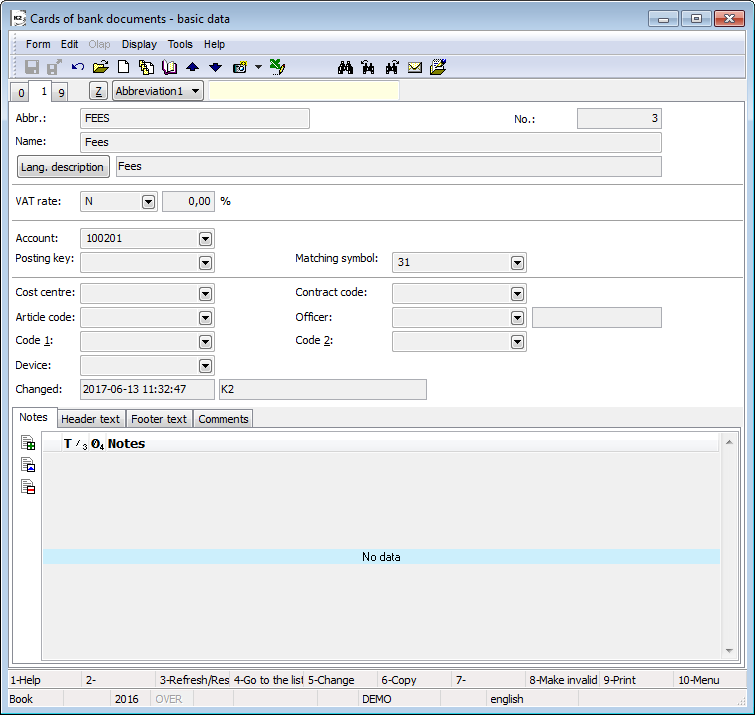
Picture: Cards of Bank Documents - 1st page (basic data)
Fields Description:
Abbreviation |
Card abbreviation of bank document. |
Number |
This is the registration card number of bank document that is generated automatically when the card is first stored. The registration number is actually the serial number of bank document card. |
Name |
Card name of bank document. |
Tax |
Vat rate. |
Account |
Account from Chart of accounts. |
Posting key |
Posting key of a Bank Statement. |
Matching symbol |
It is the random numeric or character code that serves for the client activities sorting. |
Cost centre |
Cost centre which card of bank document concerned. |
Contract code |
It is the random numeric or character code that serves for the client activities sorting. |
Device |
Link into Device book. |
Article code |
Article code. |
Officer, Code 1, Code 2 |
Fields allow to use the resolution or the link into the book Officers. For further description see the chapter Basic Code Lists - Code 1, Code 2, Officer. |
On the 9th page card of bank documents it is possible to insert documents and to add links to documents within K2 IS. Further description of work with external documents and documents is stated in the Basic Code Lists and Supporting Modules K2 – 9th Page chapter.
SWIFT code list
SWIFT code list is started from tree menu Finance - Basic data - SWIFT code list. SWIFT (Society for Worldwide Interbank Financial Telecommunication) is used particularly to international payments. Under the SWIFT each participating bank has its own unique code (BIC), which identifies.
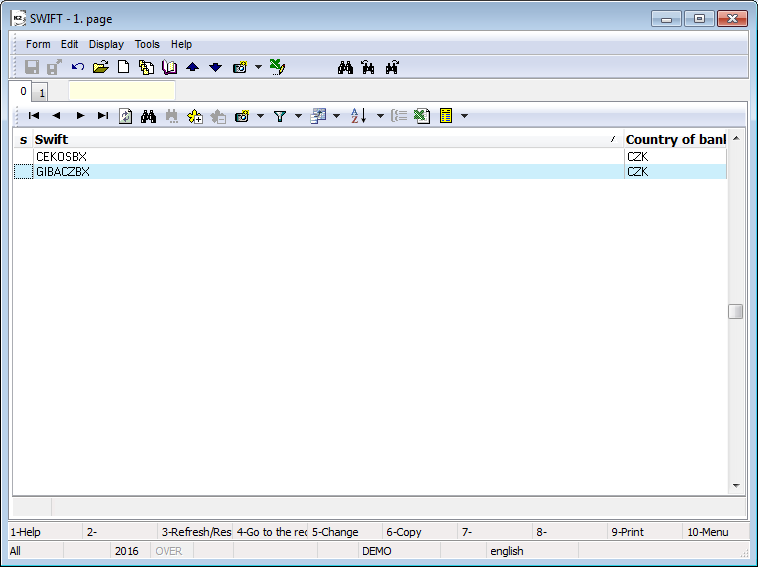
Picture: SWIFT - code list
This page of SWIFT code list is used to enter basic code. If a bank address is even entered in SWIFT code list, a bank address will be copied to an account after you enter SWIFT.
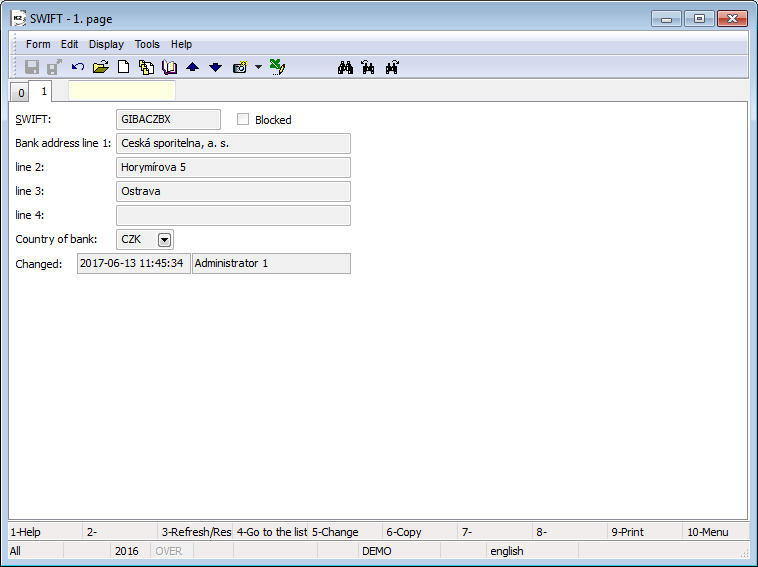
Picture: SWIFT - 1st page
Fields Description:
SWIFT |
SWIFT. |
Blocked |
Check box for blocking SWIFT. |
Bank address line 1 |
Bank address - you can use multiple lines to enter bank address. |
line 2 |
|
line 3 |
|
line 4 |
|
Country of bank |
Country of bank. |
Changed |
Date, time and name of the user, who the item in SWIFT code list last changed. |
Bank Accounts
Bank accounts are kept in Administration of books. Here are entered all bank accounts that we have held with financial institutions. You can start it from the tree menu Finance - Basic data - Bank accounts.
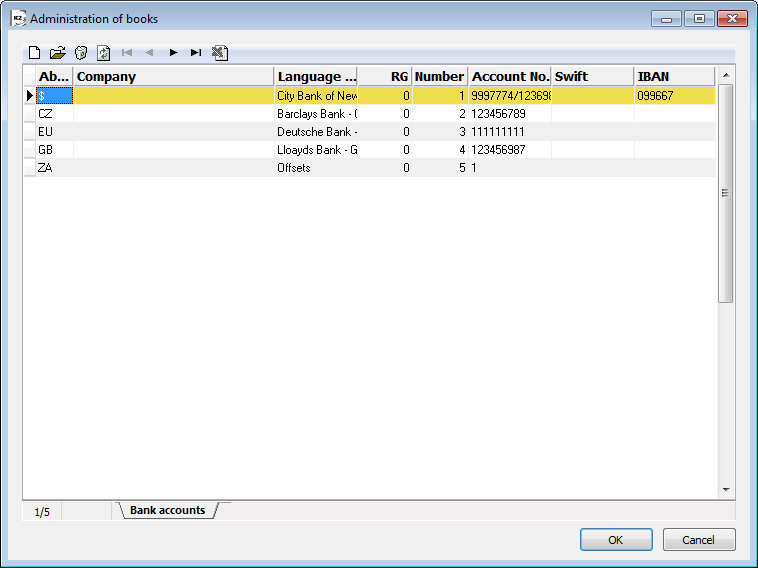
Picture: Administration of books - Book Bank Accounts
Closer description of work with module Administration of books is stated in the chapter Administration of books.
Each bank account can be assigned to properties that you can set in the tab General settings.
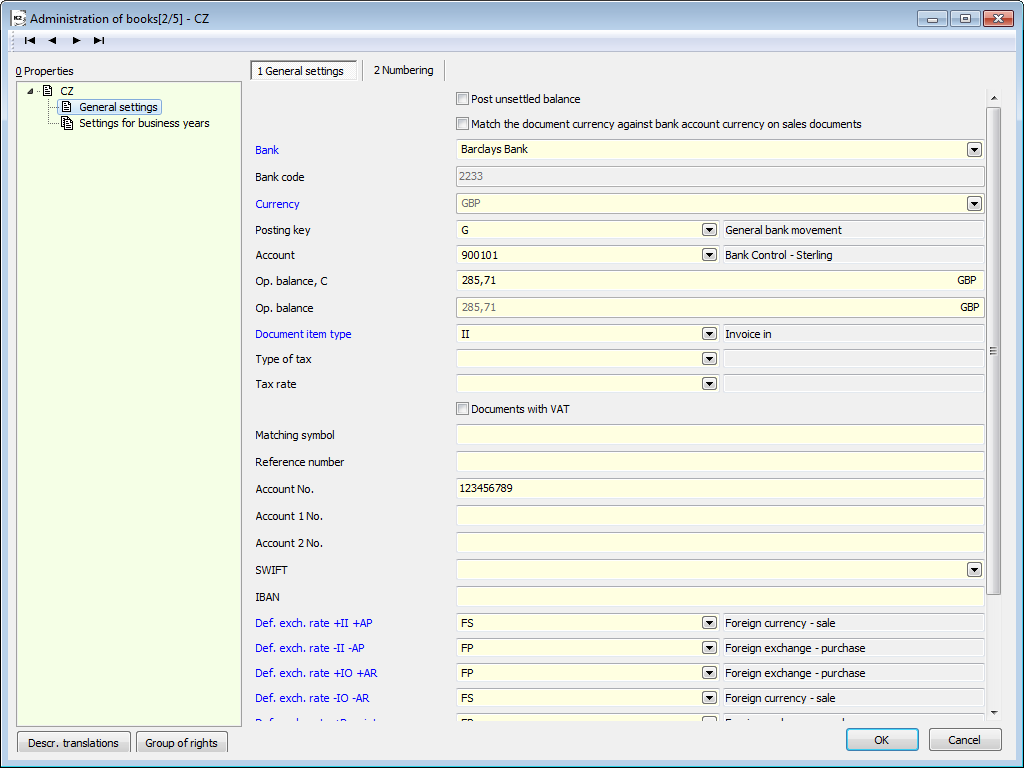
Picture: Administration of books - General Settings of Bank Accounts
Fields Description:
Post unsettled balance |
Lets post bank statement, in which there is a difference between the total amount of the document and the posted amount. |
Match the document currency against bank account currency on sales documents |
If it is activated, confirmation of the invoice out, the advance received and other receivables with this bank account will be checked if the Bank account currency corresponds to the currency of the document. |
Bank |
Choosing the bank where is the account maintained. |
Bank code |
Bank code, which is automatically filled after choosing a bank. |
Currency |
Currency bank account, which can not be changed after saving. You can select from the Currencies - book. |
Posting key |
Posting key of bank account - you can choose from Posting key - book. |
Account |
Account number, which will enter into accounting. A selection from Chart of accounts - books. |
Op. balance, C |
Opening balance of bank account in currency of bank account is filled in the field. The field is editable only in General settings and just in case that a bank account does not have bank statements in blocked period. |
Op. balance |
If a bank account is in foreign currency, the field is filled with an initial state in client currency. |
Document item type |
The most frequently used Document item type, which will be filled by entering bank orders and statements (e.g. Invoice In) |
Type of tax |
The most frequently used Type of tax, which will be filled in the document item. |
Tax rate |
The most frequently used Tax rate, which will be filled in the document item. |
Documents with VAT |
Possibility to enter documents with VAT. If the field is checked, in the item type Receipt and Payment you can check VAT and enter Type of tax and Tax. If one field is checked, you can no longer edit it! |
Matching symbol |
Matching symbol. |
Reference Number |
Here, you can pre-set reference numbers that will be inserted into bank documents you have created. Supported formats of setting the definition of Reference Number: 1) XXX@CI(N0Y): the XXX value that represents random numbers or letters. @CI characters define that the following part will be created by a number of document and the (N0Y) characters that represent number of figures to fill the number of document by zeros (the 0 char). The maximum number of characters for Reference number is 12. The numbers are generated by saving document. E.g. when setting 4002@CI(N07) and the 1256 is the number of a document, the Reference Number is: 40020001256. 2) You can set the definition of Reference number also for cases the number of Invoice will not be filled by zeros into defined numbers of characters. The definition has to be set by this way: XXXX@CI(N00). The second defined zero means that the filling of zeros (the first defined zero) is cancelled. 3) XXX@KO(1 to 12): a Contract Code is entered, the numbers 1 to 12 define, how many characters from abbreviation of a Contract Code will be used. 4) XXX@ST(1 to 12): a Cost Centre is entered, the numbers 1 to 12 define, how many characters from abbreviation of Cost Centre will be used. If all fields of Reference Numbers stay empty, the Reference Number will be filled only in @CI(N07) format. |
Account number |
Bank account number. |
Account number 1,2 |
Others account numbers. It can be used for multiple numbers of bank accounts at one bank. |
SWIFT |
Number Swift code - identification of the bank. |
IBAN |
International form of bank accounts number. |
Default exchange rates |
Selection of a course from the code list. By this an automatic selection of an appropriate course from the exchange list is set in the bank orders and statements. The minus sign means credits notes. |
Banker's orders
Banker's orders can be run from tree menu Finance - Bank - Banker's orders. The payment orders are created in the book of Banker's orders.
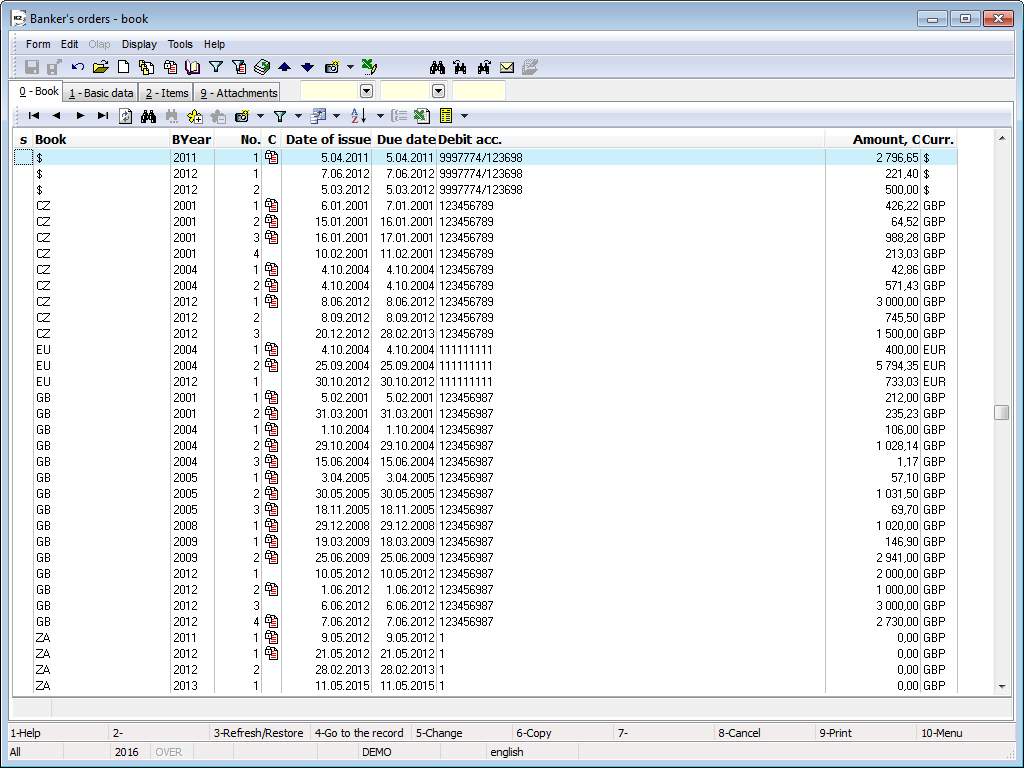
Picture: The book Banker's orders
In the book of Banker's orders you switch among particular bank accounts by means of Alt+F10 keys(after switching the books the light indicator will be set automatically on the last record in the book).
Banker order can be created also in the
- Payment calendar (detail description is in the chapter Create banker's order in payment calendar),
- in the book Open Items (detail description is in the chapter Create banker's order in the book Open items).
Document Banker's order
The master data stated on the 1st page of Banker's orders refer to the whole document.
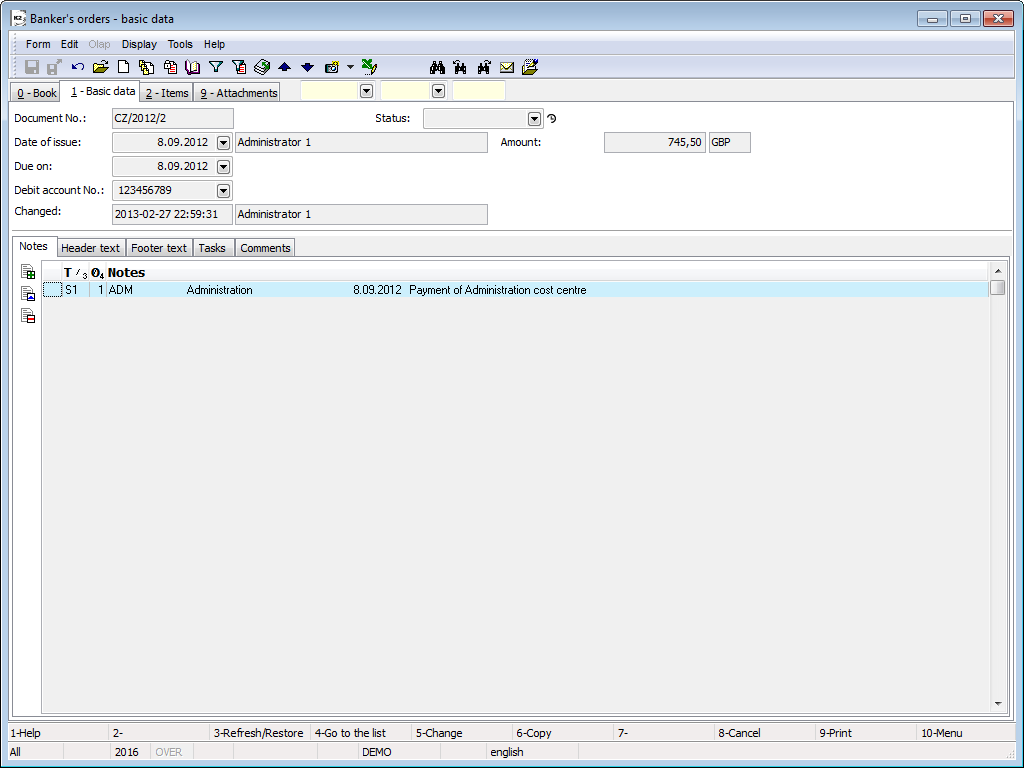
Picture: Banker's orders - 1st page
Fields Description:
Document number |
The banker's order number stated including the book of bank account. Upon a new banker's order saving, it will be pasted automatically. |
Date of issue |
The date of document issue and name of the user who issued the document. |
Due on |
The date of the document maturity. |
Type |
The document type that will be settled by the banker's order. The field will be displayed only in Change and in New record modes. The selected type will be set automatically when you insert a new item on the 2nd page. |
Debit account No |
The bank account number from which the payment is to be executed. |
Status |
Status of the document. |
Amount |
The total amount of the order items in the basic currency. It is charged automatically. In case of foreign bank account the amount is displayed in client currency. |
Constant symbol |
Constant symbol. The field will be displayed only in Change and in New record modes. The constant symbol will be set automatically when you insert a new item on the 2nd page. |
Changed |
The date and the user name who made the last change. |
On this page you can work with Notes especially with the tabs Notes, the Heading Text or the Footing Text. Closer description of work with the notes is stated in the chapter Basic Code Lists and Supporting Modules K2 – Notes.
On the 2nd page of the bank orders are given the basic data relating to the individual items of the bank order.
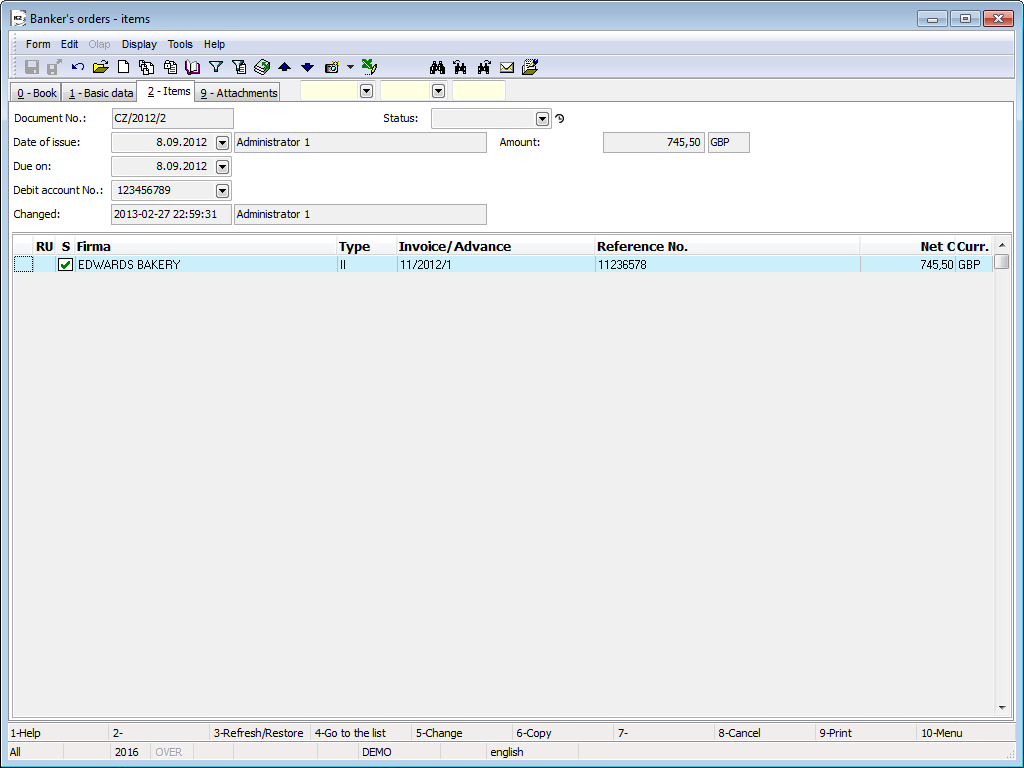
Picture: Banker's order - 2nd page
Items are putting into Banker's order standard way using key Insert. After its pressing displays a form Banker's order item.
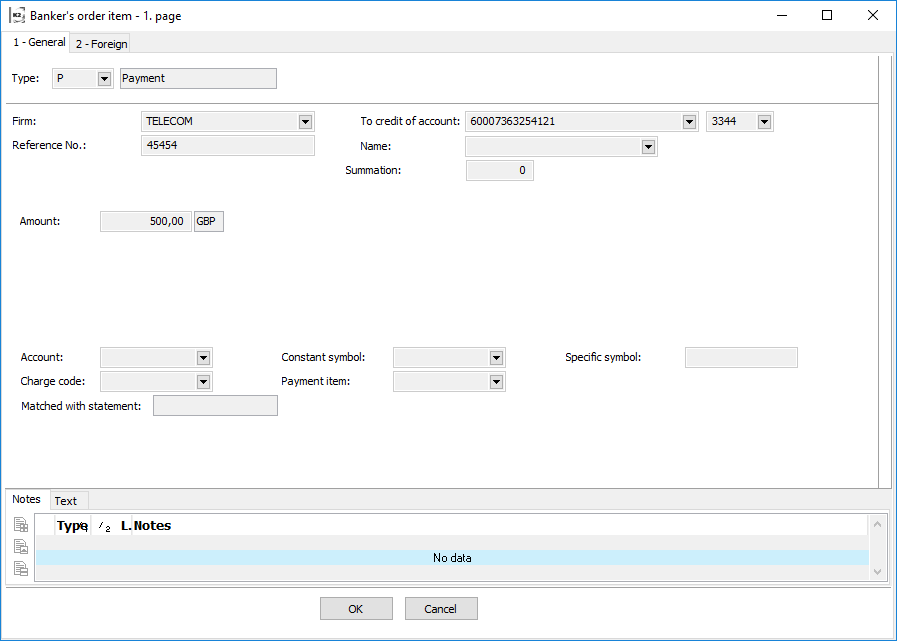
Picture: Banker's order item - the 1st page for item type Payment
Fields description of Payment type :
Type |
Payment type - Payment. |
Firm |
Name of a company. When you enter a new item, you can choice a firm from Suppl./Cust. book. |
Reference Number |
Reference Number. |
To credit of account |
Bank account of Supplier/Customer. Book Bank Order in client currency
Book Bank Order in foreign currency
In case of foreign bank account, except for data mentioned above, the other information from bank account will be copied as well. You can also write any account number into the field Credit of account. |
Name |
Field name. You can choose from the book Cards of bank document. |
Summation |
A Summing numeric identifier. It is used for grouping items into one payment. |
Amount |
Payment amount in currency of banker's order. In the case of foreign currency is displayed amount in client currency too. |
Payment exchange rate |
Payment exchange rate in currency of bank order. |
Rate by date |
After pressing button is displayed exchange list |
Account |
Account from Chart of accounts. |
Constant symbol |
Constant symbol. |
Specific symbol |
Specific symbol. |
Charge code |
The number identifying the type of payment. |
Payment item |
Indication of the purpose of the payment. |
Matched with statement |
If in the bank statement is filled link to the bank order, both documents are paired. This field displays the bank statement number and appears in the 'S' column on the 2nd page of the bank statement |
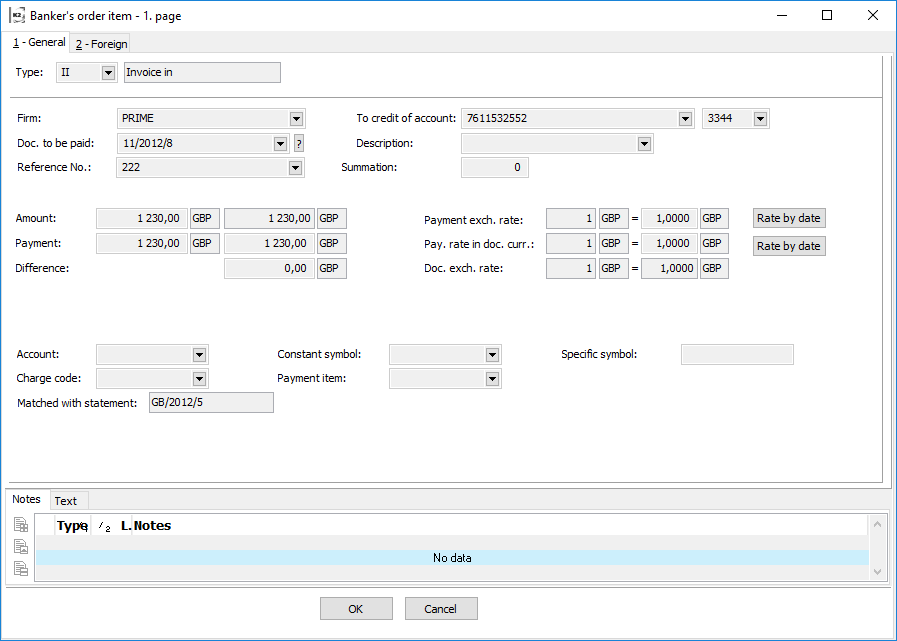
Picture: The Banker's order item - 1st page for type of item II, IO, AR, AP, PP, OR, OL
Description fields of type II(Invoice In), IO(Invoice Out), AR(Advance Received), AP(Advance Provided), PP(Payroll Payable), OR(Other Receivable), OL(Other Liability):
Type |
Payment type - Payment Invoice In/Out, Advance Received/Provided, Payroll payables, Other Receivable/Liability. |
||
Firm |
Name of firm. When entering a new item you can select the Firm from Suppl./Cust. book. If an invoice or an advance is included in the bank order, this field will be filled in automatically and can no longer be changed. |
||
Doc. to be paid |
Document to be assigned to a bank order - II, IO, AR, AP,PP, OR, OL |
||
|
|
Selecting paid document which can also be done by pressing F12. Documents will be always displayed in sorting according to the Number in this case. Setting light indicator in the book of paid documents is as follow:
|
|
|
|
A button of a Wizard is located behind the document number. In this case, you receive a selection unpaid documents in currency of bank account. |
|
Reference No. |
Reference number fill in automatically from document to be paid. |
||
To credit of account |
Supplier/Customer bank account. These alternatives can occur: Book Banker's order in client currency
Book Banker's order in foreign currency
In case of foreign bank account, except for data mentioned above, the other information from bank account will be copied as well. You can also write any account number into the field Credit of account. |
||
Description |
Order's description. |
||
Summation |
A Summing numeric identifier. It is used to group items into one payment. |
||
Amount |
Payment amount in currency of bank order. |
||
Payment |
Payment amount in currency of paid document. I this line you can enter the amount of Payment either in foreign currency or client currency. The amount is entered into Total field on 6th page of Invoice. |
||
Difference |
It displays exchange rate difference in client currency. |
||
Payment exchange rate |
Payment exchange rate in currency of bank order. |
||
Rate by date |
This button inserts exchange rate from exchange list valid by issue date of Banker's order. It is possible to use it just in Change mode. If in Client parameter the Invoice exch. rate is set acc. to ac. trans. date, exch. rate will be inserted according to value in Accounting transaction date field there. |
||
Payment exchange rate in currency of document |
Payment exchange rate in currency of paid document. It is used in cases of mode currencies presence e.g. a document in USD, an order in EUR. |
||
Document exchange rate |
Exchange rate stated on paid document. |
||
Account |
Account from Chart of accounts. |
||
Constant symbol |
Constant symbol. |
||
Specific symbol |
Specific symbol. |
||
Charge code |
The number identifying the type of payment. |
||
Payment item |
Indication of the purpose of the payment. |
||
Matched with statement |
If in the bank statement is filled link to the bank order, both documents are paired. This field displays the bank statement number and appears in the 'S' column on the 2nd page of the bank statement |
||
On the 2nd page of bankers order items are displayed information about foreign bank. These are automatically copied from the 'Banks' tab, located at the Supplier/Customer card. Data about foreign bank can be inserted into a form from stated information after you check Foreign account type.
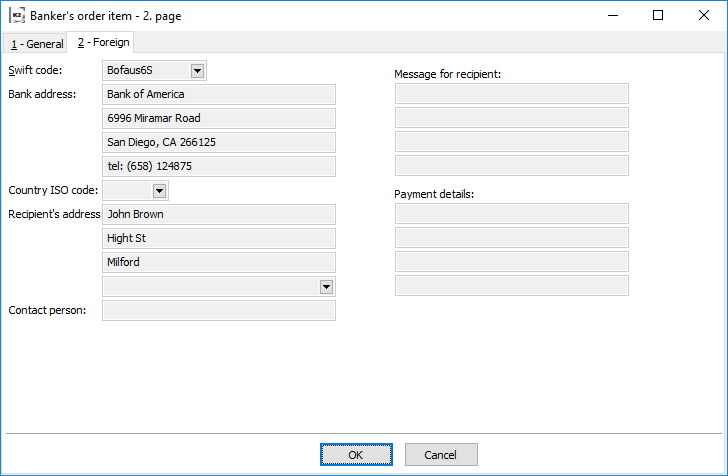
Picture: Banker's orders form - 2nd page
If a bank order is paid for an invoice in, the amount of the bank order is indicated into the invoice at 6th page in the Settled field. At the same time, a new entry with the date, payment amount, and with a bank order number will be placed into a lower window on the 6th page of the invoice. This way you can follow either if the invoice has been paid, or if the order for paying has been issued for it. If you issue and match bank statement with banker's order, the amount in Settled field will get zero and the amount in Remaining amount field will be decreased in banker's order. In the lower window on the 6th page the item of banker's order will be changed to bank statement.
It is possible to attach random ext. documents and documents to a banker's order on the 9th page. Closer description of the work with attached ext. documents and documents is stated in the Basic Code Lists and Supporting Modules K2 – 9th Page chapter.
Functions over Banker's Orders
All functions mentioned below can be used on the 2nd page of banker's orders in Change mode and in a New record (if it is not mentioned different).
Overview of functions over items:
F4 |
Selection from the menu of Invoices In. |
F5 |
Selection from the menu of Advances Provided. |
F6 |
Selection from the items of Payment Calendar. |
F7 |
Match item of Bank Order to an item of Payment Calendar. |
F8 |
Undo match item of Bank Order from an item of Payment Calendar. |
Shift+F2 |
Selection from the menu of Other Liabilities. |
Shift+F3 |
Selection from the menu of Payroll Payables. |
Shift+F4 |
Inserts the items from the Invoices In container in bulk. |
Shift+F5 |
Inserts the items from the Advances Provided container in bulk. |
Shift+F6 |
Inserts the items from the Payment Calendar container in bulk. |
Shift+F7 |
Inserts the items from the Payroll Payables container in bulk. |
Shift+F8 |
Inserts the items from the Other Liabilities container in bulk. |
Ctrl+F4 |
Selection from the menu of Invoices Out. |
Ctrl+F5 |
Selection from the menu of Advances Received. |
Ctrl+F6 |
Selection from the menu of Other Receivables. |
Ctrl+Shift+F4 |
Inserts the items from the Invoices Out container in bulk. |
Ctrl+Shift+F5 |
Inserts the items from the Advances Received container in bulk. |
Ctrl+Shift+F6 |
Inserts the items from the Other Receivables container in bulk. |
Alt+F4 |
Creating a collection order from Invoices out container. |
Ctrl+Alt+F5 |
Creating a collection order from Advances Received container. |
Alt+F6 |
Creating a collection order from Other Receivables container. |
Ctrl+Enter |
In the Browse mode using these keys, we'll display a paid document. |
Alt+F3 |
Set default item sorting (can be re-sorted in all states). |
Process No: FIN003 |
Script ID number: FFIN040 |
File: INVOICE_IN_ORDER.PAS |
Script description: Function is important for fast creating of bank orders from invoices in, advances provided, payroll payables from and other liabilities. |
||
Address in the tree: [Finance] [Functions] [Finance] [Bank] [Payroll] [Payroll Payables] |
||
Script parameters:
AdvancesProvided - No Yes - process Advances Provided, if the script is running over another module. |
BookOfBo - An abbreviation of a book in which a bank statement is created. |
DateDue - 0 The maturity date. Parameter is not taken into account, if parameter NewDailyOrder = Yes. |
DaysToMat - 0 The number of days the payment date is shifted. |
InvoicesReceived - Yes No - processes Invoices In if the script is running over another module. |
NewDailyOrder - No Yes - inserts documents in orders accor. to due date; No - all documents are inserted into one order. |
OtherLiability - No Yes - process Other Liability, if the script is running over another module. |
PayrollLiab - No Yes - process Payroll Liability, if the script is running over another module. |
This function is important for fast creating of bank orders. Invoices in are loaded into an order (provided advances, payroll payables, other liabilities) from current data module (signed by stars, filters, books). Order due date is set according to current date by default.
Sign by stars the document in a invoice In book (provided advances, payroll payables, other payables), which you want to pay from one bank account. Run the script Bank order from II, AP, PP, OL filter upon these documents. Choose the book of bank account, where you want to create an order. Set the parameter „DaysToMat“ if you do not want to pay exactly in due date, but a bit earlier or later. There is a number of days that you want to shift the payment date with. Positive value means that it will be paid x days before due date. Negative value means that it will be paid x days after due date.
A report about number of documents inserted into filter with the information that some documents can be paid, will be displayed after you run the function. Obstacle in payment can be realization that the document has been paid, the amount is minus or that there is any supplier bank account stated.
The result is one or more bank orders created in selected book. After you have created the order, information about documents, which could not be possible to be inserted, will be displayed.
Reports over banker's orders
Process No: FIN003 |
Report ID: SFIN024 |
File: BPR_DOK02.AM |
Report description: Banker's order. Sorting according to K2. |
||
Address in the tree: [Finance] [Bank] [Printing of documents - lists] |
||
Reports parameters:
Grouping - No Yes - items are grouped by summation; No - they are not. |
OnlyConfirmed - No Yes - only confirmed documents are processed. |
PublishedAccount - No Yes - it displays a star before an account, which has been published in register of VAT payers. |
ShowBothCurrs - No Yes - both currencies are displayed. Displays amount of document in currency and recalculated amount to client currency accor. to current ex. rate. |
ShowFirm - Yes Yes - the Firm column is displayed, No - it is not displayed. |
ShowSwiftAndIBAN - No Yes - IBAN and SWIFT will be displayed and you need to enter them into the book will zero prefix for every book of bank accounts. |
Sorting - 3 Depending on the value, items are sorted. The parameter value 0 sorts them according to customer; 1 - according to amount (in ascending order); 2 - according to account; 3 - according to K2. |
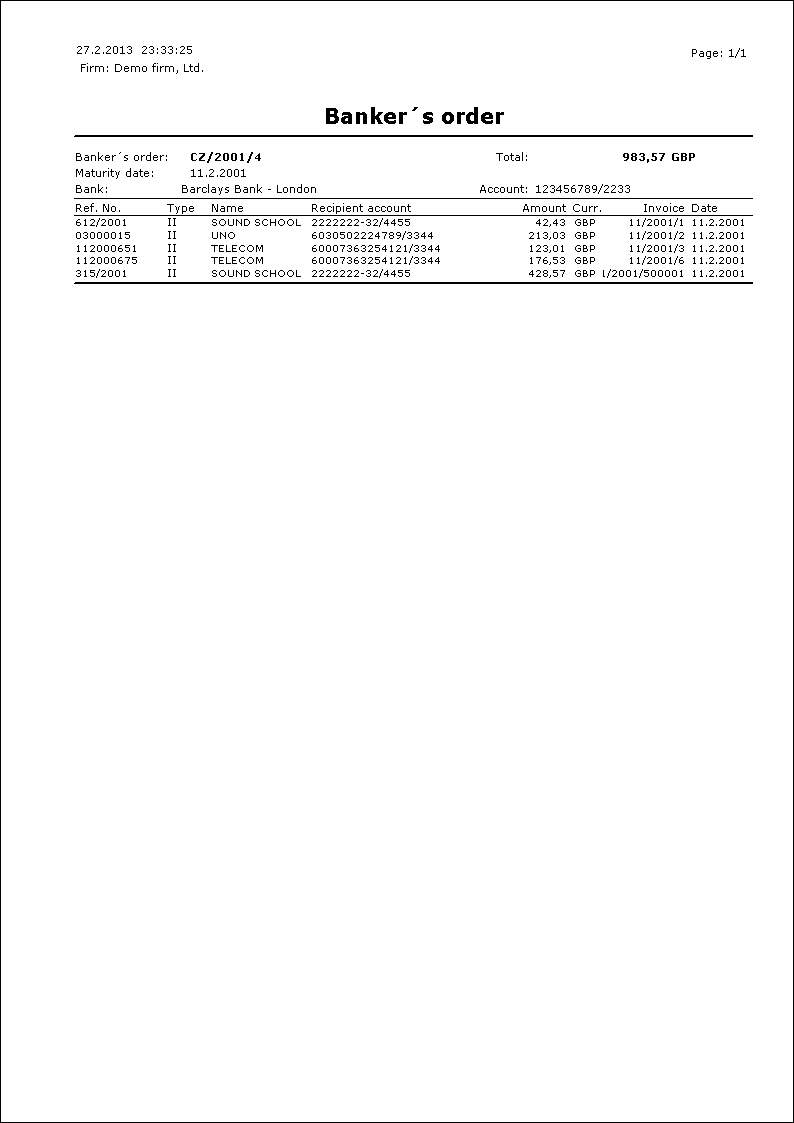
Process No.: FIN003 |
Report ID: SFIN031 |
File: BPR_DOK02.AM |
Report description: Banker's order. Grouped items are displayed according to the customers |
||
Address in the tree: [Finance] [Bank] [Printing of documents - lists] |
||
Report parameters:
See the parameters of the Banker's Order report. These parameters are set differently:
Grouping - Yes |
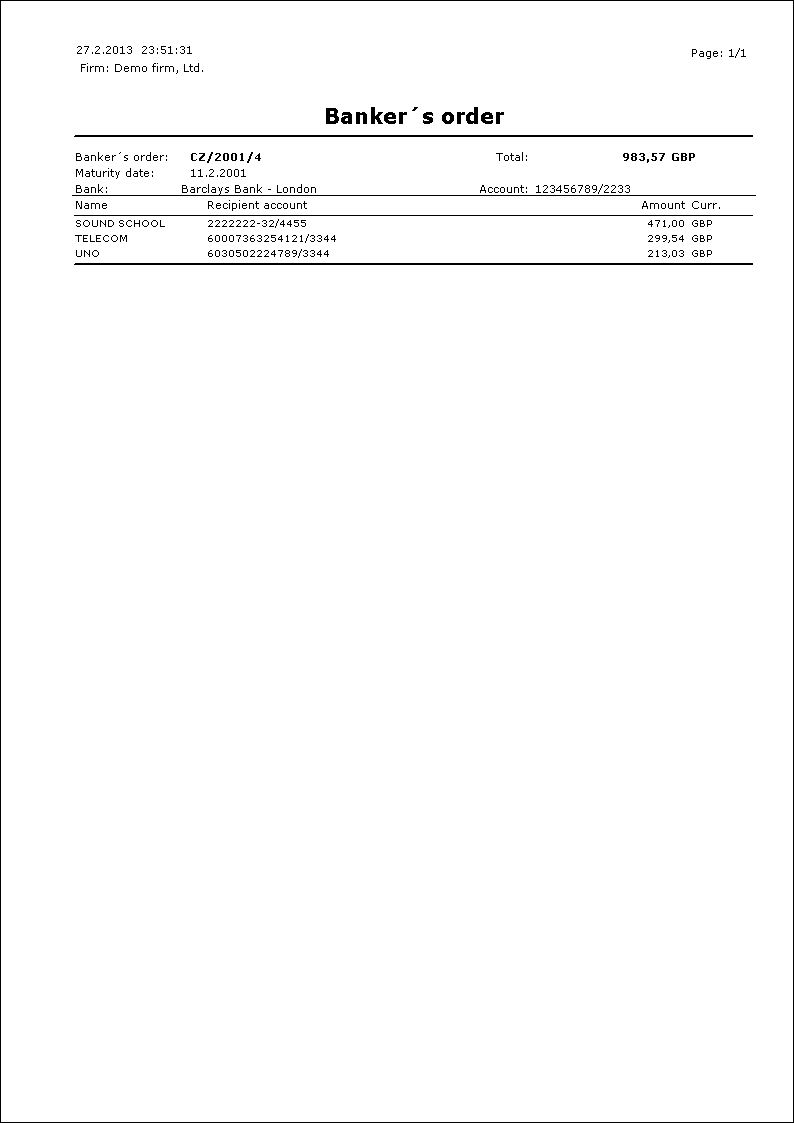
Bank statements
Bank statements can be run from tree menu Finance - Bank - Bank statements.
The Bank statements book is important for making, assignment and for posting. Information are entered into K2 IS according to statements from accounts from a bank manually or by means of Homebanking function automatically.
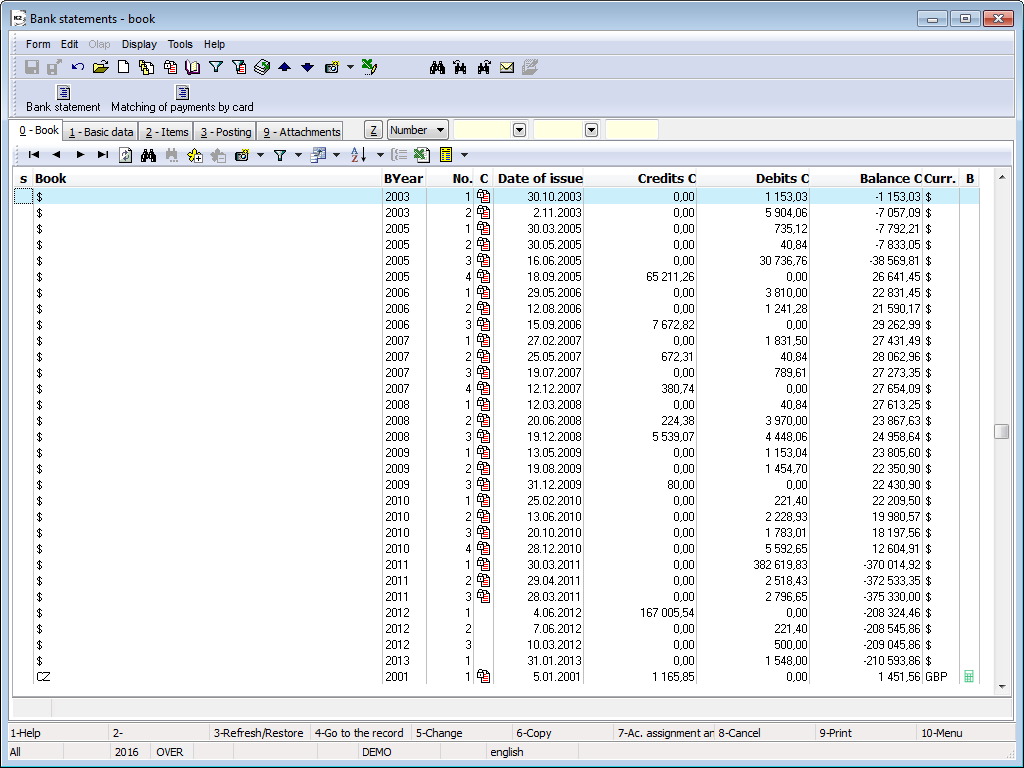
Picture: The Bank statements book
In the Bank Statements book you switch among particular bank accounts by means of Alt+F10 keys (after switching the books, the light indicator will be automatically set on the last record in the book). There is a Book and a Currency of a bank account in the upper blue bar on the screen.
Document Bank Statement
On the 1st page are stated basic data related to the whole document.
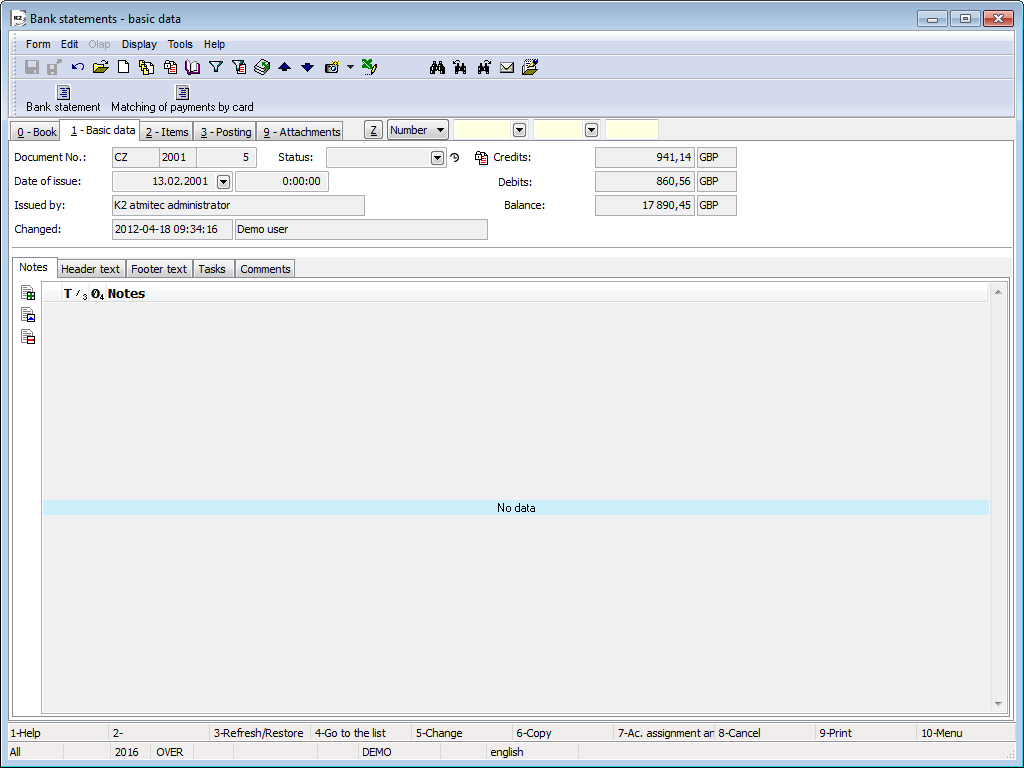
Picture: Bank statements - 1st page
Fields Description:
Document No. |
The bank statement number including the book of cash. It is filled automatically after pressing Insert key. |
Date of issue |
The date and time of document issuing and name of the user who has issued the document. |
Changed |
The date of the last change and name of the user who has made the last change. |
Status |
Field for selection from code list, which enables to filter a document accor. to user's selected state. |
Credits |
Total credit amount of a statement. If an account is in foreign currency, it will be displayed in client currency as well as the field next to Credit field. |
Debits |
Total debit amount of a statement. Regarding the account in a foreign currency, debits in a client currency appears next to the debits. |
Balance |
Bank balance. If it is an account in a foreign currency, a balance in a client currency also appears next to the balance. |
It is possible to work with notes by means of the Notes, Header Text and Footer Text tabs in this book. The further description of the work with notes is stated in the Basic Code Lists and Supporting Modules K2 – Notes chapter.
On the 2nd page of the banker's orders are given the basic data relating to the individual items of the banker's order.
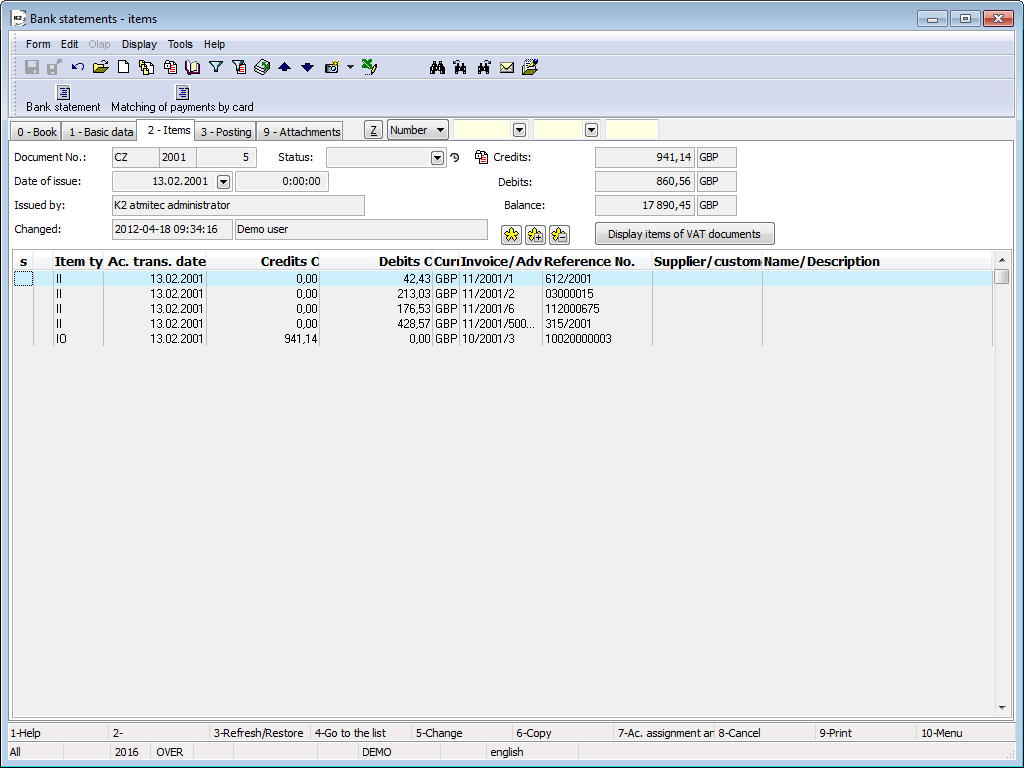
Picture: Bank statements - 2nd page
Items can be inserted by Insert key. After pressing this key, a form Banker's order item is displayed.
In the Bank accounts book, it is possible to set, whether bank statements with VAT can be created for the given bank account (the Documents with VAT check box). When you enter an item bank statement of R/P type, then slightly different forms for entering an item depending on the check box Documents VAT will be displayed in the book of bank accounts.
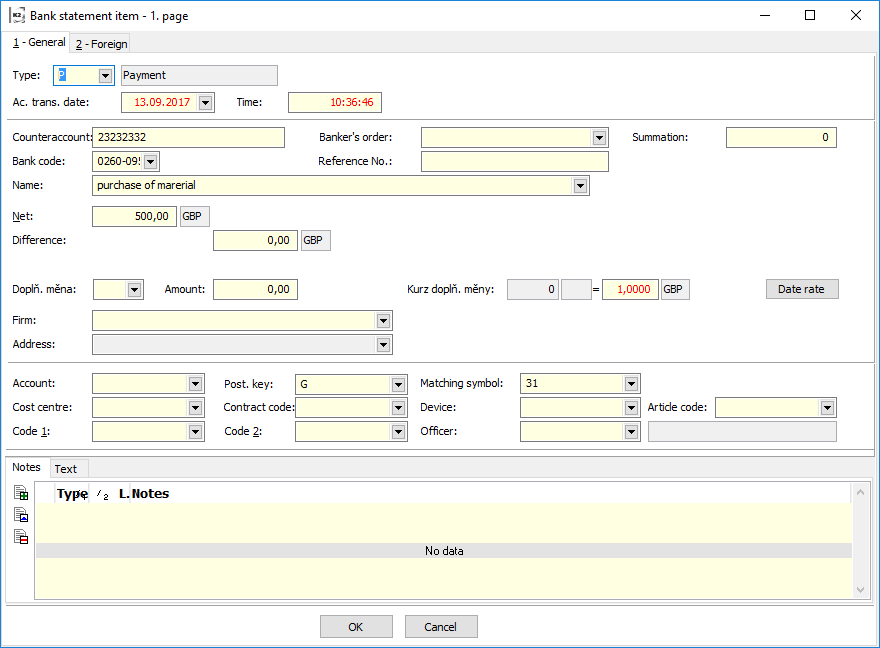
Picture: A Bank Statement Item form - 1st page for items of the types R, P. The Documents with VAT check box is not checked in the book of bank accounts)
Field description item type Receipt/Payment( in the book bank accounts is not checked Documents with VAT):
Type |
Item type bank statement (Receipt, Payment). |
Ac. trans. date |
Date of accounting transaction enters into the accounting. |
Time |
Time accounting transaction. |
Counteraccount |
A Number of bank account of Supplier/Customer. |
Banker's order |
The link on an item of a banker's order. |
Summation |
A Summing numeric identifier. It is defined in items that were grouped into one payment. |
Bank code |
A Bank Code Number of Supplier/Customer. |
Reference No. |
A reference number of a bank statement item - it can be automatically created according to the setting in the Books of Documents. |
Revaluation of bank |
Field is displayed only for bank accounts in foreign currency. If the box is checked, it is a bank revaluation. It is used to bank accounts in foreign currency for revaluation of balance in your bank account. |
Name |
Field name. You can choose from the Bank cards documents, where can be redefined some settings (tax, account, posting key, cost centre, article code, matching symbol, officer, Code 1, Code 2). |
Net |
The net amount in the currency of the document. If an account is in foreign currency, even amount Net appears in client currency. |
Difference |
Exchange difference that is defined in client currency is displayed here. |
Exchange Rate |
If the document has been issued in foreign currency, document currency and exchange rate for conversion will be added into local currency. |
Rate by date |
After pressing the button the exchange list will be displayed and the cursor is set at the valid rate on the Date of account transaction statements item. |
Complementary currency, Amount, Complementary currency exch. rate |
Possibility to enter an amount in different currency. The Difference field will be re-calculated after you enter these fields. |
Firm |
The selection from the Suppl./Cust. code list. |
Address |
The option to specify a single address. |
Account |
An Account from the Chart of accounts. |
Post. key |
The posting key of a bank statement item. |
Matching symbol |
This symbol is used for matching in the Accounting. |
Cost centre |
Cost centre. |
Contract code |
It is the random numeric or character code that serves for the client activities sorting. |
Article code |
Article code |
Device |
The link into Device book. |
Code 1 |
You can set here a code. |
Code 2 |
You can set here a code. |
Officer |
The link into Officer book. |

Picture: The Bank statement item form - 1st page for items of the type R (receipt), P (payment). The check box Documents with VAT is checked in the book of bank accounts
Field description item type Receipt/Payment( in the book Bank accounts is checked Documents with VAT):
It contains the same fields as item type R/P (without checking Documents with the VAT in the book bank accounts), furthermore are fields:
Tax point date |
Invoice Date enters into the VAT Return. If the Invoice Date is zero, the document does not enter into the VAT Return. |
VAT |
Checking field for distinction tax document. |
VAT |
The VAT amount in the currency of document. In the bank statement in currency is displayed amount VAT also in currency of client. |
Gross |
The amount Gross in the currency of document. In the bank statement in currency is displayed amount Gross also in currency of client. |
Type of tax |
We can select from the codebook types of taxes. |
Tax |
Determining the percentage of tax. |
Do not round |
If the amounts of Nett and VAT on VAT document are rounded differently then in K2 IS, the fields will be ticked. On the item bank statement the field Gross and VAT is filled. The Nett amount is calculated automatically. |
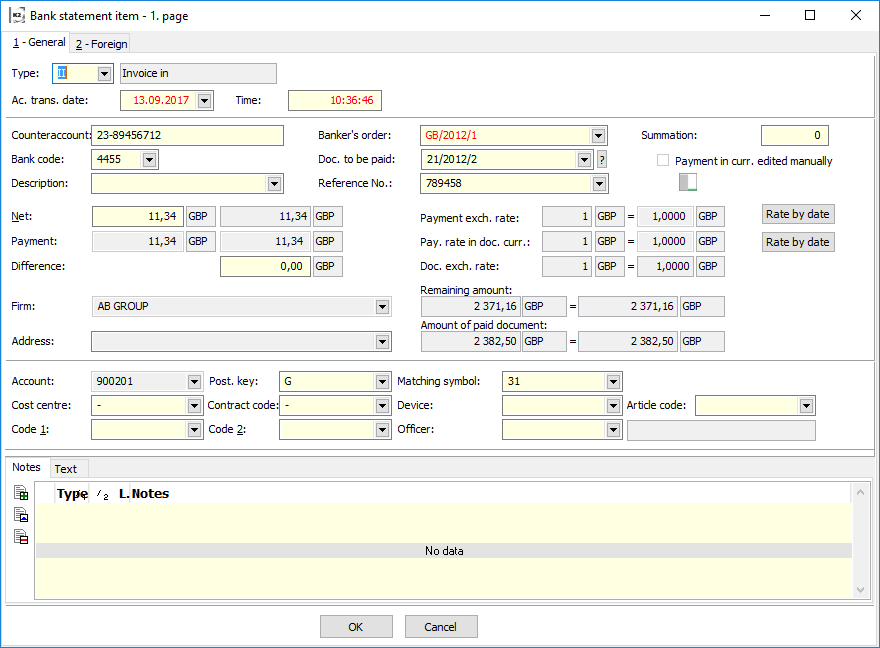
Picture: The Banks Statement Item form - 1st page for the type of items II, IO, AR, AP, PP, OR, OL
Fields description of type items Invoice in, Invoice out, Advance received, Advance provided, Payroll payable, Other receivables, Other liabilities:
Type |
Item type bank statement. |
|
Ac. trans. date |
Date of accounting transaction enters into the accounting. |
|
Time |
Time accounting transaction. |
|
Counteraccount |
A Number of bank account of Supplier/Customer. |
|
Bank code |
Bank code Supplier/Customer. |
|
Description |
A description of a text on the bank statement. |
|
Banker's order |
The link on an item of a banker's order. |
|
Doc. to be paid |
Document to be placed on an item bank statement (invoice out/invoice in, advance received/provided, payable from payroll). For selection of paid document, you can use these signs: |
|
|
|
Selection from documents. You can execute this selection also by pressing F12 key. Documents are always displayed in sorting according to the Number in this case. Setting of light indicator in the book of documents is as follow:
|
|
|
A button of a Wizard is located behind the document number. In this case, you receive a selection unpaid documents in currency of bank account. |
Reference No. |
The Reference Number of an paid document. The Reference Number is important for automatic matching. |
|
Summation |
A Summing numeric identifier. It is defined in items that were grouped into one payment. |
|
Payment in curr. edited manually |
The field is not manually edited. It will be checked, if the amount of the payment in the currency of a client manually to adjust the set point. |
|
Net |
Amount from Bank Statement in currency of Bank Account. Exchange Rate of a payment is used for recalculation of payment. The payment is recalculated on a basic currency. Amount of Bank Statement in a basic currency enters into accounting. |
|
Payment |
An Amount of Payment. You can set an amount of Payment in this line either in a foreign currency or in a basic currency. The amount is entered into the Paid in total field on the 6th page of paid document. |
|
Difference |
An exchange difference that is defined in a basic currency is displayed here. If you change one of these amounts (payment in a currency of an invoice, payment in a basic currency, an exchange rate), the others values will be calculated. |
|
Payment exch. rate |
Payment exchange rate in currency of bank statement. |
|
Rate by date |
After pressing the button the exchange list will be displayed and the cursor is set at the valid rate on the Date of account transaction statements item. |
|
Pay. rate in doc. curr. |
Payment exchange rate in currency of paid document. |
|
Doc. exch. rate |
Exchange rate stated on paid document. |
|
Firm |
Supplier/Customer of who the payment is received or to who you pay by this item of a bank statement. It fill in from paid document |
|
Address |
A field for entering simple address of the supplier/customers. |
|
Remaining amount |
The amount remaining to be paid in the currency of paid document and in the currency of client. These data cannot be changed. |
|
Amount of paid document |
Gross of paid document in the currency of paid document and in the currency of client. |
|
Account |
An account from the chart of accounts. |
|
Post. key |
The posting key of a bank statement item. |
|
Matching symbol |
This symbol is used for matching in the Accounting. It fill in from paid document. |
|
Cost centre |
Cost centre. It fill in from paid document. |
|
Contract code |
Contract code. It fill in from paid document. |
|
Article code |
Article code. |
|
Code 1 |
You can set here a code. It fill in from paid document. |
|
Code 2 |
You can set here a code. It fill in from paid document. |
|
Officer |
The link into Officer book. It fill in from paid document. |
|
When calculation of above mentioned amounts, the following rules are valid:
- All automatic calculations are executed from top to bottom. It is also valid that what has been changed, this has been recalculated from this place to bottom. The movements are not changed above this place.
- The amount in foreign currency in the Payment line is important for value of Balance in foreign currency.
If the Amount of underpayment or overpayment of an Invoice that is paid in a foreign currency (in recalculation of a basic currency) is less than a rounding error that is set in the Client parameters, the Amount of payment in a currency in the Payment line is equal to an amount of an Invoice, the Invoice to be paid.
On the 2nd page of bank statement items are displayed information about foreign bank. These are automatically copied from the Banks tab, located at the Supplier/Customer card.
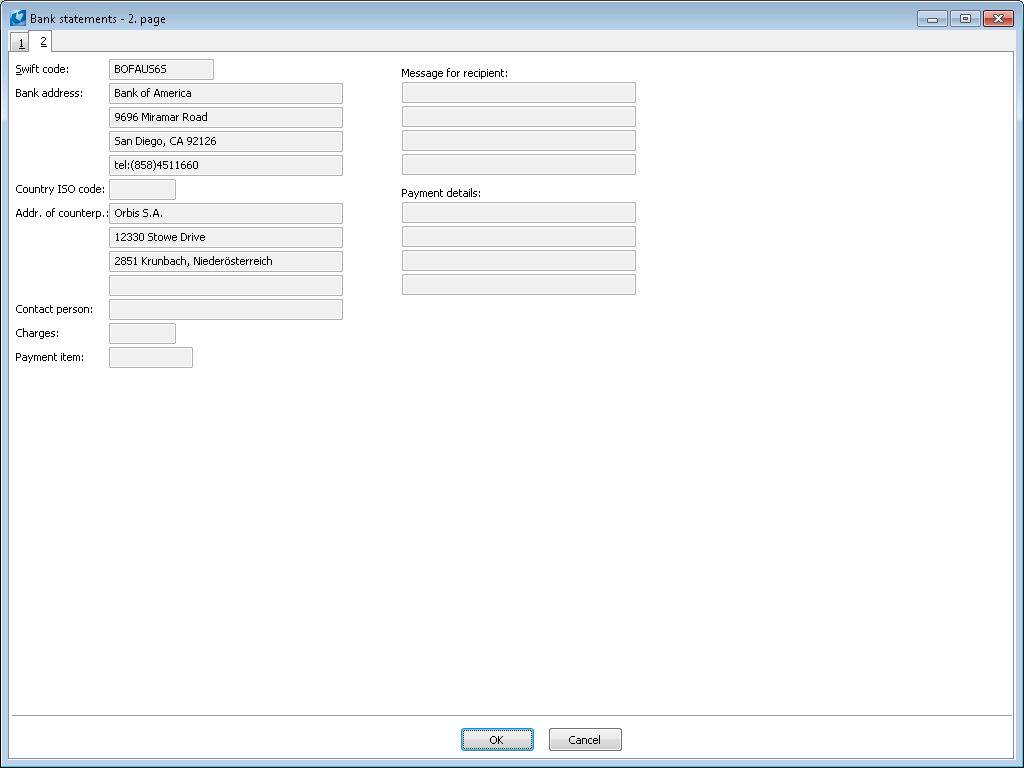
Picture: Bank Statements form - 2nd page
Example: Invoice is issued for 50 EUR in exchange rate 0.73 GPB / EUR. A customer has paid 50 EUR, the exchange rate is 0.86 EUR /GBP.
Enter Type of "IO" on bank statements item and choose the invoice.
Into the field Payment exch. rate on Statement amount line just write "0.86", which is the current exch. rate of bank account in rate by date. The amount in basic currency is 43 GBP.
Into the field Payment exch. rate on Invoice currency line just write "0.86" (if it is not in exch. rate), which is the current exch. rate of bank account in rate by date. Value of invoice in Payment line will be calculated as a part of Payment value in basic currency and this exch. rate.
In Payment field there is 50 EUR, which is 36.5 GBP in original invoice rate. Difference is 6.5 GBP.
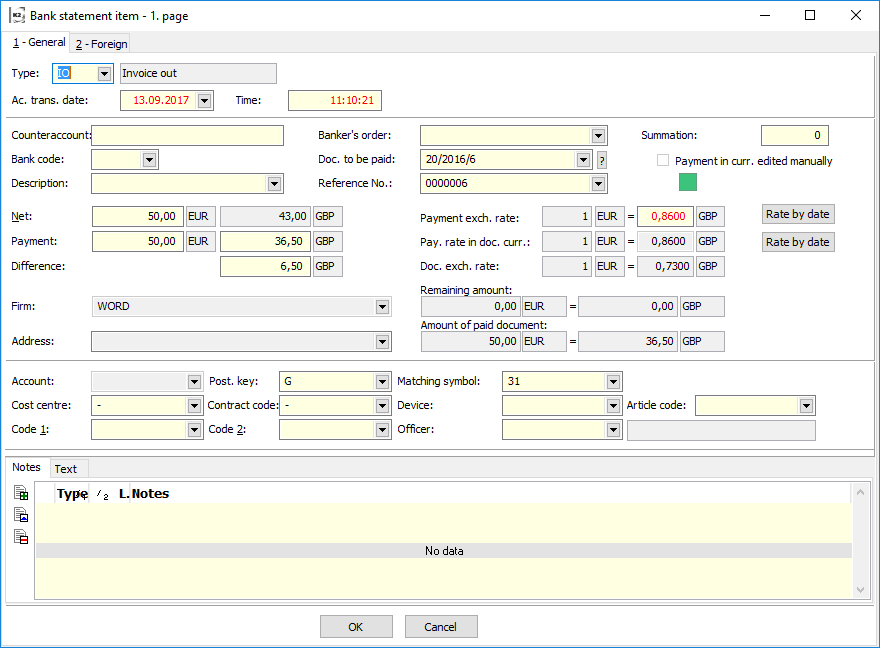
Picture: The Bank Statements form - Payment of Invoice out in a foreign currency
Comment to invoice payments:
- The amount that is listed on the single line of the bank statement is after saving of document added to the invoice into the Total paid item.
- If more than one invoice has been paid one line at a time, it is necessary to divide the amount into lots and split the payments into the corresponding invoices.
- If the fee for transfer is deducted in payment of the right amount, we recommend you to enter two lines instead of one. In the first one there will be full payment of an invoice and in the second one the appropriate fee will be entered as Expenditure. This way you can aim that the invoice does not look as unpaid and the fee will be charged separately as cost.
Example: Issue an invoice for the total 1,190 GBP. The customer will pay by post 1,196 GBP. Six to cover the cost of postage. The post office takes the amount of 7.50 GBP so the account will be credited to 1,188.50 GBP.
Enter 2 items on a bank statement:
Invoice out |
1,190 GBP |
Payment |
1.50 GBP |
We charge only the amount of 1.50 GBP for costs because the customer paid 6 GBP.
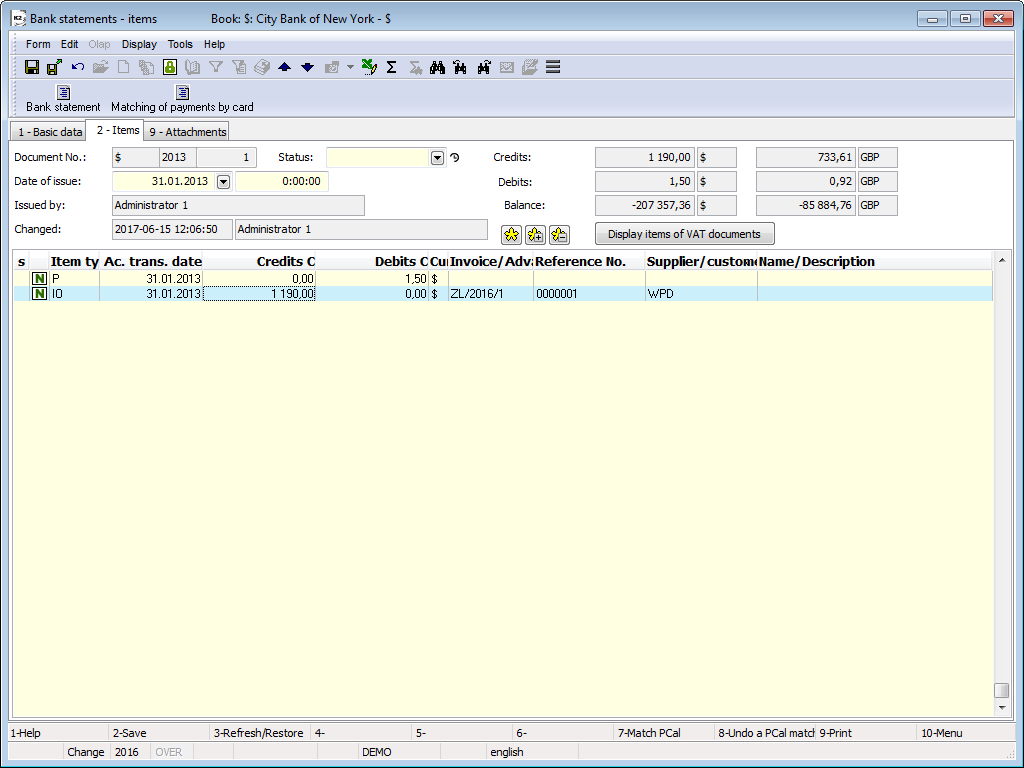
Picture: Example - Bank Statements - 2nd page
The 3rd page of the Bank Statement serves for the account assignment and posting. This issue is described in details in the chapter Accounting - assignment and posting. .
On the 9th page, any attachments and documents can be assigned to the bank statement. Further description of work with attached ext. documents and documents is stated in the Basic Code Lists and Supporting Modules K2 – 9 th Page chapter.
Functions over Bank Statements
Functions description:
F7 |
Account assignment and posting of the bank statement. The account assignment and posting functions are described in details in the chapter Accounting - assignment and posting. . |
|
Matching of the bank statement item type Payment / Receipt or to the payment calendar item - on the 2nd page in Change and in New record modes. |
F8 |
Undo match bank statement item from the payment calendar item (on the 2nd page in Change mode and in New record mode). |
Alt+F3 |
Executes recalculation of the account balance in the book (from the item that the light indicator is positioned on it recalculates the balance). |
Alt+F3 |
On the 2nd page set original sorting of the item. |
Ctrl+F3 |
Matching bank statement item (on the 2nd page in Change mode and in New record mode). This function is described in details in chapter Matching payments in bulk. |
Ctrl+F7 |
Bulk ac. assignment and posting of the bank statements. |
Ctrl+L |
In the book and Change mode it executes in the case of the booked statements skipping to the appropriate item in the accounting journal. In the case of statements that have not been booked the light indicator is in the accounting journal positioned on the first item. This action can be also activated from the Module Menu – Form – Actions – Documents – Accounting Journal. |
Ctrl+P |
On the 2nd page inChange and in New record modes the items can be loaded directly from the banker's order. |
Ctrl+Enter |
On the 2nd page in Browse mode using these keys, we'll display a paid document. |
For revaluation of the bank accounts balance you can use the Revaluation of bank accounts and cash registers listed in the Tree menu Accounting - Revaluation on the date of balance - Revaluation of bank accounts and cash registers. Closer description with this function is state in the chapter Revaluation of bank accounts and cash registers.
The matching deals with the bank statement items that have been set with the type of N – Unmatched. If the amount is positive, K2 IS will be searching the payments among invoices out and credit notes in; on the contrary, in the case of negative amount, the payments will be searched among invoices in and credit notes out.
The Matching Payments in Bulk function can be activated in Change mode on the 2nd page of bank statement by Ctrl+F3 keys. Here you select the matching conditions.
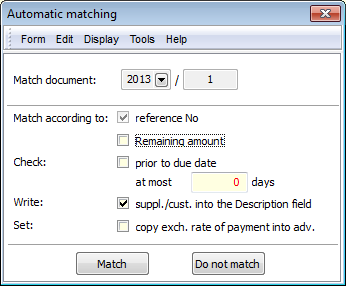
Picture: Automatic Matching Form – Ctrl+F3
Fields Description:
Match according to reference No |
Matches the bank statement on the base of reference number. |
Match according to Remaining Amount |
Matches the bank statement on the base of amount in the field of Remaining amount. |
Check prior to due date |
Enables to define maximum number of days before the maturity date of invoice for the check of matching. |
Write suppl./cust. into the Description field |
After matching the payment it writes up on the item of bank statement the name of supplier/customer to the field of Description. If an item is matched with a banker's order, Description from an order item will be added. |
Set copy exch. rate of payment into adv. |
If the field is activated, during the matching a rate on an advance (which is on a bank statement) is changed according to the course on a bank statement. If the field is not activated, during the matching the report displays: "Exchange rate of the advance differs from exchange rate of the payment." Payment is not matched. |
Recalculate bank accounts balances is function, which allows on the selected bank accounts to recalculate their balance. The function is included in the tree menu Finance - Bank - Recalculate bank accounts balances.
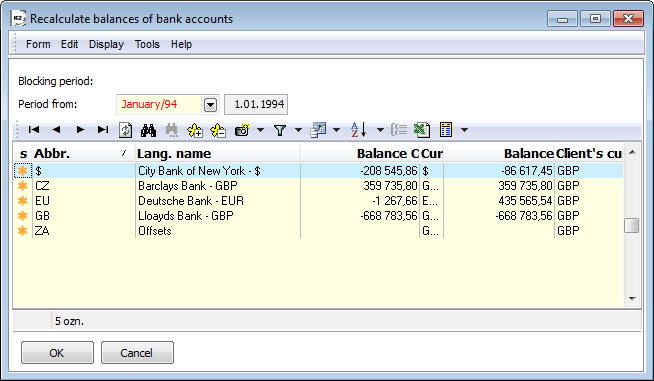
Picture: Recalculate balances of bank accounts form
Once a function has been started, a form will appear, indicating:
- Blocking period - period, which is stated in Blocking of periods for Financial closing,
- Period from - the period that follows the blocking period is displayed. This period can user edit.
In addition, all banks accounts list is displayed in the entry form. The following columns are displayed:
- s - (selection) columns for marking, if the bank account should be recalculate. All bank accounts will be asterisk after opening the form;
- Abbr. - abbreviation bank account;
- Lang. name - verbatim name of the bank accounts;
- Balance C - balance in currency;
- Cur - Bank account currency;
- Balance - cash register balance in client's currency;
- Client's curr. - client's currency.
You can mark with asterisk bank account for recalculate (manually or using buttons with asterisk).
After you agree with the OK button, execute Recalculate bank accounts balances in the client currency and in currency of bank account on the documents with the Date of issue from the date indicated in the Period from.
Reports over banker's statements
Process No:FIN002, EXP010, ZAS015 |
Report ID number: SFIN006 |
File: BVY_DOK01.AM |
Report description: Bank statement |
||
Address in the tree: [Finance] [Bank] [Printing of documents - lists] |
||
Reports parameters:
DisplayAssignement - No Yes - it displays posting of the document. |
ShowBothCurrs- No Yes - it displays both currency, amounts in currency and recalculate in client currency according to the current rate. |
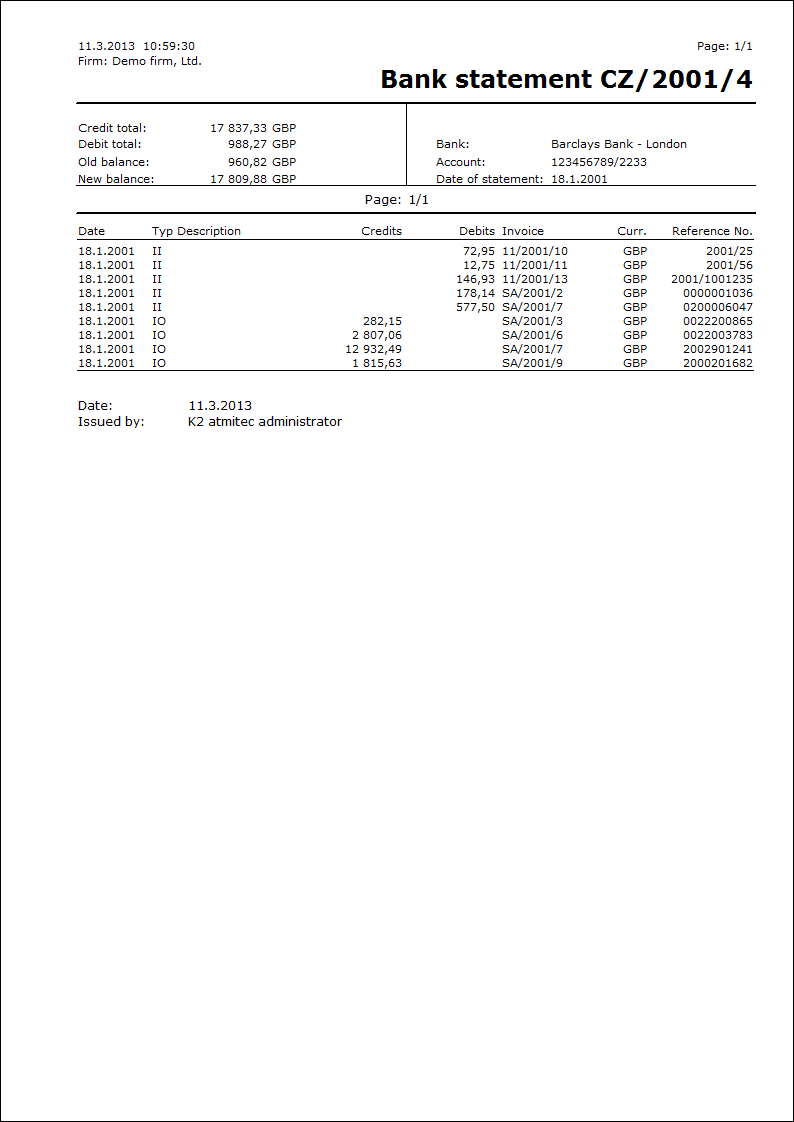
Process No: FIN002 |
Report ID number: SFIN028 |
File: BVY_SEZ03.AM |
Report description: Bank statements - by counteraccount. The report displays items of bank statements sorted by a counteraccount. Note: To the report are not included all documents from the book of bank statements. |
||
Address in the tree: [Finance] [Bank] [Printing of documents - lists] |
||
Reports parameters:
CompanySorting - Yes Yes - sorting according to a company. |
CounterAccountFilter - Yes A filter of counteraccounts (divided by the semicolon). |
Currency Yes - sorting according to a currency. |
DateFrom - 0.0.0000 Date from. |
DateFrom - 0.0.0000 Date to. |
ChooseCustomer Yes - it enables to enter customers to the form for which an output is displayed. By a condition is to have got set the CompanySorting parameter on True. |
NewPage - Yes Yes - new page. |
NoInteractive - Yes Yes - do not display the opening form. |
ShowBothCurrs- No Yes - it displays both currency, amounts in currency and recalculate in client currency. |
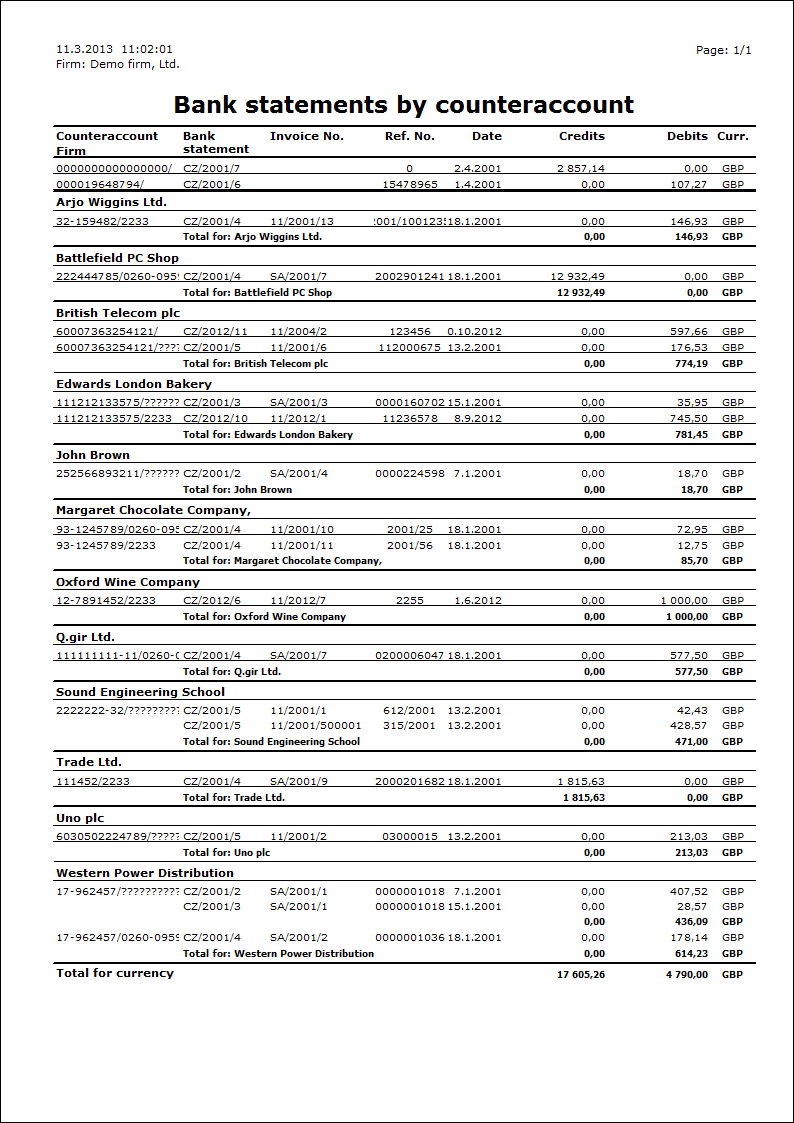
Homebanking
Functions for homebanking enables:
- grouping items on a banker's order,
- export of banker's order into a file,
- import of bank statement from a file, undo-grouping and matching items.
Grouping of items
The function is important for group payments to individual suppliers in term of one bank order. It starts on the 2nd page of the banker's order in Change mode. Automatically groups payments of the amount entered by the account number of recipient and by the recipient.
In the form you can set:
- the maximum amount of group item, in the field of Maximum amount on the banker's order item,
- currency of the maximum amount,
- The maximum number of description characters with a variable symbol of a grouped item, in the Maximum character count field with VS.
When reaching the length of the description, which is composed of the reference No of the grouped items entered in the field Maximum number of characters of the description with the Reference No, another group is created. A new group is created after reaching maximum number or length of the description. If you enter both values at 0, no limit is applied.
For grouping you can use the Group button - automatically group items with the same Account number and Company. To delete an existing grouping, use the Clear grouping button.
You can also manually change the grouping of items - set the cursor to the column SK for the supplier, for which we want to group or regroup. Press the Enter and edit group.
You can add an account number or reference number from another item within the grouping to grouped items. Set the cursor to item, from which you want to place the account number into the other items and click the Account button. The same number of an account will be added into all the items within the group. Changing of variable symbol is done in the similar way, just press VS button. If you want to change account number and variable symbol on items as well, press the button called Copy account and variable symbol into group.
Grouped items in this form can be exported into excel. You can do it by button with the icon of Excel application.
Parameter description:
EditAccountAndVS |
If this parameter is set to "YES" , you can edit the account number and Reference No. Default parameter setting is "No". |
VsCharLimit |
Maximum number of character with Reference No grouped items. |
PaymentLimit |
Maximum amount of grouped item. |
PaymentLimitCurr |
Currency of the maximum amount. |
Export banker's order
For creation banker's order is available script HB - banker's order (HB_ORDER.PAS). It allows to create banker's order for these systems:
- Multicash 3 home and foreign banker's order,
- Best home and foreign banker's order,
- Compatible media home banker's order,
- Citi home banker's order,
- Commercial bank Slovakia foreign banker's order,
- Best home and foreign banker's order,
- Citi home banker's order,
- ČS foreign,
- Systems 24 (Service 24, BusinessBanking 24),
- Deutsche Bank home banker's order.
You must set the parameters before using the script. Some script parameters are general and others only apply to the appropriate system. The script at start-up checks whether the parameters are specified and where it is possible their validity. If the initial parameter check passes successfully, a banker's order file is created.
Some banking systems as format "Best KB" support also SEPA payments. However it is needed that a payment order created in the BEST format meets the SEPA payment criteria (Single Euro Payment Area – uniform payment Area in the framework of EU):
- type of charges SLV,
- currency EUR,
- bank number SWIFT,
- account in shape IBAN,
- partner bank is SEPA compliant.
Parameters description:
AccOrder |
The parameter specifies from which field a bank account is to be added to the statement:
|
Backup |
If this parameter is set to "YES", the output file is backed up. Default parameter setting is "Yes". |
CompanyName |
If this parameter is filled in, the value is put in place of the name of own company. If it is not filled in, the company name is inserted in the row. Applies to formats that contain a company name. |
DateForFilename |
The date to be taken if it is used in the file name.
|
DiffFilenames |
Test whether a banker's order has already been created with this name. Default value is "No" (the file is overwritten). If the parameter is set to "YES," the message will be displayed if you want banker's order connect to the file or create a new one. |
EnabledBooks |
It checks to run the HB_Order.pas script above listed the banker's order books. Banker's order books are entered into parameter separated by a semicolon CZ; EU. |
ExExpPay |
Parameter for pre-setting fee. |
ExPayTit |
Parameter for pre-set payment item. |
ExportItemDescr |
The parameter specifies what will be fill in the description:
|
FileEncoding |
Selects the character set encoding of the input file:
Other coding values can be found: http://msdn.microsoft.com/en-us/library/dd317756%28VS.85%29.aspx |
FirmAdr |
The path starts in the company directory. Default parameter setting is "Yes". If the parameter is set to No - the HBPath parameter needs to write the entire path. |
FormatFilename |
File name format. The formatting string of the file name is the same as the Format function, but has other characters to distinguish values. Meaning of formatting characters:
Example:
|
GEM_Priorty |
Payment priority in Geminy system: 01 - standard, 02 - urgent |
HBPath |
This parameter related with parameter FirmAdr. If the parameter FirmAdr is set for the Value "YES", then only the name of the directory, e.g. "HB", can be specified in the HBPath parameter. Default value is "Homeban". If the FirmAdr parameter is set to "NO," it is necessary to enter the entire path in the HBPath parameter, for example:/K2/DEMO/HB. |
HBPathAr |
Subdirectory from HBPath with files for homebanking archive. Default parameter setting is "ARCH". |
HBType |
Type of banker's order. Default parameter setting is "0". Values:
|
Header |
Adds a header to the file. Default parameter setting is "No". |
CheckExport |
The parameter adds a note to the bank statement with a statement sending date, and checks whether the note exists or not when executed. When it exists, the user is notified that the banker's order has already been exported. Default parameter setting is "Yes". |
Modulo11 |
Check your account on Modulo11. Default parameter setting is "Yes". |
OnlyConfirmed |
If the parameter is set to "YES", only the confirmed banker's order can be exported. Default parameter setting is "No". |
OutputBatch |
Output batch that runs after the script ends, including the path. The default value is an empty string. |
PaymentType |
The parameter specifies the currency in which the amount of the banker's order is exported. Default parameter setting is "0". Values:
|
ReplaceExMess1ByVS |
If the parameter has the value "YES" and the descriptions of the 2nd page of the item (data for foreign contact) are exported into the banker's order, reference symbol will be added to the first field Message for recipient or Payment details. It mostly fills in the Message for recipient. Default parameter setting is "No". |
Parameters description:
GroupItems |
If the parameter is set to "YES," the banker's order takes into account the grouping of items. The default value of the parameter is "YES". |
FillVS |
If this parameter is not filled, it will fill variable symbols of the grouped items in the description field in the banker's order item. The default value of the parameter is "NO". |
FieldNameCurrency |
To group items by custom currency (for special edits). |
Parameters description:
A1 |
Order of the field in the address of the recipient. Default = "1" |
A2 |
Order of the field in the address of the recipient. Default = "2" |
A3 |
Order of the field in the address of the recipient. Default = "3" |
A4 |
Order of the field in the address of the recipient. Default = "4". |
In the parameters „A1 - A4", you can determine which line from the address of a bank or of a recipient is entered to the appropriates fields in the text file. Depending on the system you have to define these parameters correctly. The particular lines of the address on the 2nd page of the bank order are entered by the systems to the various fields of a text file.
Example: If in the line no. 3 is written for example Diego, CA 92126, after setting of the A1 parameter on the "3" value to the A1 filed in a text file is entered: San Diego, CA 92126.
Parametres description:
Best_AccFees |
The parameter can be used to enter a fee account. |
Best_Client |
Name of client. The default value is an empty string. |
Best_CurrFees |
Parameter for determining the account for fees. |
Best_ForceExpPay |
For a foreign banker's order. If is the value of the parameter "YES" and the field Fees is not filled in the item order, a dialog box for the type of charge is displayed. The default value of the parameter is "NO" - the SHA fee type is automatically added. |
Best_FOREX |
Payment Forex. |
Best_FOREX_ID |
ID Forex. |
Best_CheckPayment |
Payment by check. |
Best_MoreAccounts |
Parameter determines, whether the sequence number of the item will contain the banker's order book. Default parameter setting is "NO". |
Best_Refund |
With this parameter, you can determine whether to create a payment file (1501) or a collection file (1502). The default setting is "1501". |
Best_Security |
A key specified by the bank will also be saved in the created file. |
Best_StationNr |
Station number assigned in the contract. |
File example:
HI000000000010604 0000000000
01000002001060420010604CZK000000000056700000000000000308 0100000019027378021707206100330000000000 0100000000006930676107206100330000000000
01000012001060420010604CZK000000000015120000000000000308AV zadano vse 0100000019027378021700005254540000000000Zadan popis debet 0100000000001190429100005254540000000000
01000032001060420010604CZK000000000053220000000000000308AV + debet zadano 0100000019027378021740012065230000000000 2700000000003083000540012065230000000000Zadan popis kredit
01000042001060420010604CZK000000000053220000000000000308AV + kredit zadano 0100000019027378021740012065230000000000 2700000000003083000540012065230000000000
01000052001060420010604CZK000000000053220000000000000308 0100000019027378021740012065230000000000 2700000000003083000540012065230000000000Zadan jen popis kredit
01000062001060420010604CZK000000000053220000000000000308 0100000019027378021740012065230000000000Zadan jen popis debet 2700000000003083000540012065230000000000
01000072001060420010604CZK000000000053220000000000000308 0100000019027378021740012065230000000000Zadan popis debet a kredit 2700000000003083000540012065230000000000Zadan popis kredit i debet
TI000000000010604000007000000000000337920 00000
Parameters description:
KM_Client |
Name of client. |
KM_ClientNr |
Number of client. |
KM_IntervStart |
Beginning accounting files; allocated by the Bank. The default setting is "0". |
KM_IntervEnd |
Ending accounting files; allocated by the Bank. The default setting is "999". |
KM_Refund |
Type of data:
This parameter is set on "1501" by default. |
KM_Branch |
Name of Branch. |
KM_MaxLines |
Maximal number of lines of accounting file. The value is "1000". |
KM_MaxGroups |
Maximal number of groups. Default value - "98". |
KM_MaxGroupLines |
Maximal number or lines of group including headings and footers. This parameter is set on "20" by default. |
KM_MaxGroupChars |
Maximal number of characters of groups. Default value - "992". |
KM_UseAV |
The parameter defines if the AV constant can be used. The default value of this parameter is "NO". |
KM_CheckDescr |
If the parameter is set on „YES", the control whether the %,<,>,$,../,/..,'," characters are in description is executed. |
KM_DescrSubFields |
The parameter defines how long the description can be on the 2nd page of item. For example: A bank can set only 1 line into the description and another bank can set a longer description, up to 4 lines. The default setting is "4". |
KM_VSLocation |
The parameter relates to statements for „KM" that contain foreign items. The Reference Number is in fields of description of bank statement in the 078 line or 079 on the 1st or 2nd position - in the 078 line it is the 0781 or 0782 position, in the 079 line it is the 0791 or 0792 position. This Reference Number is entered into the Reference No. field on the 1st page of bank statement. "0781", "0782", "0791" and "0792" are the values of the parameter. It is empty by default. |
File example:
UHL1040601TEST CLIENT 1201509797100120
1 1501 100068 0100
2 00000005201 070102
1107160287 500005-2267100237 5201 1 0101000558
3 +
2 00000005201 070102
500005-2267120297 1107160287 5201 1 0901000558 2 AV:Payment for electricity for the month of January.|Invoice number 89aj456
3 +
5 +
1,"001","2501234567","2040000765","29112004",30000.00,"","2671500267","0100","0008","0
020040676","","KRIZ LADISLAV"
1,"002","2501234567","2040000981","29112004",50000.00,"","0420923389","0800","0008","0
002004129","","BRUNI CARLA"
1,"003","2501234567","2040000607","29112004",112368.50,"","0650445271","0100","0008","
1000004564","","NOVAK JAN"
1,"004","2501234567","2340000889","29112004",13242.00,"","0047443191","0100","0308","0
000013304","","SUPPLIER"
1,"005","2501234567","2440000201","29112004",46707.50,"","2500020103","2600","0308","0
111067504","","CONNECTIONS"
1,"006","2501234567","2340001009","29112004",11662.00,"","9391320247","0100","0308","0
000131991","","COMMUNICATION"
1,"007","2501234567","2340001020","29112004",3145.17,"","9391320247","0100","0308","00
00132449","","COMMUNICATION"
1,"008","2501234567","2340001030","29112004",2380.00,"","9391320247","0100","0308","00
00132389","","COMMUNICATION"
1,"008","2501234567","2340001030","29112004",2380.00,"","9391320247","0100","0308","00
00533804","","PRESSING"
9,"010",272486.17
000001110209036800 0800 000000000010000 00000003080000000009000035943400000030600286660000001031621568
Settlement and booking of the bank statement. It is activated over the evaluating filter.
Parameter description:
FilemaskOriginal |
Parameter for mask name. It is used with the "SplitStatementFile" parameter. By default, it is empty. |
MC_AccBank |
The field for bank code of counteraccount. It is used when the account number is "bank code / account number" eg "0800/000000 1234567890". In this case the bank code is given in 86 line in another field that must be entered into this parameter. |
MC_AccNumb |
The field for number of counteraccount. It is used in case the account number is in a shape of "bank code / account number" eg "0800/000000 1234567890". In this case, the account number is listed in 86 row in another field. It is necessary to determine this field by parameter. |
MC_Account |
The field for a counteraccount. If entered, parameters MC_AccBank and MC_AccNumb are not taken into account. |
MC_AccPrt1 |
An expanded counteraccount field. It is used when the account has more characters than can be entered in the field containing the account (MC_Account). The field contains the rest of the characters that did not fit into the MC_Account field. |
MC_Concat86 |
Whether line 86 has to be joined before processing. Default parameter setting is "Yes". |
MC_Delim86 |
Separators subfields in line 86 in multicash. |
MC_Descr86 |
The parameter specifies which fields from line 86 are imported into the IS K2 description. |
MC_Empty86 |
Empty subfields in line 86 in multicash. |
MC_FieldKS |
Constant symbol field. |
MC_FieldVS |
Reference No field. |
MC_FieldV1 |
Alternative reference No field. It was created and is used for non-SEPA payments, where the reference No(s) is sent in the item description. |
MC_FldSEPA |
The parameter identifies the Reference No, Specific and Constant symbols on line 86. If the parameter is specified, the symbols are first searched for in this field where they are stored in the / RNxxx / SSyyy / CSzzz format. If the Reference No is not found, it searches for MC_FieldVS and, if it is not found, is also in MC_FieldV1. If Constant symbol is not found in the MC_FldSEPA field, it is searched for in the MC_FieldKS field. For bank statements loading you still need to enter the MC_FieldVS and MC_FieldKS fields because not all items contain the above SEPA description. However, they become optional fields when the MC_FldSEPA parameter is filled. |
MC_OpAddr1 - 4 |
Parameter for import of address on the 2nd page bank statement item. In these parameters there are written sub fields numbers from the field: 86, which should be places into address fields. |
MC_Typ86 |
It is entered if different types are found behind line 86, and for each applies other setting of related parameters (eg parameter value is "020;010", the parameter MC_FieldVS can be "23VS;22"). If this is REF type, the parameter is not set. |
SplitStatementFile |
With the "Yes" value, the files are automatically divided by the specified mask in the "FilemaskOriginal" parameter to the individual accounts and they are called "(book 2 characters) _" (the 5-digit number).(suffix according to the original file)". |
If the bank register more than one currency on one account, the Multicash format can also distinguish the account by currency. In Information system K2, a single account is created for each currency.
PayPal format properties:
- PayPal is an import of a CSV file in which some value columns are pre-set by the script. These columns can be changed by setting the appropriate CSV parameter to a different value, column name,
- may include invoice payments in different currencies, so you need to have the StaCurrency parameter set to import only those items that have the currency same as the currency of the statement (the HB_Bank statement function can therefore be listed multiple times per currency),
- In the PayPal format is not your account number, so the "PayPal" text is written into the account number for each bank statement item,
- When you import this "csv" file, you will always create two items, the amounts paid by the customer and the fees,
- when importing the PayPal format, it is necessary to set the following parameters:
Parameters:
AccNum |
123456789 |
BCN |
0300 |
HBType |
13 |
IDFromStatement |
No |
StaCurrency |
GPB |
A CSV file may sometimes contain a row of field descriptions - a "header", sometimes missing this line. If there is a line with a "header", then the field name from file name is listed in the parameters below. If there is no line with a "header" in the file, enter the number instead of description into parameter. Enter the number, where the field is currently stated and the numbering starts with the number 1. The first row of the field descriptions can be sometimes quite long, and then it breaks. For function it is still taken as one line.
Parameter description:
Control parameters:
CSV_Delimiter |
Field separator. |
CSV_DescrLine |
Fields description in file. |
CSV_LineLeft |
The number of rows from the end that should not be read. |
CSV_LineStart |
Initial line of statement. |
Parameters for fields description:
CSV_AccDate |
Date of account field. |
CSV_AccTime |
Time of account field. |
CSV_Amount |
Amount field. |
CSV_BankAccNumber |
Counteraccount field. |
CSV_BankAddr1 |
Bank address field 1. |
CSV_BankAddr2 |
Bank address field 2. |
CSV_BankAddr3 |
Bank address field 3. |
CSV_BankAddr4 |
Bank address field 4. |
CSV_BankBic |
Counterbank field. |
CSV_BankCountry |
Bank country field. |
CSV_ConstantSymbol |
Constant symbol field. |
CSV_Currency |
Payment currency field. |
CSV_Description |
Description field. |
CSV_Fee |
Fee amount field. |
CSV_MsgForRecip1 |
Message field for recipient 1. |
CSV_MsgForRecip2 |
Message field for recipient 2. |
CSV_MsgForRecip3 |
Message field for recipient 3. |
CSV_MsgForRecip4 |
Message field for recipient 4. |
CSV_PaymentDetail1 |
Payment detail field 1. |
CSV_PaymentDetail2 |
Payment detail field 2. |
CSV_PaymentDetail3 |
Payment detail field 3. |
CSV_PaymentDetail4 |
Payment detail field 4. |
CSV_ReceiptAddr1 |
Recipient address field 1. |
CSV_ReceiptAddr2 |
Recipient address field 2. |
CSV_ReceiptAddr3 |
Recipient address field 3. |
CSV_ReceiptAddr4 |
Recipient address field 4. |
CSV_ReferenceNo |
Reference No field. |
Example of CSV file with "header":
Date, Time, Time Zone, Name, Type, Status, Currency, Gross, Fee, Net, Reserve, From Email Address, To Email Address, Transaction ID, Counterparty Status, Address Status, Item Title, Item ID, Shipping and Handling Amount, Insurance Amount, Sales Tax, Option 1 Name, Option 1 Value, Option 2 Name, Option 2 Value, Auction Site, Buyer ID, Item URL, Closing Date, Escrow Id, Invoice Id, Reference Txn ID, Invoice Number, Custom Number, Receipt ID, Balance, Address Line 1, Address Line 2/District/Neighborhood, Town/City, State/Province/Region/County/Territory/Prefecture/Republic, Zip/Postal Code, Country, Contact Phone Number,
30.04.2016,22:52:05,GMT+02:00,Rolling Reserve,Reserve Hold,Placed,EUR,"-4,07",...,"-4,07",,,,0LA6551656484690X,,,,,,,,,,,,,,,,,,6A576693C87315920,,,,"1781,95",,,,,,,,
30.04.2016,22:51:57,GMT+02:00,Torben Kuemmel,Express Checkout Payment Received,Completed,EUR,"41,79","-1,06","40,73",,t-kuemmel@gmx.net,mike.frontzeck@brasty.de,6A576693C87315920,Non-U.S. - Verified,,,,0,,0,,,,,,,,,,,,,,,"1786,02",,,,,,,,
30.04.2016,22:49:23,GMT+02:00,Rolling Reserve,Reserve Release,Released,EUR,"11,24",...,"11,24",,,,3HY312879R1551503,,,,,,,,,,,,,,,,,,5WA068437P8852916,,,,"1745,29",,,,,,,,
30.04.2016,22:26:37,GMT+02:00,Rolling Reserve,Reserve Release,Released,EUR,"2,31",...,"2,31",,,,56A15936VT491523W,,,,,,,,,,,,,,,,,,42B8963137759014J,,,,"1734,05",,,,,,,,
30.04.2016,20:54:57,GMT+02:00,Rolling Reserve,Reserve Release,Released,EUR,"4,4",...,"4,4",,,,9WG22690GS042062J,,,,,,,,,,,,,,,,,,04K96564B1557242H,,,,"1731,74",,,,,,,,
30.04.2016,19:49:25,GMT+02:00,Rolling Reserve,Reserve Release,Released,EUR,"12,75",...,"12,75",,,,4Y753675498739008,,,,,,,,,,,,,,,,,,1HU063098L323754L,,,,"1727,34",,,,,,,,
30.04.2016,19:43:32,GMT+02:00,Rolling Reserve,Reserve Release,Released,EUR,"2,41",...,"2,41",,,,7PW50919YD956411S,,,,,,,,,,,,,,,,,,7GG21219FH8710426,,,,"1714,59",,,,,,,,
30.04.2016,19:16:25,GMT+02:00,Rolling Reserve,Reserve Hold,Placed,EUR,"-3,82",...,"-3,82",,,,9PE08580K2284460T,,,,,,,,,,,,,,,,,,26D992963T1752523,,,,"1712,18",,,,,,,,
{1:F01BACXCZPPAXXX0000000000}{2:I940BACXCZPPAXXXN}{4:
:20:UNO CESKA R.
:25:0300/12345678
:28C:6/1
:60F:C070713CZK331925,94
:61:0707160713C134488,5FTRF20070713700006
//00147655756
:86:051?00S-TUZ-DOSLA/DOM-STNDTRNSF-I?20000000-0516086001/2400?21KS 0
000000008?22VS 0006700081?23SS 0000000000?302400?31000000 0516086
001?32HANAK s.r.o.?33HANAK s.r.o.
:61:0707160713C7194,3FTRF20070713700006
//00147655757
:86:051?00S-TUZ-DOSLA/DOM-STNDTRNSF-I?20000000-0516086001/2400?21KS 0
000000008?22VS 0002701390?23SS 0000000000?302400?31000000 0516086
001?32HANAK s.r.o.?33HANAK s.r.o.
:61:0707160716D264477,5FTRF20070716700010
//00147744615
:86:020?00S-TUZ-VYSLA/DOM-STNDTRNSF-O?20000000-1000427308/3500?21KS 0
000000008?22VS 0000270609?23SS 0000000000?24UNO ESK REPUBLIKA
SPOL.?25S R.O.?303500?31000000 1000427308?32OMEGA SECURITY CZ,
S.R.O.
:61:0707160716D197553,1FTRF20070716700015
//00147819172
:86:020?00S-TUZ-VYSLA/DOM-STNDTRNSF-O?20000019-3152790287/0100?21KS 0
000000008?22VS 0000012107?23SS 0000000000?24UNO ESK REPUBLIKA
SPOL.?25S R.O.?300100?31000019 3152790287?32BRAVO, S.R.O
...
:62F:C070716CZK11578,14
:64:C070716CZK11578,14
-}
Lines 20, 25, 28 and 60 are used for the bank statement header. Line 20 shows the name of the company, and line 25 of that company's bank account. Account numbers can take a different format. In this case, the account number is in the format "bank code / account number". Line 60 shows the initial state of the bank statement.
Lines 61 a 86 are items of bank statement. In the line 86 you can see, that individual records are separated by a question mark. So we need to enter it as a field separator using the parameter MC_Delim86.
When you enter the value "32" in parameter MC_Descr86, you will determine, that name of company will be inserted in to describe from field 32 in the line 86.
Parameter MC_Account will be set in this case on "20", because in line 86 is counteraccount state in the field 20.
The field of variable symbol is in the line 86 "22VS"; therefore it is necessary to set this parameter MC_FieldVS. Constant symbol is stated in the field 21KS. On the value"21KS" do you set the parameter MC_FieldKS.
The final status is shown in line 62 on this statement.
The field 86 you can enter as one line, because all fields are separated by question mark and you also need to search for individual introductory characters or field codes.
:20:UNO CESKA R.
:25:BACXCZPP/72611003
:28C:6/1
In this case is bank account number of company UNO CESKA R. in format „SWIFT/account number“.
1CEKOCZPPAXXX7271507509}{2:O9400009070621CEKOSKBXAXXX68693775020706210029N}{4:
:20:20JUN07DAILY
:25:CEKOSKBX/SK4111000000000025641999
:28C:00016/1
Example of bank account number in the field 25 in format „SWIFT/IBAN“.
1CEKOCZPPAXXX7271507509}{2:O9400009070621CEKOSKBXAXXX68693775020706210029N}{4:
:20:20JUN07DAILY
:25:CEKOSKBX/SK4075000000000025641373
:28C:00016/1
:60F:C070619SKK16933513,59
:61:0706200620D167613,08NTRFCOS200706204650 //200706204650
HP EKO CZK 140615,--
:61:0706200620D16707,50FTRFP017626079//200706200008550
VARIABLE SYMBOL:27165
:86:123456789/0900
:61:0706200620D460741,50FTRFP017626078//200706200008549
VARIABLE SYMBOL:300750229
:86:429044372/0200
:62F:C070620SKK16288451,51
:64:C070620SKK16288451,51
-}
:20:20JUN07DAILY
:25:0300/17698513
:28C:00100/1
:60F:D070619CZK29903155,30
:61:0706200619C159,00FMSC //6620070619044367
/ 070619
:86:111?00Kooperace - vodo?20000000-123456789/0800
?21VS:1071001597?22SS:?23KS:0008
?24.?25.
?26.?27.
?28VS:1071001597?29SS:
Example bank statement for more accounts. Every other line 20 in this bank statement means another bank account.
Každý další řádek č. 20 v tomto bankovním výpise znamená jiný bankovní účet.
HO 020408
510000198286170297200204040412002040300005000000000046928+000000000031448+000000000015480+000000000000000+INTERNET TEST 2
52000010000198286170297500005226705021700001000CZK000000000010000 001-04042002 1602 602001 000510000000000900000000090001000558000055992200005599222002040420020404200204042002040465 10000DI2 DI2 CHARGE TO YOU ACCOUNT CLIENT TEST 3
52000020000198286170297000019027378021700008000CZK000000000000301 258-04042002 1602 000005S7X 00000000050000000009000000888809123456790000000001200204042002040420020404200204049300000000note debet note credit Payment 03,01 into JPU CHARGE TO YOU ACCOUNT 86
52000030000198286170297500005226712029700001000CZK000000000001701 258-03042002 1602 000005S5X 00000000050000000009000000888809876543190987654319200204022002040420020405200204039300000000note debet note credit Payment 17,01 advance maturity D+1 CHARGE TO YOU ACCOUNT CLIENT TEST 7 80
52000040000198286170297000019027378021700008000CZK000000000001701 258-03042002 1602 000005S5Y 00000000050000000009000000888809123456790000000001200204032002040420020404200204049300000000note debet note credit Payment 17,01 advance maturity to holiday CHARGE TO YOU ACCOUNT 81
52000050000198286170297500005226718025700001000CZK000000000001777 258-03042002 1602 000005RR0 000000000500000000050001008888098765431909876543192002040320020404200204042002040493 00000CLIENT TEST 9 CHARGE TO YOU ACCOUNT CLIENT TEST 9
TO 020408000005000000000000015480
0745000052267180257CLIENT TEST 9 26120100000485720324+00000485725525+000000000000000000000000052010001271201
0755000052267180257000000110734023712270000000010000000052012000000000105010005580000000001000000ADAM ENGINEERING WORKS 00203271201
076 271201
1,2509920108,”JAN NOVAK”,”CZK”,”01062004”,”15062004”,150000.00,”+”,
100000.00,”+”,60000.00,3,10000.00,2,400000.00
2,”01”,2509920108,” CZ0R2SB041560983”,”
102831”,”02062004”,25000.00,1,””,”2002970501”,”2600”,”0308”,”1259”,””,””,”P
OZDRAV”,””,””,””,””,””,””,””,””,””,””,””,””,””, ””, ””,””,””,””,,,,,,””,,””,””,””,,””
2,”01”,2509920108,” CZ0R2SB041560983”,”
102942”,”02062004”,5000.00,1,”19”,”1111111111”,”0100”,”0309”,”5229”,””,””,”
GREETING”,””,””,””,””,””,””,””,””,””,””,””,””,””,””,””,””,””,””,,,,,””,,””,””,””,,””
2,”02”,2509920108,”
CZ0FEEO041831702”,”156900INV”,”03062004”,30000.00,1,””,””,””,””,””,””,””,””,”
”,””,””,”USD”,”A-ACC12561895”,”ABC CO ”,”KOELNSTR
”,”HANOVER”,”BUNDESREPUBLIC DEUTSCHLAND”,”DEUTSCHE BANK
AG”,”HANOVER”,”UNTER DEN LINDEN”,”DEUTSCHLAND”,”INVOICE NO
123.56”,”ORDERED ON JUNE 20 2004”,””,””,”B”,1,120NDE1,30.00,1000.
00,””,””,””,””,,””
2,”02”,2509920108,””,”
CZ0FEEO041831702”,”140620SMITH”,6000.00,2,””,””,””,””,””,””,””,””,””,””,””,”DE
M”,”A/C 123”,”LEASING LTD.”,”113 BEVERLY HILLS. ”,”CALIFORNIA”,”U.S.
A.”,”JPMORGAN”,”LOS ANGELES”,”CALIFORNIA”,”U.S.A.”,”YOUR INVOICE
NO X-25”,”BY MR. SMITH”,”DATED JUNE 1”,”PLUS CHARGES AS
AGREED”,”OUR”,1,,20.00, 300.00,””,,””,””,””,,””
2,”13”,2509920108,””,””,”04062004”,4000.00,2,””,””,””,””,””,””,””,””,””,””,””,””,””,””,””,
””,””,””,””,””,””,””,””,””,””,””,,,,,””,,”10000-542”,”01052004”,”01062004”,30, ”2.241”
The bank statement import script allows you to match items of bank statements with invoices, advances, other receivables and liabilities, and sort the items grouped in the bank account. According to the Reference No, the account number and amount find the appropriate bank order. For grouped items, the items bank order are offered to regroup.
If there are amounts that someone is being paid on the statement, it is necessary to control pairing on invoices (and eventually grouping items) manually.
After you run a script, bank orders are searched to match the items in the bank statement and the form of the imported bank statement is displayed.
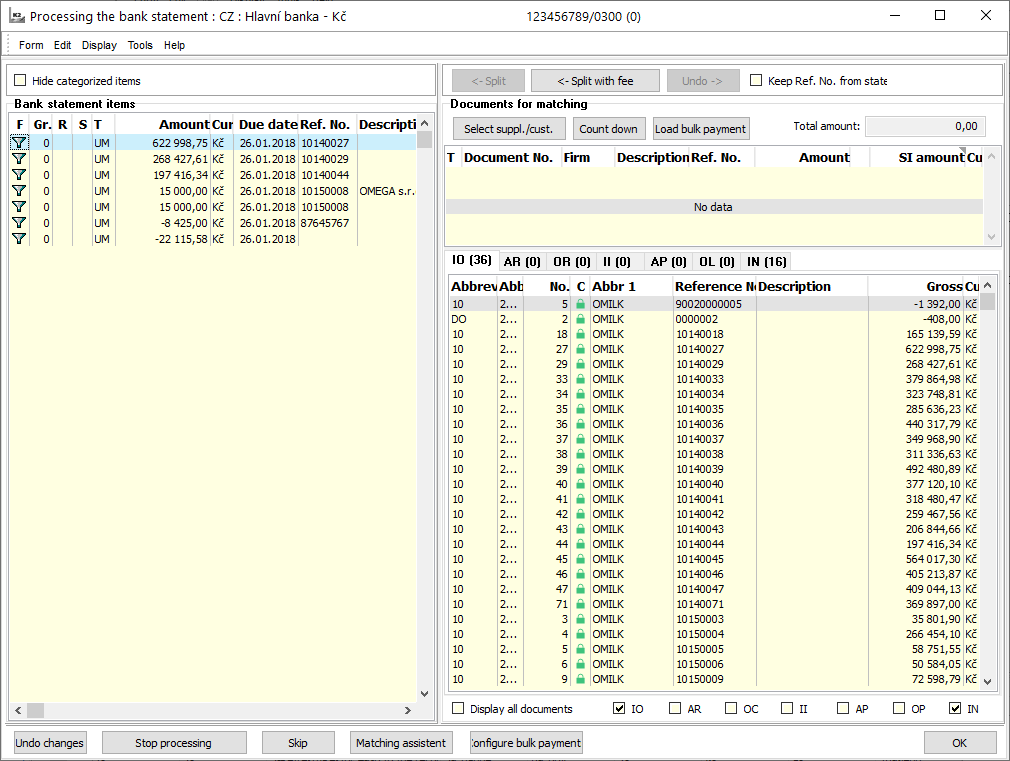
Picture: Processing the bank statement form after importing a bank statement
On the left-hand side of this form, we see items of imported bank statement. Some items are marked in the 'BP' column ![]() . This means that the script has found banker's orders for these items and can be regrouped and matched. The headers of these banker's orders are visible right at the top of this form. Here, you will see all the banker's orders that correspond to the item in the bank statement.
. This means that the script has found banker's orders for these items and can be regrouped and matched. The headers of these banker's orders are visible right at the top of this form. Here, you will see all the banker's orders that correspond to the item in the bank statement.
In the right part of this form, banker's order items are displayed, that is specific invoices, advances, other receivables and liabilities. Just into these documents regrouped the selected bank statement item by pressing the <-Divide button. On the left of the form, you can see that the original item has been cancelled (indicated by the icon ![]() ) and new items were created (they are marked
) and new items were created (they are marked ![]() ). By checking the field Hide divide items you can hide cancelled items.
). By checking the field Hide divide items you can hide cancelled items.
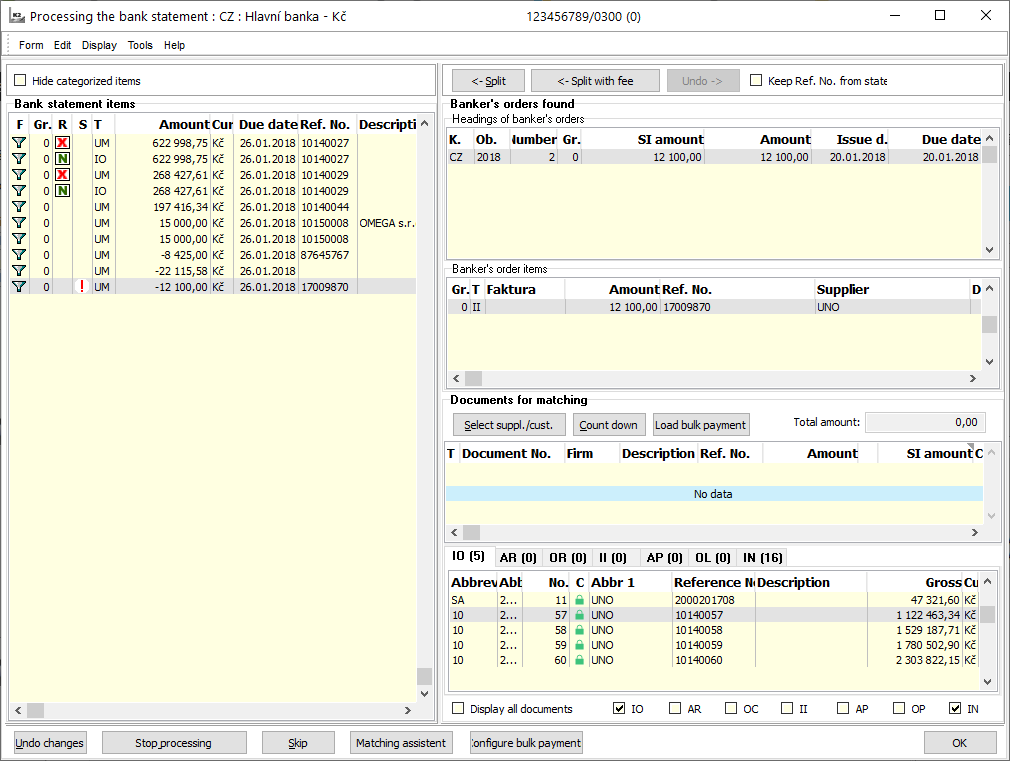
Picture: Processing the bank statement form with matching document outgoing payment
The form displays bank orders created within 40 days of today. If an existing bank order does not appear on the form, it should be checked that the time from its issuance to the present day is not longer than 40 days. If so, you need to set the OrderItemDayLimit parameter to 0. The parameter specifies the number of days to find unmatched items from today to the past. Default parameter setting is "40". Sometimes it may happen that any bank order exists for the negative item of the bank statement (outgoing payments). In this case, it is possible to assign a document directly to the bottom right.
If the bank statement item is positive, it means that it is a payment received. In this case, the function does not look for banker's orders, but searches for all unpaid invoices, advances, other receivables, and the liabilities of the statement currency. Documents are the right part of the form divided by type. You can limit the selection of documents to a particular firm by the button Select Suppl./Cust..
We move the documents that we want to matched with the bank statement item by double-clicking the mouse button or by pressing Enter on the document at the right top of the form. If the amount of the item in the statement does not response the amount on the document, we can modify the amount of the selected document using the Add-on button.
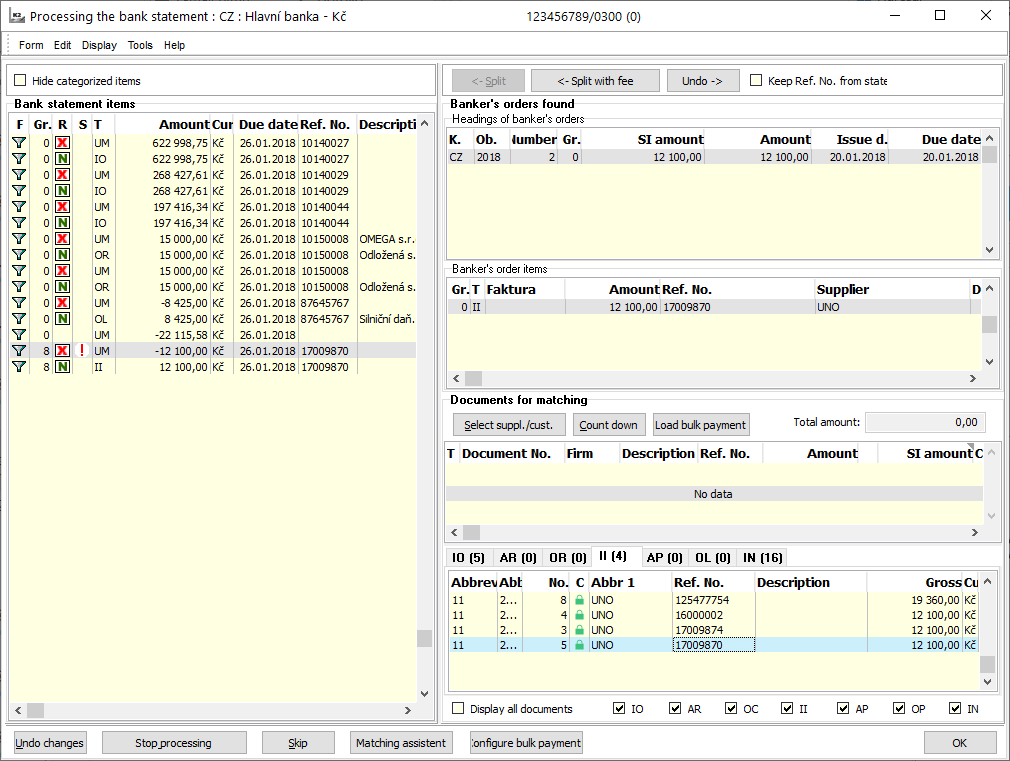
Picture: Split bank statement items
Sometimes the bank will lower the amount of the payment for the processing fee. If we want to divide this item into an invoice payment and a fee, we will use the Split fee button. The amount of the bank statement is divided into the payment of the invoice (the entire amount of the invoice) and the fee (the amount of the invoice - the paid part). By default, a "charge" description is set, but the user can define the description in the "FeeDescription" parameter. Through the Matching assistant, you can set a "charge" cost centre, variable symbol, or account that a charge will be posted.
Use the Undo button to delete the grouping of one currently marked item.
The Undo changes button clears all the unfolded actions at once. Own import and split bank statements items will be finished by OK button.
The Stop processing button stops a script, the import will not run.
The Skip button has the value just in case that there are more statements in a text file you import. After you press Skip button , the process of currently displayed statements will be stopped and another statement will be loaded.
The Helper of matching button enables accor. to entered parameters:
- Description,
- Constant symbol,
- Reference Number.
- Counter Account
fill into bank statement item:
- Cost centre,
- Account for posting,
- change the Type of item from not-matched into "Income" or "Release",
- Automatically set receipt /payment by amount (in the case of a positive amount, type "R" - Receipt, in the case of negative amount "P" - Payment),
- enter New description.
New criteria for matching can be inserted by Insert key. After you save the setting, the file ccdef.xml has been created in firm directory. This button makes the work easier especially in companies, where wages are not counted in K2 and they must enter number of accounts into each bank statement item manually.
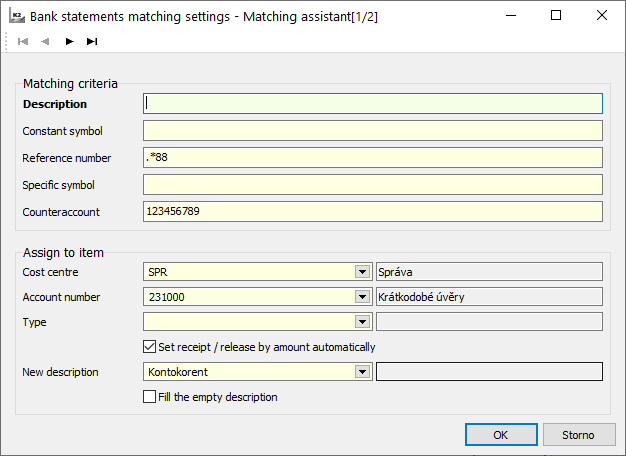
Picture: The form Set matching of bank statement - Helper of matching with examples of items
If there is necessary not to pair some reference symbols and to expel them from pairing upon bank statement pairing, then you need to enter these reference symbols in script called HB_payring of bank statement items (HB_PayringHelper.pas). Entered reference numbers will not be searched in statements. Before looking for in bank statements the statement processing will compare not just RN <> empty and the amount < 0, but also conditions entered in helper.
In case the company has Payment schedule accor. to reference number from DPD company, it is possible to divide particular invoices by means of button Search for VS. The button can be set in Search for VS Configuration button.
You must enter new information into a form, which will be opened after you press Insert key.
Fields description:
Name |
Name of the specified setting (any). |
File type |
File type that was sent (CSV, Table Processor). |
Reference Number |
The order of the column in which a variable symbol is entered in the file sent. |
Fields separator csv |
Separator, which has been used in a sent file. |
File way |
Way, where the file has been saved (load from here). |
File mask |
File mask (for easier searching, you can use *). |
Skip the first line of the file |
In the 1 st line is a description of individual columns, which can be skipped by ticking this option. |
Banks and used systems
ČSOB |
Multicash, Kompatible media |
Citibank |
Own CSV |
Česká spořitelna |
Multicash |
HSBC |
Multicash |
HVB |
Multicash |
Komerční banka |
Kompatible media, Best |
Systém Gemini |
Own, Best, Multicash |
Profibanka |
Kompatible media |
mBank |
Own format |