Cash register
Code list of cash register
Card of cash voucher
Code list Card of cash vouchers predetermined for frequently used items. The data from card is copied to the item of cash voucher so that it is no longer necessary to enter them manually.
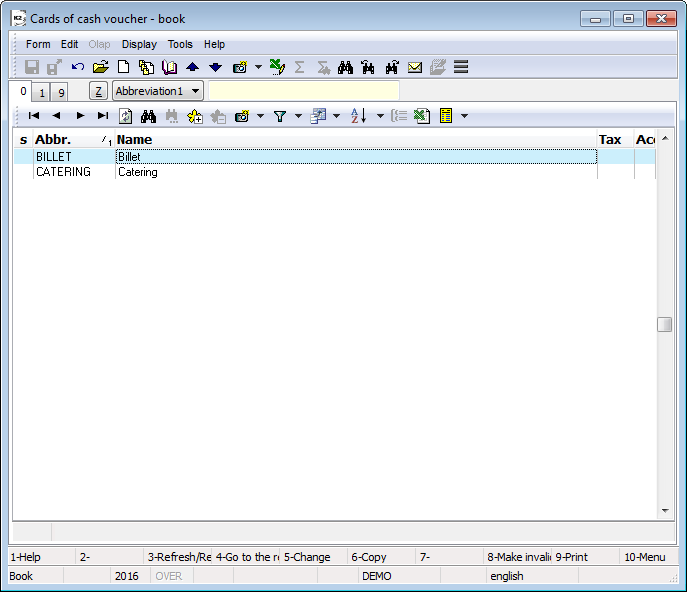
Picture: Cards of Cash vouchers - Book
This page of cash voucher card is used to record basic data.
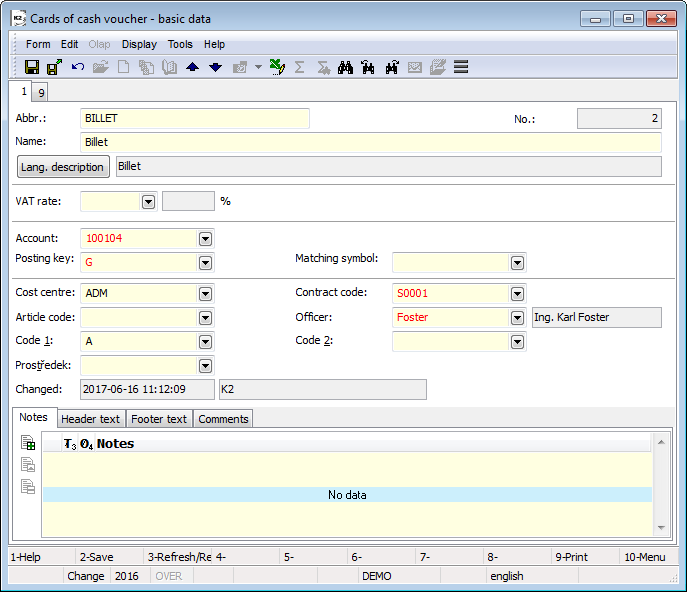
Picture: Cards of Cash voucher - 1st page (basic data)
Fields description:
Abbreviation |
Card abbreviation of cash voucher. |
Number |
This is the registration card number of cash voucher that is generated automatically when the card is first stored. The registration number is actually the serial number of cash voucher card. |
Name |
Name of cash voucher card. |
Tax |
Vat rate. |
Account |
Account from Chart of accounts. |
Posting key |
Posting key of cash voucher. |
Matching symbol |
It is the random numeric or character code that serves for the client activities sorting. |
Cost centre |
Cost centre which card of cash voucher concerned. |
Contract code |
It is the random numeric or character code that serves for the client activities sorting. |
Article code |
Article code. |
Device |
The link into Device book. |
Officer, Code 1, Code 2 |
Fields enable detailed classification, eventually a link to the personnel data. For further description see the chapter Basic Code Lists - Code 1, Code 2, Officer. |
On the 9th page of the cash vouchers it is possible to insert external documents and to assign references to documents within IS K2. Further description of work with external documents is stated in the chapter Basic Code Lists and Supporting Modules K2 – 9th Page.
Cash register
Cash payments are made in the IS K2 by cash registers. We can also use the purpose-oriented cash registers to treat exchange rate differences, etc.
Cash registers use in K2:
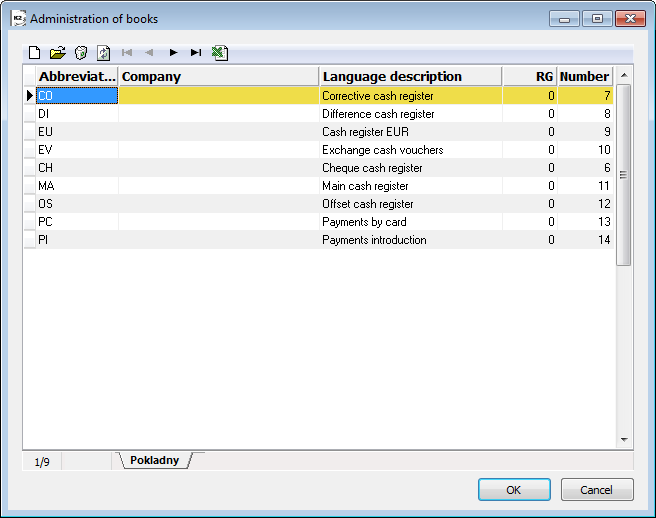
Picture: Books of Cash vouchers
New cash register you can establish in Administration of books. You can start it from the tree menu Finance - Basic data - Cash registers. Closer description of work with module Administration of books is stated in the chapter Administration of books.
Each cash register can be assigned the properties that we set in the Default settings tab.
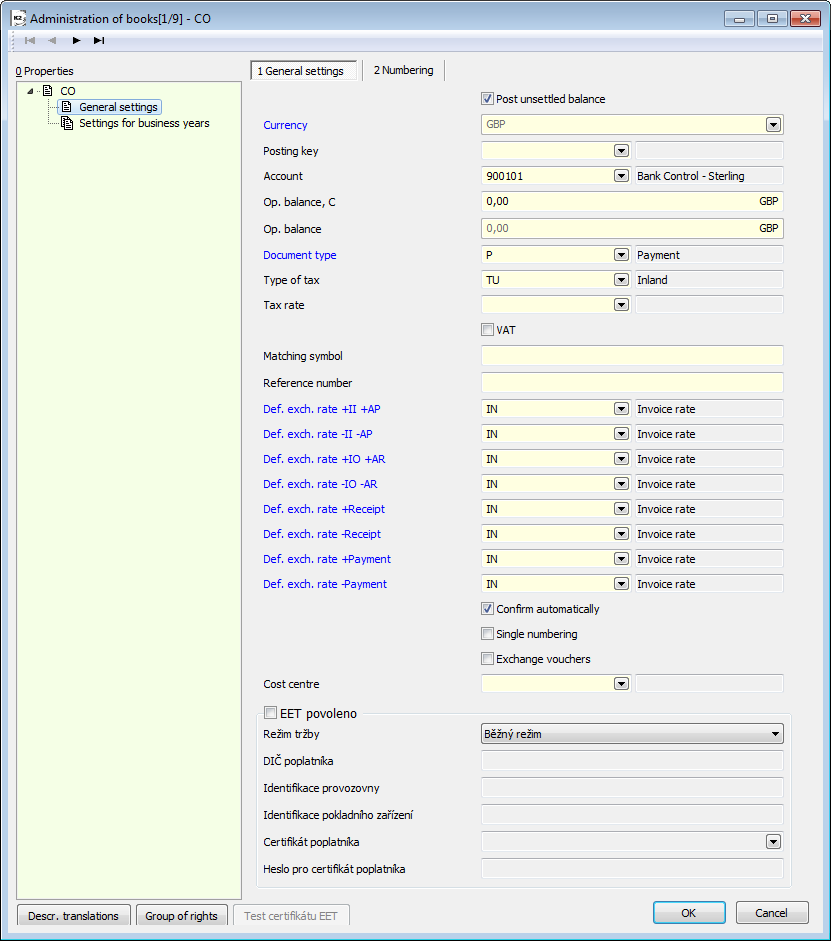
Picture: Administration of books - General settings of Cash register
Fields Description:
Post unsettled balance |
Lets post cash voucher, in which there is a difference between the total amount of the document and the posted amount. |
Currency |
Currency of cash register, which can not be changed after saving. You can choose from Currencies book. |
Posting key |
Posting key of cash voucher - you can choose from Posting key - book. |
Account |
Account number, which will enter into accounting. A selection from Chart of accounts - books. |
Op. balance, C |
In the field is filled opening state of cash register in currency of cash register. This field is editable only in general settings and in the case that there are no documents in blocked period in K2 IS. |
Op. balance |
If the cash register is in foreign currency, in this field is filled opening balance in client currency. |
Document type |
The most frequently used Document item type, which will be filled by entering cash voucher (e.g. Payment). |
Type of tax |
The type of the tax. |
Tax rate |
Tax rate. |
VAT |
If this field will be checked, a new form for entering items with VAT will be displayed when you insert a new cash register item. |
Matching symbol |
Matching symbol. |
Reference Number |
Reference Number. |
Default exchange rates |
Select rates from a code list for payments of invoices in/out, income/release. Automatic selection of an appropriate rate from the exchange list will be set in cash register. The minus sign means credits notes. |
Confirm automatically |
If field is checked, cash vouchers will be confirmed automatically after saving. |
Single numbering |
If field is checked, income and release documents will be numbered altogether. |
Exchange vouchers |
Check it just in cash register, where exchange cash vouchers are being created. Checking field causes that payments in this cash register are not considered as payments, but as repricing. |
Cost centre |
Cost centre, where they will be pre-set into cash vouchers. |
Another fields are determined for EET services setting and they are described in Finance / EET documentation.
Cash vouchers - Book
The Cash vouchers book is important for buying, booking and for posting. Cash vouchers can be run from the tree menu Finance - Cash Register - Cash Vouchers.
In the book of Banker's orders you can switch among particular bank accounts by means of Alt+F10 keys (after switching the books the light indicator will be set on the last record in the book automatically). Name of a cash register is stated in the upper blue bar.
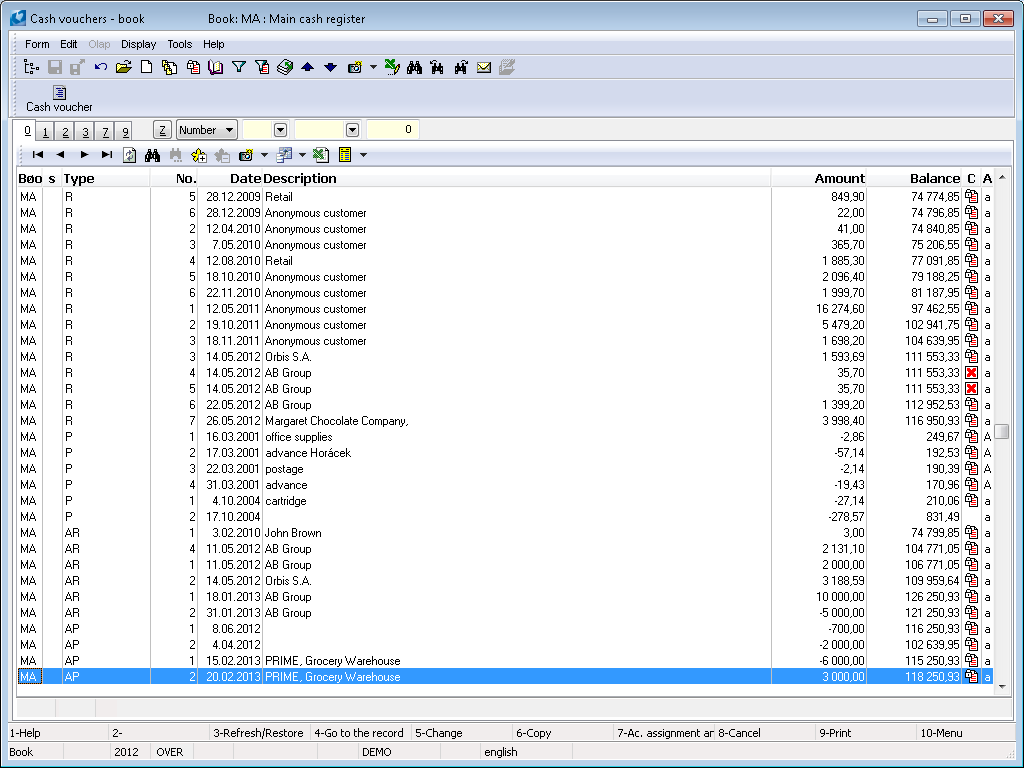
Picture: The Cash Vouchers book
In cash register the documents are displayed sorted accor. to date or number. In case of number sorting, firstly income documents are ordered then release ones in particular years.
It is also possible to create multi - items cash vouchers.
Cash voucher
Basic data stated on the1st page of Cash voucher related to the whole document.
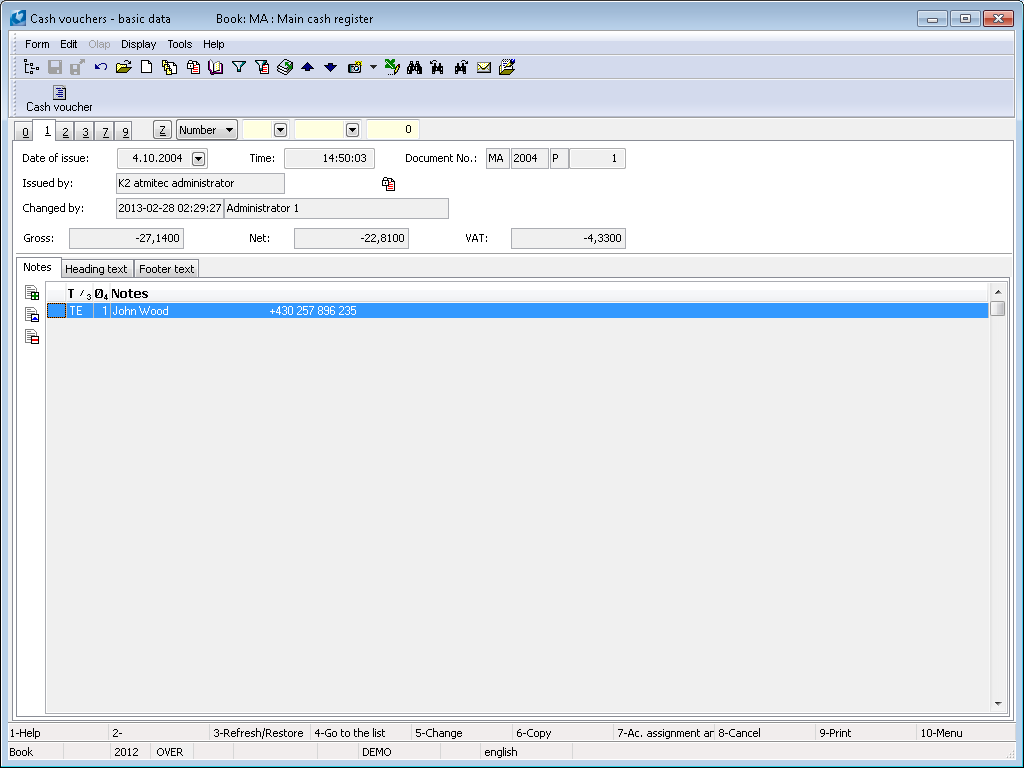
Picture: Cash Vouchers - 1st page
Fields description:
Document number |
The bank statement number including the book of cash. It is filled automatically after pressing Insert key. |
Status |
Status of the document. |
Gross, Net, VAT |
Total price of cash voucher with taxes, without taxes and tax amount. If a cash register is in foreign currency, either amount in cash register currency or client currency will be displayed. |
Type |
Type of a cash voucher (Receipt, Payment). |
Ext. No. |
An external number (60-character text). It is usable for matching of credit cards payments. |
Date of issue |
The date and time of document issuing and the name of a user, who has issued the document. if you change the issue date, Accounting transaction date and Invoice date (if it is not null) in register voucher item will change as well. |
Description |
A short description of a document. |
Changed |
The date of the last change and name of the user who has made the last change. |
It is possible to work with notes by means of the Notes, Header Text andFooter Text tabs on this page. The further description of the work with notes is stated in the Basic Code Lists and Supporting Modules K2 – Notes chapter.
On the 2nd page of the bank orders there are given the basic data relating to the individual items of the bank order.
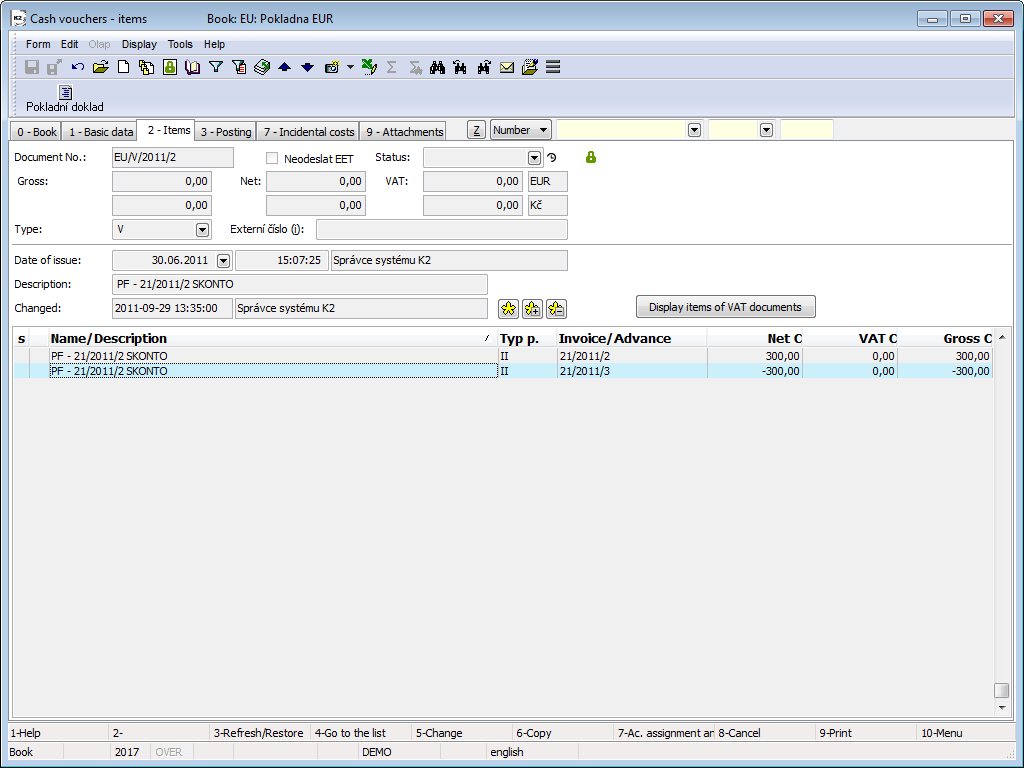
Picture: Cash Vouchers - 2nd page
Items are inserted into a cash voucher by using Insert key. After pressing this key, a Cash Voucher Item form is displayed.
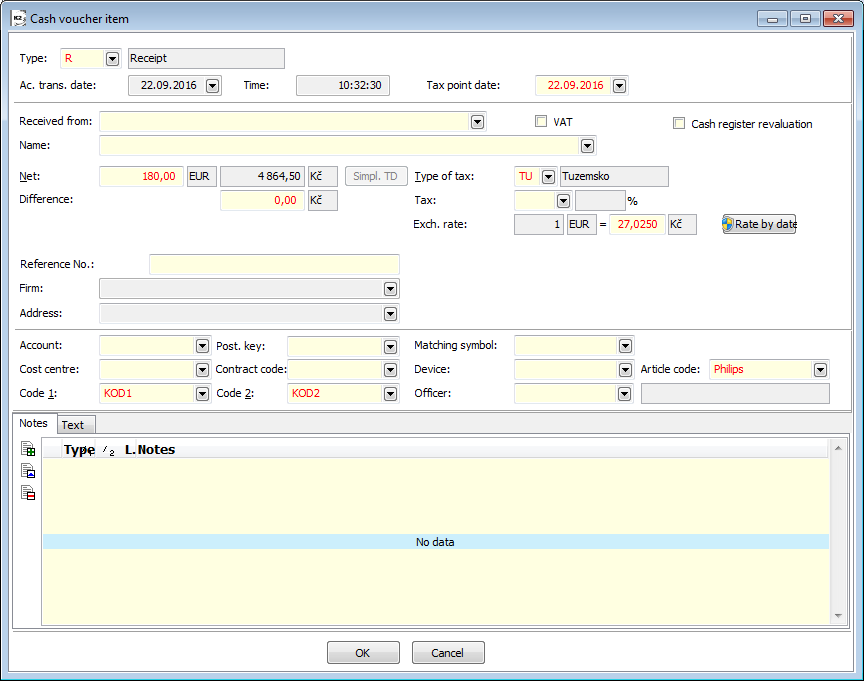
Picture: The Cash Voucher form for a type of an item Receipt, Payment (no tax document)
Field description of item Receipt, Payment in non-tax document:
Type |
Type of cash voucher. |
Ac. trans. date |
Date of accounting transaction enters into the accounting. The field can not be edited, it is changed automatically according to the Date of issue in the header. |
Time |
Time of an acc. transaction. The field can not be edited, it is changed according to the time in the header. |
Tax point date |
Tax point date enters into the VAT Return. If the Tax point date is zero, the document does not enter into the VAT Return. |
Paid to/Received from |
You can select from the book Received from or to enter any text without a link to the dial. |
Name |
Field name. You can select it from the book Cash voucher card or enter any text without a link to the dial. |
VAT |
If the field is checked, an item is a tax document. |
Cash register revaluation |
If the box is checked, it is a cash register revaluation. It is used in cash registers in foreign currency to reprice balances. |
Net |
The net amount in the currency of the document. |
Type of tax |
Tax type says, which line of VAT Return the cash voucher item will be loaded in. |
Tax |
VAT rate. |
Exchange Rate |
If the document is issued in foreign currency, currency of document and and exchange rate for conversion to the local currency will be added into this field. |
Rate by date |
After pressing the button, exchange list will be displayed and the cursor valid to the date of Cash voucher will be set. If Client parameter Invoice exch. rate acc. to ac. trans. date is set), rate according to value in Accounting transaction date field will be set. |
Reference Number |
Reference number of bank account item - it can be created according to setting in the Books of Documents automatically. |
Firm |
A selection from the Suppl./Cust. code list. |
Address |
The option to specify a single address. |
Account |
An Account from the Chart of Accounts. |
Posting key |
Posting key of cash voucher item. |
Matching symbol |
This symbol is used for matching in the Accounting. |
Cost centre |
Cost centre. |
Contract code |
Contract code. |
Article Code |
Article code. |
Device |
The link into Device book. |
Code 1 |
You can set here a code. |
Code 2 |
You can set here a code. |
Officer |
The link into Officer book. |
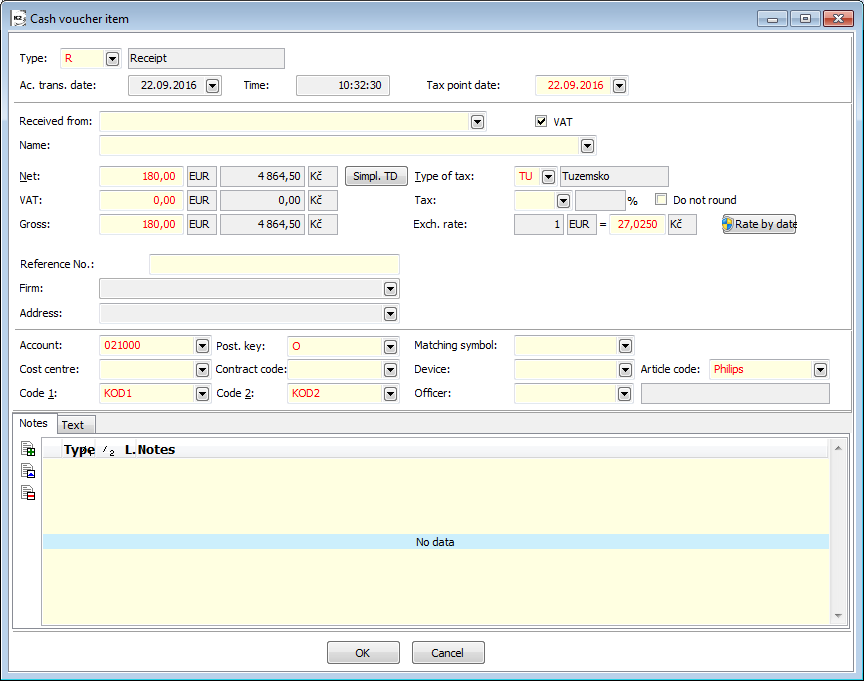
Picture: The Cash Voucher form for a type of an item Receipt, Payment (tax document)
Field description of item Receipt, Payment in tax document:
Items Receipt, Payments in tax document contain the same fields as those contained in the non-tax document, plus the following fields:
VAT |
The VAT amount in the currency of document. |
Gross |
The amount Gross in the currency of document. |
Do not round |
Tick the box if amounts Nett and VAT on tax document are rounded differently then in IS K2. The fields Gross and VAT will be then filled on the bank statement item. The Nett amount is automatically recalculates. |
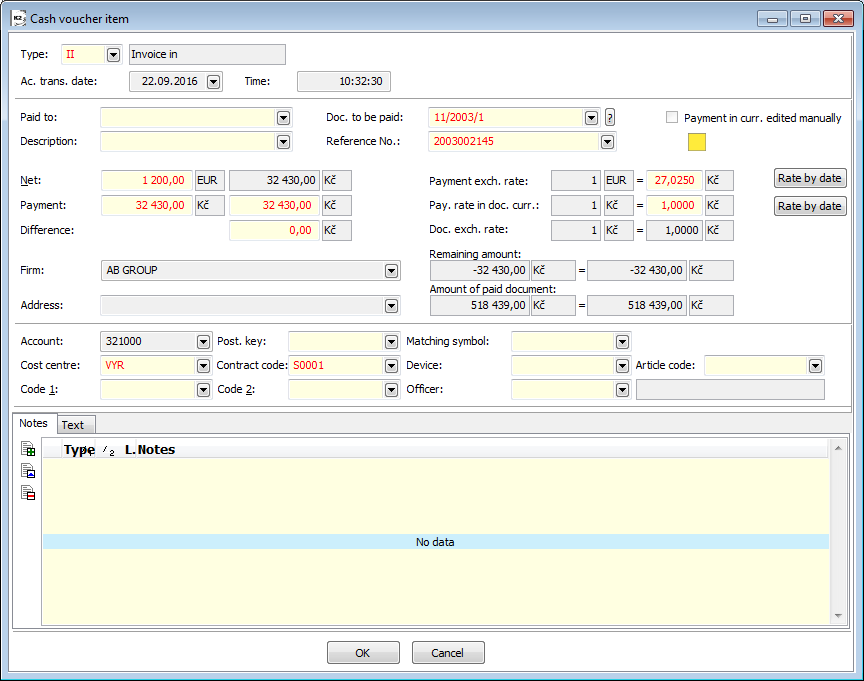
Picture: Cash vouchers form for item type Invoice In, Invoice Out, Advance Provided, Advance Received, Payroll Payables
Fields description of type items Invoice In, Invoice Out, Advance Provided, Advance Received, Payroll Payables, Other receivables, Other liabilities:
Type |
The type of document that is paid by the cash voucher. |
Date of accounting transaction |
Date of accounting transaction enters into the accounting. The field can not be edited, it changes automatically according to the Date of issue in the header. |
Time |
Time accounting transaction. The field can not be edited, it changes according to the time in the header. |
Paid to/Received from |
You can select from the book Received from or to enter any text without a link to the dial. |
Doc. to be paid |
Document selection from the book by the specify type. |
Payment in curr. edited manually |
The field is checked (automatically) if you edit on the item of cash voucher the Payment in client currency or Difference. |
Description |
Item description. You can select from the book Description or to enter any text without a link to the book. |
Reference No |
Reference No of cash voucher item - it filled in reference No from paid document. If it is not entered on the paid document , it can be created automatically according to the settings in the Cash vouchers Book. |
Net |
The payment amount in the currency of document. |
Payment exch. rate |
Exchange rate in currency of cash voucher (for recalculation payment to the client currency). |
Rate by date |
After pressing the button will be displayed exchange list and light indicator sets at the exchange rate valid to the date of issue Cash voucher. If Client parameter Invoice exch. rate acc. to ac. trans. date is set), rate according to value in Accounting transaction date field will be set there. |
Payment |
An amount of payment. You can set an amount of payment in this line in a foreign currency or in a client currency. The amount joins in the field Paid in total on 6th page of an invoice. |
Pay. rate in doc. curr. |
Payment exchange rate in currency of paid document. |
Difference |
It displays exchange rate difference in client currency. Amount Net (in client currency) - amount Payment (in client currency). |
Doc, exch. rate |
The exchange rate of paid document. |
Firm |
It fill in from paid document. |
Address |
The option to specify a single address. |
Remaining amount |
The amount remaining to be paid in the currency of paid document and in the client currency. This amount can't be changed. |
Amount of paid document |
Gross of paid document in the currency of paid document and in the client currency. |
Account |
An account from the chart of accounts. |
Posting key |
Posting key of cash voucher item. |
Matching symbol |
This symbol is used for matching in the accounting. |
Cost centre |
Cost centre. |
Contract code |
Contract code. |
Article Code |
Article Code |
Code 1 |
You can set here a code. |
Code 2 |
You can set here a code. |
Officer |
Link to the Officer book. If an invoice is paid by a cash voucher, this field is filled in from the invoice. |
It is possible to attach any types of notes to the cash voucher items, or you can use the Text. Closer description of the work with the notes is stated in the chapter Basic Code Lists and Supporting Modules K2 – Notes.
After press the button Display items of VAT documents on the 2nd side of the cash voucher, the items of the VAT documents in which the cash voucher is displayed appear at the bottom of the form. When you press the button again (if the VAT documents items are displayed, the button has the name Hide items of VAT documents) this information will not be displayed.
The 3rd page of the Cash voucher serves for the account assignment and posting. This issue is described in details in the chapter Accounting - account assignment and posting. .
On the 9th page, any attachments and documents can be assigned to the cash voucher. Further description of work with external documents is stated in the chapter Basic Code Lists and Supporting Modules K2 – 9th Page.
Functions over Cash Vouchers
Functions overview:
F7 |
Account assignment and posting of the cash voucher. The account assignment and posting functions are described in details in the chapter Accounting - assignment and posting. . |
|
Matching of the cash voucher item type "Receipt" or "Payment" to the payment calendar item - on the 2nd page in Change and New record modes. |
F8 |
Undo matching of the cash voucher item from the payment calendar item - on the 2nd page in Change and New record modes. |
Alt+F3 |
Recalculate cash register balances (recalculate the balance from the selected document further). |
Alt+F3 |
On the 2nd page set original sorting of the item. |
Ctrl+F7 |
Bulk ac. assignment and posting of the cash vouchers. |
Ctrl+Enter |
On the 2nd page in Browse mode using these keys, we'll display a paid document. |
For revaluation of the cash register balance you can use the Revaluation of bank accounts and cash registers listed in the Tree menu Accounting - Revaluation on the date of balance - Revaluation of bank accounts and cash registers. Closer description with this function is state in the chapter Revaluation of bank accounts and cash registers.
Recalculate cash register balances
Recalculate cash register balances is function, which will allow the selected cash registers to recalculate their balance. The function is included in the tree menu Finance - Cash Register - Recalculate cash register balances.
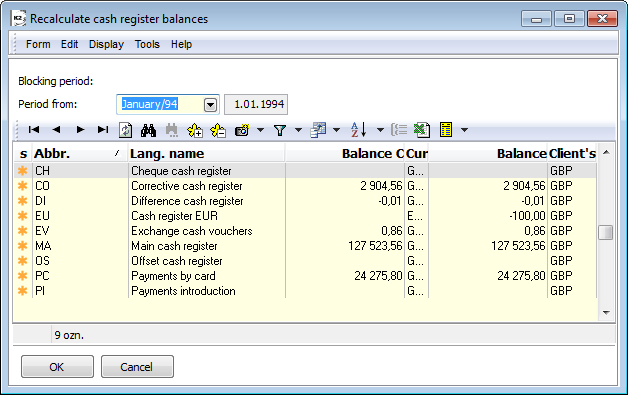
Picture: Recalculate cash register balances form
A form is opened after starting this function, where is stated:
- Blocking period - period, which is stated in Blocking of periods for Financial closing,
- Period from - the period that follows the blocking period is displayed. This period can user edit.
In addition, all cash registers list is displayed in the entry form. The following columns are displayed:
- s - (selection) columns for marking, if the cash register should be recalculate. All cash registers will be asterisk after opening the form;
- Abbr. - cash register abbreviation;
- Lang. name - verbatim name of the cash register;
- Balance in currency;
- Cash register currency;
- Balance - cash register balance in client's currency;
- Currency - client's currency.
You can mark/unmark a cash register for recalculate by an asterisk (manually or using asterisk buttons).
After you approve the form by means of OK button, the balance will be recalculated in the marked cash registers in the client's currency and in the cash register currency on the documents with the Date of issue from the date stated in the Period from.
List of coins and Cash deposit form
The List of Coins represents a tool which enables to budget the financial amount to selected nominal amounts and vice versa, from the amount of banknotes or coins to calculate the total amount. Further, it enables to print cash deposit and create receipt and expense cash voucher.
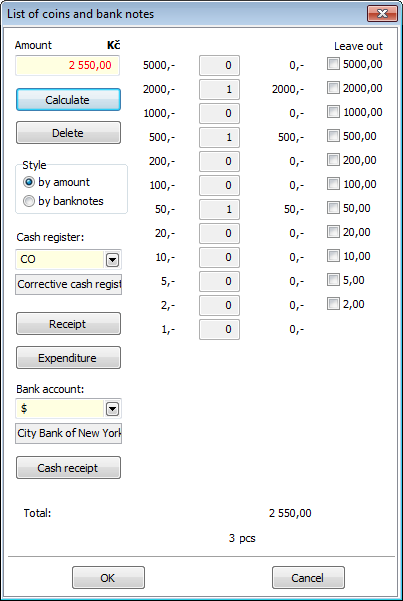
Picture: List of coins in mode by amount
Fields Description:
Amount |
The amount to be calculated. |
Calculate |
Press the button for calculation to requested values. |
Delete |
Button for deletion of current values. |
By amount |
By means of ticking this field define whether to calculate according to the set amount. |
By banknotes |
The field defines whether to calculate the total amount of set banknotes and coins values. |
Cash register |
Field for cash registers selection. |
Receipt |
Button for creation of receipt cash voucher or for connection item to the existed cash voucher. |
Expenditure |
Button for creation of expense cash voucher or for connection item to the existed cash voucher. |
Bank account |
Field for selection of the corresponding bank account which serves the print of cash receipt. |
Cash receipt |
Button for pressing the cash deposit. |
Leave out |
In this column it is possible to check the banknotes and coins to be omitted in the calculation. |
If the field by amount is activated, you can choose what kind of banknotes you want to pay the amount out. Column Leave outalways offers the highest value banknote to be omitted. If the field is activated, press the button Calculate and it will switch to another highest value automatically. That means that the amount of CZK 1000 is offered in thousand crown banknote. But if you check it, banknotes worth CZK 500 will be offered. The Report List of coins will display the amount divided into selected banknotes in a table.
If the field by banknotes is activated, press the button Calculate and the value in Amount field will be finished by number of banknotes, which you entered.
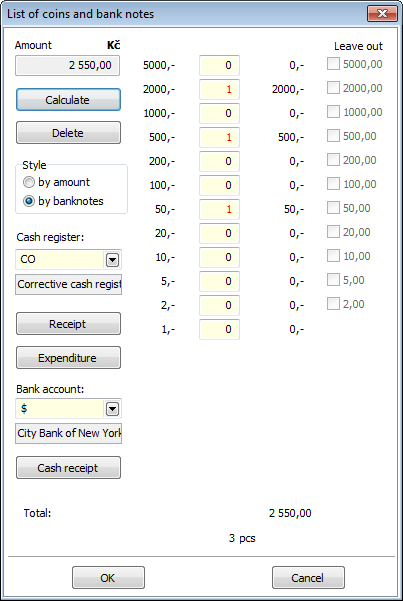
Picture: List of coins in mode by banknotes
Process No.: FIN001 |
Report ID: SFIN025 |
File: CASHBRLIST.AM |
Report description: The List of Coins enables to count up the amount to selected nominal amounts and vice versa, from the number of banknotes or coins to calculate the total amount. After entering the parameters the List of Coins distinguishes coins and bank notes in the form and in the List of coins report too. The list of coins can be created in the EUR too. |
||
Address in the tree: [Finance] [Cash register] |
||
Report parameters:
Currency - CZK It enables to enter the code of the currency. |
SeparateCoinsInForm - No Yes - it divides the coins from the bank notes in the form. |
SeparateCoinsInReport - No Yes - it divides the coins from the bank notes in the List of coins report. |
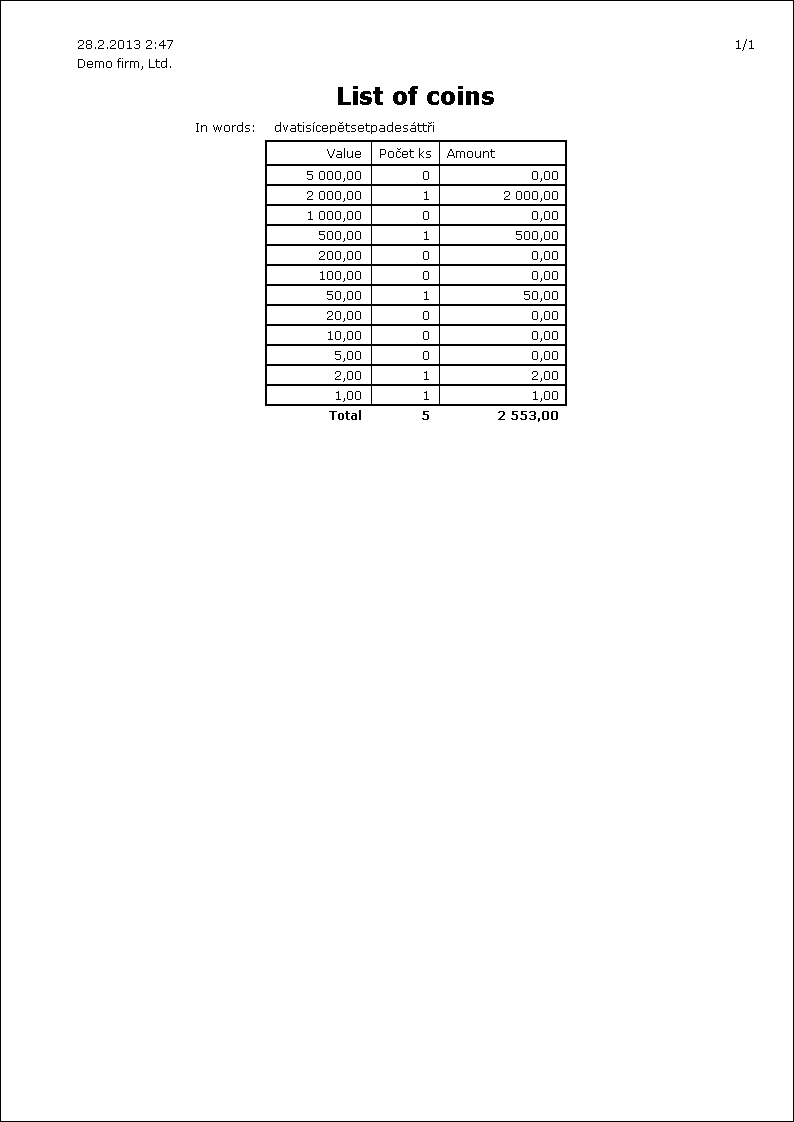
Process No.: FIN001 |
Report ID: SFIN027 |
File: CASHBRLIST2.AM |
Report description: The report is activated from the List of coins by the "Cash receipt" button. It is a document with the pre-filled data which serves for input of an appropriate amount to a bank account. |
||
Address in the tree: |
||
Report parameters:
Account An account. |
Bank A bank. |
BankCode A code of a bank. |
Clear - Yes Yes - an empty cash voucher. |
Currency An account currency. |
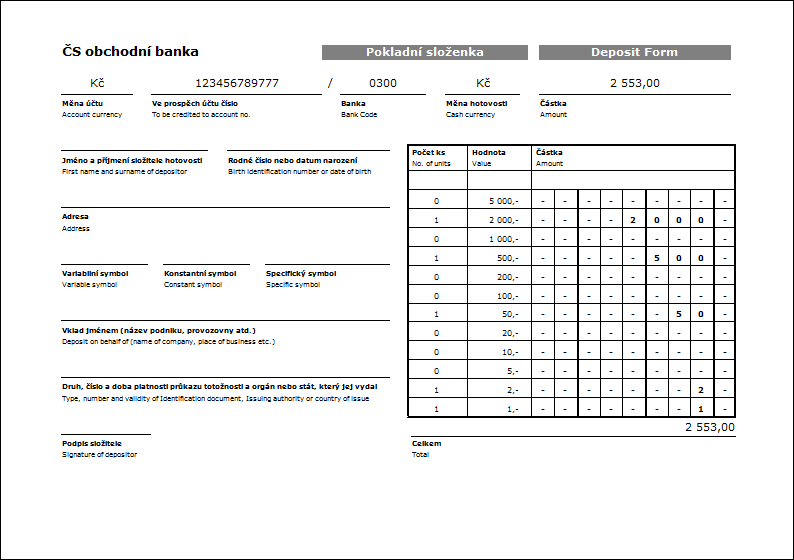
Function menu module Cash vouchers
Form - Bulk actions
In bulk, you can change the records marked by asterisk or inserted in the filter.
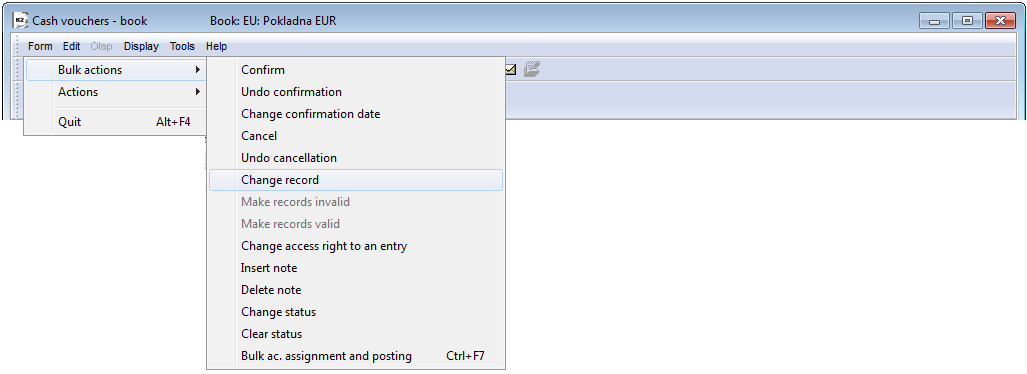
Picture: Function menu module Cash vouchers
Actions description:
Change record |
Function for bulk change of cash vouchers. You can change in bulk some data from header:
You can change in bulk some fields from cash voucher items:
|
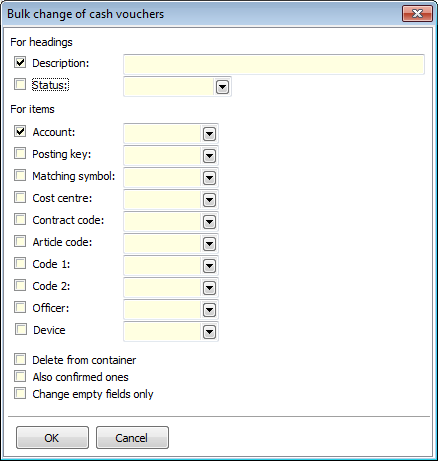
Picture: Form for Bulk change of cash vouchers
Functions over Cash Vouchers
Cash voucher
Process No:FIN001, EXP010, ZAS015 |
Report ID: SFIN001 |
File: PDO_DOK01.AM |
Report description: Cash voucher (if the parameter "DisplayAssignement" is set to "Yes", it will display posting of the document). |
||
Address in the tree: [Finance] [Cash Register] [Printing of documents - lists] |
||
Reports parameters:
DisableItemFilter - No Turn off displaying filter on items. |
DisplayAssignement - No Yes - it displays posting of the document. |
LogoPictureFooter - Footer.wmf File name of company logo for footer. |
LogoPictureHeader - Header.wmf File name of firm logo for header. |
OneAddress - No Yes - company and address is shown only once (for the first item) on the multi-item document with the same company. |
ShowAccInfo - No Yes - display cost centre, contract code, article code. |
ShowDescription - No Yes - show description from document header. |
ShowLogoFooter - Yes Yes - display firm logo in footer. |
ShowLogoHeader - Yes Yes - display firm logo in header. |
ShowRate - No Yes - it displays exchange rate of payment. |
SuppressHeadrFooter - No Yes - Hides a place for header and footer. |
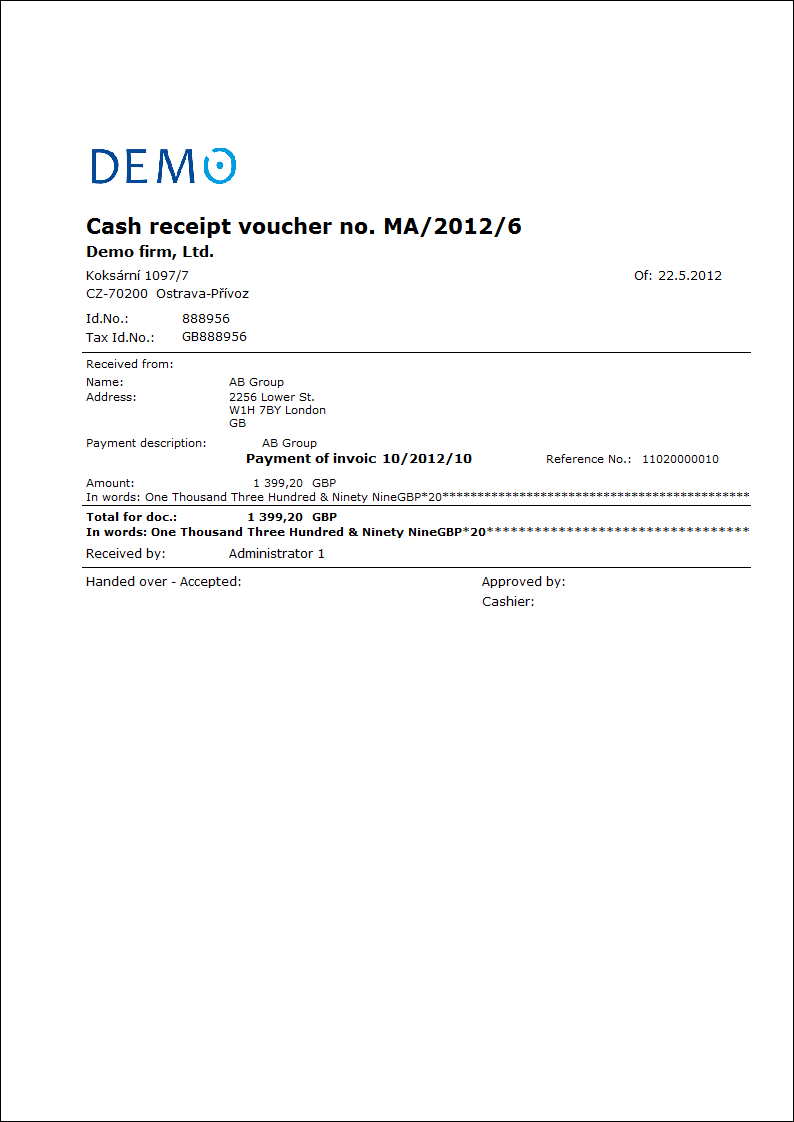
Cash book
Process No: FIN001 |
Report ID: SFIN002 |
File: PDO_SEZ01.AM |
Report description: When you run the report, the input form for entering "Data from" and "Data to" is displayed. On the form, it is possible to check the display in the currency, the document amounts are then displayed both in the currency of the document and in the currency of the client. If the Cash register currency is the same as the client currency, the data is displayed only once. |
||
Address in the tree: [Finance] [Cash Register] [Printing of documents - lists] |
||
Reports parameters:
FromDate - 0.0.0000 From date. |
NoInteractive - No Yes - do not display the opening form. |
ShowBothCurrs- No Yes - it displays both currency, amounts in document currency and recalculate in client currency. |
ShowVarSym - Yes Yes - it displays reference No; No - it displays invoice number. |
ToDate - 0.0.0000 To date. |
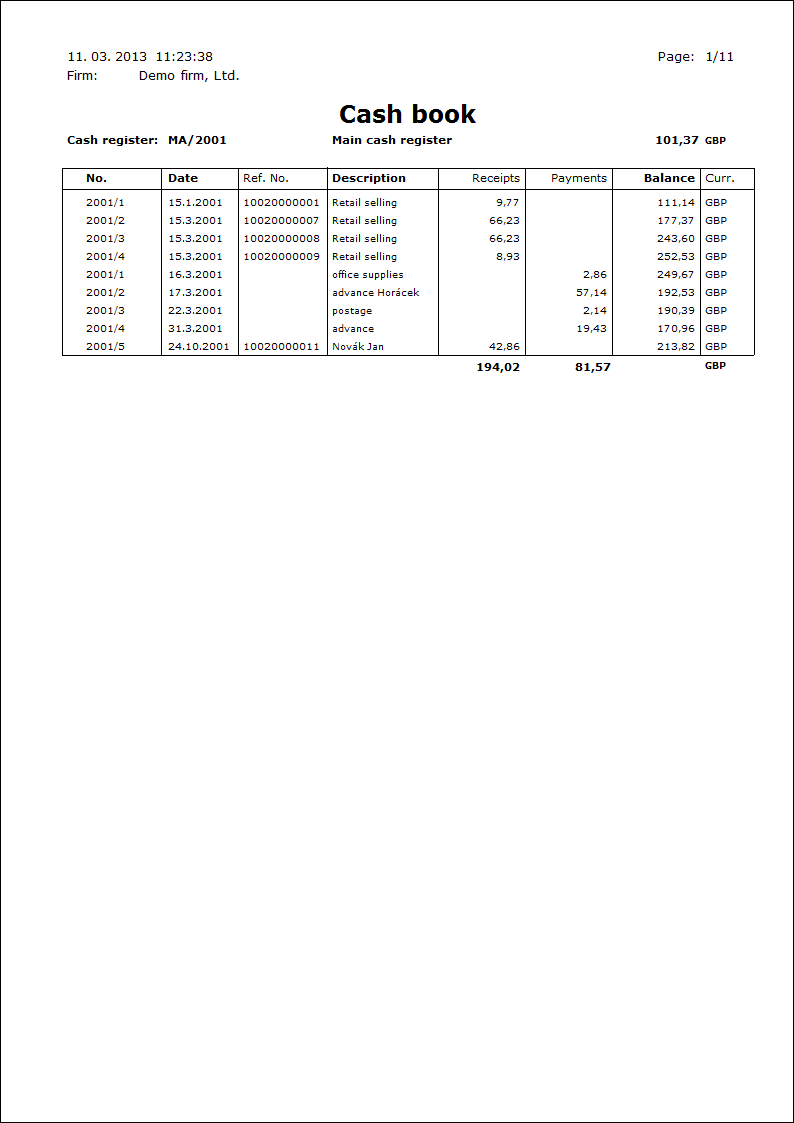
Cash Desk
The Cash desk module serves for sale of the goods without the linkage on a warehouse. In the IS K2 the data are not captured, only imported data are displayed in the module.
Note: Imports of data are not a part of the standard functionality; they are always programmed as the special adjustments.
Code lists
Book of cash registers for stores is in the tree menu in the Finance - Basic data - Cash desks part.
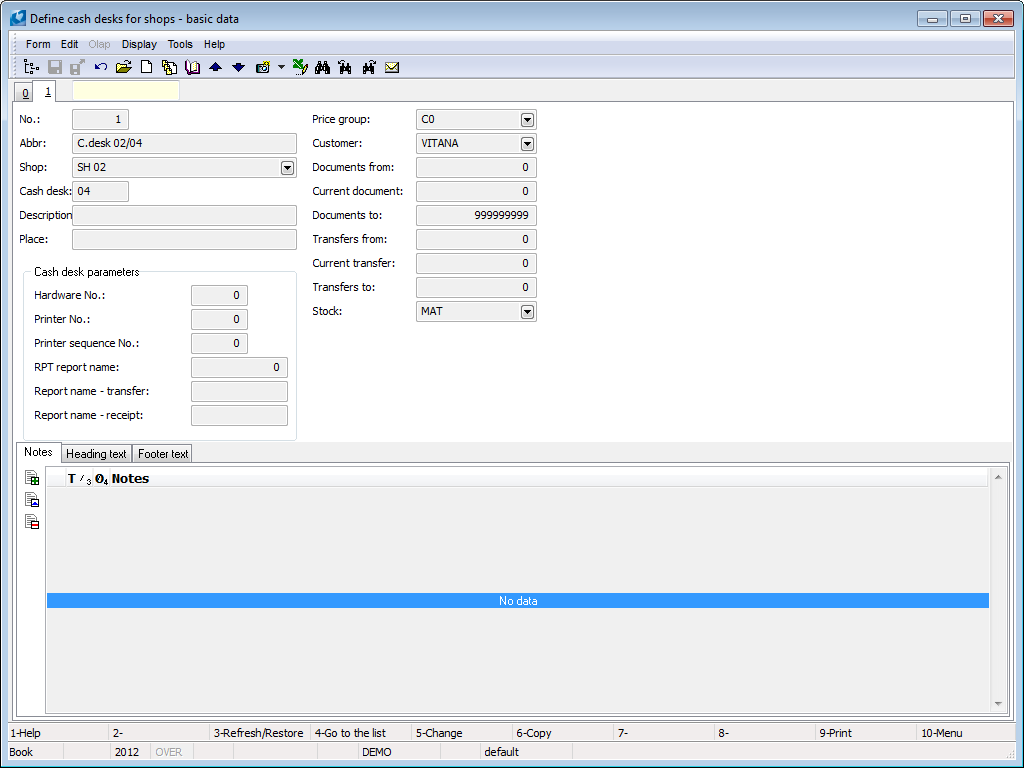
Picture: Cash desks - 1st page
Fields Description:
No. |
A number of a cash register. You can select it yourself but it has to be unique. |
Abbr. |
An abbreviation of a cash desk, it is unique. |
Shop |
A name of a shop to which a cash register relates to. |
Cash Desk |
A number of a cash desk where the sale will be executed. |
Description |
Further description of a cash register. |
Place |
A location of a cash register. |
Further you can fill the parameters of a cash register:
- Hardware No.,
- Printer No.,
- Printer sequence No.,
- RTP report name,
- Report name - transfer,
- Report name - receipt.
On this page you can work with Notes especially with the folder Notes, the Heading Text or the Footing Text. For further description of the work with notes see the chapter Basic Code Lists and Supporting Modules K2 – Notes.
Types of payments are located in the tree menu Finance - Basic data - Type of payment in cash desk. Types of payment are displayed in a concrete document and they can be for example cash, payment cards, vouchers, food vouchers.
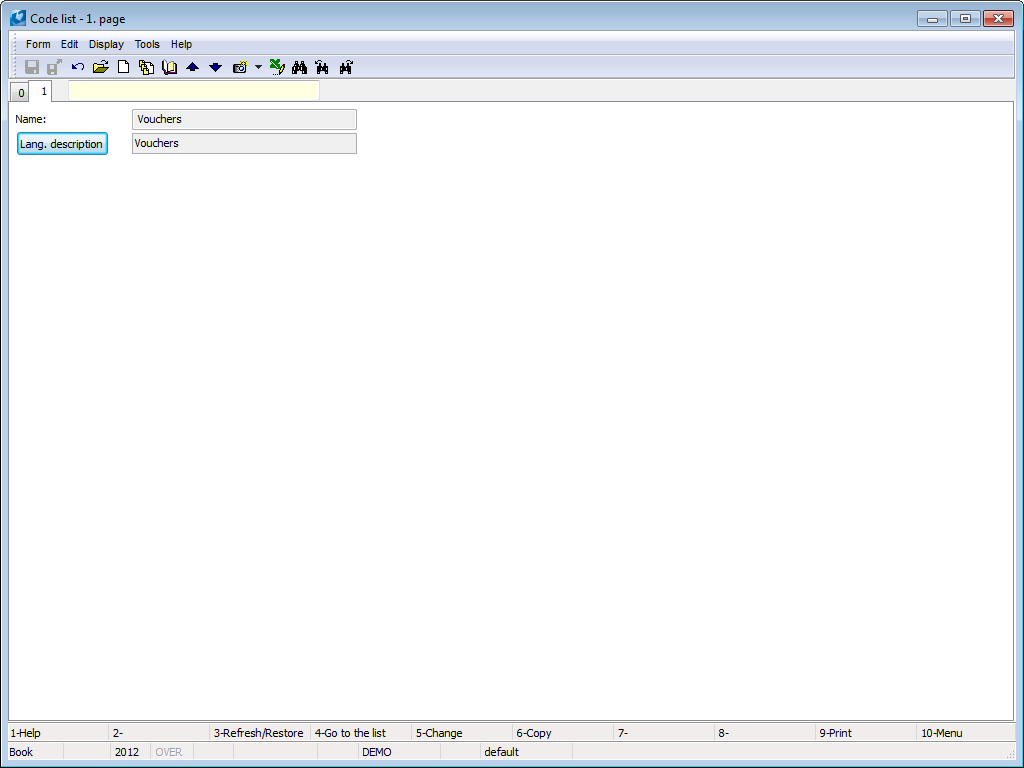
Picture: Type of payments - 1st page
Documents of Cash Desk
Documents of the Cash desk are located in the tree menu in the Finance - Cash Desk - Cash desk documents. You switch among the cash registers from any page of a document by the Alt+F10 keys.
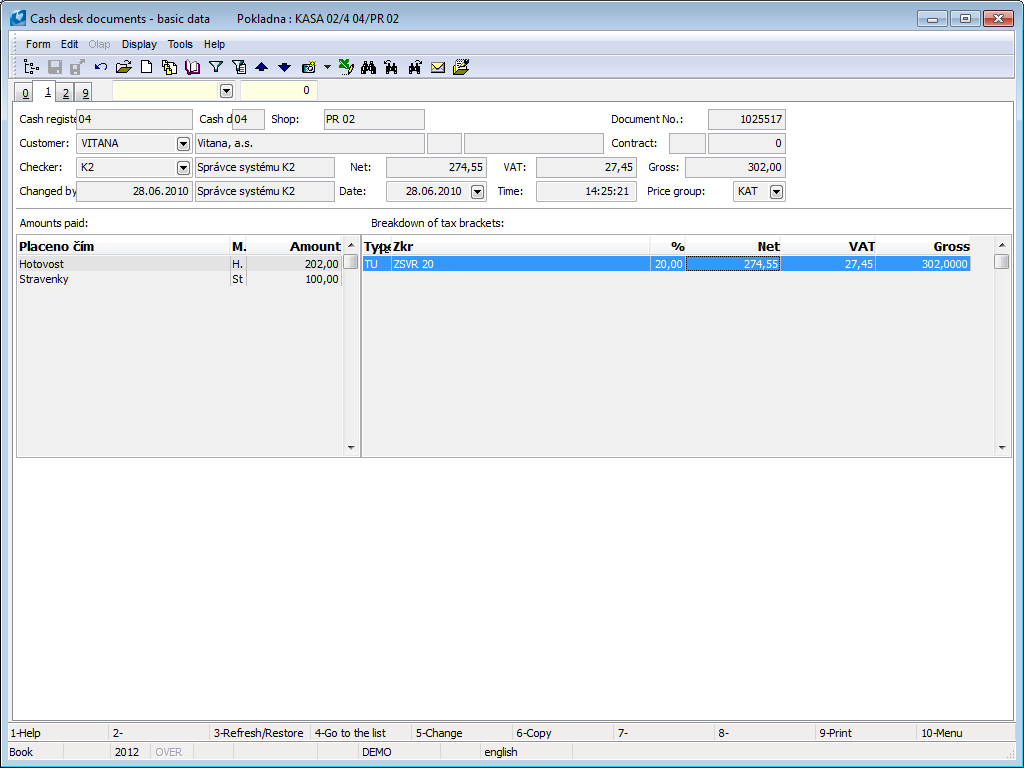
Picture: Cash desk documents - 1st page
There are displayed Amounts paid and Breakdown of tax brackets on the 1st page of the document.
A list of items, which contains a kind of payment, a cash register and the amount relates to the appropriate payment of the goods are in the Amounts paid part. The tax recapitulation of goods is displayed on the Breakdown of tax brackets part.
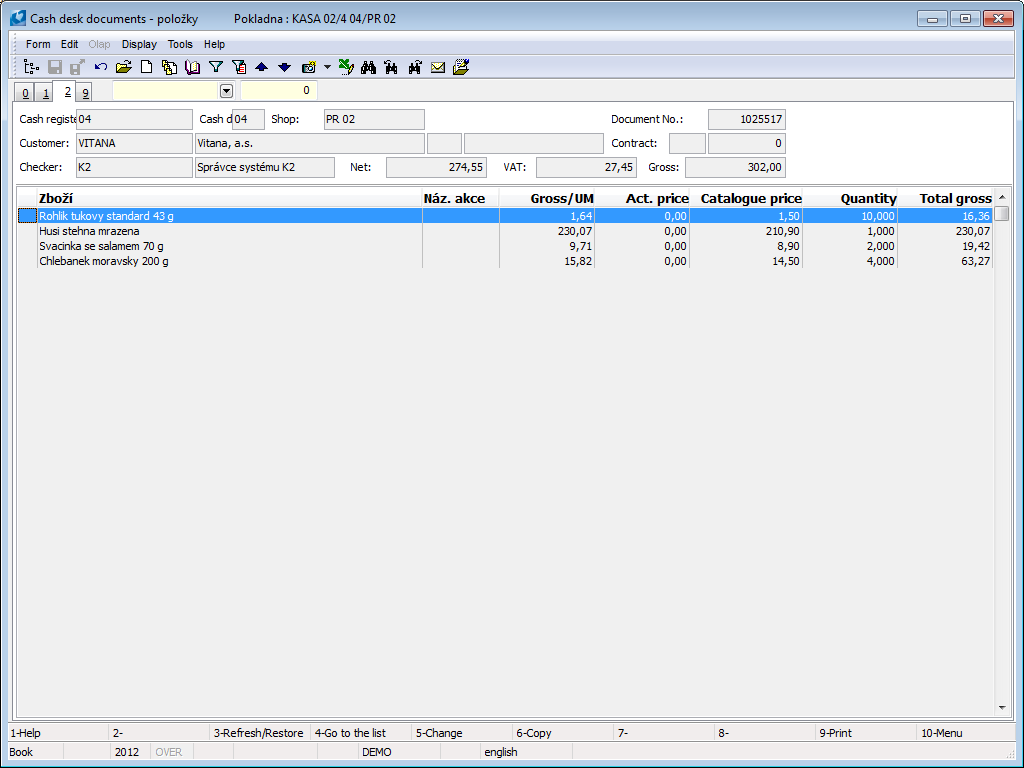
Picture: Cash desk documents - 2nd page
The second page of the document shows a list of goods with data about their quantity and price.
Transfers of Cash Desk
Transfers of the Cash desk are located in the tree menu in the Finance - Cash Desk - Cash desk transfers. You switch among the cash registers from any page of a transfer by the Alt+F10 keys.
The Cash desk transfers book contains information about revenues and transfers.
There are displayed Transferred amounts and Breakdown of tax brackets on the 1st page of the transfer.
Transferred amounts contain a list of items with data about kind of a payment, a cash register, the transferred amount and a balance. Breakdown of tax brackets contains the tax recapitulation.