Business consignments
Business consignments module is used to record the parcels, letters and collections that are executed by public carriers (e. g. PPL, DHL), eventually by different way e. g. internally. Further it is possible to execute control of collections, eventually to print labels for individual carriers.
Books of letter and consignment services
All documents of letter post and business delivery can be recorded in individual books. Recording of these books is in the Book of letter and consignment services. Switching between the books is executed by Alt+F10 keys (after switching the books the light indicator is set on the last record automatically).
Basic data (1st page) - Books of letter and consignment services
Insert a new book by Ins key. Then you have to fill any obligatory data for identification.
In the right part of this form you can set any data that will be automatically filled into the individual documents of letter post. On the 1st page of the Books of letter post you can work with notes too, simultaneously as in others cards in the K2 IS.
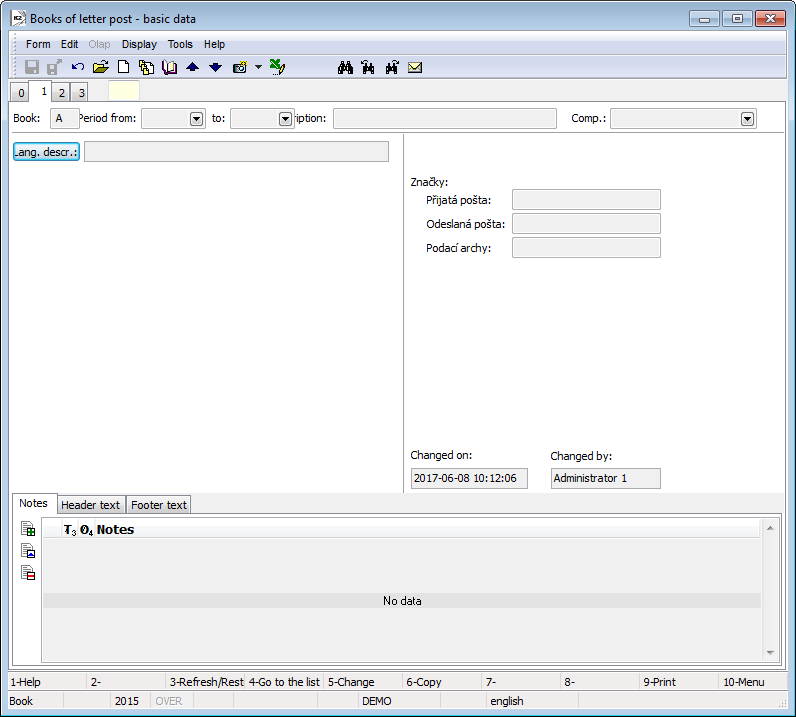
Picture: Books of letter post - 1st page
This operation requires very good knowledge of the script.
Book |
It is used for indicating of the letter post book or business mail book. You can not change the book after saving. |
Period from-to |
Setting of the business years of book in the interval from - to. |
Description |
Description of the letter post book or business mail book, it will be registered in the table (maximally 60 characters). |
Brands |
Here you can define brands that will be inserted into the Received post, Sent post and Bulk posting form when creating the documents of letter post. The format of the field has to be: XXX@CI(N0Y). The "XXX" value expresses the random numbers or letters. "@CI" characters define that the following part will be created with number of document (it is necessary to use this form) and "N0Y" characters express amount of numbers, to how many places the document number will be aligned (it is determined by the "Y" value). |
Items (2nd page) - Books of letter and consignment services
On the 2nd page of the letter and consignment services book the user can set the company address. This will be automatically filled into the created documents of letter post as address of Recipient or Addressee depending on the document type. The address that is defined here is always pre-filled into the document of consignment as an addressee of Sender. The right part of this page is important only for consignment module and displayed defined services of consignments for a particular book are displayed here. It is possible to enter a new item (service) in Change mode by Ins key. The Service form will be displayed. By Service field in this form you can display the Consignment services book, select a concrete defined service and enter it into this book.
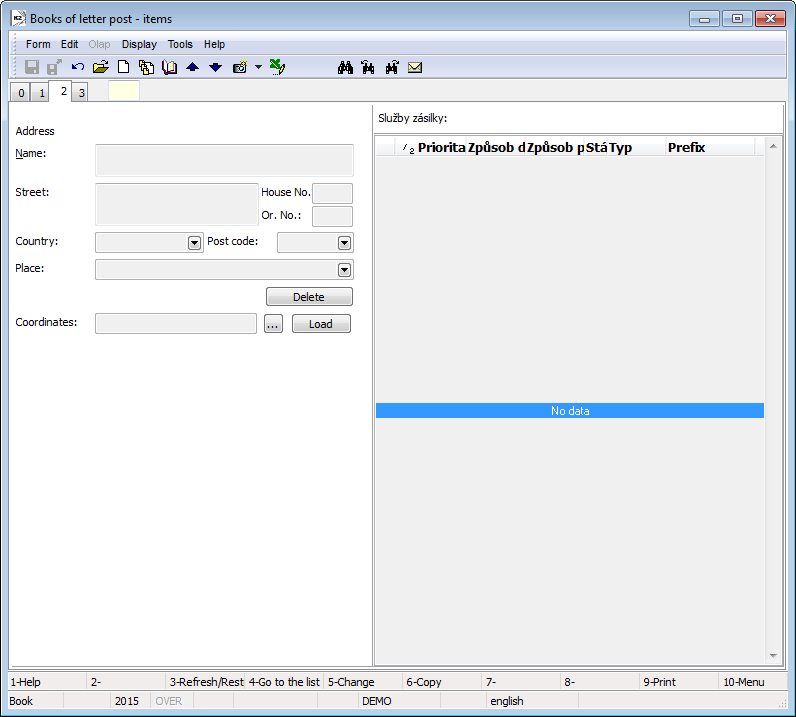
Picture: Books of letter post - 2nd page
Numbering (3rd page) - Books of letter and consignment services
On the 3rd page there are defined numbers of individual documents in the Letter post module that means received post, sent post and bulk posting forms. Further the numbering documents is defined on this page in the books of the Business consignments module. It deals with the Consignments and Bulk pick up books. A current number of this document is identical to the last record in the book.
After opening item on the page of this book the Documents numbering form is displayed. Here you can edit numbering for documents of letter post.
The user can set the documents numbering in the interval from - to in this form. In the Current field number of the last document in the book is displayed. It is possible to correct the number by M button.
Consignment services
The Consignment services book is used to set the numbering of consignments or parcels. The numbering means the number setting that is defined by a carrier for Way of transport, Payment method and Country combination. The carriers always provide numbering for consignments in the period from, to, for these three aspects. This number is consisted of fixed part (so called prefix) and changeable part that increases with the every next consignment.
The record that is created in this book is necessary to assort to a concrete Letter and consignment service books in that the consignment record is executed. Created activity is assorted to a concrete defined book always on it's 3rd page and with certain priority. And the codes will be always generated according to a defined service with the lowest priority into the records that are created in this book. After depletion of interval or if the defined numbering is not used, it is necessary to confirm the service in this book. The Program does not use confirmed service. On the 2nd page in letter book you can delete the assorted service too. Not even after that, the service is used for numbering records in this book.
The consignment services can be assorted to more books and also the more services can be assorted to one book. In this case the program is guided by the specified priority. It is possible to use Selections in the Consignment book.
Basic data (1st page)
On the 1st page of Consignment services there are information about right setting of consignment numbering possibly packets. The user always works from information and values assigned by a particular carrier.
Fields description:
Type |
Type of service. According to type we determinate if there is numbering of consignments or packets. The setting depends on the methodology of an appropriate transfer company numbering. |
No. |
The user ordinal number in the program. |
Mode of transport |
The method how the customer ordered articles. |
Country |
The field for selection from state numbering for consignments. |
Carrier |
The field for selection of consignment's carrier. The user chooses from the book of Partners. |
Date of expiration |
Time validity for consignment numbering possibly packets. This date is linked to notification of numbering depleting possibility. |
URL for observing |
Web address for current situation and packet movement observing. |
From |
Floating part of number for consignment numbering. It is the beginning of time interval and it is added after fixed part of number. |
Current |
Current number of consignment in time interval set in From To fields. |
To |
Floating part of number for consignment numbering. It is the end of time interval and it is added after fixed part of number. |
Prefix |
Prefix is the fixed part of number for consignment numbering. Prefix is a number which expresses the interval in From To fields. And so a created consignment obtains a number code in a form Prefix + number in From To interval. |
Notice |
A field for setting notifications for depleting numbering interval. Value expresses a part of interval (quantity of numbers) before the end of interval, which the system warns about depleting from using notifications. |
Maximum size |
No more than maximum possible value of consignment. These values are connected with the check during consignments creating and there is no possibility to create a consignment, which exceeds these values. |
Email content |
Contents of email for a customer the packet is delivered to, text assigned in this field is filled into confirming email automatically. Email is created for a customer e.g. by Send email from collection script. You can edit the text, or change this way that the values from particular consignment fields can be filled into created email automatically. If the user wants that values from consignment field should be inside of email, it is necessary to mention the right name of relevant field into square brackets when you enter your own text in Contents of email field. If you need to get in service definition for a packet on From packet field, there is necessary to use e.g. [ShipmentId;ParcelCode2]. Text assigned e.g. "Your number packet [ParcelCode2] was sent.", will be filled into email as: "Your packet number 128562 was sent." The value from Consignment code 2 field is always filled into the text. It is also possible to apply the continuity of these fields. If e.g. there is assigned in URL for observing field: "www.ppl.cz/[ParcelCode2]", URL address with a particular number of sent packet can be filled into text. In this case there is necessary to insert [Service;URL] into a prepared text. This is a way how to say that value from Consignment services from URL for monitoring field should be filled into text. Example Text assigned: "You can follow the consignment on [Service;URL] address." In sent email it expresses itself as a: "You can follow the consignment on address www.ppl.cz/128562, if in URL for monitoring is assigned "www.ppl.cz/[ParcelCode2]". |
Created |
Name of K2 user who has created a record. |
Changed |
Name of K2 user who has changed a record. |
It is possible to add notes, random types and kinds of the notes to Consignment services. And you can also use Header text or Footer text. Closer description of work with the notes is stated in the chapter Basic Code Lists and Supporting Modules K2 - Notes.
Consignments
Book of Consignments is important for the evidence of all sent consignments and packets. The list of all consignments is mentioned on 0 page in this book. Individual packets are the items of consignments. One consignment can obtain several packets (articles that belong to each other are wrapped particularly, but they are sent as one consignment).
Double confirmation is available for records in this book. First confirmation for a user means that a consignment is closed, i.e. a packet is packed and ready for e.g. label sticking. After first confirmation, there is not possible to insert any other packets into a consignment and you can edit just some fields. First confirmation of consignment always confirms all packets automatically, i.e. all delivery notes matched to a consignment and then it will generate consignment codes. The user can put a confirmed consignment into appropriate Collection.
The second confirmation can be made just after consignment location in Collection. After second confirmation the packet cannot be undo confirmed (or rather delivery note). Just the user who has a right Administrator - General - Service actions can undo-confirm it. The user should not make any changes that would change the contents of packet. Any change made on a delivery note would not be transferred to either consignments or packets. The user must make it manually. This service right is important for additional editing of invoices.
Creation of consignments
It is possible to create consignments by means of Ins key manually without any default link to sale documents.
It is possible to create consignments and packets from sales orders by means of script Consignments creation ("ParcelCreate.pas"). Or it is able to do it from delivery notes by means of Ctrl+B keys. The description of script is in a document called Catalogue of scripts.
Consignments and packets are able to be created right away from 0 page from the book of Delivery notes by means of Ctrl+B keys. A consignment and a packet is created either to a delivery note, where a cursor stays, or to documents in a container or to documents signed by a star. Values from a consignment heading will be taken from the first document in case they are run over more delivery notes. The user can adjust the packet field and save it. If the user uses Shift+B key on a delivery note, which is already on some free packets, you will be just switched on this packet.
In the book of Delivery notes, the columns "CFIDParcel" and "CBParcel" are available for the user. The user can add there columns on 0 page in the book of delivery notes. Two bitmaps are connected with the "CBParcel" column. If there is an icon upon a particular delivery note in this column ![]() , then this delivery note is a part of a packet, which has been partially confirmed at least. Icon
, then this delivery note is a part of a packet, which has been partially confirmed at least. Icon ![]() means that this delivery note is a part of unconfirmed packet and an icon means that a delivery list is a part of free packet. In "CFIDParcel" column a number of packet, where an appropriate delivery note is added, is written there. There is also available "BFRepackedParcel" column in a book of delivery notes. This column is important for identification of "repacked" packet. If a delivery note is a part of repacked packet, then an icon will be displayed in the column
means that this delivery note is a part of unconfirmed packet and an icon means that a delivery list is a part of free packet. In "CFIDParcel" column a number of packet, where an appropriate delivery note is added, is written there. There is also available "BFRepackedParcel" column in a book of delivery notes. This column is important for identification of "repacked" packet. If a delivery note is a part of repacked packet, then an icon will be displayed in the column ![]() . This signed delivery note is a part of more than one packet and these packets are in state of Cancel or Unpacked.
. This signed delivery note is a part of more than one packet and these packets are in state of Cancel or Unpacked.
Basic data (1st page)
On the 1st page of Consignments there are data about the whole consignment. There is information about consignment consignor and recipient, information about methods of payment and sum of money and prices of particular consignment packets as well.
Fields description:
Document Number |
Number, period and a book of document. |
Description |
Any description to distinguish particular consignments. |
Consignor |
The name of the employee who sent the consignment. The field is a link into Contact persons list. In this field a contact person is set by default upon a consignment creation. It is set in parameters as a Own contact person. |
Shipping date |
The date of consignment sending. |
Status |
Consignment status. The user is choosing from a code list of defined status. This code list is possible to fill up with other records any time. |
Carrier |
The field for selection of consignment's carrier. The user selects from the book of Partners. In the book of Mode of transport the filter will be created after carrier selection. |
Mode of transport |
The method how the customer ordered articles. The offer is limited by carrier selection. |
Payment Method |
The method of payment. |
Service |
Consignment service, which gives number to consignment and which refers to it. The filed is not able to edit. |
Cash on delivery |
COD will be calculated by activation of this option. In case of COD there must be an Invoice added to consignment. The value of COD will be filled by Rest to pay from this Invoice. It is not possible to confirm the consignment, if the Invoice is not added. The option is automatically activated according to method of payment when you are creating the consignment by means of Create consignment script or by means of Ctrl+B key from the book of Delivery notes. |
Cash on delivery in currency |
In this field the COD will be calculated in currency of added Invoice and currency. |
COD |
Fee for COD service. |
Category |
Category of consignment. The user selects from a defined code list, which obtains basic services. This code list is possible to fill up with other records any time. This field will be pre-filled according to setting in consignment configuration. Services of some carriers relates also to consignment transfer with a special mark. It is a special code or a sign. E.g. DPD company uses x sign to distinguish small consignments. The Kind code list is used for introduction of these special codes and for distinguishing of these consignments. It is necessary to fill a special sign into the Abbreviation field during creating items in this code list. |
Generate code |
After the first confirmation, numbers will be generated into Consignment code 1 till Consignment code 4 fields according to setting of particular service numbering which this consignment is added to, or else according to setting of service in Consignment configuration. The field Generate a code is checked by default. When you confirm the consignment, the program is trying to find a service which meets the requirements of Mode of transport, Method of payment and a State written on the consignment. If there is a concordance, the program uses a service with lower priority and according to this service setting the appropriate codes will be generated for a consignment. If there is no concordance, consignment will not be confirmed. The values into Code1 and Code2 fields will be generated according to setting of numbering in the book Consignment services. Here it is about the setting of consignment numbering where a carrier provides their intervals. The values into Code3 and Code4 fields will be generated according to setting of service in the book Consignments Configuration. If the user wants to confirm a consignment without codes generating, the field Generate a code should not be checked. Generated codes could not be changed after that. |
Addressee, Consignor |
The user enters a Consignor and an Addressee here. It is possible to select from the book of Partners, Suppl/Cust. or Contact persons. The fields are interconnected. If the user selects a Contact person, the Suppl./Cust. or Partner will be automatically fulfilled. If the user selects a Partner, the Customer will be automatically fulfilled and vice versa. |
Address (in Addressee part) |
The contact address of consignment recipient will be automatically created upon creating a consignment from delivery lists (Ctrl+B) by an address of a customer from a delivery list. The rules for loading an address upon consignment creating from a sale order by means of Consignment creating script are described in Catalogue of scripts document. The address can be also selected from the list of addresses according to fulfilled addressee by means of Famous addresses button (in Change mode). The address can be fulfilled manually as well. Address deletion is made by Deletion button (in Change mode). Attention: If you change an addressee, then the address will not be changed automatically. Required address is necessary to select exactly by means of Famous Addresses button. |
Consignor |
The function of button is to display the consignor address. |
Consignor address |
Consignor address is displayed by means of Consignor button. This address is loaded from the setting in Book of lists and consignments services. It is the address of our company. The address can be also selected from the list of addresses according to fulfilled addressee by means of Famous addresses button (in Change mode). The address can be fulfilled manually as well. Address deletion is made by Deletion button (in Change mode). Attention: If you change an addressee, then the address will not be changed automatically. Required address is necessary to select exactly by means of Famous Addresses button. |
Important addresses |
The button for address selection. After pressing it, the list of all addresses of selected Partner, Contact persons and Suppl./Cust. will be displayed. The button is available just in Change mode. |
Bank |
The button for field displaying, for bank account assigning, for invoice or for numbering of some values of consignment. |
Invoice |
The field for invoice with consignment selection. If a consignment is sending as COD, i.e. COD field is checked, then it is a compulsory field. |
Variable symbol |
Variable symbol It is filled from an invoice connected with consignment. |
Service price |
Price of applying service (e.g. price for traffic). |
Value |
Total value of consignment. The field is made of Gross price of all packets in consignment. This field is default e.g. for calculation of supplementary insurance of consignment and it is possible to round it. |
Price |
Price of consignment. The field is made of Gross price of all packets in consignment. |
Additional benefit |
The field for price counting of consignment additional benefit. |
Currency |
Currency which the services are valued in. It is filled with currency, which is set in Client parameters. |
Bank account |
Bank account. This field is a link to the book Bank account where you can find the list of all our accounts in all banks. |
Codes |
The button to display codes of a consignment. |
Code 1, Code 2, Person |
The fields enable user identification, eventually a link to the book Officers. Close description is in a chapter Basic code lists - Code 1, Code 2, Officer. |
Cost center |
Cost center that the consignment sends. |
Contract Code |
The Contract code. |
Phone |
Contact data about consignment. |
Contact data about consignment. |
|
Size |
Consignment parameters (Weight, Length, Width, Height, Number of Pallets). They have informatory character. |
Created |
The name of an employee who created the order. |
Changed |
The date and name of the employee who made the last change of the Contract. |
It is possible to add tasks, random types and kinds of the notes to Consignments. You can also use Header text or Footer text. Closer description of work with the notes is stated in the chapter Basic Code Lists and Supporting Modules K2 - Notes.
Items (2nd page)
On the 2nd page there are all the items, i.e. particular packets.
In heading there are entered all information about the consignment.
In the middle of this page there is a list of all Packets that belong to this consignment. In the lower part of this Articles in packet form all the articles that belong to this consignment are written here. List of articles of that consignment where a cursor stays is always mentioned here. This part of the form is just for displaying. The items of packet are not possible to change. Every packet of consignment is one deliver note, i.e. the list of articles in this packet means items of particular deliver note. If the user wants to change the packet, e.g. to add some items, he/she must change a deliver list.
A new item of consignment (i.e. packet) is possible to insert in Change mode by means of Insert key. A Packet form will be displayed.
Fields description:
Delivery Note |
The field for a delivery note selection. The packets arranged into a consignment represent particular delivery notes. Firstly, when the packet is creating, a delivery note must be selected from a book of Delivery notes. Some fields in a form will be added from a selected delivery note automatically. If selected delivery note is already added to another consignment, created consignment is not able to save. By consignment saving, new packets in a book of Packets are created. |
Collection |
The field will be added automatically after the consignment is added into a collection. |
Value |
Packet value. Gross price from a delivery note will be fulfilled ('Z' price on a sale item) |
Price |
Packet price. Gross price from a delivery note will be fulfilled ('Z' price on a sale item) |
Weight |
The field for weight defining. It is possible to select a unit of weight. |
Weight from DL |
Weight of packet loaded from a delivery note. |
Length |
The field for defining packet and a unit length that the length of packet is stated in. |
Width |
Width of packet. |
Height |
Height of packet. |
Status |
Topical state of packet. The field will be automatically filled with a value from previously defined code number of states during a work with consignment system. |
Service |
Some services needs to number the particular packets of consignment. A service, according to which the packet codes are generated, will be filled into this field. |
Packet codes |
Fields, where the packets codes are generated after consignment confirmation, according to service setting. |
By means of Shift+Insert key you can also insert an existing packet into a consignment. In this case you can always select an existing packet from a book of Packets.
States of packets
Each packet is usually in a specific state. This state is available in column State on the 2nd page of consignment or just click on a particular packet in State field. Value of this field is changing automatically after individual parts of your work with consignments. Besides states that are set automatically, you can add another states to packets by means of standard script called Change of packets state.
States of packets:
Opened |
Default state for a newly created packet. |
Wrapped |
After consignments confirmation the deliver note is confirmed as well and the state has been changed into Wrapped. |
Ready to send |
The state after the packet is added to a collection. |
Checked |
The packed is checked before sending. This state adjusted by a standard script Packet checking in the collection. |
Sent |
The packet is added to a double confirmed collection. |
Following states can be adjusted according to script Packet changing in the collection.
Delivery attempt |
Information from a carrier. Unsuccessful attempt to deliver it to a customer. |
Ready to pick up |
Delivered to a delivery point. |
Cancelation |
Canceled packet (it could not been added to any collection). In this situation the packet is separated from a delivery note and then you can create a new packet from that delivery list (and add e.g. to another consignment). |
Send back |
The customer has not picked it up. |
On the way back |
The packet has been sent back. |
Refusal |
Receiver denied to accept the packet (e.g. damaged packet). |
Back receipt |
Information from a carrier. Delivered back. |
Not delivered |
The packet was not delivered to a recipient successfully. |
Delivered |
Information from a carrier. The customer took over the consignment. |
Unwrapped |
The packet is unwrapped after it was delivered back. In this situation the packet is separated from a delivery note and then you can create a new packet from that delivery list (and add e.g. to another consignment). |
Ext. documents (9th page) - CONSIGNMENTS
It is possible to insert documents, external documents or processes on the 9th page of the records in the Consignments book as well as in other documents of the K2 IS. Further description of work with this page is stated in the chapter Basic Code Lists and Supporting Modules K2 – 9thPage.
Service support in consignments
Services of transfer companies for particular consignments are saved into XML field in the heads of consignments. By means of special scripts or by means of Ctrl+F7 keys over the 1st page of consignments in Change mode.
In Current version the standard supports saving of GEIS company services. The particular services of this company are saved into these elements in xml structure:
- Geis_EXW
- Geis_B2C
- Geis_SMS
- Geis_AVI
- Geis_GAR
- Geis_D12
- Geis_ADZ
- Geis_APZ
- Geis_POD
- Geis_CDR
The elements are of Boolean type. Overview of consignments services can be displayed on the form that is opened after pressing Ctrl+F7 keys over 0 age or the 1st page in Browse mode.
Upon data export into export file, transfer record report and into label report, the standard supports there services:
- Geis_B2C
- Geis_SMS
- Geis_AVI
- Geis_GAR
- COD - Cash on Delivery: Attention: solution for COD service - Cash on Delivery (hereinafter COD) is universal for all carriers. This service is not saved into XMI field, but it is solved by COD in consignment heading.
Function over Consignments
F7 |
Means a consignment inserting into collection (0 page). The consignment is possible to be inserted into a collection just after the first confirmation. |
Ctrl+F7 |
Services for consignment. The services of consignment are defined/changed upon the 1st page in Change mode. The services of consignment are defined/changed upon the 1st and 0 page in Browse mode. |
Collections
Collections express the list of parcels that are prepared for carriers for transport. The list of all executed collections is in the Collections book.
The parcels are the items of collections. Individual parcels are inserted into the collections through consignments. When creating an order for collections of parcel by means of carrier, the user's work is based just on the created collection. Second confirmation of records is available in the Collections book. Confirmed colletion is closed for changes that means it is not possible to insert next parcels in that, it is possible only to add any fields into the heading of document. The first confirmation means that the parcels are prepared in the expedition and required control may be executed. The user executes a physical control if the articles in the expedition corresponds to the articles that is placed in collection. The control can be executed when a carrier arrivals eventually before it. For the purposes of control the stock-keeper can use the report that displays and prints the list of all parcels that are placed in collection. Script called the Collection control is available for the control of collections.
The second confirmation of collections means that the parcel has been taken away by delivery service. If all parcels in consignment are settled, which means they had gone with a collection eventually they were canceled, then the consignment will be secondly confirmed during the second collection confirmation automatically.
It is possible to use Selections in the Collections book.
Basic data (1st page)
On the1st page of Collections the basic data are stated. These information make the heading of document and relates to the whole collection.
Fields description:
Document Number |
Number, period and a book of document. |
Carrier |
The field for selection of consignment's carrier. The user selects from the book of Partners. After you select a carrier the Selection in Contact persons book, where just contact people of this partner are, will be created. |
Driver |
Carrier driver who picks a consignment up. The field is a link into Contact persons book. The partner of this person will be automatically filled into Carrier field after you select an appropriate contact person. |
Date from |
The date says when it is possible to prepare the collection and to add packets to inside. |
Date to |
The date is a limit till when the staff can prepare the collection and fill them with packets. |
Description |
Any description to distinguish particular consignments. |
Created |
The date and the name of an employee who created the order. |
Changed |
The date and name of the employee who made the last change of the Contract. |
It is possible to add notes, random types and kinds of the notes to Collections. You can also use in Header text or Footer text. Closer description of work with the notes is stated in the chapter Basic Code Lists and Supporting Modules K2 - Notes.
Items (2nd page) - COLLECTIONS
On the 2nd page all items of the Collections are displayed here. Physically it deals with the list of all inserted parcels.
It is possible to insert the Individual items to Collections standardly in the Change mode of document by means of Insert key. By pressing of this key on the 2nd page the user switches to the Consignment book where he/she indicates a random number of documents that he/she wants to insert into collections by asterisk. After pressing Enter key all the parcels of indicated consignments are imported into the collection. Just the parcels of confirmed consignments can be inserted into collections and all parcels of particular collections are always imported. The user can delete all imported parcels, e. g. when they are damaged physically and they can not be sent by the carrier.
Ext. documents (9th page) - COLLECTIONS
It is possible to insert documents, external documents or processes on the 9th page of the records in the Collections book as well as in the other documents of the K2 IS. Further description of work with this page is stated in the chapter Basic Code Lists and Supporting Modules K2 – 9thPage.
Packets
Packets book is a list of all created packets.
This book is important for better overview and effortless searching for packets according to codes over all consignments.
The user can create and change so called free packets (i.e. packets without consignments) and then add separately or in bulk into a consignment by means of F7 function. The moment the packet is added to consignment, it is not able to change it.
A free packet is able to paste by Insert key and then you can add a deliver note. Free packets are able to insert right away from the book of Delivery notes by means of Shift+B key. The function is launched on page 0 and the packet is created for a delivery note where the cursor is currently on. The user can adjust and save the field of packet afterwards. If the user uses Shift+B key on a delivery note, which is already on some free packets, you will be just switched on this packet.
If the packet has already matched a numbering service, there will not be able to change the codes of consignment. The user needs to CANCEL the packet to change a code or a delivery note, he/she must create a new one and generate and write new codes.
In a book of Delivery notes, the columns 'CFIDParcel' and 'CBParcel' are available for the user. The user can add there columns on page 0 in the book of delivery notes. Two bitmaps are connected with the "CBParcel" column. If there is an icon upon a particular delivery note in this column ![]() , then this delivery note is a part of a packet, which has been partially confirmed at least. Icon
, then this delivery note is a part of a packet, which has been partially confirmed at least. Icon ![]() means that this delivery note is a part of unconfirmed packet and an icon means that a delivery list is a part of free packet. In "CFIDParcel" column a number of packet, where an appropriate delivery note is added, is written there. There is also available 'BFRepackedParcel' column in a book of delivery notes. This column is important for identification of "repacked" packet. If a delivery note is a part of repacked packet, then an icon will be displayed in the column
means that this delivery note is a part of unconfirmed packet and an icon means that a delivery list is a part of free packet. In "CFIDParcel" column a number of packet, where an appropriate delivery note is added, is written there. There is also available 'BFRepackedParcel' column in a book of delivery notes. This column is important for identification of "repacked" packet. If a delivery note is a part of repacked packet, then an icon will be displayed in the column ![]() . This signed delivery note is a part of more than one packet and these packets are in state of Cancel or Unpacked.
. This signed delivery note is a part of more than one packet and these packets are in state of Cancel or Unpacked.
Basic data (1st page)
On the 1st page of Packets book there is basic information about a particular packet.
Basic information about a particular packet is in the heading on the 1st page.
Fields description:
Consignment |
Book, prefix and a consignment number where the packet is added to. |
Delivery Note |
The book, period and Delivery Note number. |
Mode of transport |
After adding DL the field will be filled by an automatic value. |
Payment Method |
After adding DL the field will be filled by an automatic value. |
Customer |
After adding DL the field will be filled by an automatic value. |
Customer address |
After adding DL the field will be filled by an automatic value. |
Collection |
Book, prefix and collection number where the packet is added to. |
Value |
Packet value (usually used for insuring of packet). This amount can differ from real price of packet. |
Price |
Packet price for price determination of COD. |
Weight |
Weight of packet. |
Length, Width, Height |
Basic size of packet. |
Status |
Current state of packet. The field will be automatically filled with a value from previously defined code number of states during a work with consignment system. |
Service |
A service, according to which the packet codes are generated, will be filled into this field. |
Packet codes |
Fields, where the packets codes are generated after consignment confirmation, according to service setting. |
In the lower part of this Articles in packet form, there are written all the articles that belong to this consignment. By pressing Enter key over any article, a Sale item form with detail information about this article in a packet is able to display.
The user can create packets right away in the book of Delivery notes. You can create it by means of Shift+B key, which is run on the 0 page of Delivery notesin Browse mode. By means of this function, it creates a packet for that delivery note where a cursor stays. By pressing this key combination, 1st page of packets with preset information from delivery notes will be displayed. The user can adjust the packet field and save it. If the user uses Shift+B key on a delivery note, which is already on some free packets, you will be just switched on this packet.
In a book of Delivery notes, the columns CFIDParcel and CBParcel are available for the user. The user can add there columns on page 0 in the book of delivery notes. Three bitmaps are connected with the CBParcel column. If there is an icon upon a particular delivery note in this column ![]() , then this delivery note is a part of a packet, which has been partially confirmed at least. Icon
, then this delivery note is a part of a packet, which has been partially confirmed at least. Icon ![]() means that this delivery note is a part of unconfirmed packet and an icon means that a delivery list is a part of free packet. In CFIDParcel column a number of packet, where an appropriate delivery note is added, is already written there. Both columns are not a part of default columns in a book of Delivery notes out and it is necessary to add them individually.
means that this delivery note is a part of unconfirmed packet and an icon means that a delivery list is a part of free packet. In CFIDParcel column a number of packet, where an appropriate delivery note is added, is already written there. Both columns are not a part of default columns in a book of Delivery notes out and it is necessary to add them individually.
Ext. documents (9th page) - Packets
On 9th page of ext. documents in the book of Packets, there is able to add ext. documents, documents or processes in the same way as in other documents of K2 IS. Closer description of work with ext. documents is stated in the chapter Basic Code Lists and Supporting Modules K2 - 9thPage.
Consignments configuration
A part of Business consignments in K2 IS is also a configuration of consignments. This configuration is determined for setting the services of individual carriers, setting the mode of transport eventually the way of mail's numbering. Also the path into the databases that are provided by carriers are set here. When activating the configuration the List of consignmnents' configuration form is displayed.
The list of carriers that are used by company is stated in the form. It means that the list of all configuration for these carriers is here. Insert a new item by Ins key. After pressing this key the form with several items is displayed. It is possible to execute the configuration of services of the carrier in the form. The same form is also displayed after pressing Enter key in already created record.
Configuration
First folder of Configuration serves for a particular carrier determination that the user makes a configuration for.
Fields description:
Carrier |
The field for selection of consignment's carrier. The user selects from a partner code list, where an appropriate carrier must be added. |
Carrier abbreviation |
Carrier abbreviation. |
Customer number |
A number that a carrier added to you. It is usually used for approaching to web services. |
Customer code |
Customer code for export. |
Depot |
The field for a depot number entering of a carrier (if it is required). |
Services
The next tab - Services is used for setting the services that are provided by a carrier.
A new item (service) is entered here by Ins key. The form to specify the service is displayed.
Fields Description:
Mode of transport |
The field to define mode of transport within this service. |
Service code |
An abbreviation or a code of the service. |
Numbering method |
Numbering method of the service. By setting the numbering method of the service the mail's code that are transported by this service will be generated. It deals with the Mail code 3 and Mail code 4 especially. It deals with the definition by which algorithm these codes are generated, eventually which database table is used when creating these codes. This field is a reference to the list of Numbering method. |
Category of consignments
The Category of consignments tab is used for specification of transported consignments by this defined service. It deals with the selection from predefined code list that contains basic services. It is possible to enter next records to this code list whenever. The category of consignments that is defined here is automatically pre-filled after selection the service on the 1st page of a created consignments into the Category field.
The services of any carriers are related to consignments transport with a special indication. It deals with a special code or sign. E. g. the DPD company uses the x sign to indicate a small consignment. To implement these special codes and distinguish these items the Type code list is used. When create items in this code list it is necessary to enter a special sign, or code into the Abbr field.
It is possible to insert a new category of consignments on this tab by the Ins key.
Code list
This tab is used for setting the files with the auxiliary information. These auxiliary files are used by scripts that generate individual codes of consignments in the K2 IS. It deals e. g. with a definition if the depots are set. Every item is defined by the Type and Path to the file. Insert a new item by Ins key.
Saving of consignment configuration
Process No.: CRM013 |
Script Id: FCRM046 |
File: ShipCfgSave.pas |
Script description: This script is used to export the consignment's configuration into the "*.xml" file. |
||
Address in the tree: |
||
Script parameters:
OutputPath The parameter to define the repository exported target files. |
The user can export all setting of consignments for individual carriers by means of this script that were executed in the Consignment configuration into the "*.xml" file. Always one "*xml" file is created by means of function to every record in the Consignment's configuration that means to every carrier. You can export the Consignment's configuration to a random repository that it is necessary to determine by means of the OutputPath parameter. If it is not determined by the parameter, the files are saved into the K2/SupportFiles/Parcel.
It is possible to activate the script to save the consignment's configuration in any book of K2, but not directly in the Consignment's configuration!
Load consignment configuration
Process No.: CRM013 |
Script Id: FCRM047 |
File: ShipCfgLoad.pas |
Script description: This script is used to import the consignment's configuration into the "*.xml" file. |
||
Address in the tree: |
||
Script parameters:
Without parameters. |
By means of this script you can load from the "*.xml" file and to save the setting the consignment's configuration. This function imports the files that are created by means of the previous export, with that it facilitates the work when consignment's configuration. By this way you can e. g. transfer the individual setting among individual clients.
It is possible to activate the script to load the consignment's configuration in any book of the K2, but not directly in the consignment's configuration! After run the script the List of configuration form displays. In the list there are always loaded all "*.xml" files with configuration of consignment from the K2\SupportFiles\Parce file. You can execute the main import of consignment's configuration always from this file. It is not possible to execute the import from a different repository (neither by means of a parameter). Only the authorized user can execute this activities.
It is necessary to indicate the loaded records by asterisks. Only by this way selected configuration will be imported into the consignment's configuration. It is executed by Shift+Enter and Ctrl+Spacebar. The detail of a *.xml" file can be displayed by pressing the F7 key. Execute the import of configuration by means of Enter key.
If the imported configuration is not among already entered configuration, it is imported as a new one. In the case that the configuration is already created, it is not overwritten by means of the import, only the missed records that are it's part, are entered, e. g. the new kinds of consignments are entered.
Reports over the Consignments
DPD label
Process No.: CRM013 |
Report ID: SCRM057 |
File: ParcelDPDLabel.am |
Report description: Labels printing for DPD service. |
||
Address in the tree: |
||
Report parameters:
FragileList List of defined ways of transport for fragile packets. |
Parcelled Number of parcel for a print. |
PayMeCard_DSC1 A defined way of payment for a card paying. |
PayMeCash_DSC1 A defined way of payment for a cash paying. |
ShipmentType_DSC1 Type of postal package. Value from parameter will be filled into a record. X - small parcel, E - EXPRESS International parcel |
ShowPayMet_DSC1 - No Yes - payment method from a consignment will be displayed in a record. |
ShowPrice_DSC1 - No Yes - price will be displayed in a record (from a COD field). |
ShowWarSym_DSC1 - No Yes - variable symbol from a consignment will be displayed in a record. |
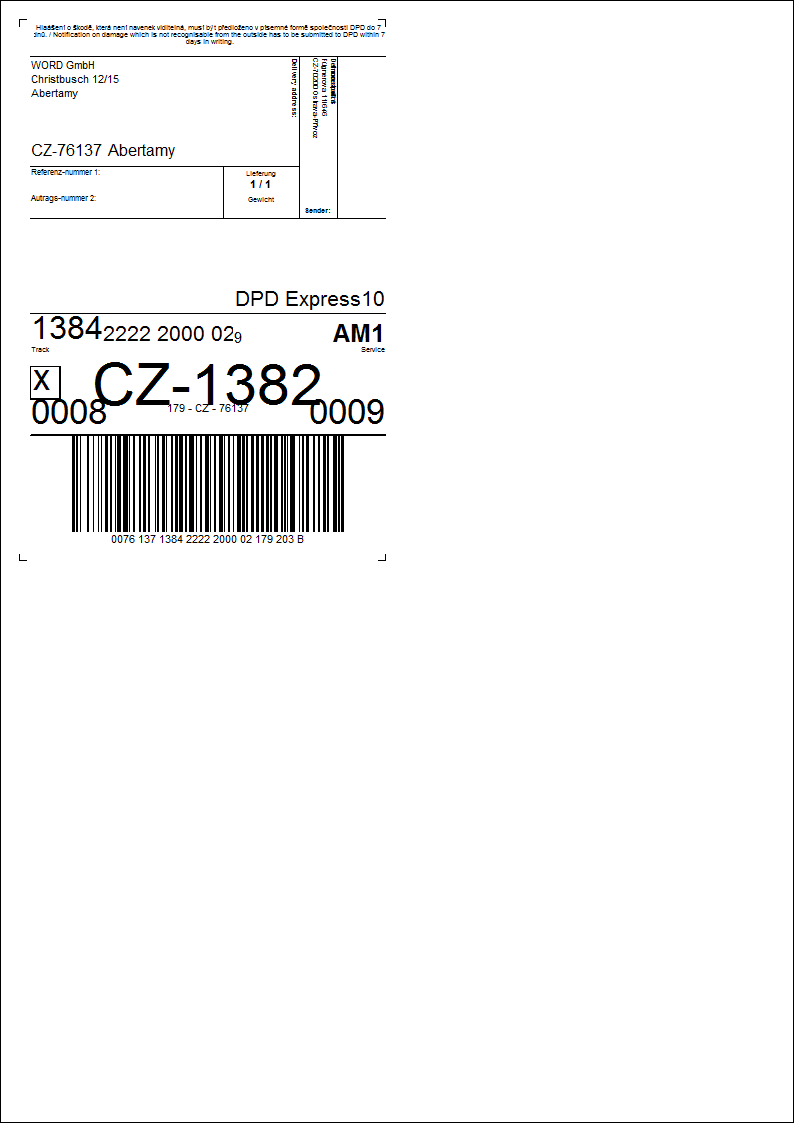
PPL label
Process No.: CRM013 |
Report ID: SCRM058 |
File: ParcellPPLLabel.am |
Report description: Label printing for PPL service. |
||
Address in the tree: |
||
Report parameters:
FragileList List of defined ways of transport for fragile packets. |
NoteType_DSC1 Type of note which it will be displayed the text in the record from. |
Parcelled Number of parcel for a print. |
PPLdepoName_DSC1 Parameter for assignment of depot PPL name which sent the parcel. |
PPLDepoStreet_DSC1 Parameter for assignment of depot street which sent the parcel. |
PPLDepoTelFax_DSC1 Parameter for assignment of depot telephone number and fax which sent the parcel. |
PPLDepoWeb_DSC1 Parameter for assignment of depot web address and an e-mail which sent the parcel. |
PPLDepoZIP_DSC1 Parameter for assignment of dope postal number and place which sent the parcel. |
ServiceName_DSC1 Name of service. |
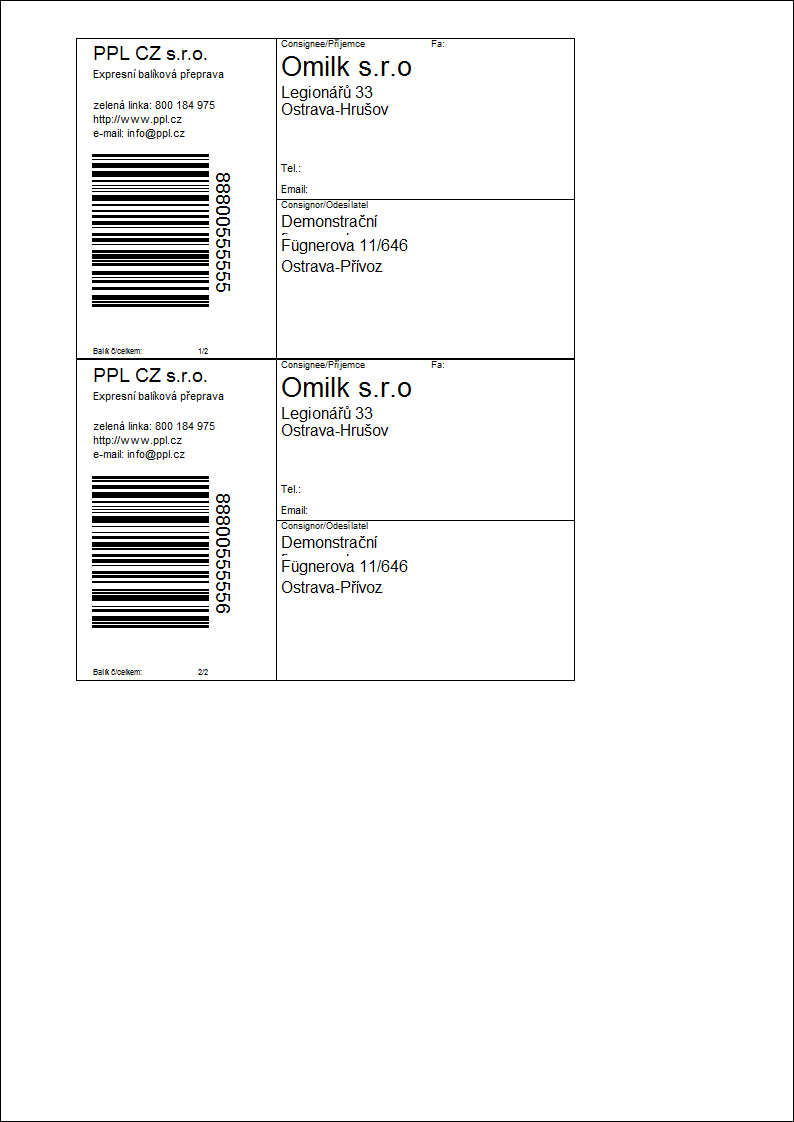
PPL Sprint label
Process No.: CRM013 |
Report ID: SCRM013 |
File: ParcellPPLSprintLabel.am |
Report description: Labels printing for PPL Sprint service. |
||
Address in the tree: |
||
Report parameters:
FragileList List of defined ways of transport for fragile packets. |
Parcelled Number of parcel for a print. |
UsesParcelParcelCode_DSC1 - No Yes - it uses codes from parcels. |
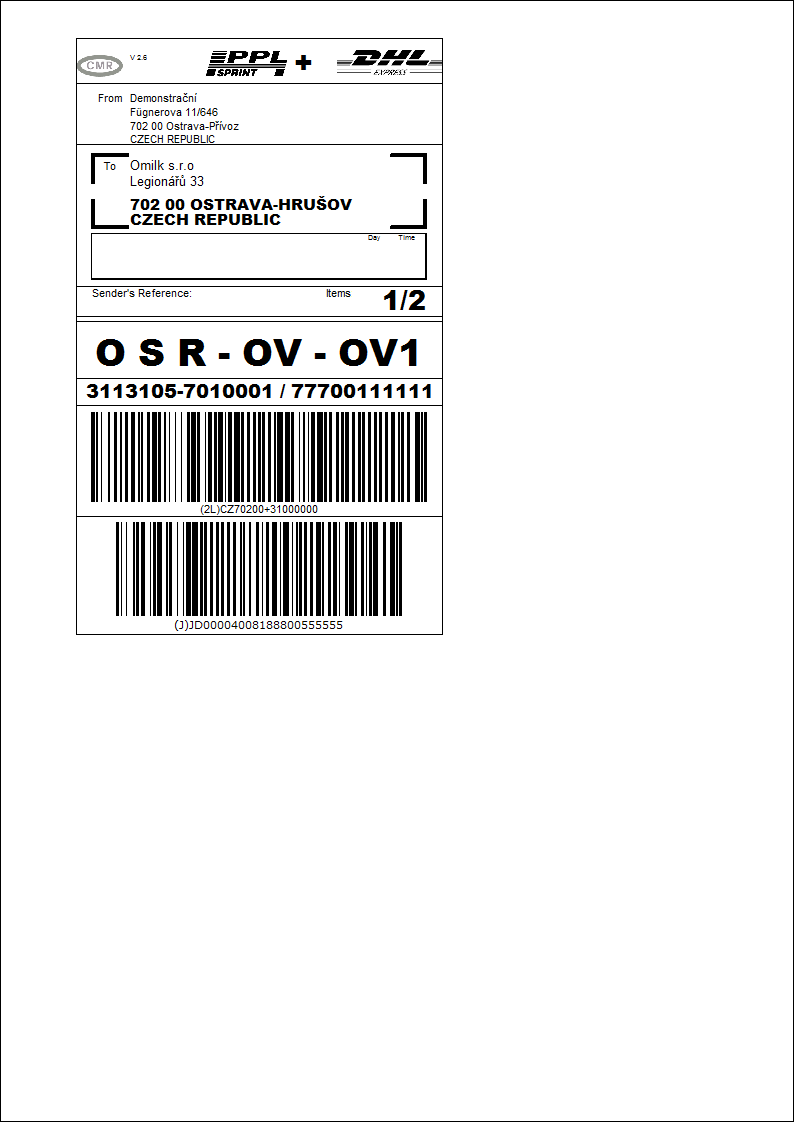
Czech post label
Process No.: CRM013 |
Report ID: SCRM063 |
File: ParcelCPLabel.am |
Report description: Labels printing for Czech post. |
||
Address in the tree: |
||
Report parameters:
PostingPost_DSC1 Parameter for assigning of postal service code. The code assigned in this parameter is displayed over a bar code. |
Parcelld Number of parcel for a print. |
FragileList List of defined ways of transport for fragile packets. |
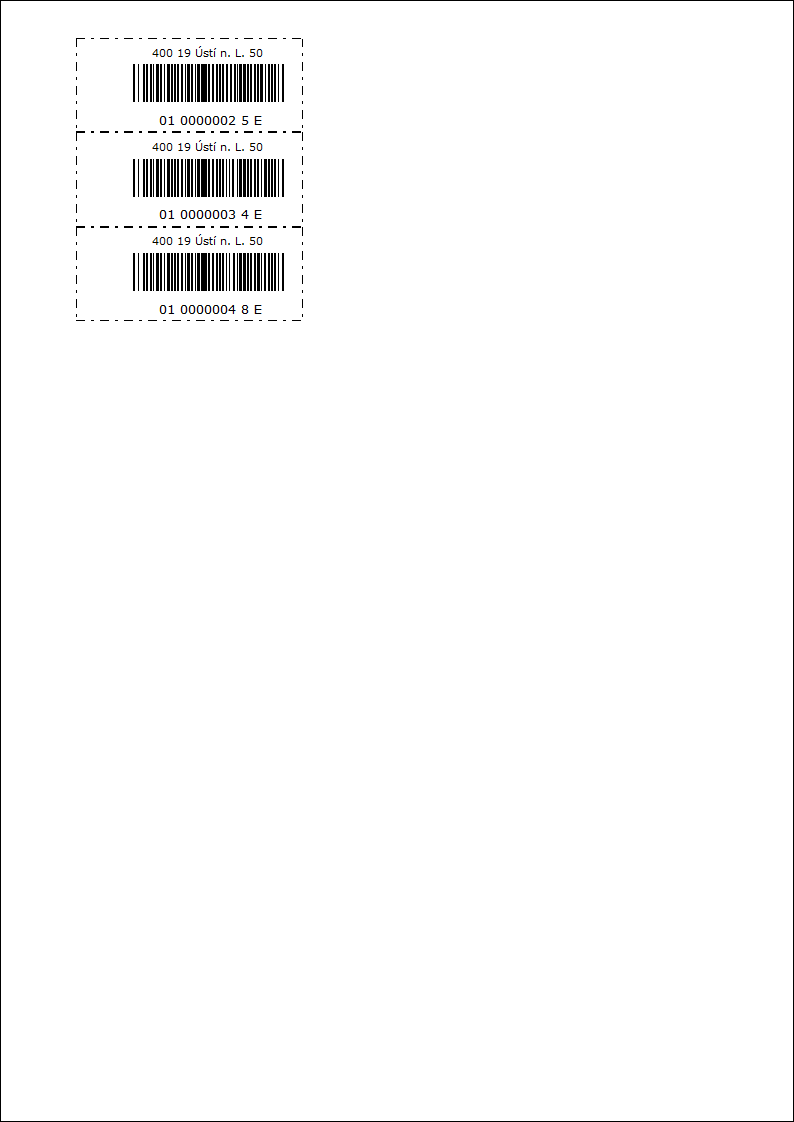
List of consignments
Process No.: CRM013 |
Report ID: SCRM060 |
File: ItemsList.am |
Report description: The report shows list of consignments with possibility to display individual parcels and their's items too. The report can be run in the consignments book. |
||
Address in the tree: |
||
Report parameters:
ShowItems - No Yes - the items of parcels are displayed in the report. |
ShowPackage - No Yes - the parcels are displayed at individual consignments in the report. |
List of parcels
Process No.: CRM013 |
Report ID: SCRM061 |
File: PackageList.am |
Report description: The report shows the list of parcels with the possibility to display the items of these parcels. You can run this report in the Parcels book. |
||
Address in the tree: |
||
Report parameters:
ShowItems - No Yes - the items of individual parcels are displayed in the report. |
GroupByShipment - No Yes - parcel's sorting by their's consignments. |
List of parcels in collection
Process No.: CRM013 |
Report ID: SCRM062 |
File: ListPackagesToCollection.am |
Report description: The report displays the list of parcels that are sorted by Consignment on that they are classified. The parcels can be further sorted in the report by their's consignments. By the parameter it is possible to display items of parcels as well. The report can be run in the Consignment book. |
||
Address in the tree: |
||
Report parameters:
ShowItems - No Yes - the items of individual parcels of collections are displayed in the report. |
GroupByShipment - No Yes - sorting of parcels by their's consignments within individual collection. |
Czech post label 1
Process No.: CRM013 |
Report ID: SCRM069 |
File: ParcelCPLabel1.am |
Report description: Labels printing for Czech post. |
||
Address in the tree: |
||
Report parameters:
PostingLogo_DSC1 - 1 Logo displayed on the label. 1 - to hand, 2 - to post office, 2 - oversized , 3 - expressed. |
Parcelld Number of parcel for a print. |
FragileList List of defined ways of transport for fragile packets. |
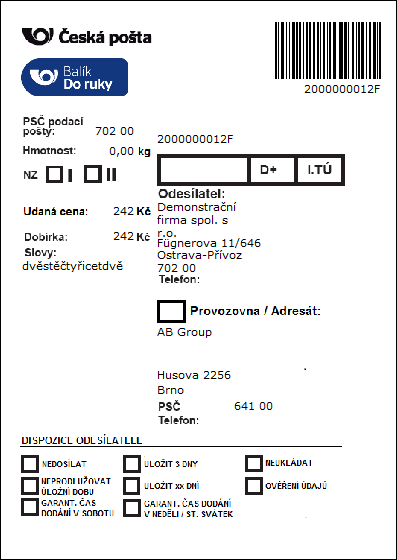
List of parcels on a bulk pick up without bar code
Process No.: CRM013 |
Report ID: SCRM064 |
File: ListOfPackagesWithoutBarCode.am |
Report description: The report displays the list of parcels that are sorted by the collections on that they are classified. The parcels of collection can be further sorted in the report by their's consignment. By the parameter it is possible to display items of parcels as well. It is not possible to display bar codes of collection in this report. The report can be run in the Collections book. |
||
Address in the tree: |
||
Report parameters:
ShowItems - No Yes - the items of individual parcels are displayed in the report. |
GroupByShipment - No Yes - sorting of parcels by their's consignments within individual collection. |
Parcels - Posting cheque
Process No.: CRM013 |
Report ID: SCRM065 |
File: ParcelFilingSheetNew.am |
Report description: The print of Posting cheque report for parcels with pre-filled data. You can print this report in the books of collections, parcels and shipments. |
||
Address in the tree: |
||
Report parameters:
Code - 1 By means of this parameter you can define the fields of parcels (Parcel code 1 - 4) of which value will be pre-filled in the Posting cheque report. 1 - Parcel's code 1, 2 - Parcel's code 2, 3 - Parcel's code 3, 4 - Parcel's code 4. |
Submitter Parameter for defining a text into the Submitter field. |
OrderNumbers - No Yes - the ordinal number will be added into the report. |
Scripts, functions
Control parcels in collections
Process No.: CRM013 |
Script Id: FCRM039 |
File: CheckShipment.pas |
Script description: The script is used for the control of parcels in collections. |
||
Address in the tree: |
||
Script parameters:
Without parameters |
The user runs this script over a particular collection that is confirmed already once. After run the script the user Collections control form is displayed into that all parcels of the collections are loaded automatically. The status of these parcels is set on Prepared to send by the program. After loading the parcels the user can execute a physically control of collections and of the individual parcels and insert the required results into the system by means of this script.
In the left part of the Control collections form the field to search the parcels in collections exists. Possibility of this searching facilitates the user orientation among the loaded parcels of collections. It is possible to enter the code to this field by that the user wants to search the parcel in collection. After pressing the Enter key the script searches in the consignment's codes and parcel's codes and if it searches the entered code, the parcel is automatically indicated by the ![]() icon in the form. So indicated parcel is checked. Manually you can indicate so controlled parcel, that is correct, by means of the Select button eventually by the Shift+Enter keys or Ctrl+Space bar keys.
icon in the form. So indicated parcel is checked. Manually you can indicate so controlled parcel, that is correct, by means of the Select button eventually by the Shift+Enter keys or Ctrl+Space bar keys.
You can eliminate the parcel from collections in case of detected inconsistencies. The Removed parcel button is used for this. The parcel is indicated by the ![]() icon when pressing this button and after executing all changes it will be removed from collections. The Canceled parcel button enables to inset the parcel by the
icon when pressing this button and after executing all changes it will be removed from collections. The Canceled parcel button enables to inset the parcel by the ![]() icon in collections and to cancel it. The Canceled all the button is used for cancel of all modifications that were executed in the form.
icon in collections and to cancel it. The Canceled all the button is used for cancel of all modifications that were executed in the form.
If all items that means individual parcels in the form are controlled, removed or canceled, it is possible to save the changes. You can execute it by the OK button. The Prepared to send status that was set in the parcels in this collection before this control will be changed into the Controlled status. The canceled parcels are removed from collection and their's status is set on Cancel and if the parcel was removed from collection, it's status is set on Packed again. It is possible to undo any changes that are executed and saved by this script. All parcels, also of which they have set the Controlled status, are loaded into the form of the script. In the form there is possible to cancel the selection of these items and after saving their statuses will be set on the Prepared to send status again.
If all the parcels are settled, that means they are controlled, removed from collections or canceled, the message if to send collections will display after saving. If the user selects Yes, collection is confirmed second time and The status of all parcels in this collection is set on Sent.
Creation of parcels.
Process No.: CRM013 |
Id number of script: FCRM040 |
File: ParcelCreate.pas |
Description of script: Script is able to create a delivery mail with parcels and an appropriate delivery lists from the items of sale documents. |
||
Address in the tree: |
||
Parameters of script:
AddressType - 2 Type of address which the data are primarily loaded from. 1 - invoicing, 2 - delivery, 3 - other, 4 - correspondence. |
AnonymousCustomerId - 0 The number of anonymous customer. If customer is the same as anonymous customer in the sales order, then the address will be never loaded from the customer card. |
EAddressTypeAbbrEmail - ' ' A type of electronic address for an e-mail. If information about phone number is not loaded from the address of a sale document, then it is looked for it in the Contact person in the electronic address type according to this parameter. |
EAddressTypeAbbrPhone - ' ' A type of electronic address for a telephone number. If information about telephone number is not loaded from the address of a sale document, then it is looked for it in the Contact person in the electronic address type according to this parameter. |
IgnoreNonstockItems - Yes Yes - non-stock items are ignored. |
MoreCustomers - Yes Yea - Items of all signed documents are loaded also in case of concerning various customers. No - from all signed documents just those items which meets the requirements of the customer from the first signed document will be loaded. |
NoteType - ' ' Note type, which is loaded for delivery parcel. Text of note is displayed in a form Create parcel, where you can change it. |
PaymentsCOD - 'Cash on delivery' List of type of "cash on delivery" payments |
Print - Yes Yes - an automatic offer of a document for a print If the created consignment is confirmed, in Create consignment form, by means of button Confirm consignment, then the Consignment book is opened in "Filter" state. It is opened with a particular consignment and the user can print required reports over this record. No - prepare a topical offer of a document for a Print. |
ShipBook - ' ' Book of delivery mail. |
It is possible to create a consignment with packets and their matching delivery notes by means of Create consignment script. This script can be launched just over the documents which have a confirmed document, i.e. a sales order (instead of delivery list). This script is not functional over free documents. After script launching the user form will be displayed and the items of sale documents will be loaded into. Those items you have not created delivery notes to, are just displayed. This function just treats the documents marked with a star in a book.
In the upper part of a Create consignments form, there is a list with all the suitable items from documents where the function was launched over. These items can be inserted into delivery lists and it is possible to create packets and consignments to them. In column "Amount O", there is written the whole amount of articles (amount stated on the document). The value in column "Amount R" says the number of pieces, which is able to add into a packet. An editable column "Amount D" is important for amount entering, which we want to add into a packet.
Article items which we want to create a packet to, are necessary to be put in the lower part of the form. Here you can see the whole contain of already created packet. After you add necessary amount into the column "Amount D", then the item will be transferred into the lower part of the form, so called into a packet. The other possibility how to insert an article item into a packet is to sign it with a star and transfer it by means of Add to packet button, The article items from various customers are not able to insert into a packet.
After you add an article into a packet, it is necessary to fill some fields in the lower right part of the form. Mode of transport and Method of payment fields will be always automatically filled by values taken over from the first item in the packet.
- Carrier field will be filled according to Consignments configuration.
- Address type field is important for address selection, where a consignment is defined. Pre-setting is possible to carry out by parameter "AddressType" script.
- Book of consignments field says which book of documents will be a consignment inserted into. Pre-setting is possible to carry out by parameter "ShipBook" script.
If the user put the article items from documents into a packet and fill required fields, then a consignment is possible to create by pressing New consignment button. After pressing this button a consignment with packet, which contains the articles chosen in the lower part of the form, will be always created. A delivery note is always created for a particular packet.
A packet that is being created, is also able to add to an existing delivery parcel. This delivery parcel is necessary to put into Current consignment field. In this case the button Add packet into consignment will be available. After pressing this button the packet will be added to existing consignment and a delivery note will be created to it.
After documents are created, the fields will stay fulfilled in the right part of the form, as it is necessary to continue with another consignment creating.
After you create a consignment, the number of consignment will be filled into Current consignment form. You can confirm the consignment by means of Confirm consignment button immediately. If parameter "Print" = Yes, then the current consignment will be prepared for printing (see parameter abbreviation). Preparing a current document for a Print can be done whenever by means of Print button.
The rules for addresses loading into a consignment.
The address is looked up in a sales order. The first in order is a type of address according to setting in the form (in field Type of Address).
- If you choose "delivery" type and this address is not set in a document, then other addresses follows in this order: Invoice -- Correspondence.
- If you choose "invoice" type and this address is not set in a document, then other addresses follows in this order: Delivery -- Correspondence.
- If you choose "correspondence" type and this address is not set in a document, then other addresses follows in this order: Delivery -- Invoice.
If there is no address in a sales order, then the address of customer will be loaded (from type of addresses again, the same as in a sales order). If the customer is same as an anonymous customer (according to "AnonymousCustomerId"), then the address of customer will not be loaded and any address will be loaded in.
Note: If the "Other" address is chosen, then the address is loaded right away from the card of a customer (in case he/she is not anonymous).
Rules for contact loading.
Contact data (telephone number, e-mail) are firstly loaded from a sale document, exactly from the address set by (Address type field) If appropriate data (telephone number or e-mail) is not assign in a document address, then it is loaded form a contact person, exactly from electronic address type according to parameters.
Send e-mail from collection
Process No.: CRM013 |
Id number of script: FCRM046 |
File: ShipmentSendMail.pas |
Description of script: This script enables dispatching e-mails from collection and then creating the activities for these e-mails. |
||
Address in the tree: |
||
Parameters of script:
EAddrType - ' ' The parameter for selection of electronic address type from partner where e-mails will be sent. If there is no value in this parameter , e-mail will be filled from delivery parcel. |
DocToActivity - 0 Parameter for entering the number of data module document, which is added to a created activity. If there is any parameter set, the consignment will be added to an activity. In this way you can add a Consignment, Sales order and Deliver note to an activity. |
By means of this script it is possible to send confirming email to every emails stated in consignments of a particular collection. It is also possible to create an activity to every email. This script is always able to run over a particular collection and after running the user form is displayed and all packets of that collection are loaded in. All packets in the form are signed with a star after records loading. Emails are created and sent just to those signed packets.
In Address column in individual packets there is an email from consignment, where a particular packet is included, or else email of partner (see parameter "EAddrType"). You can edit the Address column and you can also change e-mail addresses here. E-mails will be sent on the addresses set in this column.
Activities to particular emails are created just in case the field Create an activity in the lower part of the form is checked. The rest fields for defining of activities will be available by checking this parameter. Values in these fields will be filled into created activities.
The activity is created just to a signed record, it means that it is created so many activities as how many emails are sent. The button Send serves for sending emails or creating an activity.
First page of the form is important for editing, for emails entering and for supplement adding. Text of email, which should be filled automatically, is able to pre-set in the book of Consignment services. On the 1st page of particular services, in the field Contents of email, there is able to select text which is filled into email automatically. And the email is sent by means of this script. Text preset of an email supports K2 fields entering, where values of a particular consignment are - more information is in User guide in Logistics / Business consignment / Consignment services..
You can insert supplements into emails by means of Insert key in Change mode in the lower part of the 1st page in this form.
Search for packets
Process No.: CRM013 |
Id number of script: FCRM048 |
File: SearchPackage.pas |
Description of script: Script for package searching. |
||
Address in the tree: |
||
Parameters of script:
Without parameters. |
This script is determined for packets searching or for delivery notes for packets according to their codes. This script is able to be run over the Packets book or Delivery notes book. After running, the form for entering codes, according to which we want to search, is displayed. A code is looked up either in packets or in consignments in the fields Code 2 / 3 / 4. The result is a selection of all founded records (packets or delivery notes).
Change state of document
Process No.: CRM013 |
Id number of script: FCRM049 |
File: ChangeInPackage.pas |
Description of script: Script enables to change the states of packets in the book of Packets. |
||
Address in the tree: |
||
Parameters of script:
ShowForm - Yes Yes - the form for selection required states of packets will be displayed after script running. No - States of packets form will not be displayed (the change is done according to a set parameter "StatusNumber"). |
StatusControl - Yes Yes - script controls logical sequence when the state of packet is changing. It means that it does not enable to change the state of packet to any other state, just to those logical one. |
StatusNumber - 8 Required state of packet, which we want to set in selected packets. |
It is possible to change the states of packets by means of this script. This script enables to enter just those states which the system does not set automatically when it works in Consignments module. We can run the script over the book of Packets over the records signed with stars. There is a list with the accessible states of packets after running a script.
It is able to change the state just over the packets which default state is "Delivered". It means that the packet is inserted in two confirmed collections. According to parameter setting of "StatusControl" script there is ale to change the packet state. It can be changed either to whichever or to just those which meets state progress.
Detailed description of states and the picture of the order is written in User documentation, in Logistics part, in Consignments / Items (2nd page).
Export Czech post file of N type
Process No.: CRM013 |
Id number of script: FCRM050 |
File: ParcelCPExportN.pas |
Description of script: Script is important for the text file for consignment posting in the Czech post. |
||
Address in the tree: |
||
Parameters of script:
CashOnDeliveryServices - ' ' Parameter for services posting when you want to send a consignment cash on delivery. It should be set equally as it should be printed on the packet (e.g. 34+41). These services are written into data sentences for all consignments cash on delivery. |
Email_send - No Sending an email with export file to a carrier. Yes - when you create an export file and after that close the protocol about its creation, then a question will be displayed to a user. Question looks "Do you want to send a file by en e-post?" |
Email_Address - ' ' Email address of recipient. |
Email_Subject - ' ' Email subject. In a default setting, the text "Data file + file name" will be filled into a subject of the message. If you enter your own text in the parameter and you want to display the name of the file, just use the alternative signs "%s". |
Email_Body - ' ' Text of a part of the message. |
Email_CopyTo - ' ' Email address of a copy of the message. |
Email_BCopyTo - ' ' Email address of hidden copy of the message. |
Email_EditMail - No Yes - a message is not sent immediately, but is displayed for edit possibility. |
OutputPath - ' ' The parameter for path entering to find the final text file. |
RequiredServices - ' ' Parameter for assigning of required services. It should be set equally as it is printed on the packet (e.g. 70+54+62). These services are written into data sentences for all consignments. |
Czech post supports data processing required for posting business consignments in electronic way. Nowadays it is possible to pass data on consignments in three different types of data files. Concerning I, K , N types of files, IS K2 supports the export into data file of N type. It enables posting of all products (even the newest ones).
This script always runs over a particular collection in the book of Collections. And it creates the file for business consignments posting. Final data file is a text file (ASCII) with fixed length of a data sentence.
This exported data file is necessary to hand over data medium with posting consignments.
Select shipments
Process No.: CRM013 |
Script Id: FCRM053 |
File: ShipmentSelection.pas |
Script description: Script to create a Selection of shipments. |
||
Address in the tree: |
||
Script parameters:
CodeField - 3 Parameter for definition of code of shipment. By this parameter the shipments will be searched and inserted into the selection. |
CommitString Parameter for string of characters. Set this string into the Code field. The selection of shipments will be created. |
This script is used to create Selection from shipped items. The function can be run in the Shipments book and if you run this function, the form is displayed. Set the code of shipment, which you want to insert into the selection and that is shipped, into the Code field. You can set codes of these shipments manually or using bar code readers. Define the codes (Code of shipment 1 - Code of shipment 4) by the CodeField parameter for definition the code by that the shipments will be searched.
Confirm the defined code by Enter key and add the shipment on a list for selection. Assorted shipments can be deleted from the form by the Delete key. After setting required codes of shipments you can confirm the list by the OK button and create a selection in that all shipments that contain these codes will be inserted. CommitString parameter for definition of string of characters. Set this string into the Code field. The selection of shipments will be created. If any of inserted codes are not found, script will display an error message.
Select parcels
Process No.: CRM013 |
Script Id: FCRM054 |
File: ParcelSelection.pas |
Script description: Script for creation of Selection of parcels. |
||
Address in the tree: |
||
Script parameters:
CodeField - 3 Parameter for definition a code of parcel. By this parameter the parcels will be searched and inserted into the selection. |
CommitString Parameter for string of characters. Set this string into the Code field. The selection of parcels will be created. |
This script is used to create Selection from shipped parcels. The function can be run in the Parcels book and if you run this function, the form is displayed. Set the code of parcel, which you want to insert into the selection and that is shipped, into the Code field. You can set codes of these parcels manually or using bar code readers. Define the codes (Code of parcel 1 - Code of parcel 4) by the CodeField parameter for definition the code by that the parcels will be searched.
Confirm the defined code by Enter key and add the parcel on a list for selection. Assorted parcels can be deleted from the form by the Delete key. After setting required codes of parcels you can confirm the list by the OK button and create a selection in that all parcels that contain these codes will be inserted. CommitString parameter for definition of string of characters. Set this string into the Code field. The selection of parcels will be created. If any of inserted codes are not found, script will display an error message.