Reminders
Reminders is a module for reminding not just unpaid invoices out, received advances and other receivables, but also for invoices in, provided advances and other payables with remains to be paid (credited items and overpaid documents).
Books of Reminders
Reminders can be divided into several books. Books of Reminders are kept in Administration of books. You can find them in a tree menu Finance - Reminders - Set-up of reminders - Books of Reminders. Closer description of work with Administration of books module is stated in the chapter Administration of books.
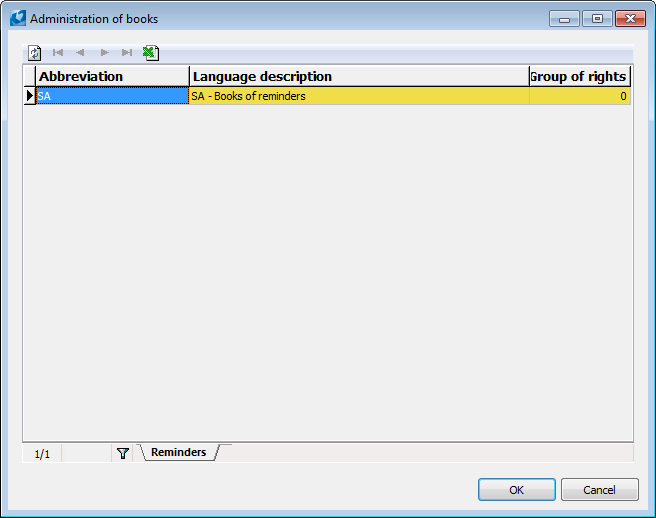
Picture: Administration of books - Books of Reminders
Each cash register can be assigned the properties that we set in the General settings tab. Numbering of reminders is defined in a folder General settings.
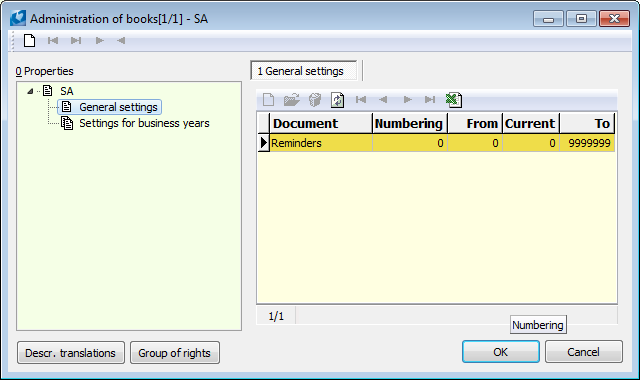
Picture: Administration of books - General Settings
Reminder Parameters
It is necessary to set Reminder Parameters before you want to create reminders. You find them in a tree menu Finance - Reminders - Set-up of reminders - Reminder Parameters.
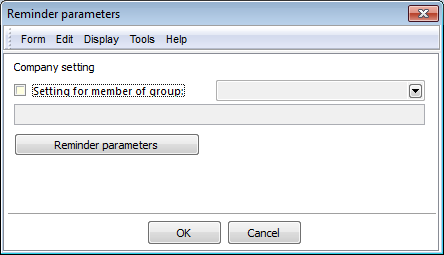
Picture: Reminder Parameters
A form, where you need to set conditions that will create the reminders, will be displayed after you press Reminder parameters button.
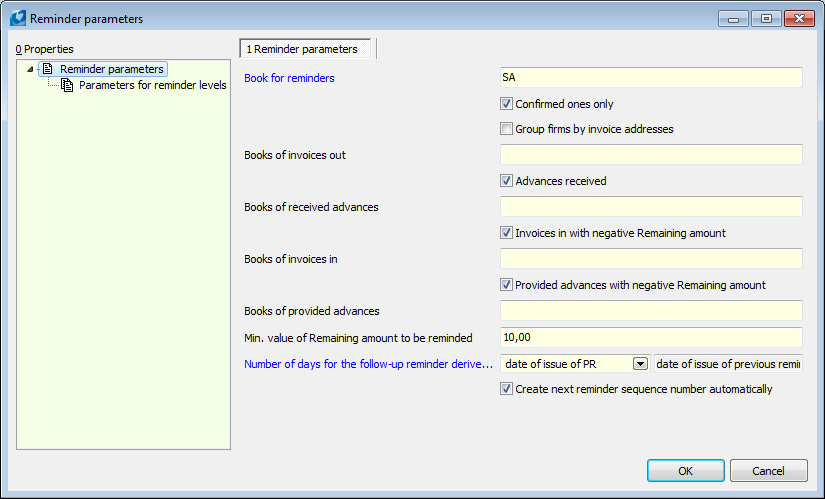
Picture: Reminder Parameters
Fields description:
Book of Reminders |
A book, where reminders will be created. |
Confirmed ones only |
If you check the field, the reminders will be created just for confirmed documents. |
Group firms by invoice addresses |
If you check the field, invoice and contact persons addresses will be taken into consideration. |
Books of invoices out |
Abbreviations of books of invoices out, which will be processed upon reminders creating. If it is not filled, all books will be processed. |
Advances received |
If you check the field, the reminders will be created even for received advances. |
Books of received advances |
Abbreviations of books of received advances, which will be processed upon reminders creating. If it is not filled, all books will be processed. |
Other receivables |
If you check the field, the reminders will be created even for other receivables. |
Books of other receivables |
Abbreviations of books of other receivables, which will be processed upon reminders creating. If it is not filled, all books will be processed. |
Invoices in with negative Remaining |
If you check the field, the reminders will be created even for invoices in with negative Remaining (credit note, or prepaid). |
Books of invoices in |
Abbreviations of books of invoices in, which will be processed upon reminders creating. If it is not filled, all books will be processed. |
Provided advances with negative Remaining |
If you check the field, the reminders will be created even for provided advances with negative Remaining (credit note, or prepaid). |
Books of provided advances |
Abbreviations of books of provided advances, which will be processed upon reminders creating. If it is not filled, all books will be processed. |
Other liabilities with negative Remaining |
If you check the field, the reminders will be created even for other liabilities with negative Remaining (credit note, or prepaid). |
Books of other liabilities |
Abbreviations of books of other liabilities, which will be processed upon reminders creating. If it is not filled, all books will be processed. |
Min. value of Remaining amount to be reminded. |
Enter amount, which the documents should be collected to create a reminder from. |
Number of days for the follow-up reminder derive from |
It is possible to select the date of issue of the previous reminder or the due date of the original document. |
Create next reminder sequence number automatically |
When checking this field, a next sequence number of a Reminder will be created automatically. |
Further, there are also set the Parameters for reminder levels in the Reminder parameters.
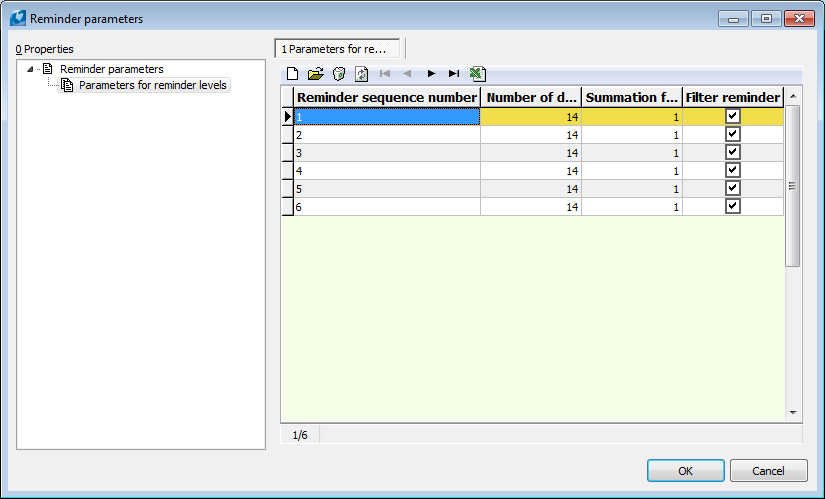
Picture: Parameters for reminder levels
When setting the Parameters for reminder levels, the form, where a number of Reminder, Number of days from a selected date (Maturity date or Date of issue of a previous Reminder) from that the number of days of a next Reminder will be derived from, are defined, will be displayed. Also the Summation will be set. The Summation means that the Reminders that have an identical number of summation will be created in one document of Reminder, e.g. 1-3 Numbers of Reminders will have the 1 summation and 4-6 Numbers of Reminders will have 2 summation. So two documents of Reminders will be created. The Filter reminder option means, that documents, which a reminder of the given level should be issued for, should be filtered. E.g. if you want to issue just the reminder no. 1 or no. 2 and not any higher number, un-check Filter reminder in a code list for a number 3 and higher. This way another reminder will not be issued on invoices, where 2 other reminders already exist.
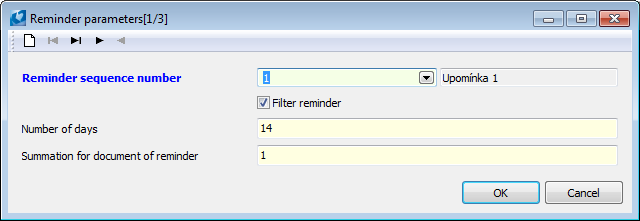
Picture: The form for setting parameters for reminder levels
If there is set Create next reminder sequence number automatically in Reminder parameters, then another number will be created in the code list Reminder number.
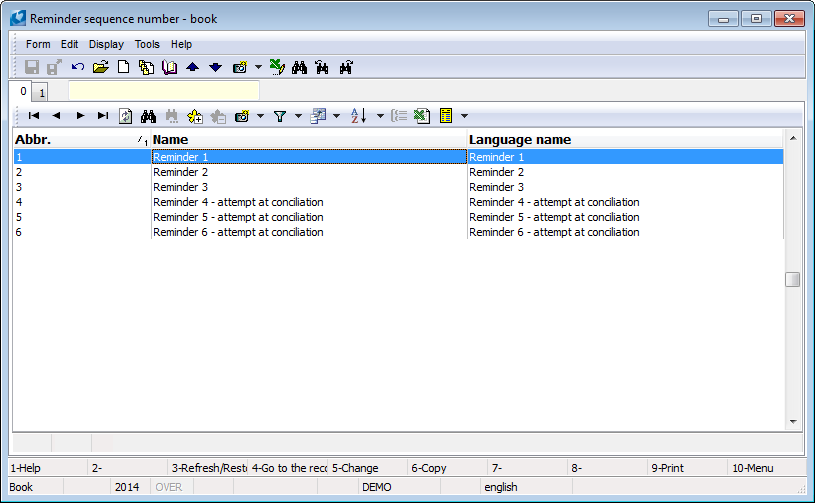
Picture: Code list Reminder number
In this code list you can add your own text for a reminder and you can edit it if it is in HTML format. Text can be added on the 1st page of a reminder, which you want to print.
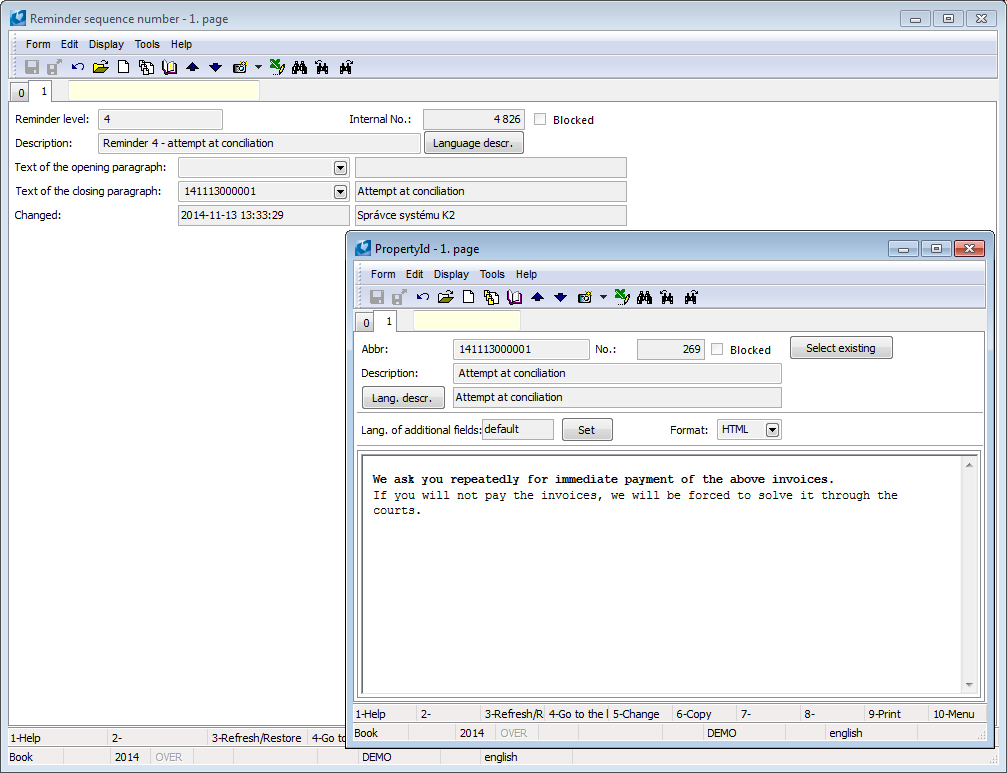
Picture: Enter your own text into a code list for a reminder number
Tip for user:
if you want to print a date, by which the reminder should be paid, in your own text (entered in Text of final paragraph), just enter the %s symbol instead of date. The Report Reminder (REM_DOC01.AM) is modified so that the date of reminder issue + the number of days entered in the Term parameter (default 14 days) is printed instead of this symbol.
Book of Reminders
Reminders are created in the Book of Reminders. You can switch among individual Books of Reminders by pressing Alt+F10 Keys
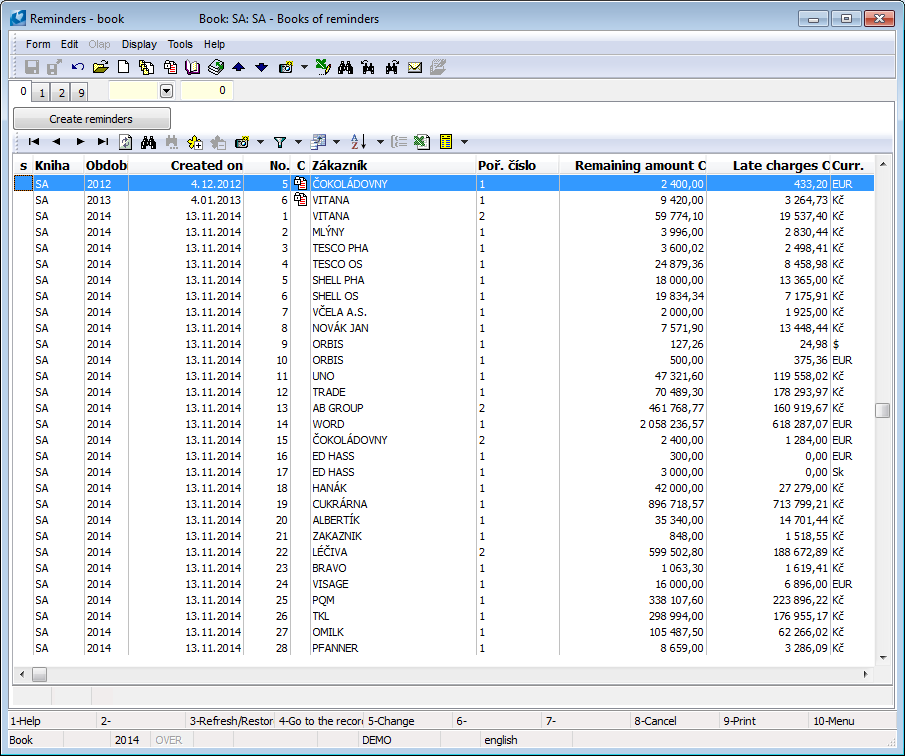
Picture: Book of Reminders
Basic data (1st page)
This page of reminders is used to record basic data.
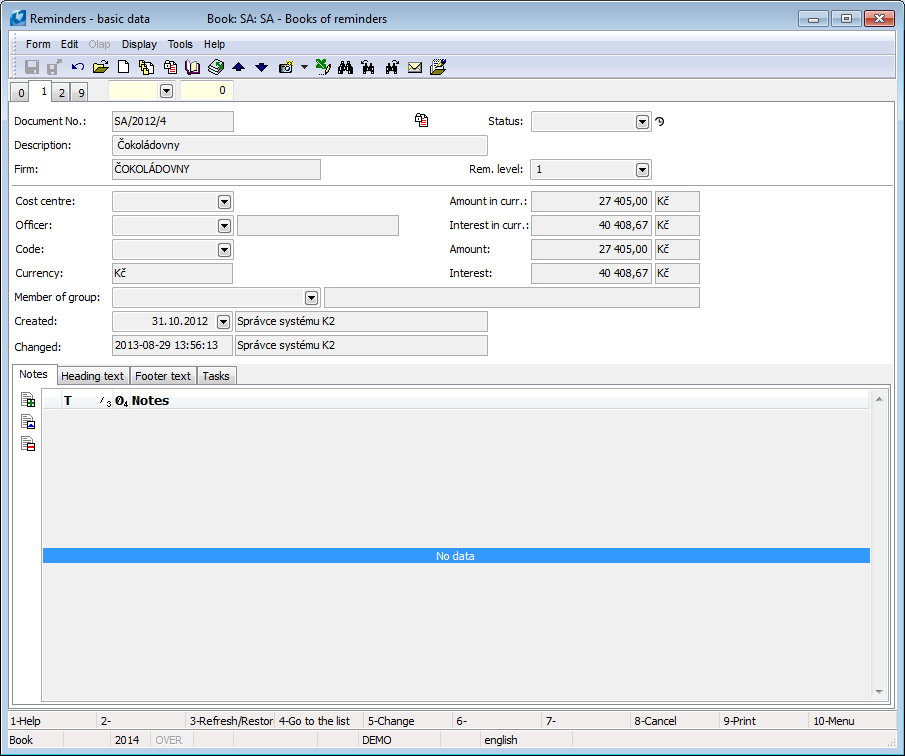
Picture: Reminders - 1st page
Fields description:
Document number |
Book, business year and document number. |
Description |
Description of a document. In this field, you can insert a closer reminder specification manually or select from a table. |
Firm |
Firm, on which the reminder is issued. |
Status |
Field for selection from code list, which enables to filter a document accor. to user's selected state. |
Rem. level |
Reminder level. |
Cost centre |
Selection from the Cost centre code list. |
Officer |
Selection from the Personnel data code list. |
Code |
Selection from the Codes code list. |
Currency |
A currency in which a reminder has been issued. |
Member of group |
Member of group. It is filled only in the cases described in the Member of Group chapter. |
Changed |
The date, time and name of a user, who has made the last change. |
Created |
The date and name of a user, who has issued the document. The current date is automatically inserted into this field. The date can be overwritten if it is necessary. |
Amount in curr. |
Amount in a currency in which a reminder is issued. |
Interest in curr. |
The amount of interest in currency for all the reminded documents by the date of the issued reminder. |
Amount |
Amount in a CZK for which a reminder is issued. |
Interest |
The amount of interest in CZK for all the reminded documents by the date of the issued reminder. |
It is possible to assign random types and kinds of the notes to the Reminders, or it is possible to use the Header text or the Footer text. The further description of the work with notes is stated in the Basic Code Lists and Supporting Modules K2 – Notes chapter. The Tasks and Activities tabs are also available. The work with tabs is described in the Tasks - document's tab and Activities - document's tab chapters.
Items (2nd page)
There are items - the reminded Invoices, Advances, Other Receivables and Liabilities - on the second page of Reminders.
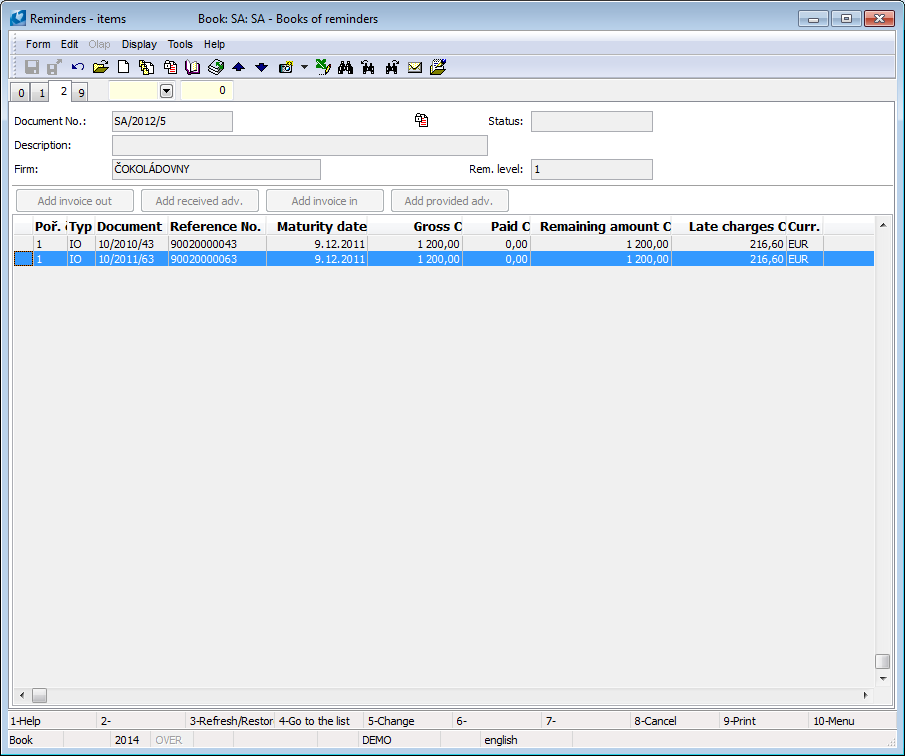
Picture: Reminders - 2nd page
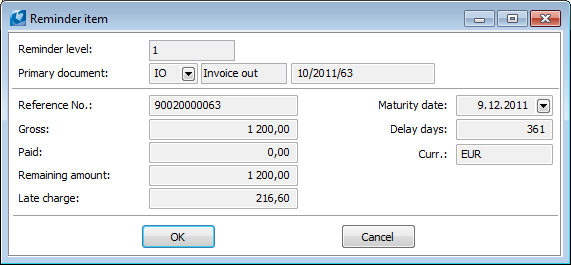
Picture: Reminder Item
Fields description:
Reminder level |
Reminder level |
Primary document |
Type of a primary document and its number. |
Reference No. |
A reference number of a primary document. |
Gross |
A Gross amount of a primary document. |
Paid |
A paid amount of a primary document. |
Remaining amount |
The amount that remains to be paid. |
Interest |
Interest on the original document by the date of the issued reminder. |
Maturity Date |
The Maturity Date of the document. |
Delay days |
Number of days delayed. |
Curr. |
A currency in which a primary document has been issued. |
You can switch from the reminder item by pressing Ctrl+Enter to the invoice (advances) book for the current invoice (advance). Similarly, by pressing Ctrl + Enter on the reminder page in the reminder tab on the 6th page of the invoice (advance), you can switch to a specific reminder.
Ext. documents (9th page)
It is possible to attach any ext. documents and documents to a reminder on the 9th page. Further description of the work with attached external documents and documents is stated in the Basic Code Lists and Supporting Modules K2 – 9th Page chapter.
Create Reminders
The Reminders module is placed into the Finance - Reminders tree menu. The Reminders can be created:
- by the Create Reminders button in the Reminders book (all documents are processed);
- by the Create Reminders button in the Open Items book,
- by using the Shift+F5 function in the book of Invoices, Advances, Other Receivables and Liabilities (documents from the current data module are processed).
Rules for creating Reminders:
- create a separate Reminder for every customer (1 Customer = 1 Reminder). The Reminder can contain more items (Invoices, Advances, Other Receivables and Liabilities) with various sequence numbers of Reminders in one currency;
- if a Customer charges in more currencies, a separate Reminder is created for each currency;
- a separate Reminder is created for each summation;
- the highest sequence number of Reminder from items is entered into a heading of the Reminder.
A form, in that you must set header data for new documents of Reminders, is displayed when creating Reminders (by using the button or Shift+F5 keys).
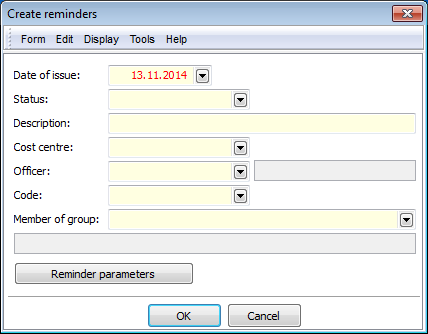
Picture: Create reminders
Fields description:
Date of issue |
Enter the reminder date. |
Status |
Field for selection from code list, which enables to filter a document accor. to user's selected state. |
Description |
Description of a document. In this field, you can insert a closer reminder specification manually or select from a table. |
Cost centre |
Selection from the Cost centre code list. |
Officer |
Selection from the Officers book. |
Code |
Selection from the Codes code list. |
Member of group |
Member of group. It is filled only in the cases described in the Member of Group chapter. |
Processed invoices and advances are saved in the reminder documents in the book by Reminder parameters. One reminder document is created for every firm, currency and summing for a reminder document. In the header will saved the information from the entry form, company, currency, the highest ordinal number of the reminder from items, and the sums in the head will be updated. The Error log - items - book is displayed. It displays a list of created reminder documents and error messages. Created reminders are displayed on the 6th page of the invoices, advances, other receivables and liabilities on the Reminders tab.
Edit Reminders
On the 1st page Reminders when pressing the F5 key can edit the Description, Status, Document No, Cost Centre, Referent, Code, Member of group and Created (Date) fields.
You can edit a reminder on the 2nd page of the reminder by using the Add invoices out, Add received adv., Add other receivable, Add invoice in, Add provided adv., and Add other liabilities buttons that have set a filter on company and currency in each book of documents and the Enter key can add documents.
It is possible to add documents from the Open Items book by using Insert key.

Picture: Reminder - 2nd page in Change mode
Example of creation the Reminders from the Open Items book
Example: We want to display a reminder to customer MKM Vision, who unpaid invoices and advances are registered by. We have chosen to use the standard text for reminders 1-3, we want to print the custom text from the 4 th reminder. We want to issue the new reminder number within 10 days of issuing a previous reminder.
Process:
1) Setting reminder parameters - this step is only done at the start of work with reminders. Later, you can return the parameter settings at any time and re-set them.
Firstly, create number of reminders by pressing Insert in the Parameters for reminder levels.
Note: When creating reminders, the document numbers will be created automatically, but if you want to enter your own text from the 4 th reminder, we create the numbers manually so that we can use them to enter the summation and insert your own text.
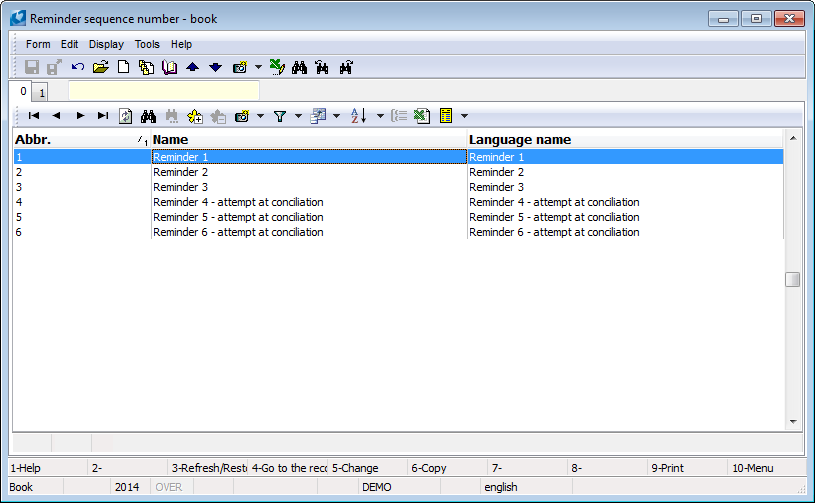
Picture: Reminder levels - book
We put our own text into the 4 th and higher numbers of reminders - on the 1st page in the Text of the final paragraph. Use HTML format to edit the text.
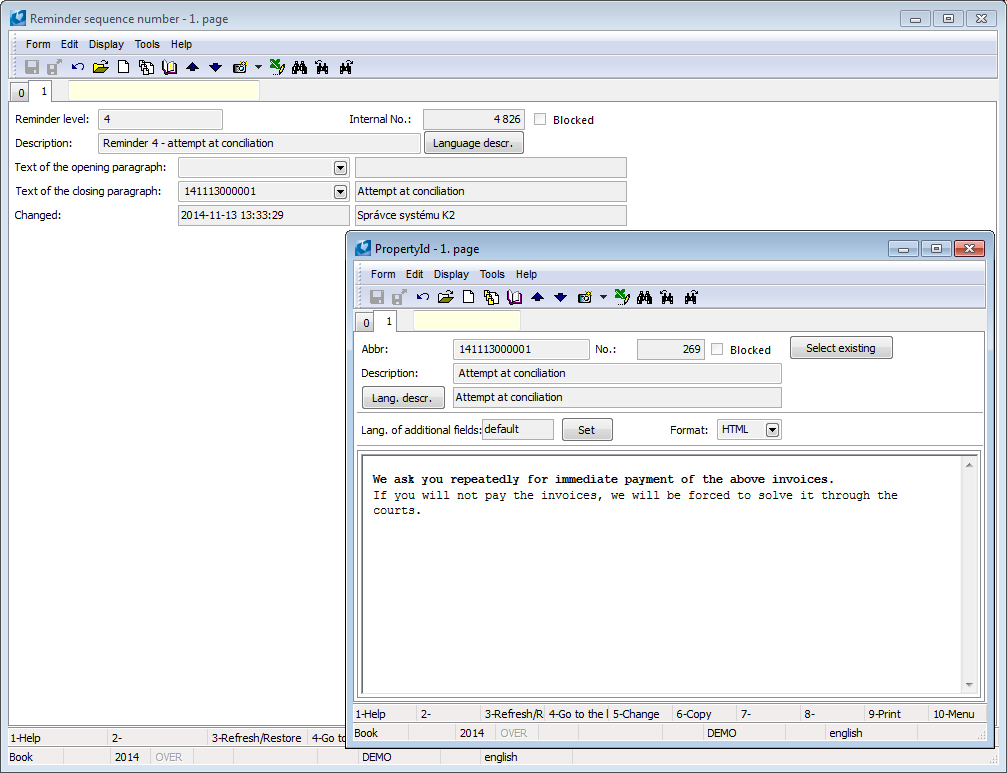
Picture: Enter for your own text for reminders printing
In Reminder parameters you can create reminders into "SA" book, where you want to remind just confirmed documents, to create reminders for credit notes or for pre-paid documents from purchase (check invoices in, provided advances and other payables) and to remind received advances and other receivables as well. Then you need to set, what date the other reminders will be created from. Set the issue date of a previous reminder.
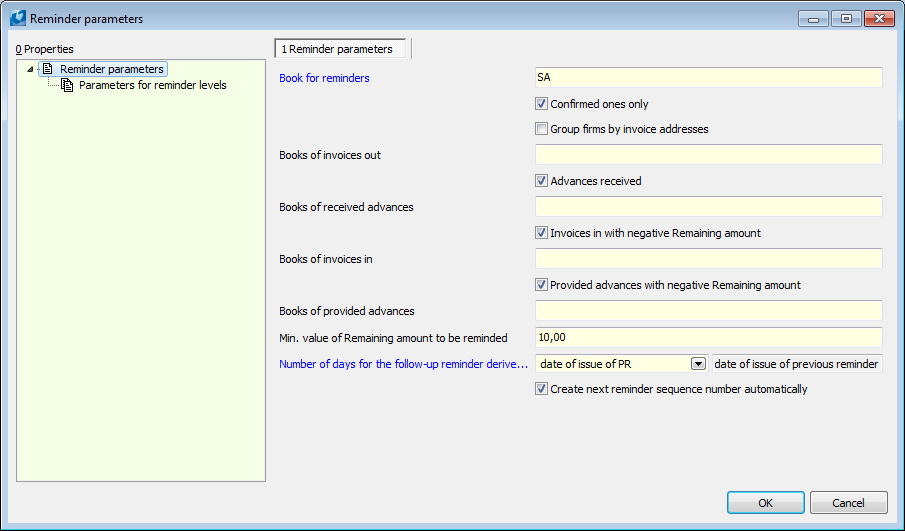
Picture: Setting of Reminder Parameters calculations
Then you can set parameters for reminder numbers. If you want to include Invoices and advances with reminder number 1-3 into one reminder document, just set 1 summation in these numbers. If you want to include Invoices and advances from the 4. reminder into another reminder document (you want to print your own text), just enter summation 2.
Picture: Setting of Parameters for reminder numbers
2. Creation the Reminders from the Open Items book
Switch into the Open Items book, where you can choose Open Item 1 firm.
Picture: Open items book
After you run Open Item 1 firm filter, a form to select a customer will be opened and you can select a customer MKM Vision s.r.o.
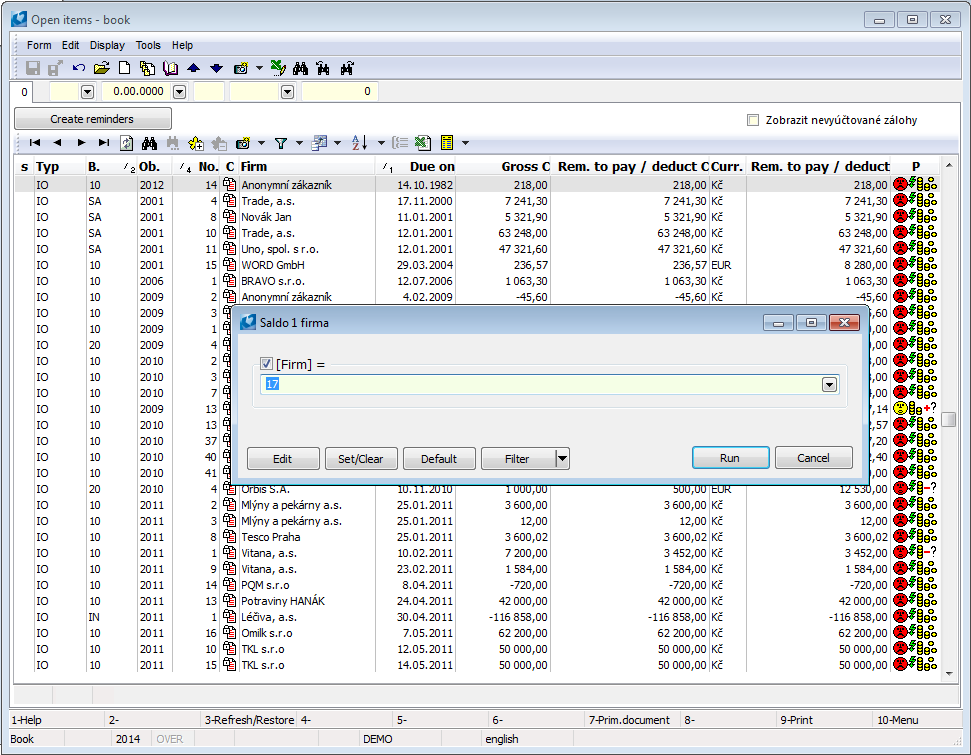
Picture: The form to select a customer
Documents from Open Item book will get into a filter - in our case MKM Vision firm. Press the button Create Reminders.
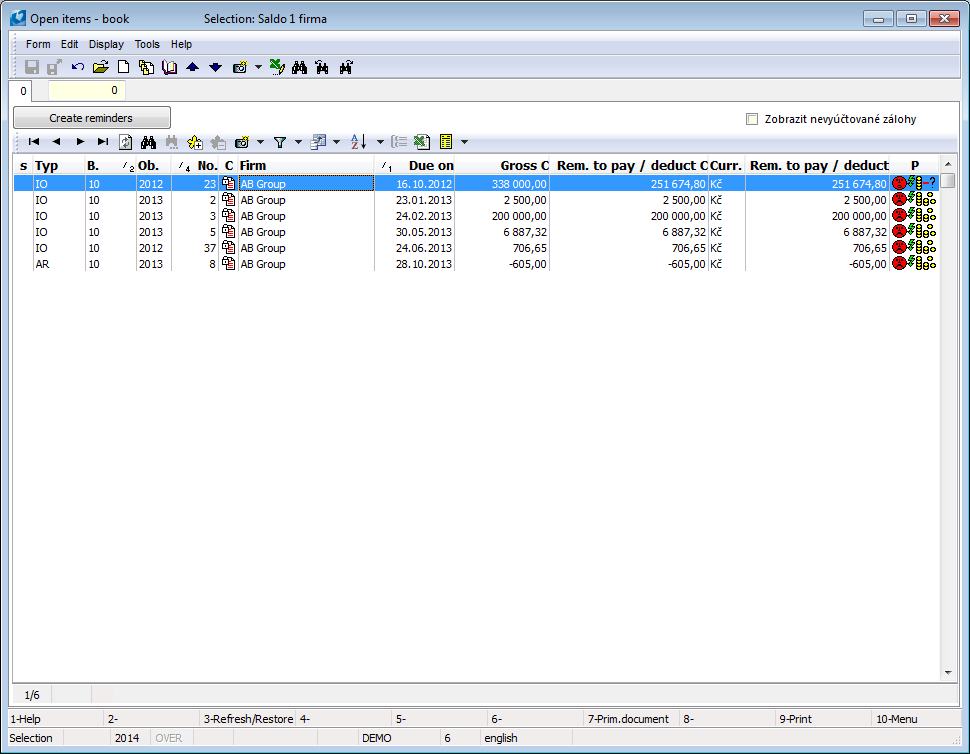
Picture: Open Item 1 firm
Fill the form to create a reminder and edit reminder parameters if you want.
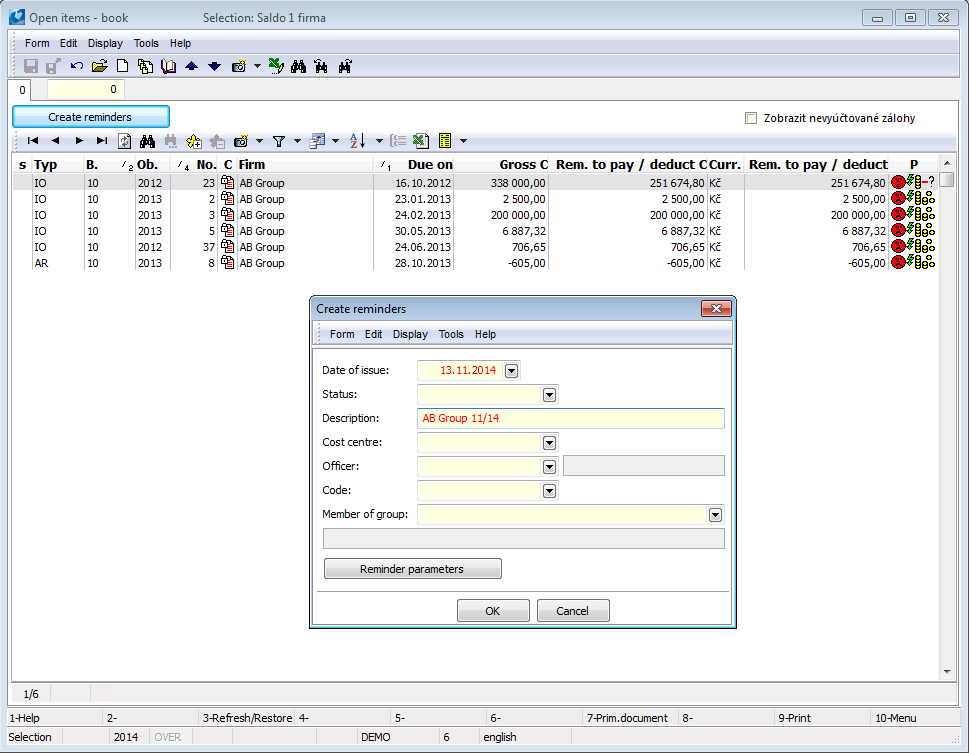
Picture: The Creating Reminders form
An Error log will be created after you agree with the form. Protocol will inform you that 2 reminders have been created: SA/2012/7 a SA/2012/8. After you press the button Document, switch into a document, where the cursor places on.

Picture: Error log
2 reminders have been created. Summation setting ensures reminders dividing accor. to print requires. 2 invoices issued with the 5. reminder and with summation 2 are on the reminder SA/2012/8 and you want to print your own text for them. To print reminders you can use the report Reminder in a tree menu Finance - Reminders - Print reminders.
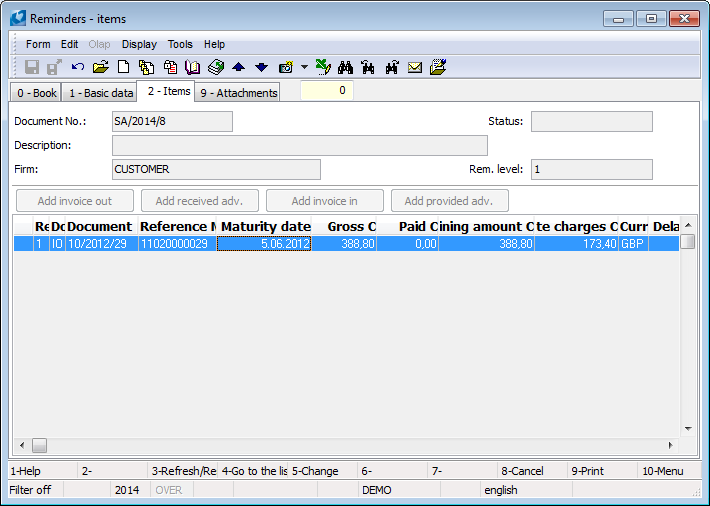
Picture: Reminder document SA/2012/8
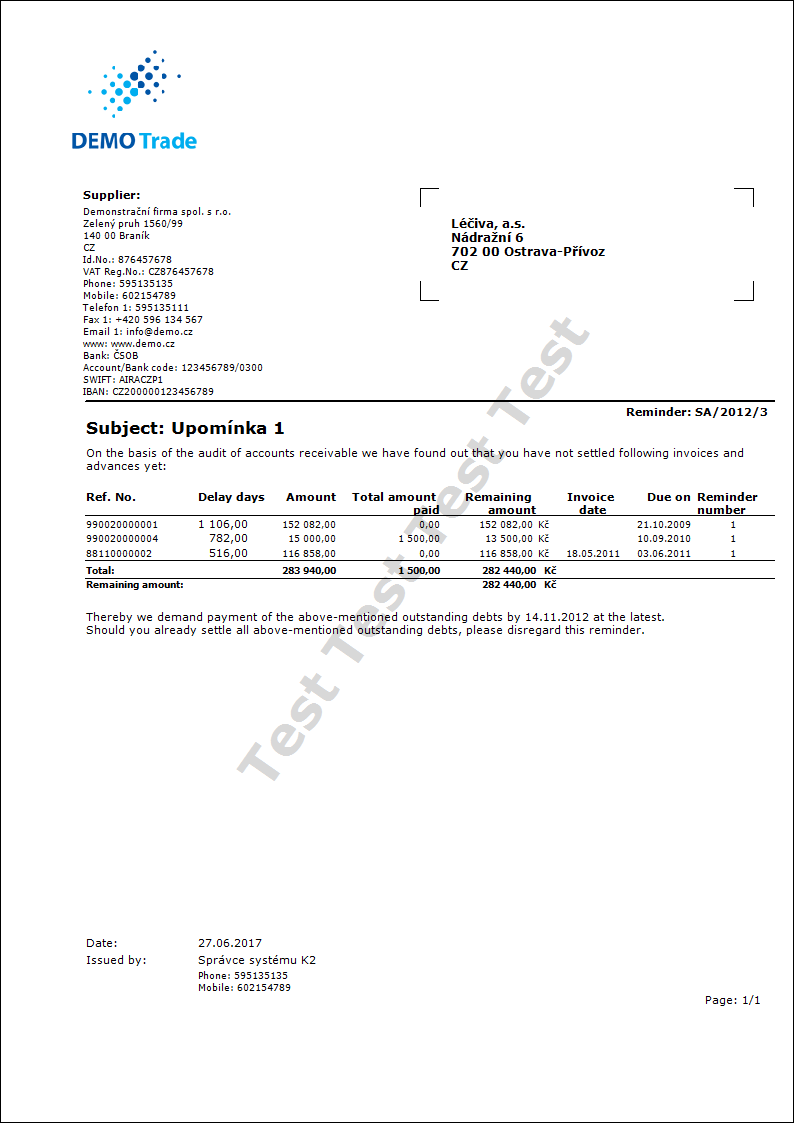
Picture: Reminder printing SA/2012/8 with own text
The invoice out with the reminder number 2 and summation 1 is on the SA/2012/7 reminder document and the open item for invoice in is with the reminder number 2 and summation 1. Standard text of a reminder will be printed for reminder numbers 1-3.
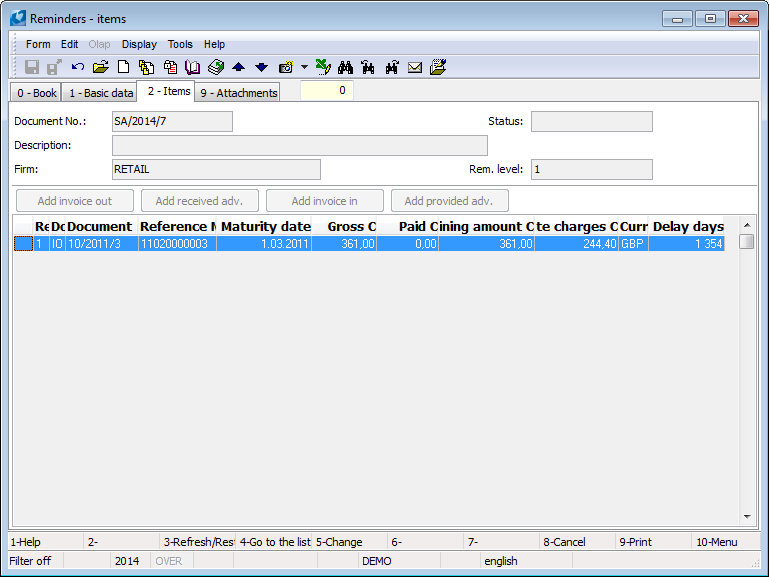
Picture: Reminder document SA/2012/7
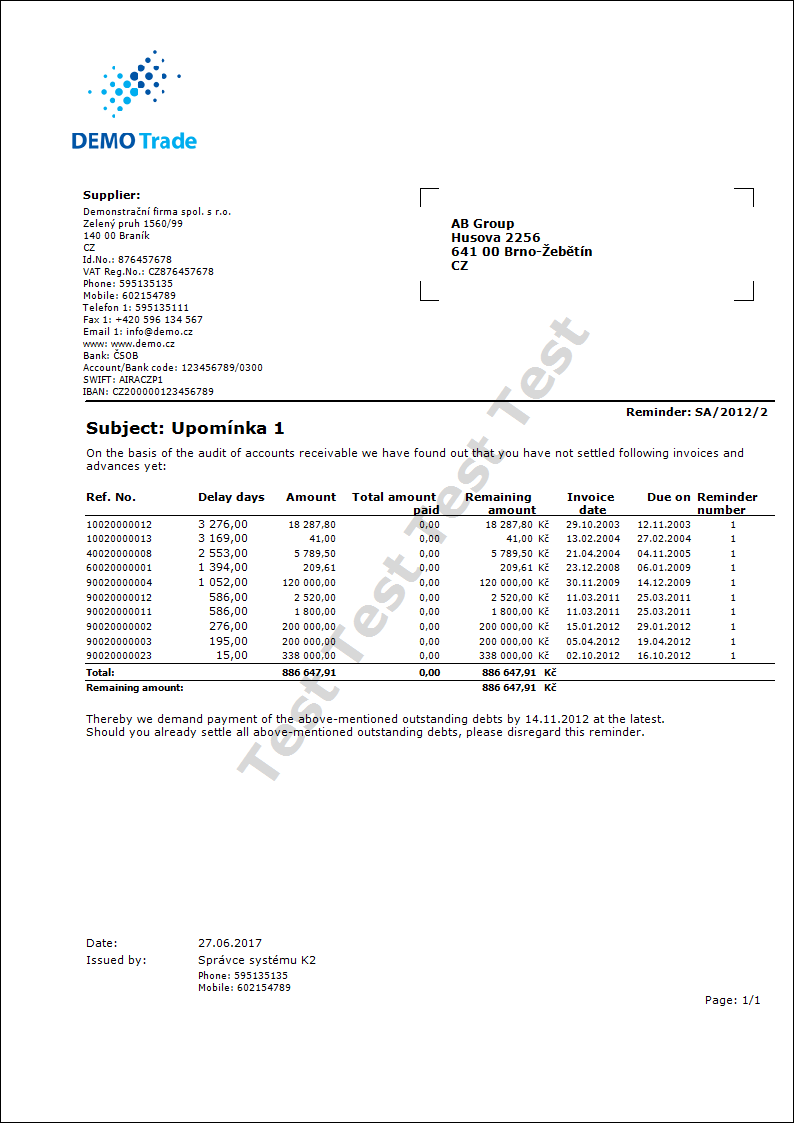
Picture: SA/2012/7 reminder printing with standard text.
Functions over Reminders
Functions description:
Ctrl+F6 |
Update a current reminder (where the cursor is on). It is used before you send a reminder in case that between the issue and sending date payments could be matched. The function controls if the invoice has been paid or not. |
Ctrl+Enter |
It displays a Suppl./Cust. card on the 1st page in Browse mode. It displays the current invoice (advance) on the 2nd page in Browse mode. |
Ctrl+Shift+ Enter |
It displays a Partner card on the 1st page in Browse mode. |
Insert |
You can add invoices (advances) from the Open items book from the filter set on a customer and currency on the 2nd page in Change mode. |
Delete |
You can delete invoices (advances) from a reminder document on the 2nd page in Change mode. |
Add IO |
You can add invoices out from the filter set on a customer, currency and min. amount Remaining amount, which should be reminded (setting is in Reminder parameters) on the 2nd page in Change mode. A document will be added by using Enter key. |
Add RA |
You can add received advances from the filter set on a customer, currency and min. amount Remaining amount, which should be reminded (setting is in Reminder parameters) on the 2nd page in Change mode. A document will be added by using Enter key. |
Add OR |
You can add other receivables from the filter set on a customer, currency and min. amount Remaining amount, which should be reminded (setting is in Reminder parameters) on the 2nd page in Change mode. Use Enter key to add a document. |
Add II |
You can add invoices in from the filter set on a customer, currency and min. amount Remaining amount, which should be reminded (setting is in Reminder parameters) on the 2nd page in Change mode. A document will be added by using Enter key. |
Add PA |
You can add provided advances from the filter set on a customer, currency and min. amount Remaining amount, which should be reminded (setting is in Reminder parameters) on the 2nd page in Change mode. A document will be added by using Enter key. |
Add OL |
You can add other liabilities from the filter set on a customer, currency and min. amount Remaining amount, which should be reminded (setting is in Reminder parameters) on the 2nd page in Change mode. A document will be added by using Enter key. |
Functions of Reminders Module Menu
Bulk actions are executable only on records indicated by asterisk.
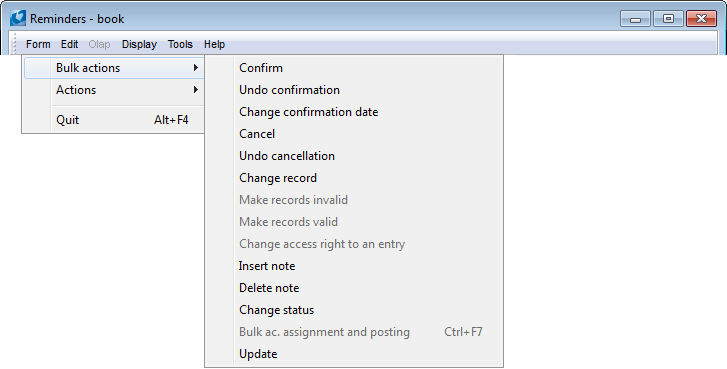
Picture: Functions of Reminders Module Menu
Actions description:
Change record |
You can change in bulk the data from reminder headers as a date, state, description, cost centre, officer, code. There is a possibility to change either confirmed documents if you check the selection. |
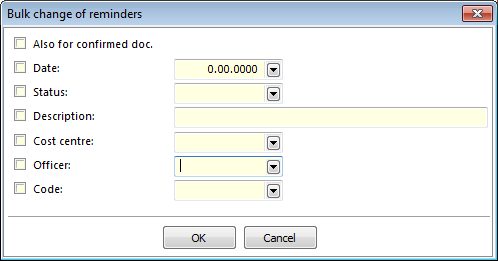
Picture: The form for a bulk change of record
Update |
Update reminders. It is used before you send a reminder in case that between the issue and sending date payments could be matched. The function controls if the invoice has been paid or not. It can not be run on the confirmed documents. |
Reports over Reminders
Reminders
Process No: EXP011 |
Report ID: SFIN033 |
File:REM_DOC01.AM |
Report description: The report is run over the Reminders book. Bulk export to "*.pdf" file and bulk sending by emails are possible. |
||
Address in the tree: Finance - Reminders - Reminder |
||
Reports parameters:
AddressFromCustomer - No Yes - a customer address displays there (Correspondence address displays there in case it is entered and signed by a star as default. Otherwise invoice address will be displayed. If either this one is not entered, then a customer address displays there). No - address from the first invoice out on a reminder displays (if correspondence address is not entered, the invoice one will be printed and if invoice address is not entered, then customer address will be printed. Easy addresses are not solved, i.e. the addresses will be printed in a sequence mentioned above if they a customer entered them). |
BarCode - No Yes - a bar code is displayed. |
BusinessRegister - Yes Yes - a Business register is displayed. |
Contacts - 1;Addr;TaxNum;Tel1;Fax1;Email1;WWW Parameter has a total of 10 positions, the first three are firmly set: 1. position: a user, whose contacts from the user´s card (telephone, mobile, fax, email) are printed. Options: 0 - no user's contacts, 1 - the user who has issued the document, 2 - the currently logged-in user - who prints a document. 2. position: "Addr" - if it is entered, an address of the firm is displayed. 3. position: "TaxNum" - if it is entered, the ID-No. and VAT Reg.No. are displayed. 4. - 10. position: listed types of electronic addresses of the own company (ie. there may be up to 7 types). Example: (Contacts - 1;Addr;;TEL1;FAX1;WWW1): The address of a firm is displayed, under it the contacts from a card of the user, who has issued the document, (Tax No. are omitted by empty string on the 3 rd position) electronic addresses with the types Tel1, Fax1, WWW1 follow. |
ChooseBankContact Abbreviation of our bank account which will be displayed on a reminder. If the parameter is entered, ShowBankContacts parameter is not taken into consideration. |
LangAccordtoParams - No If a report should be printed in a language set in parameter "Language_Fields" and Language_Report", then it is necessary to set value of parameter on "Yes". |
LateCharges - No Yes - Late charges column will be displayed. |
LeftEnvelopeWindow - No Yes - address of a customer is printed in the right side (it is determined for sending documents by mail in abroad where a window for an envelope is on the left side); No - address of a customer is on the left side. |
LogoPictureFooter - Footer.wmf File name displays a footer logo. |
LogoPictureHeader - Header.wmf File name displays a header logo. |
ShowBankContacts - Yes Yes - our bank account from the Suppl./Cust. card is displayed. No - our bank account from the first document in a reminder is displayed. |
ShowExchangeRate - No Yes - it displays an exchange rate. |
ShowICAndDIC - No Yes - Comp. reg. No. and VAT Reg. No. of a customer are displayed. |
ShowInfoIssuedBy - Yes Yes - displays the information about who has printed it (phone, email, ...). |
SupplEnterText Supplement abbreviation for an initial text. If it is entered, then text of this supplement will be displayed in a initial paragraph. |
SupplCloseText Supplement abbreviation for a final text. If it is entered, then text of this supplement will be displayed in a final paragraph. |
Term - Yes Term in days till what a payment should have been paid. |
TextBody Text at the end of the report. |
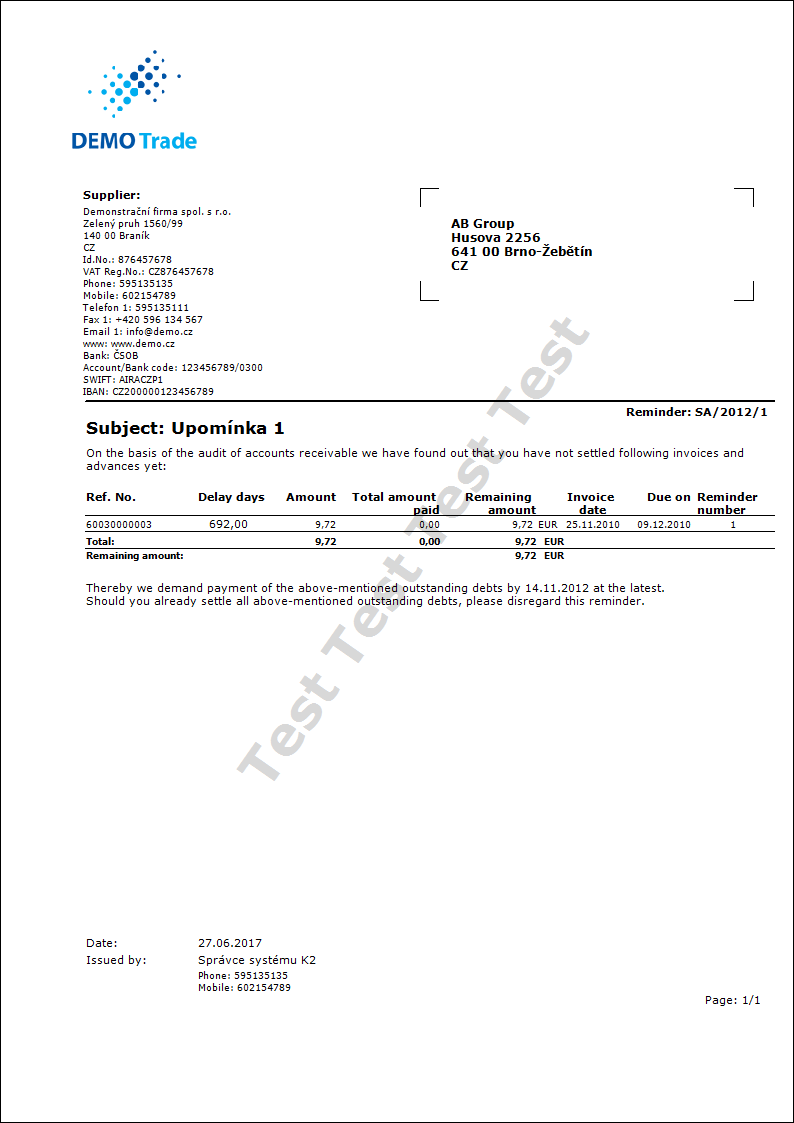
Information about reminders on the primary documents
On invoices and advances, information about reminders are displayed on the 6th page of a document on the Reminders tab.
The following columns can be displayed on the page 0 of these documents:
- Rem. count - number of issued reminders,
- Rem. date - date of the last reminder,
- Rem. No. - order number of the last reminder.