Joint Contracts
The Joint Contracts are used for monitoring the agreed content of trade (Articles, Prices, Delivery Conditions, etc.) on a selected business year, e.g. a year. By means of joint contracts, particular documents of an agreed transaction can be created and linked. Joint contracts can be used both in the Sale module (monitoring the trading with customers) and in the Purchase module (monitoring the trading with suppliers).
Firstly create the joint contract itself directly in the Joint Contracts book. Subsequently, insert here the particular realization Sales Orders/Orders to the required book of Sales Orders/Orders Out, simultaneously the overview of each Joint Contract Status is kept here.
The Joint Contracts are realised by means of the standard scripts: T_Purchase.pas for Joint Contracts of Purchase, CT_Order.pas for Joint Contracts of Sale. These scripts are standardly executable from the Desktop of the K2 from the Joint Contrast P and Joint Contrast S buttons.
Note: Standard buttons of the join contracts on the desktop from the production have pre-set behaviour of its scripts so that the scripts would be executable on the demonstration data of the programme. Therefore before the first using the join contracts you have to set the setting the desktop and the setting the scripts parameters according to the conditions of each client (setting documents book, join contracts book etc.).
Joint Contracts Book
The joint contracts book contains a list of all joint contracts being entered in the IS K2. You enter a new contract to the book by Ins key, entered contract cannot be deleted. An individual Join Contracts book exists for purchase and for sale.
Joint Contract document
The joint contract card expresses one long-term contractual relationship which is to be gradually carried out by means of several contracts.
Basic data (1st page)
This page of a form is optically divided into three parts:
- There are fields of a header, which are also displayed on the next pages of the joint contract, in the upper part.
- The middle part includes the supplementary information.
- The lower part of the form serves to insert the notes.
The meaning of the individual fields corresponds to the same fields in the other purchase/sale documents.
Selected fields description:
Joint Contract Code |
Each joint contract has an assigned specific code. A new code is usually created for a new joint contract, in the exceptional situation the joint contract may be assigned to an already existing code by clearing the Create new one checkbox and by selecting some of the already existing codes. |
Status / Del. time |
Already running joint contracts can be separated from the terminated ones in this field. The column is also inserted in the default columns of the joint contracts table, and thus it is possible to sort the records according to this value. |
There it is possible to work with notes on the individual tabs in the lower part of a form, or it is possible to use Header text of Footer text tabs. Further description of work with the notes is stated in the Basic Code Lists and Supporting Modules K2 – Notes chapter. The Tasks and Activities tabs are also available. The work with tabs is described in the Tasks - document's tab and Activities - document's tab chapters.
Payment conditions can be displayed on the Payment conditions tab, they can be edited by using the button of the same name.
Items (2nd page)
On the 2nd page of the joint contract, the items of the joint contract and their status, i.e. the execution of each item, are displayed.

Picture: Join Contracts Book - 2nd page
Form is divided in 3 parts:
- Heading of the joint contract is displayed on every page of the joint contract.
- Items of the joint contract display the list of settled items which refer to the joint contract – their amount, prices etc.
- The last part displays the concrete division of the given item execution.
The Create Sales order button on the 2nd page of the joint contract heading can be used in case that there is at least one joint contract item in the Called-Off state and with the Order flag (the symbol is displayed in the CD column. ![]() ). By means of the button, a real – contract/order of execution is created in the book displayed over this button (the book can be changed). All the records with the flag mentioned above will be inserted in the document. These items can be also added to an already existing document by checking the Add to Sales order field.
). By means of the button, a real – contract/order of execution is created in the book displayed over this button (the book can be changed). All the records with the flag mentioned above will be inserted in the document. These items can be also added to an already existing document by checking the Add to Sales order field.
Joint Contract Items – meaning of selected columns:
Position |
Position of joint contract item. |
Abbr. |
Abbreviation of article. |
Articles |
Description of article. |
Quantity |
Total contracted quantity. |
Remainder |
Quantity which was neither called-off nor ordered yet. Equals the value of Quantity - (Called-off + Ordered) |
Called-off |
Quantity to which a call-off was created (thus was specifically planned), but it's sales order / order of execution does not exist yet. |
Ordered |
Quantity which already has its contract /order of execution. |
Delivery date |
Final delivery date, until when the item is to be entirely processed. |
New item of joint contract is inserted by Ins key. After creating and closing the form by Enter key, correction of data can be made by pressing F5 key on the given item. After saving the item, its price is automatically transferred to contractor prices where it is displayed with the appropriate code of joint contract.
Item in Process – meaning of selected columns:
In the lower part of the form, the processing a concrete joint contract item is visible; the cursor in the central part is set on it.
Item Type |
Shows the item status.
|
Abbr. |
Abbreviation of article. |
Articles |
Description of article. |
Quantity |
Quantity being processed over this line. The remaining amount to be processed is displayed on the line with the Main item type. |
Delivery Date |
Delivery date of the given item. The date is copied automatically to the Required field in the execution sales order. |
VD |
The symbol in the items of Call-off type |
New record for a concrete item, which the cursor in the central part of the form is set on, is created by pressing Enter key, thus opening an item of Main type (eventually another one which is to be concretized, divided).
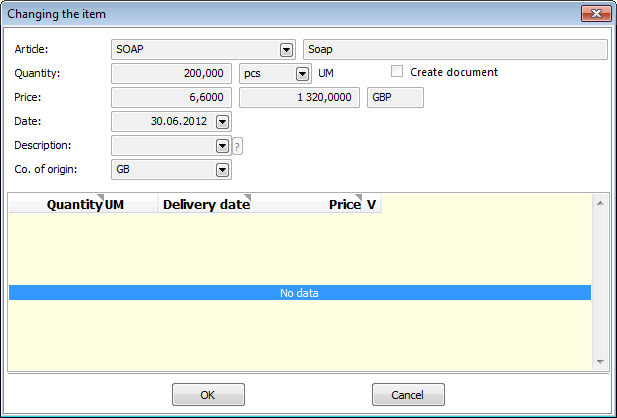
Picture: Joint Contracts – Edit the Original Item upon Creation of a New Item
In the opened form press Ins, thus create a new record which we divide the original one with.
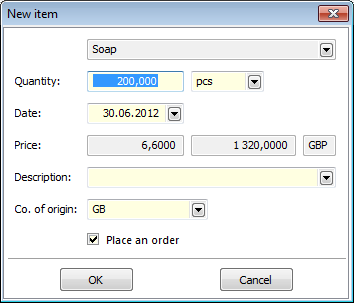
Picture: Joint Contracts – New Item in the Lower Part of the Form
Edit the required quantity, delivery date, eventually description. If you want to create a document of execution for the given record, check the Order field. Item is confirmed by pressing OK button. A new line is created in the lower part of the form.
Editing some records can be done by pressing F5 key on the record. In the same way, and additional document creation can be done by checking the Create Document field. The document of execution itself will only be created by pressing the Create Sales order button in the upper part of the 2nd page of the joint contract. All the record with flag in the VD column in the lower part of the form will be inserted in this document. The CT note from the 1st page of the joint contract and the execution dates will be copied automatically to the newly created document for sales order identification.
Ext. documents (9th Page)
On the 9th page of the join contract you can assign the ext. documents and the other documents. (Further description of work is stated in the chapter Basic Code Lists and Supporting Modules K2 – 9th Page.) It can be for example the agreements or the other supporting documents which relates with the business case.
In the part Field documents a list of all the documents is stated. The documents are linked to a join contract (refer the 2nd page). If another document is added to the joint contract on the 9th page, this reference will be displayed also on the 2nd page of this joint contract.