Basic data (1st page)
There are basic data related to the whole document on 1st page. This page is called document header. The first three rows on this page create a header of documents, that is separated from the other data by a horizontal line. The header of the documents is repeated on all sides.
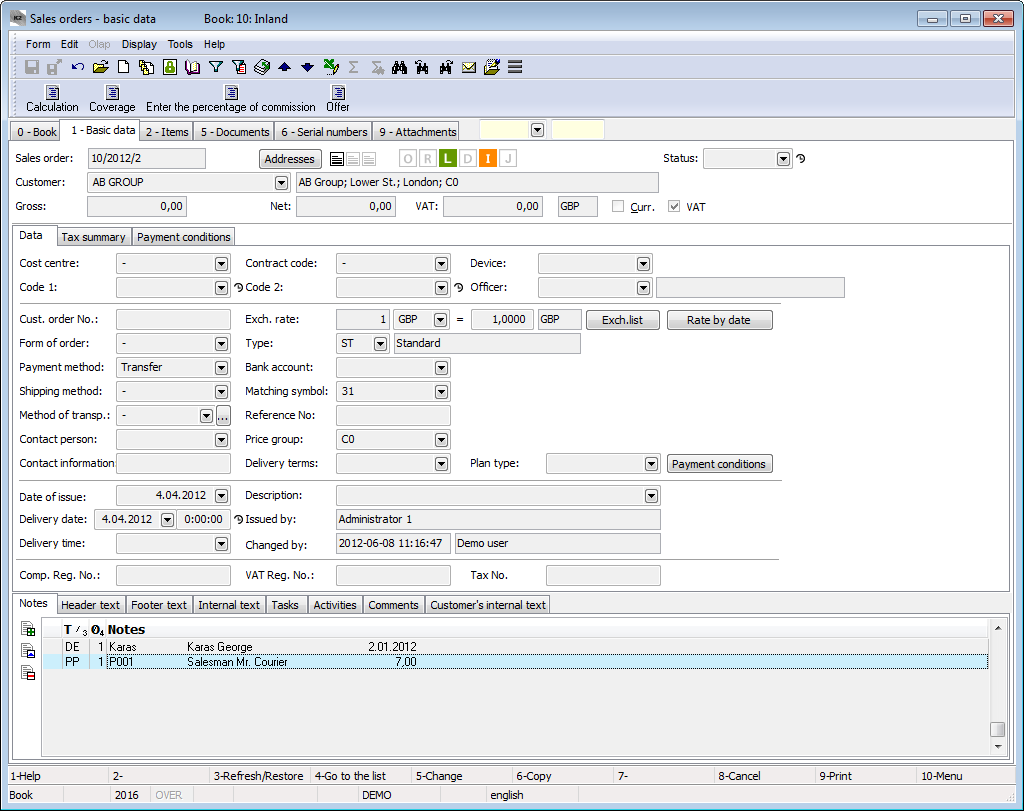
Picture: The Sales Order - 1st page
Description of Fields in Document Heading:
Sales order/Purch. order |
Number and period of the superior document - Sales order/purchase order. |
Addresses |
This button activates the form to enter the addressee. The form can also be activated by Ctrl+F4 key combination. For further information see the Addressee chapter. |
Status |
Status of a document. The field can be filled in by a value from the user-defined code list. The meaning of the field is especially for binding document to the workflow processes. The field has the record of the history of changes. Status can also be changed on the confirmed documents by using Ctrl+Shift+F5 key combination. The Shift+Alt+F5 key combination enables to delete a value from this field. The field can be filled in or deleted in bulk by using bulk actions Change status, Clear status. |
Document No. |
The number and Business year of the inferior document - invoice, Receipt Card, Release Note, … |
Customer/Supplier |
The basic data about customers/suppliers - an abbreviation, name, country, city, price group. |
Prices |
The data about prices - the gross price, the net price, VAT and the currency code items. |
Currency |
The existence of a foreign currency on the document. |
VAT |
Selection whether the document is to be issued including VAT. |
Cost Centre |
The Cost centre which the document relates to. |
Contract code |
The Contract code of a document. If you open a reference to the Contract codes book by means of Ctrl+Space bar key combination, then the book will open in Filter mode and only codes assigned to the customer from the header of the document will be displayed. The Not confirmed option is set according to the last use. |
Device |
Reference to the Devices book. |
Code 1, Code 2, Officer |
The fields enable the further classification, eventually a link to the personnel data. The further description is stated in the Basic Code lists - Code 1, Code 2, Officer chapter. |
Matching Symbol |
This field serves for setting a matching symbol definition of the accounting documents (see the Accounting - Matching Symbols chapter). |
Plan type |
Selection from the Plan type code list, which serves to distinguish planning and actual documents. A plan type defined in the book Books of purchase / sale on the 1st page in the Plan type field is inserted by default (see the Basic code lists and supported modules K2 - Plan Type chapter). |
Payment Conditions |
A button for switching the display to the payment conditions table. The further description is stated in the Payment Conditions chapter. |
A tax summary of the selected document can be displayed on the Tax summary tab (on the superior documents and on the invoices). In addition to tax rates, you'll also see the Adjusted and VAT from above flags here.

Picture: The Tax summary tab
The individual lines of a tax recapitulation are loaded from the document items according to the tax rate which is set on the item. The Adjusted flag determines, if the Tax summary has been adjusted manually. The VAT from above flag is displayed in the sale module only and expresses whether VAT is calculated from below (Net + VAT= Gross) or from above (Gross - VAT = Net) in the document. This flag affects the other behavior and limitations of the document.
The other data of the header are different for the individual documents.
In the lower part of the form, it is possible to work with notes and supplements by using the Notes, Header Text or Footer Text tabs or by using the buttons ![]() ,
, ![]() and
and ![]() . Further description of the work with these tabs is stated in the chapter Basic Code Lists and Supporting Modules K2 - Notes. In the Activities tab, it is possible to create activities to the document. For the further description see the Activities chapter. There is the internal text entered in the Supplier/Customer card on the Supplier's internal text (purchase documents) and Customer's internal text (sale documents) tabs. Only on the Sales order document you can find the Internal text tab, which allows to enter arbitrarily long text for the sales order.
. Further description of the work with these tabs is stated in the chapter Basic Code Lists and Supporting Modules K2 - Notes. In the Activities tab, it is possible to create activities to the document. For the further description see the Activities chapter. There is the internal text entered in the Supplier/Customer card on the Supplier's internal text (purchase documents) and Customer's internal text (sale documents) tabs. Only on the Sales order document you can find the Internal text tab, which allows to enter arbitrarily long text for the sales order.
Additional Functions:
By pressing Ctrl+Enter keys in the Browse mode on the 1st page of a document open a Suppl./Cust. card of the document header, display the Article book on the 2nd page of a document from the current item. The cursor will be set on the article, from which you have opened the book.
Mark the whole document as a credited document by using the Ctrl+F3 keys on the 1st page of a document in the Browse mode, i.e. a negative sign will be set on all the items. Press the Ctrl+F3 key again to cancel the credit note.
It is possible to change a document status (the Status field) on the 1st page of a document in the Browse mode by using Ctrl+Alt+F5 key combination. This can be executed on the confirmed documents too.
On the 1st page of the purchase and sale documents in Browse mode, it is possible to switch to the 1st page of the Partner card by using the Ctrl+Shift+Enter key combination. There is a condition, that the Partner card must be assigned to the customer card of the primary document (the checked option Link with Customer on 1st page of the Partner card). If the partner card is not assigned to the customer card, the programme message "There is no partner assigned to supplier/customer No.:... " occurs. This function is also described in the chapter Marketing - Partners.
It is possible to use the Shift+F4 key combination on all the pages of the purchase and sale documents in the Browse mode to add items of the current document into the article container. A programme message, whether you want to insert the items to the article container, appears after pressing the mentioned key. After approval the query, the action will be executed.