Intrastat book
All of the documents are displayed in the Intrastat book, that is: regular arrivals/dispatches, corrective and negative plan - both from individuals and whole firm.
Intrastat documents are ladled with numbers regardless the plan type.
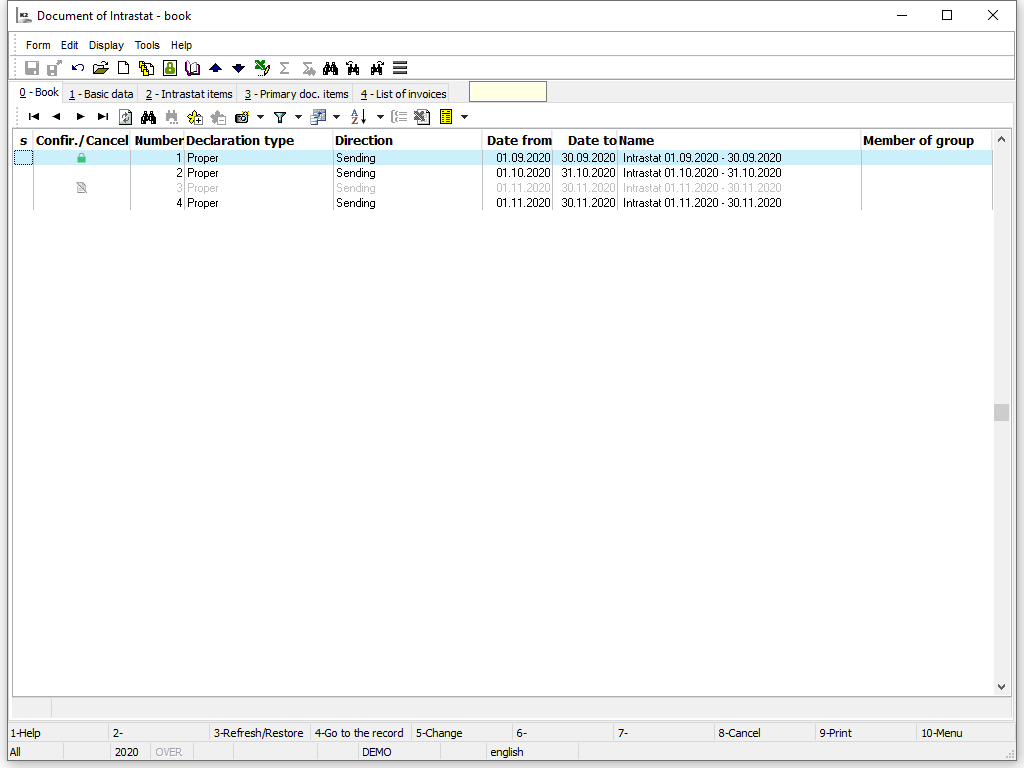
Picture: Intrastat book
Intrastat document
New Intrastat document in the K2 IS will be created:
- By running the function of calculation of regular dispatch (Ctrl+F3),
- By running the function of calculation of regular arrival (Ctrl+F4),
- By running the function of calculation of corrective plan (Ctrl+F5),
- By running the function of calculation of negative plan (Ctrl+F8),
Intrastat document can be edited:
- By running the update function (Ctrl+F6),
Basic Data (1st page)
The master data stated on 1st page refer to the whole document.
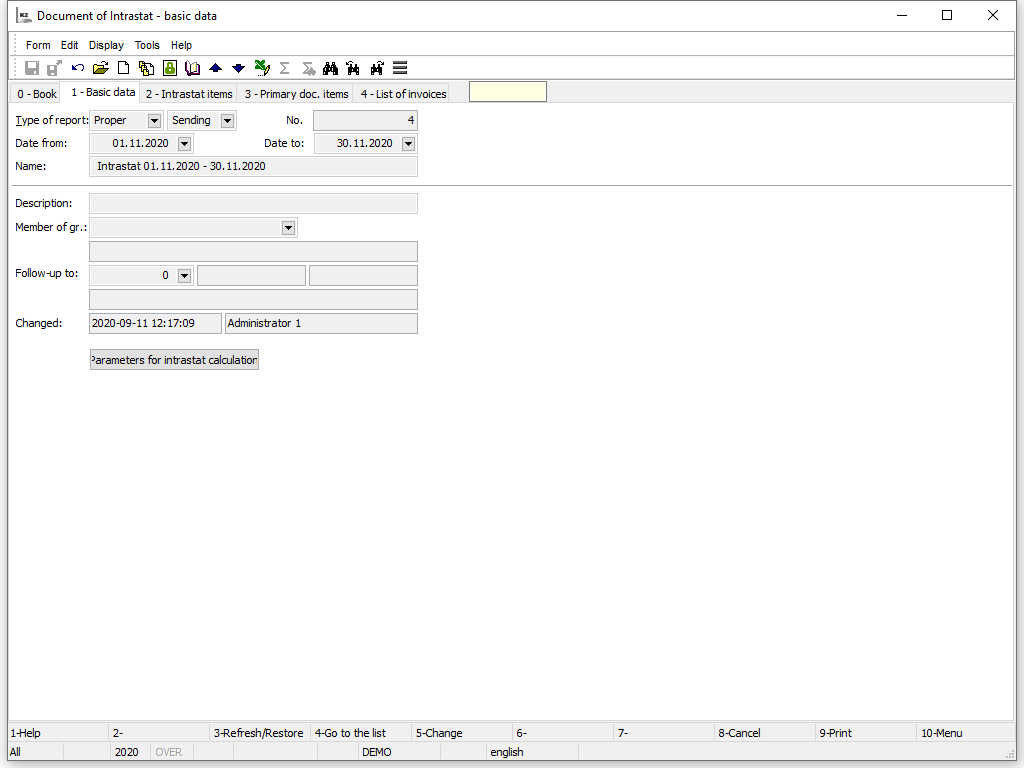
Picture: Intrastat document - 1st page
Description of Fields:
Plan type |
Types of Intrastat plans |
No. |
The internal number of the document. |
Date from |
Beginning of processing period. |
Date to |
End of processing period. |
Name |
Name of the document. If the user does not fill the name in, it will fill in automatically while saving the document. |
Description |
The random description of the document. |
Member of group |
Member of group. It is filled only in the cases described in the Member of Group chapter. |
Following |
No. of the Intrastat document, which the document follows. It is filled in in case of a corrective plan for Intrastat. |
After pressing the Intrastat parameters calculations button, the parameters of calculation will be displayed, according to which values from invoices in (out) have been loaded into Intrastat document items.
Intrastat - items (2nd page)
On the 2nd page of the Intrastat document Intrastat items after adding up values and quantity data for each transaction with the same quality data are displayed.
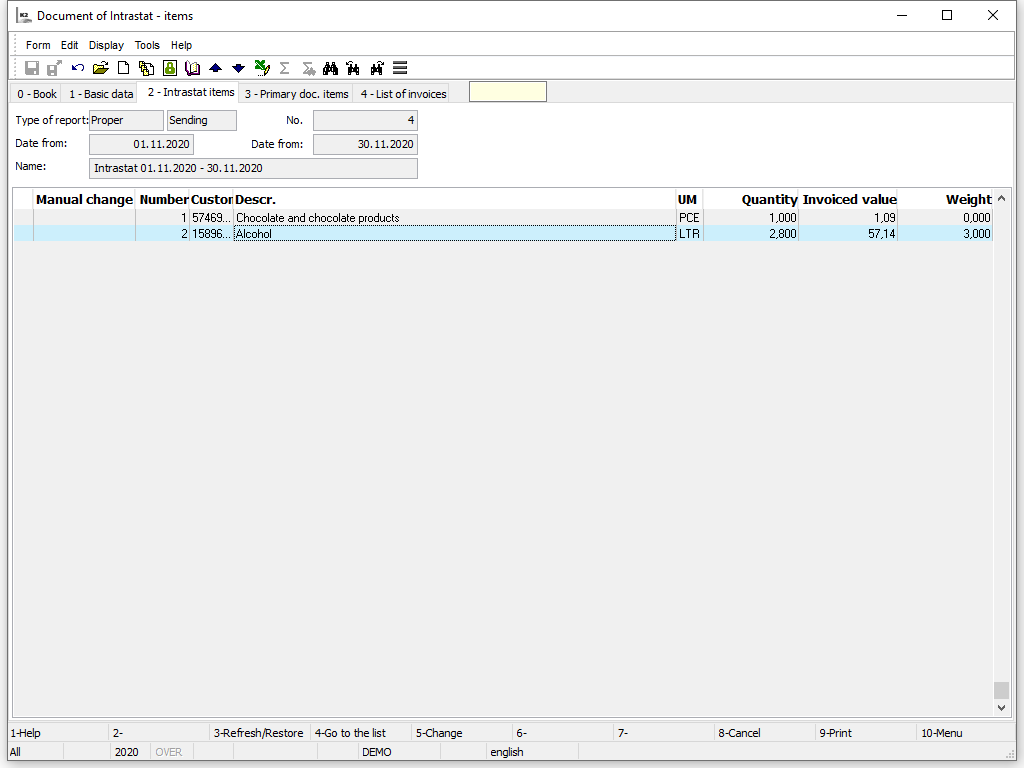
Picture: Intrastat document - 2nd page
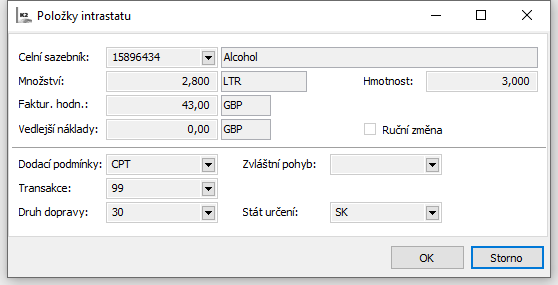
Picture: Intrastat - dispatches document - Intrastat items
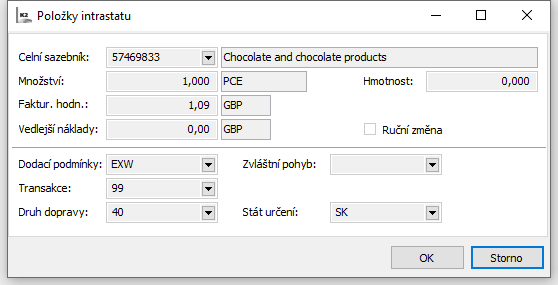
Picture: Intrastat - arrivals document - Intrastat items
Description of Fields:
Customs Tariff |
Combined nomenclature code. |
Quantity |
Amount in a basic stock unit. Value is displayed in 3 ten-decimal places. If there is Addition unit of measure “ZZZ” in customs tariff for said code, then the value is “0.000”. |
Weight |
Weight corrected according to the legislation. Value is displayed in 3 ten-decimal places. Value lower than 1 kg is rounded up with precision of three decimal places. Data regarding weight higher than 1 kg is rounded up into whole kilograms. Weight higher than 1 kg is rounded up in following way: decimal places below 0.5 kg will be rounded up lower, while decimal places over 0.5 kg will be rounded up upwards. |
Invoiced value |
Invoiced value converted according to customs tariff with firm´s currency. |
Incidental cost |
The secondary costs price. |
Delivery terms |
Delivery terms code. |
Special Movement |
Special movement code list. |
Transaction |
Transaction code. |
Mode of transport |
Mode of transport code. |
Country of destination |
Country of destination code. (only visible in Intrastat - dispatch). |
Country of dispatch |
Country of dispatch code (only visible in Intrastat - arrivals). |
Country of origin |
Country of origin code (only visible in Intrastat - dispatch). |
Data on 2nd page (on unconfirmed document) is able to be edited. Editing of the document can be accessed via F5 key. We can edit chosen data by pressing the Enter key on the selected segment. After finishing he editing we can leave the form by pressing the OK key. In according column with edited item a flag of hand editing will appear. If an update of the document is made, hand-edited data will disappear.
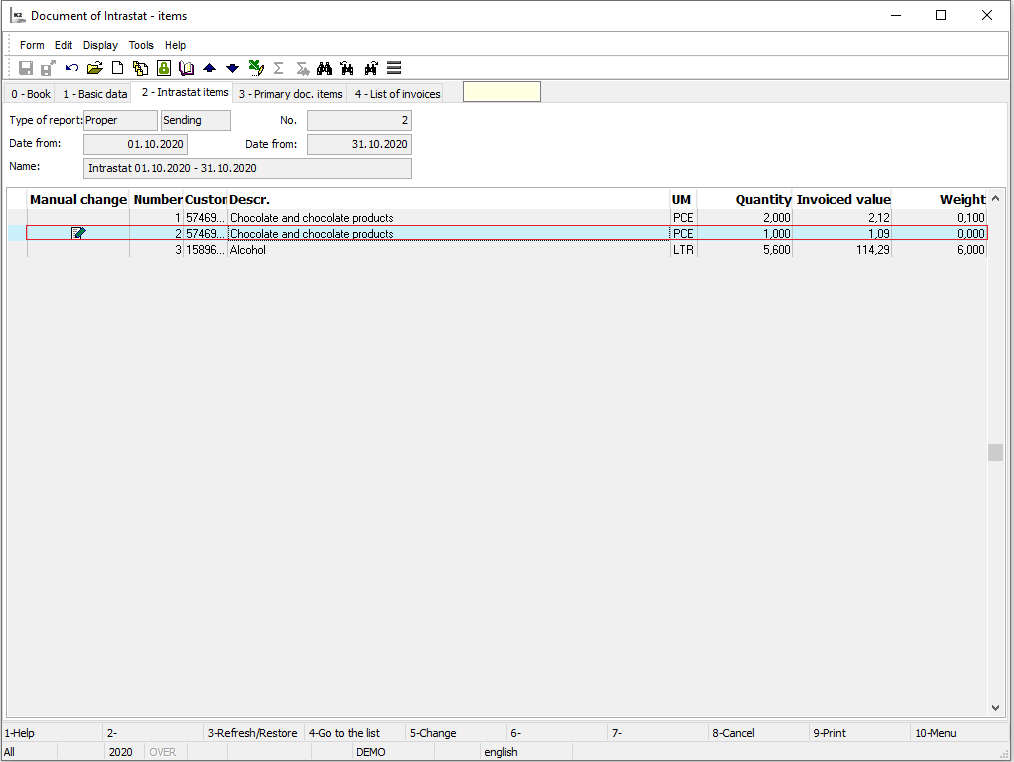
Picture: Intrastat document wit an hand edited item
Intrastat - Accounting journal item (3rd page)
Accounting journal item are displayed on the 3rd page of the Intrastat document.
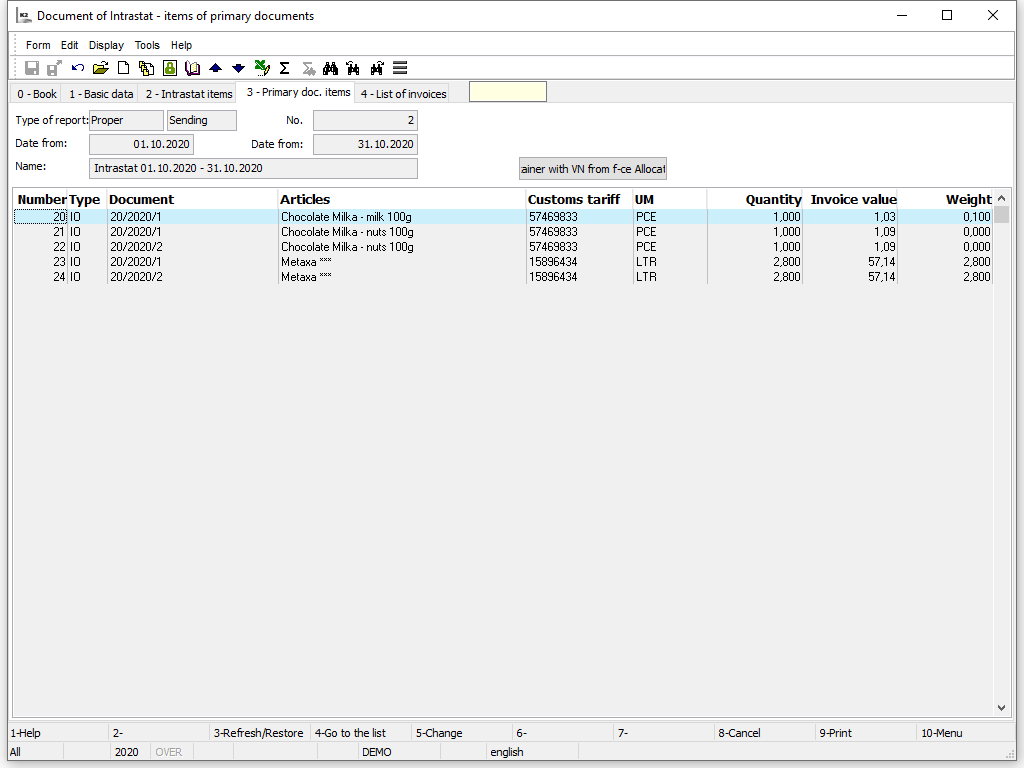
Picture: Intrastat document - 3rd page
Filter with items that has secondary costs added with the function Allocation of secondary costs can be displayed by pressing the Filter with secondary costs from the Allocation of secondary costs function. From the FILTER state the state with every item can be accessed via the To items button.
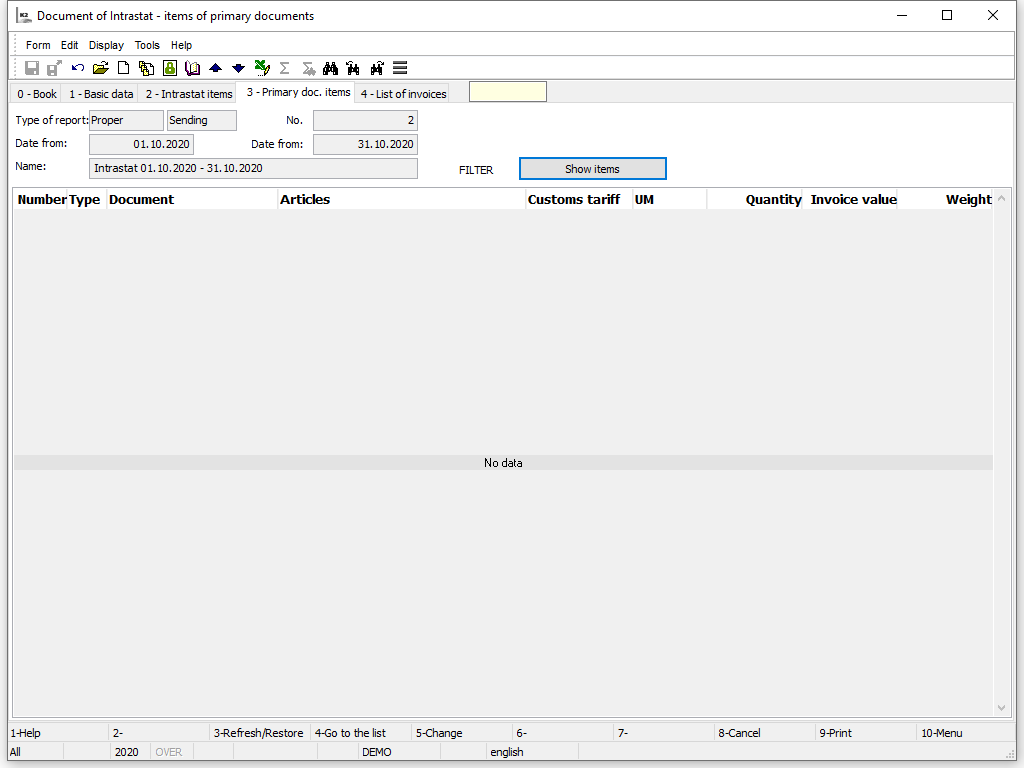
Picture: Intrastat document - 3rd page - Filter with items that has secondary costs added with the function Allocation of secondary costs
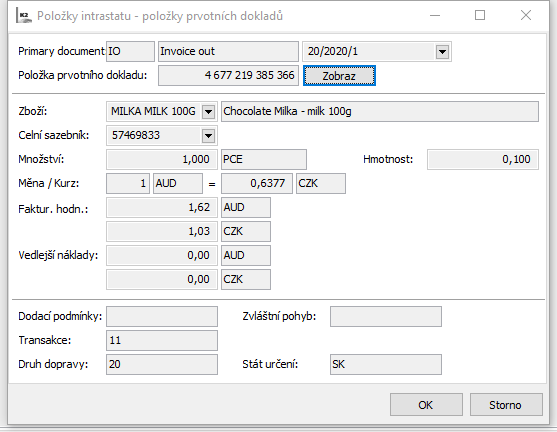
Picture: Intrastat - arrivals document - Accounting journal item
Description of Fields:
Primary document |
Type of invoice (in/out) document, document No. |
Accounting journal item |
Number of item in the superior document. |
Articles |
The abbreviation and the name of an article card. |
Customs Tariff |
Combined nomenclature code. The value is to be entered in the Customs Tariff. Note: Only current value from the Customs tariff field on the 2nd page of the Articles card will be able to enter the Intrastat. Values in the history have no impact on the intrastat. |
Quantity |
Amount in a basic stock unit. The value is to be entered in the Customs Tariff. |
Weight |
Weight kg. |
Currencies - Customs rates |
Accessing the menu an customs rate, that defines the Customs tariff tab in the Currency book. |
Invoiced value |
Invoiced value converted according to customs tariff with firm´s currency. |
Incidental cost |
The secondary costs price. If a non-article item is found on the document, whose abbreviation is not defined in the parameter Non-article items for secondary costs in the Setting of Intrastat parameters calculations, then calculation for secondary costs will happen for the rest of the items. Value of Method of writing off secondary costs will affect if the secondary costs will be written off based on weight or quantity marked in the invoice. |
Delivery terms |
Delivery terms code. |
Special Movement |
Special movement code list. |
Transaction |
Transaction code. |
Mode of transport |
Mode of transport code. |
Country of destination |
Country of destination code. (only visible in Intrastat - dispatch). |
Country of destination./dispatch |
Country of dispatch code (only visible in Intrastat - arrivals). |
Country of origin |
Country of origin code (only visible in Intrastat - dispatch). |
Intrastat - List of invoices (4th page)
Invoices from which the plans had been created are displayed on the 4th page of the Intrastat document. In the upper part there is a list of invoices in and in the lower part there is a list of invoices out. By using the Ctrl + Enter short cut you can access the invoice in which cursor was left.
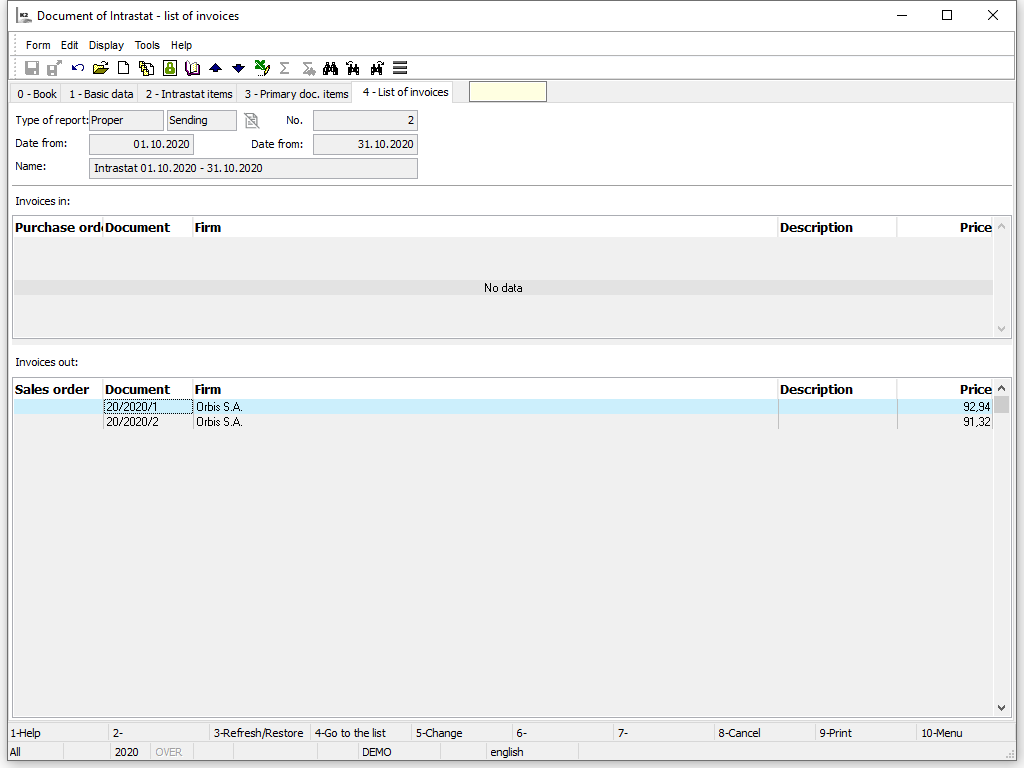
Picture: Intrastat document - 4rd page
Functions over Cash Vouchers
When launching the calculation Intrastat will run a check of parameter calculations, periods of processing and checking of Intrastat data in the Articles, Invoices out, Country and Customs Tariff.
- In the Ctrl + P parameters books of invoices and tax types can be written in according to K2 IS code lists. If remaining blank, the calculation will be run for every tax type,
- If the Date from - to filled in in the initial form overlaps with a period of time on a different document (for a specified group member), new document cannot be created and an error plan will appear.
- Only documents that contain countries flagged with Intrastat in the Countries book on 1st page in the customer/supplier address will be able to enter the calculation.
- Only documents that are not marked Do not include into Intrastat on the invoice will be able to enter the calculation.
- Documents that are marked Do not include into Intrastat on the invoice will not be able to enter the calculation.
- Document item marked Do not create Intrastat on the Article card will not be able to enter the calculation.
After the calculation is finished a processing protocol will be displayed. Individual articles can be marked with errors discovered during the calculations. For example:
- For 1. 1. 2013 no customs tariff found
- No rate for basic unit found
Regular dispatch
Calculation of regular dispatch will be run in the Intrastat book via the Ctrl + F3 key.
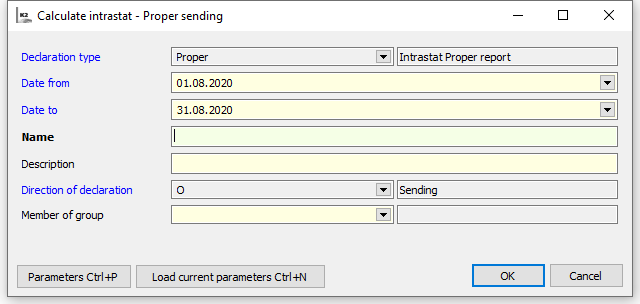
Picture: Initial form for the Regular dispatch function
Description of Fields:
Plan type |
Types of Intrastat plans. Fills in automatically, unable to edit. |
Date from |
Beginning of processing period. Implicit setting of the first day of the previous month. |
Date to |
End of processing period. Implicit setting of the last day of the previous month. |
Name |
Random name. If the user does not fill the name in, it will fill in automatically while saving the document. |
Description |
The random description of the document |
Direction of plan |
Direction of plan. Fills in automatically, unable to edit. |
Member of group |
It is filled only in the cases described in the Member of Group chapter. |
Via the Parameters Ctrl + P parameters of calculation can be edited.
Via the Load current parameters current values will be loaded for particular group member from the Parameters Ctrl + P settings.
After confirming initial form new Intrastat document will be created, values from first draft documents for said period of time will be loaded into items on page 3. Items on 3rd page will be summed up into items on 2nd page of the Intrastat according to quantity data for each transaction with the same quality measures.
A report can be printed out above the document or we can export it into csv.
When starting the calculation check of parameters will be ran and a processing period:
- In the Intrastat calculations parameters books of invoices and tax types can be written in according to K2 IS code lists.
- If the Date from - to filled in in the initial form overlaps with a period of time on a different document (for a specified group member), new document cannot be created and an error message will appear. Only documents that have Border crossing date in Date from - to interval (if the date is null then on the heading of the invoice) will be able to enter the Intrastat.
- Date from must not be in the blocked periods of time for changing the Intrastat.
- If the delivery address is filled in, then the country from this address must be flagged in the Countries Book with a flag for Intrastat. If the delivery address remains blank, the crucial country is in the field of Customer/Supplier.
- Only document items that have tax type the same as the tax type defined in the Intrastat Parameters. If the Tax type field remains blank, the value will be taken from the same field from the heading of the document.
After the calculation is finished a processing protocol will be displayed. Errors found during the calculation can be displayed. For example:
- Article - No rate for basic unit found (viz. Basic unit field / unit on second page of Articles card. The value cannot be 0).
- Article- For 1. 10. 2013 no customs tariff found. (See the Customs Tariff on the 2nd page of Articles card. Field must have according value from customs tariff code linked).
- No document that would apply to the conditions for creating an Intrastat plan found. (Conditions from Methodological Guidelines chapter are not applied to).
Regular arrival
Calculation of regular arrival will be run in the Intrastat book via the Ctrl + F4 key.
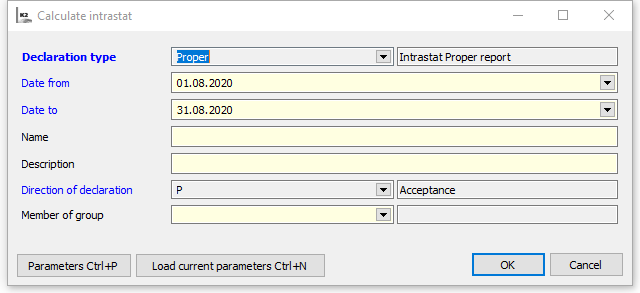
Picture: Initial form for the Regular arrival function
Description of Fields:
Plan type |
Types of Intrastat plans. Fills in automatically, unable to edit. |
Date from |
Beginning of processing period. Implicit setting of the first day of the previous month. |
Date to |
End of processing period. Implicit setting of the last day of the previous month. |
Name |
Random name. If the user does not fill the name in, it will fill in automatically while saving the document. |
Description |
The random description of the document |
Direction of plan |
Direction of plan. Fills in automatically, unable to edit. |
Member of group |
It is filled only in the cases described in the Member of Group chapter. |
Via the Parameters Ctrl + P parameters of calculation can be edited.
Via the Load current parameters current values will be loaded for particular group member from the Parameters Ctrl + P settings.
After confirming entrance form new Intrastat document will be created, values from first draft documents for said period of time will be loaded into items on page 3. Items on 3rd page will be summed up into items on 2nd page of the Intrastat according to quantity data for each transaction with the same quality measures.
When starting the calculation check of parameters will be ran and a processing period. Further description in Intrastat calculation controls.
A report can be printed out above the document or we can export it into csv.
Corrective plan
In Intrastat book cursor must be set on regular dispatch or regular arrival, to which we want to create a corrective plan. Document must be confirmed.
Corrective plan will be created via the Ctrl + F5 key. An initial form of the function will be displayed.
Plan type = “Corrective”, the rest of the field will pre-fill according to documents with original return.
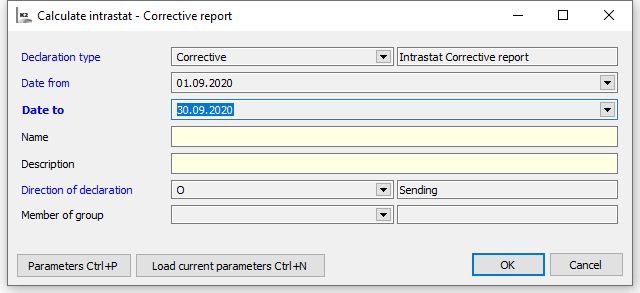
Picture: Initial form for the Corrective plan function
We can only edit Name and Description fields. Via the Parameters Ctrl + P parameters of calculation can be edited or load current parameters via the Load current parameters Ctrl + N.
After confirming the initial form a new Intrastat document will be created. Items on the 2nd and 3rd page will be loaded with values from invoices for said period of time. Original form is cancelled.
Into the new document with corrective plan a link to initial document at will be saved into the Following field. At the same time Intrastat parameters calculations will be saved into the document (it will copy from the Setting of Reminder Parameters calculations).
When starting the calculation check of parameters will be ran and a processing period. Further description in Intrastat calculation controls.
A report can be printed out above the document or we can export it into xml.
Update
In the Intrastat book a cursor must be set to the plan that we want to update. Document must not be confirmed. Update can be ran via the Ctrl + F6 key. An initial form of the function will be displayed.
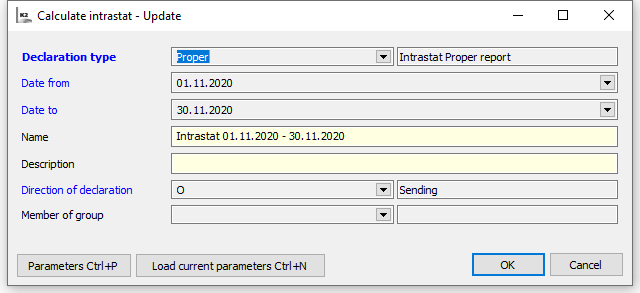
Picture: The input form of the Set-off function
Fields Name, Description and Direction of plan can be edited. Via the Parameters Ctrl + P parameters of calculation can be edited or load current parameters via the Load current parameters Ctrl + N.
After confirming entrance form new Intrastat document will be created, values from invoices for said period of time.
When starting the calculation check of parameters will be ran and a processing period. Further description in Intrastat calculation controls.
Check
Check of calculation function allows to compare differences between invoiced value and quantity between Intrastat document items and invoices (including those created after checked Intrastat document). It can be ran via the Ctrl + F7 key. Differences will be compared with values in the Intrastat parameter Correction of quantity and Correction of value and will display a protocol with information regarding the necessity of creating a corrective plan.
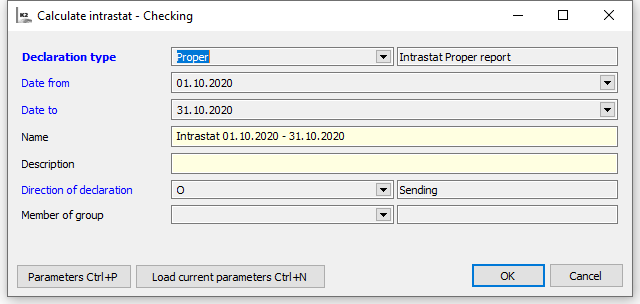
Picture: The input form of the Set-off function

Picture: Final protocol from the Intrastat Set-off function
The final protocol will display list of changes. Values of set-off plan will be compared with current ones. The most possible cause is the disappearance of existing Intrastat item. In demo protocol it is 5th line with text Intrastat item No.7 and does not exist after calculation. If the documents that made up the new folder need to be displayed, standard report INTRASTAT_01.AM - Intrastat statement of plan with ShowItem set to Yes can be used. There is a first column in the report with a list of additions created said Intrastat item.
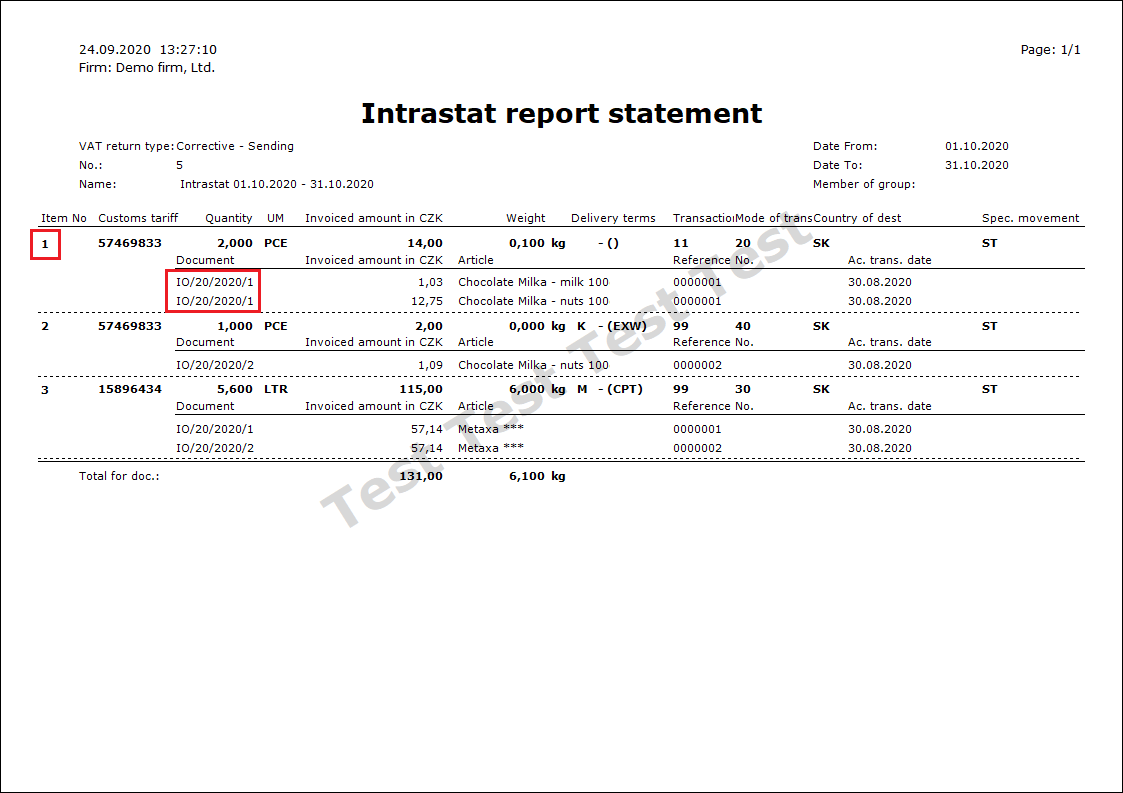
Picture: report Intrastat report plan with ShowItem parameter set to Yes
Item number and list of documents creating said item are marked with red in the picture of report.
Negative plan
Negative plan function will create empty report without items. It can be ran via the Ctrl + F8 key. This function can be used in cases, in which reporters unit no longer trades with EU member countries, but has to make a statement of a negative Intrastat.
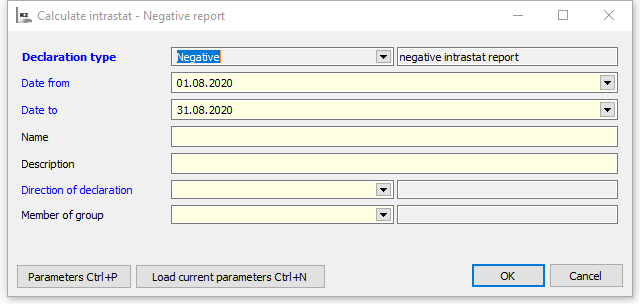
Picture: Initial form for the Negative plan function
Allocation of secondary costs
Function can be activated from 3rd page of the Intrastat document via the Ctrl+ F9 key. An initial form of the function will be displayed.
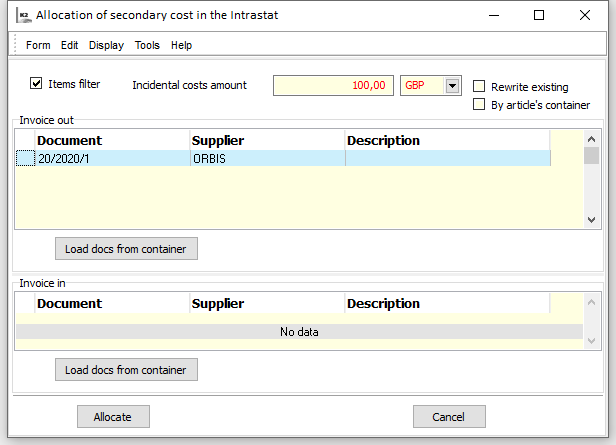
Picture: Initial form Allocation of secondary cost in the Intrastat
In invoices out table, invoices in can documents be chosen, for which the secondary costs should be calculated. We can access the table with all invoices included in the Intrastat document with the Ins key. Invoices for which the secondary costs should be calculated are chosen in a standard way. Other possibility is loading the documents from a filter of invoices in and out prepared beforehand, that we can load with the Load documents from the filter button. Allocation button will run the calculation.
Description of Fields:
Item filter |
After choosing the documents and marking the field only items from chosen invoices will be displayed on the 3rd page after running the function. |
Incidental costs recalculation |
Incidental costs recalculation allocates between chosen documents. Method of allocation of secondary costparameter in Intrastat parameter will effect weather the cost will allocate according to prize or to quantity. |
Re-write the existing |
If the field is checked, then the value of calculated secondary costs will rewrite current values in the field Secondary costs in the Intrastat item - items of initial documents forms. A field left unmarked means, that the current value in the Secondary costs field a value calculated with Allocation of secondary costs function will be added up. A re-calculation will happen on the 2nd page of Intrastat document. |
According to article filter |
If the field is checked, the the secondary cost will allocate only between articles placed in the articles filter. |
Confirmation and cancellation
Intrastat document can be confirmed, undo-confirmed and cancelled by standard K2 IS functions.
It is only possible to undo-confirm and cancel a document, that is not followed by another (not cancelled) document.
While cancelling the Intrastat document with corrective plan, a document with previous corrective plan will be undo-cancelled automatically.
These document can not be cancelled manually.