Contact persons
The book of Contact Persons is the database of all persons stated at all the partners. The database is also extended by the individually submitted persons.
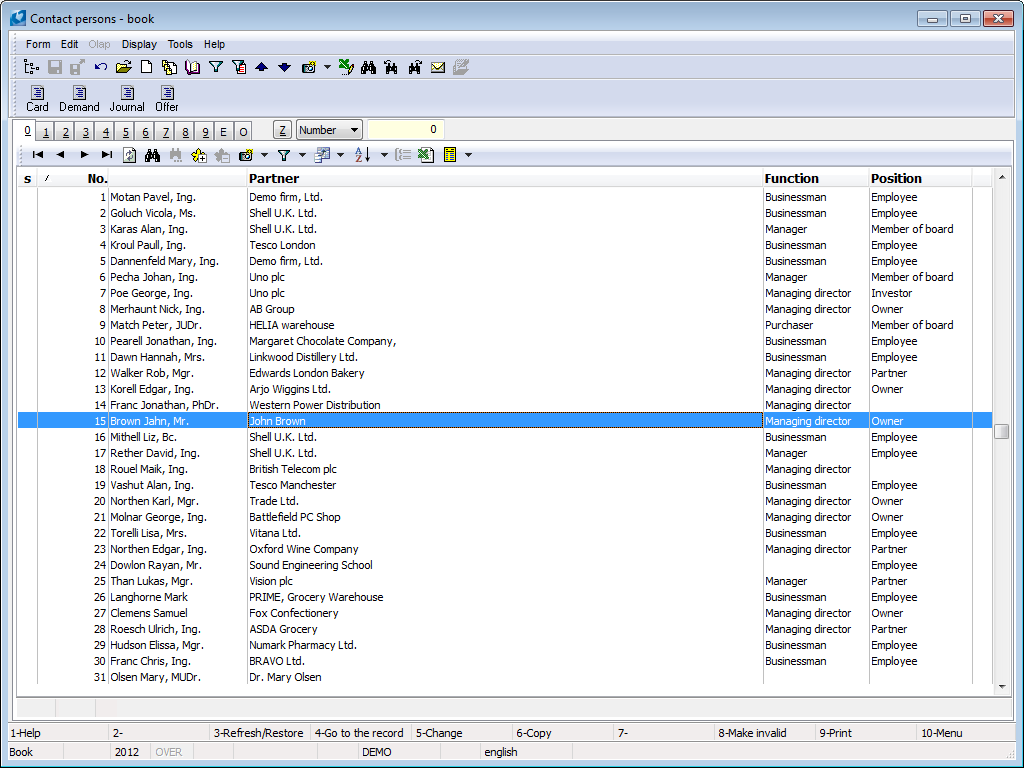
Picture: Contact persons book
The contact person card is related to the data from the Partner card (e.g. the journal of activities) but also to the other important fields for the specific person classification. If you want to register the contact person and his/her bound activities only, you have to create a fictive partner with the Abbreviation identical to his/her surname. You paste the surname, name and title of this person to the partner name. On the contrary, if you contacted the partner at whom you do not know the exact initials of the contact person, you create a new card of the contact person (for the registration of activity) but to the Surname field you paste the information that you know or expect (e.g. secretary, economist, accountant etc.). If one contact person comes up for more partners, it has to be submitted for each partner separately (by the individual card).
You cannot delete any card from the Contact Persons database, the Contact Person card can be cancelled by F8 key only. If contact person is also officer then the officer is cancelled too.
Attention: The User field must be pasted on the 1st page of the contact person card in the case of your own employees!
Contact persons card
Basic Data (page 1)
On the 1st page there are given basic information about contact person. By pressing Ctrl+Enter keys it is possible to open 1st page of Partner card in Browse mode on the 1st page of the Contact person card.
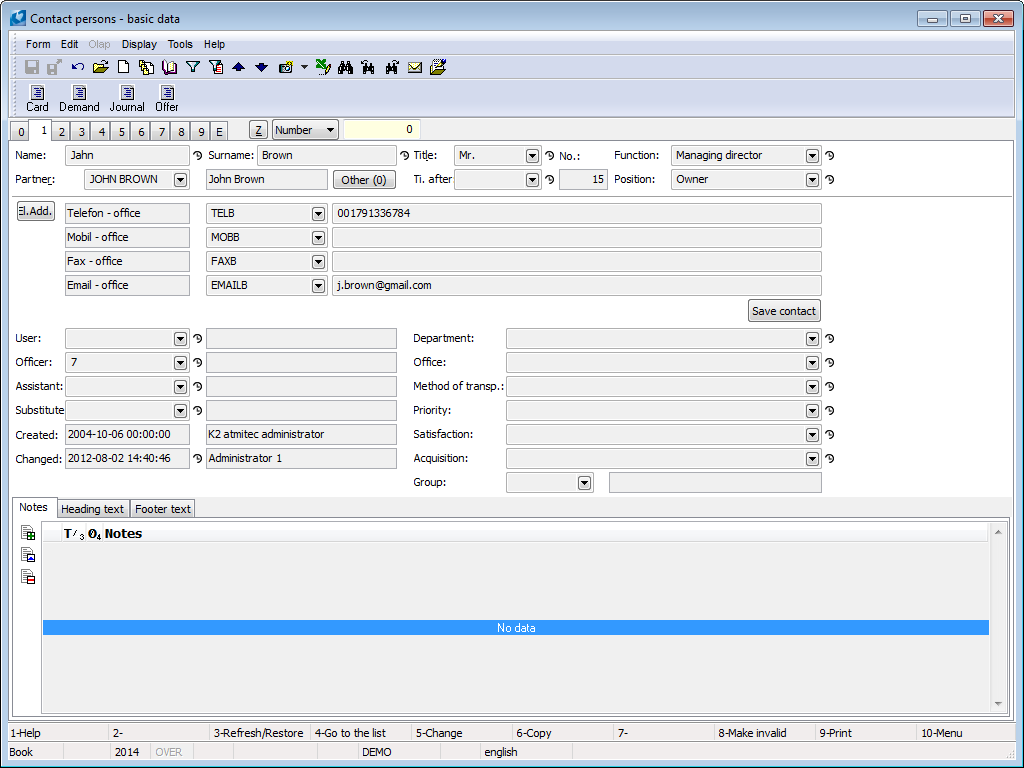
Picture: Contact Persons – 1st page
Fields Description:
Name |
Name of a contact person. You do not have to fill it if you do not know the correct initials (optional). |
Surname |
The surname of a contact person. Fill open initials - for the print in bulk (obligatory field). |
Title |
It is obligatory to fill this field also for persons without the title because it is used for correspondence in bulk. It is possible to use "Mrs.", "Ms", "Miss" title too. |
No. |
The ordinal number of the contact person that is assigned by program automatically. |
Function |
The official classification of a person (identical to the function in a business card). |
Partner |
Interconnection to the Partner tab. Next (0) button displays info about number of other connected partners. When you press the button, list of all other connected partners will display and new partners can also be added in this form with Ins key. Contact person, which has more partners assigned, has on page 0 icon |
Next () |
Button allows to link contact person with other partners. List of partners is displayed after Next button is pressed, new entry can be done with Ins key. Number of these additionally linked records is shown in brackets of the button. |
Ti. after |
To this field there is set the title that is presented after the name (e. g. „DiS.“, „CSc.“ etc.). |
Position |
It describes e. g. influence on realization of an opportunity. In contrast to the Functions it deals with an unofficial division. |
EA(G) |
By pressing of this button all electronic addresses of a contact person will display. Note: Way of control is described on the 1st page of Partnercard in the Electronic addresses item part. |
Fields |
The fields for entering of the electronic addresses will display according to the predefined 4 type of electronic addresses in four rows. Setting of these 4 types: see the Electronic addresses presets, the User parameters book - 4th page (tab Marketing). Save contact - the electronic addresses of the partner are saved as a contact into the Outlook application by this button. If it is installed a different application that is associated with the „*.vcf“ file type, the contact will be saved here. |
Officer |
Field contains link to Officers book. We can set up value of this field via Create Officer button - which can be done in Browse regime. It's not possible to delete existing filled value. Function is bounded by Codebooks - Officers - Edit Officer right. |
User |
He/She is set from the code list of Users of the system (an internal user). In this case the person should be stated in activities in the Responsible person field. (However the user can define a different user than himself/herself as a responsible person in the activity.) If the User field is not entered, it deals with an external contact person. User can be linked to a contact person only if he/she is not yet assigned to another contact person. Attention: The contact person should be use either as a contact or as a responsible person. This division influences the sorting of activities. Then the program sorts activities by the classification in the Contact person and Responsible person fields (see the 1st page of the Activity card). If you log into the K2 IS through the K2 Android client, it is through a Contact person. This contact person overtakes all rights of here defined user for these purposes. Right to set up this field has only user with right to change another user, Admin - Users - Change of Users. If contact person contains value in Officer field, then to insert value to User field it’s necessary to also have Codebooks - Analytical Axes - Edit Officer right. |
Employee |
Link to HR. User can be linked to a contact person only if he/she is not yet assigned to another contact person. Also every employee must have linked record in Officers book, i.e. linked contact person with “Officer” type must exist. |
Assistant |
E. g. a next person with whom you can communicate in case of absence of the contact person. |
Substitute |
Next person with whom you can communicate in case of absence of contact person and assistant too. |
Department |
Department in that the contact person works, e. g. economic, business, marketing, etc. |
Office |
A city where the contact person works. If the city is identical to the headquarters, then you can enter the city according to the company address, otherwise write the city of a branch. |
Mode of transport |
Used commuting. |
Priority |
Priority for deciding, to whom to attend in the time pressure. |
Satisfaction |
This field can express e. g. a personal relationship of contact person (user can modify it). |
Acquisition |
It is recommended to fill it the same as the Partner card. |
Group |
Contact persons group. |
Limited usage |
Flag shows that usage of personal data of this partner is limited. |
Note: It is recommended to insert OS note in every contact person card, where we enter salutation of the person we want to use is mass communication (e. g. "Dear Mr. Smith, "). OS note can be created by inserting I1 note type (description with max. 80 characters). We change note abbreviation from I1 to OS. Salutation can then be entered to Description field. For more contact persons we can use Add Salutation for Contact Persons script (KOS_DOPLOSL1.pas).
On this page there is possible to work with notes, simultaneously as in other modules of the K2 IS. Closer description of work with notes is stated in Basic Code Lists and Supporting Modules K2 – Notes chapter.
List of activities (2nd page)
The 2nd page of Contact Person card is almost identical with the 2nd page of Partner card. The difference lies only in the fact that the activities stated in the card of Contact Person relate exclusively to the selected contact person. The Tasks tab is also available here to link a contact person with tasks. On top of that there are also Job Positions - Occupancy, Job Positions - Candidate and Discount Coupons.
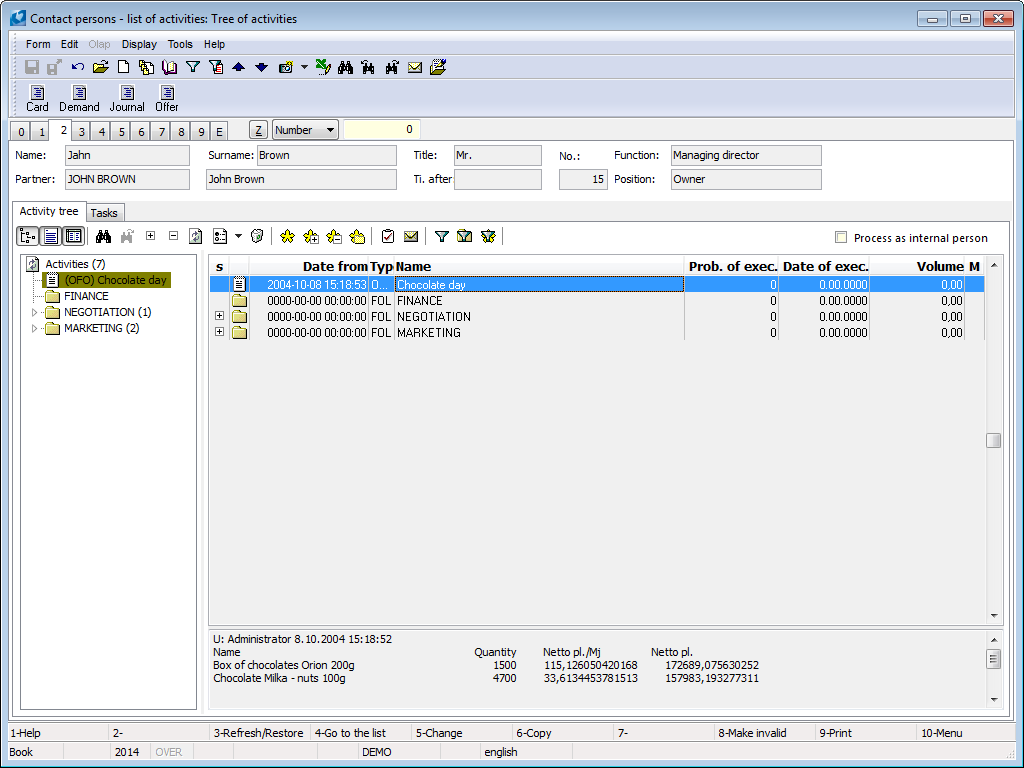
Picture: Contact Persons – 2nd page
A problem may occur during the activities display at the moment when you want to sort out the activities according to the responsible person. It is necessary to define for every person whether the contact person is considered as the internal or external one. If the User entry on the 1st page of the contact person card has been pasted, this person is internal and the activities according to the responsible person are displayed upon the sorting (it means the actions that were executed by the user). Otherwise the submitted contact person is external one and the activities will be displayed in the sorting according to the contact person (it means the number of negotiations with this contact person). The option Process as Internal Person is automatically checked as soon as the User field has been pasted.
The tasks related to this contact person are arranged on the Tasks tab. You can create, assign existing, delete, confirm or cancel individual tasks.
|
The form for creating a new task will be displayed. |
|
The Tasks book from that you can assign already crated task to a document displays. |
|
You can change data in task that is indicated. |
|
You can delete an indicated task. It is not possible to delete a confirmed task. |
|
You can confirm an indicated task. |
Only unconfirmed task can be assigned to the contact persons by this way. Each task can be linked with one document in the K2 IS only. However it is possible to link up one document with more tasks. Exceptions are Contact persons and Partners, which can be linked to task independently of document choice.
Additional data (3rd page)
This page is used for interconnecting with the human resources.
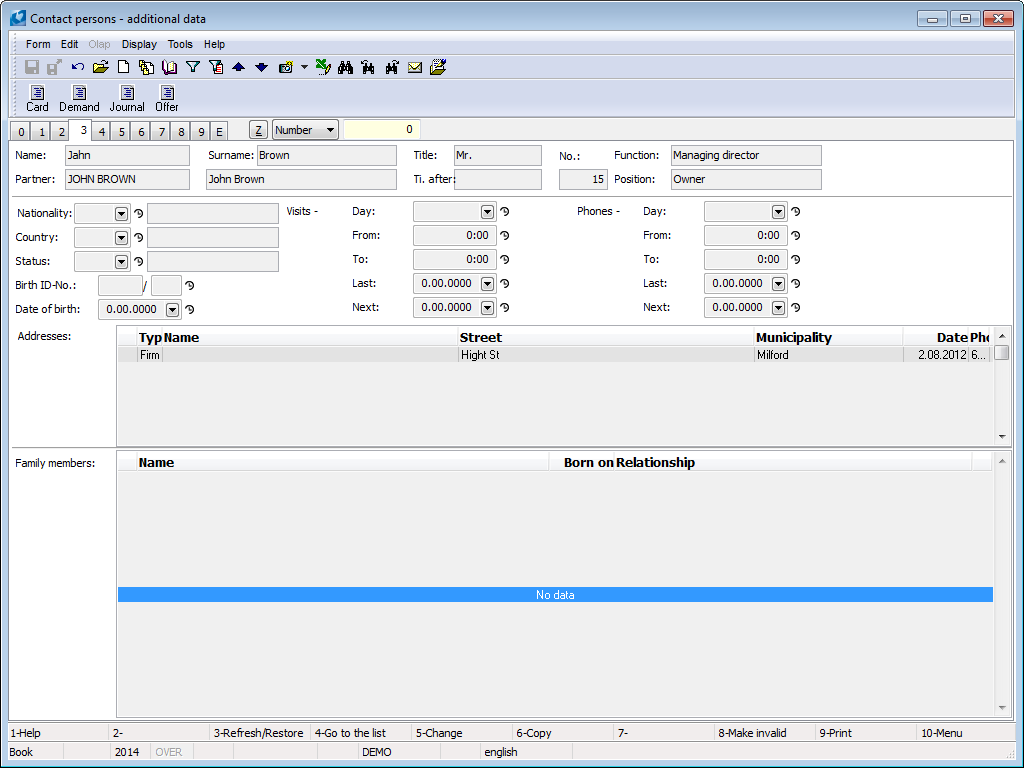
Picture: Contact Persons – 3rd page
Description:
Addresses |
Fill in e.g. in the case of the temporary residence, address for the goods delivery or similar. If there’s name filled in the address, then it’s automatically taken to document. If name is empty, then name + last name from contact person card are taken to document. Standard types of addresses Eshop (delivery address) and EshopF (invoice address) are used for Internet eshop - data entered by registered eshop user are recorded there. Note: You can insert a new address in Change mode by Ins key. |
Classification and Employment (4th Page)
Page 4 is divided into two parts.
Marketing Classification part is used to include contact person to created groups (e.g. group of contact persons which we invite to company events or which we send invitations or New Year’s cards etc.). To the Classification field it is possible to write e.g. personality traits that are related to work (dominant, precise or similar). You can activate the appropriate form in every window in Change mode by Ins key. When changing Marketing Classification via mass action (menu Form/Mass Actions/Change of Items) current valid Marketing Classification and Marketing Classification valid in future change or remove at option Change or Remove.
Absence part is used to enter absence for workflow.
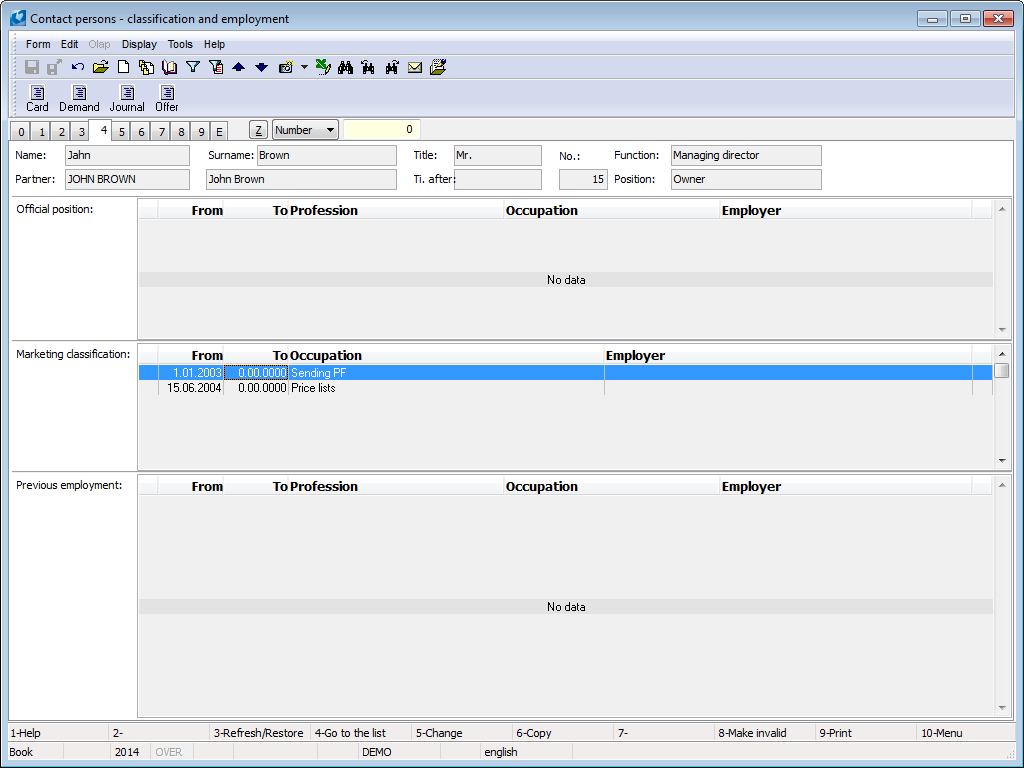
Picture: Contact Persons – 4th page
Qualification (5th page)
All the qualifications that the submitted contact person is classified in are automatically displayed on the 5th page of contact person card. This mutual relation is created at the moment of the contact person inserting to the 3rd page of Qualification card (see the Wages – Qualification chapter).
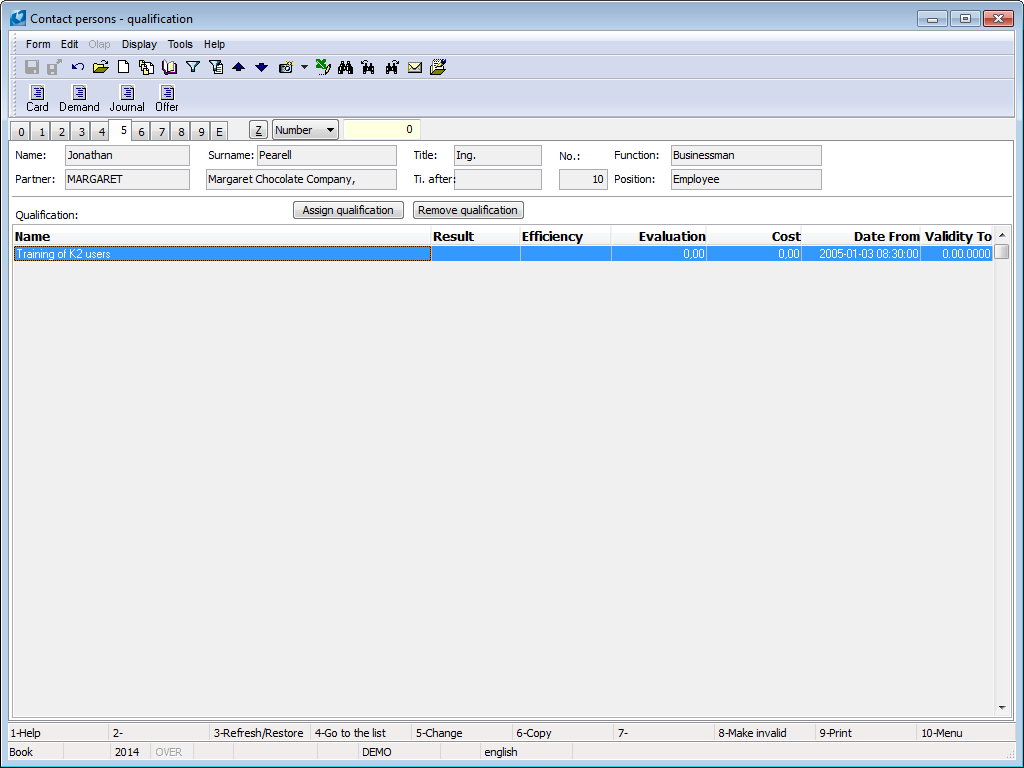
Picture: Contact Persons – 5th page
Calendar (7th page)
This page is identical with the 7th page of a Partner card. The description is stated in the Partners - Partner card - Calendar (7th page) chapter.
Documents (page 9)
It is possible to add the documents, process or external documents on the 9th page of a contact person (see the Basic Code Lists and Supporting Modules K2 – 9th page).
E-shop (11st page) - CONTACT PERSONS
Access data of individual contact persons are recorded on this page. The page can only be displayed by the user with the right Browse I-shop data set in Rights – Other – I-shop. The data can only be edited by the user with right Change i-shop data (on the same place).
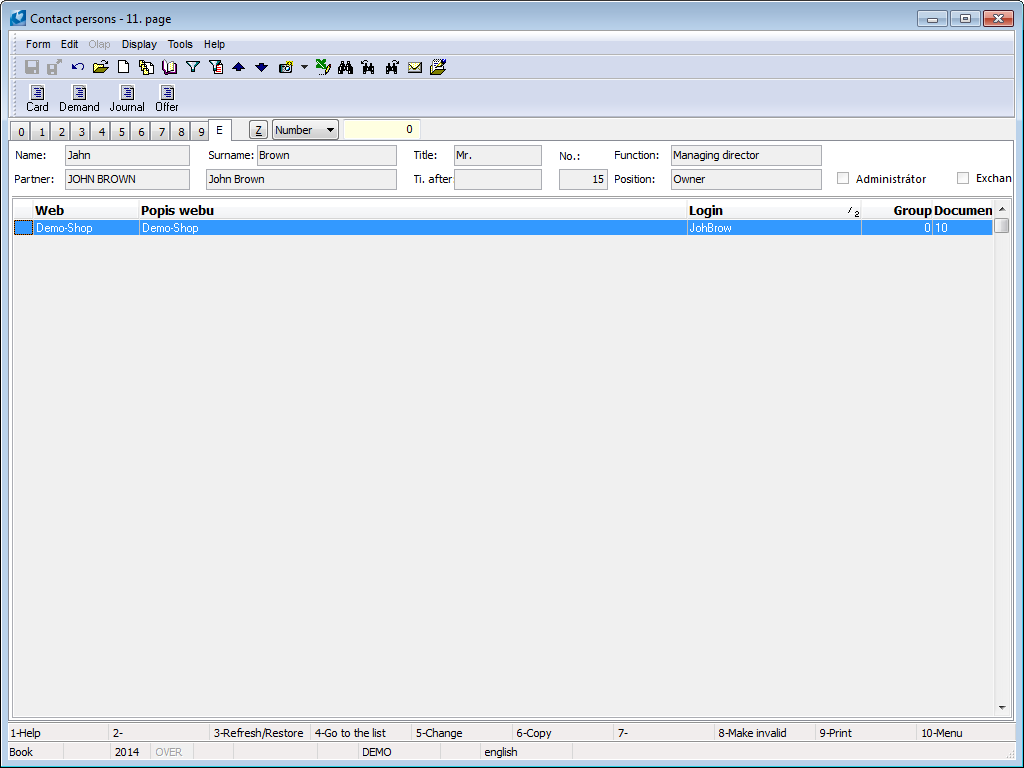
Picture: Contact Persons – Page E for I-shop
By checking Administrator flag we ensure that this person has right to access Administration book in K2 4 WEB client and also to create and change data in this book. Field is accessible only if user has Administration - Users - Change of Users right.
Via Classify to Group field we can sort e-shop users according to their area of interest. According to this we can then set up or limit access to E-shop data - especially in log-in screen.
In upper table access to individual applications, where user should have access, are set. Data can be displayed by double clicks by the left mouse button on the line values of which you want to display in detail. New login data are entered by Ins key, the unused data can be removed by Delete key.
If we want to limit log in only for e-shop, we fill it in. If e-shop field remains blank, then log in for all web service applications remains the same. Completed and empty e-shop can also be combined: there’ll always be checked only values for specific e-shop entered in login details, for all other accesses only general password will be checked. Entry of specific e-shop will be filled when registering from the e-shop. If we want user to use the login details for all our e-shops, we have to delete entry from fieldE-shop.
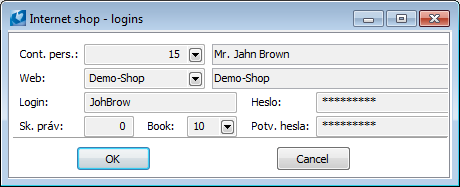
Picture: Displayed record of login data of contact person
Items of bottom table display saved favourite links of the user. They are used only for information - content of the table cannot be edited via K2.
Work with contact persons
This book is a list of internal and external persons that are inserted at the partners. Here are inserted Responsible (internal) persons of your company and Contact persons of our Partners. The book is a list of all important persons with all necessary contacts that it is possible to search easy, to display e. g. by means of reports and to use whenever. It is possible to create contact persons standardly directly in the book. It is very important to select an appropriate Partner at a Contact person when creation and entering of individual fields. The person will be assorted to a right Partner by this way.
Next possibility to assort a Contact person to a Partner is directly in his/her Partner card. His/her 3rd page is determined in this card for that. List of all Contact persons of given Partner is always displayed here in the lower part and in Change mode with Ins key is also possible to open Contact persons book, select specific contact person and assign him/her to partner.
It is possible to import the contact person into the database by the Import of contact persons (ImKos.pas) script. It deals with an import from the "*.xls" file. This function enables to import the Contact persons including theirs Electronic addresses into the K2 IS.
All communication with Contact persons is registered here by means of Activities. The list of these activities is stated on the 2nd page of Contact person card. Here you can whenever find all activities that are recorded in the form of activities and that are related to this person historically.
The Contact persons book enables to register the user any personal and marketing information too. These can be evaluated and assigned to the persons, e. g. presents or promotional items and kept their records respectively records of costs associated with them.
There are available lots of reports and scripts in this book, e. g. for creation of activities, searching of contacts or phone numbers. Theirs list is stated in a different part of the K2 IS.
Functions above Contact persons module
Discount coupons for selected records can be created via mass action Creation of Discount Coupons. Function can be run over container or records marked with asterisk. Function can be launched from Form/Mass Actions/Creation of Discount Coupons menu. When launched form Creation of Discount Coupons is displayed.
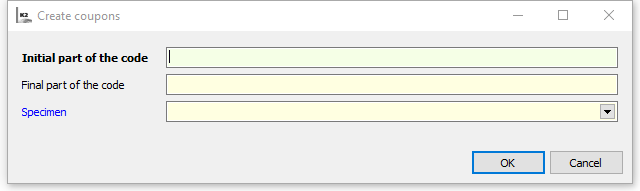
Picture: Creation of Discount Coupons form
We enter beginning and end of coupon discount name and select sample according to which field on page 1 of created coupon discount is completed.
Record is then created in Discount Coupons book and in the record in Code field name consisting of 3 parts is created. First part will contain characters which will be entered in Name Beginning field in Creation of Discount Coupons form. Second part contains generated name and third part of the code contains characters which have been entered in Name End field in Creation of Discount Coupons form.
Values from discount coupon, which has been selected to Sample field in Creation of Discount Coupons form, will be auto-filled to fields in page 1. Name of a contact person, for which coupon has been created, will be filled to Contact Person field.
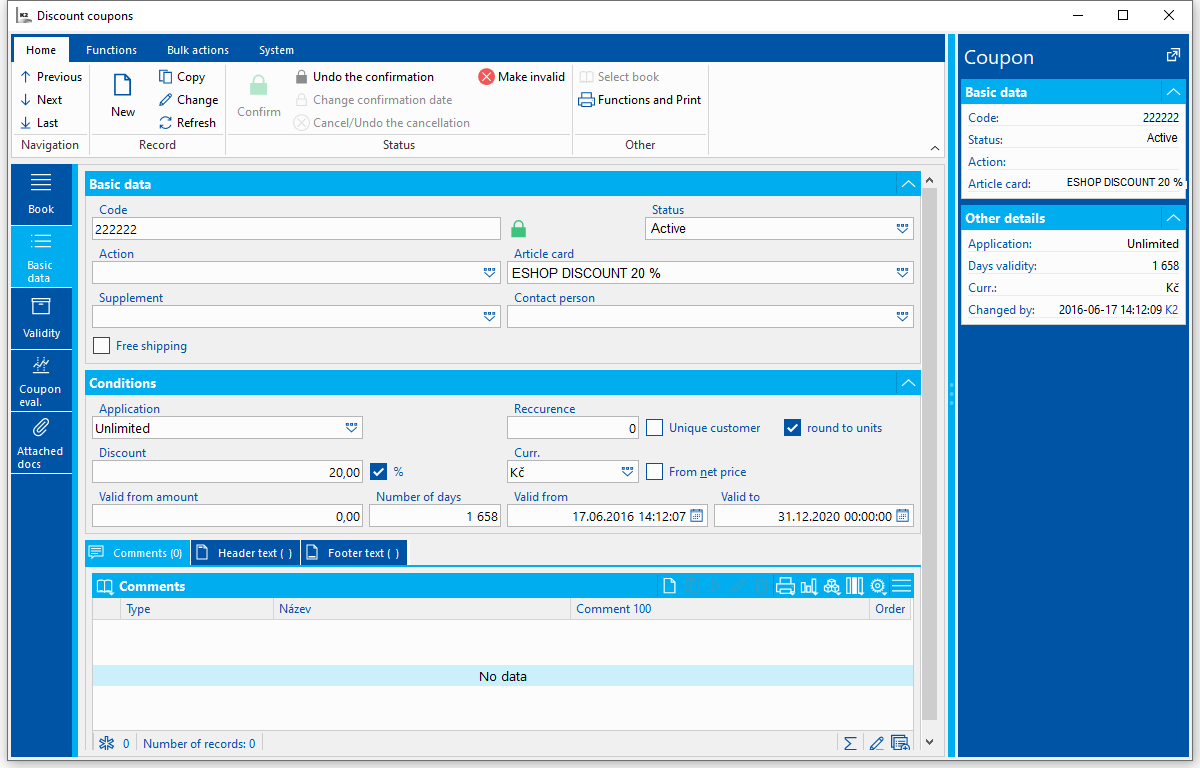
Picture: Page 1 of discount coupon created by Creation of Discount Coupons mass action
Reports over the Contact persons
Journal of contact person
Process No.: CIS006 |
Report ID: SCRM016 |
File: KOS_SEZ02.AM |
Report description: The journal of a contact person displays the basic information about the contact person and his/her list of activities. It is possible to select the period of activities parametrically, eventually to display comment to an activity (from the 1st page of the Activities book). |
||
Address in the tree: [Marketing - CRM ] [Contact Persons] [Printing of records - lists] |
||
Reports parameters:
Activity - Yes It is possible to define parametrically whether to display the activities. |
Activity_To - 31.12.2050 Activities to. |
Activity_From - 0.00.0000 Activities from. |
Comment - No It is possible to display a comment of individual activities by this parameter. |
Number_of_activities - 100000 The number of displayed activities. |
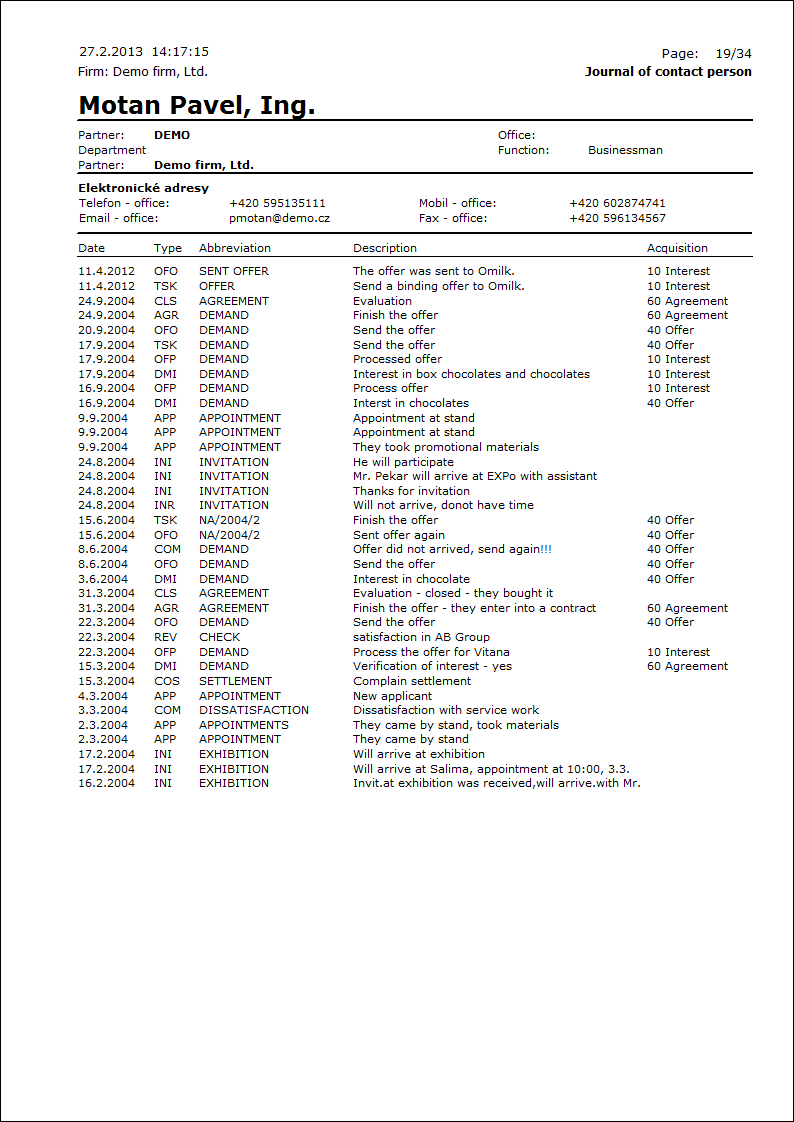
Calendar of contact person
Process No.: CIS006 |
Report ID: SCRM042 |
File: CALENDAR.AM |
Report description: The report displays activities of a Contact person sorted by the date (calendar). If the calendar of an internal contact person is printed, then the Contact person from the activity is displayed in the Person column. Otherwise the Responsible person from activity is printed here. It is possible to run the report per the certain period from-to. |
||
Address in the tree: [Marketing - CRM ] [Contact Persons] [Printing of records - lists] |
||
Reports parameters:
DateFrom - 00.00.0000 The date from that the activities should be written from the calendar. |
ToDate - 00.00.0000 The date till that the activities should be written from the calendar. |
DisplayComments - No It is possible to display a comment of individual activities by this parameter. |
TypeEmailAddress - MOBB The type of the email address that appears in the report. |
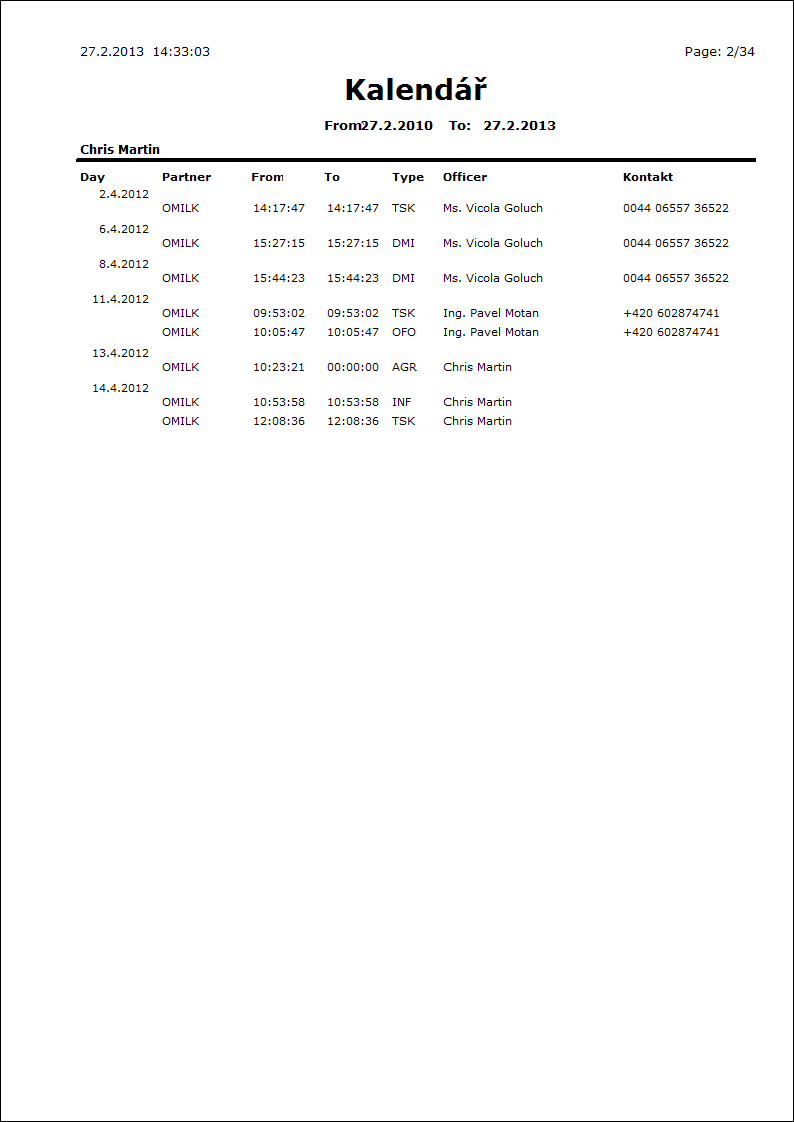
Cont. persons - birthday + phone
Process No.: CIS006 |
Report ID: SCRM017 |
File: KOS_SEZ03.AM |
Report description: The report displays the list of Contact persons with their's phone numbers. The contact persons are sorted by the date of birth in the report. |
||
Address in the tree: [Marketing - CRM ] [Contact Persons] [Printing of records - lists] |
||
Reports parameters:
Without parameters. |
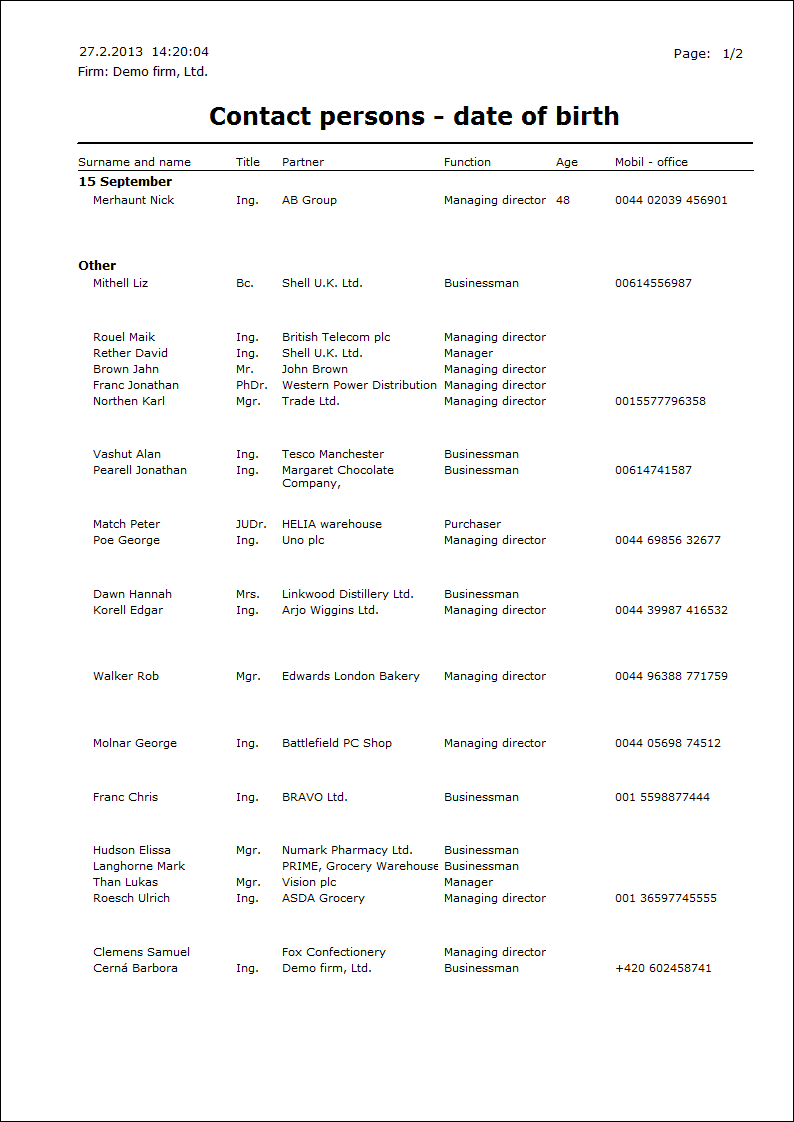
Contact persons - self-stick labels 14pcs/A4
Process No.: CIS006 |
Report ID: SCRM015 |
File: KOS_SEZ05.AM |
Report description: This report enables to print initials of Contact persons on the self-stick labels. It is possible to set the height of the label parametrically. |
||
Address in the tree: [Marketing - CRM ] [Contact Persons] [Printing of records - lists] |
||
Reports parameters:
PreferPartnerAddress - No Yes - the address from a Partner is preferred. No - the address that is on the 3rd page of a Contact person is printed. |
AddressType The type of address from the 3rd page of a Contact person. |
Height - 41.2 Height of a label (in millimetres). |
Left - 29 Text alignment on the left (in mm). If number will be less than 29 then text will be moved to the left, higher number will move the text to the right. |
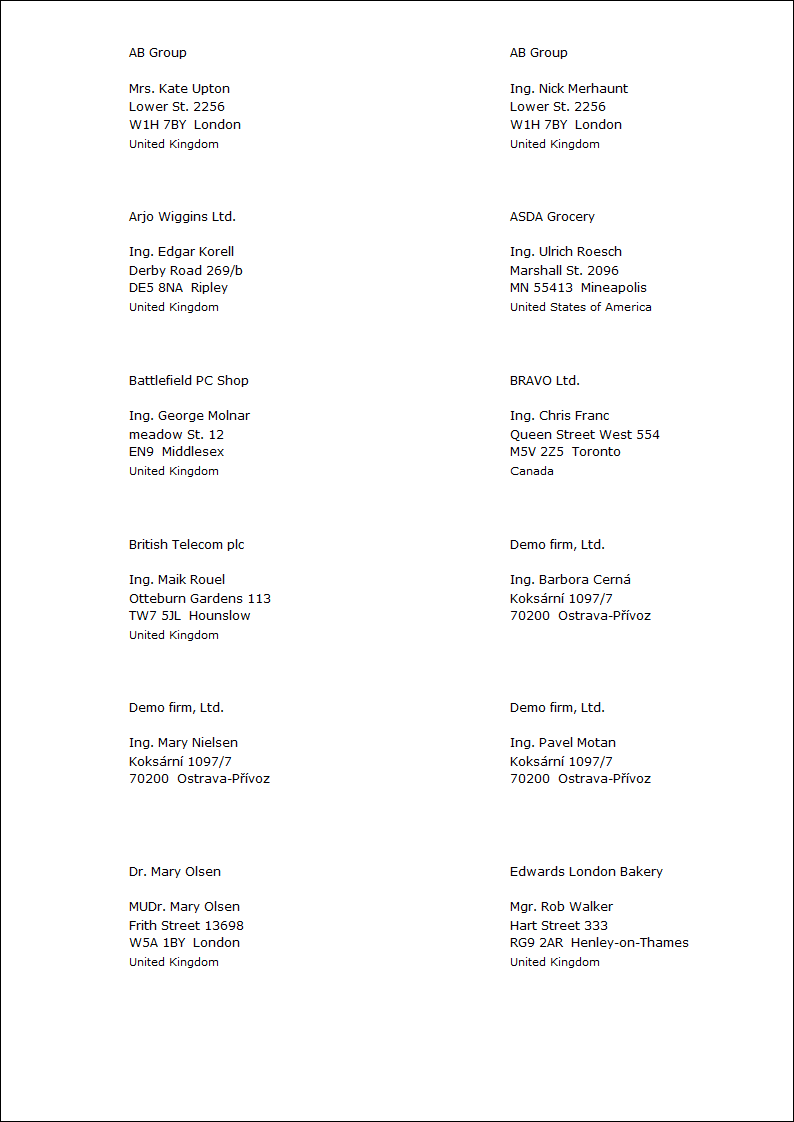
Envelopes without logo-cont. persons
Process No.: CIS006 |
Report ID: SCRM019 |
File: KOS_OBALKY.AM |
Report description: This report enables to print the initials and addresses on envelopes. It is possible to set the distance from the left edge ("Width" parameter) and the distance from the top edge ("Height" parameter) parametrically in the report. |
||
Address in the tree: [Marketing - CRM ] [Contact Persons] [Printing of records - lists] |
||
Reports parameters:
Height - 3 The distance from the upper edge in cm. |
Width - 7 The distance from the left edge in cm. |

List of cont. pers. by name with mobile
Process No.: CIS006 |
Report ID: SCRM020 |
File: KOS_SEZ01.AM |
Report description: This report is the list of contact persons with the mobile phone number. It is also possible to display address, eventually function and position of a contact person parametrically in this report. |
||
Address in the tree: [Marketing - CRM ] [Contact Persons] [Printing of records - lists] |
||
Reports parameters:
ShowAddress - Yes Yes - address of contact person is displayed in the report; No - address is hidden and the Functionand Position of contact person are displayed. |
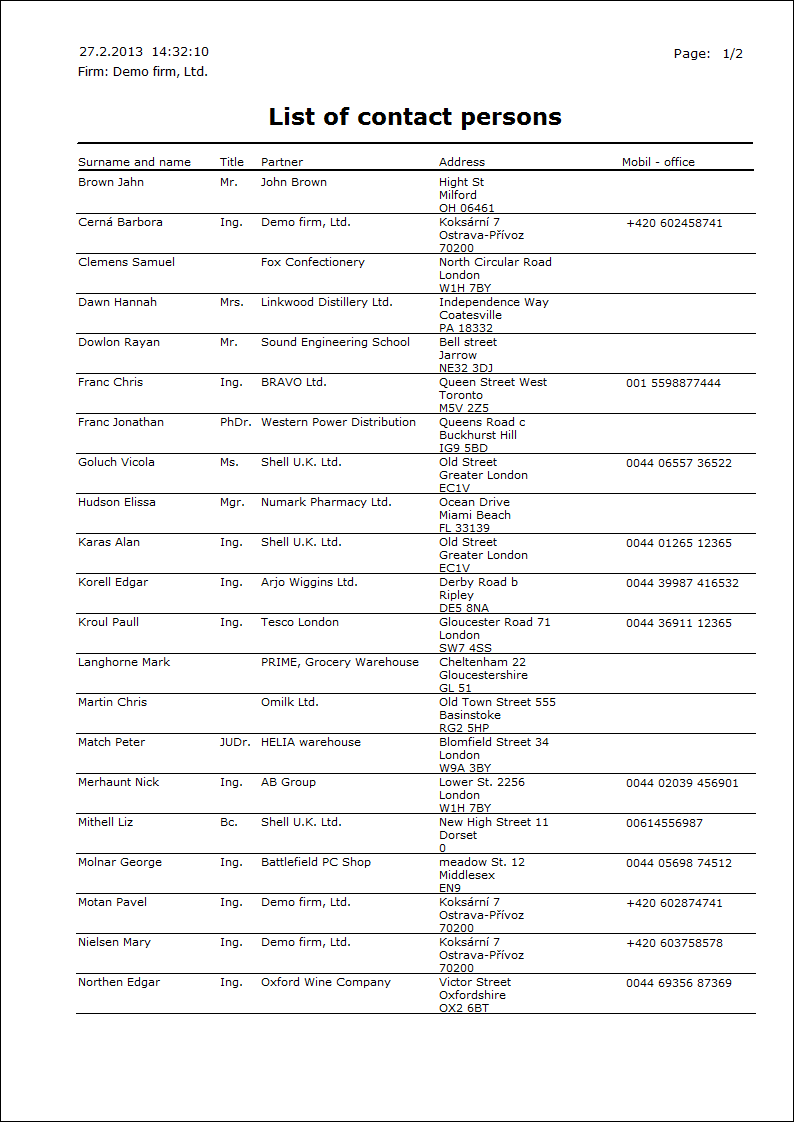
Listing of personal data
Process No.: CIS006 |
Report ID: SCRM021 |
File: ListOfPersonalData.AM |
Report description: Report displays list of all personal data which are linked to given person in K2 IS. In parameters is then possible to set which modules should be displayed. |
||
Address in tree structure: [Marketing - CRM] [Contact persons] |
||
Reports parameters:
AdminPersonalData Admin of personal data can be set up in report header |
AllowCancelled Yes - enables processing of cancelled records |
CurrentRecord Yes - allows processing of current record |
EvaluationFilter Yes - allows processing of container records |
IgnoreFieldRight Yes - ignore right to field |
IgnoreSelection Yes - process records no matter of marked records |
Marketing Yes - displays personal data from Marketing module |
PersonalData Yes - displays personal data from HR module |
ShowSelectionInfo Yes - displays information about filter |
OnlyBrowse Yes - run report only in Browse mode |
WholeTable Yes - process records from whole table |
Scripts, functions
Contacts
Process No.: CIS002 |
Script ID number: FCIS012 |
File: Mar_Hle.PAS |
Script description: The basic function of the script is to search, to update or to insert the new Partners, Contact persons and Customers (Suppliers/Customers). |
||
Address in the tree: |
||
Script parameters:
Code The value that is set in this parameter will be pre-filled in the Code field. |
CreateNewZIPCODE - Yes If the Postcode is not found, the script will create it. |
Group - Supplier The value that is set in this parameter will be pre-filled in the Group field. |
ImportFile You can specify the path to the imported file by this parameter. |
ShowOpenDialog - Yes If this parameter is set on No, the dialogue for selection of an imported file will not display. The file is imported according to a defined path. |
1st page - Searching
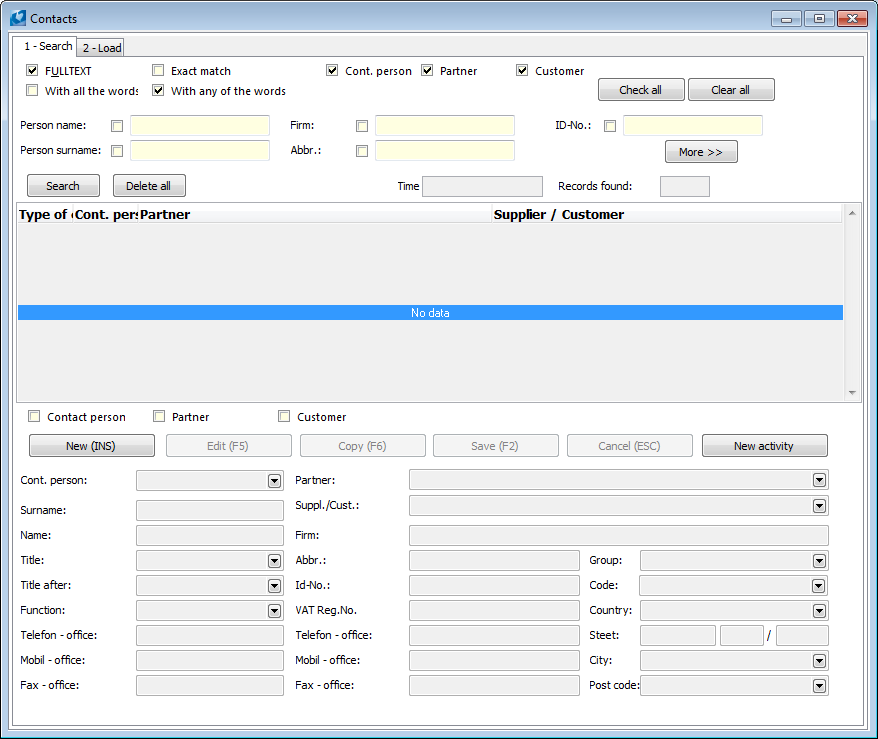
Picture: Contacts form for searching and establishing contacts
In the upper part of the form there are options how to search and in which book to search.
Select by checking:
- way of searching:
FULLTEXT |
Script searches words and theirs parts too and displays found records. |
Exact match |
Script searches only whole words and displays found records. When Exact match it is not taken into consideration further two possibilities of searching. |
With all the words |
The script displays the records that contain all entered words. |
With any of the words |
Script displays the records that contain at least one entered word, but from every entered field. |
- book that you want to search in:
Cont. person |
Script search in the Contact persons book. |
Partner |
Script search in the Partners book. |
Customer |
Script search in the Suppliers/Customers book. |
The fields that can be searched through:
Person name |
It is searched in person names. |
Person surname |
It is searched in person surnames. |
Firm |
It is searched in company names. |
Abbr |
It is searched in company abbreviations. |
ID-No |
It is searched in company ID-No. |
More |
By pressing of the More button next options of searching display (e. g. by address). |
Note: If you want to search by these fields, it has to be checked. If the options are not checked at these fields, only the values are entered there, these values will not be taken into consideration.
By pressing of the Search button the records by the entered parameters start to search. By the Delete all button all parameters will be deleted. The Time field will display how long takes the system the searching . The Records found field displays number of found records by entered criteria.
Example:
You want to find the company whose name contains the "Demonstrating" word and the surname of person contains "Motan" word.
In the Company field there is entered "Demonstrating", in the Person surname there is entered Motan. That means the person will be searched whose surname contains "Motan" and at the same time he/she is entered as a Contact Person of the Company which name contains "Demonstrating" word.
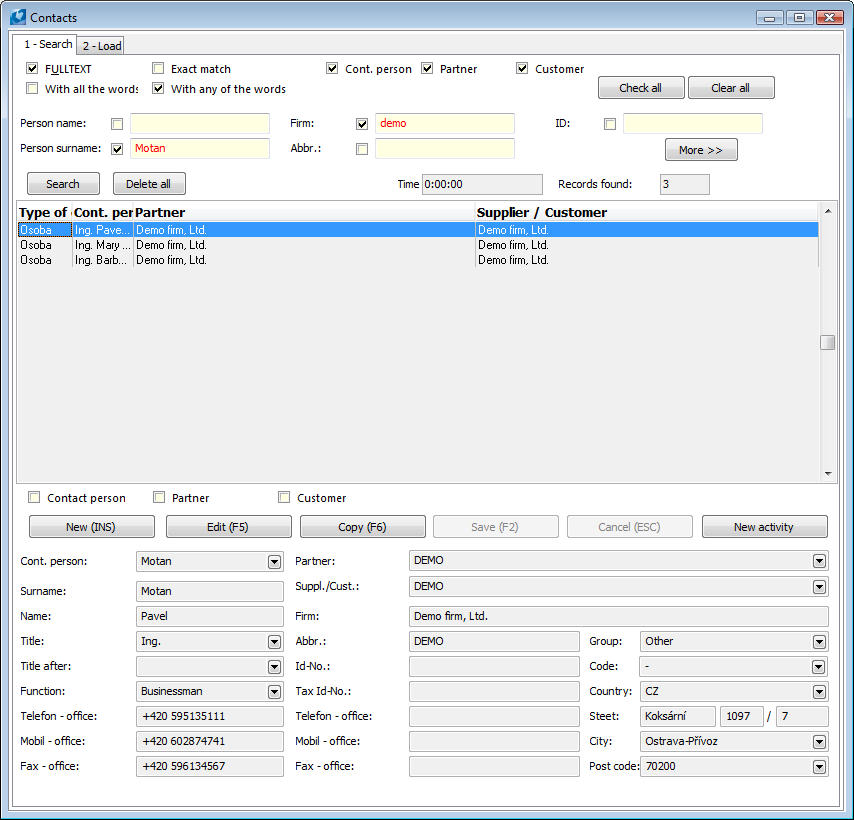
Picture: Example for searching
After entering of searched text press the Search button and if the record that fill the condition will be found, it will be displayed in the middle part of the form. In the Type of cont. column there is displayed that the person was found as the Person type and he/she is assorted to the Supplier/Customer and to the Partner at the same time.
There can be more found records; next information will display to one of them in the lower part of the form by marking one of the found records. You can work with any values of fields of this record in edit fields:
- by means of checking fields (Contact person, Partner or Customer) say, which record you want to edit,
- by pressing of an appropriate button you define, what you want to execute with this field:
- create a new record by the New button or by Ins key,
- change a marked record by pressing Change button or F5 key,
- copy the record by Copy button or F6 key,
- save the created or changed record by Save button or F2 key,
- cancel the executed changes by Cancel button or Esc key,
- create a new activity to the selected record by the New activity button in the Activity book.
2nd page - Loading of records from the "*.xls" file
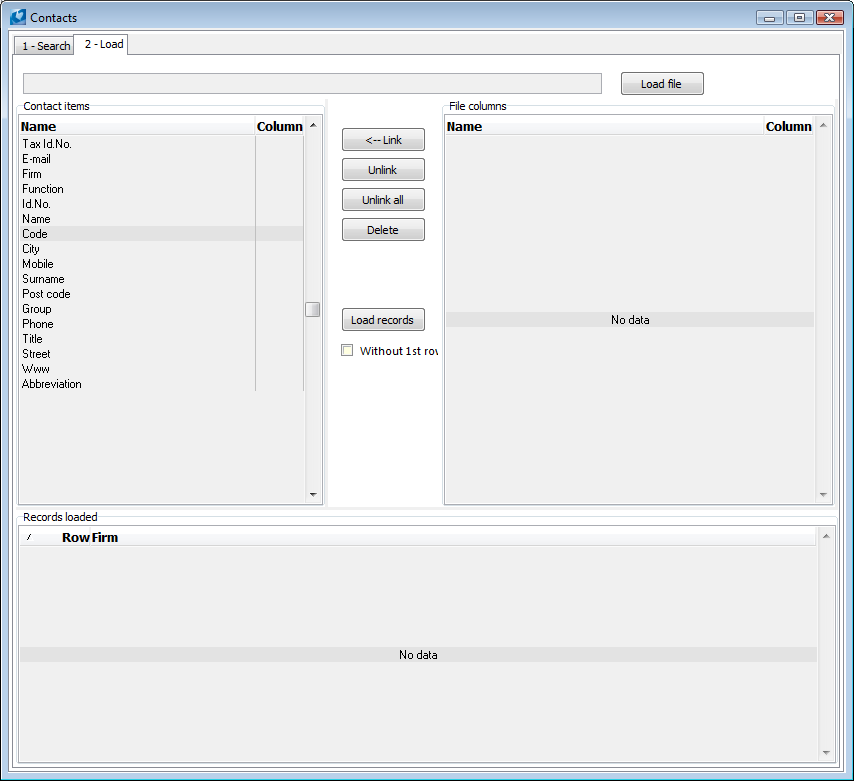
Picture: Contacts - Load tab for loading of records from Excel
Form parts:
Contact items |
Here are preset heading of values ??of individual records. |
File columns |
Here will be loaded the heading of columns of loaded file. |
Records loaded |
Individual records (rows) from a loaded file will be displayed here. |
Form buttons:
Load file |
It displays the form to select the file from that the records will be loaded. |
Link |
It links the selected column of an input file with selected field in the K2 IS, that means with an item of the contact. |
Unlink |
It unlinks linked column of an input file with the item in contact in the K2 IS. |
Unlink all |
It unlinks all linked columns of an input file with the items in contact in the K2 IS. |
Delete |
Loaded file will be deleted from this form. |
Load records |
It loads the records from file into the Records loaded field. |
Without 1st row |
By checking this field the script will take into consideration the first row of the "*.xls" file in that the heading of the records is mostly entered. If the field is not checked, the script will take into consideration the first row as the record, not as the heading of a record. |
Process of records loading:
- By the Load file button select the file according to that you want to search, eventually save the new records,
- The heading (1st row) of the "*.xls" file will load into the File columns part after loading of the file,
- in the lower part of the form the records (individual rows) will be inserted into the Records loaded part from your file, however only the Row field will be entered,
- fill the next columns by assorting of records of the File columns field to the records in the Contact items field, see the Process of records assorting bellow,
- reload the records by means of the Load records button.
Contact items represents fields in the K2 IS. These are identical with fields on the 1st page of the Contacts form according to that you can search the contacts (on the 1st page in the upper part). These fields will be prefilled (on the 1st page in the lower part) if the contact is not found.
Process of records assorting:
- set the light indicator on a record in the File columns part of the form, simultaneously select in the Contact items part of the form, the item that you want to link with a record,
- link these items by the Link button.
- in the Contact items part of the form in the Column column you can see which column have you been linked together thanks to displaying of letters.
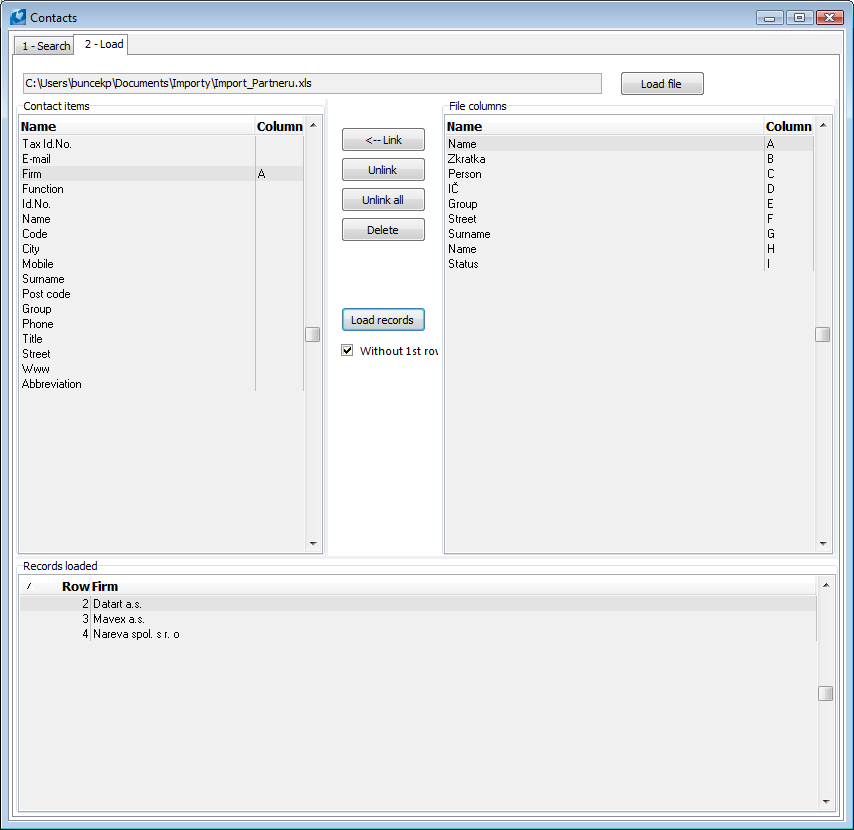
Picture: 2nd page of the form - Contacts - Load
In case that the records are assorted and loaded correctly, the First record and Next record buttons will display on the 1st page of the form. By pressing the First record button the data of the record (row) from Excel will be prefilled into the searching fields and according to the checked fields the records will be searched in books. By the Next record button the next row of the loaded file from 2nd page will be loaded into the searching fields and the searching will be run. If you want to search from an another record than form the first loaded record, set the light indicator on the record that precedes the record that you want to load, on the 2nd page in the Records loaded part, switch into the 1st page and press the Next record button.
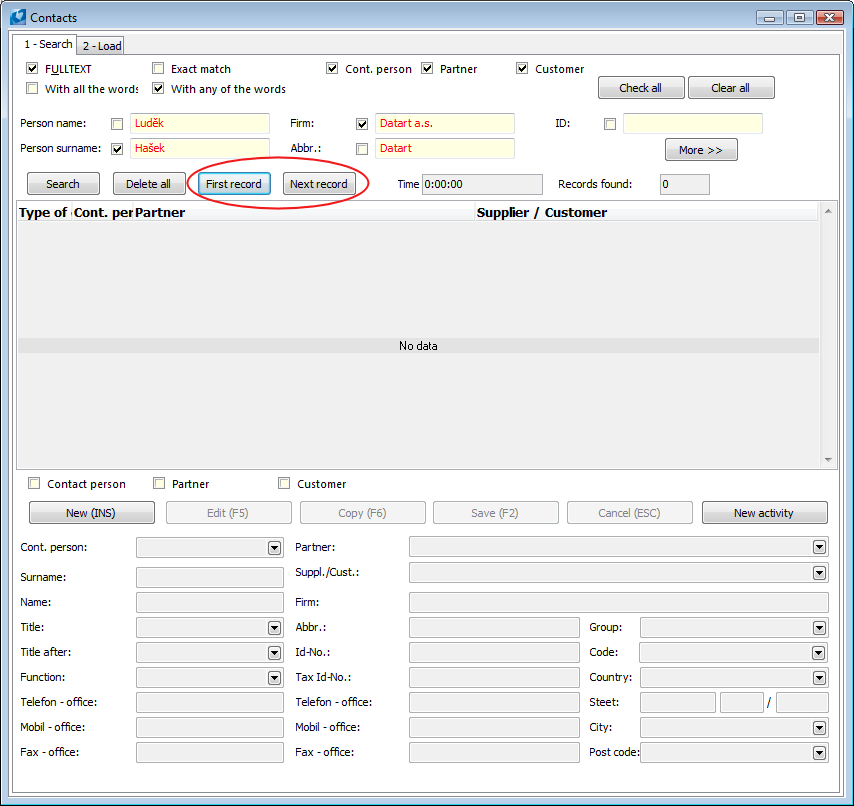
Picture: Setting the 1st page of the Contacts form
With such searched records you can work further by the same way, how is described at the searched records on the 1st page.
Creation of activity of contact persons
Process No.: CRM009 |
Script ID number: FCRM014 |
File: KONT_AKT.PAS |
Script description: This script enables the user to create activities for selected contact persons. |
||
Address in the tree: [Marketing - CRM] [Contact persons] |
||
Script parameters:
Document - No Forcing execution of the script on one record. |
Cam_Activity - 0 Presets campaign of an activity. |
COM_Activity Presets comment of an activity. |
Opp_Activity - 0 Presets opportunity of an activity. |
Desc_Activity Presets description of an activity. |
Entry access right - Yes To ignore records for which the user has no rights. |
Table - No Forcing execution of the script on a table (over all contact persons). |
Type_Activity Presets type of an activity. |
VFilter - No Forcing execution of the script over the large filter. |
Abbr_Activity Presets the abbreviation of an activity. |
After running of the script the simple form will display in that you can fill any fields. If an appropriate parameters are defined, these fields can be pre-defined and after confirmation these values will be entered into the new created activities. It deals with these fields: Activity type, Abbreviation, Description, Place in folder, Campaign, Opportunity, Date, Time, Responsible person, Comment. The function enables to move the new activities to the folders. It is necessary to select a concrete folder in the Place to folder field.
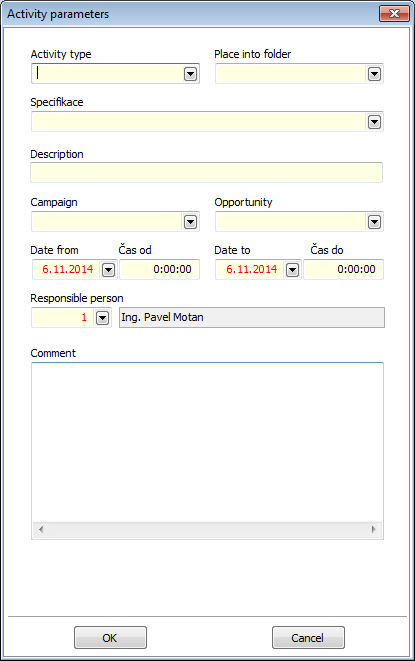
Picture: Activity parameters form
The transfer of activities to another contact person
Process No.: CRM010 |
Script ID number: FCRM009 |
File: KOS_COPY.PAS |
Script description: The script enables the transfer of activities between the Contact persons. |
||
Address in the tree: [Marketing - CRM] [Contact persons] |
||
Script parameters:
Without parameters. |
Using this script the user can move Activities from one Contact person to another. After running the script a simple form displays to select Contact persons.
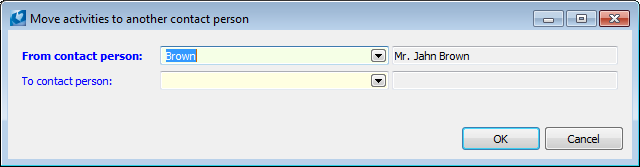
Picture: The form for selection of contact persons
In the upper field in this form the user selects the Contact person whose activities he wants to transfer. The Contact person, on that the script is activated, is pre-filled. The lower row of form serves to select a contact person on which the activities will be transferred. The user selects from the Contact persons code list. After pressing the OK button a warning message will be displayed, where it is necessary to confirm again if you really want to transfer the activities. The transferred activities stays linked to an origin Partner. The text about the transfer of activity and from which Contact person the activity was transferred is entered to the comment of a transferred activity.
Adding salutation for the contact person
Process No.: CRM009 |
Script ID number: FCRM010 |
File: KOS_DOPLOSL1.PAS |
Description of script: The script serves to create and enter a salutation to the contact person. |
||
Address in the tree: [Marketing - CRM] [Contact persons] |
||
Script parameters:
Without parameters. |
It is possible to insert the note with the OS type with the salutation by this function. Script is activated over Contact person filter. There are settings available to set up greeting of contact person in form of this script.
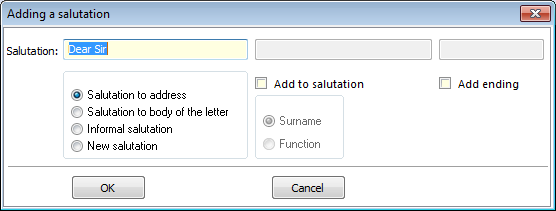
Picture: Adding address form
It is possible to set the type of salutation in the left part of this form. According to that, which type of salutation the user selects, such a number will be entered to a created note on the 1st page of Contact person. The note of the OS type will be always created. Salutation to address will have the number 1 in this note, Salutation to description number 2, Informal salutation number 3 and New salutation will be always with number 4. The Salutation field serves for setting of own text for salutation.
The salutation can be combined in this way that the surname or a function will be added to it. This is possible by means of the Add salutation option. You have to add an ending in any cases to have the salutation grammatically well. You can do this by the Add ending option. Field above will get accessible by checking this option and user can enter appropriate ending here. By pressing OK button greetings will be saved to contact persons in container, this means note with OS type with appropriate number will be created. If it is not possible to set e. g. the ending in bulk, it is possible to change the note of the OS type in Change mode on a concrete Contact person card to be correct in relation to grammar.
Contact persons - marketing classification
Process No.: CRM009 |
Script ID number: FCRM012 |
File: KOS_MZ.PAS |
Script description: This function serves to add a marketing classification with description and comment in bulk. |
||
Address in the tree: [Marketing - CRM] [Contact persons] |
||
Script parameters:
DatCon - 0 A parameter for a date of marketing classification - end. |
DatStart - 0 A parameter for a date of marketing classification - start. |
Document - No Forcing execution of the script on one record. |
Comment A parameter for option of the Marketing classification. |
KomMem A parameter for inserting of a description of the Marketing classification. |
Entry access right - Yes A parameter for option whether to ignore the records for which the user has no right. |
Table - No Forcing execution of the script on a table (over all contact persons). |
VFilter - No Forcing execution of the script over container. |
Classification A parameter for comment of the Marketing classification. |
By means of this script it is possible to insert for selected contact persons theirs Marketing classification in bulk. A part of this function is an user form that is displayed after activating of this script.
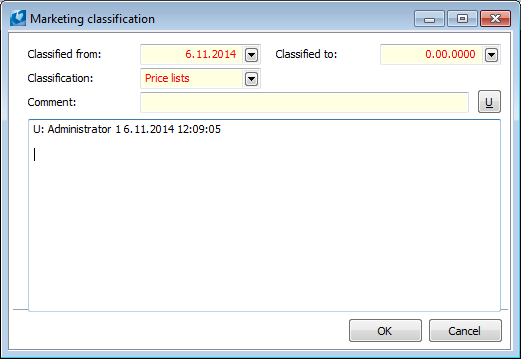
Picture: The Marketing classification form
A user can fill the Classified from, eventually Classified to in this form. It is recommended to enter new marketing classification always with the current date of implementation in Classified from field and without entering any Classified to date. The reason is traceability from when a person is classified in a particular group. Specific marketing classification for the selected contact persons can be adjusted in the Classification field. The Comment field is used for a short comment related to this marketing classification and bellow this field there is place for any description of the classification. By means of U button it is possible to insert the information about user into the description. After filling in all the required data an item of marketing classification is generated by this script. It is inserted in the 4th page of the Contact person card.
If the user wants to exclude a person from the group, he enters a value in the Classified to field. The information about how long the person has been in a particular marketing group will be preserved. This step is necessary to execute in the Change mode in the marketing classification item on the 4th page of the Contact person card.
Creation of addresses of contact persons from partners
Process No.: CRM009 |
Script ID number: FCRM013 |
File: KONT_ADR.PAS |
Script description: This function is used for entering of addresses of contact persons from partners. |
||
Address in the tree: |
||
Script parameters:
FirAddressType - FIR The type of a created address. |
Entry access right- Yes To ignore records for which the user has no rights. |
By means of this script it is possible to fill in the address for Contact persons from the Partner in bulk. The script goes through the contact persons of partners, and if one of them does not have an address of the "Corporate" type, it will create a new "Corporate" address for the contact person. It deals always with the address from a Partner and after its entering you can always find it on the 3rd page of a Contact person in the Addresses field.
Find telephone numbers
Process No.: CRM009 |
Script ID number: FCRM002 |
File: KOS_FIND_TEL.PAS |
Script description: A function for searching of phone numbers of customers, partners and contact persons. |
||
Address in the tree: [Marketing - CRM] [Contact persons] [Marketing - CRM] [Partners] [Purchase/Supply] [Basic data] [Suppliers] [Function of suppliers] [Sale/Processing of sale orders] [Basic data] [Customers] [Function of customers] |
||
Script parameters:
Without parameters. |
By means of this script it is possible to search phone numbers or theirs parts in all types of electronic addresses. The script searches in the Partners, Contact persons, Customers modules. The actual search for telephone numbers will be after completing the necessary data in the form of the script.
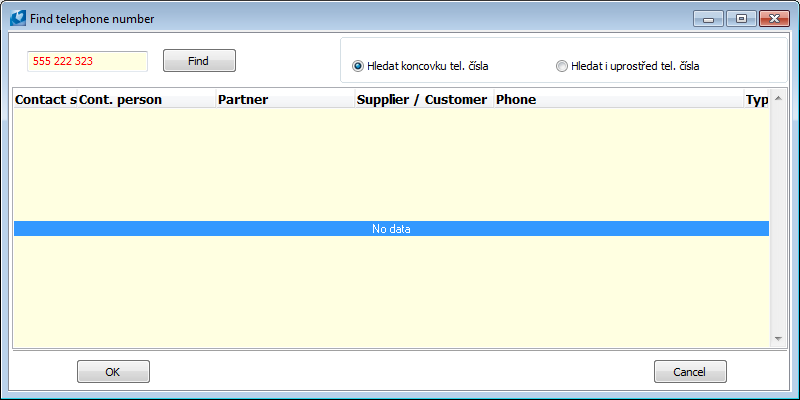
Picture: The Find telephone number form
The phone number that the user wants to find is always written into the upper left part of the form. The Find button is used for searching of a phone number. The phone number that the user wants to find does not have to be defined fully. If there is defined only a part of phone number, the user can Find ending of phone number. In this case the script will write all numbers with the entered ending. The next possibility is to Find in the middle of phone number. In this case there are found telephone numbers that has the same string not only as an ending, but also in the middle.
Overwriting of address type
Process No.: CRM010 |
Script ID number: FCRM006 |
File: MAR_ZTA.PAS |
Script description: It deals with a service script for overwriting of address type of contact persons. The script will find the types of addresses stated in scripts parameters in Spestr and it will overwrite theirs abbreviation on "PRI" and "FIR". If it does not find such an old type of address, it will add a new record to the Spestr. |
||
Address in the tree: |
||
Script parameters - default value:
CompanyAbbr A company address that should be overwritten to the FIR type. |
PrivateAbbr A privat address that should be overwritten to the PRI type. |
Contact persons import
Process No.: CRM009 |
Script ID number: FCRM043 |
File: ImKos.PAS |
Script description: Script for import of Contact persons from the "*.xls" file. |
||
Address in the tree: [Marketing - CRM] [Contact persons] |
||
Script parameters:
FindPartBy - 0 Parameter that defines the way of searching of partner of an imported contact person. 0 - the script searches the partner by the number; 1 - the scripts searches the partner only by the abbreviation 1; 2 - the script searches the partners only by the abbreviation 2; 3 - the scripts searches the partners only by the name; 4 - the script searches the partners only by the ID-No. |
XMLFile - ImportPart.xml The parameter for definition of the name of "*.xml" file in that the current setting and linking of fields is saved. |
it is possible to import the contact persons into the K2 IS from the "*.xls" file by means of this script and to simplify the introducing them into the system. Together with contact persons it is possible to import their electronic addresses too.
When preparing file suitable for import it’s necessary to ensure that heading with columns’ description is shown only in row 1 and own data which will be imported only in row 2 and further.
After running of the script you need to load ready "*.xls" file to the Input file field. Use the Load file button for that.
In the Input columns part the 1st row of imported file will be displayed by the selection and loading of an input file in the left part of the form of the script. Option With header means that the data will be imported from the row No.2, otherwise from the row No. 1.
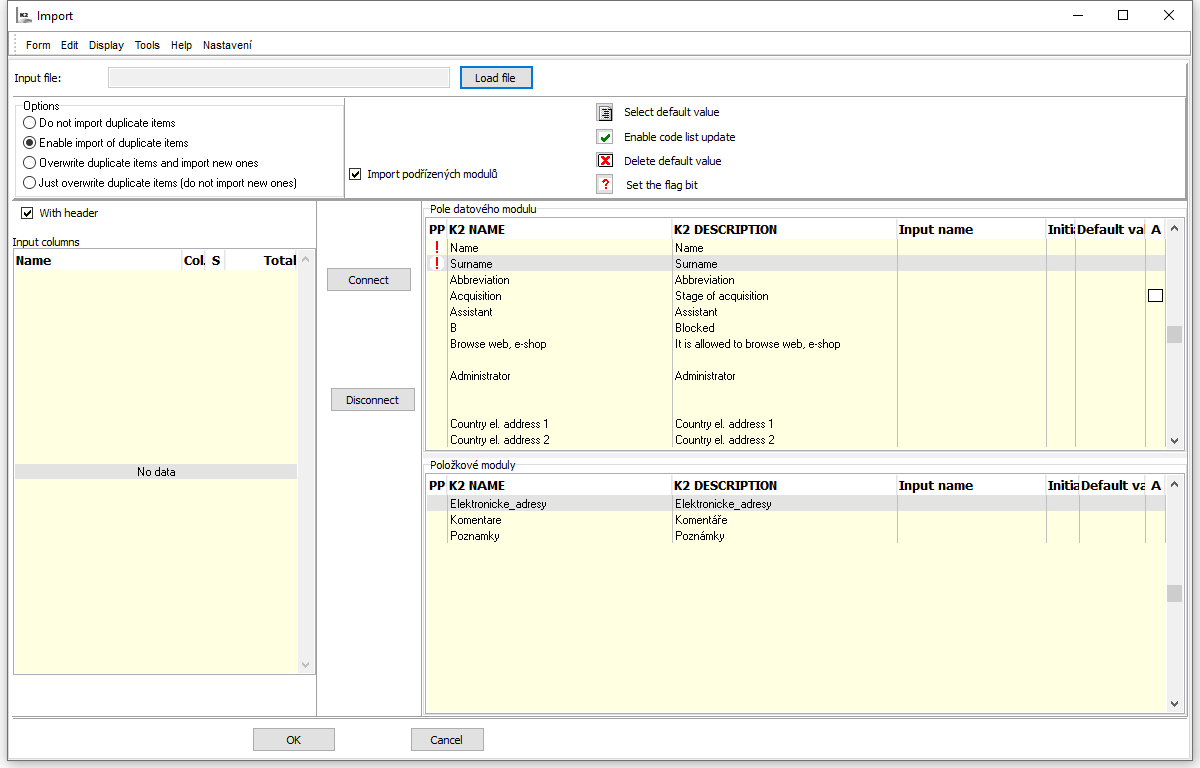
Picture: Load input file of import
Import settings:
Do not import duplicate items |
Only the contact persons will be imported which are not in the K2 database. |
Allow import of duplicate items |
All records are imported regardless of conformity of firm names in the database. |
Overwrite the duplicate and import new item |
All records are imported. Records of the firms that are in the database will be changed. The others will be inserted as the new ones. |
Overwrite duplicate items only (do not import the new ones) |
Only duplicate items will be imported, ie. those records that are already in the database K2. |
Import of submodules |
It is set including the import of submodules as the default. If the field is checked, it is possible to import inferior modules, that means electronic addresses and notes. |
When import the duplication of contact persons will be evaluated always by the Name, Surname and Partner to which the contact person is assorted. The partner of the contact person is searched by the Number, Name, Abbr 1, Abbr 2 or ID-No, always according to the defined "FindPartBy" parameter in the script. This parameter is always necessary to set according to that, how the partner of contact person is specified in the input file.
After loading an input file and setting import it is necessary to link the individual columns of input file with fields in the K2 IS.
Fields assigning
- Select the Name in the Input columns part.
- Select the Field in the Field of data module part.
- Press the Join button.
In the columns Input name and Input column in the part Fields of data module names of assigned columns from imported file display and at the same time number of assignment loads in the part Input columns.
In case of disconnection of the fields you can only select the Field in the part Data module fields and press the button Disconnect. The field where the light indicator is positioned will be disconnected.
Obligatory field - with Flag ![]() in PP column mandatory fields in K2 are marked and to which it’s necessary to assign columns from input file and enter Default value.
in PP column mandatory fields in K2 are marked and to which it’s necessary to assign columns from input file and enter Default value.
Def. value ![]()
- By the selection or entering of the default value it is possible to import the stated default value to the database without a column wouldn't be assigned from a "*.xls" file.
- In the case that the column from Input file will be assigned and simultaneously the default value, the default value will be imported in case that en empty value will occur in the input file.
- Filling of the default value is obligatory at the Obligatory fields and the fields which reference on the code lists and its update isn't allowed (see further on).
- You can insert a default value by icon in the upper part of the form or by Enter key on a record.
Update of code lists ![]()
- Flag
 in the column 'A' means that at the fields, which have got binding on the code lists, it is possible to allow update of these code lists during the import. In case that the update of a code list will allow, the flag will be in the column A
in the column 'A' means that at the fields, which have got binding on the code lists, it is possible to allow update of these code lists during the import. In case that the update of a code list will allow, the flag will be in the column A  icon in the form.
icon in the form. - In this case that the update of a code list will not allow, a default value has to be entered that will be imported if the assigned column of an input file will contain an empty value or a value that is not in a code list.
- You can allow the update by an icon
 in the upper part of the form or by Shift+Enter keys on a record.
in the upper part of the form or by Shift+Enter keys on a record.
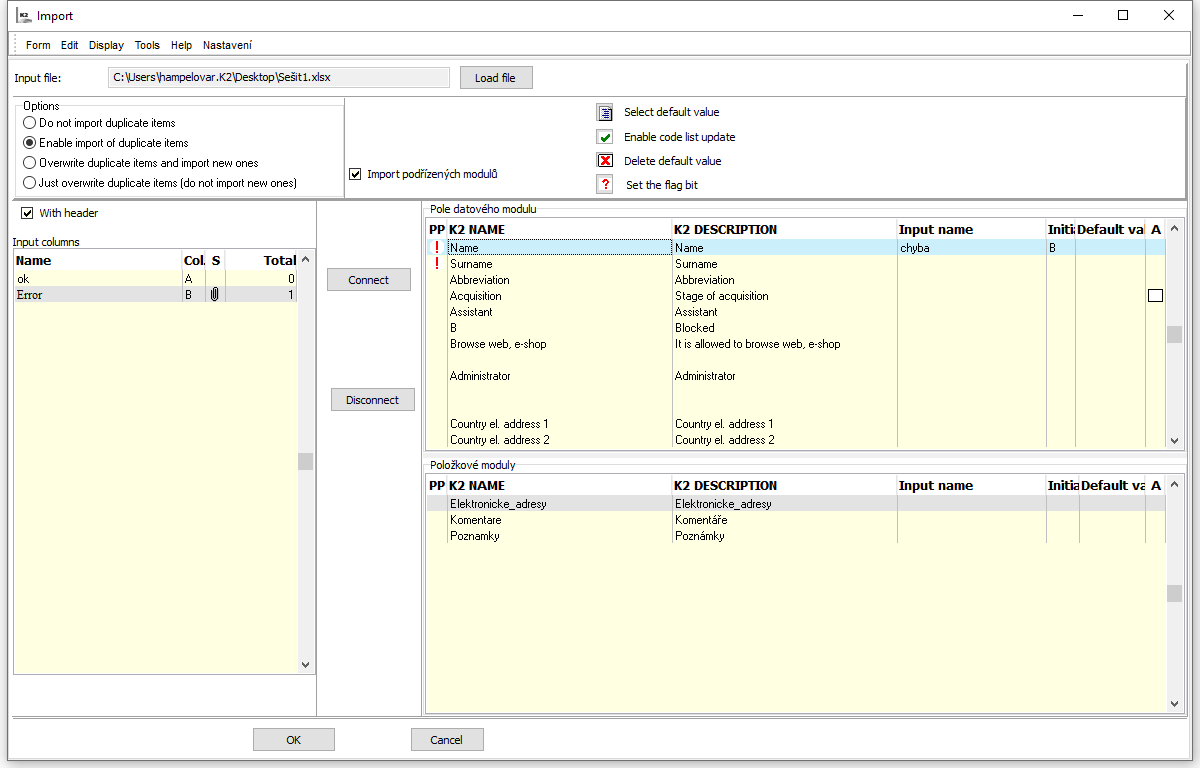
Picture: Assorted file of import
It is possible to import the electronic addresses or notes together with the contact persons by means of the Import of contact persons script. For that it is necessary to open required module in the script form in Items modules part. The Import of inferior modules form will display.
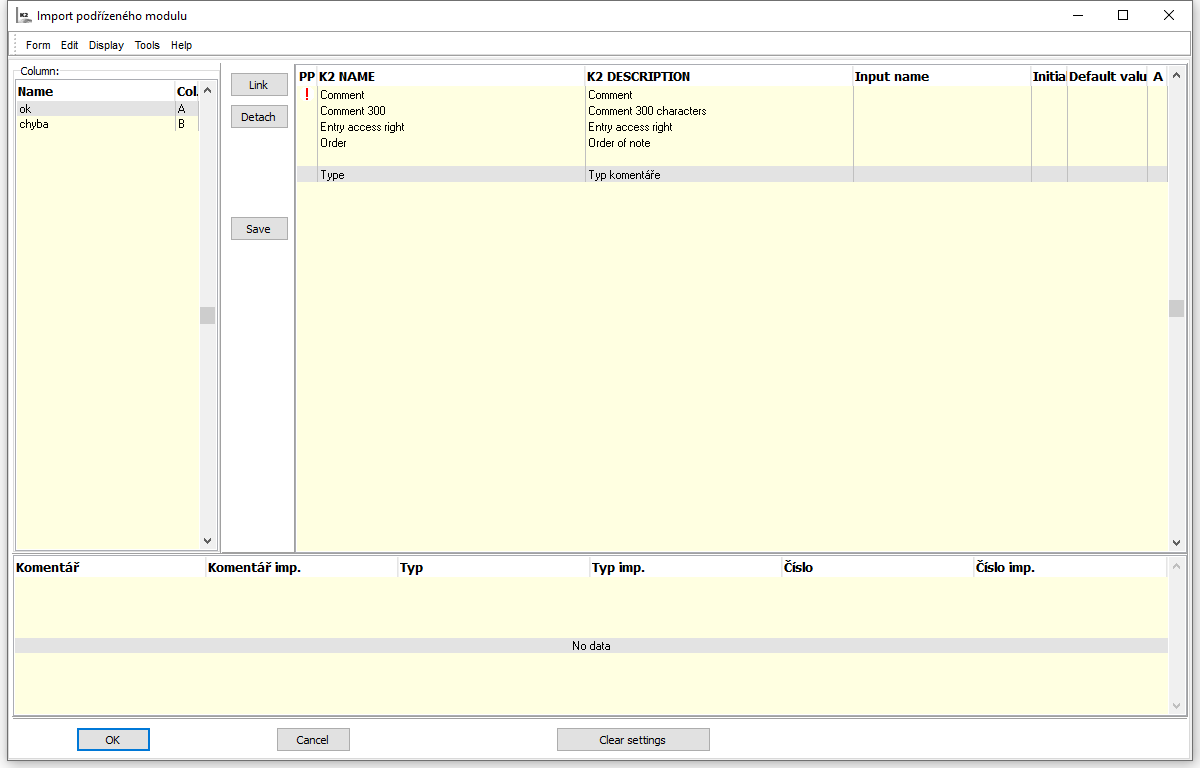
Picture: Import of inferior modules form
It is necessary again to link the appropriate fields of the K2 with columns of an input file in this form, or to assign the default value to this fields. Linking is executed by the Link button. If individual fields are linked, eventually they have default value set, user has to save this link. It is executed with Save button.
Use the same process when import of notes.
When working with this function it is always possible to save setting of the form by the Save setting option, that means assignment of fields.
Data anonymization at contact persons
Process No.: CRM 009 |
Script ID number: FCRM060 |
File: AnonymizeContactPerson.PAS |
Script description: Script deletes field values which contains personal data. Script can be initiated only in container status. |
||
Address in the tree: [Marketing - CRM] [Contact persons] |
||
Script parameters:
EAddress - No Yes - values in Electronic addresses’ fields are hidden |
FirstName - No Yes - value in Name field is hidden |
Surname - No Yes - value in Surname field is hidden |
TitleData - No Yes - values in Title and Title after name are deleted |
DeleteNotes - No Yes - text in Comments tab is deleted |
MarketinfPersonalData - No Yes - values from page 6 of Contact persons are deleted |
OtherPersonalData - No Yes - values from page 3 of Contact persons are deleted |
ActivityType Requested activity type is deleted |
ActivityAll - no Yes - whole tree of activities is deleted |
GrRights Right for entry is added |
CommentType It adds pre-defined type of comment to automatically created comment |
ALL - No Yes - it sets all boolean type parameters to yes |
Via this script is possible to delete field values which contain personal data. Field which we want to delete can be defined in script parameters.