Conversion
Before starting the activities of a company in the K2 IS it is necessary (among others) to fill the Articles code list and the Suppl./Cust. code list. Further, it is necessary to create the opening levels of stocks, receivables at customers (balance of invoices out) and obligations at customers (balance of invoices in). It is possible to execute it manually. In that case, that the user had used any informational system before implementation of the K2 IS, it is possible to execute the conversion, that means to transfer data from the previous software to the K2 IS. The tool (script) for conversion consist of these functions (modules) that can be run independently on each other:
- Conversion of articles and customers (for further description see the Basic Code Lists and Supporting Modules K2 – Imports chapter),
- Conversion of balance of invoices out,
- Conversion of balance of invoices in,
- Stocks levels conversion.
All these modules work the same way:
- The source for any conversion is the table that is created in a spreadsheet. (In all modules it is supposed to transfer the data from a previous IS to the table of spreadsheet where in the first row there is the column description (or this row can be empty) and from the second row the data follow.
- In the users forms of conversion there are fields for input data. The name of the field corresponds to a certain field of the K2 IS. The name of column from the table of spreadsheet that contains data that corresponds to the description (name) of an input field are inserted to this input field. The fields marked in yellow have to be filled obligatory, other fields are optional. Setting of the input data in the forms can be saved - when running of the form the query appears, if you want to save changes. If you answer yes, the form with pre-defined input data will be displayed when next starting the module.)
- After inserting of these fields press the "Conversion..." button. The form for selection of a file that contains data for conversion will be displayed. After pressing the Open button the import of data will be executed.
- It is necessary to have the correct data in the spreadsheet. Although the script checks the correctness of the data and prints the error messages, but if the error that the script does not appear will be in the file (the record can be saved), then the invalid data will be imported. Conversion can be run repeatedly, but new records will be created each time. Usage of conversion is when loading data from a previous software or for data filling e. g. the customers with data in the data bank.
Attention: The tool (script) for conversion does not delete the original data! If it is the first import of data, it is suitable to do the data backup that you can restore in case of incorrect import.
Conversion of balance of invoices out
The Conversion of balance of invoices out form enables to insert the receivables to the customers to the K2 IS. It is necessary to create the (book)"SA - open item book" for the Sales books in the Administration book in the K2 IS. The script will create the unassigned invoices out in this sale book, an item of this invoices is "NEZB 0 %" (a general item 0 % VAT - Article card number 1 standardly delivered in the Article book) in the quantity of "1" and in the price of a receivable.
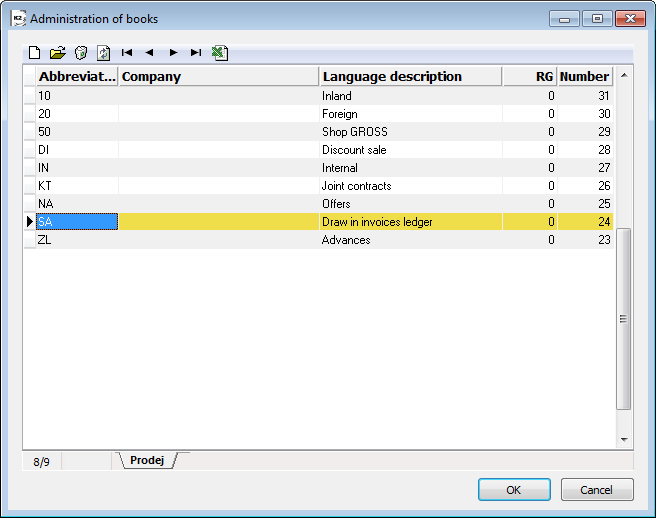
Picture: The 'SA' sale book for inserting the balance of invoices out.
Example: You want to insert the receivables at customers to the K2 IS. The following excel table is available.
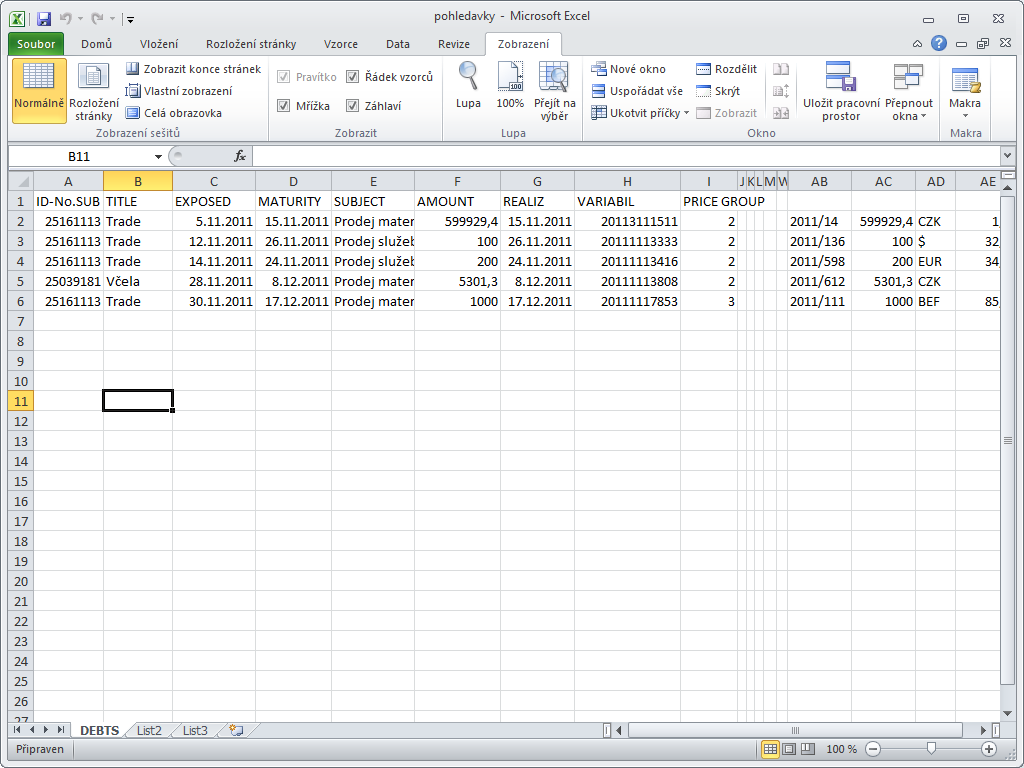
Picture: The excel table with prepared data for conversion of balance of invoices out
Column A |
- |
ID-No of a customer |
Column B |
- |
customer name |
Column C |
- |
date of the invoice issuing |
Column D |
- |
the maturity date of the invoice |
Column E |
- |
subject of sale |
Column F |
- |
not paid off amount of a document in a currency |
Column G |
- |
Invoice date |
Column H |
- |
the date of accounting transaction |
Column I |
- |
reference number |
Column AC |
- |
a document number in an original software |
Column AD |
- |
an original amount of a document in a currency |
Column AE |
- |
Currency of a Document |
Column F |
- |
Exchange Rate |
Open the Conversion of balance of invoices out tab after activating of Conversion script (It is best to run the script in the book of Invoices out in the book 'SA').
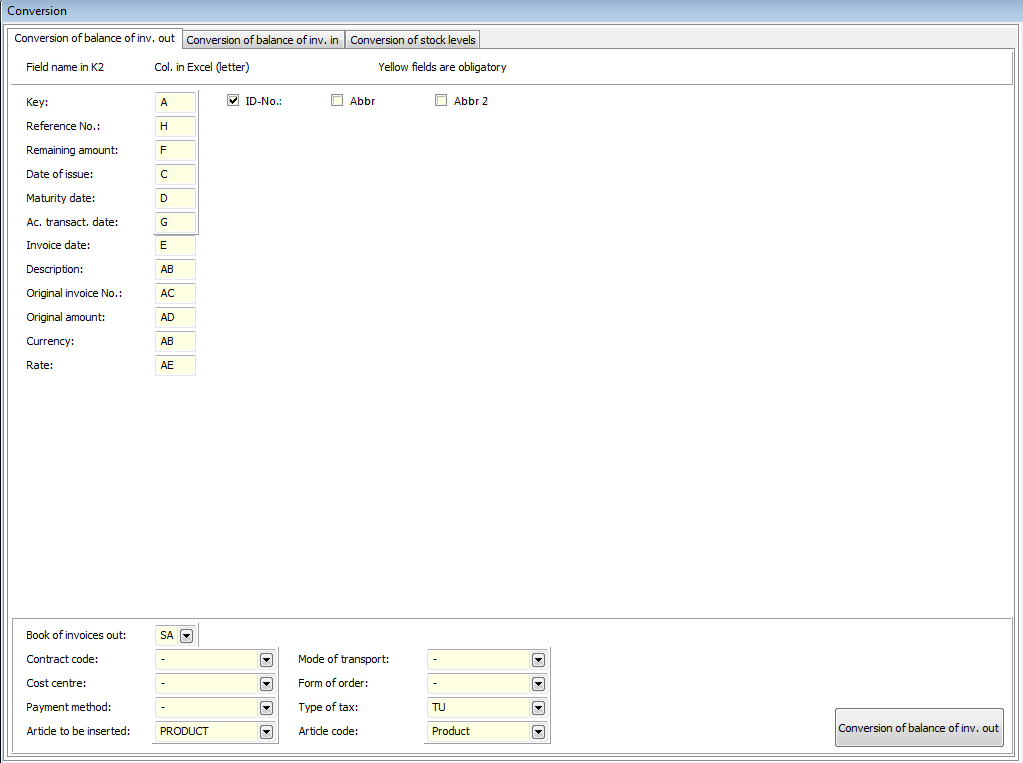
Picture: Form for conversion of balance of invoices out
Fields' Description:
Key |
Insert the column name from excel that contains the unique information about customer. On the basis of this field the customer to whom the invoice out is issued will be searched in the Suppl./Cust. book. By checking of an appropriate field you give information if the searching of a supplier is executed according to the ID No, Abbr, or Abbr 2 field. |
Reference number |
Insert a name of column that contains a reference number of an invoice in an original IS from excel. |
Pay off |
Insert a name of column that contains amount that remains to be paid off in a currency of a document from excel. |
Date of Issue |
Insert a name of column that contains date of issue of an invoice from excel. |
Maturity Date |
Insert a name of column that contains maturity date of an invoice from excel. |
the date of an accounting transaction |
Insert a name of a column that contains invoice date from excel. |
Invoice date |
Insert a name of column that contains invoice date from excel. |
Description |
Insert a name of column that contains a description of an invoice from excel. |
Original number of invoice |
Insert the column name from excel that contains number of invoice in an original software (data will be inserted to a note). |
Original amount |
Insert the column name from excel that contains amount in a currency of an invoice on that the invoice were issued in an original software (data will be inserted to a note). |
Currency |
Insert the column name from excel that contains the currency of a document. Marking of a currency has to match with the marking in the K2 IS (the Countries code list). If in excel is a value which in not in K2 IS, then the invoice is saved in currency of an own firm. It is set to the book of sales, where it is imported. The notice is written there as well. |
Exchange Rate |
Insert the column name from excel that contains the rate of a document. |
Enter of fields in the lower part is obligatory too. For saving the documents that have these fields empty before conversion, you have to define which values these fields should have been filled with to the form of conversion.
After inserting of these fields press the Conversion of balance of invoices out button. The form for selection of a file that contains data for conversion will be displayed. After its selection and pressing the Open button the import of invoices out will be executed.
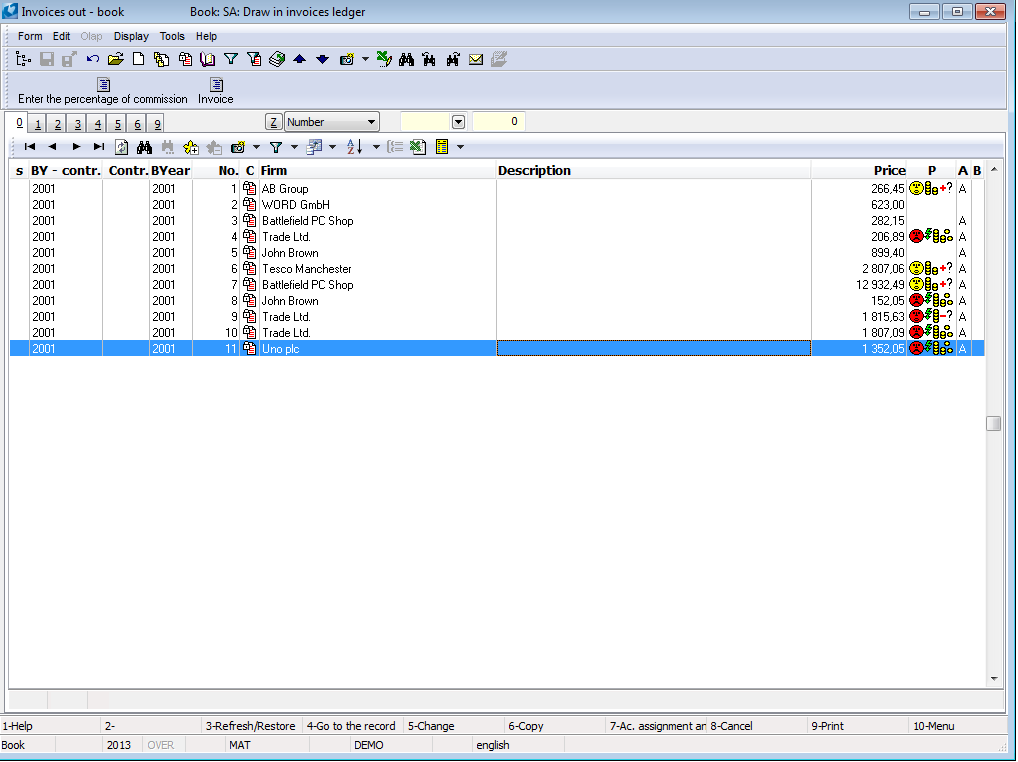
Picture: Invoices out book - the result of conversion
Conversion of balance of invoices in
The Conversion of balance of invoices in form enables to insert the obligations to the suppliers to the K2 IS. It is necessary to create the (book)"SA - open item book" for the Purchase books in the Administration book in the K2 IS. Script creates unassigned invoices in the 'SA' purchase book. An item of this invoices is "NEZB 0 %" (a general item 0 % VAT - Article card number 1 standard delivered in the Article book) in the quantity of "1" and in the price of a obligation.
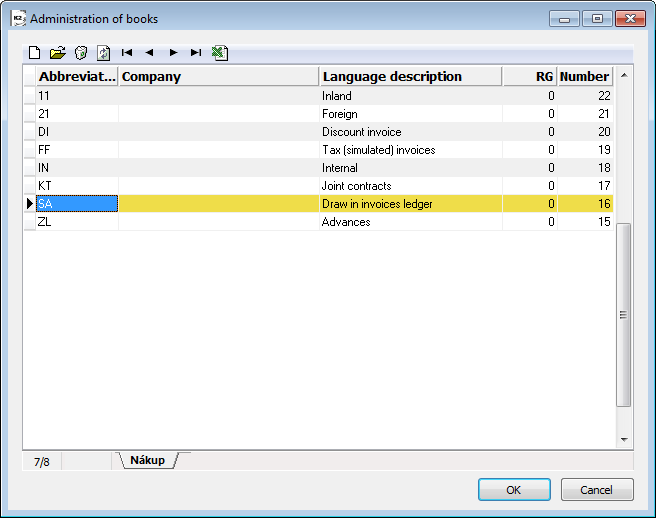
Picture: The 'SA' Purchase book for inserting of balance of invoices in and 'IN' for inserting of stock levels
Example: You want to insert the obligations at suppliers to the K2 IS. The following excel table is available.
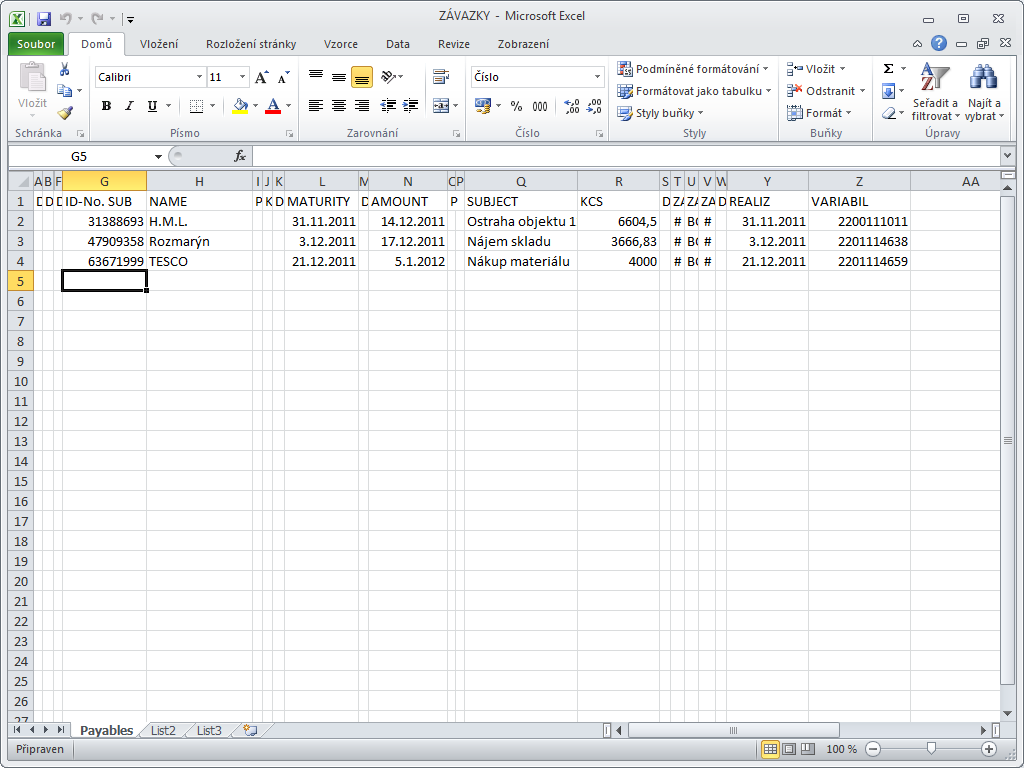
Picture: The excel table with prepared data for conversion of balance of invoices in
Column G |
- |
ID-No of a customer |
Column H |
- |
customer name |
Column L |
- |
date of the invoice issuing |
Column N |
- |
the maturity date of the invoice |
Column O |
- |
subject of sale |
Column R |
- |
not paid off amount |
Column X |
- |
the date of an accounting transaction |
Column Y |
- |
Invoice date |
Column Z |
- |
reference number |
Open the Conversion of balance of invoices in tab after activating of Conversion script (It is best to run the script in the book of invoices in in the book 'SA').
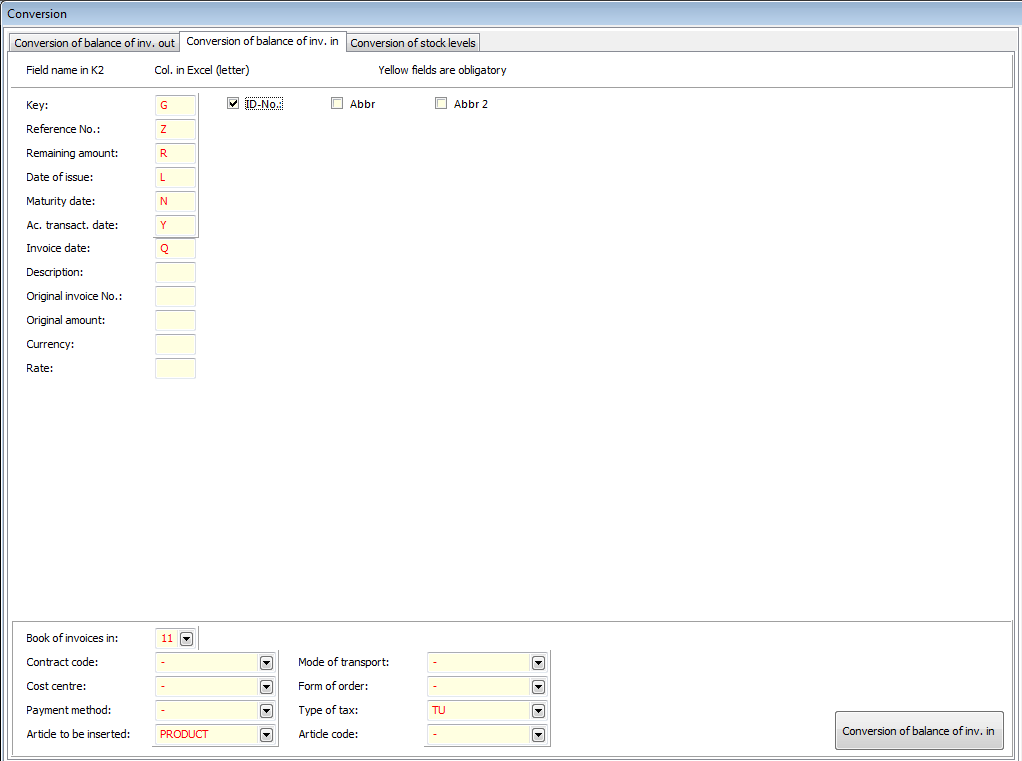
Picture: Form for conversion of balance of invoices in
Fields' Description:
Key |
Insert the column name from excel that contains the unique information about customer. On the basis of this field the supplier to whom the invoice in is issued will be searched in the Suppl./Cust. book. By checking of an appropriate field you give information if the searching of a supplier is executed according to the field Comp. reg. No., Abbr, or Abbr 2. |
Reference number |
Insert a name of column that contains a reference number of an invoice in an original IS from excel. |
Pay off |
Insert a name of column that contains amount that remains to be paid off from excel. |
Date of Issue |
Insert a name of column that contains date of issue of an invoice from excel. |
Maturity Date |
Insert a name of column that contains maturity date of an invoice from excel. |
the date of an accounting transaction |
Insert a name of a column that contains invoice date from excel. |
Invoice date |
Insert a name of column that contains invoice date from excel. |
Description |
Insert a name of column that contains a description of an invoice from excel. |
Original number of invoice |
Insert the column name from excel that contains number of invoice in an original software (data will be inserted to a note). |
Original amount |
Insert the column name from excel that contains amount on that the invoice were issued in an original software (data will be inserted to a note). |
Currency |
Insert the column name from excel that contains the currency of a document. Marking of a currency has to match with the marking in the K2 IS (the Countries code list). If in excel is a value which is not in K2 IS, then the invoice is saved in currency of an own firm. It is set to the book of sales, where it is imported. The notice is written there as well. |
Exchange Rate |
Insert the column name from excel that contains the rate of a document. |
Enter of fields in the lower part is obligatory too. For saving the documents that have these fields empty before conversion, you have to define which values these fields should have been filled with to the form of conversion.
After inserting of these fields press the Conversion of balance of invoices in button. The form for selection of a file that contains data for conversion will be displayed. After its selection and after pressing the Open button the import of invoices in will be executed.
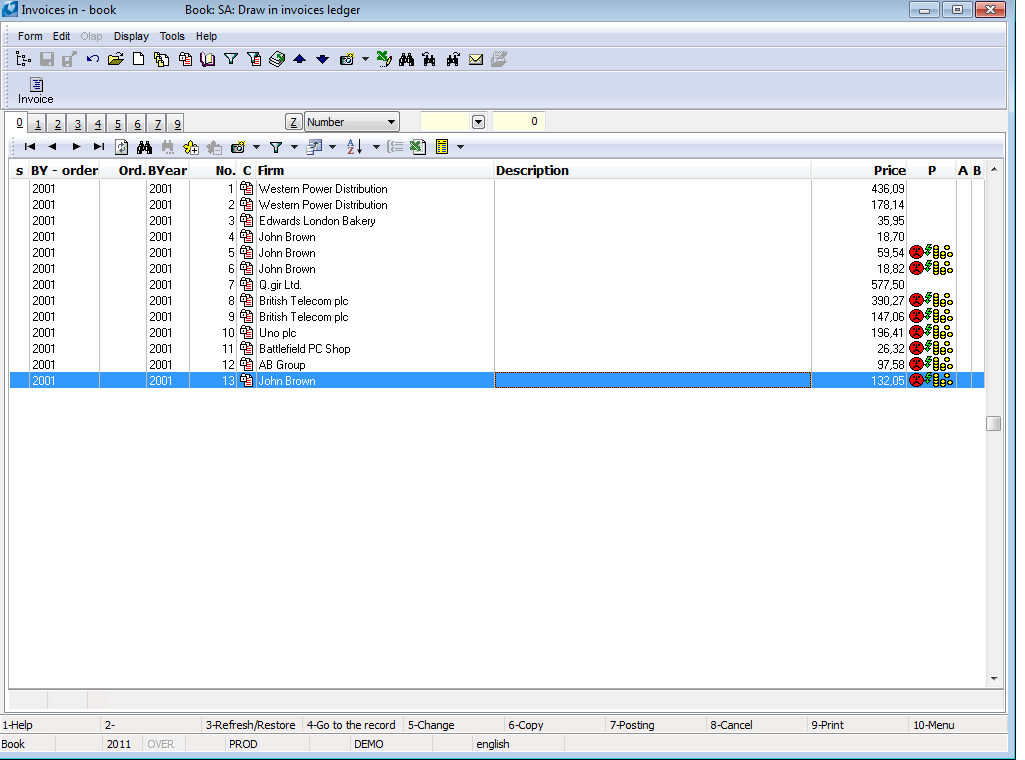
Picture: Invoices in book - the result of conversion
Stocks levels conversion
The Stocks levels conversion form enables to insert the opening levels of all stocks to the K2 IS. A stock price of individual stock items and a disposal is inserted. It is necessary to insert the "IN - Internal book" book in the Purchase books in the K2 IS in Administration of books (see the 'SA' Purchase book for inserting of balance of invoices in and 'IN' for inserting of stock levelspicture). Further it is necessary to insert the card for own company in the suppl./cust. book. The document will be issued on this company. The script will create the unassigned receipt card to the defined stock in the 'IN' purchase book. Enter as many receipt cards as there are different stocks. The warehouses have to be already defined in the K2 .
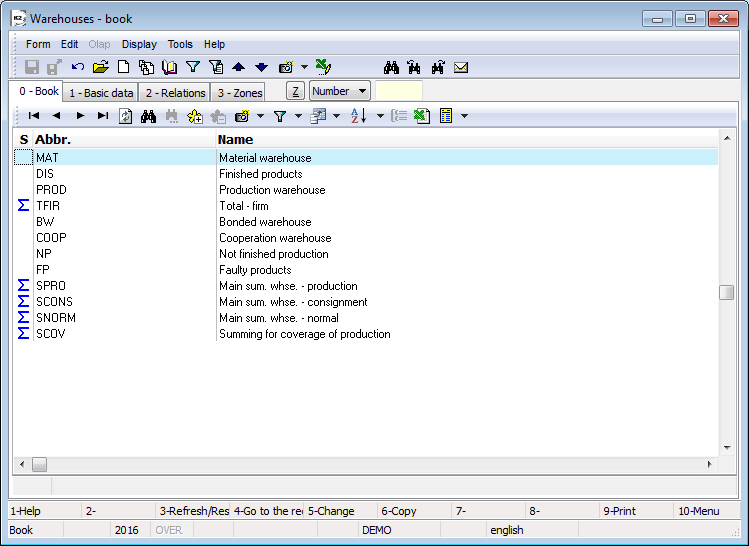
Picture: The Warehouses Book
Example: You want to insert the stocktaking of the MAT whse to the K2 IS. The following excel table is available.
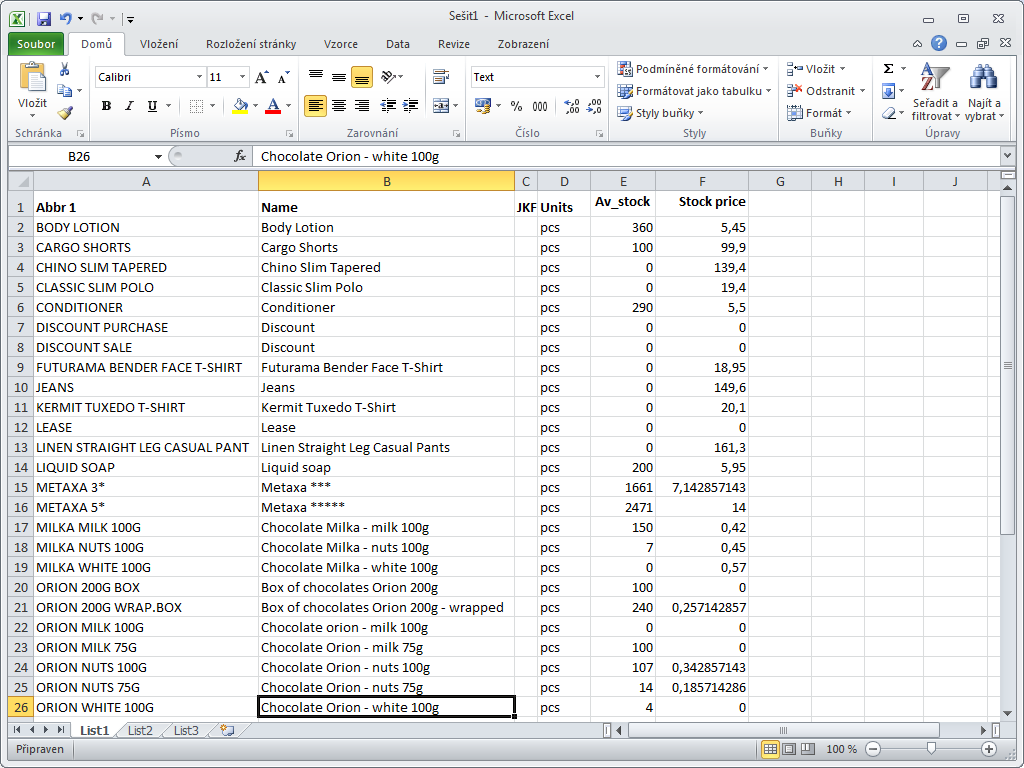
Picture: The excel table with prepared data for conversion of a material whse level
Column A |
- |
Abbreviation of article. |
Column E |
- |
Amount in a basic stock unit. |
Column F |
- |
a stock price for a basic stock unit. |
Open the Conversion of stocks level tab after activating of Conversion script (the best is to run the script in the book of Receipt cards in the 'IN' book).
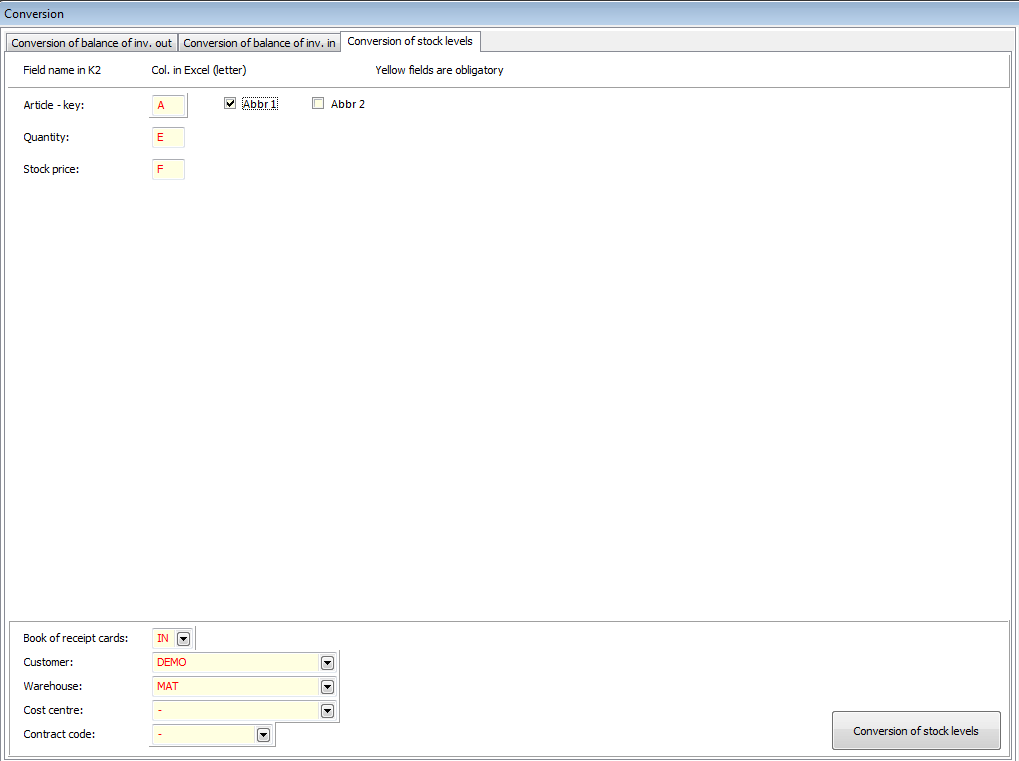
Picture: The form for conversion of stocks level
Fields' Description:
Customer |
Select the card of your own company from the Suppl./Cust. book. The unassigned receipt card will be issued on this company. |
Whse. |
From the Warehouses book select the basic stock (NOT summing) in that the level is inserted. |
Cost Centre |
Select a cost centre on that a receipt card should be issued. |
Key |
Insert the column name that contains the unique information about articles from excel. On the basis of this field the article card that will be inserted to the receipt card in a concrete quantity and price on the basis of below mentioned information will be searched in the Articles book. By checking of an appropriate field you give information if the searching of an article card is executed according to the Abbr or Abbr 2 field. |
Amount |
Insert a name of column that contains quantity in a basic stock unit from excel. |
Stock price |
Insert a name of column that contains a stock price for basic stock unit from excel. |
Enter of fields in the lower part is obligatory too. For saving the documents that have these fields empty before conversion, you have to define which values these fields should have been filled with to the form of conversion.
After inserting of these fields press the Conversion of stocks level button. The form for selection of a file that contains data for conversion will be displayed. After its selecting and pressing the Open button the receipt card will be created in the 'IN' book on the selected stock. The articles will be accepted to the stock by following confirmation of a receipt card (by pressing Alt+F2 keys).
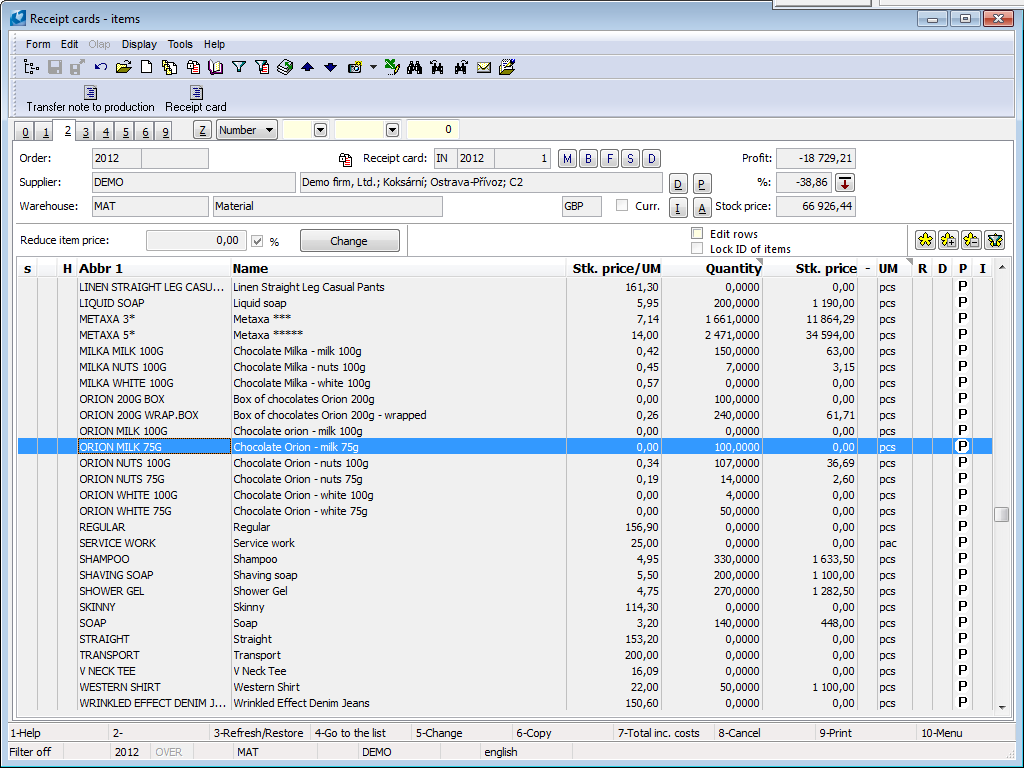
Picture: Receipt cards book - the result of conversion