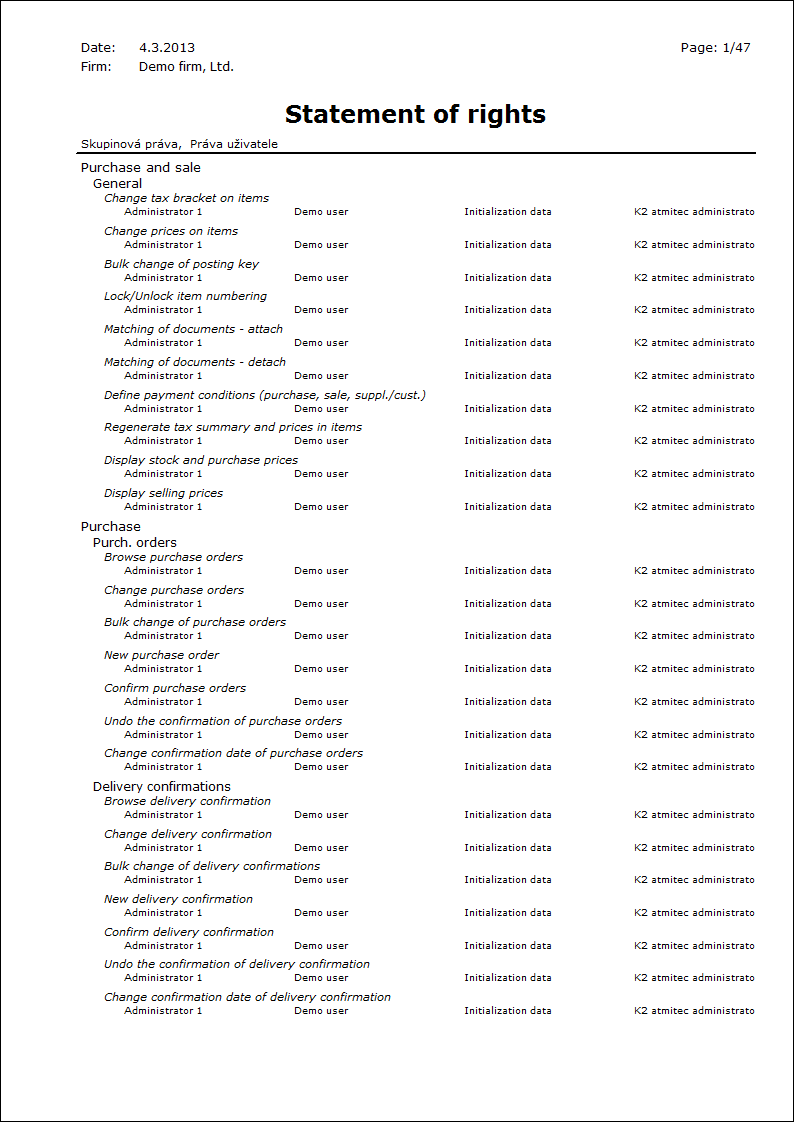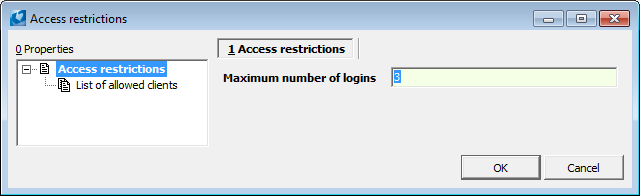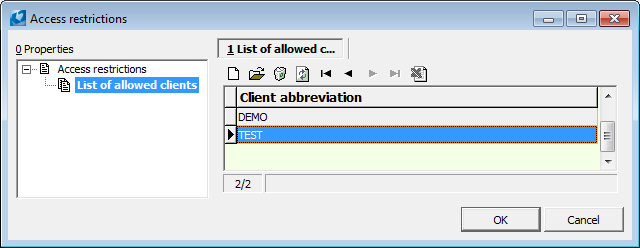Users - set-up of rights
In this book the access rights, groups of rights or similar are defined to the individual users of the system.
Users book
The book of users serves for administration of the K2 IS users. You can insert new users here, set their user rights, assign them to user groups, set their parameters etc.
Every user is uniquely identified by his/her number that is used for the setting of his/her working directory, abbreviation and password (see the chapter Introduction - User Log-In K2 System). Every user can whenever change his/her password by himself/herself. The administrator is only allowed to delete user's password to any user by means of F8 key. It is possible to set the minimum length of the password to the field of Number of Password Characters that the user has to insert upon its change.
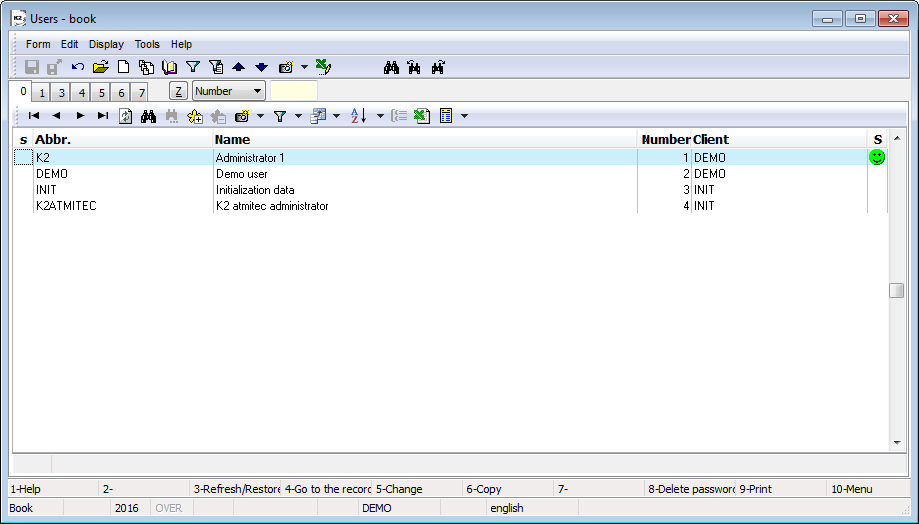
Picture: Users book
Columns Description:
Abbr |
The users abbreviation is used in the course of the system initialization for the users logging in. |
Name |
The whole user name is assigned to the abbreviation in the table. It is automatically submitted to the appropriate items and printed to the documents. |
No. |
The user ordinal number in the programme. |
Client |
The name of client who the user shall work the data with. |
S |
If the user is currently logged in K2 IS, then the emoticon will be displayed in this column. If the user is not currently logged in, then nothing is displayed. |
Note: You can see the list of already logged users in the Licence administration (Administrator - System - Licence Administration).
Following actions can be activated on the 0th page by means of selection menu of the module Form - Bulk Actions:
Change User Parameters:
After selection, form User Parameters will be activated which looks like "classic" form User Parameters, however with the difference that page No. 9 - List is included there. The list of parameters as defined on 1st - 5th page of the form is recorded automatically on this page.
For each parameter, two check fields are displayed. By means of the first flag you can indicate parameters that are to be changed, by the second one you can define behaviour of the parameter concerned. After pressing the OK button, parameters will be changed for all users selected in the evaluating filter.
The second method for parameters definition that should be changed for several users can be the 9th page of the form with the indication ofList. In Change mode by means of Ins key, you can insert particular parameters onto this page and, at the same time, to define their behaviour.
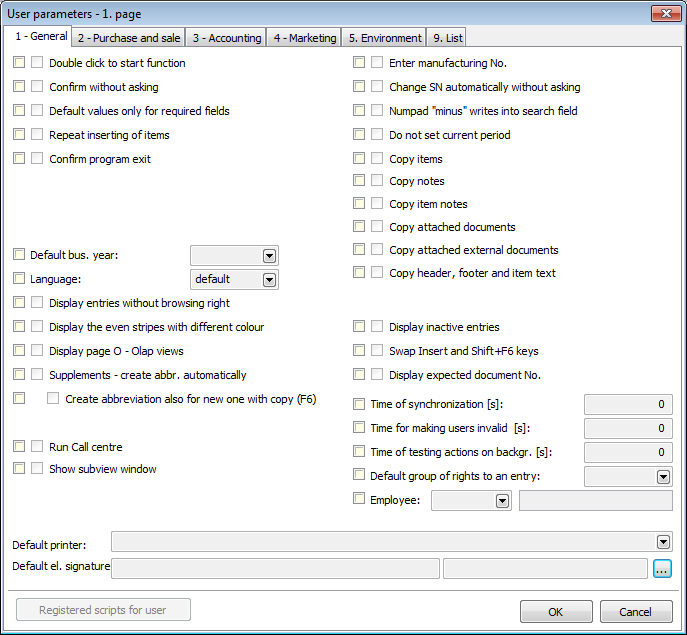
Picture: Form User Parameters activated over The Book Users
Change Rights according to Specimen:
It copies the rights settings (groups of rights, groups for prints, groups for records browsing, groups for records editing, rights or forbidden fields in data modules) from the selected sample user to all the users selected in the evaluation filter.
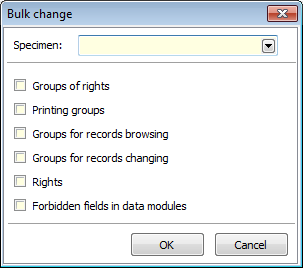
Picture: The Bulk change form
Change Rights:
It enables to set the individual rights for more users in bulk. In the form Bulk change of rights you can insert individual rights which are to be changed by means of Ins key and, subsequently, you set up their flag by Enter key. You can use also following buttons: All not defined, All allowed or All forbidden in order to specify state of all rights at the same time. By the OK button, bulk change of rights are executed on the 5th page of the Users card.
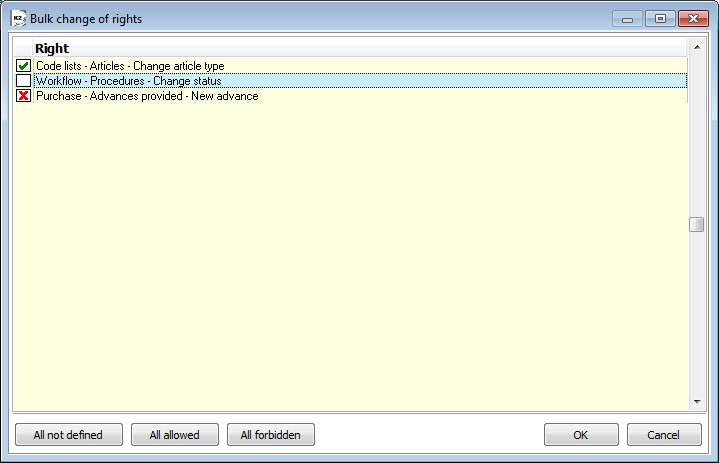
Picture: The Change of rights form
Basic data (1st Page - Users)
Basic data about every user, i.e. his / her Abbreviation, Name, Status, ordinal Number and the current Client are displayed on the 1st page of theUsers card. There are the other additional data in the lower part of the screen.
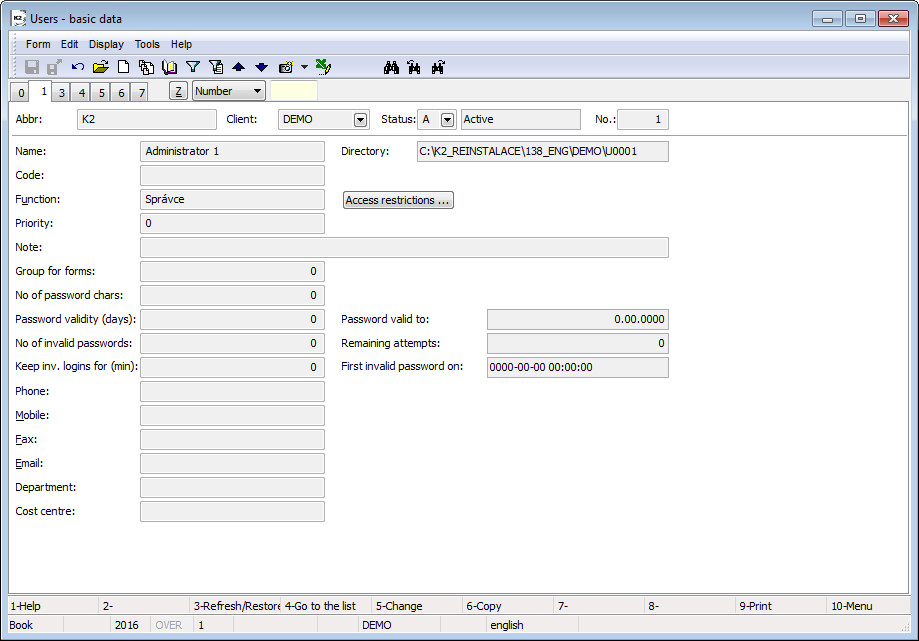
Picture: Users - 1st Page
Selected fields' description:
Status |
Status of user is used for blocking the access of the user into the program and for ending the work of this user. Icons of possible statuses are stated below: |
|
|
without icon |
Inactive (N) status - The user is not logged into the system. If the authorized person changes a status for the user from Active to Inactive, the user will be automatically logged out from the program. However, the user can log in again. Changing status to Inactive is used when you need to change e.g. a client for a user. |
|
|
Active (A) status - Common active K2 user, regardless of the fact whether he / she is currently logged in or not. You can change the status by means of Bulk Actions or by means of Alt+F10 keys; it is possible from active status to inactive status only. |
|
|
Blocked by User (T) status - user is not logged into the system and he/she is not allowed to log in temporarily. This status is set for users, for example, during reinstallation so that other users can not access the program. |
|
|
Out of (K) status - while the user is on file, he/she is not allowed to log on to the system. This status is important for cases when the given user has created some documents in the program, but he/she is not going to work with the program any more. He/she must remain on file in order to keep information about his documents changes. Next example is when the user has entered the password incorrectly and can not re-enter it (i.e. he has exceeded the number of invalid passwords defined on the 1st page). Users can be switched to Out Of status either from Inactive or Blocked by user statuses. This status can not be set by Alt+F10 key combination or by bulk change, but only by changing the user and by F5 key on the user you want to set this status for. From this status, the user can not be switched to the active status. The solution is to change his/her status on Inactive. Then the user can correctly log into K2 again. |
|
|
Blocked by program (Z) status - the K2 IS cannot set this status standardly, but it can identify it. Status can be set by a special script that is created by the user. If the status is assigned to the user by this script, program will respond to such a user by the same way as when Blocked by user status. To distinguish the meaning, every status has it's own item in the book of statuses. |
Code |
Free-to-use sorting code. |
|
Function |
Assigning a function to a user - informative character only. |
|
Access restrictions |
The function is available in Change mode or in Browse mode. It is used to determine the maximum number of logins per user and mandants that the user can login to.
Picture: Access restrictions
Picture: List of allowed clients If there is no client defined in this list, the user can automatically log in to all clients. |
|
Priority |
The Priority field is used upon the data writing to a database when the individual users, who request writing, are queued up and served in turn. In the case of queuing up the user jumps the queue of users, who have the higher number in the Priority field. |
|
Note |
The random text. |
|
Group for forms |
Every user can be classified to the group of users who have, for some reason, the certain forms edited differently than the rest of users (e.g. they have the different field names on the cards, differently long buttons etc.). If these changes shall be valid only for the selected group of users, write the directory name of the group, that will be affected by the executed changes, to this field. Tools for the field editing will be activated by pressing the right mouse button in the field of the form. Note: The user can edit the form by himself/herself but after saving changes, these will take affect within the whole firm, i.e. it will be projected at all the users that are logged into the given client. In order to avoid unnecessary complications as a result of a self-willed editing of the forms, we recommend to contact the K2 atmitec consultants with the required details and differences from the K2 standard version. |
|
No of password chars |
A number indicating the minimum required number of password characters when log in to K2. |
|
Password validity (days) |
Number of days of the entered password validity. After expiration of this time, the user cannot log in. The program warns us of the expiration of password validity and automatically displays a form for entering the original and consequently a new password. |
|
Password valid to |
Validity password until set date. |
|
No of invalid passwords |
Number of attempts to enter a password. When the user enters invalid password also at the last attempt, access to the IS K2 is blocked for him/her and description Out of is set in the field Status in Users book. Subsequently, the administrator must change the status from Out of to Inactive in Users in order to the user can log into the system. |
|
Remaining attempts |
A number indicating the remaining attempts to enter a password for user logon into the system. The maximal number of attempts, that is equal to the number in the No of invalid passwords field, is automatically filled. Then it decreases by the number of incorrect logins into K2. Once the user logs on with the correct password, this field will be filled with the maximum possible number of attempts again. If you execute an invalid login after the time defined in the Time entry field, then the number of remaining attempts is set on the value in the No of invalid passwords field minus one. |
|
Keep inv. logins for (min.) |
Here you can define the time in that the number of invalid login to the K2 is registered. After this time, the maximal possible number of log in will be filled into the Attempts remaining field and the system will be count the number of invalid log in again. Refilling max. number of log in is not apply to the user with the Out of state. Then the administrator has to intervene see above (the No of invalid passwords field). |
|
First invalid password on |
The time, when the user has been logged with an invalid password for the first time, is filled into this field. This field is reset after successful login. If you enter an invalid password after the time defined in the Keep inf. logins for field, then the time in this field will be set on a current date and time. |
|
Phone |
Telephone number. |
|
Mobile |
Mobile phone number. |
|
Fax |
Fax. |
|
E-mail address. |
||
Department |
Department. |
|
Cost Centre |
Cost Centre. |
|
Groups of Rights (3rd Page - users)
On the 3rd page you can authorize every user to the group of rights by the selection from the table of User Groups. Thus you simplify your work by that way that for example the accountant is authorized as the default to the group of rights for accountants and it is not necessary to define the individual rights to every accountant. In addition you have the possibility either to edit the assigned group of rights (some rights can be constrained or prohibited) or to authorize also the other rights that are not defined in the group of rights for the accountants.
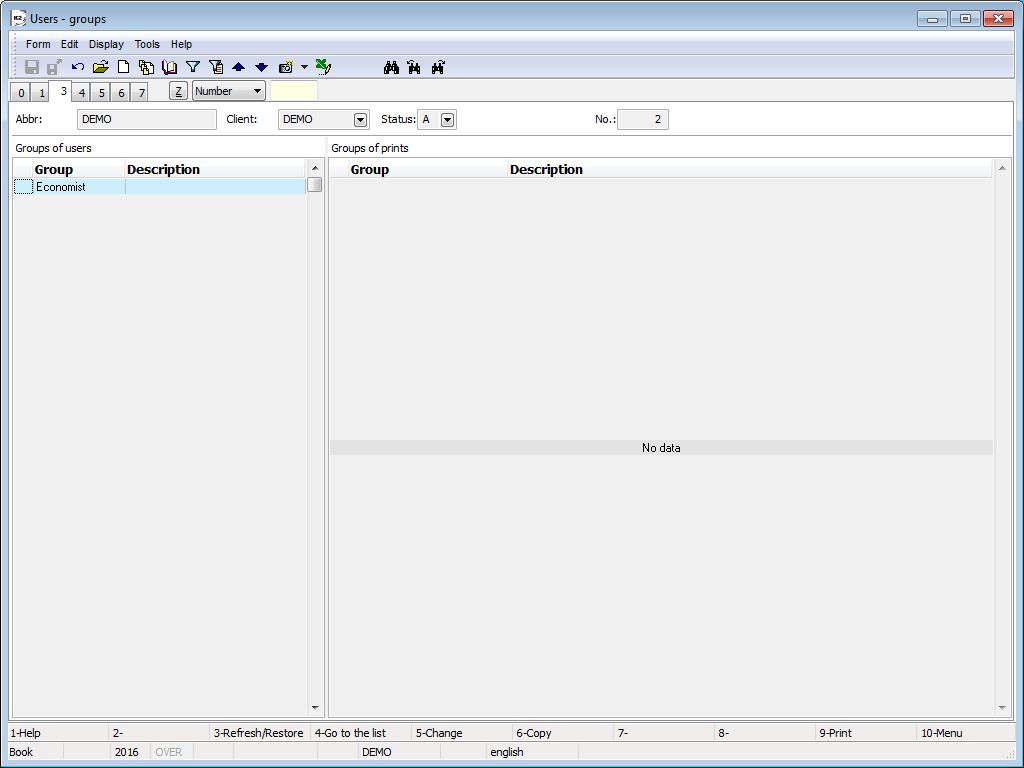
Picture: Users - 3rd page
In the right part you assign the Groups of Prints. At first you create the groups in which you paste their abbreviation, description and reference that you are going to refer to in the print reports. You assign the selected groups of prints to the user. In the menu over the random module by F9 key you consequently assign the group of print for some reports (on the 1st page of the field Group of Prints). If the user has been assigned the certain group of print, he/she will be able to print only the reports that only this group of prints has been pasted to this field on the 1st page or the field is empty.
Recording Rights (4th Page - Users)
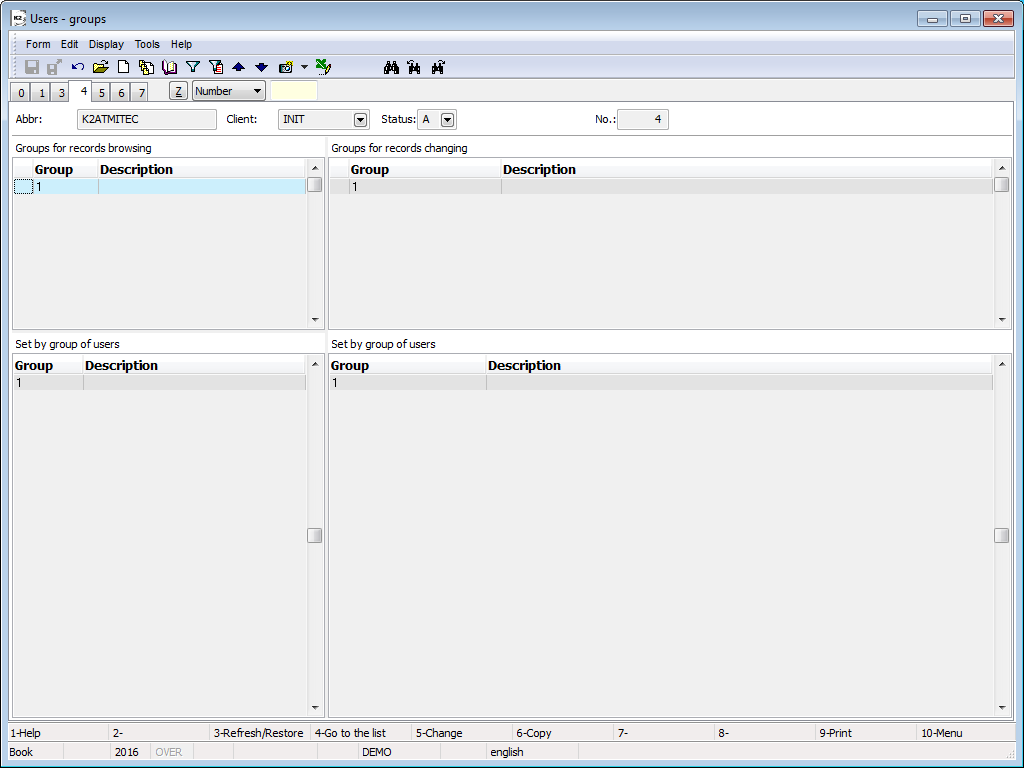
Picture: Users - 4th page
In the 4th page of Users card the rights of the records browsing and changing are stated. In some tables it is possible to set up the group with recording rights to the individual records. If this group has been defined, all the users have the possibility to browse and also change the record. If necessary, you can limit some users' browsing and editing of a record by means of setting the group to the given record.
If the user has been assigned to the group for browsing records, he/she can see the record and can select it from the code list. Exception is cards of customers. It is not possible to select them from code list. If his/her appropriate group has been assigned also to the groups for records changing, he / she can also edit the record. For some tables the rule is valid that if the user does not have the right of record browsing authorized, he/she can see the appropriate record but '*' characters cover the real values in the most fields.
In the lower part of the screen, setting of the browsing right and right to change records for groups is displayed. On this page, it is not possible to define rights for a group, these rights are set up on 4th page in the group of rights. The principle of the browsing right and of the right to change records for group of rights is the same as for the user.
The records that are assigned to some group for records browsing or changing can be designated according to the value in the column of Recording Right (PraSk) in the random module.
If the right to record is set to a purchase/sale book, the user will not even see/edit the documents of the book.
Rights (5th Page - users)
On the 5th page the rights on the individual functions and program activities are set up. The rights can be set up, suppressed and not defined. In the last case the authorization is reconnoitred according to the groups of rights. Hot keys (Shift+F2 and Shift+F3) can set up as well as delete all rights on the 5th page.
By means of Shift+F4 and Shift+F5 keys, it is possible to mark or cancel marking only for rights falling under an item in the column Module or Table in dependence of the cursor position. For example, if you place the cursor on the Sale item in the Module column and press Shift+F4 keys, all rights assigned to sale are allowed - for contracts, delivery notes, invoices, orders in, reserving cards, release notes, general, items and rights falling under these items. If you place the cursor on Sales orders line in the Table column and Shift+F4 keys are pressed, all rights falling under this item are marked. Cancelling marking in bulk operates in the same manner. These shortcuts can be used also for User Group on the 1st page.
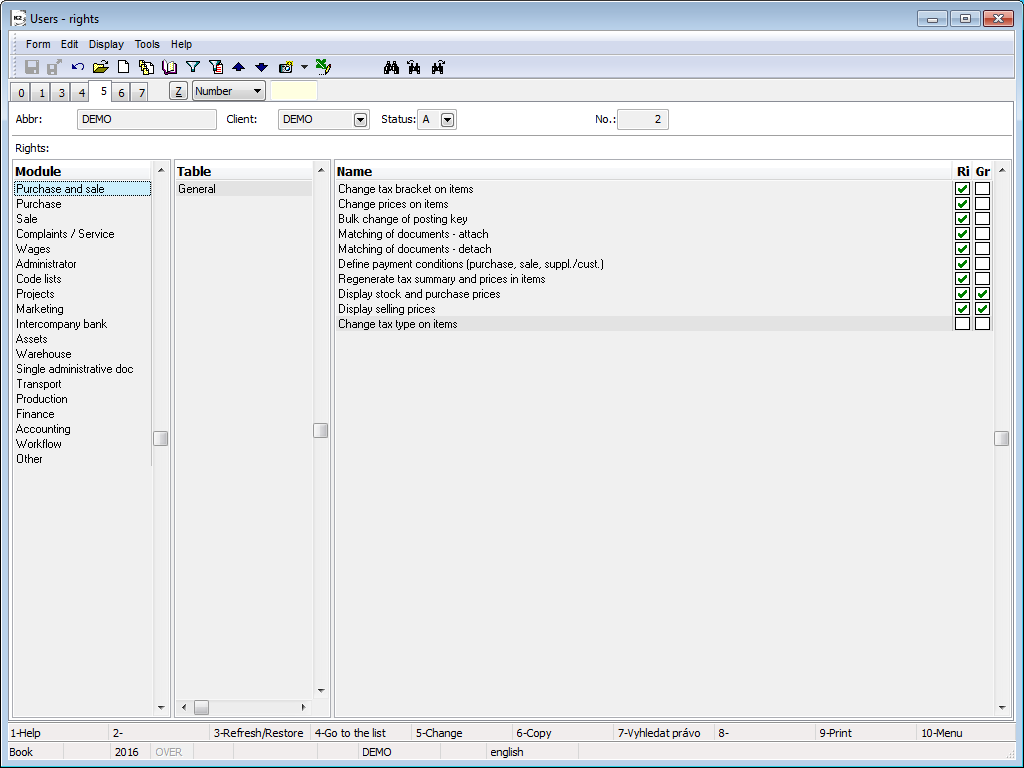
Picture: Users - 5th page
The rights are defined by means of three states that are indicated by the following icons:
![]() The right has not been defined
The right has not been defined
![]() The right has been set up
The right has been set up
![]() The right has been suppressed
The right has been suppressed
If you want to set up the individual rights, you can use Enter key or Spacebar in Change mode and at the same time the light indicator has to be positioned on the appropriate right. However, the keys stated above do not have the same function. The Enter key serves for switching between the states "the right has been set up" and "the right has not been defined". When you press this key, the light indicator is replaced for the following right automatically. However if you use the Spacebar, you can switch among all three states and the light indicator keeps positioning on the changed right until it is not replaced to the other right by means of Arrows.
You can look for the rights by means of reduction searching. Press the F7 key for searching. The form where the list with all rights arranged according to a number and a name will be displayed. Start to write first letters and according to what you are writing the group of rights is been reducing. Use the key ENTER or the double click by a mouse to select a right.
The form also contains two more windows Users and Groups. The list of users, who have the current right is displayed in Users window. The list of group users, who have the current right is displayed in Groupswindow.
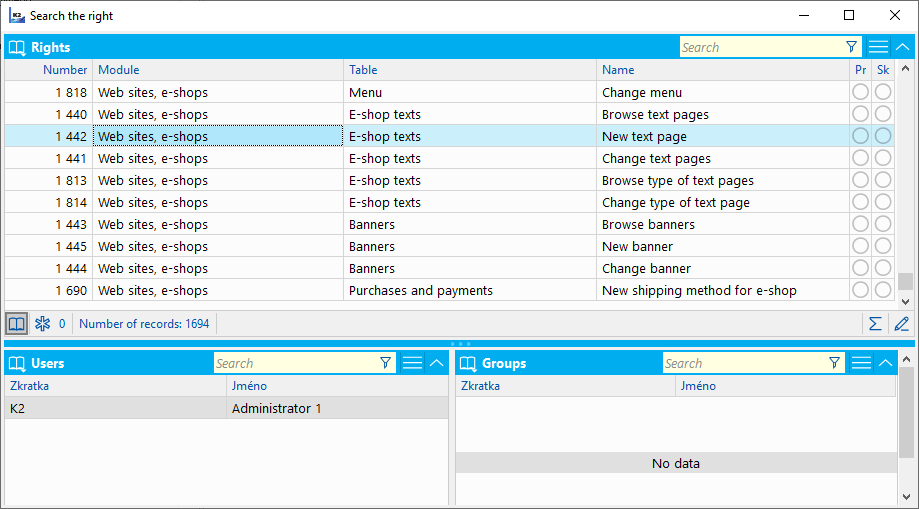
Picture: The form to search the right - F7
Forbidden fields Rights (6th Page)
On the 6th page of an Users card there are defined the forbidden fields for an user. These are fields that are defined as default by the programme (see the Basic Functions - Module Menu Functions – Form - Actions - Advances - Save default values chapter).
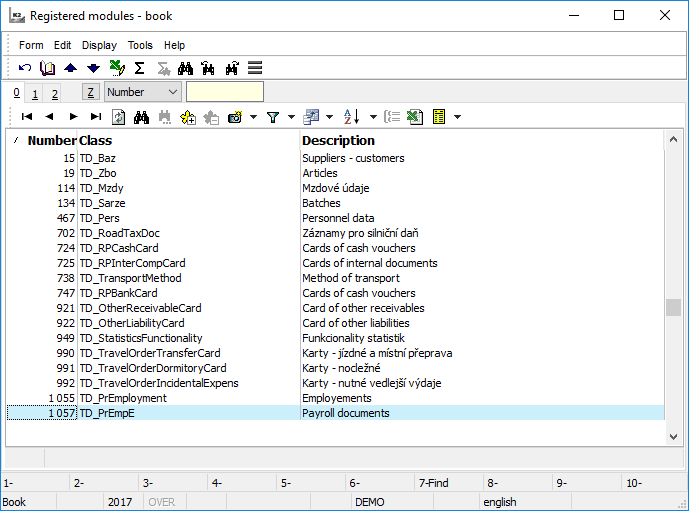
Picture: The Registered modules code list for 6th page of the Users card (Ins)
For setting of forbidden fields it is necessary firstly to select the data module (Articles, Sales orders etc.) from that you want to make inaccessible the fields and subsequently select this fields.
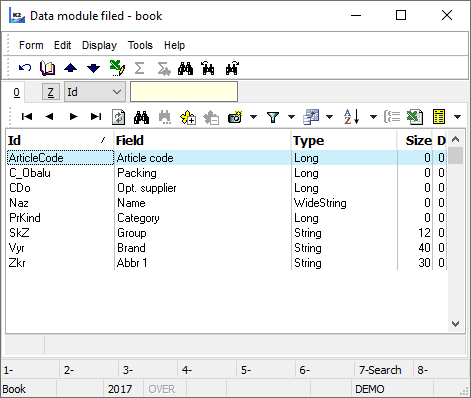
Picture: The Fields of data module code list for the 6th page of the Users card
An overview of defined users parameters (7th page)
On the 7th page of the Users card there is displayed an overview of all parameters that are defined for these users in the User parameters. If you want to add next parameter to the list, press the User parameters button in the Browse mode. The User parameters form will be displayed. If you check any field in this form, it will be automatically assigned to the list on the 7th page.
If you are in a Change mode, add the next parameters by pressing Ins key. The Texts book will be displayed, from which you can select a parameter, check a field (or insert a required value), confirm the selection by Enter key and save it by F2 key. In the Change mode you can delete the parameters, by pressing Del key.
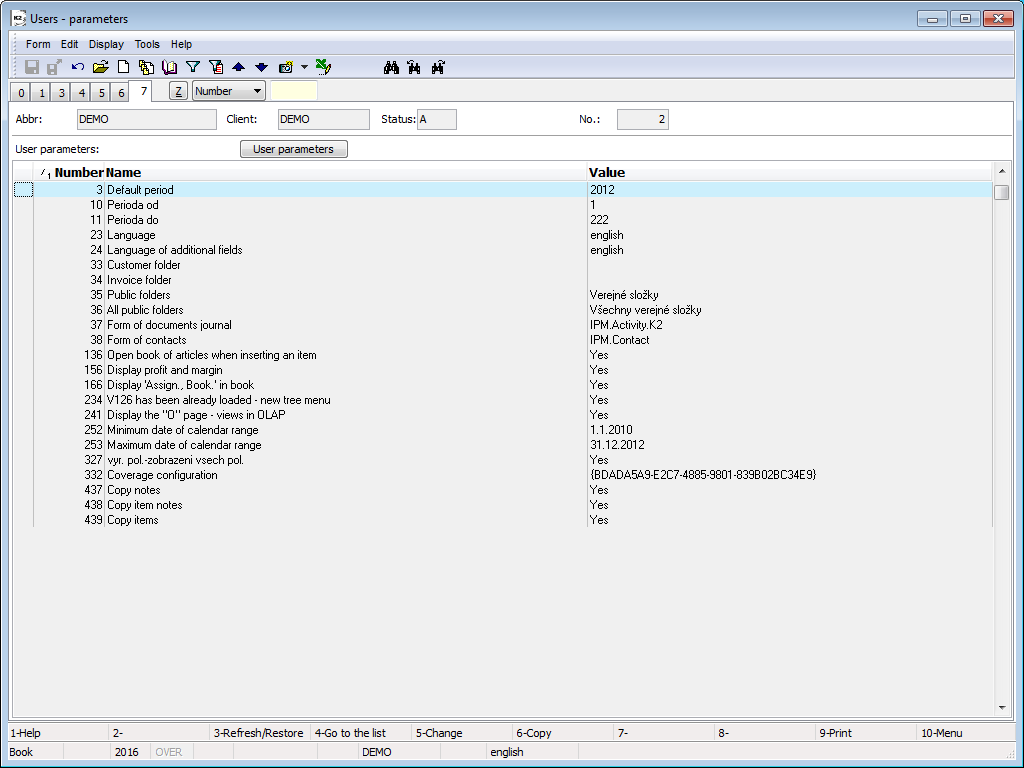
Picture: Users - 7th page
Description of Individual Rights
Purchase and Sale
Change tax bracket on items |
The tax bracket can be changed until the Invoice and Delivery Note are confirmed. It is changed on the 2nd page of Purchase and Sales document in the VAT field. If the user has not been assigned this right, the preset VAT group from the Article card is used in the document and the user can not change it. |
Change prices on items |
This right enables the user to change prices in the form of Purchase (Sale) Item. Unless the user has this right, the preset selling price from the Article card is used and the user can not change it in the Sale document. |
Bulk change of posting key |
Posting key will be changed for all items of the selected documents , for example a posting key of the Invoice, Receipt Card, Article Code, etc. |
Matching of documents - attach |
The right enables the user to attach an inferior document to a superior document by means of Alt+F5 keys. |
Matching of documents - detach |
The right enables the user to detach an inferior document from a superior document by means of Alt+F5 keys. |
Define payment conditions (purchase, sale, suppl./cust.) |
This right enables to set the payments conditions on the purchase and sale documents and on the Supplier/Customer card. |
Regenerate tax summary and prices in items |
The right authorizes the user to use Regenerate prices in items and Regenerate tax summary bulk actions. |
Display stock and purchase prices |
This right enables the user to see stock and purchase prices. |
Display selling prices |
This right enables the user to see selling prices of articles. |
Change tax type on items |
This right enables the user to change Tax type in the form of Purchase (Sale) Item. |
Purchase
Browse purch. orders |
The user is authorized to enter into the Purchase orders book and to browse individual pages of Purch. orders. Without this right it is impossible to work with the Purch. Orders. |
Change purchase orders |
This right enables the user to enter the Change mode of the selected unconfirmed Order and consequently to execute changes of the allowable data. Documents that have been confirmed can not be entered into the Change mode. |
Bulk change of purchase orders |
It enables to make changes in Purch. Orders in bulk. Bulk actions can be run over the evaluating filter only. |
New purchase order |
It enables the user to create a new Purchase Order. |
New purchase order by copying |
The user disposes of the right to create a new Purchase order by copying a document (F6). |
Confirm purchase orders |
It enables to confirm a Purchase Order (by using Alt+F2 keys). Once a document is confirmed, no changes can be made to it. |
Undo the confirmation of order |
It enables to undo confirm a confirmed Purchase Order (by using Ctrl+F2 keys). If the user does not have the right Change confirmation date of purchase orders at the same time, he/she can undo confirm only the documents the Confirmation Date of which are identical to the current date. |
Change confirmation date of purchase orders |
The user is authorized to change a date of confirmation of an Purchase Order that has been already confirmed (by using Ctrl+F5 keys). If the user is not authorised, he/she cannot execute the undo-confirmation of documents with the date of confirmation that is elder than a current date. |
Change status on confirmed purchase orders |
It enables to change status on confirmed Purchase Orders. |
Cancel blocking of purchase orders |
The right allows to unblock the periods of Purchase orders of the currently logged-in user, up to period specified in the input form. However, it does not allow to unlock a lower period than the period of superior blocking (a lower period can only be entered by the system user K2Atmitec). |
Cancel purchase order |
It enables the user to cancel Purchase Order. |
Undo the cancellation of purchase orders |
It enables to execute undo the cancellation of Purchase orders - the document will become a normal commercial document. |
Browse delivery confirmation |
The user is authorized to enter into the Delivery confirmation book and to browse individual pages of Delivery confirmations. Without this right it is impossible to work with the Delivery confirmations. |
Change delivery confirmation |
This right enables the user to enter into the Change mode of the selected unconfirmed Delivery confirmation and consequently to execute the changes of the allowable data. Documents that have been confirmed can not be entered into the Change mode. |
Bulk change of delivery confirmation |
The user is authorized to change the Delivery confirmation in bulk. Bulk actions can be run over the evaluating filter only. |
New delivery confirmation |
It enables to create a new Delivery confirmation. |
New delivery confirmation by copying |
The right enables the user to create a new Delivery Confirmation by copying a document (F6). |
Confirm delivery confirmation |
The user is authorized to confirm a document (by using Alt+F2 keys). Once a document is confirmed, no changes can be made to it. |
Undo the confirmation of delivery confirmation |
It enables the user to execute undo the confirmation of a confirmed Delivery confirmation (by pressing Ctrl+F2 keys). If the user does not have the right Change confirmation date of delivery confirmations at the same time, he/she can undo confirm only the documents the Confirmation Date of which are identical to the current date. |
Change confirmation date of delivery confirmation |
The user is authorized to change a date of confirmation of a Delivery confirmation that has been already confirmed (by using Ctrl+F5 keys). If the user is not authorised, he/she cannot execute the undo-confirmation of documents with the date of confirmation that is elder than a current date. |
Cancel delivery confirmation |
It enables the user to cancel this document. |
Undo the cancellation of delivery confirmation |
It enables to execute undo the cancellation - the document will become a normal commercial document. |
Change status of confirmed delivery confirmations |
The user is authorized to change status of the confirmed Delivery confirmation. |
Cancel blocking of delivery confirmation |
The right allows to unblock the periods of Delivery confirmation of the currently logged-in user, up to period specified in the input form. However, it does not allow to unlock a lower period than the period of superior blocking (a lower period can only be entered by the system user K2Atmitec). |
Browse invoice |
It allows the user to enter the Invoices in book and browse individual pages of Invoices in. Without this right it is impossible to work with Invoices. |
Change invoice |
This right enables the user to enter the Change mode of the selected unconfirmed Invoice in and consequently to execute changes of the allowable data. Documents that have been confirmed can not be entered into the Change mode. |
Bulk change of invoices |
The user is authorized to make bulk changes in Invoices In. Bulk actions can be initialized only over the evaluating filter. |
New invoice |
This right enables the user to create a new Invoice in. |
New invoice by copying |
The right enables the user to create a new Invoice out by copying a document (F6). |
Confirm invoice |
It enables the user to confirm an Invoice in (by using Alt+F2 keys). Once a document is confirmed, no changes can be made to it. |
Undo the confirmation of invoice |
It enables to undo confirm a confirmed Invoice In (by using Ctrl+F2 keys). If the user does not have the right Change confirmation date of invoices at the same time, he/she can undo confirm only the documents the Confirmation Date are identical with the current date. |
Change confirmation date of invoice |
The user is authorized to change a date of confirmation of an Invoice In that has been already confirmed (by pressing Ctrl+F5 key). If the user is not authorised, he/she cannot execute the undo-confirmation of documents with the date of confirmation that is elder than a current date. |
Break blocking of creation for supplier |
The user is authorized to create an Invoice in for a supplier for who the blocking of document creation is defined. If the user does not have this permission, the program notifies us of blocking the creation of the document. |
Break blocking of confirmation for supplier |
This right enables to confirm an Invoice in from a supplier for who the blocking of document confirmation is defined. |
Cancel Invoices |
The user is authorized to cancel an Invoice In. |
Undo the cancellation of Invoices |
The user is authorized to execute the undo cancellation of a cancelled Invoice In. |
Change status of confirmed invoices |
The user is authorized to change status of the confirmed Invoice In. |
Cancel blocking of invoices in and provided advances |
The right allows to unblock the periods of Invoices In and Advances Provided of the currently logged-in user, up to period specified in the input form. However, it does not allow to unlock a lower period than the period of superior blocking (a lower period can only be entered by the system user K2Atmitec). |
Browse receipt card |
The user is authorized to enter into the Receipt cards book and to browse individual pages of Receipt cards. It is not possible to work with Receipt cards without this authorization. |
Change receipt card |
This right enables the user to enter the Change mode of the selected unconfirmed Receipt card and consequently to execute changes of the allowable data. In the case of the confirmed documents it is impossible to enter Change mode. |
Bulk Change of receipt cards |
The user is authorized to make bulk changes in the Receipt cards. Bulk actions can be initialized only over the evaluating filter. |
New receipt card |
It enables the user to create a new Receipt card. |
New receipt card by copying |
The right enables the user to create a new Receipt card by copying a document (F6). |
Confirm receipt card |
The user is authorized to confirm a document (by using Alt+F2 keys). Once a document is confirmed, no changes can be made to it. |
2nd confirmation of receipt card |
It enables the second confirmation of a Receipt card. Only this confirmation permits to dispose of the goods. |
Undo the confirmation of receipt card |
It enables to undo the confirmation of a confirmed Receipt card (by using Ctrl+F2 keys). If the user does not have the right Change confirmation date of receipt cards at the same time, he/she can undo confirm only the documents the Confirmation Date of which are identical to the current date. |
Change confirmation date of receipt cards |
The user is authorized to change a date of confirmation of a Receipt card that has been already confirmed (by pressing Ctrl+F5 keys). If the user is not authorised, he/she cannot execute the undo-confirmation of documents with the date of confirmation that is elder than a current date. |
Cancel receipt cards |
The user is authorized to cancel a Receipt card. |
Undo the cancellation of receipt cards |
The user is authorized to execute the undo cancellation of a cancelled Receipt card. |
Change status of confirmed receipt cards |
The user is authorized to change status of the confirmed Receipt card. |
Break blocking of creation for supplier |
The user is authorized to create a Receipt card of an article from a supplier for who the blocking of document creation is defined. If the user does not have this permission, the program notifies us of blocking the creation of the document. |
Break blocking of confirmation for supplier |
This right enables to confirm a Receipt card from a supplier for who the blocking of document confirmation is defined. |
Change date of issue |
This right enables the user to change the date of issue of a Receipt card in Change mode. |
Change posting key |
The user is authorized to change a posting key of an appropriate document in the Change mode. |
Change matching symbol |
A matching symbol is created automatically when entering a book; it serves for a matching of related documents. This right enables the user to change this data individually in a Change mode. |
Change ignore the receipt price |
This right enables the user to change the Ignore the receipt price field on the 1st page of a Receipt card. |
Create new item (F6) |
This right enables to add a new item, that will be automatically inserted into the linked documents, on the 2nd page of the linked receipt card by pressing F6 key. |
Change name |
It enables the user to enter Change mode and on the 2nd page of document in the Sale Item form to edit the Name field. |
Change alternate unit |
In Change mode the user can edit the Unit field on the 2nd page of document in the Purchase Item form. |
Change posting key of invoice |
It enables the user to enter Change mode and on the 2nd page of document in the Purchase Item form to edit the posting key of an Invoice. |
Change posting key of receipt card |
It enables the user in Change mode to edit the Posting key RC field in the Purchase Item form. |
Change contract code |
In Change mode, the right enables the user to edit the Contract Code field in the Purchase Item form. |
Change article code |
It enables the user to edit the Article code field in the Purchase Item form. |
Change cost centre |
In Change mode, the right enables the user to edit the Cost Centre field in the Purchase Item form. |
Change planned incidental costs |
In Change mode, the right enables the user to edit the RR field in the Purchase Item form, which is important for incidental costs planning. |
Incidental costs allocation |
It enables to run the Incidental costs allocation function, to update and to delete incidental costs. |
Allocate planned incidental costs |
It enables the user to activate the section Planned IC in Incidental costs allocation function and allocate it into documents. |
Incidental costs recalculation |
It enables the user to run an action over the purchase documents. It should correct values of incidental costs in items. See the description in chapter Incidental costs allocation. |
Change the Officer field |
The right enables the user in Change mode to edit the Officer field in the Purchase item form. |
Change the Code 1 field |
The right enables the user in Change mode to edit the Code 1 field in the Purchase Item form. |
Change the Code 2 field |
The right enables the user in Change mode to edit the Code 2 field in the Purchase Item form. |
Change order price |
The right enables the user to edit the Order price (O:) field in the Purchase Item form in Change mode. |
Change sales order price |
The right enables the user in Change mode to edit the Invoice field in the Purchase Item form. |
Change rebate |
The right enables the user in Change mode to edit the Discount field in the Purchase Item form. |
Change batch |
The right enables the user in Change mode to edit the Batches field in the Purchase Item form. |
Change device |
The right enables the user in Change mode to edit the Device field in the Purchase Item form. |
Change articles on inferior documents |
The right enables the user in Change mode to edit the Articles field in the Purchase Item form. |
Edit Items in Bulk follows these rights as well as the "Do you wish to keep the current item values?" query related to user parameter Edit article on item without query as with newly inserted. In such a case the values, which the user is not allowed to edit, will be automatically re-loaded (in spite of the answer) to keep the values when the parameter is off.
Browse advances |
The user is authorized to enter into the Advances provided book and browse individual pages of Advances provided. Without this right it is impossible to work with the advances. |
Change advances |
This right enables the user to enter into the Change mode of the selected unconfirmed Advance provided and consequently make changes of the allowable data. |
Bulk change of advances |
It enables the user to make changes of the Advances provided in bulk. |
New advance |
This right enables the user to create a new Advance provided. |
New advance by copying |
The right enables the user to create a new Advance by copying a document (F6). |
Confirm advances |
It enables the user to confirm an Advance provided (by pressing Alt+F2 keys). Once a document is confirmed, no changes can be made to it. |
Undo the confirmation of advances |
It enables the user to undo confirm a confirmed Advance provided (by pressing Ctrl+F2 keys); regardless of the date of confirmation. |
Change confirmation date of advances |
An user is authorized to change a date of confirmation of an individual Advance provided which has been already confirmed (by pressing Ctrl+F5 keys). |
Cancel advances |
The user is authorized to cancel an Advance. |
Undo the cancellation of advances |
The user is authorized to execute the undo cancellation of a cancelled Advance. |
Change status on confirmed advances |
The user is authorized to change status of the confirmed Advance. |
Browse other liabilities |
The user is authorized to enter into the Other liabilities book and browse individual pages of the document. |
Change other liabilities |
This right enables the user to enter into the Change mode of the selected unconfirmed Other liability and consequently make changes of the allowable data. |
Change other liabilities in bulk |
It enables the user to make changes of the Internal documents in bulk. |
New other liabilities |
It enables the user to create a new Other liability. |
New other liabilities by copying |
The right enables the user to create a new Other liability by copying a document (F6). |
Confirm other liabilities |
The user is authorized to confirm an Other liability (by pressing Alt+F2 keys). |
Undo the confirmation of other liabilities |
The user is authorized to execute the undo confirmation of a confirmed Other liability (by pressing Ctrl+F2 keys). |
Change confirmation date of other liabilities |
The user is authorized to change a date of confirmation of an Other liability which has been already confirmed (by pressing Ctrl+F5 keys). |
Cancel other liabilities |
The user is authorized to cancel the unconfirmed Other liabilities. |
Undo the cancellation of other liabilities |
The user is authorized to execute the undo cancellation of a cancelled Other liability. |
Edit cards of other liabilities |
The user can create a new other liability and change record in the Cards of other liabilities code list. |
Change status on confirmed other liabilities |
The user is authorized to change status of the confirmed Other liability. |
Cancel blocking of other liabilities |
It allows to set blocking of Other liabilities to an earlier period than it is set in the Blocking of Periods. |
Sale
Browse sales orders |
This authorization enables enter the Sales orders book and browse of particulars pages of Sales orders. Without this right it is impossible to work with the Sales orders. |
Change sales orders |
This right enables the user to enter into the Change mode of the selected unconfirmed Sales order and consequently make changes of the allowable data. In the case of the confirmed documents it is impossible to enter Change mode. |
Bulk change of sales orders |
It enables the user to make changes of the Sales orders in bulk. Bulk actions can be run over the evaluating filter only. |
New sales order |
It enables the user to create a new Sales order. |
New sales order by copying |
The right enables the user to create a new Sales Order by copying a document (F6). |
Confirm sales orders |
The user is authorized to confirm a Sales order (by pressing Alt+F2 keys). Once a document is confirmed, no changes can be made to it. |
Undo the confirmation of sales orders |
The user is authorized to execute the undo confirmation of a confirmed Sales order (by pressing Ctrl+F2 keys). If the user does not have the right Change confirmation date of sales orders at the same time, he/she can undo confirm only the documents the Confirmation Date of which are identical to the current date. |
Change confirmation date of sales orders |
An user is authorized to change a date of confirmation of a Sales order which has been already confirmed (by pressing Ctrl+F5 keys). If the user is not authorised, he/she cannot execute the undo-confirmation of documents with the date of confirmation that is elder than a current date. |
Change reference No. |
The right enables the user to change the Reference Number field in a Sales order in Change mode. |
Change status on confirmed sales orders |
The user is authorized to change status of the confirmed Sales Order. |
Cancel blocking of sales orders |
The right allows to unblock the periods of Sales Orders of the currently logged-in user, up to period specified in the input form. However, it does not allow to unlock a lower period than the period of superior blocking (a lower period can only be entered by the system user K2Atmitec). |
Cancel sales orders |
The user is authorized to cancel this document. |
Undo the cancellation of sales orders |
It enables to execute undo the cancellation - the document will become a normal commercial document. |
Browse Delivery note |
Enables to activate the book of Delivery notes out and to browse the particular pages of the Delivery notes. Without this right it is impossible to work with Delivery notes. |
Change delivery note |
This right enables the user to enter into the Change mode of the selected unconfirmed Delivery note and consequently make changes of the allowable data. Documents that have been confirmed can not be entered into the Change mode. |
Bulk change of delivery notes |
It enables the user to make changes of the Delivery notes in bulk. Bulk actions can be run over the evaluating filter only. |
New delivery note |
It enables the user to create a new Delivery note. |
New delivery note by copying |
The right enables the user to create a new Delivery Note by copying a document (F6). |
Confirm delivery note |
The user is authorized to confirm a Delivery note (by pressing Alt+F2 keys). Once a document is confirmed, no changes can be made to it. |
Undo the confirmation of delivery note |
The user is authorized to execute the undo confirmation of a confirmed Delivery Note (by pressing Ctrl+F2 keys). If the user does not have the right Change confirmation date of delivery notes at the same time, he/she can undo confirm only the documents the Confirmation Date of which are identical to the current date. |
Change confirmation date of delivery note |
The user is authorized to change a date of confirmation of a Delivery note which has been already confirmed (by pressing Ctrl+F5 keys). If the user is not authorised, he/she cannot execute the undo-confirmation of documents with the date of confirmation that is elder than a current date. |
Cancel delivery notes |
The user is authorized to cancel a Delivery note. |
Undo the cancellation of delivery notes |
The user is authorized to execute the undo cancellation of a cancelled Delivery Note. |
Change status on confirmed delivery notes |
The user is authorized to change status of the confirmed Delivery Note. |
Cancel blocking of delivery notes |
The right allows to unblock the periods of Delivery Notes of the currently logged-in user, up to period specified in the input form. However, it does not allow to unlock a lower period than the period of superior blocking (a lower period can only be entered by the system user K2Atmitec). |
Browse invoice |
The user is authorized to enter into the Invoices Out book and browse individual pages of the Invoices out. Without this right it is impossible to work with the Invoices. |
Change invoice |
This right enables the user to enter into the Change mode of the selected unconfirmed Invoice out and consequently make changes of the allowable data. Documents that have been confirmed can not be entered into the Change mode. |
Bulk change of invoices |
The user is authorized to make bulk changes in the Invoices out. Bulk actions can run over the evaluating filter only. |
New invoice |
This right enables the user to create a new Invoice out. |
New invoice by copying |
The right enables the user to create a new Invoice out by copying a document (F6). |
Confirm invoice |
The user is authorized to confirm an Invoice out (by pressing Alt+F2 key). Once a document is confirmed, no changes can be made to it. |
Undo the confirmation of invoice |
It enables to undo confirm a confirmed Invoice out (by pressing Ctrl+F2 key). If the user does not have the right Change confirmation date of invoices at the same time, he/she can undo confirm only the documents the Confirmation Date are identical with the current date. |
Change confirmation date of invoice |
The user is authorized to change a date of confirmation of an Invoice out that has been confirmed already (by pressing Ctrl+F5 key). If the user is not authorised, he/she cannot execute the undo-confirmation of documents with the date of confirmation that is elder than a current date. |
Cancel Invoices |
The user is authorized to cancel Invoice Out. |
Undo the cancellation of Invoices |
The user is authorized to execute the undo cancellation of a cancelled Invoice Out. |
Change status of confirmed invoices |
The user is authorized to change status of the confirmed Invoice Out. |
Break blocking of creation for customer |
The user is authorized to create an Invoice out for a customer for who the blocking of document creation is defined. If the user does not have this permission, the program notifies us of blocking the creation of the document. |
Break blocking of confirmation for customer |
This right enables to confirm an Invoice out for a customer for who the blocking of document confirmation is defined. He/she can act that way only under the condition that the protection of the credit of Invoices Out for the appropriate customer will not be invaded. |
Break maximum credit |
This right enables the user to confirm the Invoice Out for the customer, for who the blocking of document confirmation is defined, even in the case when the maximum credit will be broken upon this confirmation. |
Change date of issue |
The current date is automatically pasted as the date of issue. This right enables the user to change the date of issue of an Invoice out in a Change mode. |
Change number of maturity days |
This right enables the user to edit the number of maturity days of the appropriate Invoice Out. In this change, the Due Date field will be also automatically overwritten. |
Change posting key |
This right enables to change the Posting key field in an Invoice out. |
Change account |
The Account field will be automatically completed by the account number that is stated in the card of the appropriate business partner (for sale it is the receivable account). If the user disposes of this right, he/she can change a number of this account. |
Set the "Do not register" checkbox |
The programme executes records to an auxiliary databases upon saving some documents. If the field Do Not Register has been checked, the register will not be carried out into these summaries after saving document. The user, who disposes of this right, can change this field. |
Change reference No. |
The right enables the user to change the Reference Number field in an Invoice Out in a Change mode. |
Change matching symbol |
The matching symbol, when a book (row) is entered, is automatically created and is used to pair related documents. This right enables the user to change this data individually in a Change mode. |
Change constant symbol |
The right enables the user to change the Constant symbol field in an Invoice out in Change mode. |
Cancel blocking of invoices out and received advances |
The right allows to unblock the periods of Invoices Out and Advance Received of the currently logged-in user, up to period specified in the input form. However, it does not allow to unlock a lower period than the period of superior blocking (a lower period can only be entered by the system user K2Atmitec). |
Change invoice date on credit notes |
The right enables the user to change Invoice date (function Shift+F2 on invoices out which have ticket the flag Credit note). |
Browse Order confirmations |
The user is authorized to enter into the Order confirmations book and browse individual pages of the Order confirmations. Without this right it is impossible to work with the Order Confirmations. |
Change Order confirmations |
This right enables the user to enter into the Change mode of the selected unconfirmed Order confirmations and consequently make changes of the allowable data. Documents that have been confirmed can not be entered into the Change mode. |
Bulk change of order confirmations |
The user is authorized to change the Order confirmations in bulk. Bulk actions can run over the evaluating filter only. |
New order confirmation |
This right enables the user to create a new Order confirmation. |
New order confirmation by copying |
The right enables the user to create a new Order confirmation by copying a document (F6). |
Confirm Order confirmations |
The user is authorized to confirm Order confirmations (by pressing Alt+F2 keys). Once a document is confirmed, no changes can be made to it. |
Undo the confirmation of Order confirmations |
The user is authorized to execute the undo confirmation of a confirmed Order confirmation (by pressing Ctrl+F2 keys). If the user does not have the right Change confirmation date of Order confirmations at the same time, he/she can undo confirm only the documents the Confirmation Date of which are identical to the current date. |
Change confirmation date of order confirmation |
The user is authorized to change a date of confirmation of Order confirmation which has been already confirmed (by pressing Ctrl+F5 keys). If the user is not authorised, he/she cannot execute the undo-confirmation of documents with the date of confirmation that is elder than a current date. |
Cancel Order confirmations |
The user is authorized to cancel Order confirmations. |
Undo the cancellation of Order confirmations |
The user is authorized to execute the undo cancellation of a cancelled Order Confirmation. |
Change status on confirmed order confirmations |
The user is authorized to change status of the confirmed Order Confirmation. |
Cancel blocking of order confirmations |
The right allows to unblock the periods of Order confirmations of the currently logged-in user, up to period specified in the input form. However, it does not allow to unlock a lower period than the period of superior blocking (a lower period can only be entered by the system user K2Atmitec). |
Browse reserving card |
The user is authorized to enter into the Reserving cards book and browse individual pages of the Reserving cards. Without this right it is impossible to work with the Reserving cards. |
Change reserving card |
This right enables the user to enter into the Change mode of the selected unconfirmed Reserving card and consequently make changes of the allowable data. Documents that have been confirmed can not be entered into the Change mode. |
Bulk change of reserving cards |
It enables the user to make changes of the Reserving cards in bulk. Bulk actions can run over the evaluating filter only. |
New reserving card |
It enables the user to create a new Reserving card. |
New reserving card by copying |
The right enables the user to create a new Reserving card by copying a document (F6). |
Confirm reserving cards |
The user is authorized to confirm a Reserving card (by pressing Alt+F2 keys). Once a document is confirmed, no changes can be made to it. |
Undo the confirmation of reserving card |
The user is authorized to execute the undo confirmation of a confirmed Reserving card (by using Ctrl+F2 keys). If the user does not have the right Change confirmation date of reserving cards at the same time, he/she can undo confirm only the documents the Confirmation Date of which are identical to the current date. |
Change confirmation date of reserving card |
The user is authorized to change a date of confirmation of a Reserving card which has been already confirmed (by pressing Ctrl+F5 keys). If the user is not authorised, he/she cannot execute the undo-confirmation of documents with the date of confirmation that is elder than a current date. |
Cancel reserving cards |
The user is authorized to cancel a Reserving card. |
Undo the cancellation of reserving cards |
The user is authorized to execute the undo cancellation of a cancelled Reserving card. |
Change status on confirmed reserving cards |
The user is authorized to change status of the confirmed Reserving card. |
Break blocking of creation for customer |
The user is authorized to create a Reserving card for a customer for who the blocking of document creation is defined. (This right is not used in this time). |
Break blocking of confirmation for customer |
This right enables to confirm a Reserving card for a customer for who the blocking of document confirmation is defined. |
Cancel blocking of reserving cards |
The right allows to unblock the periods of Reserving Cards of the currently logged-in user, up to period specified in the input form. However, it does not allow to unlock a lower period than the period of superior blocking (a lower period can only be entered by the system user K2Atmitec). |
Browse release note |
The user is authorized to enter into the Release notes book and browse individual pages of the Release notes. Without this right it is impossible to work with Release notes. |
Change release note |
This right enables the user to enter into the Change mode of the selected unconfirmed Release note and consequently make changes of the allowable data. Documents that have been confirmed can not be entered into the Change mode. |
Bulk Change of release notes |
It enables the user to make changes of the Release notes in bulk. Bulk actions can run over the evaluating filter only. |
New release note |
It enables to create a new Release note. |
New release note by copying |
The right enables the user to create a new Release Note by copying a document (F6). |
Confirm release note |
The user is authorized to confirm a Release note (by pressing Alt+F2 keys). Once a document is confirmed, no changes can be made to it. But there is the second confirmation that is used for so called expedition warehouse. 1st Confirmation of a Release note executes an accounting release. |
2nd Confirmation of release note |
It enables the second confirmation of a Release note. Only this confirmation executes a deduction of articles from the stock. |
Undo the confirmation of release note |
The user is authorized to execute the undo confirmation of a Release note (by using Ctrl+F2 keys). If the user does not have the right Change confirmation date of release notes at the same time, he/she can undo confirm only the documents the Confirmation Date of which are identical to the current date. |
Change confirmation date of release note |
The user is authorized to change a date of confirmation of the given Release note which has been already confirmed (by pressing Ctrl+F5 keys). If the user is not authorised, he/she cannot execute the undo-confirmation of documents with the date of confirmation that is elder than a current date. |
Cancel Release Note |
The user is authorized to cancel a Release Note. |
Undo the cancellation of Release Notes |
The user is authorized to execute the undo cancellation of a cancelled Release note. |
Change status on confirmed release notes |
The user is authorized to change status of the confirmed Release Note. |
Break blocking of creation for customer |
The user is authorized to create a Release note for a customer for who the blocking of document creation is defined. If the user does not have this permission, the program notifies us of blocking the creation of the document. |
Break blocking of confirmation for customer |
This right enables to confirm a Release note for a customer for who the blocking of document confirmation is defined. |
Change date of issue |
The current date is automatically pasted as the date of issue. This right enables to change the date of issue of a Release note in a Change mode. |
Change posting key |
This right enables the user to change the Posting key field in a Release note. |
Change matching symbol |
The matching symbol, when a book (row) is entered, is automatically created and is used to pair related documents. This right enables the user to change this data individually in a Change mode. |
Change ignore the receipt price |
This right enables to change the Ignore the receipt price field on the 1st page of a Release note. |
Create new item (F6) |
This right enables to add a new item, that will be also automatically inserted into the linked documents, on the 2nd page of the linked release note by pressing F6 key. |
Browse other receivables |
The user is authorized to enter into the Other receivables book and browse individual pages of the document. |
Change other receivables |
This right enables the user to enter into the Change mode of the selected unconfirmed Other receivables and consequently make changes of the allowable data. |
Change other receivables in bulk |
It enables the user to make changes of the Other receivables in bulk. |
New other receivables |
It enables the user to create a new Other receivable. |
New other receivables by copying |
The right enables the user to create a new Other Receivable by copying a document (F6). |
Confirm other receivables |
The user is authorized to confirm an Order confirmation (by pressing Alt+F2 keys). |
Undo the confirmation of other receivables |
It enables the user to execute undo the confirmation of a confirmed Other receivable (by pressing Ctrl+F2 keys). |
Change confirmation date of other receivables |
The user is authorized to change a date of confirmation of an Other receivable which has been already confirmed (by pressing Ctrl+F5 keys). |
Cancel other receivables |
The user is authorized to cancel the unconfirmed Other receivable. |
Undo the cancellation of other receivables |
The user is authorized to execute the undo cancellation of a cancelled Other receivable. |
Edit cards of other receivables |
The user can create a new one and change record in the Cards of other receivables code list. |
Change status on confirmed other receivables |
The user is authorized to change status of the confirmed Other receivables. |
Cancel blocking of other receivables |
It allows to set blocking of Other receivables to an earlier period than it is set in the Blocking of Periods. |
Break priorities of documents from book |
The user is authorized to confirm the document even if the priorities of documents from book would be broken. |
Change Customer |
The user disposes of the right to change the customer on the unconfirmed purchase and sale documents. |
Confirm documents also in case of not allowed method of transport |
The user can confirm a document even if there is a Method of transport on it, which is not allowed on the Suppl./Cust. card. |
Confirm document also in case of not allowed payment method |
The user can confirm a document even if there is a Payment method on it, which is not allowed on the Suppl./Cust. card. |
Change price group |
The user can change the Price Group field in the Sales Item form on the 2nd page of document. |
Change name |
It enables the user to enter into the Change mode and to edit the Name field in the Sale Item form on the 2nd page of a document. |
Change alternate unit |
The user is authorized to change the Unit field in the Sales Item form on the 2nd page of a document in Change mode. |
Change posting key of invoice |
It enables the user to enter Change mode and on the 2nd page of document in the Sale Item form to edit the posting key of an Invoice. |
Change posting key of reserving card |
The user is authorized to change the Posting key RES field on the 2nd page of document in the Sales Item form in Change mode. |
Change posting key of release note |
It enables the user in Change mode to edit the Posting key RN field in the Sale Item form. |
Change contract code |
The right enables the user in Change mode to edit the Contract Code field in the Sale Item form. |
Change article code |
It enables the user to edit the Article code field in the Sale Item form. |
Change cost centre |
The right enables the user in Change mode to edit the Cost Centre field in the Sale Item form. |
Change stock price |
It enables the user to change a Stock price on the 2nd page of document in the Sales Item form in Change mode. |
Change the Officer field |
The right enables the user to edit the Officer field in the Sales Item form in Change mode. |
Change the Code 1 field |
The right enables the user to edit the Code 1 field in the Sales Item form in Change mode. |
Change the Code 2 field |
The right enables the user to edit the Code 2 field in the Sales Item form in Change mode. |
Change sales order price |
The right enables the user to edit the Sales order price (O:) field in the Sales Item form in Change mode. |
Change sales order price |
The right enables the user in Change mode to edit the I field in the Sale Item form. |
Change discount |
The right enables the user in Change mode to edit the Discount field in the Sale Item form. |
Change batch |
The right enables the user to edit the Batches field in the Sales Item form in Change mode. |
Change device |
The right enables the user in Change mode to edit the Device field in the Sale Item form. |
Change articles on inferior documents |
The right enables the user in Change mode to edit the Articles field in the Sale Item form. |
Edit Items in Bulk follows these rights as well as the "Do you wish to keep the current item values?" query related to user parameter Edit article on item without query as with newly inserted. In such a case the values, which the user is not allowed to edit, will be automatically re-loaded (in spite of the answer) to keep the values when the parameter is off.
Browse advances |
The user is authorized to enter into the Advances received book and browse individual pages of Advances received. Without this right it is impossible to work with the advances. |
Change advances |
This right enables the user to enter into the Change mode of the selected unconfirmed Advance received and consequently make changes of the allowable data. |
Bulk change of advances |
It enables the user to make changes of the Advances received in bulk. |
New advance |
This right enables the user to create a new Advance received. |
New advance by copying |
The right enables the user to create a new Advance by copying a document (F6). |
Confirm advances |
The user is authorized to confirm an Advance received (by pressing Alt+F2 keys). Once a document is confirmed, no changes can be made to it. |
Undo the confirmation of advances |
The user is authorized to execute the undo confirmation of a confirmed Advance received (by pressing Ctrl+F2 keys); regardless of the date of confirmation. |
Change confirmation date of advances |
An user is authorized to change a date of confirmation of an Advance received which has been already confirmed (by pressing Ctrl+F5 keys). |
Cancel advances |
The user is authorized to cancel an Advance received. |
Undo the cancellation of advances |
The user is authorized to execute the undo cancellation of a cancelled Advance Received. |
Change status on confirmed advances |
The user is authorized to change status on the confirmed Advance received. |
Change posting key |
The right enables the user to change the Posting key field in the Advance received. |
Change account |
The Account field will be automatically completed by the account number that is stated in the card of the appropriate business partner (for sale it is the receivable account). If the user disposes of this right, he/she can change a number of this account. |
Change reference number |
The right enables the user to change the Reference Number field in an Advance received in Change mode. |
Change matching symbol |
The matching symbol, when a book (row) is entered, is automatically created and is used to pair related documents. This right enables the user to change this data individually in a Change mode. |
Configure price lists |
Enables to enter to the form for Price list settings. |
New price list |
Enables to insert a new price list. |
New price list with a copy |
The right enables the user to create a new price list by a copy (F6). |
Browse price list |
Enables to browse individual price list tabs. Individual data cannot be changed. |
Change price list |
Enables to edit price list. |
Confirm price list |
The right enables to confirm individual price lists or set them the flag Active. Confirmed price list and checked Active status are preconditions for their active usage. |
Undo confirm price list |
The right enables to undo confirm individual price lists or cancel the flag Active. |
Cancel price list |
The user has the right to cancel a price list. |
Undo cancel price list |
The user has the right to undo cancel a price list. |
Change confirmation date of a price list |
The user is authorized to change status of confirmed price list. |
Change price list status |
The user has the right to change the field Status on a price list. |
New Promo action |
The user disposes of the right to set up a new Promo action. |
Browse Promo Actions |
The user has the right to browse records in the Promo actions book. |
Change Promo action |
The user has the right to change records in the Promo actions book. |
Confirm Promo action |
The user has the right to confirm a Promo action. |
Undo confirm Promo action |
The user has the right to undo confirm a Promo action. |
Complaints / Service
Browse service orders |
The user is authorized to enter into the Service orders book and browse individual pages of Service orders. Without this right it is impossible to work with the Service orders. |
New service order |
It enables the user to create a new Service order. |
New service order by copying |
The right enables the user to create a new Service Order by copying a document (F6). |
Change service orders |
This right enables the user to enter into the Change mode of the selected unconfirmed Service order and consequently to execute changes of the allowable data. Documents that have been confirmed can not be entered into the Change mode. |
Confirm service orders |
The user is authorized to confirm a Service order (by pressing Alt+F2 keys). Once a document is confirmed, no changes can be made to it. |
Undo the confirmation of service orders |
The user is authorized to execute the undo confirmation of a confirmed Service order (by pressing Ctrl+F2 key); regardless of the date of confirmation. |
Cancel service orders |
The user is authorized to cancel a Service order. |
Undo the cancellation of service orders |
The user is authorized to execute the undo cancellation of a cancelled Service Order. |
Change status on confirmed service orders |
Change status on confirmed service order. |
Browse service sheets |
The user is authorized to enter into the Service sheets book and browse individual pages of service sheets. Without this right it is impossible to work with Service sheets. |
New service sheet |
It enables the user to create a new Service sheet. |
New service sheet by copying |
The right enables the user to create a new Service Sheet. |
Change service sheets |
This right enables the user to enter into the Change mode of the selected unconfirmed Service sheet and consequently make changes of the allowable data. Documents that have been confirmed can not be entered into the Change mode. |
Confirm service sheets |
The user is authorized to confirm a Service sheet (by pressing Alt+F2 keys). Once a document is confirmed, no changes can be made to it. |
Undo the confirmation of service sheets |
The user is authorized to execute the undo confirmation of a confirmed Service sheet (by pressing Ctrl+F2 key); regardless of the date of confirmation. |
Cancel service sheets |
The user is authorized to cancel a Service sheet. |
Undo the cancellation of service sheets |
The user is authorized to execute the undo cancellation of a cancelled Service sheet. |
Change status on confirmed service sheets |
Change status on confirmed Service sheet. |
Edit basic data |
This right enables the user to edit basic data of Service Sheet even after passing for a solution. If the user has no this permission, he/she can edit neither a header nor tabs of service sheets after pressing the Pass to solve button. |
Initiate solution of service sheets |
The user is authorized to pass a Service sheet to solve (by using Pass to solve button). |
Receive goods into stock |
The user is authorized to receive a serviced article to a stock (by using Receive to stock button). |
Release goods from stock |
The user is authorized to release a serviced article from a stock (by using Release from stock button). |
Transfer articles between warehouses |
The user has the right to transfer articles between warehouses. |
Create inferior service sheets |
The right enables the user to create inferior Service Sheets. |
Cancel the Solution state on service sheets |
The user is authorized to cancel the "Solution" state (by using Ctrl+F3 keys). The "Solution" state can be cancelled in the Browse mode only. |
Edit the Appraisal phase |
This right enables the user to enter into the Change mode and to edit data of an Appraisal phase. |
Edit the Discount phase |
This right enables the user to enter into the Change mode and to edit data of a Discount phase. |
Edit the Refund phase |
This right enables the user to enter into the Change mode and to edit data of a Refund phase. |
Edit the Replacement phase |
This right enables the user to enter into the Change mode and to edit data of a Replacement phase. |
Edit the Substitution phase |
This right enables the user to enter into the Change mode and to edit data of a Substitution phase. |
Edit the Supplier complaint phase |
This right enables the user to enter into the Change mode and to edit data of a Supplier complaint phase. |
Edit the Repair phase |
This right enables the user to enter into the Change mode and to edit data of a Repair phase. |
Edit the Sale of goods/services phase |
This right enables the user to enter into the Change mode and to edit data of a Sale of goods/service phase. |
Delete existing phase |
The user is authorized to delete the existing phase (by using Delete key). It can be executed in the Change mode. |
Edit completed phases |
The right enables to edit a text field also after confirmation of a phase. |
Undo the confirmation of completed phases |
This right enables the user to execute undo the confirmation of a phase. |
Edit service presets |
The user is authorized to edit service presets. |
Edit phases settings |
The user is authorized to edit phases settings of a service. |
Edit service procedures |
The user is authorized to edit service procedures of service. |
General settings for Complaints / Services |
The user is authorized to edit general settings for complaints / services. |
Payroll
Browse personnel data |
This authorization enables enter the Personnel data book and view of particulars pages of cards. Without this right it is impossible to work with the Personnel data. |
Change personnel data |
This right enables to enter in a Change mode and to execute changes of appropriate data in a Personnel data card. |
The right for the other personnel data |
Asterisks are displayed in other personnel data fields without this right. |
New pers. data |
It enables to set a new card of Personnel data up. |
New pers. data with a copy |
The right enables to create a new personnel card by means of F6. |
Browse simplified personnel data |
The right enables to browse the book Simplified personnel data. |
Insert a document in Personnel data |
The right enables to enter a document on the 9th page of Personnel data. |
Browse documents of personnel data |
The right enables to show documents from the 9th page of Personnel data. |
Insert a ext. document in Personnel data |
This right enables the user to attach the document on the 9th page of Personnel data. |
Browse employment |
This right enables to browse the Employments book. |
Browse simplified employment |
This right enables to browse the Simplifies employments book. |
Change an employment |
This right enables the user to change the employment. |
Create new employment |
This right enables the user to create a new employment. |
Right to amounts |
The right enables the user to see the amounts on the second page. |
Browse payroll document |
It enables the user to browse payroll documents in Wage data and Payroll documents. |
Change payroll document |
This right enables the user to change payroll documents. |
New payroll document |
The right enables the user to create a new payroll document. |
Cancel blocking of payroll documents |
This right enables the user to set temporary blocking of payroll document. |
Browse payroll document per employee |
This right enables the user to browse payroll documents in the book Payroll documents per employee (the book is not in tree menu) |
Change payroll document per employee |
This right enables the user to change payroll documents per employee. |
New payroll documents per employee |
The right enables the user to create a new payroll document per employee. |
Browse payroll document per book |
This right enables the user to browse payroll documents in the book Payroll documents per book |
Change payroll document per book |
This right enables the user to change payroll documents in the book Payroll documents per book |
New payroll document per book |
This right enables the user to create a new payroll document in the book Payroll documents per book |
Browse permanent wage component |
This right enables to browse permanent wage component - 4th page in Wage data and from a tree menu. |
Change permanent wage component |
This right enables to change permanent wage component - 4th page in Wage data. |
New permanent wage component |
This right enables to create a new permanent wage component - 4th page in Wage data. |
Browse input wage component |
This right enables to browse input wage component - 5th page in Wage data and from a tree menu. |
Change input wage component |
This right enables to change input wage component - 5th page in Wage data. |
New input wage component |
This right enables to create a new input wage component - 5th page in Wage data. |
Browse output wage component |
This right enables to browse output wage component - 6th page in Wage data and from a tree menu. |
Change output wage component |
This right enables to change output wage component - 6th page in Wage data. |
New output wage component |
This right enables to create a new output wage component - 6th page in Wage data. |
Browse wage component history |
This right enables to browse wage component history - 6th page in Wage data and from a tree menu. |
Change wage component history |
This right enables to browse wage component history - H page in Wage data. |
New wage item history |
This right enables to create a new wage component history - H page in Wage data. |
Browse calculation wage component |
This right enables to browse wage component -T page in Wage data. |
Change calculation wage component |
This right enables to change wage component -T page in Wage data. |
New calculation wage component |
This right enables to create a new wage component -T page in Wage data. |
Browse individual calendar items |
This right enables to browse calendar items - C page in Wage data. |
Change individual calendar items |
This right enables to change calendar items - C page in Wage data. |
New individual calendar item |
This right enables to create a new calendar item - C page in Wage data. |
Pre-calculation |
This right enables the user to run the Pre-recalculation function. |
Calculate advance wage payment |
The user is authorized to run the Calculate advance wage payment function. |
Calculation |
This right enables the user to run the Calculation. |
Close period |
The right enables the user to run the Close period action over all employees. |
Close period for single employee |
The right enables the user to run the Close period action over an employee. |
Unblock closed period |
It enables to execute the Unblock closed period function. |
Browse Wage posting |
This right enables to browse Wage posting book. |
Browse wage components |
This authorization enables enter the Wages components book and view of particulars pages of cards. Without this right it is impossible to work with Wage components. |
Change user wage component |
This right enables the user to enter into Change mode and edit the required data of a wage component. |
New wage component |
This right enables the user to create a new Wage component. |
??? |
The user is authorized to add a new record to the group of definition of wage components. |
Browse wage calendar |
This right enables to browse individual pages (settings) of Wage calendars. |
Change wage calendar |
This right enables user to change setting of Wage calendar. |
New record of wage calendar |
This right enables the user to add a new record to the Wage calendar book. |
Browse wage constants |
User can enter to the Wage constants book and browse individual records. |
Change wage constants |
This right enables to enter to the Change mode of a selected wage constant and to make changes of data. The user is authorized to add the record on the 1st page of Wage constants. |
Make changes into the future period |
The user is enabled to execute changes of Wage constants in the future period. |
New record of wage constants |
This right enables to create a new record on the 0th page of the Wage constants book. |
Browse minimum wage rates |
It enables to user to browse individual records of Minimum wage rates. |
Change minimum wage rates |
It enables to enter to Change mode of a selected Minimum wage rate and to make acceptable changes. |
Create new minimum wage rate |
It enables to create new records in the Minimum wage rates. |
Browse internal wage rates |
It enables to user to browse individual records of Internal wage rates. |
Change internal wage rates |
It enables to enter to Change mode of a selected Internal wage rate and to make acceptable changes. |
Create new internal wage rates |
It enables to create new records in the Internal wage rates. |
Browse wage periods |
It enables to user to browse individual records of Wage periods. |
Change wage periods |
It enables to enter to Change mode of a selected Wage period. |
Create new wage periods |
It enables to create a new record in the Wage periods. |
Browse trade unions |
It enables to browse the records in the Trade unions book. |
Change trade unions |
It enables to enter to Change mode of a selected Trade union. |
Create new trade unions |
It enables to insert a new record to the Trade unions book. |
Browse wage parameters |
By checking this parameter the Wage parameters get accessible for browsing. |
Change wage parameters |
By checking this parameter the Wage parameters get accessible for change. |
Browse wage deductions |
It enables to browse the records in the Trade unions book. |
Change wage deductions |
It enables to enter to Change mode of a selected Wage period. |
A new record in wage deductions |
It enables to insert a new record to the Trade unions book. |
Browse payroll payables |
It enables to browse records in the Payroll payables book. |
Change payroll payables |
It enables to enter the Change mode of a selected payable. |
New document of payroll payables |
It enables to insert a new record into the Payroll payables book. |
Display Employee and Deduction field |
Enables the user to display Employee and Deduction field |
Cancel blocking of payroll payables |
It allows to set blocking of payroll payables to an earlier period than it is set in the Blocking of Periods. |
Browse qualification |
The user is enables to enter into the Qualifications book and browse individual pages of the cards. It is impossible to work with the qualifications without this right. By assigning this right it is possible to browse all pages except of the page 4 of Qualification, on which the right for a change of additional qualifications data is applied. |
Change qualification |
This right enables the user to enter into the Change mode. By assigning this right it is possible to change all pages except of the page 4 of Qualification, on which the right for a change of additional qualifications data is applied. |
New qualification |
The user is authorized to create a new qualification. |
1st confirmation of qualification |
The right enables to execute the 1st confirmation of qualifications. |
2nd confirmation of qualification |
The right enables to execute the 2nd confirmation of qualifications. |
Undo the confirmation of qualification |
It enables the user to execute undo the confirmation of qualification. |
Change confirmation date of qualification |
It enables to change a confirmation date of qualification. |
Browse additional qualifications data |
The right enables the user to browse data on the page 4 of the Qualifications book. If the right is not assigned, then data on the page 4 are not displayed - asterisks appear. |
Change additional qualifications data |
The right enables the user to change data on the page 4 of the Qualifications book. If the right is not assigned, then asterisks are displayed on the page 4 in the Change mode. |
Administrator
Browse users |
This authorization enables enter the Users book and browse of individual pages of cards of Users. It is not possible to work with Users without this authorization. |
Change users |
This right enables to enter to a Change mode and to execute changes of appropriate data in an Users card. This right enables to set rights to the other users. |
New user |
This right enables to user to insert a new user to the list. |
Browse Groups of users rights |
This authorization enables enter the User groups book and browse of individual pages of this book. |
Change Groups of users rights |
This right enables to enter to a Change mode and to execute changes of appropriate data in an User groups list. |
New Group of users rights |
An user is authorized to insert a new group of users to the list. |
Change user parameters |
It enables the user to change herself/himself parameters and parameters of other users. This right enables to display code lists of periods from the information panel on a various book by the right mouse button also. |
Ban to set default values only for req. fields |
If this right is activated, the user can not set the option Default Values only for Required Fields on the 1st page of User Parameters card. |
New mask for desktop |
The user is authorized to create and save a new mask for the desktop. |
Change mask for desktop |
The user is allowed to change masks for the desktop and consequently save them. |
Change tree menu |
The user is allowed to insert, delete and edit data in the tree menu. |
Switch type of tree menu |
The user is allowed to select another type of the tree menu from the offer. |
Change business year in the status bar |
The user is allowed to change the business year in the status bar regardless to be authorized on Change user parameters. |
Change user parameters from the tool bar |
The right authorizes the user to change parameters in the User Parameter Settings on the tool bar. |
Service actions |
This right is extra strong because of the fact that the data inconsistencies can occur by the service actions. It enables e.g.:
|
Administration of own companies |
The right authorizes the user to create, edit and delete the own companies. |
Change definition of guide for abbreviations |
The right enables the user to add pre-defined values to the Guide for Abbreviations. |
Save Default Values |
The user disposes of the right to run the action Save Default Values. |
Delete passwords of other users |
The user disposes of the right to delete passwords of the other users (by means of F8 key) in the Users book. |
Run price recalculations in Book of articles |
The user is allowed to run the price recalculation in the Article card. |
Browse blocking periods |
The user disposes of the right to browse the Blocking Periods form. |
Change blocking periods |
The user is enabled to change the blocking periods in the Blocking Periods form. |
Modify Forms |
The right for the form designer who modifies the forms for the appropriate company "tailored". |
Make records invalid |
If this option has been activated, the user disposes of the right to make the selected record invalid by means of F8 key. You can make the record valid again by the repeated pressing of this key. |
|
Note: If in User Parameters on the 1st - General page the Display Inactive Entries option is activated, the inactive records will be displayed as well as they would not have been cancelled. |
Display price gr. Without browsing right |
If the user has been assigned this right, he can see '*' at the records on which he/she is not authorized to browse. |
Reindex and archive history of document changes |
The user is authorized to run the function Reindex and archive history of document changes. |
Change stock price on confirmed documents |
The user disposes of the right to change a stock price on stock documents items (by means of Alt+F5 keys). |
Change text of notification |
The user is allowed to change the text of messages in the Notifications code list. |
New text of notification |
The user disposes of the right to add a new text of notification to the Notifications code list. |
Non-released modules |
The right enables to run modules that have been blocked (non-released) by the programmer. |
Initialization of versions |
This right allows to initialize the version. |
Export to MS Excel |
The right enables to export the appropriate books to the MS Excel applications. |
External Additional Fields |
It enables to work with External Additional Fields, that means to insert new data fields into the module heading. |
Extension of file modules |
The right enables the user to add user fields and indexes into K2 tables. |
New predefined condition |
The right enables the user to add new filter conditions into the book of pre-defined conditions. |
Administration of statistics |
The user has right for the Administration of application statistics function and for books Browser of outgoing statistics and Browser of local statistics. |
Browse K2 customer support |
|
Delete history of accounting documents changes |
The user is authorized to delete the history of changes of accounting documents. |
Task scheduler |
The right authorizes the user to create, edit and delete the task scheduler. |
Browse client parameters |
The user disposes of the right to browse the particular pages of the Client Parameters form. |
Change client parameters |
The right enables the user to change data in the Client Parameters form and to set the pre-fill tax numbers definition. |
Change client |
In the Administrator module this function enables the user to switch over particular clients for which the agenda is administered. This right must be prohibited especially for the users in DEMO mode who usually have all access rights. Otherwise they could switch easily to the real data what could have negative consequences. |
Service, client |
The user disposes of the right to execute the clients' service. It comprises for example the change of description, setting up of a new client or similar. |
Second Page of Client |
It makes the access to the 2nd page of Change Client form possible (it is activated from the menu of Main Menu - Tools - Change Client). Determinated service functions can be activated from this page. However you have to use precautions. |
Change and Delete Mask of Filter / Searching |
User can execute change and deletion of mask of filter. If he executes changes in setting of filter and wants to save these changes to the mask, it is possible to save it by pressing F2 key. Deletion of a created mask can be executed in a selection of masks (by pressing Alt+F10 keys) by pressing F8 key. |
New Mask of Filter / Searching |
The User is authorized to create a new mask of filter. Creation can be executed if there is not selected any mask. The created masks are available to all the users. |
Browse Books of purchase |
The user disposes of the right to enter the book of Books of purchase and to browse the particular pages of this book. Without this right it is impossible to work with the Books of purchase. |
Change Purchase Books |
The user disposes of the right to enter the Change mode and execute changes of the allowable entries in the Books of purchase. |
Browse Books of sale |
The user disposes of the right to enter the book of Books of sale and to browse the particular pages of this book. Without this right it is impossible to work with the Books of sale. |
Change Books of sale |
The user disposes of the right to enter the Change mode and execute changes of the allowable entries in the Books of sale. |
Browse Books of production |
The user disposes of the right to enter and browse the Books of production. |
Change Books of production |
The user is authorized to change data in Book of production. |
New Book of production |
The user is authorized to create a new Book of production. |
Browse Books of Accounting |
The user disposes of the right to enter the book of Books of accounting and to browse the particular pages of this book. Without this right it is impossible to work with the Books of accounting. |
Change Books of accounting |
The user disposes of the right to enter the Change mode and execute changes of the allowable entries in the Books of accounting. |
Browse Books of IC bank |
The user disposes of the right to enter the book of Books of IC bank and to browse the particular pages of this book. Without this right it is impossible to work with the Books of IC bank. |
Change Books of IC bank |
The user disposes of the right to enter the Change mode and execute changes of the allowable entries in the Books of IC bank. |
New Book of IC bank |
The user is authorized the right to set a new Book of IC bank up. |
Browse books of payroll documents |
The right enables the user to enter into the Books of payroll documents and browse individual tabs. Without this right it is impossible to work with the Books of payroll documents. |
Change Books of payroll documents |
The user disposes of the right to enter the Change mode and execute changes of the allowable entries in the Books of payroll documents. |
Browse book of payroll payables |
The user disposes of the right to enter the Payroll payables book and to browse the individual pages of this book. Without this right it is impossible to work with theBooks of Payroll Payables. |
Change books of payroll payables |
The user disposes of the right to enter the Change mode and to make changes of the allowable entries in the Books of payroll payables. |
Browse Books of bank account |
The user disposes of the right to enter the book of Books of bank accounts and to browse the particular pages of this book. Without this right it is impossible to work with the Books of bank accounts |
Change Books of bank account |
This right enables to enter to a Change mode and to execute changes of appropriate data. |
Browse Books of assets |
The user disposes of the right to enter the book of Books of assets and to browse the particular pages of this book. Without this right it is impossible to work with the Books of assets. |
Change Books of assets |
The user disposes of the right to enter the Change mode and execute changes of the allowable entries in the Books of assets. |
New Book of assets |
The user is authorized the right to set a new Book of assets up. |
Browse Books of cash register |
The user disposes of the right to enter the book of Books of cash registers and to browse the particular pages of this book. Without this right it is impossible to work with the Books of cash registers. |
Change Books of cash register |
This right enables to enter to a Change mode and to execute changes of appropriate data. |
Browse books of letter post |
The user disposes of the right to enter the book of Books of letter post and to browse the particular pages of this book. Without this right it is impossible to work with the Books of letter post. |
Change books of letter post |
This right enables to enter to a Change mode and to execute changes of appropriate data. |
New book of letter post |
The user is authorized the right to set a new Book of letter post up. |
Browse books of internal documents |
The user is authorized to browse books of internal documents. |
Change books of internal documents |
The right enables the user to create and change books of internal documents. |
Browse Books of reminders |
User is authorized to browse books of reminders. |
Change books of reminders |
The right enables the user to create and change books of reminders. |
Browse Books of projects |
User is authorized to browse Books of projects. |
Change books of projects |
The right enables the user to create and change books of projects. |
Browse books of other receivables |
The user is authorized to browse books of other receivables. |
Change books of other receivables |
The right enables the user to create and change books of Other receivables. |
Browse books of other liabilities |
The user is authorized to browse books of other liabilities. |
Change books of other liabilities |
The right enables the user to create and change books of Other liabilities. |
Browse books of warehouses |
The user disposes of the right to enter and browse the Books of warehouses. |
Change books of warehouses |
The user is authorized to change data in Book of warehouses. |
Browse books of travel orders |
The user is authorized to browse books of travel orders. |
Change books of travel orders |
The right enables the user to create and change books of travel orders. |
Browse Books of price lists |
User is enabled to browse Books of price lists. |
Change Books of price lists |
User is enabled to create and change the books of price lists. |
Browse books of shipment services |
The rights enables the user to enter into Books of shipment services and browse data. |
Change books of shipment services |
The rights enables the user to create a new book of shipment services and change data. |
Browse tasks |
The user disposes of the right to enter the book of Tasks and to browse the particular pages of this book. Without this right it is impossible to work with the Tasks. |
Change of task |
This right enables the user to enter into Change mode and to execute changes of appropriate data for the given task. |
New task |
This right enables to create a new task. |
Confirm tasks |
The user is authorized to confirm a task (by pressing Alt+F2 keys). Once a task is confirmed, no changes can be made to it. |
Undo the confirmation of tasks |
It enables to execute undo the confirmation of a confirmed task (by pressing Ctrl+F2 keys), but only in that day when it was confirmed. Later it is possible to execute undo the confirmation of a task after changing a confirmation date only (by pressing Ctrl+F5 keys). |
Change confirmation date of tasks |
An user is authorized to change a date of confirmation of a Task which has been already confirmed (by pressing Ctrl+F5 keys). |
Browse list of tables |
The user disposes of the right to browse the book of Databases Administration (the list of tables). |
Browse contents of tables |
The right only enables to browse DB tables without the possibility to change it. It requires the User should have the right to Browse the list of tables. |
System Change of Table Content |
The right enables to browse and edit DB tables. It requires the User should have the right to Browse the list of tables. |
Stock recalculation |
The user is authorized to run the Stock recalculation. |
Recalculation of invoicing |
The user is authorized to run the Recalculation of invoicing. |
Recalculation of trial balance and statistic |
The user is authorized to execute the Recalculation of trial balance that is used for recalculation of turnovers and balances per periods in the General ledger, and Recalculation of statistic that is used for recalculation of turnovers and balances per days. |
Recalculation of bonded stock |
This right enables the user to us the Recalculation of bonded stock. |
Set / clear check boxes for recalculations |
This right enables the user to change any fields with that is possible to set process for recalculations. The change of Accounting recalculation ban, Physical recalculation ban and Processing of recalculation per business years fields on the Articles categories card is connected with this right. |
Browse error log items |
The user is authorized to browse error logs of Stocks recalculation. |
Delete error logs |
The user is authorized to delete error logs of Stocks recalculation. |
Select Columns |
The user is authorized the right to select the columns. Selection of columns will affect user settings in the book. Without this right it is impossible to work with the masks of columns. |
Select Masks of Columns |
The user is allowed to execute the selection of the columns mask by means of the offer from the module menu of Display. |
Change Masks of Columns |
The user disposes of the right to change the masks of columns within the Change mode. |
New Masks of Columns |
This right enables the user to set a new Mask of Column up. These columns that are displayed in the book will be automatically set up to the mask. |
New item (report, function) |
This right enables the user to classify a new report or function to the Reports book (by means of Insert or F6 keys). |
Change item (report, function) |
The user disposes of the right to change the allowable entries within the Change mode (by F5 key). |
Delete item (report, function) |
The user disposes of the right to delete the selected report or function from the book of Reports by means of Del key. |
Update offer of reports and functions |
The user disposes of the right to update the list of all defined output reports in the case that new reports were created. It is carried out by so called registration of the new reports by means of Alt+F3 keys. |
Change K2 Script |
The user is allowed to execute the change of K2 script that is available (by Alt+F5 keys in the Reports book.). If the user also has the right to Change the encoded K2 script, he can run the Script Translation Assistant. |
Change K2 coded script |
The user is allowed to activate the coded K2 script and to carry out the allowable changes in it. If the user also has the right to Change K2 script, he can run the Script Translation Assistant. |
Change AM report |
The user is allowed to activate the editor of reports (by Ctrl+F5 keys in the Reports book). |
Change parameters of item |
The user disposes of the right to change the parameter setting for the parameters that are classified to the reports. |
New parameter on item |
The user disposes of the right to classify new parameters into the reports. |
Delete parameter |
The user disposes of the right to delete the parameter by means of Del key. |
Display local items |
The user disposes of the right to browse all the reports that have been classified locally. |
Change logging parameters of reports and functions |
The right enables the user to set or edit protocol parameters of reports and functions on the 3rd page of Reports book. |
Administrator of reports and scripts |
The right enables to check the Read only and Executable only fields only for special reports on the 1st page of the Reports, Scripts book. |
Change and a new automatic report |
This right enables to create a new automatic report. If a user without this right opens an already saved auto report using Ctrl+mouse click, the auto report editor will have limited functionality - you cannot add or remove fields. |
Browse changes |
The user disposes of the right to enter the book of Changes and to browse the particular pages of this book. |
Change types of electronic addresses |
The right allows to display Electronic addresses presets in the User parameters - page 4 and enables to edit types of addresses on the Suppl./Cust. card. |
Browse general parameters |
This right enables to browse General (System) Parameters in the book. |
Change general parameters |
It enables to change General parameters. |
New general parameter |
The user disposes of the right to create new records in the General Parameters book. |
Browse consistencies |
It enables to browse the Data Consistence in BTR and SQL databases. |
Change Consistencies |
It enables to change the Data Consistence. |
New Consistency |
The user disposes of the right to create new records of the Consistence. |
Consistency of serial numbers |
It enables the user to run the Consistency of serial numbers function. |
Browse Opening Levels |
The user disposes of the right to browse the data from the Define Opening Levels form at the individual tables. |
Change Opening Levels |
The user disposes of the right to change the data in the Define Opening Levels form. |
Browse and Change SQL Queries |
The user disposes of the right to browse and change the SQL Queries in the conditions of the evaluating filter. |
Activate SQL Queries |
The user disposes of the right to activate the SQL Queries in the evaluating filter. |
Rights relate only to "big tables" and work in the case, when there is the value according to user right set in the field of an appropriate operation on the Operations on big tables tab in Client parameters - 1st page, under the Options button. Restricting work with data does not apply to users who have the right of "Service action".
Sorting out of Selection state |
It enables to sort records by clicking on the column heading in the Book mode. |
Create definition of selection |
It enables to define the selection. |
Lookup using Ctrl+Space |
It enables to display filters that are predefined under any selection menu by pressing the Ctrl+table space key combination. |
Searching by means of Alt+F7 |
It allows searching in "big tables" by using Alt+F7 keys. The right works in the case, when there is the value According to user right set in the Searching using Alt+F7 field on the Operations on big tables tab in Client parameters - 1st page, under the Options button. |
Switching to working folder |
It enables to display a working folder (the Selection state: Working Folder). |
Grouping in data grid |
It allows grouping records in a book. |
Global |
This right enables the user to allow saving of configuration objects (e. g. a view, a filter, columns, sorting, an automatic report) to the Global, Client, Group and Own company level.
|
Client |
|
Group |
|
Own company |
|
Notification settings |
With this right, the administrator is enabled to make settings for recipients and devices for receiving notifications, setting individual conditions. He can also monitor the progress of notifications and their history. |
New, Change and Delete of Global Folder |
The user disposes of the right to create, change and delete the individual global folders. |
New, Change and Delete of Folders Condition |
The user disposes of the right to create, change and delete the conditions for the folders. |
Change SQL Query in Folder |
It enables to change SQL query of an appropriate condition in a folder. |
Right 1, ..., 100 |
It is possible to link the scripts or registering functions to this 100 rights. Rights 1 - 100 can be renamed by using Rename customs rights function which is run from the Form - Actions - Advanced module menu. |
Export - economic analyses |
This right enables the user to export the economic analyses to the ".xml" file. |
Export - posting keys |
This right enables the user to export the posting keys to the ".xml" file. |
Export - plans of assets |
This right enables the user to export the plans of assets to the ".xml" file. |
Export - territories, areas |
This right enables the user to export the territories and areas to the ".xml" file. |
Export - type of activity |
This right enables the user to export the type of activity to the ".xml" file. |
Export - wage components |
This right enables the user to export the wage components to the ".xml" file. |
Export - group of definition of wage components |
This right enables the user to export the group of definition of wage components to the ".xml" file. |
Export - wage constants (fixed) |
This right enables the user to export the wage constants (fixed) to the ".xml" file. |
Export - tariff tables |
This right enables the user to export the tariff tables to the ".xml" file. |
Import - economic analyses |
This right enables the user to import the economic analyses. |
Import - posting keys |
This right enables the user to import the posting keys. |
Import - plans of assets |
This right enables the user to import the plans of assets. |
Import - territories, areas |
This right enables the user to import the territories and areas. |
Import - type of activity |
This right enables the user to import the type of activity. |
Import - wage components |
This right enables the user to import the wage components. |
Import - group of definition of wage components |
This right enables the user to import the group of definition of wage components. |
Import - wage constants (fixed) |
This right enables the user to import the wage constants (fixed). |
Import - tariff tables |
This right enables the user to import the tariff tables |
Export and import is activated from the Administrator - Data export and import tree menu. Detailed information is described in the Administrator - Initialization of version chapter.
Set contacts synchronization for Exchange |
The user with this right is authorized to configure the Set contacts synchronization for Exchange function. |
Configure ARES services |
The user with this right is authorized to configure the function of ARES services in ARES parameters. |
Data boxes settings |
The user with this right can classify the function DBIS parameters. |
Services of data boxes list |
The user with this right can start the function Data Import from DBIS (data boxes information system) |
Code lists
Browse customer |
This right enables the user to enter into the Suppl./Cust. book and to browse individual pages of the code list. Without this right it is impossible to work with this book. |
Change Customer |
This right enables to enter a Change mode and to make changes of allowable data of a current customer. |
New customer |
This right enables the user to add a new customer to the code list. |
New customer by copying |
This right enables the user to add a new customer to the code list by copying (F6). |
Browse page 2 |
This right enables to browse 2nd page of a customer. |
Browse page 3 |
This right enables to browse 3rd page of a customer. |
Browse page 4 |
This right enables to browse 4th page of a customer. |
Browse page 5 |
This right enables to browse 5th page of a customer. |
Browse page 6 |
This right enables to browse the 6th page of a customer. |
Browse page 7 |
This right enables to browse 7th page of a customer. |
Change page 7 |
This right enables to insert, to change or to delete the customers price on the 7th page of a customer. |
Browse page 8 |
This right enables to browse 8th page of a customer. |
Change price group (also sale) |
The user is authorized to change the Price group field on the 1st page of a code list. |
Change abbreviation of customer |
The user is authorized to change the Abbr 1 field in the Suppl./Cust. code list in Change mode. |
Change customer credit and blocking |
This right enables the user to change the Credit Min. and Credit Max. fields on the 1st page of the Suppl./Cust. code list. |
Change customer maturity for sale |
It enables the user to change the customer maturity day on the 1st page of the Suppl./Cust card in the part Sale. |
Change customer maturity for purchase |
It enables the user to change the customer maturity day on 1st page of the Suppl./Cust card in the part Purchase. |
Bulk change of customers |
The right enables the user to change items in Suppl./Cust. book in bulk. |
Change time-valid data |
The user can edit records in a book of version fields vice versa as well. |
Change bank accounts |
The user disposes of the right to execute changes in the Bank tab - inserting a new bank account, changes in bank accounts. |
Classify Suppl./Cust. into address key |
This right enables to add another Suppl./Cust. into address keys. |
Remove Suppl./Cust. from address key |
This right enables to remove Suppl./Cust. from already existing address keys. |
Use already invalidated customer |
In purchase and sale documents, this right enables to use the customer who is already invalidated. Firstly, the user is informed by a message that this customer is invalidated. After you confirm the message, you can add this customer. |
Browse articles |
The right permits entry into the Articles book and browsing the individual pages of the code list. Without this right it is impossible to work with the articles. |
Change articles |
This right enables the user to enter into the Change mode and make changes of the allowable data for the specific article. |
New article |
The right enables the user to add a new article to the code list. |
New article by copying |
The right enables the user to create a new Article by copying an existing document (F6). |
Browse page 2 |
The right enables the user to browse the 2nd page of articles. |
Change page 2 page |
This right enables the user to enter into the Change mode and make changes of the allowable data on the 2nd page of the specific article. |
Browse page 3 |
The right enables the user to browse the 3rd page of articles. |
Change page 3 |
This right enables the user to enter into the Change mode and make changes of the allowable data on the 3rd page of the specific article. |
Browse page 4 |
The right enables the user to browse the 4th page of articles. |
Change page 4 |
This right enables the user to enter into the Change mode and make changes of the allowable data on the 4th page of the specific article. |
Browse page 5 |
The right enables the user to browse the 5th page of articles. |
Change page 5 |
This right enables the user to enter into the Change mode and make changes of the allowable data on the 5th page of the specific article. |
Browse page 6 |
The right enables the user to browse the 6th page of articles. |
Browse page 7 |
The right enables the user to browse the 7th page of articles. |
Browse page 8 |
The right enables the user to browse the 8th page of articles. |
Change Abbr 1 of article |
The user is authorized to change the Abbr 1 field on the 1st page of an Article card in a Change mode. |
Change Abbr 2 of article |
The user is authorized to change the Abbr 2 field on the 1st page of an Article card in a Change mode. |
Change article category |
The user is authorized to change the Type of article field on the 1st page of an Article card in a Change mode. |
Change article category |
It enables to change the Article category field on the 1st page of an Article card. |
Change stock units |
The right enables the user to change Stock unit on the 1st page of the Article card. This does not apply to cases where a new Article card is created. The user is always allowed to define stock unit in a new card. Selected unit is not possible either to block without a right. |
Set "Negative stock level allowed" checkbox |
The user can allow a negative stock level (article, batch - the Negative stock level allowed option), he/she has a permission to set the Check negative stock levels option in the Change confirmation date form (in the Change confirmation date function, Ctrl+F5) and he/she can use the actions Confirmation / Undo the confirmation of stock documents without check (Alt+Shift+F2 / Ctrl+Shift+F2). |
Change setting of stock records |
The right enables the user to set a mode of stock records (the options Serial no. records, Batch records, Location records, Contract code records). |
Change posting kind |
The user is authorized to change the Posting kind field that is on the 2nd page of Article card or on the 1st page of Batches card. |
Change min. and max. quantity |
The user can change min. and max. quantity on the 4th page of the Articles card. |
Change planned stock price |
The user can change the Pl. stock price field on the 2nd page of the article card in Change mode. |
Change purchase price |
The user has the right to change the Purchase price field that is on the 2nd page of an article card, in Change mode. |
Change selling prices and prices groups |
The user is enabled to change the selling prices and prices of prices groups in Change mode on the 2nd page of an Article card. |
Bulk change of articles |
The user is authorized to make changes of articles in bulk. |
Display blocked stock units |
The user is authorized to display blocked stock units too by the Blocked units button and eventually to select this unit or to keep it in a document. |
Change basic stock unit |
The user is authorized to change the basic stock unit on the Article card. |
Change alternate stock unit |
The user is authorized to change an alternate stock unit on the Article card. |
Edit coverage configuration |
The user is enabled to create a new record of a coverage configuration. |
Select coverage configuration |
The user disposes of the right to set/select an existing coverage configuration. |
New parameter, Group of parameters, Classification |
The right enables the user to insert a new parameter, group of parameters, classification. |
Change a Parameter, Group of parameters, Classification |
This right enables the user to change a parameter, group of parameters, category. |
Insert a free parameter on the Article card |
The right enables the user to insert free parameters on Article cards. |
Enter parameter values on the Article card |
The right enables the user to enter parameters values on Article cards. |
Edit Classification on the Article |
The user disposes of the right to change the value in the Category field on an Article card. |
Display the P page |
The user disposes of the right to display the P page, however he/she cannot edit the data. |
Change default routing variant |
The user is enabled to change a default routing variant on the 3rd page of the Articlecard. |
Change article category |
The user has access to buttons Add variant, Remove variant, Disconnect from variants and Assign to master card and edit the section Variants of articles on the Articles tab (3rd page). |
Display daily overviews |
The Daily stock tab is displayed on the "V" page of Articles. |
Display inventory turnover |
The Inventory turnover tab is displayed on the "V" page of Articles. |
Inventory turnover configuration - definition |
Enables the user to edit inventory turnover configuration. |
Coverage configuration - selection |
Enables the user to set the default configuration in a book of Articles. At the same time it enables the user to display (browse) the list of configurations. |
Inventory turnover calculation |
Enables the user to set the turnover calculation. |
Change of time valid information |
The user can edit records in a book of version fields vice versa as well. |
Classify articles into product key |
The right enables the user to insert another article into product key. |
Remove articles from product key |
The right enables the user to delete the article from already existing product key. |
Browse forecast models |
This right enables to browse the Forecast models book. |
Change the status of article's card |
The user can change the field Status. |
Change the list of partner's card statuses |
The user can add, change or delete the records in the Statuscode list. |
Use invalidated article |
The right enables to use either article which is invalidated in purchase and sale items. Firstly, the user is informed by a message that this article is invalidated. After you confirm the message, you can add this document item. |
Change supplier prices |
It enables to change the Supplier prices. |
New supplier prices |
It enables to create new Supplier prices |
Delete supplier's prices |
User is authorized to delete Supplier prices. |
Change batch |
The user disposes of the right to enter the Change mode and make changes in the code list of Batches. |
New batch |
The user disposes of the right to add a new batch to the code list. |
Change batch abbreviation |
It enables to change the Abbreviation of a Batch. |
Change batch stock price |
It enables to change the Stock price of a batch. |
New predefined value for parameters with "value from batch" |
It enables to create a new pre-defined value for parameters, value of which is entered in a batch. These are parameters, which have checked the option Value is defined in batch or in requested parameters and further the option Selection from code list of values. |
Change and delete predefined values for parameters with "val" |
It enables to change and delete a new pre-defined value for parameters, value of which is entered in a batch. These are parameters, which have checked the option Value is defined in batch or in requested parameters and further the option Selection from code list of values. |
Make changes having an influence on parameters in batches |
It enables the user to activate / deactivate the option Value is defined in batch or in requested parameters on parameters. |
Change batch parameters |
The right enables the user to enter and change values of batch parameters. |
Change Customs Tariff |
The user disposes of the right to enter the Change mode and execute changes of the allowable data. |
New Customs Tariff |
The user disposes of the right to add a new item of Customs Tariff to the code list. |
Change a customer code |
Enables the user to edit a code in a code list of customer codes. |
New customer code |
Enables the user to add a new customer code into code list called a Code. |
Change Customer group |
Enables the user to edit a group in a code list of customer groups. |
New customer group |
Enables the user to add a new customer group into code list called a Group. |
Change article groups |
Enables the user to edit a group in a code list of group of articles. |
New article group |
Enables the user to add a new customer group into code list called a Group. |
Change country and currency |
The user disposes of the right to execute changes of the allowable entries in the code list of Countries and Currencies. |
New country and currency |
The user disposes of the right to add a new Country and Currency to the code list. |
Change CZ-CPA |
The user disposes of the right to enter the Change mode and to execute changes of the allowable entries in the SCP (Standard Classification of Production) code list. |
New CZ-CPA |
The user disposes of the right to add a new SCP entries to the code list. |
Browse Parameters for Columns Colours |
The user disposes of the right to enter the Procedures for Colours book and to browse individual pages of this book. It is impossible to work with Parameters for Columns Colours without this right. |
Change Parameters for Columns Colours |
The user disposes of the right to execute changes of Parameters for Columns Colours. |
New Parameters for Columns Colours |
The user disposes of the right to add a new record to the Procedures for Colours book. |
Browse Colours |
The user disposes of the right to enter the Colours book and to browse individual pages of this book. |
Change Colours |
The user disposes of the right to enter the Change mode and carry out changes of the allowable entries in the code list of Colours. |
Browse fonts |
The user disposes of the right to enter the Fonts book and to browse individual pages of this book. |
Change fonts |
In Change mode the user disposes of the right to execute changes on the1st page of the Fonts code list. |
Change note |
The user disposes of the right to execute changes of the allowable entries in the code list of Notes in Change mode. |
New note |
The user can create a new note and add it to the code list. |
Change kind of note |
The user can edit the existing kind of note in the Kinds of notes code list in Change mode. |
New kind of note |
The user is authorized to create a new kind of note and add it to the code list. |
Browse code list of external documents |
The right enables to enter into the External Documents book and to browse the particular pages of the code list. |
Change code list of external documents |
The user disposes of the right to enter the Change mode and to change the data in the External Documents code list. |
Change directory |
The right enables the user to change the path to the External Document. |
New external document |
The user is authorized to create a new external document. |
Change Configuration of External Document |
The user disposes of the right to change the entries in the External Document Type code list. |
New Type of External Document |
The user disposes of the right to add a new External document type into the External Document Type code list. |
Attach and detach external documents |
The user is authorized to attach and detach ext. documents on the 9th page of the records. The user must also have the right to change the document. |
Browse external documents |
Right to browse external documents attached on the 9th page. |
Attach and detach documents |
It enables the user to insert and delete ext. documents on the 9th page of record in the case, that the user has no permission to change the appropriate module. If the user has permission for change in an appropriate module, then he/she has always a permission to work with ext. documents on the 9th page. |
Browse Joint contracts |
The user disposes of the right to enter the Joint Contracts book and browse the particular pages of the code list. Without this right it is impossible to work with the Joint Contracts. |
Change Joint Contract |
The user disposes of the right to enter the Change mode and execute changes of the allowable data at the Joint Contract. |
New Joint contract |
The user disposes of the right to create a new Joint Contract. |
Change period |
In Change mode the user disposes of the right to execute changes on the 1st page of Period. |
New Period |
The right enables the user to create and add a new period to the code list. |
Change article brand |
The user disposes of the right to enter the Change mode and carry out changes of the allowable entries on the 1st page of the code list. |
New article brand |
The right enables the user to create and add a new Brand of Article to the code list. |
Change unit of measure |
The user disposes of the right to enter the Change mode and carry out changes of the entries on the 1st page of the code list. |
New Unit of Measure |
The right enables the user to create and add a new unit of measure to the code list. |
Change supplier product group. |
The user disposes of the right to enter the Change mode and carry out changes of the entries on the 1st page of the supplier product group. |
New supplier product group |
The right enables the user to create and add a new item to the Supplier Product Groups book. |
Change product group |
It enables for the user to change data on 1st page of the code list Product Groups in Change mode. |
New product group |
The right enables the user to create and add a new product group to the Product Groups book. |
Change language supplements |
In Change mode the user is allowed to execute changes on the 1st page of the language supplement. |
New language supplement |
The right enables the user to create and add a new item to the Language Supplements book. |
Change language supplement template |
It enables the user to change the template of the language supplement. |
New language supplement template |
It enables the user to create a new template of the language supplement. |
Change location |
The user can change data on the Location card. |
New location |
The user disposes of the right to create a new location. |
Create and delete locations in bulk |
The user is authorized to create locations and delete required locations in bulk. |
Change type of plan |
It enables for the user to change data on 1st page of the Type of plan code list in Change mode. |
New type of plan |
The right enables the user to create and add a new Type of plan to the code list. |
Browse ABC analyses |
The user is authorized to open the ABC analyses book. At the same time, the ABC analyses tab is displayed on the "V" page of the Articles book and the "V" tab is displayed in the Suppliers/Customers book. |
Delete ABC analyses |
The user is authorized to delete the calculated analyses. |
Calculate Economic Analyses |
The user is authorized to run the analyses calculation. |
Edit ABC analyses configuration |
The user is authorized to edit ABC analyses configuration. |
Select ABC analyses configuration |
It enables to set a default configuration (in the Articles and Suppliers/Customers books). It also allows the user to view (browse) a list of configurations. |
Edit product keys |
It enables the user to edit a product key. |
Confirm (lock) product keys |
It enables the user to confirm a product key (by using Alt+F2 key combination). |
Undo the confirmation of (unlock of) product keys |
It enables the user to execute undo the confirmation of a confirmed product key (by using Ctrl+F2 key combination). |
Edit customer keys |
It enables the user to edit a customer key. |
Confirm (lock) customer keys |
It enables the user to confirm a customer key (by using Alt+F2 key combination). |
Undo the confirmation of (unlock of) customer keys |
It enables the user to execute undo the confirmation of a confirmed customer key (by using Ctrl+F2 key combination). |
Browse discount coupons |
The user disposes of the right to enter into the Discount coupons book and to browse the particular pages. |
Change discount coupons |
This right enables the user to enter Change mode of the selected unconfirmed coupon and to execute changes of the allowable data. |
Confirm discount coupons |
The right enables the user to confirm a discount coupons (by pressing Alt+F2 keys). |
Undo the confirmation of discount coupons |
It enables to execute undo the confirmation of a confirmed coupon (by pressing Ctrl+F2 keys). |
Change coupon actions |
It allows an access to the Coupon actions code list. |
Browse personnel data |
Enables the user to browse links to Places, Post codes and addresses themselves. |
Browse simple code lists |
Enables the user to browse simple code lists (e.g. Tax type, Zone, Currencies...). |
New Cost Centre |
Enables the user to add a new Cost Centre to the code list. |
Change cost centre |
Enables the user to enter the Change mode and execute changes of the Description field in the code list. |
New contract code |
Enables the user to create a new contract code. |
Change contract code |
Enables the user to change a contract code. |
Confirm Contract code |
It enables the user to confirm a contract code. |
Undo the confirmation of contract codes |
It enables the user to undo confirm a contract code. |
Change the status of a confirmed contract code |
Enables the user to change the Status field on a confirmed contract code by means of Ctrl+Alt+F5. |
New summary contract code |
User is enabled to create a new summary contract code. |
Change summary contract code |
Enables the user to change the summary contract code. |
Confirm summary contract code |
Enables the user to confirm the summary contract code. |
Undo-confirm a summary contract code |
Enables the user to undo-confirm the summary contract code. |
Change code 1 |
Enables the user to add and edit a code in the Code 1 code list. |
Change code 2 |
Enables the user to add and edit a code in the Code 2 code list. |
Change code 3 |
Enables the user to add and edit a code in the Code 3 code list. |
Change code 4 |
Enables the user to add and edit a code in the Code 4 code list. |
Change code 5 |
Enables the user to add and edit a code in the Code 5 code list. |
Change code 6 |
Enables the user to add and edit a code in the Code 6 code list. |
New article code |
Enables the user to add a new article code into code list called a Article code. |
Change article code |
Enables the user to edit a code in a code list of Article codes. |
Browse officer |
The user can display records in the book Officers. |
Edit officer |
The user can create a record into the Officers code list in the Contact persons and Personnel data code lists. I.e. you can set an officer by Create officer button for a contact person. |
Officer - change the field Boarding fee abroad rate |
The User can change the in the Officer code list Boarding fee abroad rate. |
Edit device |
The user can add and change a record in the Devicescode list. |
Settings configuration - evaluation |
Enables the user to execute the settings of calculation models for analytic dimensions. |
Settings configuration - selection |
Enables the user to select calculation model on the analytic dimension. |
Configuration of analytic dimensions |
Enables the user to run the function Configuration of analytic dimensions. |
During the way of payment |
It allows the user to add or change the record in the code list. |
Change mode of transport |
It allows the user to add or change the record in the code list. |
Edit code lists of Excise tax and nomenclature |
The user can change and add the records in code lists Excise tax and Nomenclature. |
Projects
Browse project roles |
The user is authorized to enter into the Projects roles book and browse individual pages of the Projects roles. |
New project role |
The user is enabled to create a new project role (by Insert key). |
Edit project roles |
The user is enabled to edit project roles (by F5 key) |
Browse project calendars |
The user is authorized to enter into the Project calendars book and browse the individual pages of the calendar. |
New project calendar |
The user is authorized to create a new project calendar (by using Insert key). |
Edit project calendars |
The user is enabled to change a project calendar in the Project calendar book (by using F5 key). |
Browse projects resources |
The user is authorized to enter into the Projects resources book and browse the individual pages of the Resources. |
Change project resources |
It authorizes the user to change the Projects resource (by using F5 key). |
New project resource |
The user can create a new Projects resource (by using Insert key). |
Browse project resource prices |
The user is authorized to browse data on the Resource prices tab on the project. |
Change project resource prices |
The user is enabled to change the resource prices (by using F5 key). |
New project resource price |
The user is enabled to add a new resource price (by Insert key). |
Browse names of stages/activities |
The right permits entry into the code list of names of stages/activities. |
New name of stages/activities |
The user is authorized to create a new record in the code list of names of stages/activities. |
Change names of stages/activities |
The user is authorized to change record in the code list of names of stages/activities. |
Browse projects |
The user is authorized to enter into the Projects book and browse individual pages of the Projects. Without this right it is impossible to work with Projects. |
New projects |
The user is authorized to create a new Project (by using Insert key). |
New projects by copying |
The user is authorized to create a new Project by copying (by using F6 key). |
Change projects |
It authorizes the user to make changes in the Projects (by using F5 key). |
Confirm projects |
The user is authorized to confirm a Project (by using Alt+F2 keys). |
Undo the confirmation of projects |
The user is authorized to execute undo the confirmation of a confirmed Project (by using Ctrl+F2 keys). |
Change confirmation date of projects |
The right enables the user to change the date of confirmation of projects (by means of Ctrl+F5 keys). |
Cancel projects |
The user is authorized to cancel Projects (by using F8 key). |
Undo the cancellation of projects |
The user is authorized to execute undo the cancellation of a Project (by using F8 key). |
Change status on confirmed projects |
The user is authorized to change status on confirmed Project. |
Cancel blocking of projects |
It allows to set blocking of projects to an earlier period than it is set in the Blocking of Periods. |
Recalculate projects |
It enables to run the Recalculate project bulk action. |
Right to amounts |
The right enables to display all prices on a project. |
Browse stages / activities |
The right permits entry into the Stages / scheduled activities book and browsing data on the Stages/activities tab on the project. |
New stage / activity |
The right enables the user to enter a new item on the Stages/activities tab on the project. |
Edit stages / activities |
The right enables the user to edit item on the Stages/activities tab on the project. |
Browse added resources / job queues |
The right enables the user to enter into the assigned resources via Other assigned resources button on the Stage/activity. It also permits entry into the Job queue book and browsing individual page of the Job queue. |
New added resource / job queue |
It enables the user to add a new assigned resource on the stage/activity. |
Change added resource / job queue |
It enables the user to edit assigned resource on the stage/activity. |
Browse work sheets |
The user is authorized to enter into the Work sheets book and to browse the Work sheet. |
Change work sheets |
It enables the user to change a Work sheet (by using F5 key). |
New work sheet |
The user can create a new Work sheet (by using Insert key). |
New work sheet by copying |
The user can create a new Work sheet by copying (by using F6 key). |
Confirm work sheets |
The user is authorized to confirm a Work sheet (by using Alt+F2 keys). |
Undo the confirmation of work sheets |
The user is authorized to execute undo the confirmation of a Work sheet (by using Ctrl+F2 keys). |
Change confirmation date of work sheets |
The user is authorized to change a confirmation date of a Work sheet (by using Ctrl+F5 keys). |
Cancel work sheets |
The user can cancel Work sheets (by using F8 key). |
Undo the cancellation of work sheets |
The user can execute undo the cancellation of a Work sheets (by using F8 key). |
Change status on confirmed work sheets |
The user is authorized to change status on confirmed Work sheet. |
Cancel blocking of work sheets |
It allows to set blocking of projects to an earlier period than it is set in the Blocking of Periods. |
Marketing
Browse partner |
The user can afford to enter the book of Partners and to browse the particular pages of the partner card. Without this right it is impossible to work with the partners. |
Change partner |
The user can afford to enter the Change mode and execute changes the allowable data at the Partner. |
New partner |
The right enables the user to create and add a new partner to the partner database. |
Browse page 1 of partner |
The right enables the user to browse on the 1st page of Partner card. |
Change page 1 of partner |
The right enables the user to change the data on the 1st page of Partner card. |
Browse page 2 of partner |
The right enables the user to browse on the 2nd page of Partner card. |
Change page 2 of partner |
The right enables the user to change the data on the 2nd page of Partner card. |
Browse page 3 of partner |
The right enables the user to browse on the 3rd page of Partner card. |
Change page 3 of partner |
The right enables the user to change the data on the 3rd page of Partner card. |
Browse page 4 of partner |
The right enables the user to browse on the 4th page of Partner card. |
Change page 4 of partner |
The right enables the user to change the data on the 4th page of Partner card. |
Browse page 8 of partner |
The right enables the user to browse on the 8th page of Partner card. |
Change page 8 of partner |
The right enables the user to change the data on the 8th page of Partner card. |
Browse page 9 of partner |
The right enables the user to browse on the 9th page of Partner card. |
Change page 9 of partner |
The right enables the user to change the data on the 9th page of Partner card. |
New link between Partner and Customer |
It enables the user to create a new link between the partner and customer. The link can be created either by means of the Bound with Customer field on the 1st page of Partners card or by means of Ctrl+Z (on the Partner card), eventually by Ctrl+P (on the Suppl./Cust. card). |
Change Link between Partner and Customer |
It enables the user to change the link between the partner and customer. |
Change the status of partner's card |
The user can change the field Status on the Partners card. |
Change the status list of partner's card |
The user can add, change or delete the records in the Statuscode list on the Partners card. |
Journal of partner settings |
The user has the right to set Journal of partner. The form Journal of partner settings is displayed, and you can set The date and monitored modules. See the tab Partner journal (only in universal interface). |
Browse contact person |
The user is authorized to enter into the Contact persons book and to browse the individual pages of contact persons. Without this right, the user cannot work with contact persons. |
Change contact person |
The user can afford to enter the Change mode and execute changes the allowable data at the individual contact persons. |
New contact person |
The user is authorized to create and add a new contact person into the database of contact persons. |
Browse page 1 of cont. person |
The right enables the user to browse the 1st page of contact persons. |
Change page 1 of cont. person |
The user can change data on the 1st page of contact persons. |
Browse page 2 of cont. person |
The right enables the user to browse the 2nd page of contact persons. |
Change page 2 of cont. person |
The user can change data on the 2nd page of contact persons. |
Browse page 3 of cont. person |
The right enables the user to browse the 3rd page of contact persons. |
Change page 3 of cont. person |
The right enables the user to change the data on the 3rd page of contact persons. |
Browse page 4 of cont. person |
The right enables the user to browse the 4th page of contact persons. |
Change page 4 of cont. person |
The right enables the user to change the data on the 4th page of contact persons. |
Browse page 9 of cont. person |
The right enables the user to browse the 9th page of contact persons. |
Change page 9 of cont. person |
The user can change data on the 9th page of contact persons. |
Change partner in contact person |
The right enables the user to change a partner in a contact person. If this action is not allowed, the Partner field in contact person is not accessible. |
Browse web, e-shop data |
The right enables to set data on the page E |
Edit web, e-shop data |
The right enables to change data on the page E |
Browse absence |
The right enables the user to browse Absence on contact persons. |
Change absence |
The right enables the user to edit Absence on contact persons. |
Browse opportunities |
The user disposes of the right to enter into the Opportunities book and to browse the individual pages of an Opportunity. It is impossible to work with the Opportunities without this right. |
Change opportunities |
This right enables to enter a Change mode and to execute changes of allowable data of a specific opportunities. |
New opportunity |
The user disposes of the right to create a new opportunity and to add it to the book. |
New opportunity by copying |
The right enables the user to create a new Opportunity by copying a document (F6). |
1st confirmation of opportunity |
The right enables the user to confirm the opportunity by means of Alt+F2 keys. |
2nd confirmation of opportunity |
The authorization for the 2nd confirmation of an opportunity. |
Undo the confirmation of opportunities |
It enables to execute undo the confirmation of an opportunity by pressing Ctrl+F2 keys. |
Change confirmation date of opportunities |
The user can change a confirmation date of an opportunity. |
Browse quotations |
The user disposes of the right to enter into the Quotations and to browse the individual pages of a quotations. Without this right it is impossible to work with the Offers. |
New quotation |
The user can create a new quotation and to add it to the book. |
New quotation by copying |
The right enables the user to create a new Quotation by copying a document (F6). |
Change quotations |
This right enables to enter to a Change mode and to execute changes of appropriate data in the offers. |
Confirm quotations |
The right enables the user to confirm the quotation by means of Alt+F2 keys. |
Undo the confirmation of quotations |
It enables to execute undo the confirmation of a quotation by pressing Ctrl+F2 keys. |
Cancel quotations |
The user is authorized to cancel Quotation. |
Undo the cancellation of quotations |
The user authorized to execute undo the cancellation of the cancelled Quotation. |
Change status on confirmed quotations |
Change status on a confirmed Quotation. |
Quotation execution |
The right enables to create a Sales Order from a Quotation. |
Create RFQ from quotation items |
The right enables to create a quotation item directly on the RFQ item. |
Browse request for quotation |
The user disposes of the right to enter into the Request for Quotation book and to browse the individual pages of RFQs. Without this right it is impossible to work with RFQ. |
New request for quotation |
The user is authorized to create a new RfQ and to add it to the book. |
New request for quotation by copying |
The right enables the user to create a new RFQ by copying a document (F6). |
Change requests for quotation |
This right enables to enter a Change mode and to execute changes of allowable data of a specific RFQs. |
Confirm requests for quotation |
The right enables the user to confirm a RFQ by means of Alt+F2 keys. |
Undo the confirmation of RFQs |
It enables to execute undo the confirmation of a RFQ by pressing Ctrl+F2 keys. |
Cancel requests for quotation |
The user is authorized to cancel RFQ. |
Undo the cancellation of requests for quotation |
The user disposes of the right to execute undo the cancellation of the cancelled RFQ. |
Change status on confirmed requests for quotation |
Change status on a confirmed Requests for quotation. |
Requests for quotation execution |
The right enables to create a Purchase Order from a RFQ. |
Browse campaigns |
The user disposes of the right to enter the book of Campaigns and to browse the particular pages of the campaigns. Without this right it is impossible to work with the Campaigns. |
Change campaigns |
This right enables to enter to a Change mode and to execute changes of appropriate data in the campaigns. |
New campaign |
The user disposes of the right to create a new campaign and to add it to the book. |
1st conf. of campaign |
The right enables the user to confirm the campaign by means of Alt+F2 keys. |
2nd conf. of campaign |
|
Undo the confirmation of campaign |
It enables to execute the undo confirmation of campaign by means of Ctrl+F2 keys. |
Browse activities |
The user disposes of the right to enter into the Activities book and to browse the individual pages of Activities. Without this right it is impossible to work with the Activities. |
Change activities |
This right enables to enter the Change mode and to execute changes of allowable data in the individual Activities. |
New activity |
The user disposes of the right to create a new Activity and to add it to the book. |
Browse page 1 of activity |
The right enables the user to browse the 1st page of an activity card. |
Change page 1 of activity |
The user can change data on the 1st page of an activity. |
Browse page 2 of activity |
The right enables the user to browse the 2nd page of an activity card. |
Change page 2 of activity |
The user can change data on the 2nd page of an activity. |
Browse page 9 of activity |
The right enables the user to browse the 9th page of an activity card. |
Change page 9 of activity |
The user can change data on the 9th page of an activity. |
Change confirmed activity |
The user (another user than the one who created the activity) disposes of the right to change entries on the activity that has been already confirmed (see the option Confirmed on the 1st page of Activity). |
Change "folder" flag on the activity |
In the activity the right enables the user to deactivate the Folder option that has been already activated. |
1st conf. of activity |
The right enables the user to confirm an activity by means of Alt+F2 keys. |
2nd conf. of activity |
It enables to execute the 2nd confirmation of activity (by pressing Alt+F2 key). |
Undo the confirmation of activity |
The right enables the user to execute undo the confirmation of an activity by means of Ctrl+F2 keys. |
New activity type |
This right enables the user to create a new activity type. |
Change activity type |
The user disposes of the right to enter the Change mode and to make changes of the activity type. |
New specification |
The user is authorized to create a new specification. |
Change specification |
The user disposes of the right to enter the Change mode and to execute changes of a specification. |
Browse letter post |
The user disposes of the right to enter the Sent letter post book and to browse individual pages of this book. Without this right it is impossible to work with the Sent letter post book. |
Change letter post |
This right enables to enter to a Change mode and to execute changes of appropriate data in the Sent letter post book. |
New letter post |
The user disposes of the right to create a new record of sent letter post and to add this record to the book. |
New copy of letter post |
It enables the user to create a new copy of letter post (F6). |
1st confirmation of letter post |
The right enables the user to confirm the document of sent letter post by means of Alt+F2 keys. |
2nd confirmation of letter post |
The right enables the user second time to confirm the document of sent letter post by means of Alt+F2 keys. |
Bulk change of letter post |
This right enables the user to change the document of sent letter post in bulk. |
Undo the confirmation of letter post |
The right enables the user to execute undo the confirmation of the document of sent letter post by means of Ctrl+F2 keys. |
Cancel letter post |
This right enables the user to change the document of sent letter post. |
Undo the confirmation of letter post |
This right enables the user to undo the confirmation of sent letter post document. |
Browse received letter post |
The user disposes of the right to enter the Received letter post book and to browse individual pages of this book. Without this right it is impossible to work with the Received letter post book. |
Change received letter post |
This right enables to enter to a Change mode and to execute changes of appropriate data in the Received letter post book. |
New received letter post |
The user disposes of the right to create a new record of Received letter post and to add this record to the book. |
New copy of letter post |
It enables the user to create a new copy of letter post (F6). |
1st confirmation of received letter post |
The right enables the user to confirm the document of received letter post by means of Alt+F2 keys. |
2nd confirmation of received letter post |
The right enables the user second time to confirm the document of Received letter post by means of Alt+F2 keys. |
Bulk change of received letter post |
This right enables the user to change the document of received letter post in bulk. |
Undo the confirmation of received letter post |
The right enables the user to execute undo the confirmation of the document of received letter post by means of Ctrl+F2 keys. |
Cancel letter post |
This right enables the user to cancel the document of received letter post. |
Undo the confirmation of letter post |
This right enables the user to undo cancel the document of received letter post. |
Browse bulk posting forms |
The user disposes of the right to enter the Bulk posting forms book and to browse individual pages of this book. Without this right it is impossible to work with the Bulk posting form book. |
Change bulk posting form |
This right enables to enter to a Change mode and to execute changes of appropriate data in the Bulk posting forms book. |
New bulk posting form |
The user disposes of the right to create a new Bulk posting form and to add this record to the book. |
New copy of posting cheque |
The user disposes of the right to create a new posting cheque by means ofF6 key. |
1st confirmation of bulk posting form |
The right enables the user to confirm the bulk posting form by means of Alt+F2 keys. |
2nd confirmation of bulk posting form |
The right enables the user to confirm the bulk posting form for the second time by means of Alt+F2 keys. |
Bulk change of bulk posting forms |
This right enables the user to change the bulk posting forms in bulk. |
Undo the confirmation of bulk posting form |
The right enables the user to execute undo the confirmation of the bulk posting form by means of Ctrl +F2 keys. |
New Class |
The user disposes of the right to create a new class and to add it to the code list that can be activated on the 1st page of Partners card. The Class field is used for the partner classification according to the set criteria. |
Change Class |
The user disposes of the right to enter the Change mode and execute changes of the allowable entries in the code list of Classes. |
New satisfaction |
The user disposes of the right to create a new item and to add it to the code list that can be activated e. g. on the 1st page of Partners card. |
Change Satisfaction |
The user disposes of the right to enter the Change mode and execute changes of the allowable entries in the activated code list. |
New Acquisition |
The user disposes of the right to create a new item and to add it to the code list that can be activated e. g. on the 1st page of Partners card. |
Change acquisition |
The user disposes of the right to enter the Change mode and execute changes of the allowable entries in the activated code list. |
New priority |
The user disposes of the right to create a new item and to add it to the code list that can be activated e. g. on the 1st page of Partners card. |
Change priority |
The user disposes of the right to enter the Change mode and execute changes of the allowable entries in the activated code list. |
New Type of Firm |
The user disposes of the right to create a new item and to add it to the code list that can be activated on the 1st page of Partners card. |
Change Type of Firm |
The user disposes of the right to enter the Change mode and execute changes of the allowable entries in the activated code list. |
New Line of Business |
The user disposes of the right to create a new item and to add it to the code list that can be activated on the 1st page of Partners card. |
Change Line of Business |
The user disposes of the right to enter the Change mode and execute changes of the allowable entries in the activated code list. |
New origin |
The user disposes of the right to create a new item and to add it to the code list that can be activated on the 1st page of Partners card. The Origin field serves for saving information about how we acquired the company contact. |
Change Origin |
The user disposes of the right to enter the Change mode and execute changes of the allowable entries in the activated code list. |
New Financial Potential |
The user disposes of the right to create a new item and to add it to the code list that can be activated on the 1st page of Partners card. The Financial Potential field reflects the subjective view of the supposed acquisition from the business from the appropriate partner per the certain period. |
Change Financial Potential |
The user disposes of the right to enter the Change mode and execute changes of the allowable entries in the activated code list. |
New solvency |
The user disposes of the right to create a new item and to add it to the code list that can be activated on the 1st page of Partners card. |
Change solvency |
The user disposes of the right to enter the Change mode and execute changes of the allowable entries in the activated code list. |
New agreed care |
The user disposes of the right to create a new item and to add it to the code list that can be activated on the 1st page of Partners card. |
Change agreed care |
The user disposes of the right to enter the Change mode and execute changes of the allowable entries in the activated code list. |
New Number of Employees |
The user disposes of the right to create a new item and to add it to the code list that can be activated on the 4th page of Partners card. |
Change Number of Employees |
The user disposes of the right to enter the Change mode and execute changes of the allowable entries in the activated code list. |
New turnover |
The user disposes of the right to create a new item and to add it to the code list that can be activated on the 4th page of Partners card. |
Change turnover |
The user disposes of the right to enter the Change mode and execute changes of the allowable entries in the activated code list. |
New profit |
The user disposes of the right to create a new item and to add it to the code list that can be activated on the 4th page of Partners card. |
Change profit |
The user disposes of the right to enter the Change mode and execute changes of the allowable entries in the activated code list. |
New reference value |
The user disposes of the right to create a new item and to add it to the code list that can be activated on the 4th page of Partners card. |
Change reference value |
The user disposes of the right to enter the Change mode and execute changes of the allowable entries in the activated code list. |
New prospect |
The user disposes of the right to create a new item and to add it to the code list that can be activated on the 4th page of Partners card. |
Change prospect |
The user disposes of the right to enter the Change mode and execute changes of the allowable entries in the activated code list. |
New Status |
The user disposes of the right to create a new item and to add it to the code list that can be activated on the 1st page of Partners card. |
Change Status |
The user disposes of the right to enter the Change mode and execute changes of the allowable entries in the activated code list. |
New evaluation |
The user disposes of the right to create a new item and to add it to the code list that can be activated on the 4th page of Partners card. |
Change evaluation |
The user disposes of the right to enter the Change mode and execute changes of the allowable entries in the activated code list. |
New Specification |
The user disposes of the right to create a new item and to add it to the code list that can be activated on the 4th page of Partners card. |
Change Specification |
The user disposes of the right to enter the Change mode and execute changes of the allowable entries in the activated code list. |
New department |
The user disposes of the right to create a new item and to add it to the code list that can be activated on the 1st page of Contact person card. |
Change department |
The user disposes of the right to enter the Change mode and execute changes of the allowable entries in the activated code list. |
New office |
The user disposes of the right to create a new item and to add it to the code list that can be activated on the 1st page of Contact person card. |
Change office |
The user disposes of the right to enter the Change mode and execute changes of the allowable entries in the activated code list. |
New Method of transport |
The user disposes of the right to create a new item and to add it to the code list that can be activated on the 1st page of Contact person card. |
Change mode of transport |
The user disposes of the right to enter the Change mode and execute changes of the allowable entries in the activated code list. |
New function |
The user disposes of the right to create a new item and to add it to the code list that can be activated on the 1st page of Contact person card. |
Change function |
The user disposes of the right to enter the Change mode and execute changes of the allowable entries in the activated code list. |
New position |
The user disposes of the right to create a new item and to add it to the code list that can be activated on the 1st page of Contact person card. |
Change position |
The user disposes of the right to enter the Change mode and make changes of the allowable entries. |
New hobby |
The user disposes of the right to create a new item and to add it to the code list that can be activated on the 6th page of Contact person card. |
Change hobby |
The user disposes of the right to enter the Change mode and make changes of the allowable entries. |
New Knowledge |
The user disposes of the right to create a new item and to add it to the code list that can be activated on the 6th page of Contact person card. |
Change Knowledge |
The user disposes of the right to enter the Change mode and make changes of the allowable entries. |
New present |
The user disposes of the right to create a new item and to add it to the code list that can be activated on the 6th page of Contact person card. |
Change presents |
The user disposes of the right to enter the Change mode and make changes of the allowable entries. |
New school |
The user disposes of the right to create a new item and to add it to the code list that can be activated on the 6th page of Contact person card. |
Change school |
The user disposes of the right to enter the Change mode and make changes of the allowable entries. |
New qualities |
The user disposes of the right to create a new item and to add it to the code list that can be activated on the 6th page of Contact person card. |
Change qualities |
The user disposes of the right to enter the Change mode and make changes of the allowable entries. |
New title |
The user disposes of the right to create a new item and to add it to the code list that can be activated on the 1st page of Contact person card. |
Change title |
The user disposes of the right to enter the Change mode and make changes of the allowable entries. |
Mail Administrator |
In the Mail form in the offer of the menu Tools – Setting the Mail Administrator button is located in the folder of Mail-Boxes/Servers. This option is designated for the selected specialist who disposes of the right to carry out the special operations, especially setting up of the directories for saving of the attachments. If this right is not allowed, the Mail Administrator button is restrained. |
Browse all electronic addresses |
The right enables the user to enter the table of electronic addresses. |
Change call centre settings |
The right enables the user to edit the call centre setting. Note: The call centre is only being tested at the moment. |
Browse call centre |
The right enables the user to browse call centre. |
Browse Consignments |
The user disposes of the right to enter the Consignments book and browse individual pages of this book. Without this right it is impossible to work with the Shipments book. |
Change shipments |
This right enables to enter the Change mode and to execute changes of allowable data in the individual documents. |
New consignment |
It enables the user to create a new consignment. |
New copy of consignment |
It enables the user to create a new consignment by copying the existing one. |
1st conf. of consignment |
The right enables the user to confirm the Shipment by means of Alt+F2 keys. |
2nd conf. of consignment |
The right enables the user to confirm the consignment for the second time by means of Alt+F2 keys. |
Bulk change of consignments |
This right enables the user to change the consignments in bulk. |
Undo the confirmation of consignment |
The right enables the user to execute undo the confirmation of the consignment by means of Ctrl+F2 keys. |
Cancel the consignment |
This right enables the user to cancel the consignments. |
Undo cancellation the consignment |
It enables the user to undo cancel the consignments. |
Cancel packages |
It enables the user to cancel the packages. |
Shipment configuration |
This right enables the user to work in Consignment configuration. |
Browse services |
The user disposes of the right to enter the Consignment services book and to browse individual pages of this book. Without this right it is impossible to work with the Consignment services book. |
Change services |
This right enables to enter to a Change mode and to execute changes of appropriate data in the Consignment services book. |
New service |
The user disposes of the right to create a new record in the Shipments services book and to add this record to the book. |
Confirm service |
This right enables to confirm the record in the Shipment services book by Alt+F2 keys. |
Undo the confirmation of service |
This right enables to execute undo the confirmation of the record in the Shipment services book by Ctrl+F2 keys. |
Browse bulk pick up |
The user disposes of the right to enter the Bulk pick up book and to browse individual pages of this book. Without this right it is impossible to work with the Bulk pick up book. |
Change Bulk pick up |
This right enables to enter the Change mode and to execute changes of allowable data in the individual documents. |
New Bulk pick up |
The user can create a new collection. |
New copy of collection |
The user disposes of the right to create a new collection by copying an existing collection. |
1st conf. of Collection |
The right enables the user to confirm the Bulk pick up by means of Alt+F2 keys. |
2nd conf. of Collection |
The right enables the user to confirm the collection for the second time by means of Alt+F2 keys. |
Bulk change of collection |
This right enables the user to change the collection in bulk. |
Undo the confirmation of collection |
The right enables the user to execute undo the confirmation of Collection by means of Ctrl+F2 keys. |
Cancel the collection |
Enables the user to cancel the collection. |
Undo the cancellation of collection |
Enables the user to undo cancel the collection. |
Browse tasks |
The user disposes of the right to enter into the Tasks book and to browse individual pages of this book. Without this right it is impossible to work with the Tasks book. |
Change tasks |
This right enables to enter the Change mode and to execute changes of allowable data of the individual records in the Tasks book. |
New task by copying |
The user can create a new task by using F6 key. |
Tasks administration |
If this right is not set, the user can not see records that are not assigned to them administratively. |
Confirm tasks |
The right enables the user to confirm a task by means of Alt+F2 keys. |
Undo the confirmation of tasks |
The right enables the user to execute undo the confirmation of a Task by means of Ctrl+F2 keys. |
Cancel tasks |
The right enables to cancel a task by F8 key. |
Undo the cancellation of tasks |
The right enables to execute undo the cancellation of the already confirmed task by F8 key. |
Configure task fields |
It makes a form for settings of task fields accessible to the user. |
Assets
Browse property |
The user disposes of the right to enter into the Assets book and to browse the individual pages of the Assets card. Without this right it is impossible to work with the Assets. |
Change property |
This right enables to enter the Change mode of a selected unconfirmed asset and to make changes of allowable data. |
New asset |
The right enables the user to create a new assets card. |
New asset with a copy |
The right enables the user to create a new asset card by copying. |
Confirm asset |
The user has the right to confirm the asset. |
Undo the confirmation of asset |
It enables the user to undo/confirm the asset. |
Retire asset |
This right enables the user to retire the confirmed asset. |
Undo the asset retirement |
The user can undo retire the retirement assets (by pressing Ctrl+F8 key). The programme will cancel the date and the type of retirement and if the 'V' items have not been accounted, the programme will delete them. |
Cancel asset |
It enables the user to cancel the asset card. |
Undo cancellation of asset |
It enables the user to execute the undo cancellation of cancelled asset. |
Break up file of assets |
The user can break up the set of assets either according to the price or the number of items of the set (by Ctrl+F6 key). |
Change inventory number |
The right enables the user to set the inventory number manually upon creating a new asset. |
Change assets cards in bulk |
The right enables the user to execute the bulk change of records over the filter of assets cards. |
Create a new item on assets card |
This right enables to add a new record to the 2nd page of the Assets card. |
Browse 2nd page |
The right for browsing of 2nd page of Assets card. |
Change 2nd page |
The right for editing of 2nd page of Assets card. |
Change status of a confirmed asset card |
The right enables to change the status of a confirmed asset card. |
Browse premises and process records |
The right for browsing records in the Premises and Process Records book. |
Change premises and process records |
The right for changing records in the Premises and Process Records book. |
Create new entry in Premises and process records |
The right for a new record in the Premises and Process Records book. |
New entry in Premises and process records by copying |
The right to create a new record in the Premises and Process Records book by copying. |
Browse deprecation presets |
The right to browse records in the Depreciation Presets book. |
Change depreciation presets |
The right to change records in the Depreciation Presets book. |
New record in depreciation presets |
The right to create a new record in the Depreciation Presets book. |
New depreciation preset by copying |
The right to create a new record in the Depreciation Presets book by copying. |
Confirm depreciation presets |
The right to confirm a record in the Depreciation Presets book. |
Undo the confirmation in depreciation presets |
The right to execute undo the confirmation of a record in the Depreciation Presets book. |
Cancel depreciation presets |
The right enables the user to cancel a record in the Depreciation Presets book (by using F8 key). |
Undo the cancellation in depreciation presets |
The right to execute undo the cancellation of an entry in the Depreciation presets book. |
Browse Assets plans |
The user disposes of the right to enter the Assets plans book and to browse individual pages of this book. Without this right it is impossible to work with the Assets plans. |
Change Assets plans |
This right enables to enter to a Change mode of a selected unconfirmed asset plan and to execute changes of appropriate data. |
New plan |
The user can fill the depreciation plan to the list according to his own needs. |
Confirm plan |
The user disposes of the right to confirm an Asset plan (by pressing Alt+F2 keys), after that the plan will confirm as the current and it will be loaded to the menu in the inventory card. |
Undo the confirmation plan |
It enables to undo the confirmation of a confirmed plan (by pressing Ctrl+F2 keys). |
Browse categories of assets |
The user disposes of the right to enter the Categories of assets book and to browse individual pages of this book. Without this right it is impossible to work with the categories of assets. |
Change categories of assets |
In Change mode the user disposes of the right to execute changes of the allowable entries. |
New category |
The right enables to insert a new item to the book. |
Settle travel orders |
It allows to define an accounting period and select plan types. |
Cancel assets blocking |
It allows to set blocking of assets to an earlier period than it is set in the Blocking of Periods. |
Warehouses
Browse warehouses |
The user disposes of the right to enter into the Warehouses book and to browse individual pages of this book. Without this right it is impossible to work with the warehouses. |
Change warehouses |
This right enables the user to enter Change mode and to execute changes of allowable data. |
New warehouse |
The user disposes of the right to create a new item and to add it into the book. |
Change warehouse blocking date |
The right enables the user to change a warehouse blocking date. |
Cancel blocking of stock movements |
The right allows the user to cancel the set blocking period for stock movements and set a new smaller temporary blocking period. However, it does not allow to unlock a lower period than the period of superior blocking (a lower period can only be entered by the system user K2Atmitec). Change the blocking period that expires when the user logs off the system. |
Cancel blocking of stock recalculation |
The right allows the user to cancel the set blocking period for stock recalculation and set a new smaller temporary blocking period. However, it does not allow to unlock a lower period than the period of superior blocking. Change the blocking period that expires when the user logs off the system. |
Display stocks of all own companies |
The right enables the user to display stocks of all own companies no matter from which the own company the user has the right to see the data. |
Browse transfer note |
The user is authorized to enter into the Transfer notes book and browse individual pages of Transfer notes. It is not possible to work with Transfer notes without this authorization. |
Change transfer note |
This right enables the user to enter Change mode of the selected unconfirmed Transfer Note and consequently to execute changes of the allowable data. |
New transfer note |
It enables to create a new Transfer note. |
New transfer note by copying |
The right enables the user to create a new Transfer note by copying a document (F6). |
Confirm transfer notes |
It enables to confirm a Transfer note (by pressing Alt+F2 key) |
2nd confirmation of transfer note |
It enables to execute the 2nd confirmation of a transfer note (by pressing Alt+F2 key). |
Undo the confirmation of transfer note |
It enables to execute undo the confirmation of a confirmed Transfer note (by pressing Ctrl+F2 keys). If the user does not have the right Change confirmation date of transfer notes at the same time, he/she can undo confirm only the documents the Confirmation Date of which are identical to the current date. |
Change Confirmation Date of transfer note |
The user is authorized to change a date of confirmation of a Transfer note that has been already confirmed (by pressing Ctrl+F5 keys). If the user is not authorised, he/she cannot execute the undo-confirmation of documents with the date of confirmation that is elder than a current date. |
Cancel transfer notes |
The user is authorized to cancel Transfer notes. |
Undo the cancellation of transfer notes |
The user disposes of the right to execute undo the cancellation of the cancelled Transfer note. |
Change status on confirmed transfer notes |
Change status on confirmed transfer notes |
Change "from cost centre" |
The user is authorized to change the From cost centre field on the 1st page of a Transfer note in a Change mode. |
Change "to cost centre" |
The user is authorized to change the To cost centre field on the 1st page of a Transfer note in a Change mode. |
Change date of issue |
The user is authorized to change the From cost centre field on the 1st page of a Transfer note in a Change mode. |
Change posting key |
An user is authorized to change the Posting key field on the 1st page of a Transfer note in a Change mode. |
Change "Ignore the price of receipt" |
An user is authorized to change the Ignore receipt prices field on the 1st page of a Transfer note in a Change mode. |
Items - change name |
It enables to change the Name field on the Transfer note item form. |
Items - change "from contract code" |
It enables to change the From contr. code field on the Transfer note item form. |
Items - change "to contract code" |
The user can change the To contr. code field on the Transfer note item form. |
Items - change alternate unit |
It enables to change the Unit field on the Transfer note item form. |
Items - change posting key |
It enables to change the Posting key field on the Transfer note item form. |
Items - change article code |
It enables to change the Article code field on the Transfer note item form. |
Items - change unit price |
It enables to change the Price from whse./UM field on the Transfer note item form. |
Items - change total price |
It enables to change the Price from whse./Total field on the Transfer note item form. |
Bulk Change of transfer notes |
The user is authorized to make changes of transfer notes in bulk. |
Change contract code |
It enables to change the From contr. code field on the Transfer note item form. |
Change contract code |
It enables to change the From contr. code field on the Transfer note item form. |
Browse balancing document |
It enables for the user to browse through Balancing Documents. |
New balancing document |
It enables for the user to create new Balancing Documents. |
Browse stocktakings |
The user disposes of the right to enter into the Stocktakings book and browse the individual pages of Stocktakings. Without this right it is impossible to work with Stocktakings. |
Change stocktakings |
This right enables the user to enter into the Change mode of the selected unconfirmed Stocktaking and consequently execute changes of the allowable data. |
New stocktaking |
This right enables the user to create a new record in the Stocktakings book. |
Run preparation / Process the stocktakings |
The right enables the user to perform the actions Run preparation and Process the stocktaking. |
Undo the preparation / processing of stocktakings |
The right enables the user to cancel performed actions Run preparation and Process the stocktaking. |
Edit the difference and price of stocktaking items |
The right enables the user to edit the stocktaking difference and price on the not processed stocktaking items. |
Change confirmation date of stocktaking |
The right enables the user to change the date of confirmation of the stocktaking (by means of Ctrl+F5 keys). |
Cancel stocktaking |
The right enables the user to cancel a stocktaking (by means of F8 key). |
Undo the cancellation of stocktaking |
The right enables the user to execute undo the cancellation of the stocktaking (by means of F8 key). |
1st confirmation of stocktaking list |
It enables the user to confirm a stocktaking list (by means of Alt+F2 key combination). |
2nd confirmation of stocktaking list |
It enables the user to execute the 2nd confirmation of a stocktaking list (by means of Alt+F2 key combination) - with double confirmation of stocktaking lists only. |
Undo the confirmation of stocktaking list |
It enables to execute undo the confirmation of the confirmed Stocktaking list (by pressing Ctrl+F2 keys). |
Cancel stocktaking list |
This right enables the user to cancel the stocktaking list (by means of F8 key). |
Undo the cancellation of stocktaking list |
The right enables the user to execute undo the cancellation of the stocktaking list (by means of F8 key). |
Single administrative doc
Browse SAD |
This authorization enables enter the SAD - Direct Import book and browse of particulars pages of documents. Without this right it is impossible to work with the SAD. |
Change SAD |
This right enables the user to enter into Changes of a selected unconfirmed SAD and change allowable data. |
New SAD |
The user disposes of the right to create a new item and to add it to the book. |
Confirm SAD |
The right enables to confirm SAD (by pressing Alt+F2 key). |
Undo the confirmation of SAD |
It enables to undo confirm a confirmed SAD (by pressing Ctrl+F2 key); regardless of the date of confirmation. |
Change confirmation date of SAD |
An user is authorized to change a date of confirmation of a SAD that was confirmed already (by pressing Ctrl+F5 key). |
Undo the cancellation of SAD |
It enables the user to execute the undo the cancellation of cancelled SAD (by pressing F8 key). |
Bulk change of SAD |
It enables to change the SAD in bulk. Bulk actions can run over the evaluating filter only. |
Browse SAD |
This authorization enables enter the SAD - Bonded Stock book and browse of particulars pages of documents. Without this right it is impossible to work with the SAD. |
Change SAD |
This right enables the user to enter into Changes of a selected unconfirmed SAD and change allowable data. |
New SAD |
The user disposes of the right to create a new item and to add it to the book. |
Confirm SAD |
The right enables to confirm SAD (by pressing Alt+F2 key). |
Undo the confirmation of SAD |
It enables to undo confirm a confirmed SAD (by pressing Ctrl+F2 key); regardless of the date of confirmation. |
Change confirmation date of SAD |
An user is authorized to change a date of confirmation of a SAD that was confirmed already (by pressing Ctrl+F5 key). |
Undo the cancellation of SAD |
It enables the user to execute the undo the cancellation of cancelled SAD (by pressing F8 key). |
Bulk change of SAD |
It enables to change the SAD in bulk. Bulk actions can run over the evaluating filter only. |
Browse SAD |
This authorization enables enter the SAD - Direct Export book and browse of particulars pages of documents. Without this right it is impossible to work with the SAD. |
Change SAD |
This right enables the user to enter into Changes of a selected unconfirmed SAD and change allowable data. |
New SAD |
The user disposes of the right to create a new item and to add it to the book. |
Confirm SAD |
The right enables to confirm SAD (by pressing Alt+F2 key). |
Undo the confirmation of SAD |
It enables to undo confirm a confirmed SAD (by pressing Ctrl+F2 key); regardless of the date of confirmation. |
Change confirmation date of SAD |
An user is authorized to change a date of confirmation of a SAD that was confirmed already (by pressing Ctrl+F5 key). |
Undo the cancellation of SAD |
It enables the user to execute the undo the cancellation of cancelled SAD (by pressing F8 key). |
Bulk change of SAD |
It enables to change the SAD in bulk. Bulk actions can run over the evaluating filter only. |
Browse SAD |
This authorization enables enter the SAD - Execution book and browse of particulars pages of documents. Without this right it is impossible to work with the SAD. |
Change SAD |
This right enables the user to enter into Changes of a selected unconfirmed SAD and change allowable data. |
New SAD |
The user disposes of the right to create a new item and to add it to the book. |
Confirm SAD |
The right enables to confirm SAD (by pressing Alt+F2 key). |
Undo the confirmation of SAD |
It enables to undo confirm a confirmed SAD (by pressing Ctrl+F2 key); regardless of the date of confirmation. |
Change confirmation date of SAD |
An user is authorized to change a date of confirmation of a SAD that was confirmed already (by pressing Ctrl+F5 key). |
Undo the cancellation of SAD |
It enables the user to execute the undo the cancellation of cancelled SAD (by pressing F8 key). |
Bulk change of SAD |
It enables to change the SAD in bulk. Bulk actions can run over the evaluating filter only. |
Browse SAD |
This authorization enables enter the SAD - Transit book and browse of particulars pages of documents. Without this right it is impossible to work with the SAD. |
Change SAD |
This right enables the user to enter into Changes of a selected unconfirmed SAD and change allowable data. |
New SAD |
The user disposes of the right to create a new item and to add it to the book. |
Confirm SAD |
The right enables to confirm SAD (by pressing Alt+F2 key). |
Undo the confirmation of SAD |
It enables to undo confirm a confirmed SAD (by pressing Ctrl+F2 key); regardless of the date of confirmation. |
Change confirmation date of SAD |
An user is authorized to change a date of confirmation of a SAD that was confirmed already (by pressing Ctrl+F5 key). |
Undo the cancellation of SAD |
It enables the user to execute the undo the cancellation of cancelled SAD (by pressing F8 key). |
Bulk change of SAD |
It enables to change the SAD in bulk. Bulk actions can run over the evaluating filter only. |
Browse SAD |
This authorization enables enter the SAD - Simplified receipt book and browse of particulars pages of documents. Without this right it is impossible to work with the SAD. |
Change SAD |
The right allows to enter to Change mode of selected unconfirmed SAD and make changes of allowable data. |
New SAD |
The user disposes of the right to create a new item and to add it to the book. |
Confirm SAD |
The right enables to confirm SAD (by pressing Alt+F2 key). |
Undo the confirmation of SAD |
It enables to undo confirm a confirmed SAD (by pressing Ctrl+F2 key); regardless of the date of confirmation. |
Change confirmation date of SAD |
An user is authorized to change a date of confirmation of a SAD that was confirmed already (by pressing Ctrl+F5 key). |
Undo the cancellation of SAD |
It enables the user to execute the undo the cancellation of cancelled SAD (by pressing F8 key). |
Bulk change of SAD |
It enables to change the SAD in bulk. Bulk actions can be run over the evaluating filter only. |
Browse SAD |
This authorization enables enter the SAD - Simplified release book and browse of particulars pages of documents. Without this right it is impossible to work with the SAD. |
Change SAD |
This right enables the user to enter into Changes of a selected unconfirmed SAD and change allowable data. |
New SAD |
The user disposes of the right to create a new item and to add it to the book. |
Confirm SAD |
The right enables to confirm SAD (by pressing Alt+F2 key). |
Undo the confirmation of SAD |
It enables to undo confirm a confirmed SAD (by pressing Ctrl+F2 key); regardless of the date of confirmation. |
Change confirmation date of SAD |
An user is authorized to change a date of confirmation of a SAD that was confirmed already (by pressing Ctrl+F5 key). |
Undo the cancellation of SAD |
It enables the user to execute the undo the cancellation of cancelled SAD (by pressing F8 key). |
Bulk change of SAD |
It enables to change the SAD in bulk. Bulk actions can run over the evaluating filter only. |
Change parameters |
The user disposes of right to display the SAD parameters form and to execute changes of required parameters. |
Change Customs rates |
The user disposes of the right to enter the Change mode and execute changes of the data in the Customs rates form. We recommend you not to execute changes in the course of a given period. |
Transport
Browse vehicles |
The user disposes of the right to enter the book of Vehicles and to browse the particular pages of a Vehicles card. Without this right it is impossible to work with the Vehicles. |
Change vehicle |
The user disposes of the right to enter the Change mode and execute changes of the allowable data at the individual vehicles. |
New vehicle |
The user disposes of the right to add a new vehicle to the book of Vehicles. |
Browse distribution |
The user disposes of the right to enter the book of Distribution and to browse the particular pages of this book. Without this right it is impossible to work with the Distribution. |
Change distribution |
This right enables the user to enter the Change mode of the selected unconfirmed distribution and consequently to execute the changes of the allowable data. For the confirmed documents it is impossible to enter the Change mode. |
New distribution |
The user disposes of the right to create a new document and to add it to the Distribution book. |
Browse VOR |
The user disposes of the right to enter into the VORs book (Vehicle Operation Records) and to browse the individual pages of the Vehicle Operation Records. Without this right it is impossible to work with the Vehicle Operation Records. |
Change VOR |
This right enables the user to enter Change mode of the selected unconfirmed VOR and consequently to execute changes of the allowable data. |
New VOR |
The user disposes of the right to create a new Vehicle Operation Record. |
Confirm VORs |
The right enables to confirm VOR (by pressing Alt+F2 keys). |
Cancel VORs |
The user is authorized to cancel VOR. |
Undo the cancellation of VORs |
The user disposes of the right to execute undo the cancellation of the cancelled VOR. |
Undo the confirmation of VOR |
The user is authorized to execute undo the confirmation of the confirmed VOR (by pressing Ctrl+F2 keys); regardless of the date of confirmation. |
Change confirmation date of VOR |
An user is authorized to change a date of confirmation of a VOR that has been already confirmed (by pressing Ctrl+F5 keys). |
Browse driver's report book |
The user disposes of the right to enter the Driver's Report book and to browse individual pages of this book. Without this right it is impossible to work with the Driver's Report Book. |
Change driver's report book |
In Change mode the user disposes of the right to execute changes of the allowable entries. |
New driver's report book |
The user disposes of the right to create a new Driver's Report Book. If you set up a new drive, this drive will be registered within the Vehicle Operation Records (VOR) and Vehicles registration on the 6th page. |
Confirm driver's report book |
The right enables to confirm Driver's Report Book (by pressing Alt+F2 key). |
Undo the confirmation of driver's report book |
It enables to undo confirm a confirmed Driver's Report Book (by pressing Ctrl+F2 key); regardless of the date of confirmation. |
Change confirmation date of Driver's Report Book |
An user is authorized to change a date of confirmation of a Driver's Report Book that was confirmed already (by pressing Ctrl+F5 key). |
Browse Driver's Trip Ticket |
The user disposes of the right to browse the Driver's Trip Tickets book. |
Change Driver's Trip Ticket |
By means of F5 key, the user enters the Change mode in which he/she can execute changes of the driver's trip ticket. |
New Driver's Trip Ticket |
The user disposes of the right to create a new driver's trip ticket. |
New Driver's Trip Ticket by copying |
The user disposes of the right to create a new driver's trip ticket by copying. |
Confirm Driver's Trip Ticket |
The right authorizes the user to confirm Driver's Trip Tickets. |
Undo the confirmation of Driver's Trip Ticket |
It enables the user to execute undo the confirmation of the confirmed Driver's Trip Ticket. If the user does not have the right Change confirmation date of Driver's Trip Ticket at the same time, he/she can undo confirm only the documents the Confirmation Date of which is identical to the current date. |
Change confirmation date of Driver's Trip Ticket |
An user is authorized to change a date of confirmation of a Driver's Trip Ticket that has been already confirmed. If the user is not authorised, he/she cannot execute the undo-confirmation of documents with the date of confirmation that is elder than a current date. |
Cancel Driver's Trip Ticket |
The user disposes of the right to cancel a driver's trip ticket. |
Undo the cancellation of Driver's Trip Ticket |
The user disposes of the right to execute undo the cancellation of a cancelled driver's trip ticket. |
Settle travel orders |
The right allows to charge the travel order. |
Cancel settlement of travel orders |
The right allows to cancel the executed settlement of the travel order. |
Change status on confirmed travel orders |
It enables to change Status on the confirmed Driver's Trip Ticket. |
Change domestic boarding |
The right enables the user to create a new one and change the Domestic Boarding. |
Change foreign boarding |
The right enables the user to create a new one and change the Foreign Boarding. |
Change fuel - domestic |
The right enables the user to create a new one and change the Fuel - domestic. |
Make changes in Tariff per km of drive |
This right enables to create new records and change records in the Tariff per km of drive book. |
Edit code lists of Fares, Lodging expenses, Necessary incidental expenses |
The right allows you to create a new one and change the records in the mentioned code lists. |
Edit code lists of Domestic / Foreign allowance cuts |
The right allows you to create a new one and change the records in the mentioned code lists. |
Browse road tax records |
The user disposes of the right to enter into the Road Tax Records book and to browse individual pages of this book. |
Change road tax records |
The user disposes of the right to make changes of the allowable entries in Change mode. |
Create new road tax record |
The user is authorized to create a new Record for road tax. |
New record for road tax by copying |
The user is authorized to create a new Record for road tax by copying. |
Confirm road tax records |
The right enables to confirm a Road Tax Record (by pressing Alt+F2 keys). |
Undo the confirmation of road tax records |
It enables to execute undo the confirmation of a confirmed Road Tax Record (by pressing Ctrl+F2 keys). |
Change confirmation date of road tax records |
The user is authorized to change a confirmation date of a Road Tax Record that has been already confirmed (by pressing Ctrl+F5 keys). |
Cancel records of road tax |
The user is authorized to cancel a Record for road tax. |
Undo cancellation of records of road tax |
The user is authorized to execute undo the cancellation a Record for road tax. |
Production
Browse routings |
The user disposes of the right to enter into the book of Routing variants and to browse the individual pages of the Routing. |
Change routings |
This right enables the user to enter into the Change mode. |
New routing |
It enables to create a new routing. |
Change routing operations |
It enables to change routing operations. |
Change routing resources |
It enables to change routing resources. |
Change BOM items |
It enables to change BOM items in routings. |
Change other items |
It enables to change the other items in routings. |
Set the "Block selection" check box |
It enables to set the Block selection option in routings. |
Change routings in bulk |
It enables to make changes of routings in bulk. |
Browse operations |
The user disposes of the right to enter into the Operations book and to browse the individual pages of records. |
Change operations |
It enables to change an operation record. |
New operation |
It enables to create a new operation. |
Change operations in bulk |
It enables to make changes of operations in bulk. |
Browse resources |
The user disposes of the right to enter into the Resources book and to browse the individual pages. Without this right it is impossible to work with the book. |
Change resources |
This right enables to enter the Change mode and to make changes on a Resource. |
New resource |
It enables to create a new Resource. |
Change resources in bulk |
It enables to make changes of resources in bulk. |
Browse Job card |
The right enables the user to enter the book of Job cards and to browse the particular pages of the Job cards. It is not possible to work with Job card without this authorization. |
Change Job card |
The user disposes of the right to enter the Change mode and execute changes of the allowable data at the Job cards. |
New Job card |
It enables to set a new Job card. |
New job card by copying |
The right enables the user to create a new Job Card by copying a document (F6). |
Browse page 2 |
The right enables the user to browse 2 nd page of job cards - Plan. |
Change page 2 page |
The user is authorized to change data on the 2 nd page of a Job card. |
Browse page 4 |
The right enables the user to browse 4 th page Actual card. |
Change page 4 |
The user is authorized to change data on the 4 th page of a Job card. |
Browse page 5 |
The right enables the user to browse the 5 th page - Documents |
Change operations in Job cards |
It enables to change the Operations on a Job card. |
Change resources in Job cards |
It enables to change the Resources on a Job card. |
Change BOM items in job cards |
It enables to change the Bill of material items in a Job card. |
Change other items in Job cards |
It enables to change the other items in a Job card. |
Confirm Job card |
The right enables to confirm a Job card (by pressing Alt+F2 key). |
Undo the confirmation of Job card |
It enables to undo confirm a confirmed Job card (by using Ctrl+F2 keys). If the user does not have the right Change confirmation date of job cards at the same time, he/she can undo confirm only the documents the Confirmation Date, which are identical to the current date. |
Change confirmation date of job card |
The user is authorized to change a date of confirmation of a Job card that was already confirmed (by pressing Ctrl+F5 key). If the user is not authorised, he/she cannot execute the undo-confirmation of documents with the date of confirmation that is elder than a current date. |
Cancel job cards |
The user has the right to cancel Job card. |
Undo the cancellation of job cards |
The right enables the user to remove the cancellation from the cancelled Job card. |
Change status on confirmed Job cards |
Change status on confirmed Job cards. |
Change Job card parameters |
It enables to change some job card options (Incomplete routing, Do not record actual quantity). |
Change Realization flag |
It enables to change the Realization flag on the 2 nd page of a Job card. |
Change the Fixation check box |
It enables to change the Fixation checkbox on the 2nd page of a Job card. |
Create Job card through Ctrl+W |
The right enables the user to create the Job Card on the 2 nd page of Sales order by means of Ctrl+W keys. If Job card already exists, program will automatically switch to it. If more job cards belong to an item of sales order, then a list of these job cards is displayed to select one of them, which you want to switch to. |
Recalculate planned prices |
The right enables the user to use the Recalculate planned prices function, by means of which the planned prices of Job Cards from items will be recalculated. |
Split Job card |
The right enables the user to split the Job card into two documents (by means of Ctrl+F6 keys). |
Change routing variant |
The right enables the user to change the routing variant when inserting a new product on the Job card. |
Change costing models |
The user is authorized to change a costing model. |
Bulk Change of job cards |
It enables to make changes in Job cards in bulk. Bulk actions can run over the evaluating filter only. |
Copy routing on job card |
The user disposes the right to use the Ctrl+F3 function over a job card - copy routing on job card. |
Production completion |
The right enables the user to complete a production by using Production completion script ("JC_Completion.pas"). It is also possible to complete the production without rights for working with the Job cards module. |
Cancel blocking of planning job cards |
The right enables to cancel blocking for planning job cards for the currently logged-in user. However, it does not allow to unlock a lower period than the period of superior blocking (a lower period can only be entered by the system user K2Atmitec). |
Browse production orders |
The user disposes of the right to enter into the Production orders book and to browse the particular pages. It is not possible to work with Production orders without this authorization. |
Change production orders |
This right enables the user to enter a Change mode and to execute changes on Production orders. |
New production order |
The user disposes of the right to create a new Production order. |
New production order by copying |
The user disposes of the right to create a new Production order by copying (F6). |
Confirm production order |
The right enables to confirm a Production order (by pressing Alt+F2 key). |
Undo the confirmation of production order |
It enables to undo confirm a confirmed Production order (by pressing Ctrl+F2 key); regardless of the date of confirmation. |
Cancel production orders |
The user has the right to cancel Production orders. |
Undo the cancellation of production orders |
The user disposes of the right to execute undo the cancellation the cancelled Production orders. |
Change status on confirmed production orders |
Change status on confirmed Production order. |
Browse Gantt chart |
This right enables to browse Gantt chart. |
Save from Gantt chart |
The user disposes of the right to save Gantt chart. |
Run Dispatcher |
The user is authorized to run the Dispatcher function (Shift+F2). |
Browse calendars |
The user disposes of the right to enter into the Calendars for production book and to browse the particular pages. Without this right it is impossible to work with the book. |
Change calendars |
It authorizes the user to make changes in the calendars of resources. |
New calendar |
It enables to create a new calendar. |
Bank and Cash Register
Edit the Banks code list |
The user can create a new one and change record in the Banks code list. |
Edit cards of bank documents |
The user can create a new one and change record in the Cards of bank documents code list. |
Edit the SWIFT code list |
The user can create a new one and change record in the SWIFT code list. |
Edit the Statutory interest code list |
The user can create a new one and change record in the Statutory interest code list. |
Browse bank statements |
The user disposes of the right to enter into the Bank statements book and to browse individual pages of bank statements. It is not possible to work with Bank statements without this authorization. |
Change bank statement |
This right enables to enter a Change mode of a selected unconfirmed Bank statement and to execute changes of allowable data. |
New bank statement |
The user disposes of the right to create a new bank statement. |
New bank statement by copying |
The user disposes of the right to create a new bank statement by copying (by using F6 key). |
Confirm bank statement |
The right enables to confirm bank statements (by pressing Alt+F2 key). |
Undo the confirmation of bank statement |
It enables to undo confirm a confirmed bank statement (by pressing Ctrl+F2 key); regardless of the date of confirmation. |
Change confirmation date of bank statement |
The user is authorized to change a date of confirmation of a bank statement that has been already confirmed (by pressing Ctrl+F5 key). |
Cancel bank statement |
The user is authorized to cancel bank statements (by using F8 key). |
Undo the cancellation of bank statement |
The user is authorized to execute undo the cancellation of bank statements (by using F8 key). |
Change status on confirmed bank statement |
The user is authorized to change a Status on the confirmed bank statement (by using Ctrl+Alt+F5 key combination or by a bulk change). |
Change bank statements in bulk |
The right enables the user to edit heading and items in Bank Statements book in bulk. |
Cancel blocking of bank statements |
It allows to set blocking of bank statements to an earlier period than it is set in the Blocking of Periods. |
Browse banker's order |
The user disposes of the right to enter into the Banker's orders book and to browse individual pages of banker's orders. It is not possible to work with Banker's orders without this authorization. |
Change banker's order |
This right enables the user to enter a Change mode of the selected unconfirmed Banker's order and to execute changes of allowable data. |
New banker's order |
The user disposes of the right to create a new banker's order. |
New banker's order by copying |
The user disposes of the right to create a new banker's order by copying (by using F6 key). |
Confirm banker's order |
The right enables to confirm a banker's order (by pressing Alt+F2 key). |
Undo the confirmation of banker's order |
It enables to undo confirm a confirmed banker's order (by pressing Ctrl+F2 key); regardless of the date of confirmation. |
Change confirmation date of banker's order |
The user is authorized to change a date of confirmation of a banker's order that has been already confirmed (by pressing Ctrl+F5 key). |
Cancel banker's orders |
The user is authorized to cancel banker's order (by using F8 key). |
Undo the cancellation of banker's orders |
The user is authorized to execute undo the cancellation of banker's order (by using F8 key). |
Change status on confirmed banker's orders |
The user is authorized to change a Status on the confirmed banker's order (by using Ctrl+Alt+F5 key combination ). |
Cancel blocking of banker's orders |
It allows to set blocking of banker's orders to an earlier period than it is set in the Blocking of Periods. |
Resend a banker's order |
Enables to send a banker's order by HB banker's order function repeatedly (HB_Order.pas). |
Browse cash voucher |
The user disposes of the right to enter into the Cash vouchers book and to browse individual pages of cash vouchers. Without this right it is impossible to work with cash vouchers. |
Change cash voucher |
This right enables the user to enter a Change mode of the selected unconfirmed cash voucher and to execute changes of the allowable data. |
New cash voucher |
The user disposes of the right to create a new cash voucher. |
New cash voucher by copying |
The user disposes of the right to create a new cash voucher by copying (by using F6 key). |
Confirm cash voucher |
The right enables to confirm a cash voucher (by pressing Alt+F2 key). |
Undo the confirmation of cash voucher |
It enables to undo confirm a confirmed cash voucher (by pressing Ctrl+F2 key); regardless of the date of confirmation. |
Change confirmation date of cash voucher |
The user is authorized to change a date of confirmation of a cash voucher that has been already confirmed (by pressing Ctrl+F5 key). |
Bulk change of cash vouchers |
It enables the user to make changes in the cash vouchers in bulk. |
Cancel cash vouchers |
The user is authorized to cancel cash vouchers (by using F8 key). |
Undo the cancellation of cash vouchers |
The user is authorized to execute undo the cancellation of cash vouchers (by using F8 key). |
Edit cards of cash vouchers |
The user can create a new one and change record in the Cards of cash vouchers code list. |
Change status on confirmed cash vouchers |
The user is authorized to change a Status on the confirmed cash voucher (by using Ctrl+Alt+F5 key combination or by a bulk change). |
Cancel blocking of cash vouchers |
It allows to set blocking of cash vouchers to an earlier period than it is set in the Blocking of Periods. |
Browse book of Open items |
It enables the user to browse the Open items book. It is impossible to work with the Open items book without this right. |
Browse reminders |
The user disposes of the right to enter into theReminders book and to browse the particular pages of reminders. It is impossible to work with the reminders without this right. |
Edit reminders |
This right enables the user to enter Change mode of the selected unconfirmed reminder and to execute changes of the allowable data. |
Bulk change of reminders |
It enables the user to change reminders in bulk. |
Confirm reminders |
The user is authorized to confirm reminders (by pressing Alt+F2 keys). |
Undo the confirmation of reminders |
The user is authorized to execute undo the confirmation of a confirmed reminder (by pressing Ctrl+F2 keys); regardless of the date of confirmation. |
Change confirmation date of reminders |
The user is authorized to change a date of confirmation of a reminder that has been already confirmed (by pressing Ctrl+F5 keys). |
Cancel reminders |
The user is authorized to cancel reminders (by using F8 key). |
Undo the cancellation of reminders |
The user is authorized to execute undo the cancellation of reminders (by using F8 key). |
Change status on confirmed reminders |
The user is authorized to change a Status on the confirmed reminder (by using Ctrl+Alt+F5 key combination or by a bulk change). |
Set reminder parameters |
The user is authorized to enter into the Reminders Parameters and to execute theirs' settings. |
Edit the "Reminder numbers" code list |
The user is authorized to enter new reminder numbers and to edit the existing one. Own texts, which the users want to print on a reminder, are defined in this code list. |
Edit the "Reminder codes" code list |
The user is authorized to create new reminder codes and to edit the existing reminder codes. |
Cancel blocking of reminders |
It allows to set blocking of reminders to an earlier period than it is set in the Blocking of Periods. |
Browse book "Items of payment documents" |
It enables the user to browse entries in the Items of payment documents book. |
Set up CreditCheck service |
It enables the user to set up the Creditcheck service. |
Configure the Reliability of VAT payer service |
It enables the user to configure the Reliability of VAT payer service. |
Configure the Verification of VAT number service - VIES |
It enables the user to set up the VIES service |
Configure the ISIR Justice service |
It enables the user to set up the ISIR Justice service |
Edit VAT Parameters |
It enables the user to set up the Creditcheck service. |
Apply discount - sale |
Enables the user to apply discount in sale. |
Apply discount - purchase |
Enables the user to apply discount in purchase. |
Cancel discount application - sale |
Enables the user to cancel discount application in sale. |
Cancel discount application - purchase |
Enables the user to cancel discount application in purchase. |
Undo the confirmation of internal documents |
Enables the user to undo the confirmation of internal documents. |
Set EET |
The user is allowed to be EET. |
Browse EET |
The user is authorized to browse EET book. |
Undo confirm document with EET |
The user can undo confirm cash / internal document, which depends on EET. It also has the right to undo confirm the document, which has been paid by this cash / internal document. This right is evaluated together with the right for undo confirmation in particular module. |
Edit Financial Management configuration |
It allows the user to create a new configuration and edit the existing one. |
Browse Financial Management book |
Allows the user to enter into Financial Management book and show the data by selected bank account. Without this right it is impossible to work with the Shipments services book. |
New general receipt / payment |
User is enabled to create a new summary contract code. |
New general receipt / payment by copying |
The user disposes of the right to create a new internal document by copying (by using F6 key). |
Edit general receipt / payment |
Enables the user to change the existing receipt / payment. |
Cancel general receipt / payment |
This right enables the user to cancel the stocktaking list (by means of F8 key). |
Accounting
Browse posting of primary document |
The user is authorized to browse the Posting tab of the primary documents that are posted. |
Turn on the option Post unsettled balance when posting |
The user is authorized to checked the option Post unsettled balance in the input form when posting. |
Browse accounting document |
The user disposes of the right to enter into the Accounting Journal book and to browse individual pages of accounting documents. Without this right it is impossible to work with the accounting documents. |
Change accounting document |
The user disposes of the right to enter the Change mode and to execute changes of the allowable data on the accounting document. |
New accounting document |
It enables the user to create a new accounting document. |
New accounting document by copying |
It enables the user to create a new accounting document by copying. |
Bulk change of accounting documents items |
It enables the user to make changes in the Items of accounting documents in bulk. |
Cancel accounting documents |
The user is authorized to cancel accounting documents. |
Undo the cancellation of accounting documents |
The user is authorized to cancel accounting documents. |
Transfer accounting documents |
The user is authorized to use the Transfer accounting documents into other business year function. |
Cancel blocking of accounting documents |
It allows to set blocking of accounting documents to an earlier period than it is set in the Blocking of Periods. |
Browse the chart of accounts |
The user disposes of the right to enter the book of Chart of accounts and to browse the particular pages of the accounts. Without this right it is impossible to work with the Chart of accounts book. |
Change chart of accounts |
In Change mode the user disposes of the right to execute changes of the allowable entries. |
New account |
It enables the user to enter a new account to the book. |
Bulk change of chart of accounts |
It enables to change the Accounting journal in bulk. Bulk actions can run over the evaluating filter only. |
Browse general ledger |
The user disposes of the right to enter the General ledger and to browse individual pages of this book. |
Browse posting keys |
The user disposes of the right to enter the Posting keys book and to browse individual pages of this book. Without this right it is impossible to work with the Posting keys. |
Change posting keys |
In Change mode the user disposes of the right to execute changes of the allowable entries. |
New posting key |
The right enables the user to create and add a new Posting keys to the book. |
Browse matching symbol |
The user disposes of the right to enter the Matching symbols book and to browse individual pages of this book. Without this right it is impossible to work with this book. |
Change matching symbol |
This right enables to enter to a Change mode and to execute changes of appropriate data. |
New matching symbol |
The user disposes of the right to create a new Matching symbols and add it to the book. |
Browse heading of ec. analysis |
The user disposes of the right to enter the Headings of ec. analyses book and to browse individual pages of this book. Without this right it is impossible to work with the Headings of ec. analyses. |
Change heading of ec. analysis |
This right enables to enter to a Change mode and to execute changes of appropriate data. |
New heading of ec. analysis |
The user disposes of the right to create a new heading of ec. analysis and to add it to the book. |
Browse lines of ec. analysis |
The user disposes of the right to enter the Lines of ec. analyses book and to browse individual pages of this book. (When access to this book the table with the lines of analysis in that it had been worked last time will be displayed.) Without this right it is impossible to work with the Lines of ec. analyses. |
Change lines of ec. analysis |
This right enables to enter to a Change mode and to execute changes of appropriate data. |
New line of economic analysis |
The user disposes of the right to create a new item and to add it to the Lines of ec. analyses book. |
Calculate Economic analysis |
The user is authorised to display the form for calculation of economic analyses - Select Summation. By checking of these fields various combinations of recalculation are created. |
Close ledgers |
The user is authorized to run the Close ledgers and Cancel financial statement functions. |
Open ledgers |
The user is authorized to run the Open ledgers function. |
Re-evaluate cash register, bank, receivables and liabilities |
The user is authorized to run the Re-evaluate bank accounts and cash registers and Re-evaluate receivables and liabilities functions. |
Browse VAT documents |
The user is authorized to enter into the VAT documents book and to browse individual pages of VAT documents. |
Change VAT documents |
It enables the user to update the unconfirmed VAT documents and VAT parameters and to cancel unconfirmed VAT documents. |
New VAT document |
It enables the user to create or to import a new VAT document. |
Confirm VAT documents |
The user is authorized to confirm a VAT document. If the document is confirmed, it is not possible to update it. |
Undo the confirmation of VAT documents |
The user is authorized to execute undo the confirmation of a VAT document. |
Cancel VAT documents |
The user is authorized to cancel a VAT document. |
Cancel blocking of VAT documents |
It allows to set blocking of VAT documents to an earlier period than it is set in the Blocking of Periods. |
Cancel blocking of primary documents - invoice date |
It allows to set blocking invoice date of primary documents to an earlier period than it is set in the Blocking of Periods. |
Edit Self assessment document parameters |
Enables the user to set the VAT self assessment parameters. |
Browse a group member |
Enables the user to browse the code list a Group member. |
Edit VAT Parameters |
Enables the user to set and change VAT Parameters. |
Browse internal documents |
The user disposes of the right to enter into the Internal documents book and to browse individual pages of internal documents |
Change internal documents |
This right enables to enter Change mode of a selected unconfirmed internal document and to execute changes of allowable data. |
Bulk change of internal documents |
It enables to make changes in the Internal documents in bulk. |
New internal document |
The user disposes of the right to create a new internal document. |
New internal document by copying |
The user disposes of the right to create a new internal document by copying (by using F6 key). |
Confirm internal documents |
The right enables to confirm an internal document (by pressing Alt+F2 keys). |
Undo the confirmation of internal documents |
It enables to execute undo the confirmation of a confirmed internal document (by pressing Ctrl+F2 keys). |
Change confirmation date of internal documents |
The user is authorized to change a date of confirmation of an internal document that has been already confirmed (by pressing Ctrl+F5 keys). |
Cancel internal documents |
The user is authorized to cancel internal documents (by using F8 key). |
Undo the cancellation of internal documents |
The user is authorized to execute undo the cancellation of an internal document (by using F8 key). |
Edit cars of internal documents |
The user can create a new one and change record in the Cards of internal documents code list. |
Change status on confirmed internal documents |
The user is authorized to change a Status on the confirmed internal document (by using Ctrl+Alt+F5 key combination or by a bulk change). |
Cancel blocking of internal documents |
It allows to set blocking of internal documents to an earlier period than it is set in the Blocking of Periods. |
Road tax declaration |
The user is authorized to run the Road tax declaration - calculation and export function. |
Adjusting entries to receivables |
Enables the user to run the function Adjusting entries to receivables. |
Workflow
Browse procedures |
This right enables to browse the Versioned procedures book. |
Change procedures |
This right enables the user to change the versioned procedure and to delete versioned procedure. |
New procedure |
This right enables to create a new versioned procedure. |
Change Status |
This right enables to change the status of versioned procedure. |
Debugging |
This right enables to create processes from procedures in the debug mode and to debug the procedures. |
Administration |
This right enables to change a process - change variables, products, time planning, delete and cancel the process, etc. |
Browse processes |
This right enables to enter into the Processes book. |
New process |
This right enables to create a new process. |
Change the process |
The right enables to change the already created process. |
Cancel process |
This right enables to cancel a process. |
Browse worksteps |
This right enables to enter into the Worksteps book. |
Browse dictionary |
This right enables to enter to the Definition of variables book. |
Change dictionary |
This right enables to execute the change of the record in the Definition of variables book. |
New dictionary |
This right enables to create a new record in the Definition of variables book. |
Browse products |
This right enables to enter to the Products book and to browse products. |
Change product |
This right enables to execute the change of the record in the Products book. |
New product |
This right enables to create a new record in the Products book. |
Browse roles |
This right enables to enter into the Roles book. |
Change roles |
The right enables to change roles. |
New role |
This right enables to create a new role. |
Organizational structure
Browse organizational structure |
The user disposes of the right to enter into the Organizational structure book and to browse the individual pages. |
New organizational structure |
It enables to create a new organizational structure. |
New organizational structure by copying |
It enables to create a new organizational structure by using F6 key. |
Change organizational structure |
It enables to enter the Change mode F5 in organizational structure. |
Browse mode |
The right enables the user to browse organizational units (in organizational structure, at job positions). |
New record |
The right enables the user to add a new organizational unit. |
Change record |
Change organizational unit. |
Browse mode |
Browsing occupied employees |
New record |
Adding a new occupied employee. |
Change record |
Changing occupied employees. |
Browse job positions |
The user disposes of the right to enter into the Job positions book and to browse the individual pages. |
New job position |
The user disposes of the right to create a new job position. |
New job position by copying |
The user disposes of the right to create a new job position by using F6 key. |
Change job position |
It enables to enter the Change mode F5 of a job position. |
Browse mode |
The user is enabled to browse Job-seekers. |
New record |
The user is enabled to add a new job-seeker. |
Change record |
The user is enabled to change a job-seeker. |
Browse mode |
The user is enabled to browse the required qualifications. |
New record |
The user is enabled to add new required qualifications. |
Change record |
The user is enabled to change the required qualifications. |
Other
Function new one with a copy |
The right enables the user to create a new record by copying the record to a card, where just change or add necessary data (by means of F6 key). This right is current for code lists, which do not have the individual right, e.g. Payment method, Warehouses, Alternate routing. Individual rights are for documents, e.g. "A new sales order with a copy". |
Use blocked records |
This right enables the user to enter blocked records in documents. Displaying of blocked records follows the parameter Display inactive entries in User parameters. |
Browse Intrastat |
The user disposes of the right to enter into the Instrastat book and to browse individual pages of Intrastat. |
New Intrastat document |
The user disposes of the right to create a new Intrastat document. |
Change Intrastat documents |
This right enables to enter the Change mode of a selected unconfirmed Intrastat document and to make changes of allowable data. |
Confirm Intrastat documents |
The right enables to confirm an Intrastat document (by pressing Alt+F2 keys). |
Undo the confirmation of Intrastat documents |
It enables to execute undo the confirmation of a confirmed Intrastat document (by pressing Ctrl+F2 keys). |
Cancel Intrastat documents |
The user is authorized to cancel intrastat documents (by using F8 key). |
Undo the cancellation of Intrastat documents |
The user is authorized to execute undo cancellation of intrastat documents (by using F8 key). |
Cancel blocking of intrastat |
It allows to set blocking of Intrastat documents to an earlier period than it is set in the Blocking of Periods. |
Browse personnel data |
Nowadays you can only browse this old module, all rights are from version 2020 cancelled. |
Change personnel data |
|
New pers. data |
|
Browse personnel data |
|
Browse wage data |
|
Change wage data |
|
Calculation |
|
Browse Wage posting |
|
Browse wage periods |
|
Change wage component |
|
New wage component |
|
Confirm wage component |
|
Undo the confirmation of wage component |
|
Browse wage calendar |
|
Change wage calendar |
|
New record of wage calendar |
|
Browse wage constants |
|
Change wage constants |
|
New record of wage constants |
|
Browse wage tariffs |
|
Change wage tariffs |
|
New record of wage tariffs |
|
Evaluation and Analysis Services
Browse dashboards and their elements |
It allows browsing the defined dashboards in the Dashboard configuration book and their elements in the Dashboard elements book. |
Change dashboards and their elements |
It allows to edit the defined dashboards in the Dashboard configuration book and their elements in the Dashboard elements book. |
OLAP browser |
The user is authorized to run the OLAP browser. |
Browse OLAP views on O-page |
The user is authorized to browse the defined OLAP views. |
Change OLAP views on O-page |
It enables the user to enter to the Change mode and to edit individual views of OLAP by means of F5 key. |
New OLAP views on O-page |
It enables the user to create the new views of OLAP. |
Run OLAP export |
The right enables the user to run the script Export OLAP. |
Change parameters for OLAP |
The right enables the entrance into Parameter settings for OLAP script export and change these parameters. |
Into results include either records that I do not have the right to |
Into mathematical results include either records value that I do not have the right to (e. g. right to record). Failure to check the right speeds up the calculation. If the right is not set, mathematical functions count the records to which the user does not have rights, such as records with a value of 0. The results of the Minimum and Average functions may therefore be inconsistent in this case. |
Web and e-shop
Browse web, e-shop |
Enables the user to browse web and e-shop. |
New web, e-shop |
Enables the user to create a new web, e-shop. |
Change web, e-shop |
Enables the user to change web, e-shop. |
Browse web text |
Enables the user to browse web, e-shop texts. |
Change web text |
Enables the user to create a new one and change web, e-shop texts. |
Browse module |
Enables the user to browse web, e-shop module. |
Change module |
Enables the user to create a new one and change web, e-shop modules. |
Browse e-shop categories |
Enables the user to browse web, e-shop categories. |
Change e-shop category |
Enables the user to create a new one and change web, e-shop categories. |
Browse registrations |
Enables the user to browse web, e-shop registrations. |
New registration |
Enables the user to create a new web, e-shop registrations. |
Change registration |
Enables the user to change web, e-shop registrations. |
Change contact person in registration |
Enables the user to change a contact person connected to web, e-shop registration. |
Browse i-shop categories |
It enables the user to browse e-shop categories. |
New e-shop category |
The user disposes of the right to create a new e-shop category. |
Change e-shop category |
It enables the user to change e-shop category. |
Browse menu |
Enables the user to browse web, e-shop menu. |
Change menu |
Enables the user to create new one and change web, e-shop menu. |
Browse text page |
Enables the user to browse web, e-shop text pages. |
New e-shop text page |
Enables the user to create web, e-shop text pages. |
Change e-shop text page |
Enables the user to change web, e-shop text pages. |
Browse types of e-shop text pages |
Enables the user to browse types of web, e-shop text pages. |
Change types of text page |
Enables the user to create a new one and change a type of web, e-shop text pages. |
Browse e-shop banner |
Enables the user to browse web, e-shop banner. |
New e-shop banner |
Enables the user to create a new web, e-shop banner. |
Change e-shop banner |
Enables the user to change web, e-shop banner. |
New e-shop purchase |
Enables the user to create a new way of e-shop purchase. |
Change e-shop purchase |
Enables the user to change way of e-shop purchase. |
New e-shop payment |
Enables the user to create a new way of e-shop payment. |
Change e-shop payment |
Enables the user to change way of e-shop payment. |
Browse e-shop orders |
Enables the user to browse e-shop orders. |
Create sales order from e-shop order |
Enables the user to create sales orders from e-shop orders. |
Browse e-shop articles |
Enables the user to browse e-shop articles and all other documents and modules that are related to. |
Browse the ES page in Articles book |
Enables the user to browse ES page with e-shop data on the article card. |
Change the ES page in Articles book |
Enables the user to change ES page with e-shop data on the article card. |
Browse e-shop article groups |
Enables the user to browse e-shop article groups. |
New e-shop article group |
Enables the user to create a new e-shop article group. |
Change e-shop article groups |
Enables the user to change e-shop article groups. |
Browse templates |
Enables the user to browse email templates for web, e-shop. |
New template |
Enables the user to create email templates for web, e-shop. |
Change template |
Enables the user to change email templates for web, e-shop. |
Browse actions |
Enables the user to browse actions for email templates of web, e-shop. |
New action |
Enables the user to create a new action for email templates of web, e-shop. |
Change action |
Enables the user to change actions for email templates of web, e-shop. |
Recalculate e-shop values |
Enables the user to run e-shop values. |
Web data export and import |
Enables the user to start web, e-shop export and import. |
Delete web, e-shop data |
Enables the user to delete web, e-shop data. |
Reports over the users
Rights statement
Process No: SPR005 |
Report ID: SSPR006 |
File: CON_RIGHT.AM |
Report description: Rights statement. If the parameter "OnlyUserRights" is set on "Yes" and the parameter "OnlyGroupRight" is set on "No", then only the rights of user, not for groups, will be displayed. |
||
Address in the tree: [Administrator] [Records print] |
||
Report parameters:
OnlyUserRights - Yes Yes - displays just the rights of an user. |
OnlyGroupRight - Yes Yes - just group rights. |
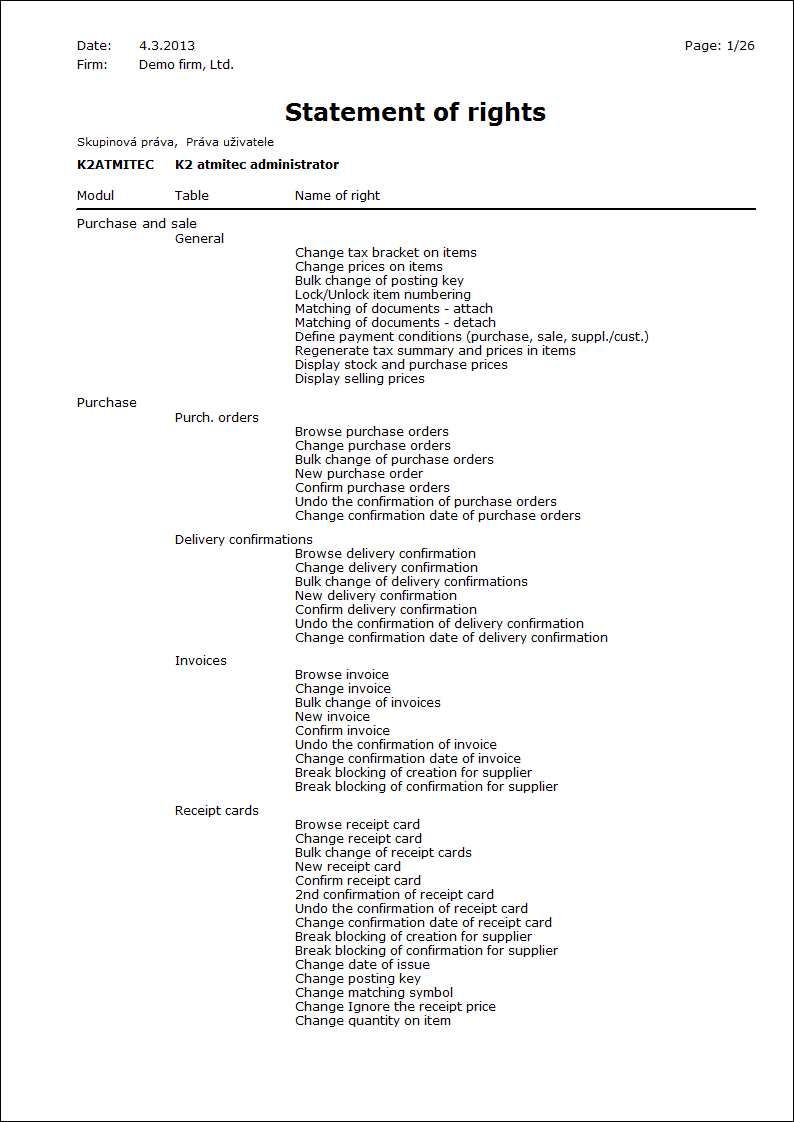
Right statement - User/Group
Process No: SPR005 |
Report ID: SSPR007 |
File: RIGHTS_LIST01.AM |
Report description: Right statement according to modules. If the parameter "OnlyUserRights" is set for "Yes" and the the parameter "OnlyGroupRights" for "No", then just the user rights are displayed, not those from a group. |
||
Address in the tree: [Administrator] [Records print] |
||
Report parameters:
OnlyGroupRight - No Yes - just group rights. |
OnlyList - No Yes - just group rights. |
OnlyUserRights - No Yes - displays just the rights of an user. |