Code lists
The menu of Code Lists serves for the activating and editing of all the code lists used within K2 IS for the selection. Operating of these code lists is identical as upon their activating within the appropriate modules.
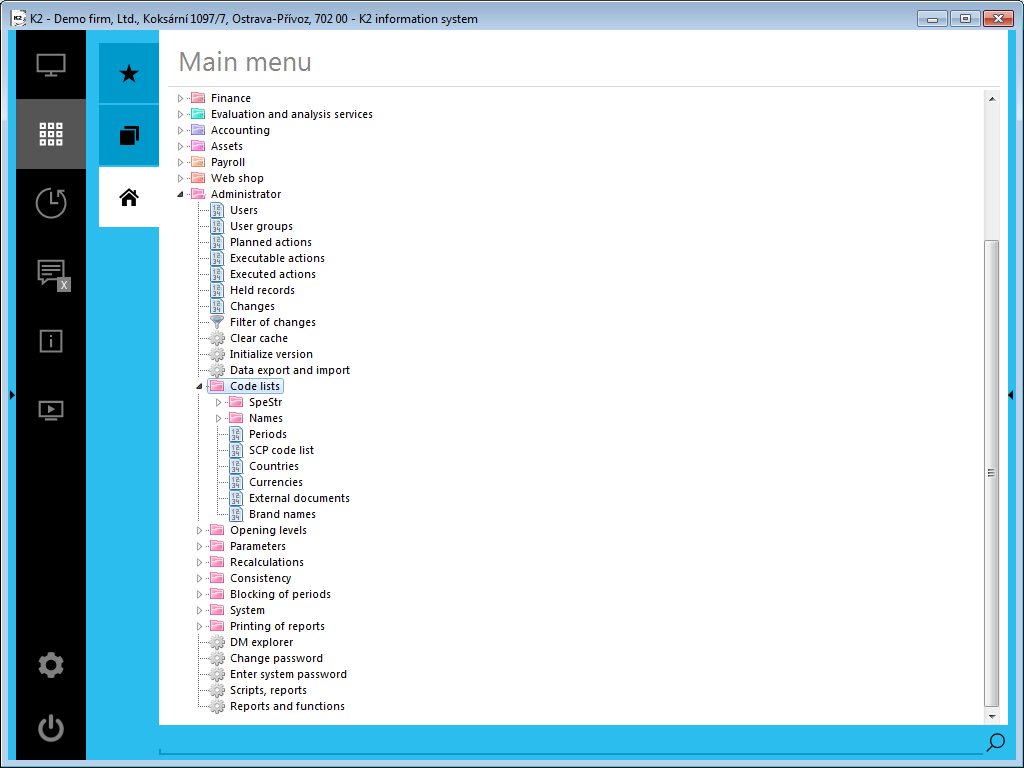
Picture: Open Module Menu of Administrator - Code Lists
Periods
The Periods code list is described in the Basic functions - Periods chapter.
Countries
Closer description of work with the code list is stated in the chapter Basic Code Lists and Supporting Modules K2 – Countries.
Currencies
Closer description of work with the code list is stated in the chapter Basic Code Lists and Supporting Modules K2 – Currencies.
External documents
Closer description of work with the external documents is stated in the chapter Basic Code Lists and Supporting Modules K2 – 9th Page.
Article brands
This code list can be activated on the 1st page of Article card in the Brand field.
Language supplements
Language supplements - 1st page
On the 1st page of selected SpeStr, PreDan and Names code lists the button with the name of Language Description is available by which it is possible to assign the foreign language name to the individual items of the code lists. The language description is defined for every item separately. This function of the program can be also named the "language alternation of code lists“.
If you press down the Language Description button the Language Fields book will be activated. New items can be inserted to this book by means of Ins key (respectively by F6 key). In the course of new items setting you select the language from the selection menu and add the text in the appropriate language. The language description can be whenever deleted from the book of Language Fields by F8 or changed by F5 key.
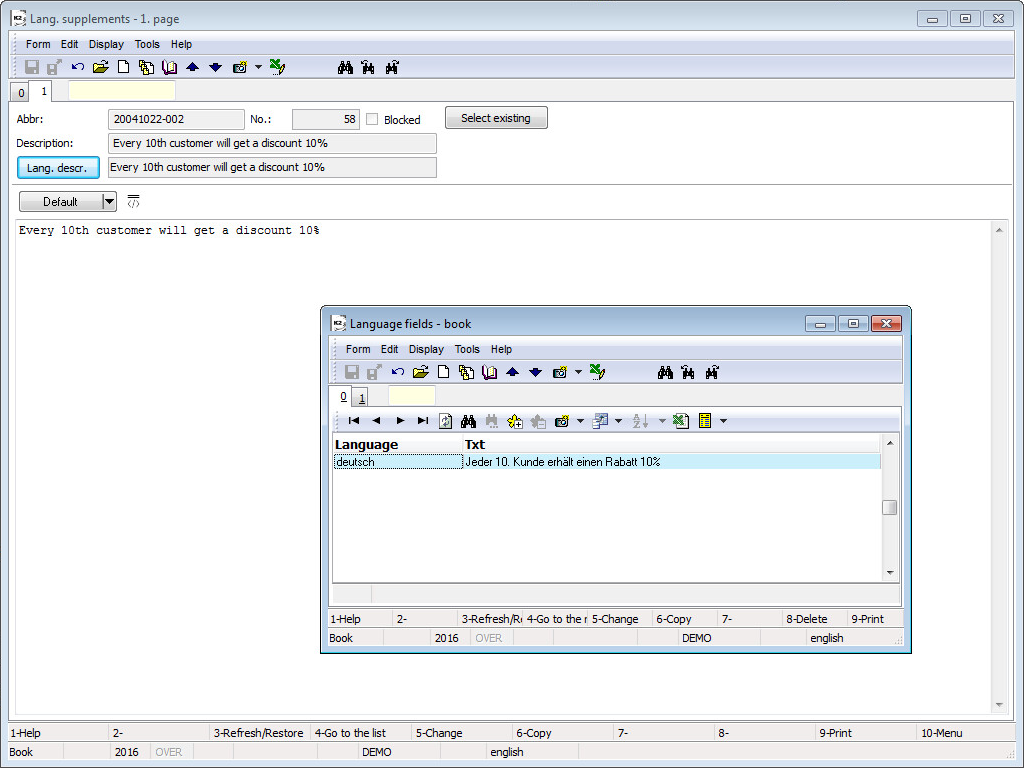
Picture: Open Book of Language Fields on 1st page of Book of Language Supplements – Code List SpeStr
SKP code list
This code list is described in a chapter Assets - Basic data - CZ CPA Code list.
Colours
After activating of this function the Colour palette form will be displayed. This form is identical to the Colour palette form in the User parameters. Its description and work with it is described in the User parameters - 5th page - Next Other option chapter.
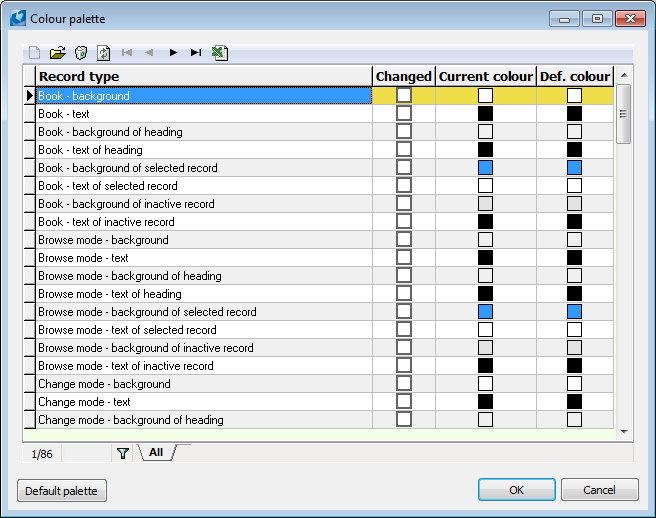
Picture: Colours book
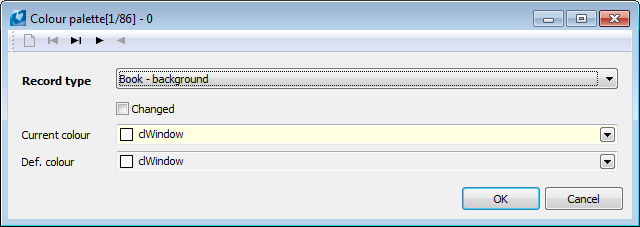
Picture: Selection from the Colour palette
Fonts
When you activate the Fonts function, the preset book of Fonts will be displayed. If you press F5 key, you enter the Change mode (on the 1st page of the item) in which the Select Font field is accessible. Thus it is possible to change Font Type, Font Style, Font Size, Pattern and Colour. Every user sets the fonts by himself/herself.
Note: If the user changes the font type, size or trim, it may cause impartial visibility of the fields names. This is the result of programmed fixed size of fields. Thus, the fields size cannot be adjusted upon each font change.
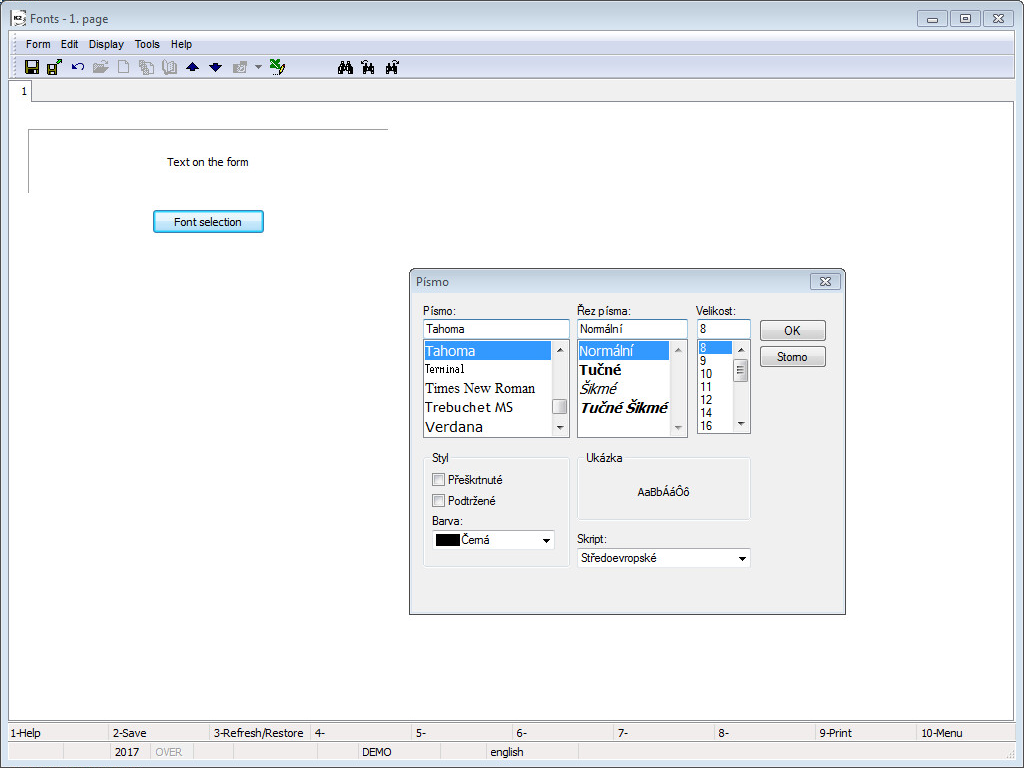
Picture: Select Font