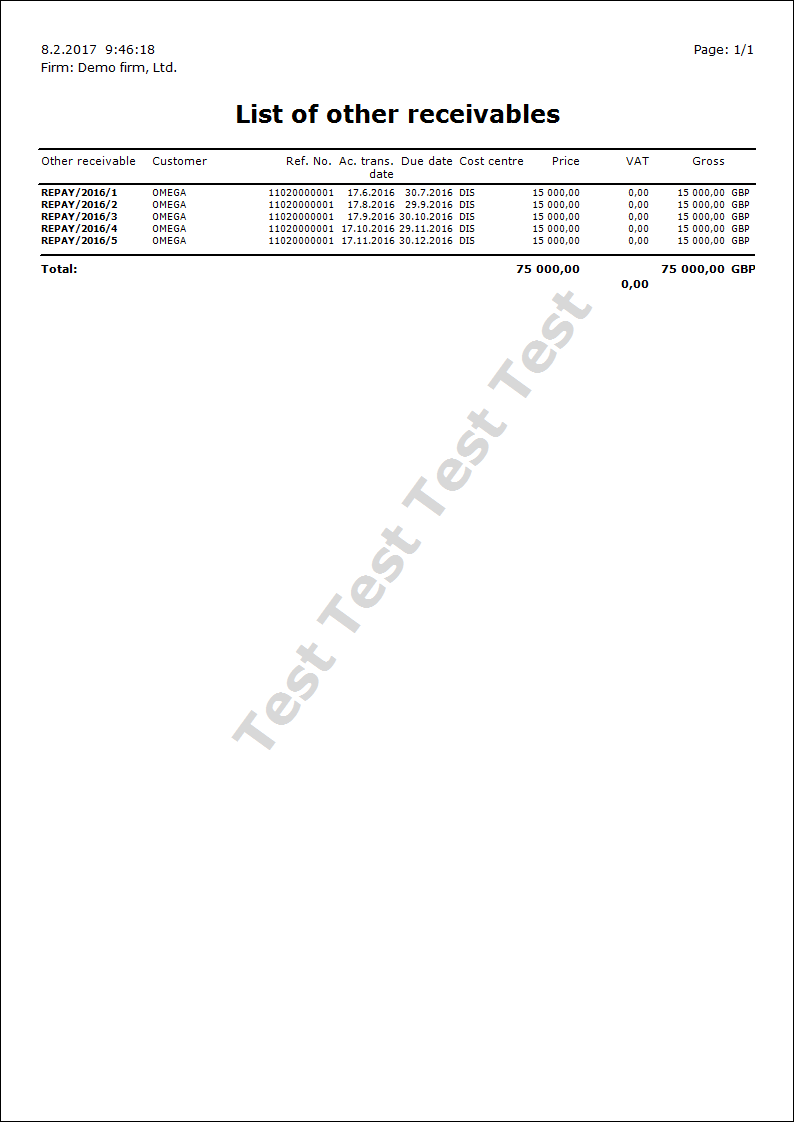Other Receivables
Other Receivables are intended for registration of receivables, which do not follow from invoicing. These are e.g. claims against tax office (e.g. when over-VAT deduction, income tax overpayment), instalments, suspensions etc.
Books of Other Receivables
Other Receivables are registered in the Books of other receivables.
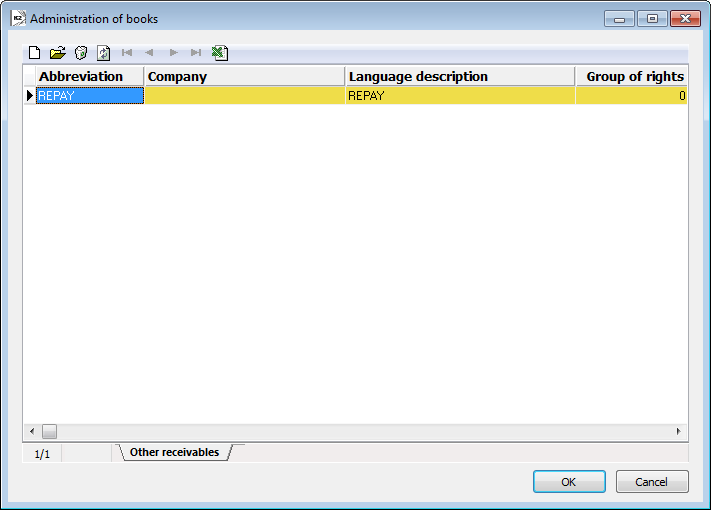
Picture: Books of Other Receivables book
Description of a work with books and principle of the settings are stated in the Administrator / Administration of books chapter.
General settings
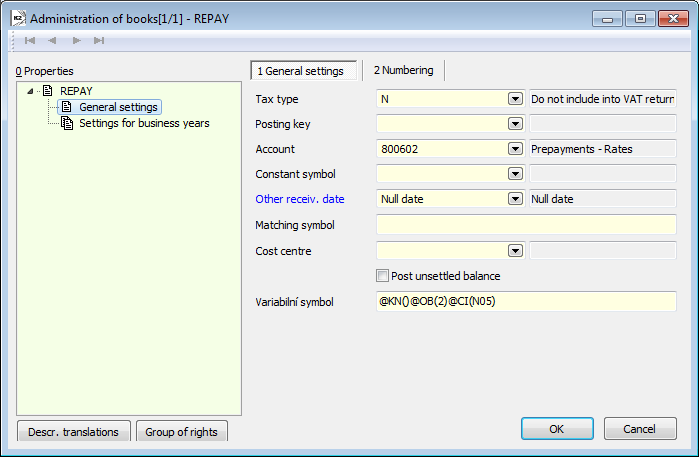
Picture: Administration of books - General settings - Books of Other Receivables
Fields Description:
Tax type |
Tax type for other receivable- selection from the Tax type table. |
Posting key |
Posting key for a document - selection from the Posting key table. |
Account |
Account for a document - selection from the Chart of accounts table. |
Constant Symbol |
Constant symbol of a document. |
Other receiv. date |
It sets the Other receiv. date when issuing a document and updates the Other receiv. date when changing the Ac. transact. date. |
Matching Symbol |
It can be composed of the fixedly specified characters or with using the variable parameters. |
Cost centre |
This cost centre is pre-filled into a new created document. |
Post unsettled balance |
It enables to book the document in which there is a difference between the total amount on the document and the booked amount. |
Reference Number |
Here it is possible to preset reference numbers which will be inserted into documents. A reference number can be composed of the fixedly specified characters or with using the variable parameters "@". Description of the parameters is stated in the Setup of sale / Books of sale chapter. |
Other Receivables card
Other Receivables are run from the tree menu Sale - Other Receivables - Other Receivables.
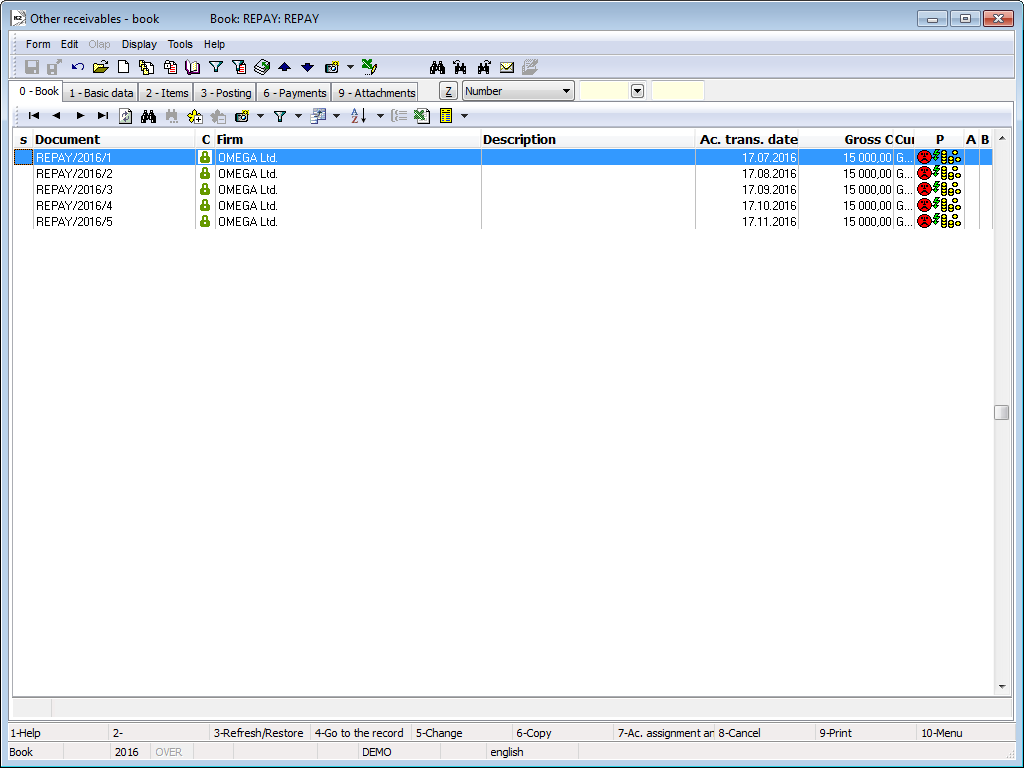
Picture: Other Receivables book
Other Receivable Document
Basic data (1st page)
The first page of Other receivables serves to display identification and basic data and some other information such as payment method, date of issue, due date etc.
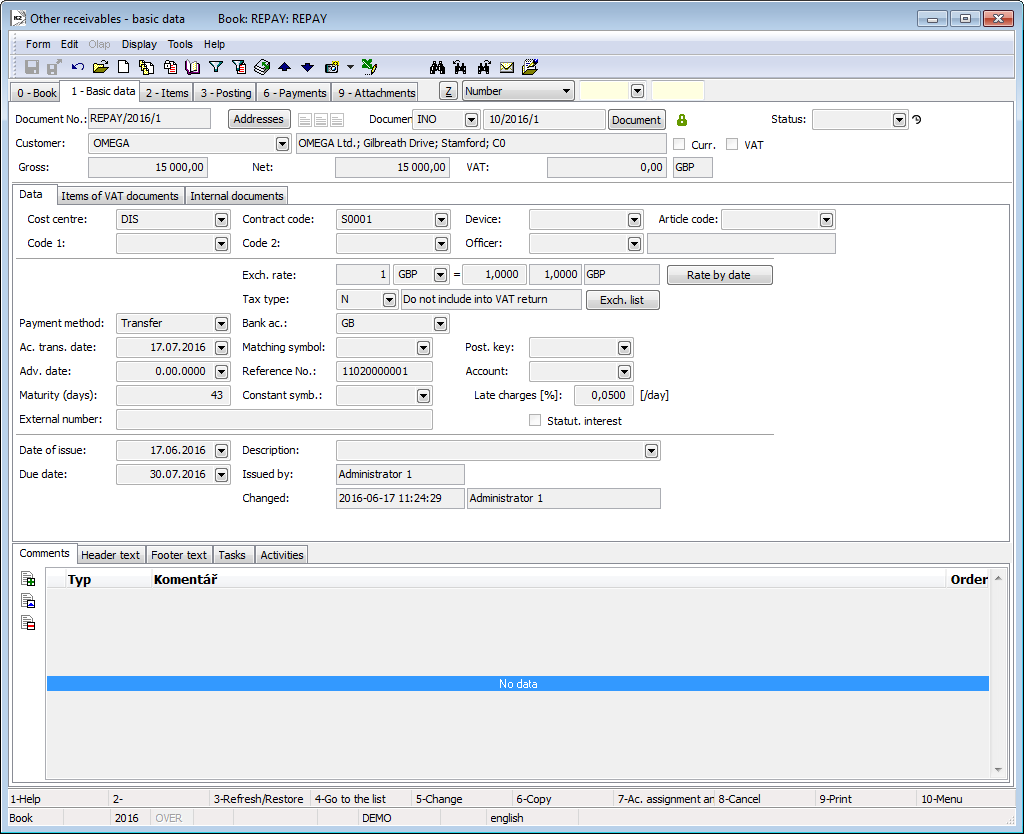
Picture: Other receivable - 1st page
Fields Description:
Document No. |
Book, Business year and number of the Other receivable. |
Addresses |
The button to display an addressee or the superior firm. For further information see the Addressee chapter. |
Document |
Document (Invoice out, Internal document...), which is assigned to the document. The type of a document is selected and the appropriate book will be offered by using the Document button. |
Status |
Field for selection from a code list. This field enables to filter documents according to the selected status by a user. |
Customer |
A business partner name that is inserted by selection from the Suppl./Cust. book. |
Currency |
The flag indicates that the document is issued in foreign currency. |
VAT |
If the field is checked, it is a Tax Document. |
Gross, Net, VAT |
Amounts in a document currency. If an advance is in a foreign currency, the amounts in a currency of a client are also displayed. |
It is possible to assign the random types and kinds of the notes to the Advances, eventually it is possible to use the Header text or the Footer text. Further description of work with the notes is stated in the Basic Code Lists and Supporting Modules K2 – Notes chapter. The Tasks and Activities tabs are also available. The work with tabs is described in the Tasks - document's tab and Activities - document's tab chapters.
The first page of a document is divided into several tabs:
- Data - it contains the basic information of the document,
- VAT documents items - it displays the VAT documents items in which an other receivable is stated,
- Internal documents - it displays the internal documents where an other receivable is stated in the heading of an internal document in the Document field.
The Data tab contains basic information of the document.
Fields Description:
Cost Centre, Contract Code, Device, Article Code, Code 1, Code 2, Officer |
Data that serve for the sorting the activities of a company. Further description is stated in the Basic Code Lists and Supporting Modules K2. |
Exchange Rate |
The document currency and the exchange rate for a recalculation to the domestic currency. The rate valid on the date of issue is selected. If the Invoice exch. rate according to ac. trans. date parameter is set in the Client parameters, the exch. rate on the ac. trans. date is added. After the payment or the revaluation of a document, this field cannot be edited anymore. |
Rate by date |
This button enters an exchange rate from the Exchange List valid on the date depending on the Exchange rate according to accounting transaction date parameter. |
Tax type |
Determination of the inclusion to the line in the VAT return. |
Exchange List |
This button opens the preview of exchange list of the given currency and sets the light indicator on the rate valid on the date. |
Payment Method |
Method of payment of a document. |
Bank account |
Bank Account of "our" company, to which the payment should be sent. If the Uniform bank connection for inv. out client parameter is set, the bank account from the customer in the own company will be added, otherwise the bank account set on the Suppl./Cust. card will be added. |
Ac. transaction date |
The accounting transaction date enters into the accounting. |
Matching Symbol |
Matching symbol for accounting documents (see the Accounting - Matching Symbols) chapter. |
Posting key |
By selecting the posting key you define, how the document will be posted. It is added from the Books of other receivables. |
Adv. Date |
Advance Date enters into the VAT Return. If the Advance Date is zero, the document does not enter into the VAT Return. |
Reference Number |
Field for the reference number of the document. It can be created automatically according to the setting in the Books of Other receivables. The program warns us of the possible duplication of a Reference symbol. |
Account |
Account for a document. The field is automatically filled in with the account according to the setting in the Books of Other receivables. |
Maturity (days) |
Number of maturity days. |
Constant Symbol |
A Constant Symbol supplemented by the selection from the menu table. |
Late charges (%) |
The percentage of late charges (%) for each day of late payment from the maturity date - it is added from the Suppl./Cust. card. If the Statutory interest checkbox is set, the late charges is added from the Statutory interest code list. |
Statut. interest |
Checkmark, which determines, whether the late charges will be counted contractually or according to the law. |
External number |
External number (60 character text). |
Date of Issue |
The date of issue of the document. |
Due date |
The Due Date of the document. According to the Derive due date from Accounting trans. date client parameter settings, the Due date is automatically assigned by adding the number of Maturity Days to the value of the Date of Issue field or to the Acc. trans. date field. If there is Floating maturity checked on the Payment conditions tab on the Suppl./Cust. card, then the Due date is filled according to the Month shift and Days from beginning of month values. |
Description |
It is possible to insert a description manually or from the selection menu into this field. |
Issued by |
Name of an employee who has issued the document. |
Changed |
The date and name of an employee who has made the last change of the document. |
Items (2nd Page)
It is possible to insert items of the Other Receivable on the 2nd page.
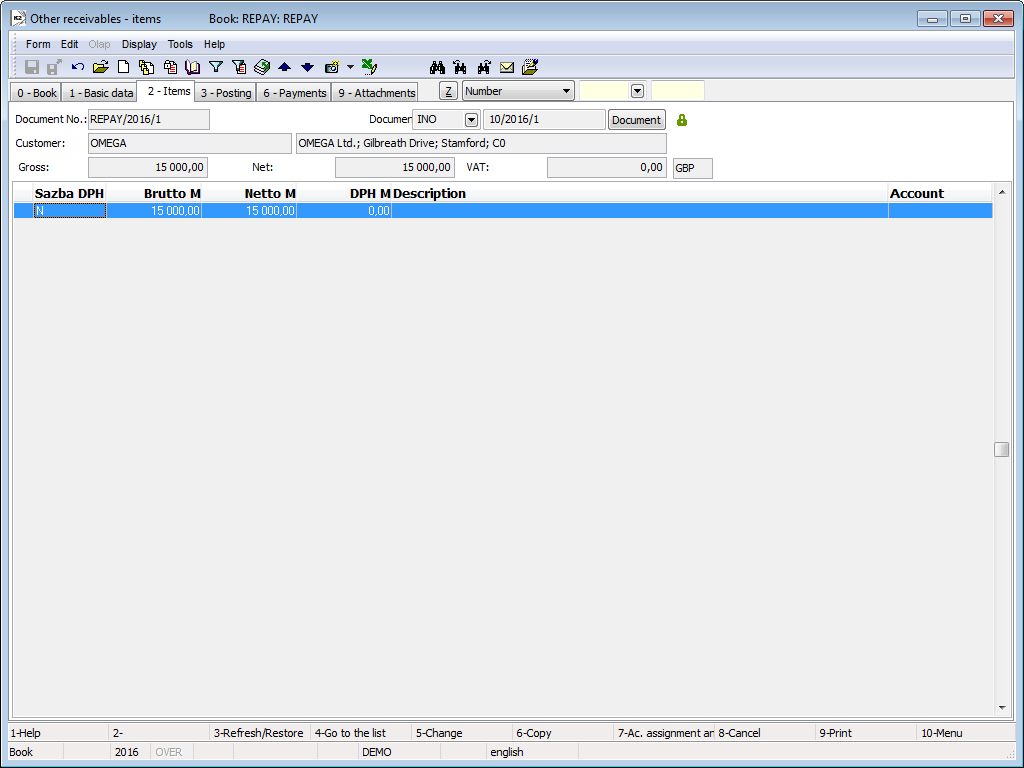
Picture: Other receivable - 2nd page - items
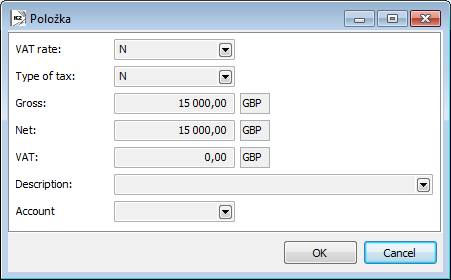
Picture: Other receivable - item form
Fields Description:
VAT Rate |
VAT Rate for an item. A selection from the Taxes code list. |
Type of tax |
The type of tax of an item. A selection from a Tax type code list. |
Gross, Net, VAT |
Amounts in a document currency. VAT amount can not be edited. If a document is in a foreign currency, the amounts in a currency of a client are also displayed. |
Description |
Description of an item. It is possible to select it from the Cards of other receivables code list or it is possible to define a random text without a link to the code list. |
Account |
A selection from the Chart of accounts code list. |
Account assignment (3rd page)
The 2nd page, that is optically split into two parts, is used for posting of other receivables. There are the individual items of a document in the upper part. The lower part serves for the posting of a document.
Note: The further description of the account assignment and posting is stated in the Accounting - Account assignment and posting chapter.
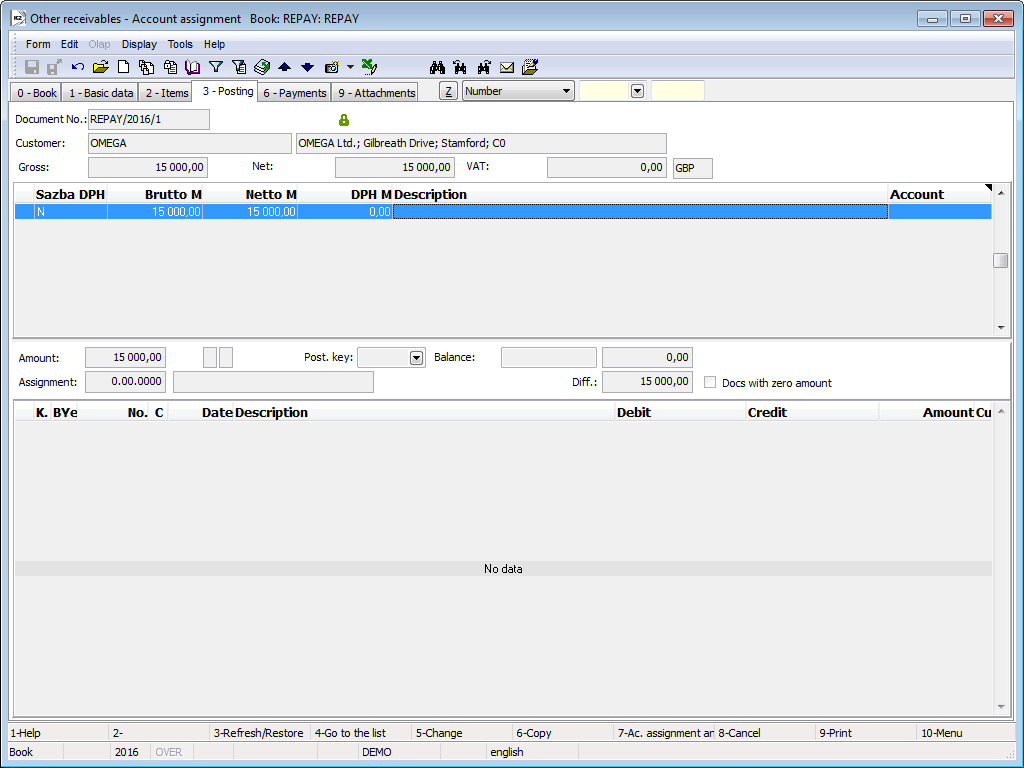
Picture: Other receivable - 3rd page
Payments (6th page)
It is possible to monitor the facts related to status of payment on the 6th page of a document - whether the document is paid in full or partially, Due date, Delay, Penalty or information about the specific payments (in the lower part of 6th page). This page is displayed in Browse mode only (it is not accessible in Change mode or in New document).
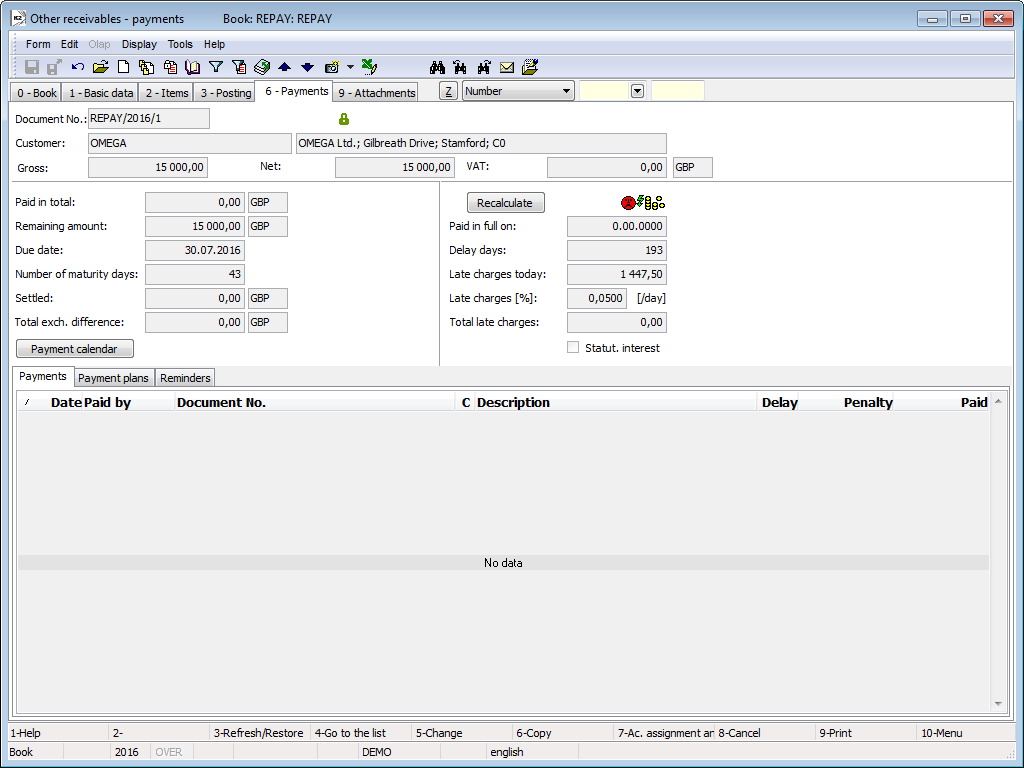
Picture: Other receivable - 6th page
Attachments (9th Page)
It is possible to add external documents and assign references to the documents within the K2 IS onto the 9th page of the Other receivables. Further description of work with ext. documents and documents is stated in the Basic Code Lists and Supporting Modules K2 – 9th Page chapter.
Card of Other Receivables
The Card of other receivables code list can be used on the items of other receivables. The data from a card are copied into a document item.
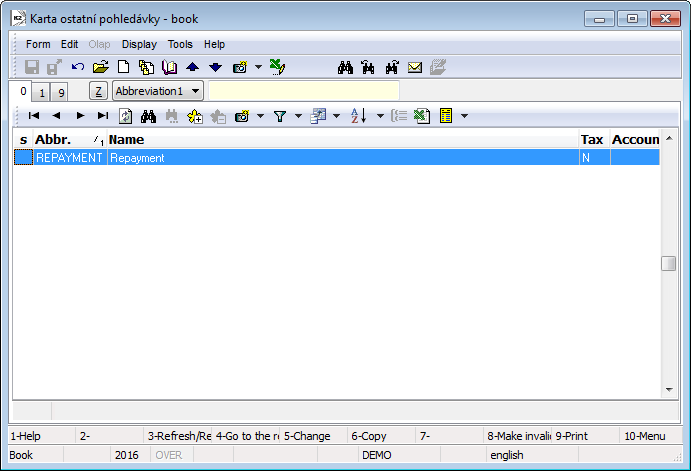
Picture: Cards of other receivables - book
Basic data (1st page)
The 1st page serves to a data records.
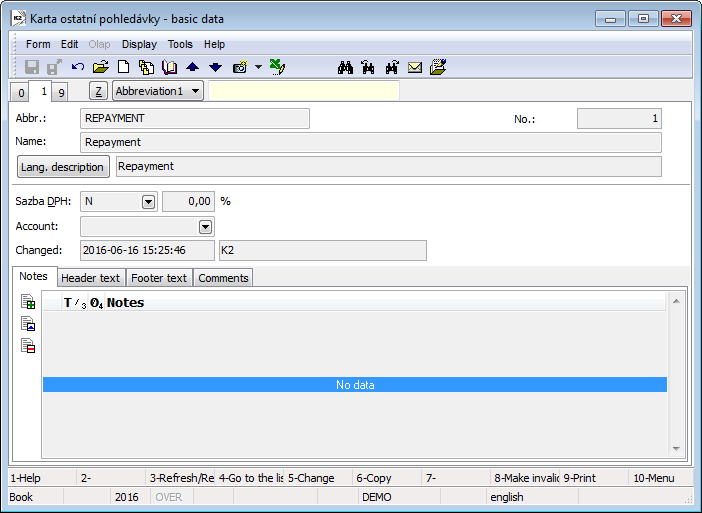
Picture: Cards of other receivables - 1st page
Fields Description:
Abbr. |
Abbreviation of a card of other receivables. |
No. |
The internal number of a card. |
Name |
Name of a card of other receivables. |
VAT Rate |
VAT Rate. |
Dr account |
Account. |
Documents (9th Page)
It is possible to add external documents and assign references to the documents within the K2 IS onto the 9th page of the Other receivables. Further description of work with ext. documents and documents is stated in the Basic Code Lists and Supporting Modules K2 – 9th Page chapter.
Functions of Other Receivables Module Menu
The bulk actions are executable through the Form - Bulk actions over the evaluation filter or over the records indicated by asterisk.
Actions Description:
Recalculate payments |
The function for the mass recalculation of the payments of the Other receivables. |
Pay by cash register |
It makes automatic payment of documents by cash register. Further description is stated in the Invoice payments - Automatic payment by cash register and internal document chapter. |
Payment by internal document |
It makes automatic payment by internal document. Further description is stated in the Invoice payments - Automatic payment by cash register and internal document chapter. |
Revaluate on the date of balance |
It performs the revaluation of invoices on the date of balance by an internal document. The further description is stated in the Accounting - Revaluate on the date of balance part. |
Cancel revaluation on the date of balance |
It executes a cancellation of Revaluation on the date of balance. The further description is stated in the Accounting - Revaluate on the date of balance part. |
Change accounting transaction date and adv. date |
The function enables to change the Accounting trans. date and the Adv. date on the unconfirmed documents. |
Functions over Other Receivables
Functions description:
Ctrl+F3 |
This key combination activates the recalculation of the payments on the 6th page in Browse mode. |
Shift+F2 |
This key combination runs the function for automatic payment by cash register on the 6th page in Browse mode. |
Shift+F3 |
This key combination runs the function for automatic payment by Internal document on the 6th page in Browse mode. |
Shift+F5 |
In the book, it activates the form for a reminders creation. |
Ctrl+Alt+F5 |
The function enables to select a Status of a document. |
Shift+F4 |
Create documents in bulk - repeated other receivables. |
Create Repeated Other Receivables
The function is intended for automatic generation of documents by "copying" the current document, when new documents differ from the current one only in the date. It is used e.g. for the instalments creation.
After activating the function (Shift+F4) the input form of the function will be displayed:
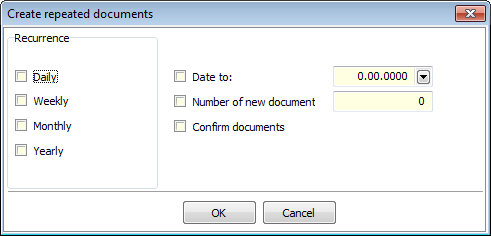
Picture: The form of the Create other receivables function
In the input form:
- specify the frequency of repeating - set the option Daily, Weekly, Monthly or Yearly,
- check and specify the Date to (Acc. trans. date to which the documents should be created) or check and specify Number of new documents,
- you can check Confirm documents.
New documents, Acc. trans. date of which will be set according to the selected frequency of repeating, will be created after pressing OK button. Due date will be set according to the number of maturity days on the default document.
Reports - Other Receivables
Other Receivable
Process No.: ZAK019 |
Report ID: SZAK163 |
File: Other_Receivable01.AM |
Report description: Report displays the Other receivable document. |
||
Address in the tree: [Sale] [Other receivables] [Printing of document - lists] |
||
Report parameters:
Assignement - No Yes - the posting of documents is displayed (data from the 3rd page of the document). |
BankContacts - 1 0 - the information about a bank connection is not displayed; 1 - the information is displayed only in the header; 2 - the information is displayed only in the part above the items; 3 - the information about a bank connection is displayed in the header and also in the part above the items. |
BarCode - Yes Yes - a bar code is displayed. |
CodeOfCurrency - No Yes - a code of currency is displayed (e.g. USD). No - a sign of currency is displayed (e.g. $). |
Contacts - 1;Addr;TaxNum;Tel1;Fax1;Email1;WWW Parameter has a total of 10 positions, the first three are firmly set: 1. position: a user, whose contacts from the user´s card (telephone, mobile, fax, email) are printed. Options: 0 - no user´s contacts, 1 - the user who has issued the document, 2 - the currently logged-in user - who prints a document. 2. position: "Addr" - if it is entered, an address of the firm is displayed. 3. position: "TaxNum" - if it is entered, the ID-No. and VAT Reg.No. are displayed. 4. - 10. position: listed types of electronic addresses of the own company (ie. there may be up to 7 types). Example: (Contacts - 1;Addr;;TEL1;FAX1;WWW1): The address of a firm is displayed, under it the contacts from a card of the user, who has issued the document, (Tax No. are omitted by empty string on the 3rd position) electronic addresses with the types Tel1, Fax1, WWW1 follow. Note: If some of the data are suppressed, no free place will remain. The default order in a report is always: address, Tax No., user's contacts, the entered electronic addresses of the own company. |
Description - No Yes - information from the Description field from the 1st page of the document is displayed. |
DraftLabel - Yes Yes - a "DRAFT" is displayed at the background of the report, if a document is unconfirmed. No - a "DRAFT" is not displayed. |
KeepEnvelopeFormat - No No - a blank space under a place for envelope window is hidden. Effect of a saved space is multiplied if the "BarCode" parameter is set on "No". It has meaning, if the user does not use the window envelopes, he does not want to fold the printed document to an envelope according to the cam line guide of a document. Yes - a place is not hidden - the line between items and the address part will always be in one third of a page. |
LangAccordtoParams - No If the report should be printed in a language, that is set in the "Field language" and "Report language" parameters, then a value of the parameter has to be set on "Yes". |
LeftEnvelopeWindow - No Yes - address of a customer is printed in the right side (determined for sending documents by mail in abroad where a window for an envelope is in the left side); No - address of a customer is on the left side. |
LeftShift - 5 By how many mm the edge of the report will be moved to the left (it serves for setting a print on a printer). |
LogoPictureFooter - 0 Parameter adjusts the footer logo display. If the parameter is empty, a logo according to the setting of the Footer picture parameter in the Administration - setting of own companies function will be displayed. 0 - nothing is displayed, but a place keeps free (for a headed paper), 1 - neither any picture nor free space. Name of a file with png suffix - specific picture in the Pictures directory of the given firm. |
LogoPictureHeader - Parameter adjusts the header logo display. If the parameter is empty, a logo according to the setting of the Header picture parameter in the Administration - setting of own companies function will be displayed. 0 - nothing is displayed, but a place keeps free (for a headed paper), 1 - neither any picture nor free space. Name of a file with png suffix - specific picture in the Pictures directory of the given firm. |
OwnCurrency - 0 On the documents in a foreign currency: 0 - only amounts in the document currency are displayed, 1- only an Exchange Rate is displayed, 2 - a tax recapitulation recalculated into a currency of the company is displayed, 3 - a recalculation of Tax recapitulation and an Exchange rate of the recapitulation are displayed. |
Sign - @Vyst;;; Parameter has 5 positions: 1. position determines a person whose signature should be displayed. It may be a picture called according to the Logname of a user, who has issued the document (@Vyst) or who prints the document - so according to the current login (@akt), or the current Logname. Picture has to always be in Logname.png format and it has to be located in Pictures directory. 2. position: picture height. 3. position: distance from the left edge. 4. position: distance of a picture from the upper edge of the given section. 5. position: picture width. Example: (Sign - @vyst;27;47;0;83) It prints a signature of a user who has issued the document, 27 points high, 47 points indented from the left margin, at the upper margin. A picture is 83 points wide. |
SupplFromCustomer - Empty value - Business text from the Customer card is displayed, otherwise the entered type of a supplement from the Customer card is displayed. |
SupplFromClient - TEXT The TEXT value displays an information from the General information field from the own company. Otherwise the entered type of a supplement from the Client parameters is displayed. |
Title - The entered value of the parameter is displayed as a title of the report. If the parameter is empty, an original name of the document is printed. |
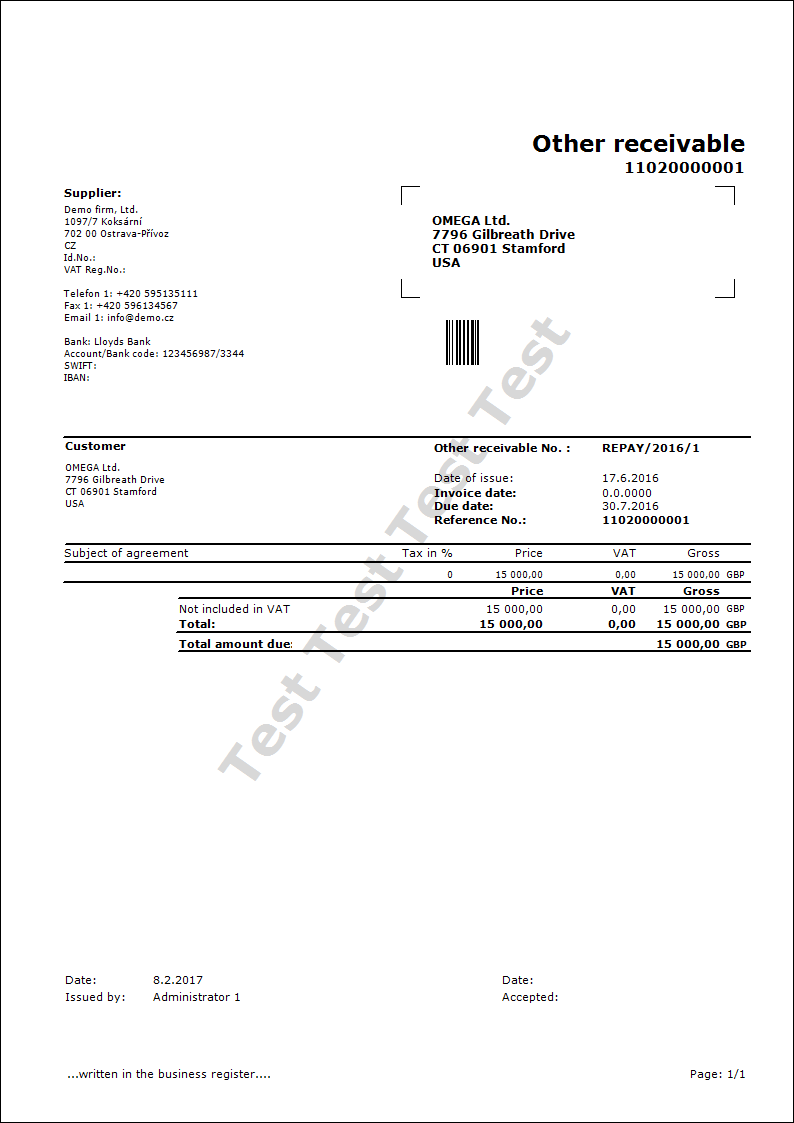
List of Other Receivables
Process No.: ZAK019 |
Report ID: SZAK164 |
File: Other_List.AM |
Report description: Report displays a list of other receivables. |
||
Address in the tree: [Sale] [Other receivables] [Printing of document - lists] |
||
Report parameters:
NoInteractive - No Yes - the input form is not displayed. |
ReportId - 0 0 - sorting according to document number; 1 - sorting according to ac. trans. date; 2 - sorting according to maturity date; 3 - sorting according to gross amount, 4 - sorting according to ID-No, 5 - sorting according to currency, 6 - sorting according to supplier/customer, 7 - sorting according to invoice date, 8 - sorting according to cost centre. |
ShowBothCurr - Yes Yes - amounts in the currency of an advance and in the currency of the company are displayed. |
ShowCustContrAbbr - Yes Yes - an abbreviation of a firm is displayed; No - the name of a firm is displayed. |