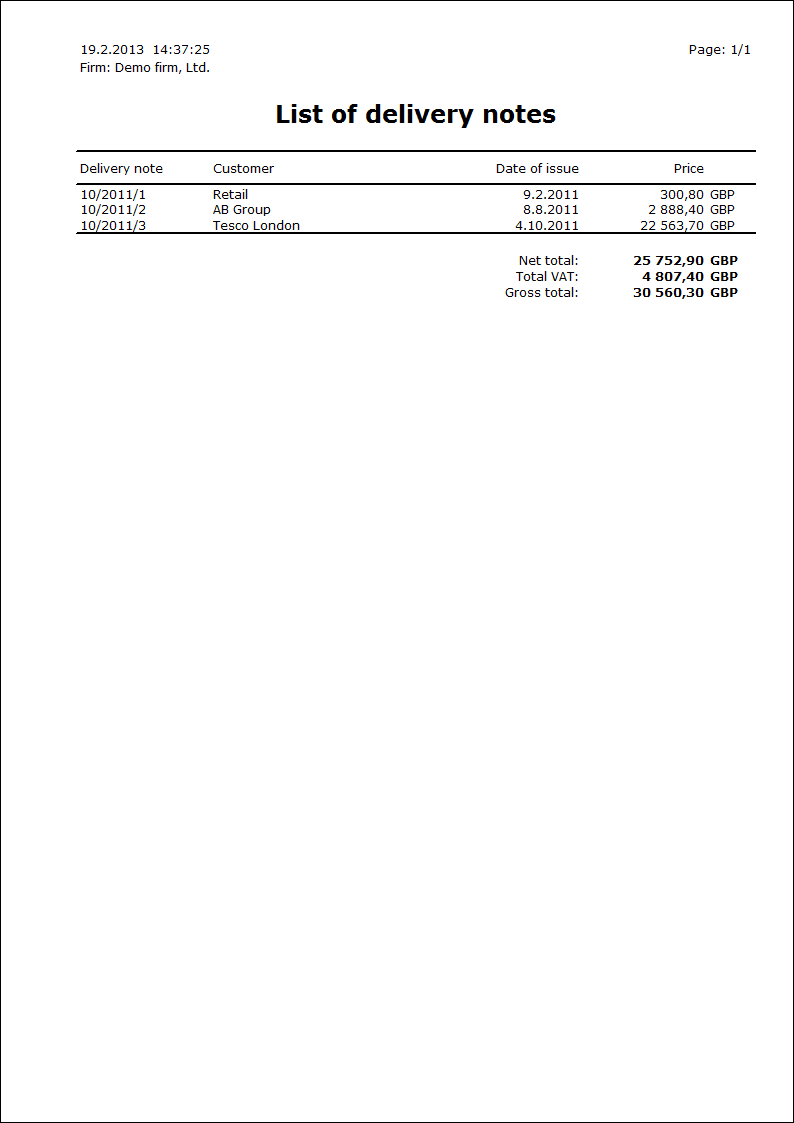Delivery Notes
Delivery note is a document of a delivery of the articles to the customer. The Delivery notes has no impact on the accounting and their registration is not necessary. The Invoices serve as the tax documents and the Release notes serve as the documents of a release.
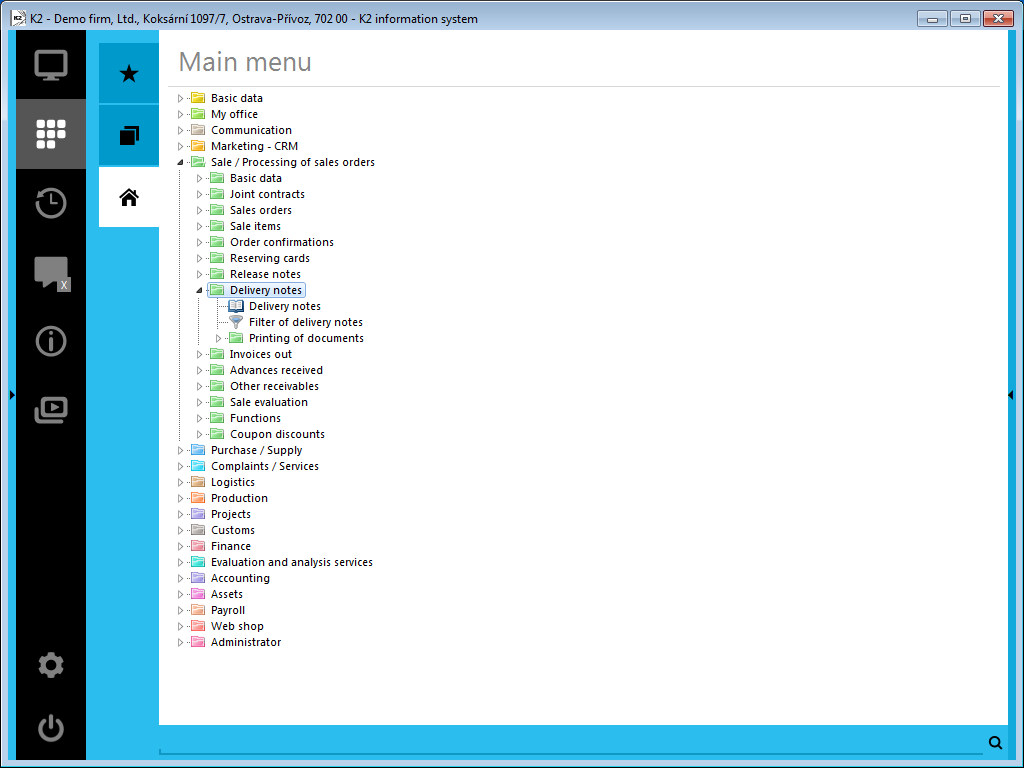
Picture: The open menu of the Sales / Processing of sales orders - Delivery notes module
Delivery Notes Book
Registration of delivery notes can be desirable in case when the delivery notes are neither identical, nor with invoices, nor physical output. It can occur for example at larger deliveries when signing of delivery note can be executed (protocol about takeover of article) until after physical output of article. In this case you can use this database to records and it is possible to watch to which document a document about takeover was written.
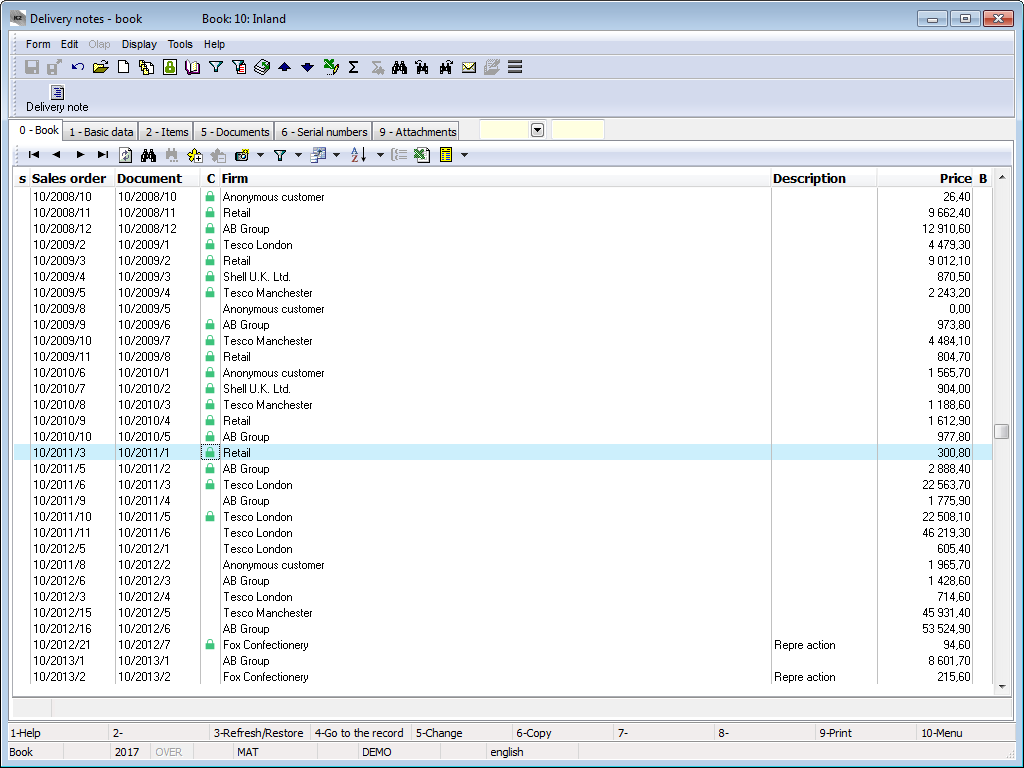
Picture: Delivery notes book
Delivery Note Document
Basic data (1st page)
This page of the Delivery Notes serves for the basic data registration.
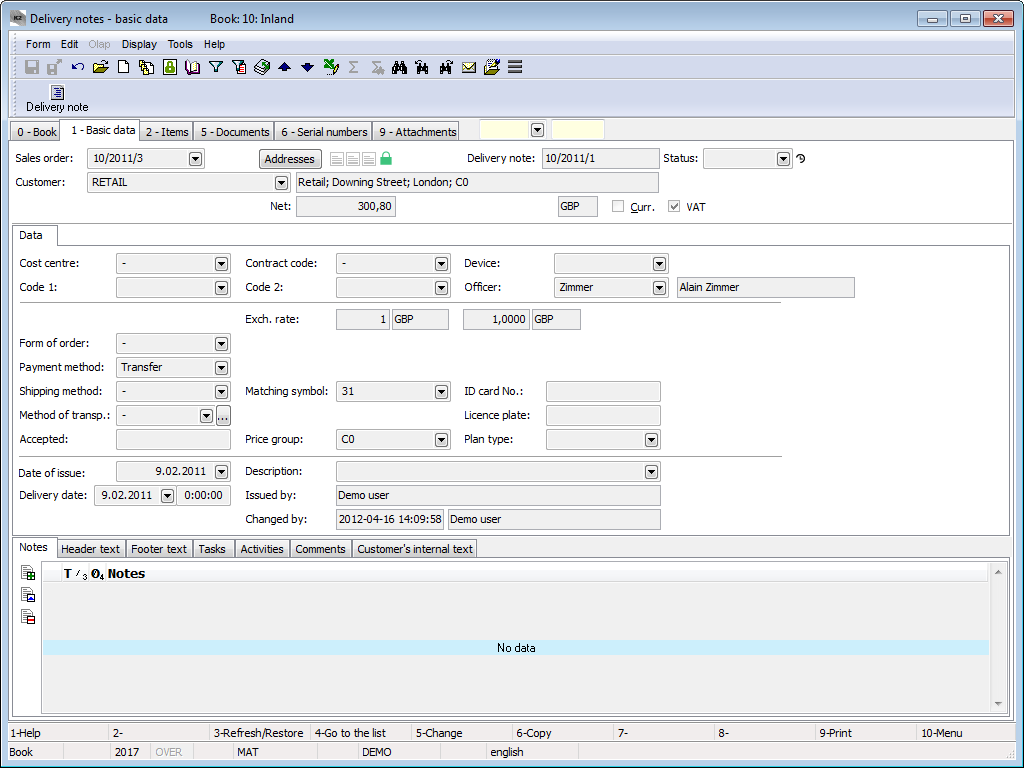
Picture: Delivery notes - 1st page
Fields Description:
Sales order |
A number of the superior document, it means a number of the Sales order which the Delivery Note is linked with. If the Delivery Note has been issued as a free document, this field is empty. |
Addresses |
The button to display an addressee or the superior firm. For further information see the Addressee chapter. |
Delivery Note |
Book, Business year and number of Delivery note. |
Status |
Field for selection from a code list. This field enables to filter documents according to the selected status by a user. |
Customer |
The name of a customer who the Delivery Note is issued for. |
Prices |
The total amounts of the Delivery Note. There are gross price, net price and amount of VAT in this row. |
Currency |
The flag indicates that a document has been issued in a foreign currency. |
VAT |
If the field is marked, the document is issued including VAT. |
It is possible to assign the random types and kinds of the notes to the Delivery notes, or it is possible to use the Header text or the Footer text. Further description of work with the notes is stated in the Basic Code Lists and Supporting Modules K2 – Notes chapter. Customer´s internal text tab serves to display customer´s internal text. The Tasks and Activities tabs are also available. The work with tabs is described in the Tasks - document's tab and Activities - document's tab chapters.
Basic data of the header are divided into two tabs.
The Data tab contains basic information of the document header.
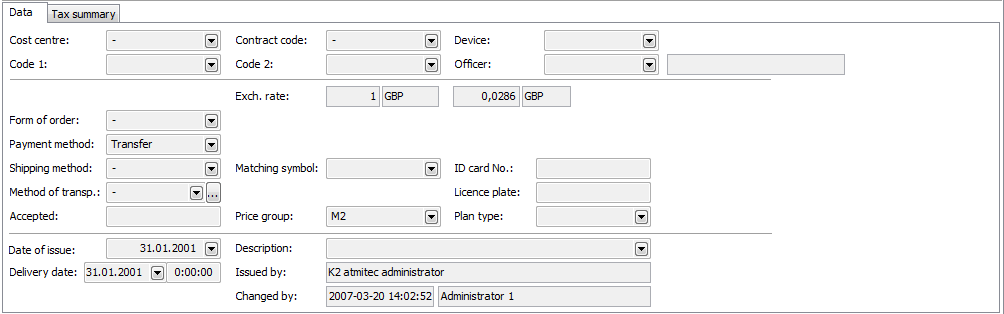
Picture: Data - Delivery notes (1st page)
Fields Description:
Cost centre |
The cost centre which relates to the Delivery Note. |
Contract code |
It is a random numeric or text code that serves for the sorting the activities of a company. |
Device |
A reference to the Device book. It is copied from the Sales Order to the inferior documents. |
Code 1, Code 2, Officer |
The fields enable the user identification, eventually a link to the Officers book. For the further description see the Basic Code lists - Code 1, Code 2, Officer chapter. |
Form of Order |
The way in which the order has been made. |
Payment Method |
The method of payment for articles. Note: The Payment Method can influence the Invoice rounding. For further description see the Rounding inland Invoices Depending on Payment Method methodology. |
Shipping method |
Shipping method of the articles. |
Method of Transport |
Method of article transport. |
Accepted |
A name of a person who has accepted the articles. |
Exchange Rate |
If the Delivery note is issued on a foreign currency (the Currency field is checked), the currency of a document and the Exchange rate for recalculation are entered into this field. It is only displayed here from the Sales order. |
Matching Symbol |
This field serves to enter a definition of a matching symbol for the accounting documents (see the Accounting - Matching Symbols chapter). |
Price Group |
The price group of the document header according to which the selling prices are set. This price group is copied into the individual items of a document. |
ID Card Number |
The field serves for the identification of a person who has handed over the articles. |
Licence Plate |
The licence plate of the car by which the article has been transported. |
Plan type |
A Plan Type, which is defined in the given Book of Sale, is entered in this field by default (see the Basic Code Lists and Supporting Modules K2 - Plan Type chapter). The plan type serves for a classification of the documents. |
Date of Issue |
The date of issue of a delivery note. |
Delivery date |
The date of the articles delivery. The date from this field is copied to the Des. dely field in a sales item when creating a document. |
Description |
A random description for a document. |
Issued by |
Name of an employee who has issued a Delivery Note. |
Changed by |
The date and name of an employee who has made the last change of the document. |
There is a table of a price recapitulation in the Tax summary tab.
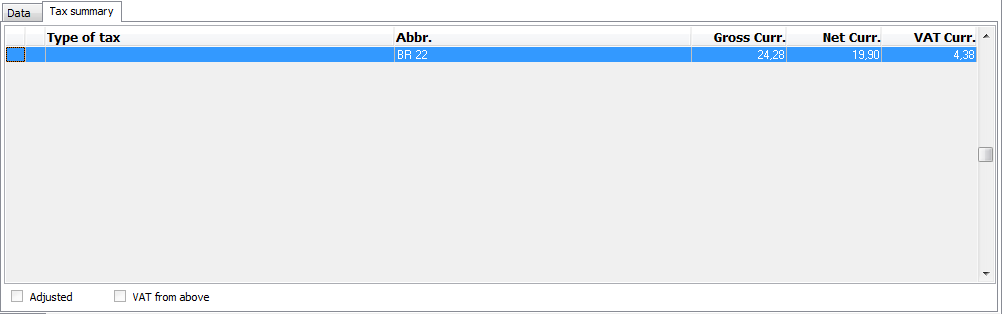
Picture: Tax summary - Delivery note (1st page)
Items (2nd Page)
The articles, that are delivered to the customer, are stated on the 2nd page of a Delivery Note. Insert a new item in Change mode or in a New record by Ins key. If you issue a free document, the Sale item form, in which the required articles will be selected and the required data will be entered, is displayed. If you issue a linked document, the items are selected from the Heading items book after pressing Ins key.
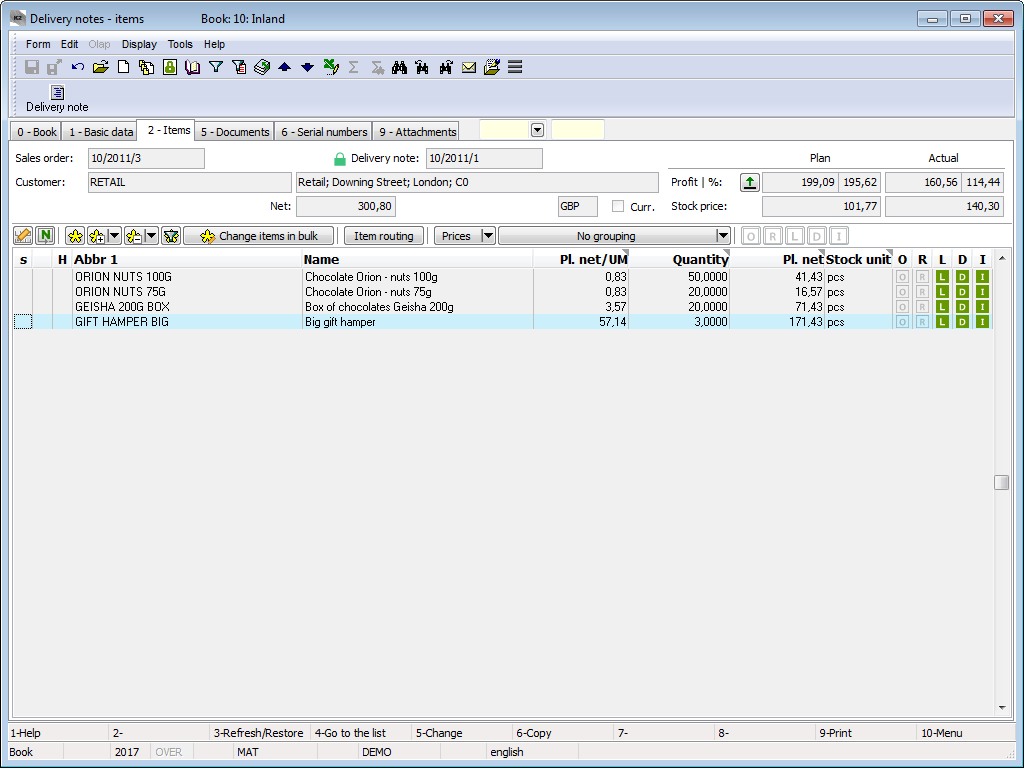
Picture: Delivery notes - 2nd page
The Sale Item form can be also activated by pressing Enter key on the individual items of a Delivery note either in Change mode or in Browse mode. In addition, in Change mode it is possible to edit the required data.
Values in the documents items including discount can be adjusted in bulk by means of Change items in bulk button in Change mode. For the further description of this function see the Change Items in Bulk and Purchase and Sale Items chapters.
Documents (5th Page)
There is a list of all documents, which are linked with this document by means of the superior document (sales order), on the 5th page of a Delivery note card. Switching among the individual documents can be executed by the simultaneous pressing Ctrl key and a beginning letter of the document. The selected document can be also displayed by Ctrl+Enter key combination.

Picture: Delivery notes - 5th page with the open Order confirmations tab
Ext. documents (9th Page)
On the 9th page of the delivery notes it is possible to assign the random ext. documents and documents. Further description is stated in the chapter Basic Code Lists and Supporting Modules K2 - 9th Page.
Functions of Delivery Notes Module Menu
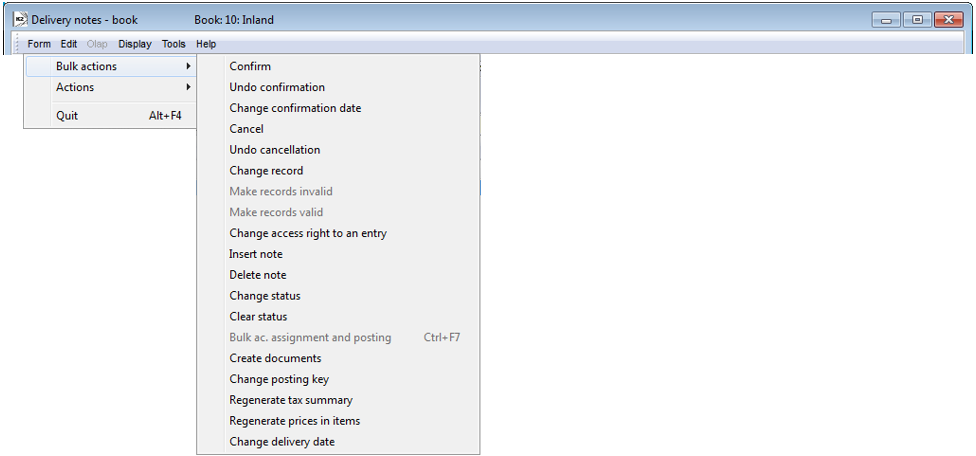
Picture: Functions of Delivery Notes Module Menu
Form – Bulk Actions:
Change Status |
It enables to change the Status field in bulk for the selected records. |
Change delivery date |
On the unconfirmed Delivery notes, this function enables to edit:
VAT and Gross amounts are recalculated after the change of VAT rate. If there is an unconfirmed Invoice out or an Order confirmations on an item of a delivery note, then the amounts on these documents will be also changed. |
Reports - Delivery notes
Delivery Note
Process No.: EXP002 |
Report ID: SZAK058 |
File: DLV_DOK01.AM |
Report description: Delivery Note. The report enables to save parameters into the "*.xml" file. It is possible to export to the "*.pdf" file in bulk and send by e-mail. |
||
Address in the tree: [Sale/Processing of sales orders] [Delivery Notes Out] [Print documents] |
||
Report parameters:
BarCode - No Yes - bar code is displayed. |
Batch - No Yes - batches for an item are displayed. |
BatchAttr - 0 0 - Nothing is displayed; 1 - batch parameters are displayed; 2 - required batch parameters are displayed. |
BusinessRegister - Yes Information about the Business register from the Configure own companies are displayed. No - it is not displayed. |
CombineOrigItem - Yes Yes - it combines items with the same "OrigItemF" (if there is no difference in a price and in some other attributes). |
Contacts - 1;Addr;TaxNum;Tel1;Fax1;Email1;WWW Parameter has a total of 10 positions, the first three are firmly set: 1. position: a user, whose contacts from the user´s card (telephone, mobile, fax, email) are printed. Options: 0 - no user´s contacts, 1 - the user who has issued the document, 2 - the currently logged-in user - who prints a document. 2. position: "Addr" - if it is entered, an address of the firm is displayed. 3. position: "TaxNum" - if it is entered, the ID-No. and VAT Reg.No. are displayed. 4. - 10. position: listed types of electronic addresses of the own company (ie. there may be up to 7 types). Example: (Contacts - 1;Addr;;TEL1;FAX1;WWW1): The address of a firm is displayed, under it the contacts from a card of the user, who has issued the document, (Tax No. are omitted by empty string on the 3rd position) electronic addresses with the types Tel1, Fax1, WWW1 follow. Note: If some of the data are suppressed, no free place will remain. The default order in a report is always: address, Tax No., user's contacts, the entered electronic addresses of the own company. |
DefaultExport - No This parameter is described with the other export parameters in the Report parameters for a bulk sending by email chapter. |
Description - Yes Yes - information from the Description field from the 1st page of the document is displayed. |
DescriptionFromItem - No Yes - a supplement, that is entered into the Description field on an item of a document, is displayed. |
Discount - Yes Yes - a discount entered in an item is displayed. |
DraftLabel - Yes Yes - a "DRAFT" text is displayed at the background of the report, if a document is unconfirmed. No - a "DRAFT" is not displayed. |
Export_... - various parameters The export parameters, that are collectively described for all documents in the Report parameters for a bulk sending by email chapter, are a part of the report too. |
FormerInvoice - 1 A reference to the original invoice is displayed in the form: 0 - reference number, 1 - number, 2 - reference number when printing the invoice as a Credit note. |
Interactive - No No - an input form for entering parameter values is displayed. |
JCKindItem - A list of the kinds that are printed in a tree of the Job Cards (it is necessary to separate more kinds by a semicolon). |
JCTreeLevel - 1 0 - all levels of Job Cards are displayed at the items; 1 - without the Job Cards 2,3,4... - number of levels. |
KeepEnvelopeFormat - No No - a blank space under a place for envelope window is hidden. Effect of a saved space is multiplied if the "BarCode" parameter is set on "No". It has meaning, if the user does not use the window envelopes, he does not want to fold the printed document to an envelope according to the cam line guide of a document. Yes - a place is not hidden - the line between items and the address part will always be in one third of a page. |
LangAccordtoParams - No If the report should be printed in a language that is set by the "Field language" and "Report language" parameters, then it is necessary to set a value of the parameter on "Yes". |
LeftEnvelopeWindow - No Yes - address of a customer is printed in the right side (determined for sending documents by mail in abroad where a window for an envelope is in the left side); No - address of a customer is on the left side. |
LeftShift - 5 By how many mm the edge of the report will be moved to the left (it serves for setting a print on a printer). |
Location - No Yes - a location is displayed. |
LogoPictureFooter - 0 Parameter adjusts the footer logo display. If the parameter is empty, a logo according to the setting of the Footer picture parameter in the Administration - setting of own companies function will be displayed. 0 - nothing is displayed, but a place keeps free (for a headed paper), 1 - neither any picture nor free space. Name of a file with png suffix - specific picture in the Pictures directory of the given firm. |
LogoPictureHeader - Parameter adjusts the header logo display. If the parameter is empty, a logo according to the setting of the Header picture parameter in the Administration - setting of own companies function will be displayed. 0 - nothing is displayed, but a place keeps free (for a headed paper), 1 - neither any picture nor free space. Name of a file with png suffix - specific picture in the Pictures directory of the given firm. |
NumberOfItem - 1 0 - no number is displayed, 1 - number of a sales order item is displayed; 2 - order number is displayed. Always in "#001" format. |
OneLineItem - No Yes - document item is always displayed in 1 line. |
Price - 0 0 - no price for the items is displayed, 1 - a planned price is displayed, 2 - an invoiced price is displayed, 3 - a stock price is displayed. |
SerialNumber - No Yes - the serial numbers are displayed at the items. |
Sign - @vyst;27;47;0;83 Parameter has 5 positions: 1. position determines a person whose signature should be displayed. It may be a picture called according to the Logname of a user, who has issued the document (@Vyst) or who prints the document - so according to the current login (@akt), or the current Logname. Picture has to always be in Logname.png format and it has to be located in Pictures directory. 2. position: picture height. 3. position: distance from the left edge. 4. position: distance of a picture from the upper edge of the given section. 5. position: picture width. Example: (Sign - @vyst;27;47;0;83) It prints a signature of a user who has issued the document, 27 points high, 47 points indented from the left margin, at the upper margin. A picture is 83 points wide. |
SortBy - The field is filled with the value of the field from the sales items (e.g. C_Zbo;Zkr or CF_CeJePlM). Items on a document will be sorted according to the parameter value. Parameter is empty by default. If the value of this parameter is entered, then the items will not be combined, even if the CombineOrigItem parameter is set on Yes. |
StateOfOrigin - No Yes - a code of tariff and a state of origin are displayed at the items. If it is filled on a batch, information from a batch are displayed; otherwise the data from the Article card are displayed. |
SupplFromArticles - 0 - Nothing is displayed, Empty value - Business text from the Article card is displayed, otherwise the entered type of a supplement from the Articles card (e.g. supplement of the DB type) is displayed. |
SupplFromClient - TEXT The TEXT value displays an information from the General information field from the own company. Otherwise the entered type of a supplement from the Client parameters is displayed. |
SupplFromCustomer - DZ 0 - Nothing is displayed, Empty value - Business text from the Customer card is displayed, otherwise the entered type of a supplement from the Customer card (e.g. supplement of the DZ type) is displayed. |
SupplFromItem - TX 0 - Nothing is displayed, empty value - text from the Text tab from a document item is displayed, otherwise the entered type of supplement from an item is displayed. |
Title - The entered value of the parameter is displayed as a title of the report. If the parameter is empty, an original name of the document is printed (e.g. Invoice). |
Weight - Yes Yes - a weight of the individual items and a total weight of a "document" are displayed. |
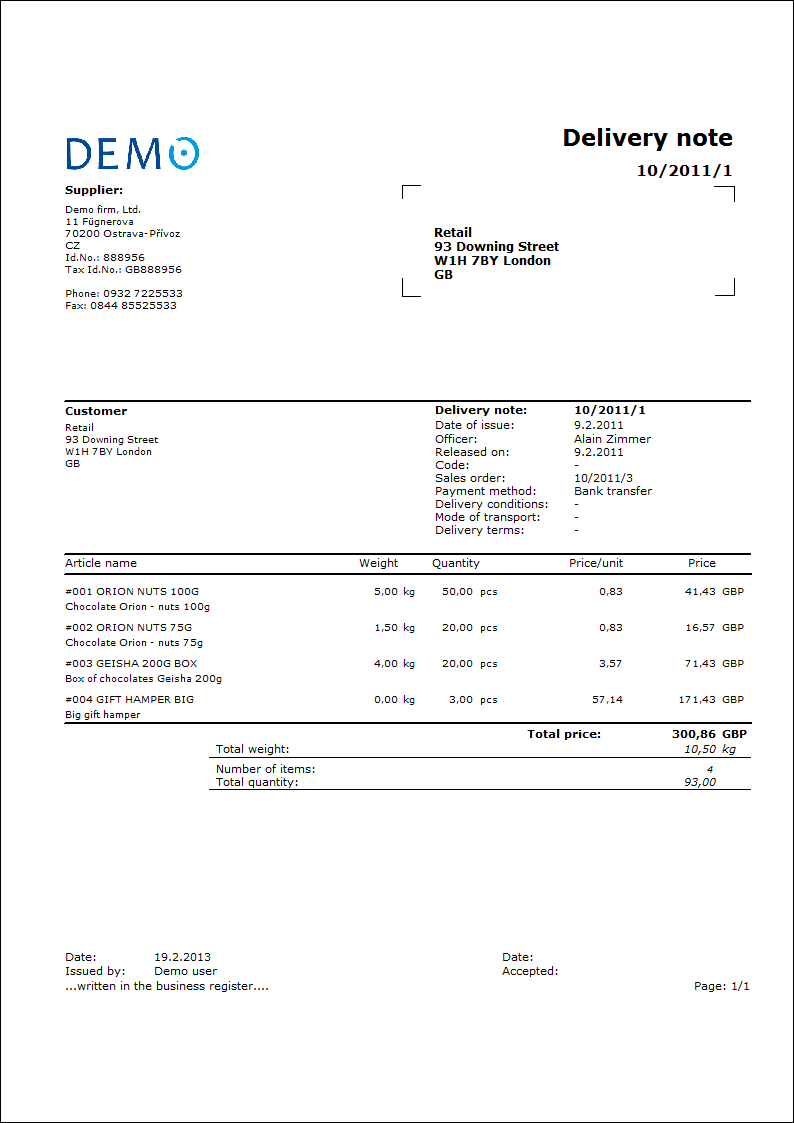
List of delivery notes
Process No.: EXP002 |
Report ID: SZAK059 |
File: DLV_SEZ01.AM |
Report description: List of delivery notes. |
||
Address in the tree: [Sale/Processing of sales orders] [Delivery notes] [Print reports] |
||
Report parameters:
Without parameters.
|