Order Confirmations
Order Confirmation is a document created from a sales order. It is created in the case, when a customer asks for Order confirmation himself, a customer tells his order e.g. verbally. If an Order confirmation is confirmed, the Purchase contract is created. There have to be the binding prices, date of delivery etc. in the confirmed Order confirmations. The Order confirmations have no impact on the accounting and their registration is not necessary. In the case of the direct sale, the registration is unnecessary if the Sales order is also understood as the order.
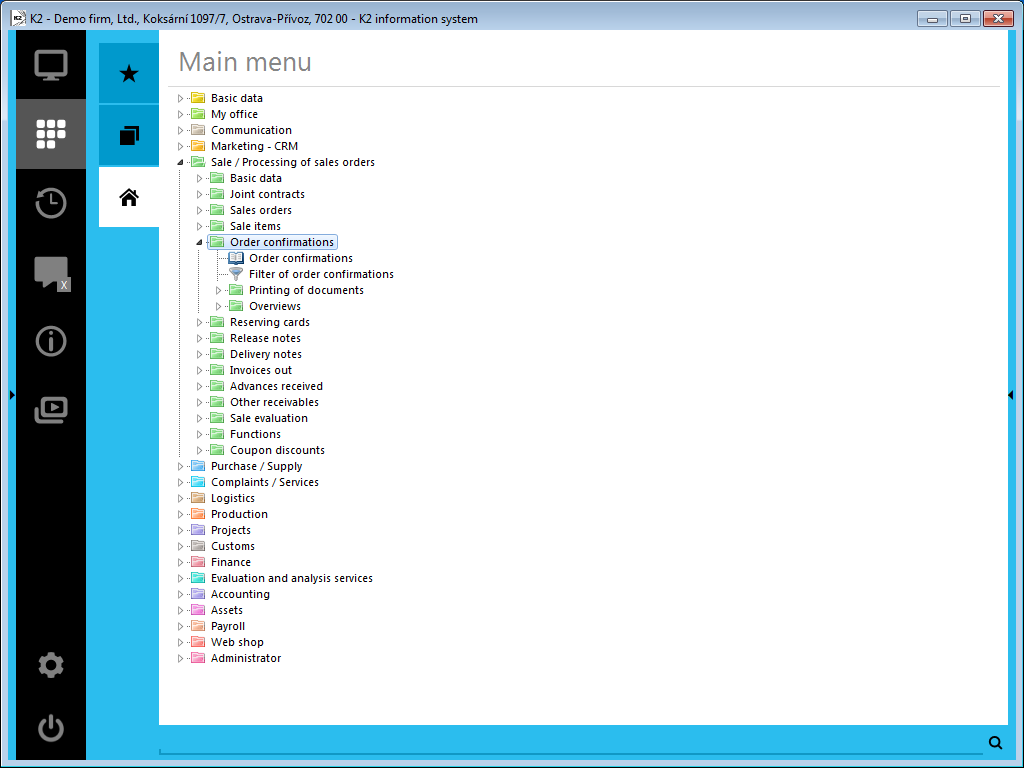
Picture: The open menu of the Sales / Processing of sales orders - Order confirmations module
Order confirmations book
The Order confirmations registration is important in that case when it deals with the larger sales order that is delivered in parts. The customer must issue particular orders for those parts of the total sales order. Then the delivery can be included to the only sales order and further you register the incoming Orders in parts.
In the Orders confirmation book it is whenever possible to find out which articles the customer really ordered. This is very important for example in the case when the customer backed out of the contract. In the order there is registered the date of the order issuing and the order number from the customer. In the case of litigation the appropriate order can be found very quickly.
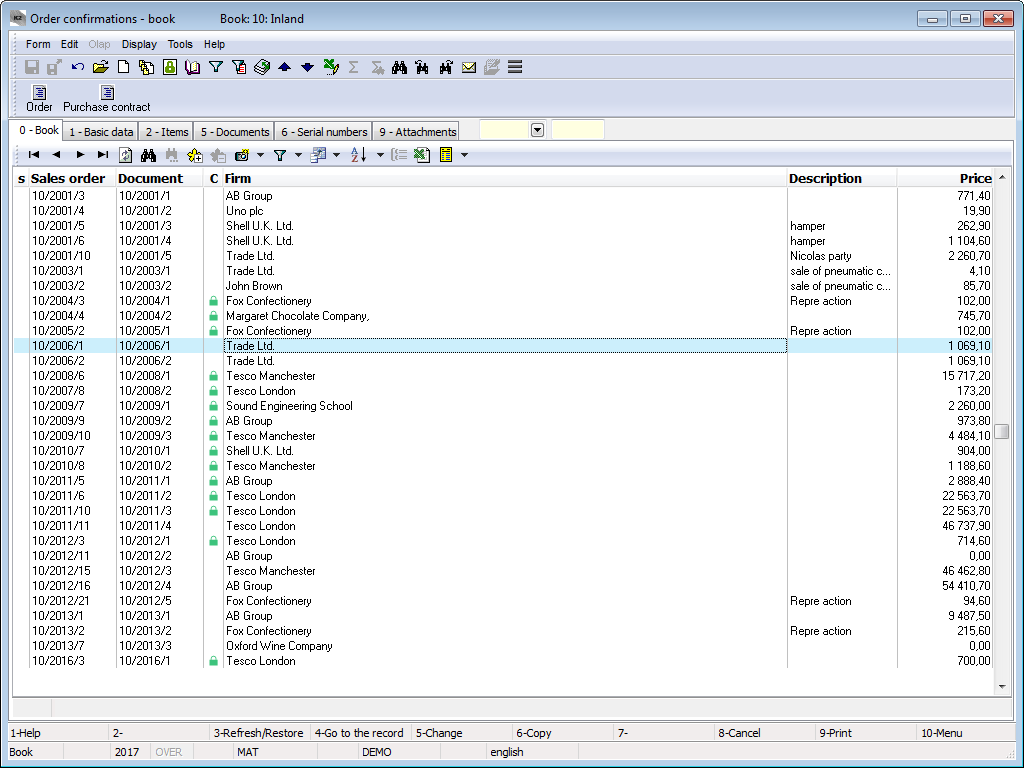
Picture: Order confirmations book
Confirmed order confirmation can means Proforma invoice too, on the basis of which a customer can execute payment. Upon the confirmed order creating a variable symbol can be created too. As soon as the payment is received, it is necessary to create the invoice from the appropriate order and to transfer the received payment to that invoice.
Order confirmation document
Basic data (1st page)
There are basic data, that serve for the identification of these documents, on the 1st page of Order confirmations. If the Order confirmation is issued as the inferior document, the data from the superior document, it means from the Sales order, are automatically added into its heading. If the Order confirmation is issued as a free document, the data are selected from the code lists and a selection menu.
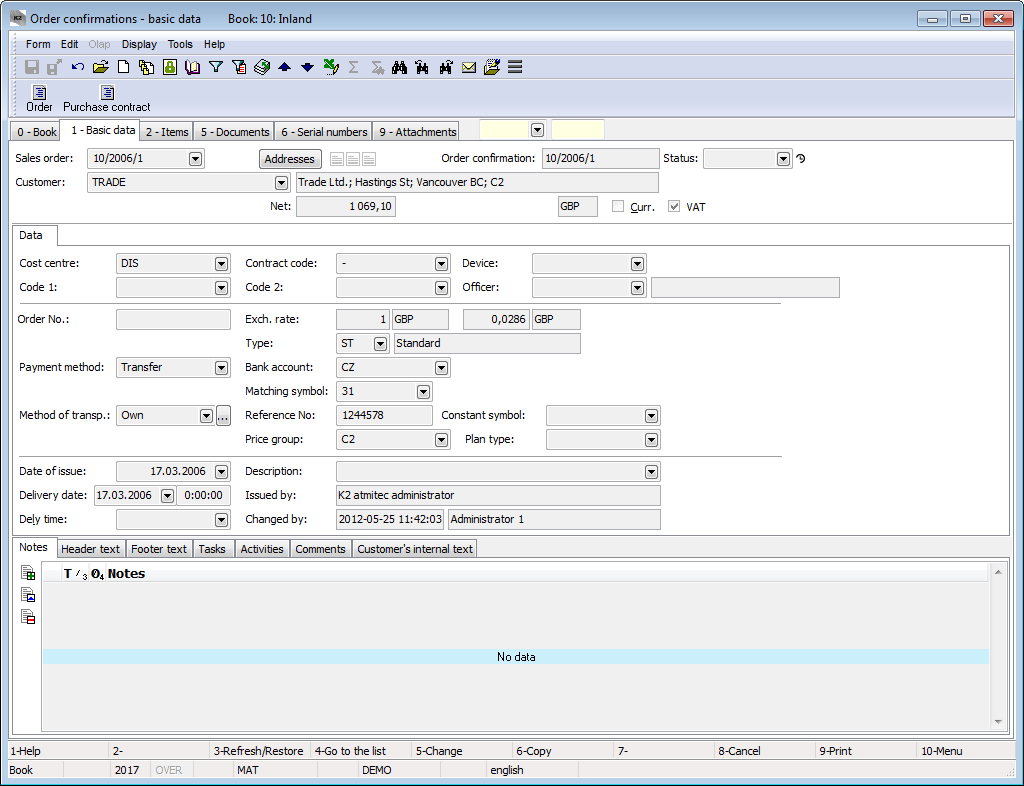
Picture: Order confirmations - 1st page
Fields Description:
Sales order |
The superior document number, so the Sales order, which the order is linked with. If the Order has been issued as a free document, this field is empty. |
Addresses |
The button to display an addressee or the superior firm. For further information see the Addressee chapter. |
Order |
Book, Business year and number of Order confirmation. |
Status |
Field for selection from a code list. This field enables to filter documents according to the selected status by a user. |
Customer |
Name of the customer who has sent the order for articles. |
Prices |
Preliminary prices of the Order confirmation. There are gross price, net price and amount of VAT in this row. |
Currency |
The flag indicates that the order has been issued in a foreign currency. |
VAT |
The option indicates that the Order is issued with VAT. |
In the lower part of this form, it is possible to work with notes by using the Notes, Header Text, Footer Text and Customer´s internal text tabs. Further description of work with the notes is stated in the Basic Code Lists and Supporting Modules K2 – Notes chapter. The Tasks and Activities tabs are also available. The work with tabs is described in the Tasks - document's tab and Activities - document's tab chapters.
Basic data of the header of Order confirmations are divided into two tabs.
Fields' description:
Cost Centre |
The cost centre which has accepted an order. |
Contract code |
The random numeric or text data used for sorting activities of the company. |
Device |
Reference to the Device book. It is copied from the Sales Order into the inferior documents. |
Code 1, Code 2, Officer |
The fields enable the user identification, eventually a link to the Officers book. For the further description see the Basic Code lists - Code 1, Code 2, Officer chapter. |
Order No. |
The number of Order confirmation. |
Payment method |
The method of payment for the withdrawn articles. Note: The Payment method can influence the Invoice rounding. For the further description see the Rounding of Inland Invoices Depending on Payment Method methodology. |
Method of transport |
Method of transport of goods. The button |
Exch. rate |
If the Order confirmation is issued with a foreign currency (the Currency field is checked), the currency of the document and the exch. rate for recalculation are entered into this field. Here, the exch. rate of the sales order is displayed only. |
Type |
It is the determination of how it will be handled with the value added tax. |
Bank account |
The bank account of "our" company to which the invoice payment is to be sent. The bank account set in the Client parameters is automatically entered here. |
Matching symbol |
This field serves for setting the matching symbol definition of the accounting documents (see the Accounting - Matching Symbols chapter). |
Reference No. |
The reference number of the document. It can be created automatically according to the setting in the Books of Sale. |
Constant Symbol |
The constant symbol added by selecting from a code list. |
Price group |
The price group of the order confirmation header according to which the selling prices are determined. This price group is copied into the individual document items. |
Plan type |
Selection from the Plan type code list that serves to distinguish planning and actual documents. A plan type, that is defined on the 1st page of the Book of purchase/sale book in the Plan type field, is entered into new documents by default (see the Basic Code Lists and Supported Modules K2 - Plan Type chapter). |
Date of issue |
The date of issue of the Order confirmation. The current date is automatically filled into this field. |
Delivery date |
The date by which the goods must be delivered. This date is copied into the Des.dely field in the Sales item form when inserting an item. If necessary, it is possible to overtype the date until the document confirmation. |
Dely time |
The period within which the goods must be delivered. |
Description |
The random description of the document. |
Issued by |
Name of the employee who has created the order. |
Changed by |
The date of the last change and the name of employee who made it. |
A table of a price recapitulation is displayed on the Tax summary tab.
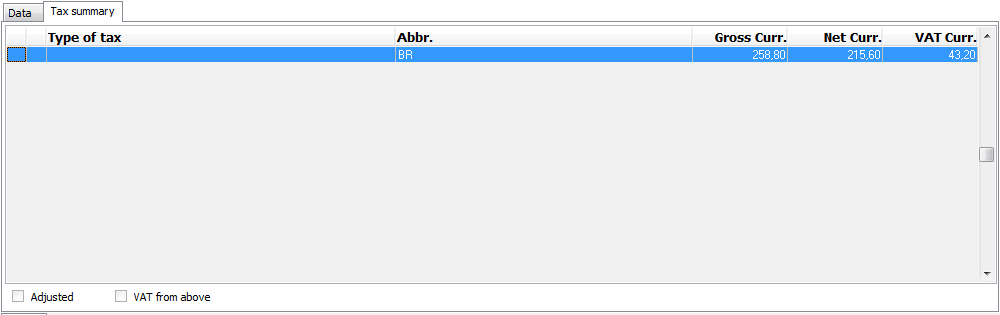
Picture: Tax summary - Order confirmations (1st page)
Items (2nd Page)
Items of articles, which the customer is interested in, are stated on the 2nd page of the Order confirmations. A new item can be inserted in Change mode or in a New record by using Ins key. If you issue a free document, the Sale item form, in which the required articles will be selected and the required data will be entered, is displayed. If you issue a linked document, the items are selected from the Heading items book after pressing Ins key.
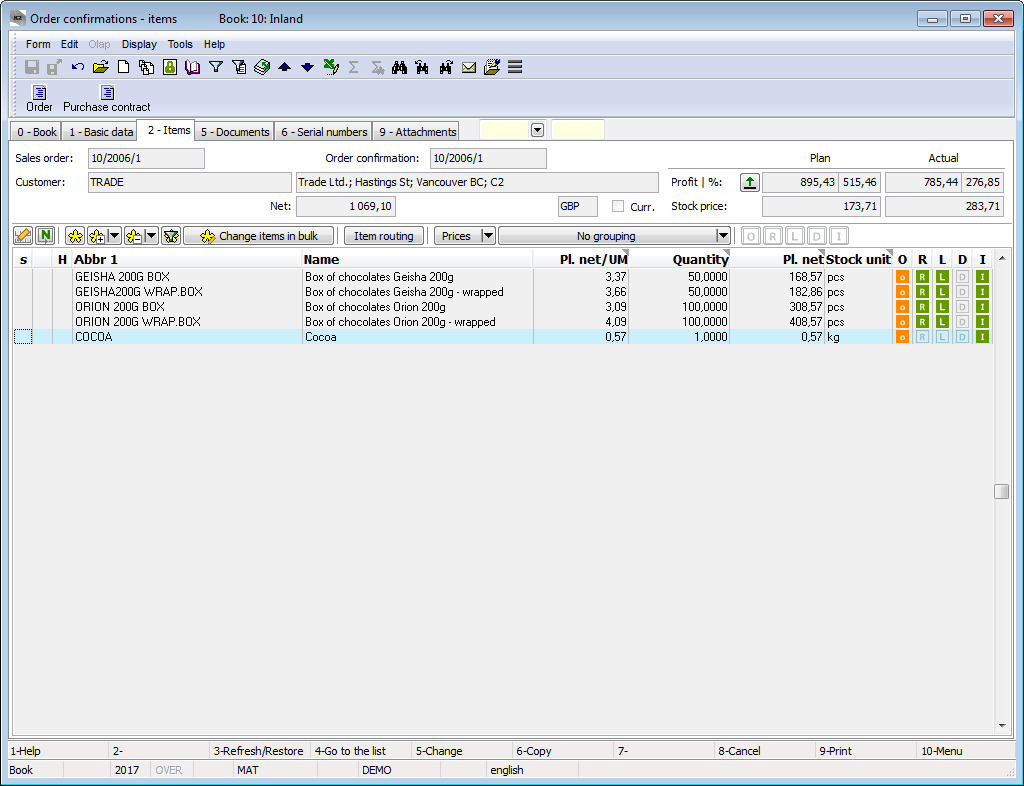
Picture: Order confirmations - 2nd page
The Sales Item form can be also activated by pressing Enter key on the individual items of an Order either in Change mode or in Browse mode. In addition, in Change mode it is possible to edit the data about the quantity, prices, it is possible to add the codes etc.
Values in the documents items including discount, can be adjusted in bulk by means of Change items in bulk button in Change mode. For further description of this function see the Edit Documents Items in Bulk and Purchase and Sale Items chapters.
Sorted Items (4th Page)
That page of the Order confirmation serves for the items sorting according to user criteria. However, it deals only with the auxiliary sorting.
Documents (5th Page)
There is a list of all documents, which are linked with this document by means of the superior document (sales order), on the 5th page of a Order confirmations card. Switching among the particular documents can be executed by the simultaneous pressing Ctrl key and a beginning letter of the document. The selected document can be also displayed by Ctrl+Enter key combination.
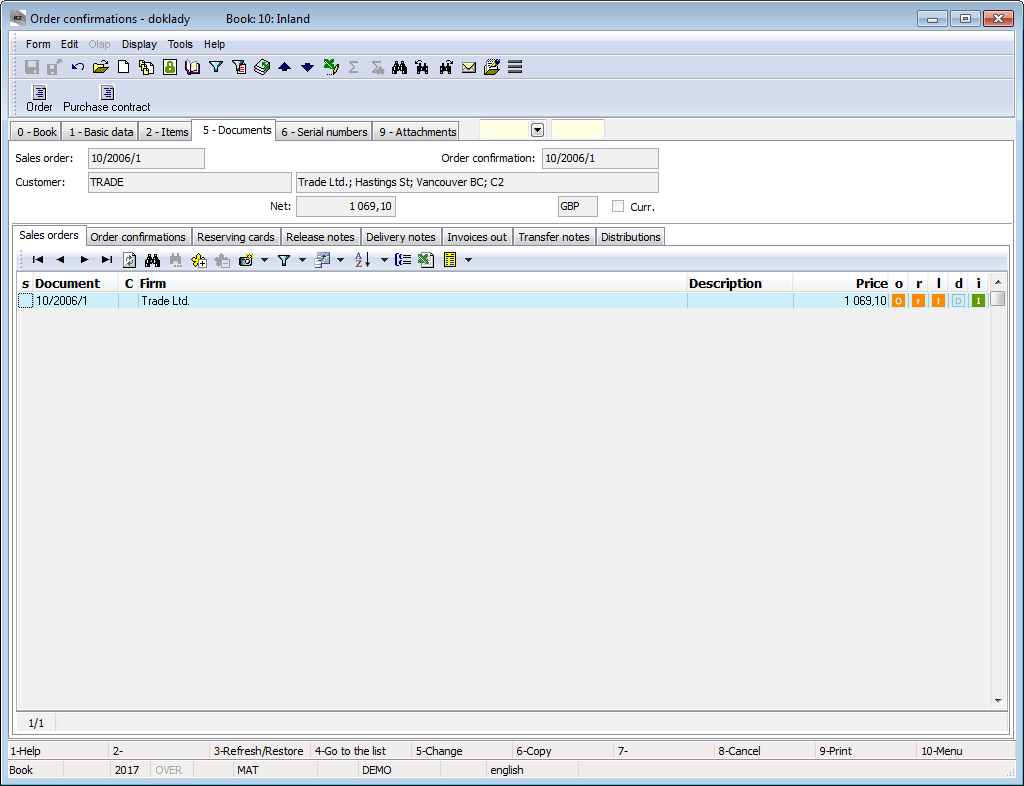
Picture: Order confirmations - 5th page with the open Sales orders tab
Ext. documents (9th Page)
On the 9th page of the order confirmations it is possible to assign the random ext. documents and documents. Further description is stated in the chapter Basic Code Lists and Supporting Modules K2 - 9th Page.
Pro Forma Invoices
You will issue a Pro Forma Invoice, if you require a prepayment. Pro Forma Invoice contains a complete list of the goods (services) for to be paid including quantification of the VAT. It isn't tax document and doesn't post.
The Pro Forma Invoices isn't register in the book of invoices but in the Order confirmations book.
Example: A customer will order the article in total amount 22 000 GBP (plus 20% VAT). Beforehand he has to pay the article, including VAT.
Process:
- In the Sale module you create a sales order where you specify a subject of the business.
- You sort the items on an order confirmation (by Alt+O keys).
- You switch to the order confirmation (by Ctrl+O keys) and confirm it. On the confirmed order confirmation you print the report Pro Forma Invoice.
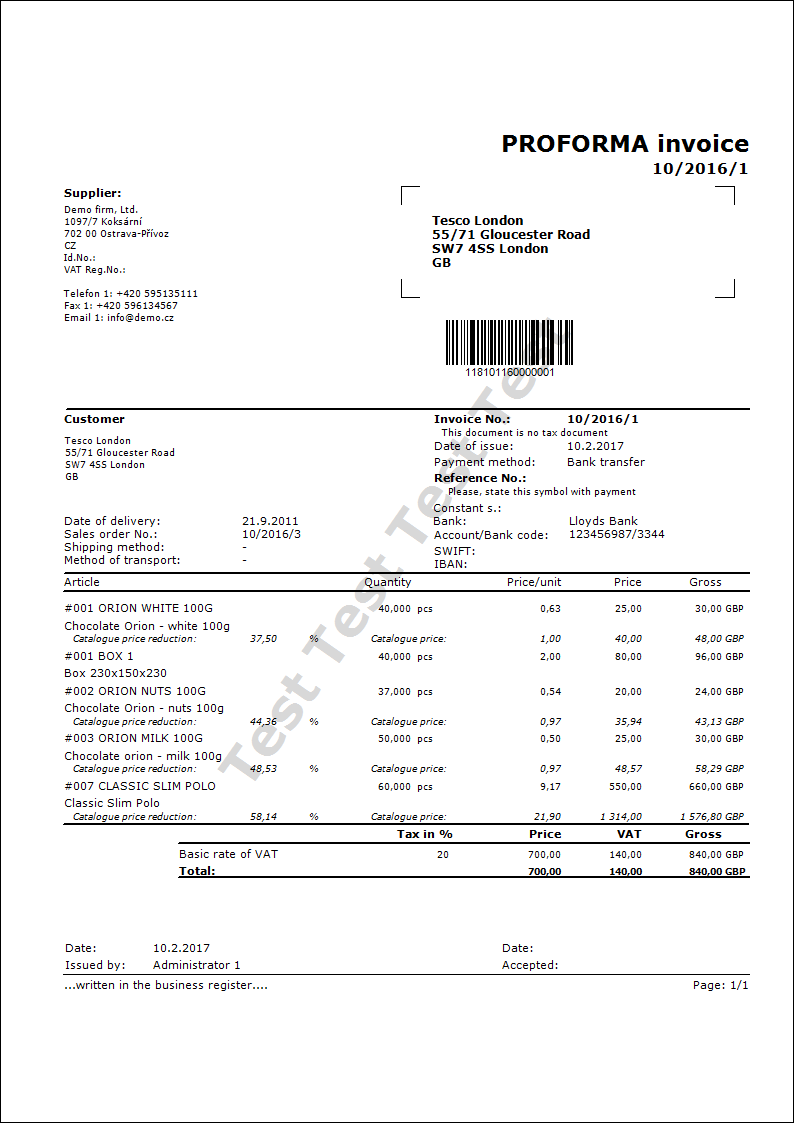
- After payment you issue an invoice - tax document and then you confirm it. You put up the payment to the invoice. You print the report Faktura vydaná (Invoice In).
Functions of Order Confirmations Module Menu
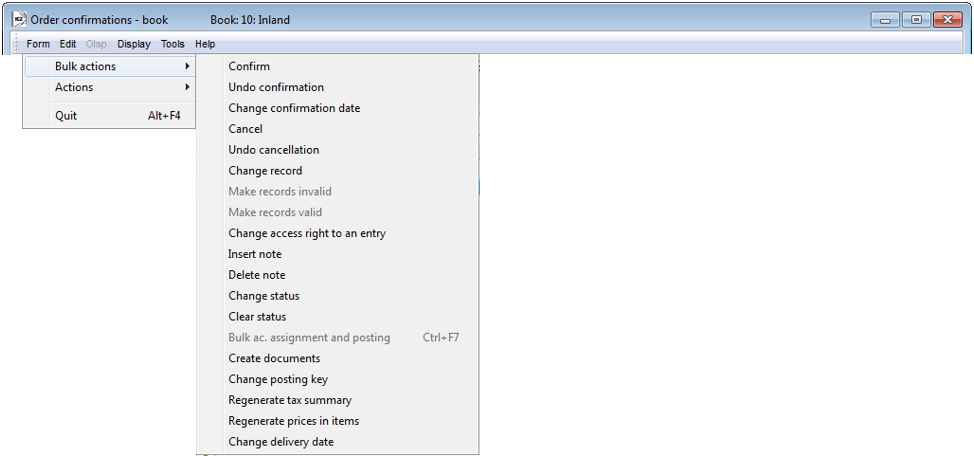
Picture: Functions of Order Confirmations Module Menu
Form – Bulk Actions:
Change Status |
It enables to change the Status field in bulk for the selected records. |
Change delivery date |
On the unconfirmed Order confirmations, this function enables to edit:
VAT and Gross amounts are recalculated after the change of VAT rate. If there is an unconfirmed Invoice out or a Delivery note on an item of the Order confirmations, then the amounts on these documents will be also changed. |
Reports - Order confirmations
Order Confirmation
Process No.: ZAK002, ZAK006 |
Report ID: SZAK054 |
File: OBP_DOK01.AM |
Report description: Order Confirmation. The report enables to save parameters into the "*.xml" file. Bulk export into the "*.pdf" file and bulk sending by emails are possible. |
||
Address in the tree: [Sale/Processing of sales orders] [Order Confirmation] [Print reports - Lists] |
||
Report parameters:
BarCode - Yes Yes - bar code is displayed. |
Batch - No Yes - batches for an item are displayed. |
BatchAttr - 0 0 - Nothing is displayed; 1 - batch parameters are displayed; 2 - required batch parameters are displayed. |
BusinessRegister - Yes Information about the Business register from the Configure own companies are displayed. No - it is not displayed. |
CataloguePrice - Yes Yes - it displays the catalogue prices for the items. |
CodeOfCurrency - No Yes - a code of currency is displayed (e.g. USD). Yes - a sign of currency is displayed (e.g. $). |
CombineOrigItem - Yes Yes - it combines items with the same "OrigItemF" (if there is no difference in a price and in some other attributes). |
ContactsFrom - 1 1 - Contacts of the user, who has issued a document, are displayed, 2 - contacts of the user, who prints a document, are displayed. |
DefaultExport - No This parameter is described with the other export parameters in the Report parameters for a bulk sending by email chapter. |
Description - No Yes - information from the Description field from the 1st page of the document is displayed. |
DescriptionFromItem - No Yes - a supplement, that is entered into the Description field on an item of a document, is displayed. |
Discount - Yes Yes - a discount entered in an item is displayed. |
DraftLabel - Yes Yes - a "DRAFT" text is displayed at the background of the report, if a document is unconfirmed. No - a "DRAFT" is not displayed. |
Export_... - various parameters The export parameters, that are collectively described for all documents in the Report parameters for a bulk sending by email chapter, are a part of the report too. |
Interactive - No No - an input form for entering parameter values is displayed. |
JCKindItem - A list of the kinds that are printed in a tree of the Job Cards (it is necessary to separate more kinds by a semicolon). |
JCTreeLevel - 1 0 - all levels of Job Cards are displayed at the items; 1 - without the Job Cards 2,3,4... - number of levels. |
KeepEnvelopeFormat - No No - a blank space under a place for envelope window is hidden. Effect of a save space is multiplied if the "BarCode" parameter is set on "No". It has meaning, if the user does not use the window envelopes, he does not want to fold the printed document to an envelope according to the cam line guide of a document. Yes - a place is not hidden - the line between items and the address part will always be in one third of a page. |
LangAccordtoParams - No If the report should be printed in a language, that is set in the "Field language" and "Report language" parameters, then you must set a value of the parameter on "Yes". |
LeftEnvelopeWindow - No Yes - address of a customer is printed in the right side (determined for sending documents by mail in abroad where a window for an envelope is in the left side); No - address of a customer is on the left side. |
LeftShift - 5 By how many mm the edge of the report is moved to the left (it serves for setting a print on a printer). |
LogoPictureFooter - 0 Parameter adjusts the footer logo display. If the parameter is empty, a logo according to the setting of the Footer picture parameter in the Administration - setting of own companies function will be displayed. 0 - nothing is displayed, but a place keeps free (for a headed paper), 1 - neither any picture nor free space. Name of a file with png suffix - specific picture in the Pictures directory of the given firm. |
LogoPictureHeader - Parameter adjusts the header logo display. If the parameter is empty, a logo according to the setting of the Header picture parameter in the Administration - setting of own companies function will be displayed. 0 - nothing is displayed, but a place keeps free (for a headed paper), 1 - neither any picture nor free space. Name of a file with png suffix - specific picture in the Pictures directory of the given firm. |
NumberOfItem - 1 0 - no number is displayed, 1 - number of a sales order item is displayed; 2 - order number is displayed. Always in "#001" format. |
OneLineItem - No Yes - document item is always displayed in 1 line. |
SortBy - The field is filled with the value of the field from the sales items (e.g. C_Zbo;Zkr or CF_CeJePlM). Items on a document will be sorted according to the parameter value. Parameter is empty by default. If the value of this parameter is entered, then the items will not be combined, even if the CombineOrigItem parameter is set on Yes. |
StateOfOrigin - No Yes - a code of tariff and a state of origin are displayed at the items. If it is filled on a batch, information from a batch are displayed; otherwise the data from the Article card are displayed. |
SupplFromArticles - 0 - Nothing is displayed, Empty value - Business text from the Article card is displayed, otherwise the entered type of a supplement from the Articles card (e.g. supplement of the DB type) is displayed. |
SupplFromCustomer - DZ 0 - Nothing is displayed, Empty value - Business text from the Customer card is displayed, otherwise the entered type of a supplement from the Customer card (e.g. supplement of the DZ type) is displayed. |
SupplFromItem - TX 0 - Nothing is displayed, empty value - text from the Text tab from a document item is displayed, otherwise the entered type of supplement from an item is displayed. |
SupplFromClient - TEXT The TEXT value displays an information from the General information field from the own company. Otherwise the entered type of a supplement from the Client parameters is displayed. |
TaxCreditNoteConfirmation - No Yes - confirmation of receipt of the Credit note is displayed. |
Title - The entered value of this parameter is displayed as a title of the report. If the parameter is empty, an original name of the document is printed (e.g. Invoice). |
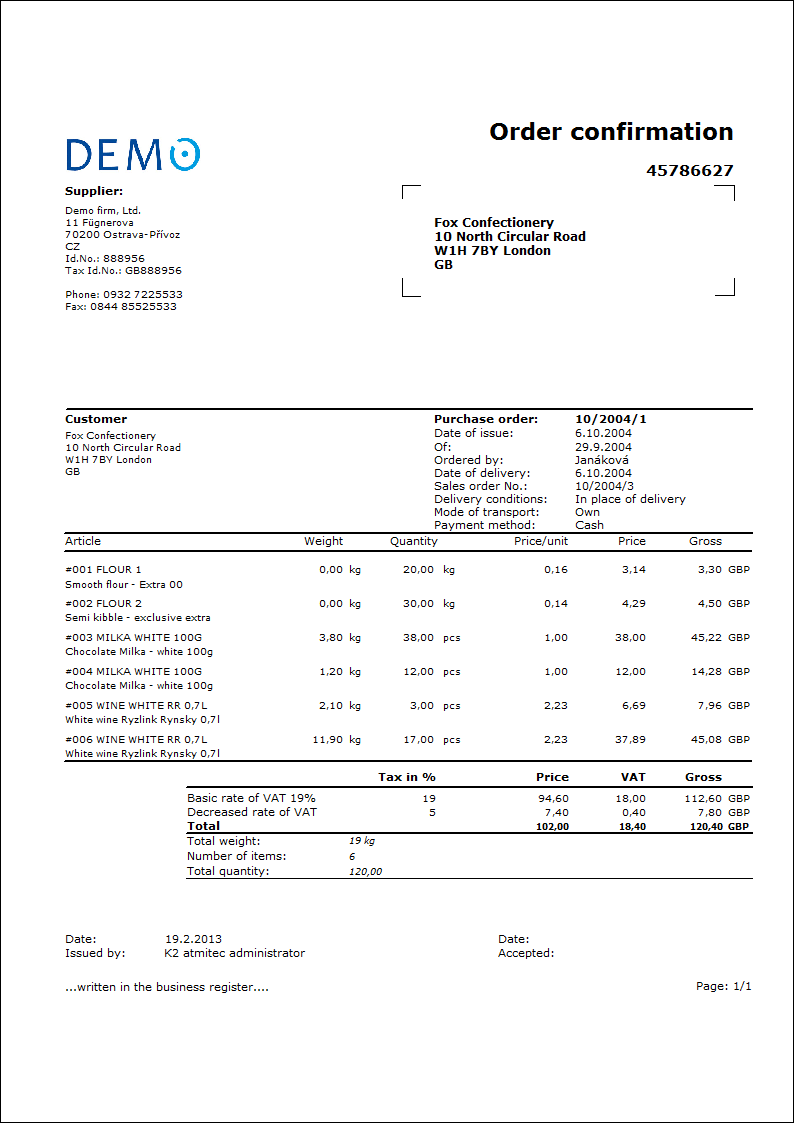
Purchase contract
Process No.: ZAK006 |
Report ID: SZAK073 |
File: OBP_DOK03.AM |
Report description: Purchase contract. |
||
Address in the tree: [Sale/Processing of sales orders] [Order confirmations] [Print reports] |
||
Report parameters:
SupplayerCode - No Yes - code of supplier from the 4th page of Article card will be printed. |
MaturityDays - 0 Number of Maturity Days. If this parameter is not entered, it will fill from the Customer card. |
Penalty - 0 Penalty, if this parameter is not entered, it will fill from the Customer card. |
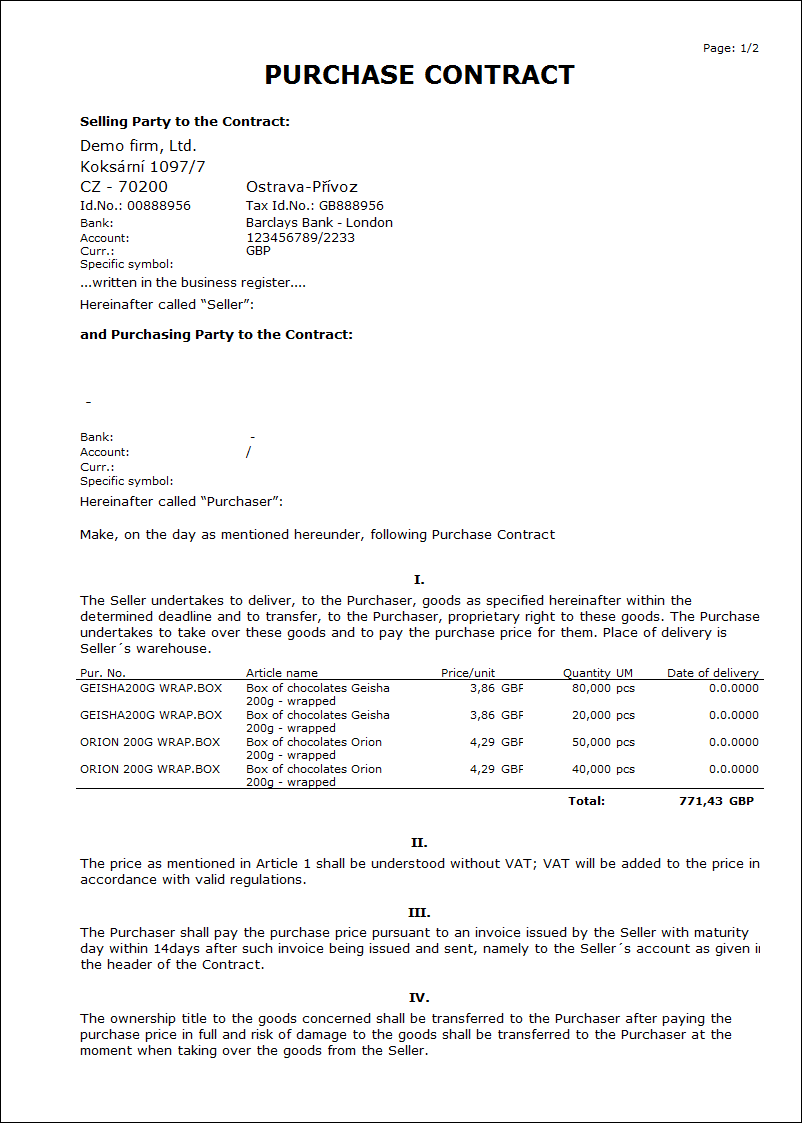
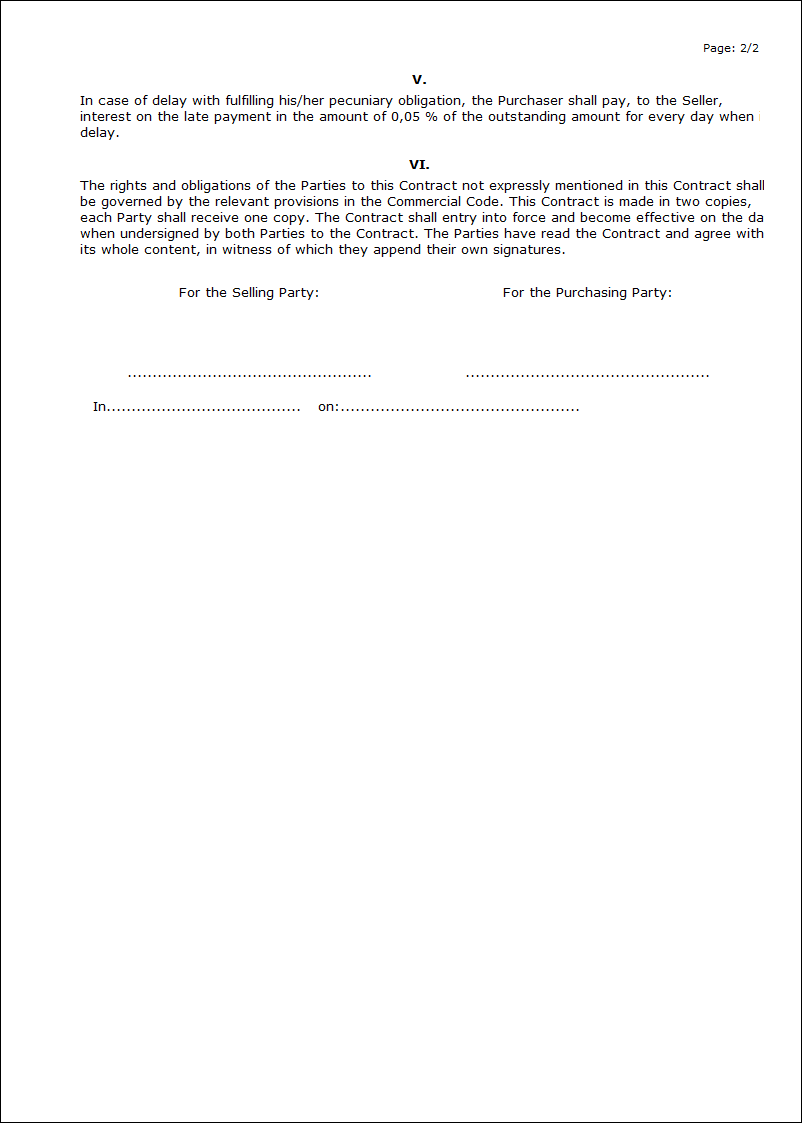
 next to the Method of transport field is mainly related to the eshop. If there is an article, where the
next to the Method of transport field is mainly related to the eshop. If there is an article, where the