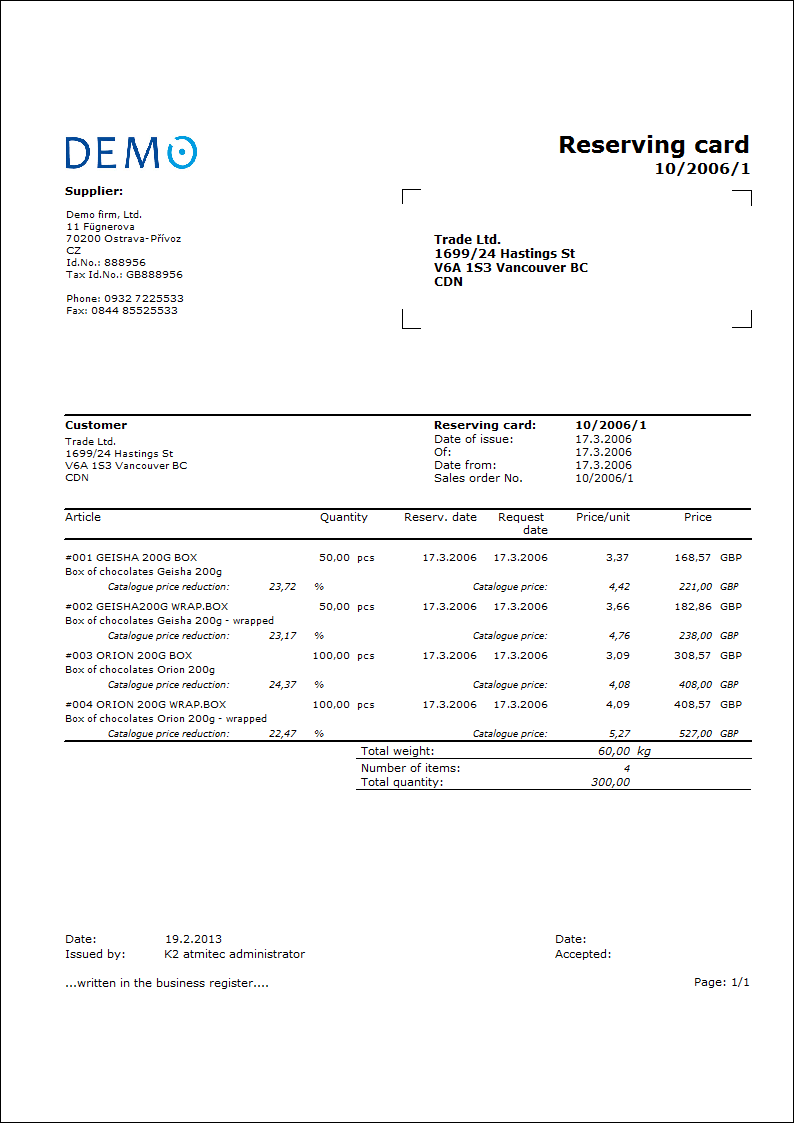Reserving Cards
Articles that are to be prepared on the fixed term for the concrete customer are registered on Reserving Cards.
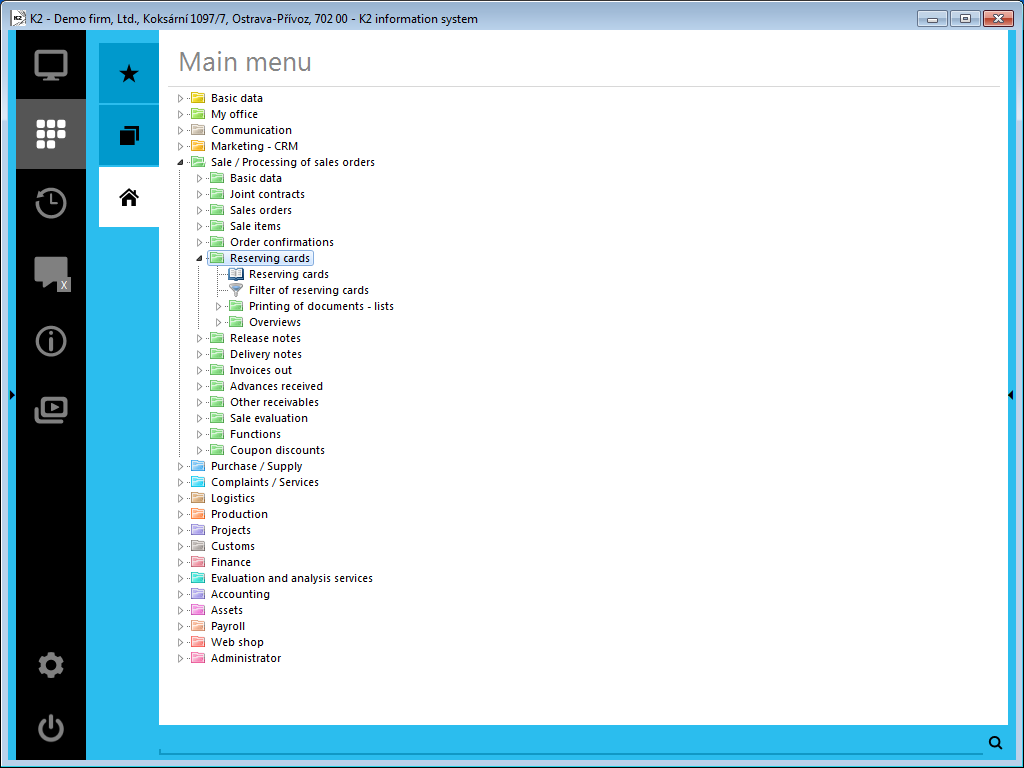
Picture: Opened menu of module Sale / Processing of sales orders - Reserving cards
If you issue a Reserving Card for some articles, the appropriate quantity will be displayed as reserved in the stock records. Hereby the items from all the Reserving Cards are incremented. The RC link to the stock results from the Client Parameter setting on the 2nd page of the card – Coverage Independent of Information Stock.
If you require blocking the articles on the stock for the concrete customer, you issue a Release Note for those articles. Thus in the stock records the appropriate quantity of the articles will be removed from Disposal column to Reserved column and that way it is guaranteed that nobody else can assign those articles to another Release Note.
By the Release Note confirmation the released quantity is decremented from the total quantity in Reserved column.
When you delete an item from the unconfirmed Release Note, the quantity stated in that item will be removed from Reserved to Disposal column.
By the deletion of the item from the Reserving Card, the total quantity stated in Reserved column will be cut down by the quantity on that item. The same result will be achieved if you assort the reserved article item to some Release Note. The articles that are blocked on the stock for the concrete customer are not displayed as Reserved any more. The Reserving Card remains further in existence archived. If you deleted the articles from the unconfirmed Release Note, that quantity of the articles would be displayed again as Reserved.
By means of the reservations it is possible to create the ordering policy, to combine the supply orders automatically or similar.
It is also possible to book the Reserving Cards above all to the off balance sheet accounts and thus to achieve mapping the calculated and planned costs to the accounting and further to the economic analysis.
Reserving Cards Book
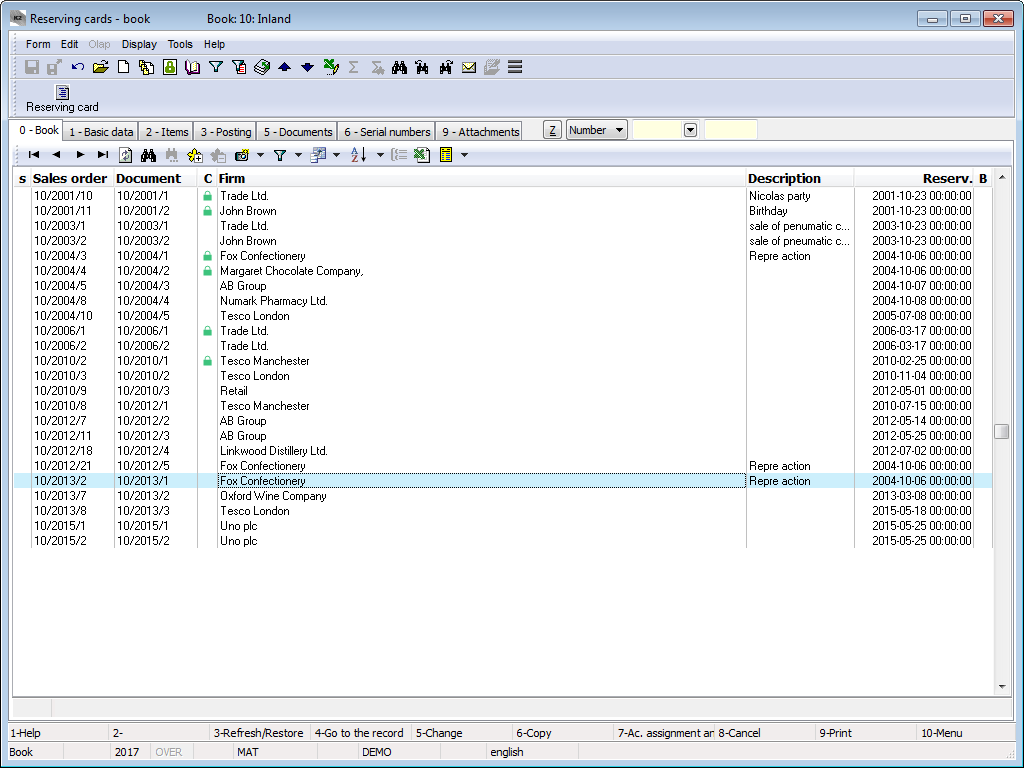
Picture: Reserving Cards Book
Note: In header of the particular reserving cards a sum of the planned stock prices of the particular items of a reservation card is displayed. These prices are not displayed in header after checking the parameter Suppress stock price in Reserving cards in the Client parameters on the 2nd page - Purchase and Sale.
Further as the default setting on 2nd and 4th page of the Reserving Cards the columns with the planned stock price are displayed. If you check the option mentioned above, the columns with the selling (invoiced price) are displayed as the default setting.
Reserving Card Document
Basic data (1st page)
This page of the Reserving Cards serves for the records of the basic data about these documents.
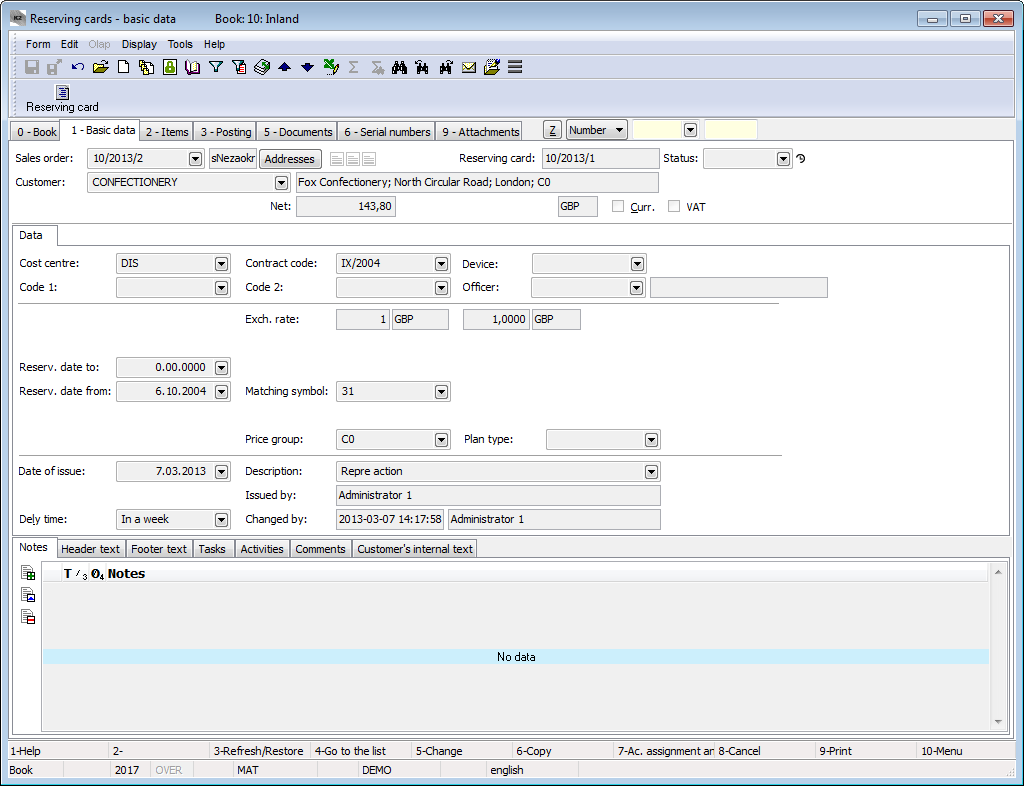
Picture: Reserving cards - 1st page
Fields Description:
Sales order |
Number of a superior document, so a number of a Sales order that is linked to the Reserving Card. If the Reserving Card has been issued as a free document, this field is empty. |
Addresses |
The button to display an addressee or the superior firm. For further information see the Addressee chapter. |
Reserving Card |
Book, Business year and number of Reserving Card. |
Status |
Field for selection from a code list. This field enables to filter documents according to the selected status by a user. |
Customer |
The name of the customer who the Reserving Card is issued for. |
Prices / Fields |
Switching to the tax groups table. |
Prices |
The total amounts of Reserving Card. There are gross price, net price and amount of VAT in this row. |
Currency |
The flag indicates that a document has been issued in a foreign currency. |
VAT |
The flag indicates that a Reserving Card has been issued with VAT. |
Cost centre |
The cost centre which the Reserving Card is related to. |
Contract code |
It is a random numeric or text code that serves for the sorting the activities of a company. |
Code 1, Code 2, Officer |
The fields enable the user identification, eventually a link to the personnel data. For further description see the Basic Code lists - Code 1, Code 2, Officer chapter. |
Reserv. date to |
End dates of the article reservation. |
Reserv. date from |
Starting date of the article reservation. |
Exchange Rate |
If the Reserving card is issued on a foreign currency (the Currency field is checked), the Currency of the document and the Exchange rate for recalculation are entered into this field. Here it is only displayed from a Sales order. |
Matching Symbol |
This field serves for setting the matching symbol definition of the accounting documents (see the Accounting - Matching Symbols chapter). |
Price Group |
The price group of the document header according to which the selling prices are set. This price group is copied into the individual items of a document. |
Plan type |
A Plan Type, that is defined in the given Book of Sale (see the Basic Code Lists and Supporting Modules K2 - Plan Type chapter) is entered in this field by default. The plan type serves for classification of documents. |
Date of Issue |
The date of issue of a Reserving Card. |
Delivery time |
The Delivery Time in which the articles should be delivered. |
Description |
The random description of a document. |
Issued by |
The name of an employee who has issued the Reserving Card. |
Changed by |
The date and name of an employee who has made the last change. |
It is possible to assign random types and kinds of the notes to the Reserving cards, or it is possible to use the Header text or the Footer text. Further description of work with the notes is stated in the Basic Code Lists and Supporting Modules K2 – Notes chapter. Customer´s internal text tab serves to display customer´s internal text. The Tasks and Activities tabs are also available. The work with tabs is described in the Tasks - document's tab and Activities - document's tab chapters.
Basic data of the header of Reserving card are divided into two tabs.
The Data tab contains basic information of the document header.
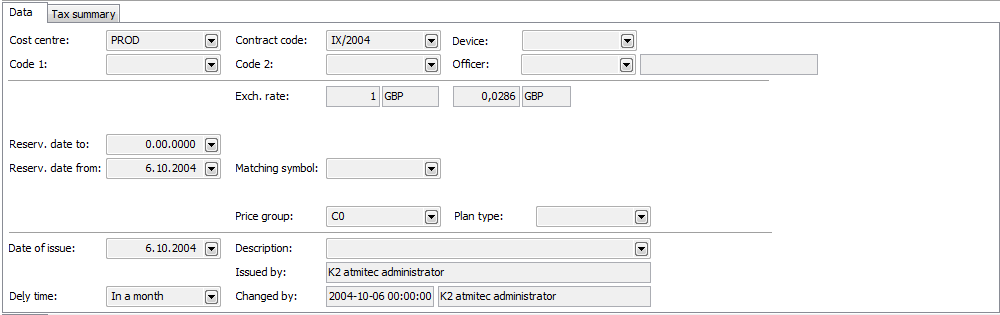
Picture: Data - Reserving card (1st page)
Fields Description:
Cost centre |
The cost centre which the Reserving Card is related to. |
Contract code |
It is a random numeric or text code that serves for the sorting the activities of a company. |
Device |
A reference to the Device book. It is copied from the Sales Order to the inferior documents. |
Code 1, Code 2, Officer |
The fields enable the user identification, eventually a link to the Officers book. For further description see the Basic Code lists - Code 1, Code 2, Officer chapter. |
Reserv. date to |
End dates of the article reservation. |
Reserv. date from |
Starting date of the article reservation. |
Exchange Rate |
If the Reserving card is issued on a foreign currency (the Currency field is checked), the Currency of the document and the Exchange rate for recalculation are entered into this field. Here it is only displayed from a Sales order. |
Matching Symbol |
This field serves for setting the matching symbol definition of the accounting documents (see the Accounting - Matching Symbols chapter). |
Price Group |
The price group of the document header according to which the selling prices are set. This price group is copied into the individual items of a document. |
Plan type |
A Plan Type, that is defined in the given Book of Sale (see the Basic Code Lists and Supporting Modules K2 - Plan Type chapter), is entered in this field by default. The plan type serves for classification of documents. |
Date of Issue |
The date of issue of a Reserving Card. |
Dely time |
The Delivery Time in which the articles should be delivered. |
Description |
A random description for a document. |
Issued by |
Name of an employee who has issued a Reserving Card. |
Changed by |
The date and name of an employee who has made the last change. |
There is a table of the price recapitulation in the Tax summary tab.
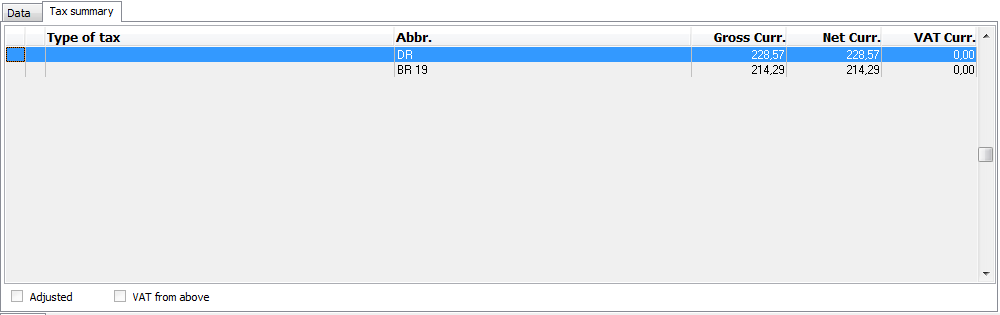
Picture: Tax summary - Reserving cards (1st page)
Items (2nd Page)
Articles, that should be reserved for a customer, are stated on the 2nd page of Reserving Cards. A new item can be inserted in Change mode or in a New record by using Ins key. If you issue a free document, the Sale item form, in which the required articles will be selected and the required data will be entered, is displayed. If you issue a linked document, the items are selected from the Heading items book after pressing Ins key.
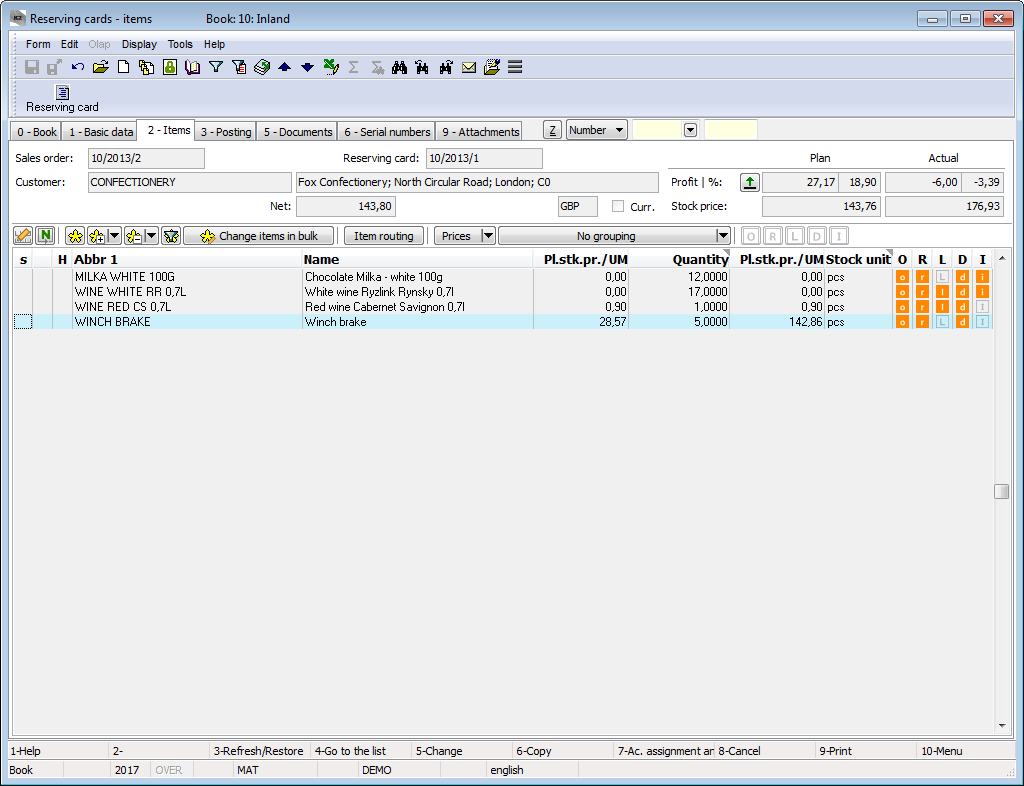
Picture: Reserving cards - 2nd page
The Sale Item form can be also activated by pressing Enter key on the individual items of a reserving card either in Change mode or in Browse mode. In addition, in Change mode it is possible to edit the data about the quantity, prices or it is possible to add codes etc.
Values in the documents items including discount can be adjusted in bulk by means of Change items in bulk button in Change mode. For further description of this function see the Change Documents Items in Bulk and Purchase and Sale Items chapters.
Account assignment (3rd page)
The 3rd page of the Reserving Card serves for the booking and settlement. Those problems are described in details in the chapter Accounting - Account assignment and Posting.
Documents (5th Page)
There is a list of all documents, which are linked with this document by means of the superior document (sales order), on the 5th page of a Reserving card card. Switching among the particular documents can be executed by the simultaneous pressing Ctrl key and a beginning letter of the document. The selected document can be also displayed by Enter key.
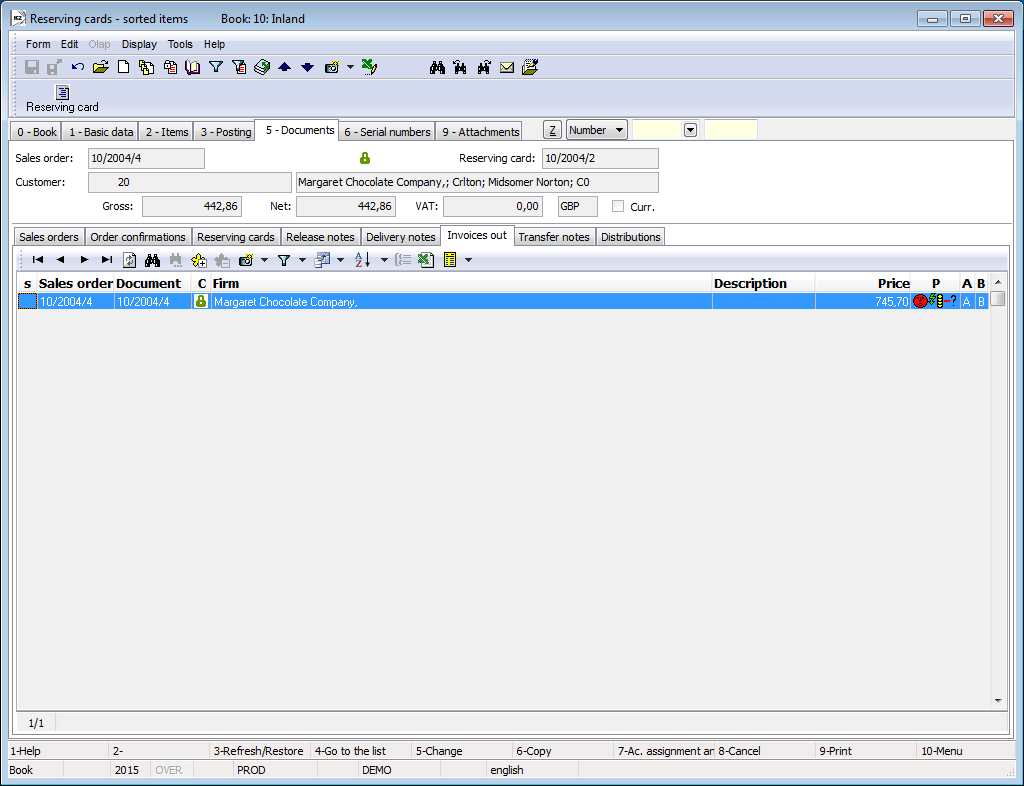
Picture: Reserving cards - 5th page with the open Invoices out tab
Ext. documents (9th Page)
On the 9th page of the reserving cards it is possible to assign the random ext. documents and documents. Further description is stated in the chapter Basic Code Lists and Supporting Modules K2 - 9th Page.
Functions over Reserving cards
Ctrl+F8 |
The Gantt production status chart - a chart displaying a status of production fulfilment of the reserving card items (0th page). The detailed description of a chart is stated in the Gantt - production status chapter. |
Reports - Reserving cards
Reserving Card
Process No.: EXP008 |
Report ID: SZAK051 |
File: REZ_DOK01.AM |
Report description: Reserving Card. The report enables to save parameters into the "*.xml" file. Bulk export into the "*.pdf" file and bulk sending by emails are possible. |
||
Address in the tree: [Sale/Processing of sales orders] [Reserving Cards] [Print reports - Lists] |
||
Report parameters:
BarCode - Yes Yes - bar code is displayed. |
Batch - No Yes - batches for an item are displayed. |
BatchAttr - 1 0 - Nothing is displayed; 1 - batch parameters are displayed; 2 - required batch parameters are displayed. |
BusinessRegister - Yes Information about the Business register from the Configure own companies are displayed. No - it is not displayed. |
CataloguePrice - Yes Yes - it displays the catalogue prices for the items. |
CodeOfCurrency - No Yes - a code of currency is displayed (e.g. USD). Yes - a sign of currency is displayed (e.g. $). |
CombineOrigItem - Yes Yes - it combines items with the same "OrigItemF" (if there is no difference in a price and in some other attributes). |
Contacts - 1;Addr;TaxNum;Tel1;Fax1;Email1;WWW Parameter has a total of 10 positions, the first three are firmly set: 1. position: a user, whose contacts from the user´s card (telephone, mobile, fax, email) are printed. Options: 0 - no user´s contacts, 1 - the user who has issued the document, 2 - the currently logged-in user - who prints a document. 2. position: "Addr" - if it is entered, an address of the firm is displayed. 3. position: "TaxNum" - if it is entered, the ID-No. and VAT Reg.No. are displayed. 4. - 10. position: listed types of electronic addresses of the own company (ie. there may be up to 7 types). Example: (Contacts - 1;Addr;;TEL1;FAX1;WWW1): The address of a firm is displayed, under it the contacts from a card of the user, who has issued the document, (Tax No. are omitted by empty string on the 3rd position) electronic addresses with the types Tel1, Fax1, WWW1 follow. Note: If some of the data are suppressed, no free place will remain. The default order in a report is always: address, Tax No., user's contacts, the entered electronic addresses of the own company. |
DefaultExport - No This parameter is described with the other export parameters in the Report parameters for a bulk sending by email chapter. |
Description - No Yes - information from the Description field from the 1st page of the document is displayed. |
DescriptionFromItem - No Yes - a supplement, that is entered into the Description field on an item of a document, is displayed. |
Discount - Yes Yes - a discount entered in an item is displayed. |
DraftLabel - Yes Yes - a "DRAFT" text is displayed at the background of the report, if a document is unconfirmed. No - a "DRAFT" is not displayed. |
Export_... - various parameters The export parameters, that are collectively described for all documents in the Report parameters for a bulk sending by email chapter, are a part of the report too. |
Interactive - No No - an input form for entering parameters values is displayed. |
JCKindItem - A list of the kinds that are printed in a tree of the Job Cards (it is necessary to separate more kinds by a semicolon). |
JCTreeLevel - 1 0 - all levels of Job Cards are displayed at the items; 1 - without the Job Cards 2,3,4... - number of levels. |
KeepEnvelopeFormat - No No - a blank space under a place for envelope window is hidden. Effect of a saved space is multiplied if the "BarCode" parameter is set on "No". It has meaning, if the user does not use the window envelopes, he does not want to fold the printed document to an envelope according to the cam line guide of a document. Yes - a place is not hidden - the line between items and the address part will always be in one third of a page. |
LangAccordtoParams - No If the report should be printed in a language, that is set in the "Field language" and "Report language" parameters, then you must set a value of the parameter on "Yes". |
LeftEnvelopeWindow - No Yes - address of a customer is printed in the right side (determined for sending documents by mail in abroad where a window for an envelope is in the left side); No - address of a customer is on the left side. |
LeftShift - 5 By how many mm the edge of the report is moved to the left (it serves for setting a print on a printer). |
LogoPictureFooter - 0 Parameter adjusts the footer logo display. If the parameter is empty, a logo according to the setting of the Footer picture parameter in the Administration - setting of own companies function will be displayed. 0 - nothing is displayed, but a place keeps free (for a headed paper), 1 - neither any picture nor free space. Name of a file with png suffix - specific picture in the Pictures directory of the given firm. |
LogoPictureHeader - Parameter adjusts the header logo display. If the parameter is empty, a logo according to the setting of the Header picture parameter in the Administration - setting of own companies function will be displayed. 0 - nothing is displayed, but a place keeps free (for a headed paper), 1 - neither any picture nor free space. Name of a file with png suffix - specific picture in the Pictures directory of the given firm. |
NumberOfItem - 1 0 - no number is displayed, 1 - number of a sales order item is displayed; 2 - order number is displayed. Always in "#001" format. |
OneLineItem - No Yes - document item is always displayed in 1 line. |
SerialNumber - No Yes - the serial numbers are displayed at the items. |
Sign - @Vyst;;; Parameter has 5 positions: 1. position determines a person whose signature should be displayed. It may be a picture called according to the Logname of a user, who has issued the document (@Vyst) or who prints the document - so according to the current login (@akt), or the current Logname. Picture has to always be in Logname.png format and it has to be located in Pictures directory. 2. position: picture height. 3. position: distance from the left edge. 4. position: distance of a picture from the upper edge of the given section. 5. position: picture width. Example: (Sign - @vyst;27;47;0;83) It prints a signature of a user who has issued the document, 27 points high, 47 points indented from the left margin, at the upper margin. A picture is 83 points wide. |
SortBy - The field is filled with the value of the field from the sales items (e.g. C_Zbo;Zkr or CF_CeJePlM). Items on a document will be sorted according to the parameter value. Parameter is empty by default. If the value of this parameter is entered, then the items will not be combined, even if the CombineOrigItem parameter is set on Yes. |
StateOfOrigin - No Yes - a code of tariff and a state of origin are displayed at the items. If it is filled on a batch, information from a batch are displayed; otherwise the data from the Article card are displayed. |
SupplFromArticles - 0 - Nothing is displayed, Empty value - Business text from the Article card is displayed, otherwise the entered type of a supplement from the Articles card (e.g. supplement of the DB type) is displayed. |
SupplFromClient - TEXT The TEXT value displays an information from the General information field from the own company. Otherwise the entered type of a supplement from the Client parameters is displayed. |
SupplFromCustomer - DZ 0 - Nothing is displayed, Empty value - Business text from the Customer card is displayed, otherwise the entered type of a supplement from the Customer card (e.g. supplement of the DZ type) is displayed. |
SupplFromItem - TX 0 - Nothing is displayed, empty value - text from the Text tab from a document item is displayed, otherwise the entered type of supplement from an item is displayed. |
TaxRecapitulation - Yes Yes - a tax recapitulation is displayed. |
Title - The entered text is displayed as a title of a report. |