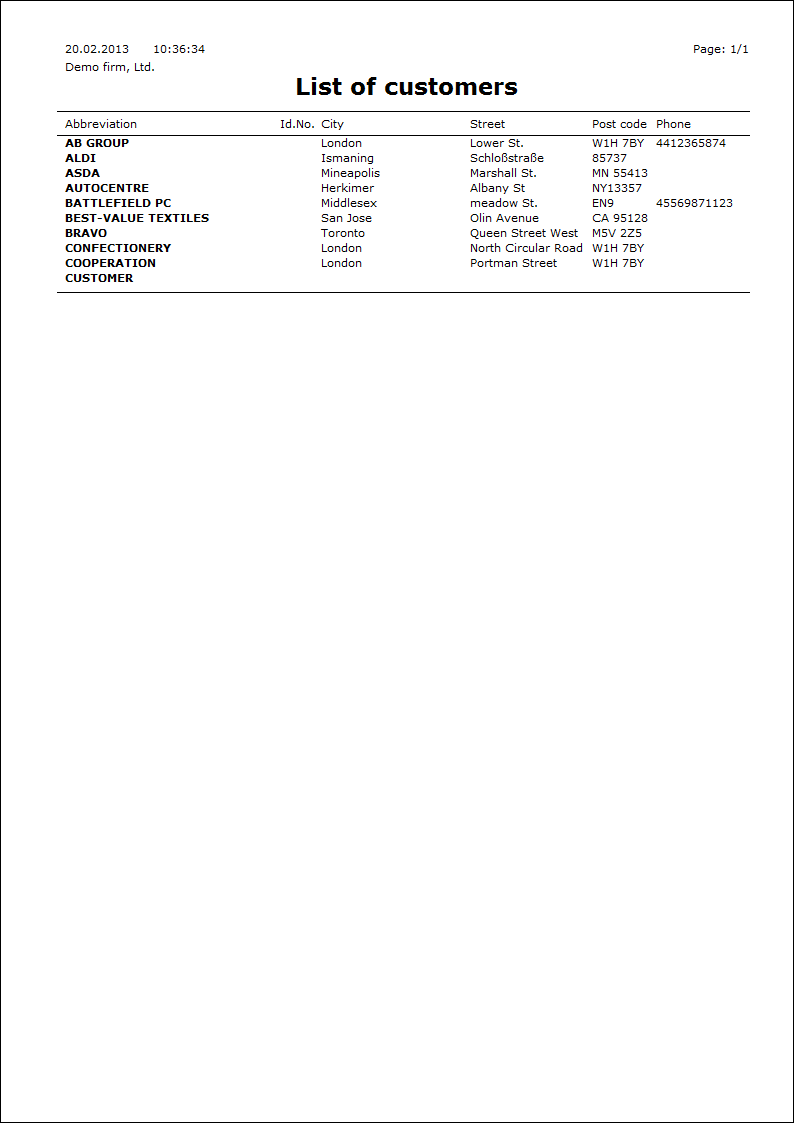Basic code lists and Supporting Modules K2
Suppliers/Customers
The Suppliers/Customers book provides all needed data about suppliers and customers. Due to the fact, that their data are similar, they are recorded in one database.
When creating a new Suppl./Cust. card, a number, under which each Suppl./Cust. is uniquely identified in the whole K2 IS, is automatically assigned by K2 system. This means that the change of a partial data in the card does not break the connection between this card and the documents. You can change only data, which do not question the identity of a Suppl./Cust. If there is any change of the important data (e.g. change of a name, an address), it is not necessary to make the existing Suppl./Cust. card invalid and create a new one. If you change the address on an existing card, you can print the older documents with original data again. The correctness of the addresses is ensured by the History of the address form, which is described in the Basic functions - Addresses chapter.
Deleting of the card from the Suppl./Cust. database is not possible. You can only make them invalid by pressing F8 key. Making records invalid means that the cards are not visible in the Book mode and it is not possible to work with them. The invalidated cards are accessible only in the Evaluation filter off/on. On the 1st page of the card, a red check mark is visible in the top right part. By pressing the F8 key again, you can make the record valid again.
Note: For displaying the invalidated records in the Book mode too, it is possible to turn on the option Display inactive entries on the General tab in the Clients parameters.
Suppliers/Customers book
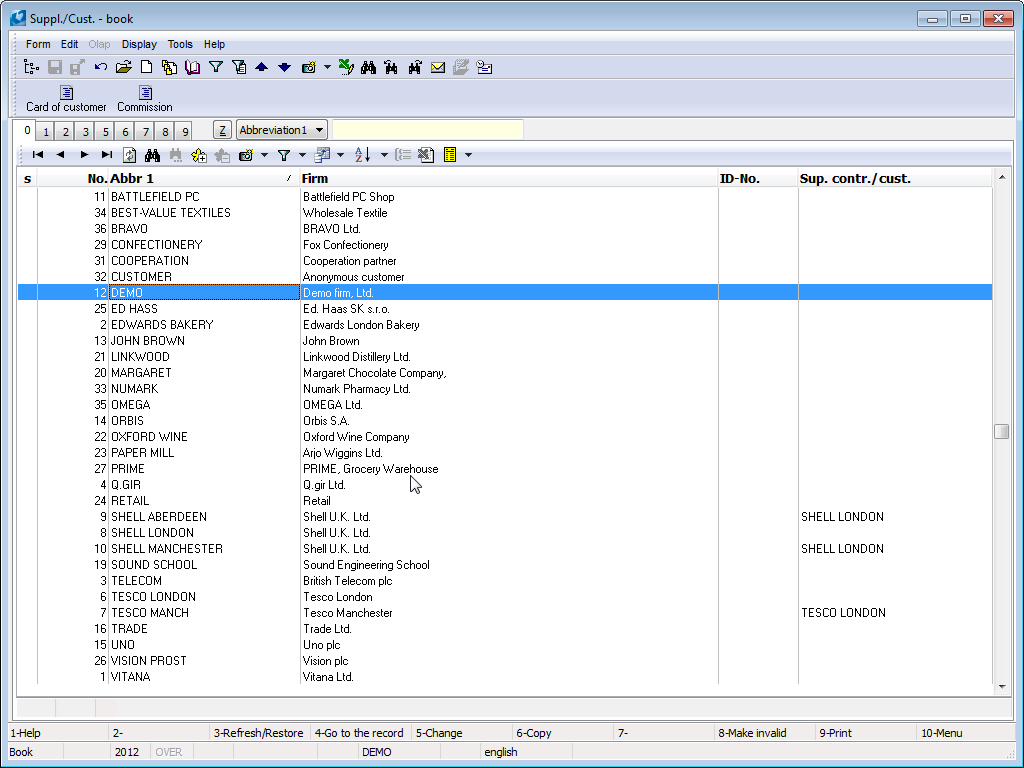
Picture: Suppliers/Customers book
Suppliers/Customers book is sorted by following options:
- Number - automatically assigned number. It is possible to enter this number after checking the option Enter suppl./customer numbers in the Client parameters. Search field is numeric.
- Abbreviation 1 - obligatory data for each card. Two cards cannot have the same abbreviation 1. Search field is character.
- Abbreviation 2 - optional data for each card. Two cards cannot have the same abbreviation 2. Search field is character.
- ID-No. - obligatory data for a card. Two cards can have the same ID-No. Search field is character.
- Firm - name of company - obligatory data. Two cards can have the same name of company. Search field is character.
Switching among the particular sorting is done by Alt+Z keys. If the fast filter is turn on, then this filter would turn off after switching on other sorting. Listed above enumeration of the sorting is also accessible during the evaluation filter on (moreover here you can sort data by users sorting too).
Supplier/customer card
Supplier/customer card is divided into nine pages. You can see the detail information of Suppl./Cust. card in Browse mode, when you set the light indicator on it in the Suppl./Cust. book and press the F4 key or Enter key or when you switch to the Change mode by pressing the F5 key.
Basic data (1st page)
All important data about individual suppliers and customers are stated on the 1st page of the Suppl./Cust. card. The field of a header (Abbr 1, Abbr 2, Firm) are also displayed on the other pages of the Suppl./Cust. card.
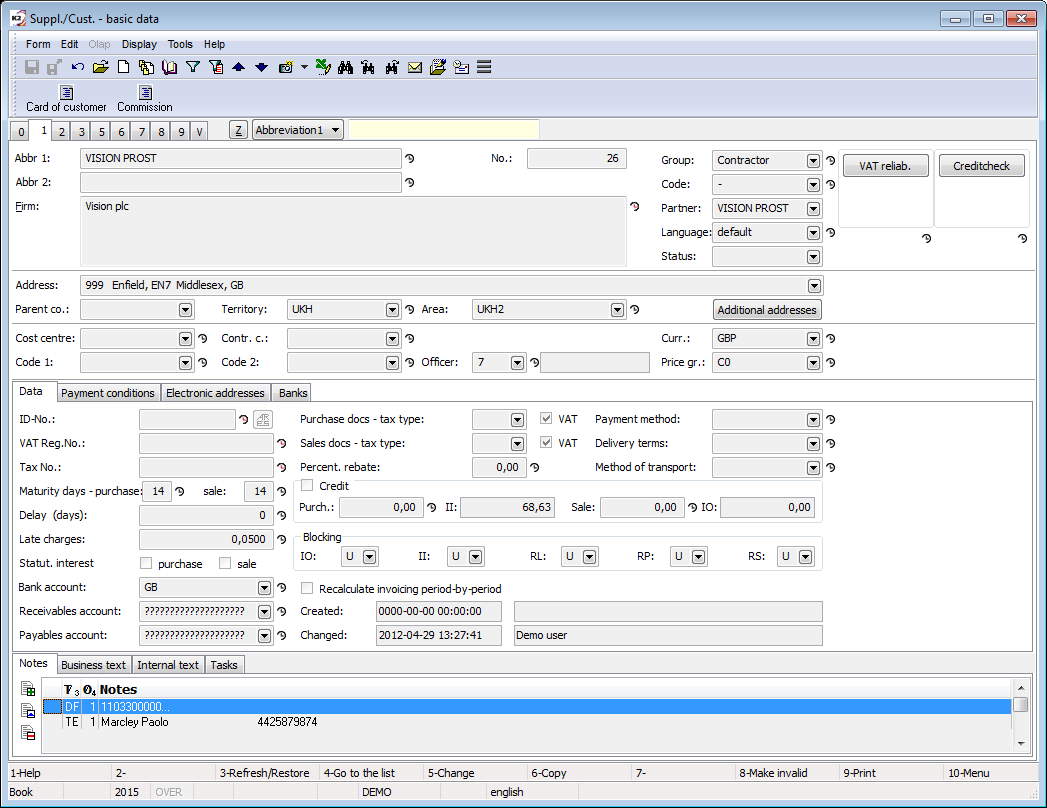
Picture: Suppl./Cust. - 1st page
Fields Description:
Abbr 1 |
Abbr 1 is a name of a company, part of the name or random code (e.g. numeric). It serves for a quick searching of the firm. Obligatory data. |
Abbr 2 |
The field serves as the second searching key. |
Firm |
The field serves for inserting of a complete name of a company. The field is versioned. |
No. |
It is a company registration number which is automatically created during the first saving of the Suppl./Cust card. Actually a registration number is an ordinal number of the entered company. Note: On the 2nd page of the Client parameters, it is possible to check the Enter suppl./customer numbers option, that allows you to enter a suppl./customer number on a new Suppl./Cust. card manually. Obligatory data. |
Group |
A group is a random number or a text. Each supplier/customer has got obligatorily assigned some group. You can divide the Suppl./Cust. database to according to a group, e. g. to a supplier, to a customer etc. Obligatory data. |
Code |
With codes, you can divide the Suppl./Cust. database into the smaller units, e.g. a customers group you can divide into a retail and a wholesale etc. If you do not want to use this division, fill a dash. Obligatory data. |
Partner |
The field serves for a quick switch from a Suppl./Cust. card to a Partner card. If a partner does not exist for the Suppl./Cust. card, you can select him from the Partners book. |
Language |
Language, in which the documents for appropriate supplier/customer will be printed. |
Status |
Status of a customer. |
VAT reliab. |
Button, after its pressing it is verified, whether the customer is not published as an unreliable payer. Verification is executed only at customers, VAT Reg. No. of which begins with abbreviation CZ. After verification, these information will be get into the button:
The service settings is executed in the tree menu Finance/Basic data/Configuration of reliability of VAT payer. |
CreditCheck |
Button for assessment of creditworthiness of the customer by using CreditCheck service. After executing this assessment, the appropriate "semaphore", that shows us the result of this assessment, will be displayed here. For the further information about this function see the CreditCheck chapter. |
ISIR CreditCheck |
Button for customer assessment by using ISIR service. The further description of this function is stated in the ISIR CreditCzech system in K2 IS chapter. |
Octopus |
Button to start the analysis of the customer's system Octopus. The further description of this function is stated in the Octopus chapter. |
Verify VAT No. |
Button for verify the validity of the tax identification number (VAT Reg.No) allocated for the purposes of VAT in a member state of the EU. After verification, these information will be get into the button:
The service settings is executed in the tree menu Finance/Basic data/Configuration of the Verification of VAT number service - VIES. The further description in the Verification of VAT number by VIES system chapter. |
Address |
The field for defining the whole address. When you change address you must fill in the date on which the change applies to preserve the history of addresses. If you do not fill the date, the current address will be rewritten without saving to the history. |
Parent co. |
It is used for entering a superior supplier/customer, e.g. if you supply the articles to a customer who represents a branch, a warehouse, a shop, ..., and who falls within a customer with a different registered office. |
Territory |
The field can serve for a suppliers/customers evaluation. By pressing Ins or F6 key you can insert a new territory. |
Area |
The field can serve for a suppliers/customers evaluation. You can use the code list for dividing the larger area (e.g. you can divide an area according to the territories). By pressing Ins or F6 key you can insert a new area. |
Additional addresses |
This button enables to enter the addresses, that will be automatically added into an Addressee in the purchase and sale documents, to a certain Supplier/Customer. A detailed description of the usage of these addresses is stated in the Purchase and Sale Shared Elements - Addressee chapter. |
Cost Centre |
A cost centre of a firm. After selection of a supplier/customer, it will be copied into the purchase/sale documents. |
Contract Code |
Field which can serve for an evaluation. It enters into the accounting. Documents, that are related to an appropriate supplier/customer (invoice, sales order etc.), take up a contract code, that is entered on the Suppl/Cust. card. |
Device, Code 1, Code 2 |
It serves for user identification. Data are copied to the purchase and sale documents. |
Officer |
It enables to assign a responsible person from the Officers book. Data is copied to the purchase and sale documents. |
Currency |
Currency in which you do the business with a supplier/customer. By pressing F12 key, the Currency book with a list of the currencies is displayed (see the Currencies chapter). |
Price gr. |
Price group field indicates, into what price group a customer is assigned. Price group, besides the Code and Group fields, is one of the resolution criterion for a segmentation of the Suppl/Cust. database to the smaller units. Price groups are distinguished from each other by a size of a price surcharge or discounts in the sale of articles. K2 IS enables to define even 255 price groups (see the Articles - Selling prices - Price groups chapter). Obligatory data. |
There it is possible to work with notes by using the Notes, Business text and Internal text tabs on the 1st page of the Suppl./Cust. card. As Business text, the note (supplement) of DH type will be inserted. This note can be parametrically printed on the purchase and sale documents. The same tab is displayed on 1st page of a Sales order, but it is not possible to edit the content of a note here. As Internal text, the DF note (supplement), that is determined for an internal information and is nowhere set for a printing, is inserted. On Sales order and Purchase order documents, there Internal text is only displayed in the Customer´s internal text, espec. Supplier´s internal text tabs. Closer description of the work with the notes is stated in the Basic Code Lists and Supporting Modules K2 – Notes chapter.
The Data tab contains the basic information about a document.
Fields Description:
ID-No. |
Identification number of an organization. The field can be automatically created on the basis of an another number (see the Setting of pre-filling the tax numbers chapter). |
|
|
The button activates the function for filling the company data according to ARES database. According to the defined ID-No, it searches a company in the database and fills the company name and address into the Suppl./Cust. card. Updated records are saved into the history of fields with a current date. This function further fills other data in dependence on the function settings in ARES parameters (Administrator/Parameters/ARES parameters): VAT Reg.No. of a Suppl./Cust. and if the company is VAT payer, it checks Purchase documents with VAT checkbox in the Suppl./Cust. card; extract from the Business register (it adds on the 8th page of Partner card). Function can be run from the specific Suppl./Cust. in Change mode. Function also updates the data of the linked partner. Sales documents with VAT checkmark is checked according to the settings in the client parameters and the function does not influence it. Note: situation, that ARES does not process some ID-No. by reason of incorrect defining Adresa_textem element, may occur. This error is not caused by K2 program. |
|
VAT Reg.No. |
VAT registration number of the organization. The field can be automatically created on the basis of another number, see the Setting of pre-filling the tax numbers chapter. After VAT Reg. number change, all fields related to the VAT payer reliability are deleted during saving. The field is versioned. |
|
Tax No. |
Tax No. is used in some countries only (not i Czech Republic). The field can be automatically created on the basis of another number, see the Setting of pre-filling the tax numbers chapter. The field is versioned. |
|
Bank account |
Your bank connection determined for payments with business partner. Bank account is added into the Suppl./Cust. card from Customer in Administration of own companies. Obligatory data. |
|
Receivables account |
Receivables account of a customer. Field is used in the case when you use more analytical accounts e.g. for inland customers. In setting of the Books of sale in this case you won't fill the field Account. When issuing the documents, account from the Suppl./Cust. card, not from Book of sale, is filled into the invoices out. Account, that is specified in own company, is automatically filled into the new Suppl./Cust. card. |
|
Payables Account |
Payables account of a supplier. Field is used in the case when you use more analytical accounts e.g. for inland suppliers. In setting of the Books of purchase in this case you won't fill the field Account. When issuing the documents, account from the Suppl./Cust. card, not from Book of sale, is filled into the invoices in. Account, that is specified in own company, is automatically filled into the new Suppl./Cust. card. |
|
Accounts for advances received |
Customer DR and CR accounts. Fields are used in the case when you use more analytical accounts e.g. for inland customers. In the settings of Books of sale, the fields Dr account for advances and Cr account for advances are nor filled in. When issuing the documents, accounts from the Suppl./Cust. card, not from Book of sale, are filled into the advances received. Accounts, that are specified in own company, are automatically filled into the new Suppl./Cust. card. |
|
Accounts for advances provided |
Supplier DR and CR accounts. Fields are used in the case when you use more analytical accounts e.g. for inland customers. In the settings of Books of purchase, the fields Dr account for advances and Cr account for advances are nor filled in. When issuing the documents, accounts from the Suppl./Cust. card, not from Book of purchase, are filled into the advances provided. Accounts, that are specified in own company, are automatically filled into the new Suppl./Cust. card. |
|
Purchase documents - Tax type, VAT |
If the Tax type is filled in, it has priority over the Tax type in Book of purchase. By checking the VAT field, you determine that you create purchase documents with VAT to a supplier. |
|
Sale documents - Tax type, VAT |
If the Tax type is filled in, it has priority over the Tax type in Book of sale. By checking the VAT field, you determine that you create sale documents with VAT to a customer. |
|
Payment Method |
Supposed way of financing with an appropriate supplier/customer. It is then automatically copied to the purchase and sale documents. |
|
Delivery terms |
Delivery terms of article. It is then automatically copied to the purchase and sale documents. |
|
Method of Transport |
Supposed Method of Transport which automatically copies to the purchase and sale documents. |
|
Percent. rebate |
Here you enter percentage rebate which then is offered for application on inserting documents of purchase/sale (see the chapter Purchase and Sale Items (2nd Page)). |
|
Credit |
By checking the field Credit you define that you will watch credit of customer. During the confirmation of an invoice out the IS K2 will control if the credit isn't exceeded in the entered field Purchase. During the excess credit the IS K2 will warn. |
|
|
Purchase |
Field is not entered, it has no practical meaning. |
|
Sale |
Maximal extent of the credit (obligation) for customer. |
|
II |
Current state of your obligations towards a supplier is displayed in this field. The amount is reduced by paying of invoice in, the amount is increased by confirming of invoice in. |
|
IO |
Current state of your receivables towards a customer is displayed in this field. The amount is reduced by paying of invoice out, the amount is increased by confirming of invoice out. |
Blocking |
By blocking, you avoid undesirable issuing or confirming of the key documents (IO- invoice out, II - invoice in, RL - release note, RP - receipt card and RS - reserving card). |
|
|
U |
Unblocked. |
|
I |
When trying to issue the document, a report: "Creation of Invoice out is blocked for this customer." will be displayed. |
|
C |
If you try to confirm the document, the report: "Confirmation is blocked for this supplier/customer" will be displayed. E. g. an unconfirmed release note does not allow the release from the stock, but its creation enables blocking of the articles on the stock for this customer at least. The user, who has an appropriate right, can break the confirmation blocking. |
Recalculate invoicing period-per-period |
When you run the function Recalculate invoicing documents such Suppl./Cust. accrued over periods (it is advisable to turn on the cards Suppl./Cust. which are used for billing anonymous customers). |
|
Created by |
Date, time and the name of an user K2 who created the record. |
|
Changed |
The date and name of the user who made the last change. |
|
On Payment conditions tab, there it is possible to enter data related to maturity and delay.
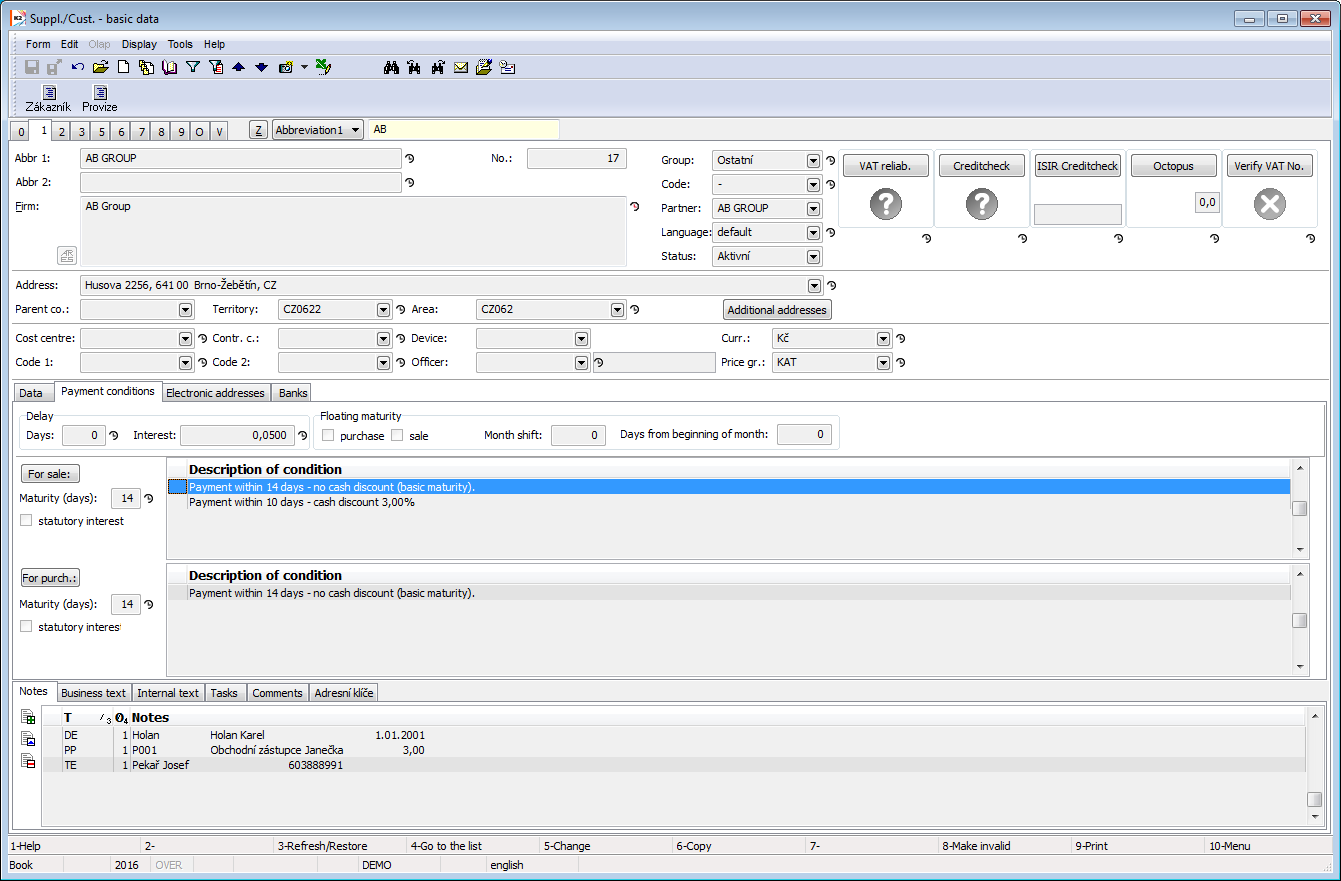
Picture: Suppl./Cust. - 1st page with payment conditions
Fields Description:
Delay (days) |
In this field it is possible to specify a delay that the customer pays the issued invoices with. After creation a new invoice out, new item in the Payment Calendar module is created. In this item, the Expected payment is shifted by the specified count of days of delay. |
|
Interest |
Interest is an amount of money which has to be paid by debtor for every day of delay of payment. It is shown in percentages from the whole owed amount. It is automatically filled for interest specified in their own company. |
|
Floating maturity |
It is set, if the maturity is always at the specific day e.g. of the following month. |
|
|
Month shift |
Month shift (1 - following, 2 - second following etc.) |
|
Days from beginning of month |
Days from beginning of month (e.g. 5, 10, 30) including non-working days. |
Example: We arranged with the customer, that invoices will always be matured on the 20th day of the following month.
Solution in the K2 IS: On the Suppl./Cust. card, there check Floating maturity - sale, Month shift = "1", Days from beginning of month = "20". If Date of issue of invoice out is e.g. 10/11/2015, the date 20/12/2015 is filled into Due date.
Maturity (days) |
Number of maturity days, on that you arranged with the supplier/customer. We distinguish it separately for purchase and separately for sale. |
Statutory interest |
If it is checked, it will be pre-filled into the invoices - percentage of interest (annual) will be filled from the Statutory interest from delay table. We distinguish it separately for purchase and separately for sale. |
For sale |
Button for entering payment conditions (discount) for sale. It enables to define the maturity and the conditions of the first and the second discount at once. |
For purchase |
Button for entering payment conditions (discount) for purchase. It enables to define the maturity and the conditions of the first and the second discount at once. |
On the Payment conditions tab, it is possible to insert discount conditions separately for Sale and separately for Purchase. The entered conditions for sale are copied to sales order and invoice out issued on an appropriate customer, the payment conditions for purchase are copied to purchase order and invoice in issued at this customer. In the sales orders, orders and invoices it is possible to change these conditions or insert new conditions.
By Insert key, you can insert the individual payment conditions, that means discount conditions.
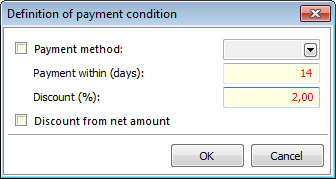
Picture: Definition of payment conditions
Fields Description:
Payment method |
Selection of payment method will be accessed after marking this field. Payment condition will be valid only in the case that an invoice will be settled by selected way. |
Payment within (days) |
You can enter maximum number of days when the invoice must be paid so as the discount percentage be valid. |
Discount (%) |
Discount percentage which is valid when two above-mentioned conditions are fulfilled. |
Discount from net amount |
By checking this field you determine if a discount will be counted from the amount incl. VAT or not. |
The Electronic addresses tab displays a form where the electronic addresses of an appropriate Suppl./Cust are registered.
- Fields - fields for entering electronic addresses according to the predefined 4 types of electronic addresses will be displayed in four rows. Setting of these 4 types: see the Electronic addresses presets in the User parameters - 4th page (Marketing tab).
- EA(H) - all electronic addresses of the partner will be displayed by pressing this button. Way of control is described on the 1st page of a Partner card in the Electronic addresses item part.
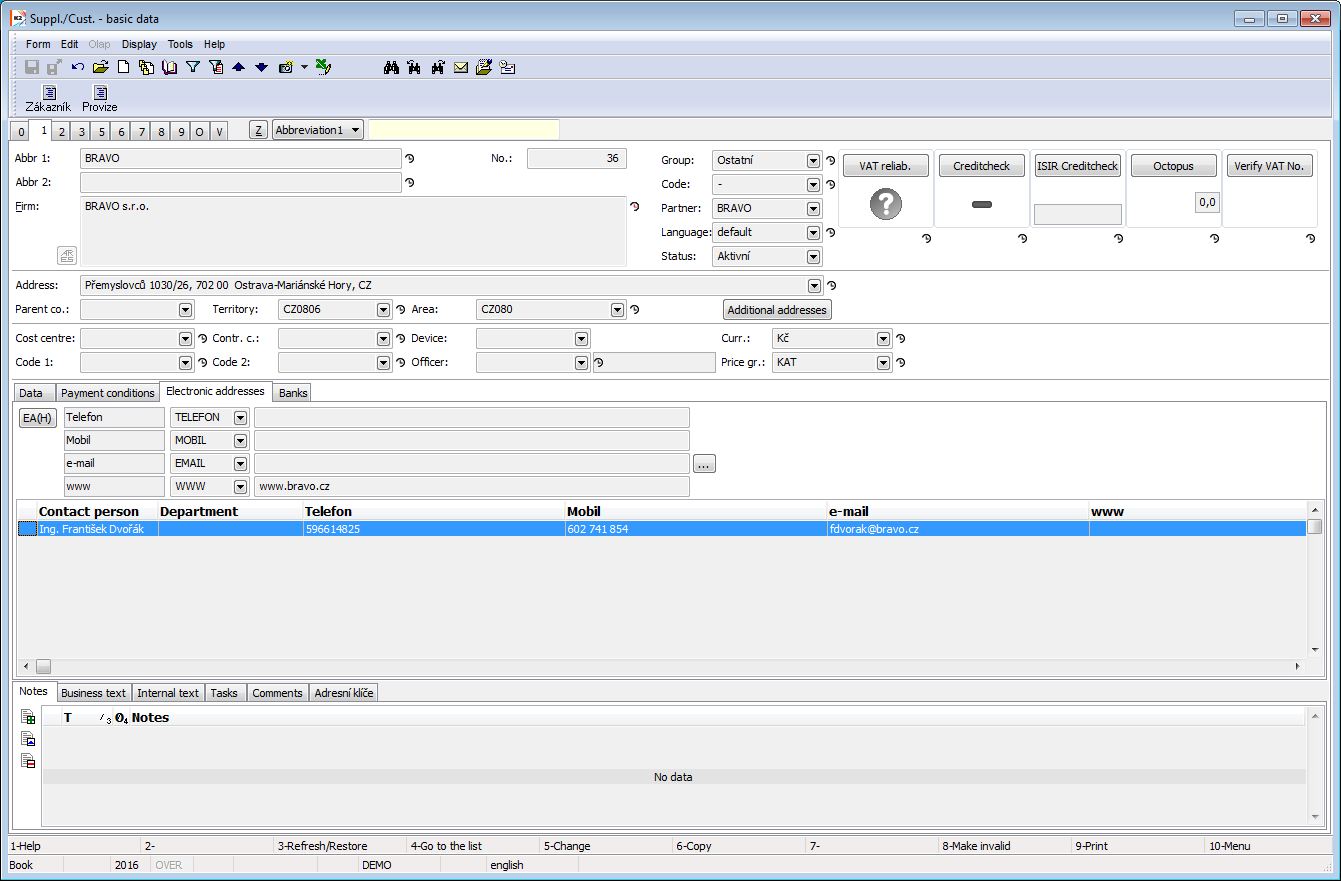
Picture: Suppl./Cust. - 1st page with electronic addresses
The button ![]() is displayed for the addresses of the type WWW and EMAIL. By its pressing, web page of an address on web browser or the window for creating and sending e-mail is opened.
is displayed for the addresses of the type WWW and EMAIL. By its pressing, web page of an address on web browser or the window for creating and sending e-mail is opened.
By Ins key you insert the individual electronic addresses and by Delete key you delete addresses.
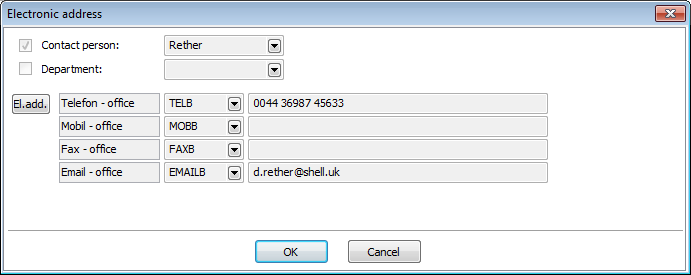
Picture: Electronic address
In the bottom table of Electronic addresses tab you can create new contact person by using Ctrl+F6 key combination. If you want to assign the new contact person to the partner, set the light indicator into this part of the screen and press Ctrl+F6 key combination in Change or Browse mode. After pressing of the keys a new contact person card, in that the data about partner will be pre-filled, will be displayed. After setting data and saving changes, the new contact person will be added into the customer card. If you want to cancel the link between the contact person and the customer, set the light indicator on the contact person, that you want to delete, and press Del key in Change mode.
The Banks tab displays a form where the bank accounts of an appropriate Suppl./Cust are registered. Bank accounts are copied into the Invoices out and Invoices in, Advances Provided and Received and into the items of Payment Calendar that are issued on an appropriate customer.
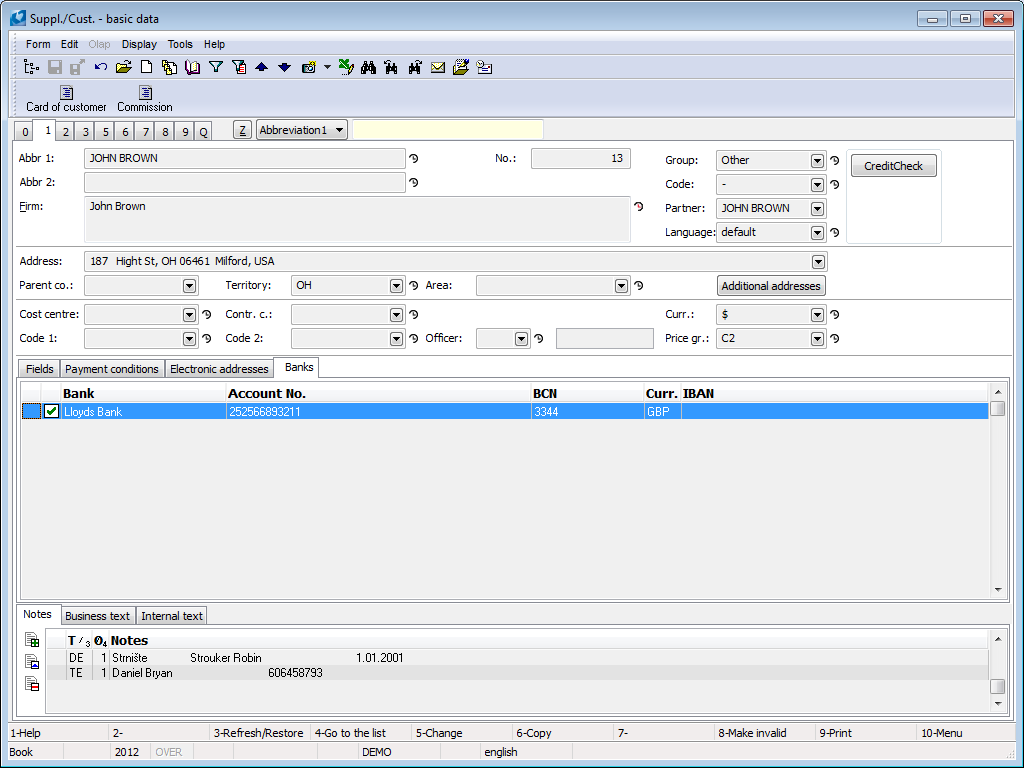
Picture: Suppl./Cust. - 1st page with a list of Suppl./Cust. bank accounts.
You can insert the individual accounts by Insert key and delete them by Delete key. When inserting a bank account, that is the first in Suppl./Cust., this account is set as "Default" ![]() . If the Suppl./Cust. has more than one bank accounts, then the default bank account can not be deleted. The indication
. If the Suppl./Cust. has more than one bank accounts, then the default bank account can not be deleted. The indication ![]() for a bank account means that a bank account is verified in a system of detection the reliability of VAT payers and the bank accounts of VAT payers.
for a bank account means that a bank account is verified in a system of detection the reliability of VAT payers and the bank accounts of VAT payers.
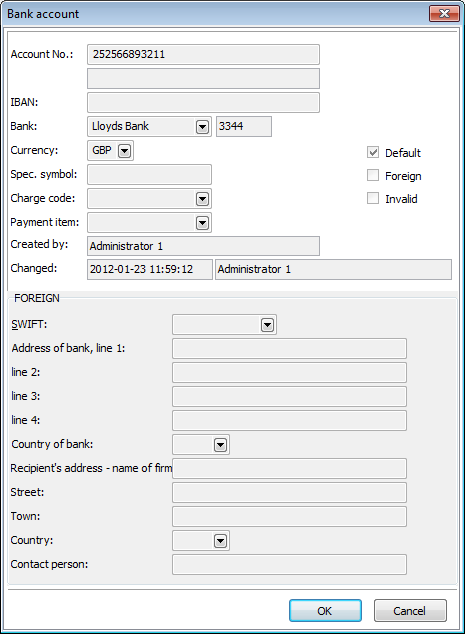
Picture: Bank account
Fields Description:
Account No. |
Number of bank account. It is obligatory if it is not a foreign account. |
|
IBAN |
International form of a bank account number. IBAN is used for a foreign payments and inland payments in a foreign currency. If it is a foreign account, this field is obligatory. |
|
Bank |
Selection of a bank (from the Banks book) to which you want to assign the account. Obligatory field. |
|
Currency |
Currency of an account. Obligatory field. |
|
Spec. symbol |
Specific symbol. |
|
Charge code |
Charge code. |
|
Payment item |
It is an identifier of purpose of the cash payments. It is used by banks, branches of foreign banks or clients to indicate a cash payment:
|
|
Created by |
Name of K2 user which created this record. |
|
Changed |
Name of K2 user which changed this record. |
|
Default |
Set the account as default. It means it will be pre-filled into an Invoice In, Banker's Order and Statement. |
|
Foreign |
Set the account as a foreign account. |
|
Invalid |
Set the account as invalid. It will not be displayed in the list of bank accounts. |
|
Foreign |
Information about a Foreign bank - it becomes available after setting an account as Foreign. |
|
|
SWIFT |
Number of SWIFT code - a unique Bank Code by which a bank is identified (it is also indicated as BIC). |
|
Address of bank, line 1. |
A field for adding an address of a bank. |
|
line 2. |
A field for adding an address of a bank. |
|
line 3. |
A field for adding an address of a bank. |
|
line 4. |
A field for adding an address of a bank. |
|
Country of bank |
Country of a bank. |
|
Recipient's address - name of firm |
A field for adding an address of a recipient. |
|
Street |
Name of a street and house No. |
|
Town |
Town. |
|
Country |
Country. |
|
Contact person |
Name of a contact person. If you edit a bank account of a Partner or of a Suppl./Cust., that is linked with a Partner, the contact persons of a Partner will be offered when selecting from a code list. |
If the country of Suppl./Cust. is different from the country, that is specified in a client, then the firm name and the data from the address will be pre-filled in the Recipient's address.
Invoicing and payments (2nd page)
On 2nd page of the Suppl./Cust. card, there information about invoices in/out and executed payments within concrete time interval are available. Selection of displayed interval is started in Browse mode by pressing Alt+F10 key.
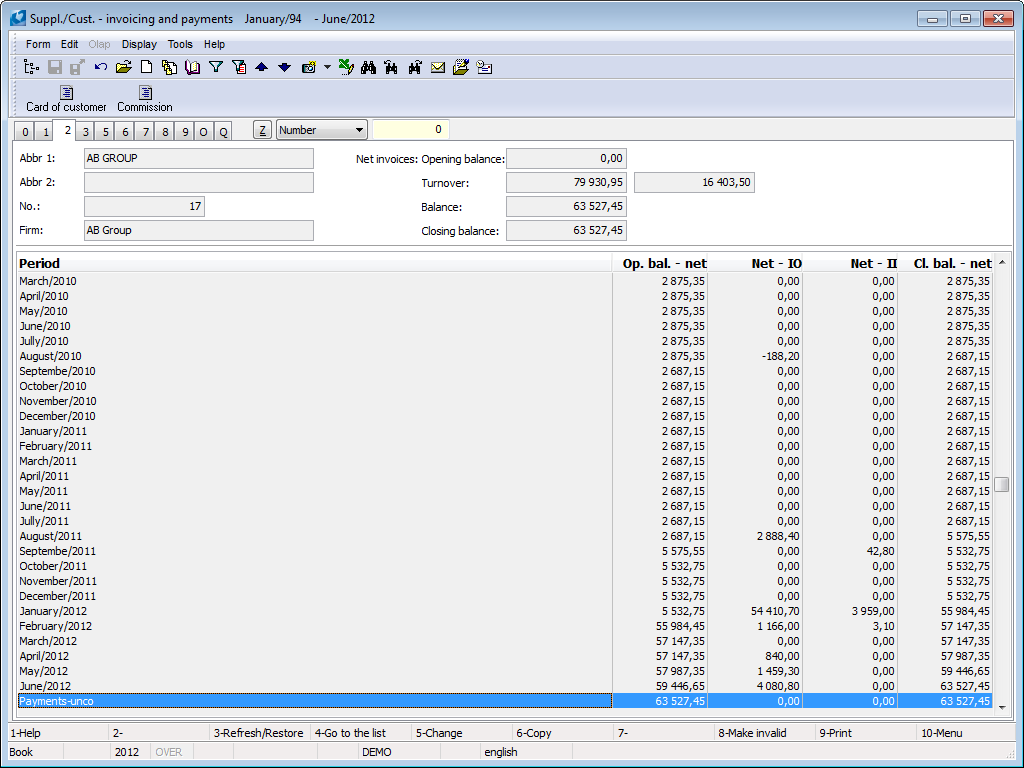
Picture: Suppl./Cust. - 2nd page
After pressing Shift+F10 key in Browse mode, the display options are available.
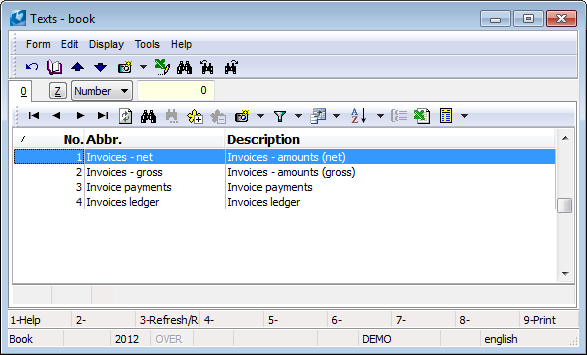
Picture: Invoicing and payments - display options
Depending on a selected option, not only the displayed columns on 2nd page of a Suppl./Cust. card but also the information displayed in the header card are going to change.
Columns offer display per periods and are divided into opening balance (OP), invoice out (IO), invoices in (II) and closing balance. In the header of this page, there is displayed: the description of selected display invoices, opening balance, turnovers, balance and closing balance.
Turnover of goods (3th page)
The goods turnovers of a supplier/customer are displayed on the 3th page of Suppl./Cust. card if the Customer / Articles records field in the client parameters is checked. Selection of the displayed interval is started in Browse mode by pressing Alt+F10 key.
In the lower part of the form you can see turnovers overview related to the article where the light indicator is in the upper part. Turnovers are loaded per periods.
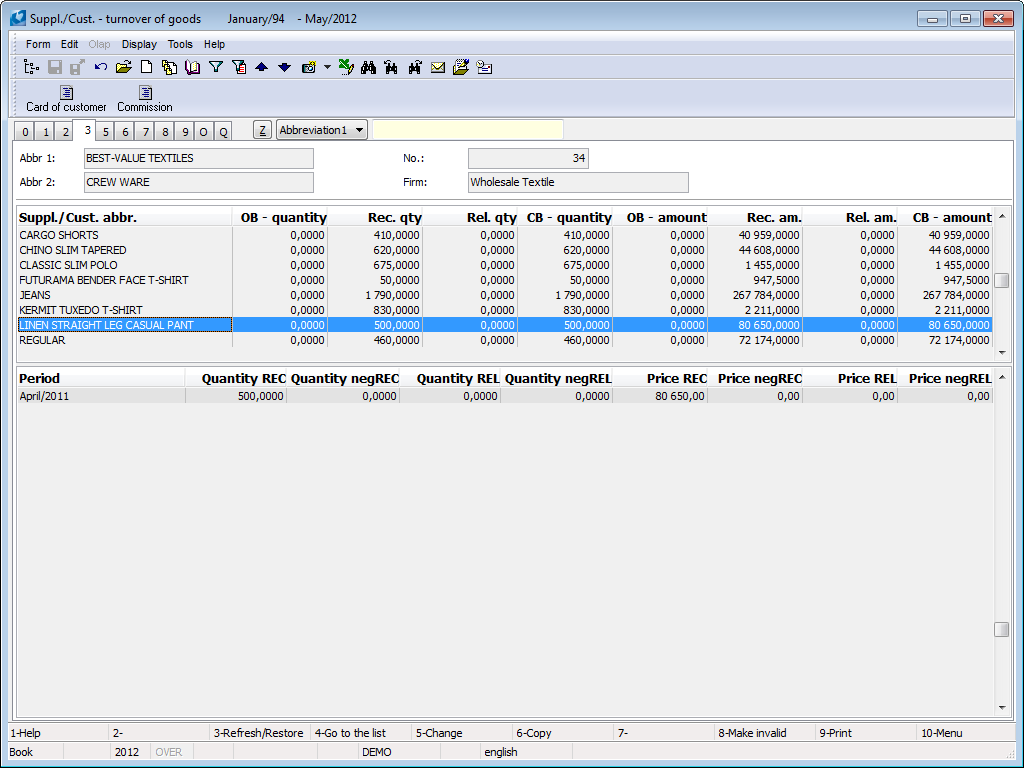
Picture: Suppl./Cust. - 3th page
Articles delivered (5th page)
5th page of Suppl./Cust. card is used when the supplier supplies articles by system of fixed prices that are regulated by multipliers. Supplier price will be displayed on 4th page of Articles card as well.
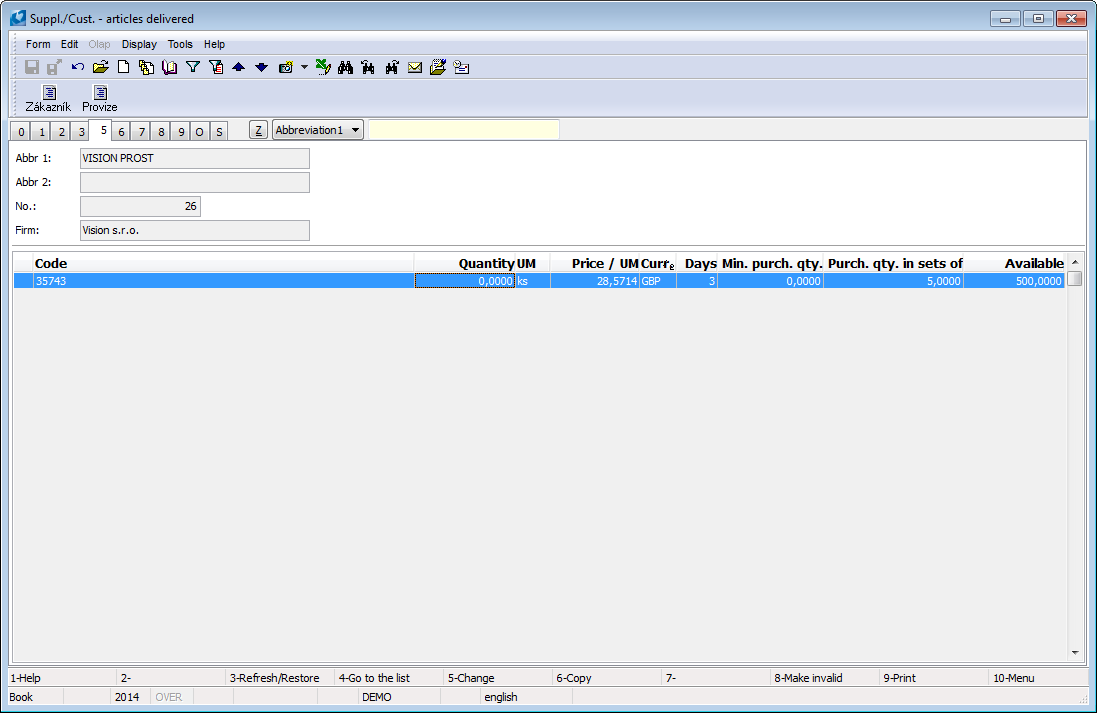
Picture: Suppl./Cust. - 5th page
This page of Suppl./Cust. card is accessible in Change mode and in New record as well. By pressing Ins key the new supplier prices are inserted in this card. The Supplier prices form will be activated.
If you press Ctrl+Enter keys on item of article in Browse mode, you will get on the 4th page of Article Card in Browse mode.
The Supplier prices form will be displayed after pressing Enter key on an article item.
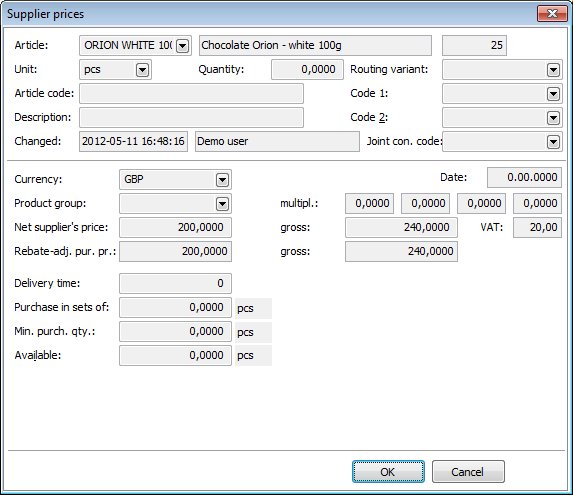
Picture: Supplier prices form
Fields Description:
Article |
Abbreviation of article. |
Unit |
Field for a stock unit setting to which the price applies. |
Quantity |
Quantity of articles above (including) that the supplier price is valid. Default quantity should equal zero. |
Article Code |
Marking an article which is used by a supplier. |
Description |
You can give a next comment to this article. |
Changed |
The date and the time of last change and a user who have made this change. |
Routing variant |
Some delivered articles can have more routing variants. It serves for user sorting. |
Code 1 |
Possibility of setting any code. It serves for user sorting. |
Code 2 |
Possibility of setting any code. It serves for user sorting. |
Date |
This field is useless in the IS K2. |
Currency |
The currency in which the price is specified. |
Product group |
Supplier product group is always assigned to a specific supplier. Product group is selected from Supplier product groups book. Here you can define a new product group by pressing F6 key (or Ins) or change (including multiplier values) whichever product group by F5 key. After selecting a product group, the multiplier values will be automatically entered into the appropriate fields. |
Multipliers |
Multiplier means a figure that provides the possibility to take into consideration various variances of supplier prices (discounts,... - multiplier <1; transport, surcharges >1 etc.). For each product group, you can specify four such factors that are further reflected in the net purchase price of articles. Multiplier values are set in book on the 1st page of Supplier product groups card. |
Supplier's net, gross price |
Supplier price per one stock unit for the specified quantity. If the Product group is set, this is default price that is valid for an appropriate product group per one stock unit. This is a price that the supplier has in his price list. Net price will be automatically recalculated to Supplier's gross price according to VAT rate defined in the Article card. The same calculation is valid vice versa too - after setting Supplier's gross price the Supplier's net price will be calculated. |
Rebate-adjusted purchase price |
If the Product group is set, the Rebate-adjusted purchase price is calculated from the Supplier's net price that will be multiple by all 4 multipliers. Correspondingly Gross purchase price is calculated from Supplier's gross price. A Rebate-adjusted purchase price is automatically entered into an order. Rebate-adjusted purchase prices are only displayed in the form. |
Delivery time |
According to the provided data from supplier you fill the delivery time. |
Purchase in sets of |
The field is filled according to the supplier, K2 does not control these data, it is used for recording only. |
Available |
Here you can fill the quantity of articles that is in the supplier warehouse. You proceed from supplier's provided data. |
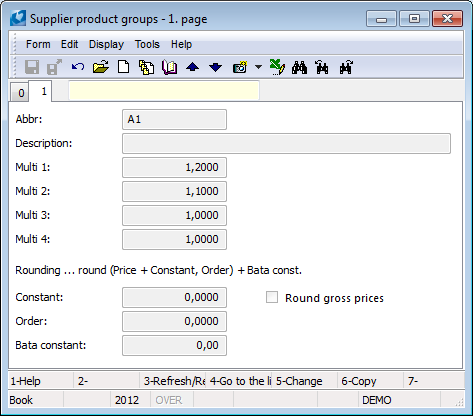
Picture: Supplier product groups - 1st page
Fields Description:
Abbr |
Abbreviation of a supplier product group. |
Description |
Description of a supplier product group. |
Multi 1,2,3,4 |
Multiply values. |
Rounding |
Rounding principle is the same as e. g. in the Client parameters or in the Item of purchase product group. |
Round gross prices |
The option enables to distinguish which prices should be rounded if gross or net prices. |
Documents (6th page)
A list of documents in the Purchase and Sale module, that are related to an appropriate customer/supplier, is displayed on the 6th page of a Cust./Suppl. card. Documents are divided into individual tabs.

Picture: Suppl./Cust. - 6th page
If you press Enter key on an item, where the light indicator is positioned, the 1st page of a document will be displayed.
Customer prices (7th page)
Customer prices are displayed on the 7th page of the Suppl./Cust. card. There are the customer prices for an appropriate customer. In upper part you enter the customer prices of the product groups, in lower part you enter the customer prices, thus so called customer prices. Customer price of the product groups is displayed only on the 1st page of Product group form with a name of customer at the moment (in the Article card the customer prices can display after the conversion of the customer prices). The added customer price will be displayed on the 5th page of the Article card in a list of the price groups (lower part). This price takes precedence over the customer price of a product group.
The Price Creation methodology in K2 IS (part Basic modules) chapter describes an option of price formation in IS K2.
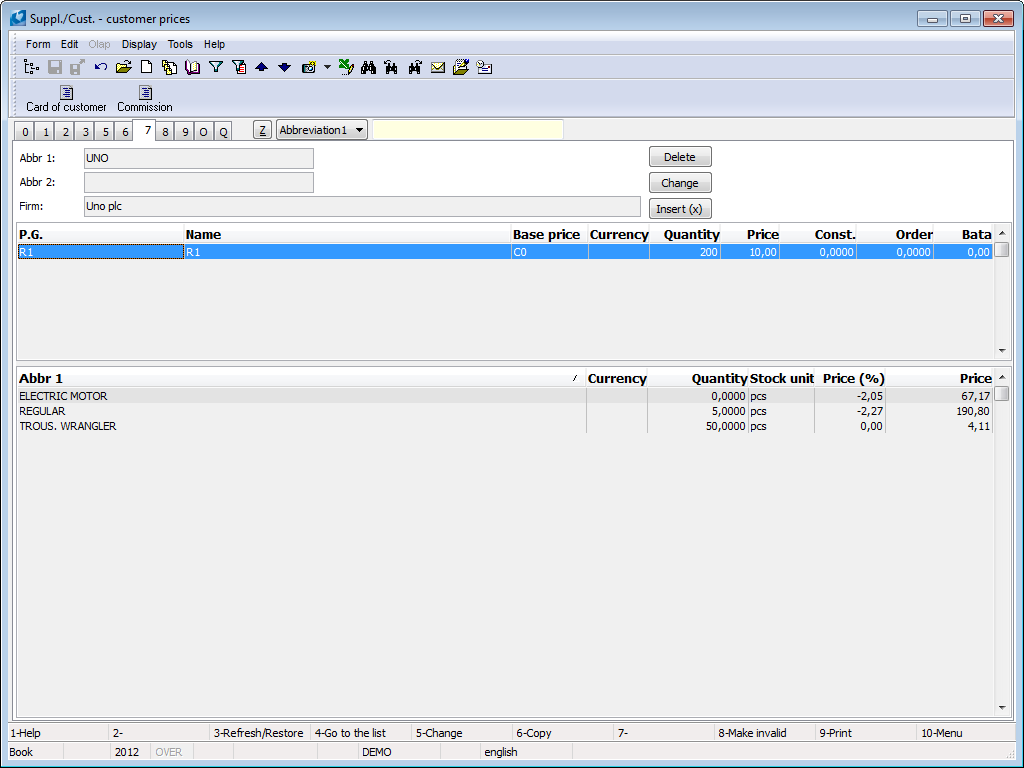
Picture: Suppl./Cust. - 7th page
For work with the customer prices you cab use the buttons Delete, Change and Insert in the Browse mode. If you have the light indicator set in upper part, the Product group item form will be activated after pressing the button Insert. If you move in a lower part, the Customer article prices form, where you can set appropriate data, will be displayed. By pressing the Change button, you change the data in forms. After pressing the Delete button you delete selected product group or a customer price.
The size proportion of both parts can be changed by using the mouse by moving the dividing line.
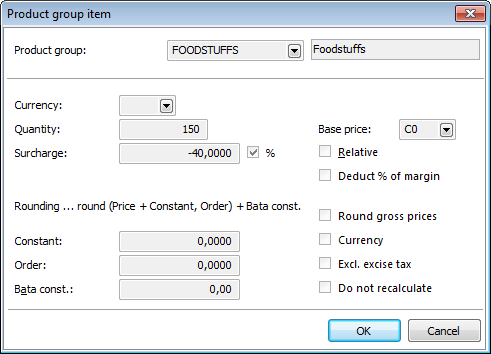
Picture: The Product group item form
Fields Description:
Product group |
Product group. |
Currency |
The currency, the price is specified in. If the currency is the same as the client currency, it is displayed neither on 1st page of the Product group book in the Currency column nor on the 1th page of the Suppl./Cust. card in the Currency column. |
Quantity |
The minimum quantity of articles, (including) the entered price is valid from. |
Surcharge |
In this field, you set a surcharge amount that will be added to the basic price. The surcharge can be set either by an absolute amount or in the percentage (expressed relatively). |
Basic price |
A price group, the surcharge depends on. If the field is not completed, surcharge relates to so called basic selling price from the 5th page of the Article card (upper part). |
Relative |
If this option is not checked, the price will be quantified directly in the moment of creating and its numerical value is valid. If this field is checked, than the price will be counted in the moment of the using according to its definition. |
Deduct % of margin |
If the option is checked, the percent of a surcharge, which is entered in the Surcharge field, is deducted from the selling price. It concerns only to the prices group. Example: You have a basic selling price 100 EUR and surcharge for the price group -10%. Then the resulting selling price for the price group will be 90 EUR. After checking the Deduct percent of margin field, the resulting price will be 90,91 EUR. (Amount 100 EUR is not 100% but 110%.) |
Rounding |
During the calculation of the price groups, the programme executes a rounding of the prices according to the given algorithm: (Price + Constant, Order) + Bata const.
Note: "Price" is a selling price edited about surcharge. |
Constant |
Constant is an amount which will be always added to a selling price edited about a surcharge. |
Order |
Here, you can enter on how many places you want to round. It is possible to enter not only the decimal numbers, but also rounding off to units, tens etc. |
Bata const. |
If you want a resulting price would be ended by a concrete number, it is possible to enter amount, which will be added to the price, into this field. Example: If you want to have the final prices set as Baťa's, that means the prices would be ended by nine, then during the pricing set the rounding on the tens (the Order field) and enter number "-1"to the Bata const. field. Then the value "-1" will be deducted from the calculated selling price. |
Round gross prices |
By checking the flag you ensure the rounding of a gross prices according to set algorithm, that means that the set rounding in the left part of a form relates to the gross prices. |
Currency |
By checking you enable to enter the price in foreign currency which is selected on the Article card. Recalculation between the currencies is executed by a course from the Article card. |
Excl. excise tax |
Current IS K2 doesn't use the field. |
Do not recalculate |
By checking this field you determine that the appropriate price should not be recalculated. If you want to recalculate group prices (customer prices), all prices will be recalculated apart from the price with this flag. |
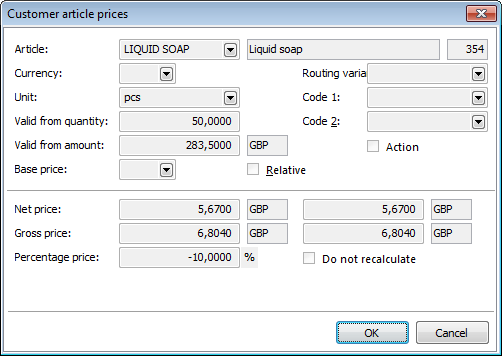
Picture: Customer article prices form
Fields Description:
Article |
Abbreviation of article. A basic selling price from the Articles card will be added into the Net price and Gross price fields after the article's selection. |
Currency |
The currency the customer price is specified in. If this currency is the same as the basic currency, it is not filled. |
Unit |
Basic stock unit of this article. |
Valid from quantity |
Quantity of articles from which above (including) the customer price is valid. After setting an appropriate quantity the field Valid from amount will be calculated by multiplying the fields Valid from quantity and Net price. |
Valid from amount |
Amount of articles from which above (including) the customer price is valid. The field value is calculated by multiplying number of fields Valid from quantity and Net price. You can change the amount. Then the field Valid from quantity will be actualised according to the ratio of value of this field and of Net price. |
The basic price |
If the basic price is not set, it deals with directly determined price. By a selection of Price groups book you can define which of these prices will input into the calculation of a customer price. |
Relative |
If the option is checked, it will be an absolute price which is defined in the moment of creating. By checking the field the price net, gross don't take into account directly but a percent from the field Percentage price. |
Actions |
This field is useless in the IS K2. |
Routing variant |
Some articles delivered can have more routing variants. Serves for user sorting. |
Code 1 |
Possibility of setting any code. Serves for user sorting. |
Code 2 |
Possibility of setting any code. Serves for user identification. |
Net price |
Net price automatically enters after filling the field Article as a selling price from the Article card. Here it is possible to set other price than is given on the Article card. Change will take effect in the fields Valid from amount, Gross price and Percentage price. Note: If a foreign currency is entered in the field Currency, an amount in this currency is entered in the right part of the field Net price. Recalculation of the foreign currency executes from the article card. |
Gross price |
Net price automatically enters after filling the field Article as a selling price from the Article card as well, after of adding an appropriate VAT rate. Change of Gross price will take effect in the fields Valid from amount, Gross price and Percentage price. Note: Way of display gross price corresponds with display net price. |
Percentage price |
Percentage price indicates how much percent it should be added to the Basic price. You can set the percentage price with a negative sign, the original selling price will decrease. If you set the percentage price, the field Valid from amount, Net price and Gross price will change. |
Do not recalculate |
By checking this field you set that the price will be entered manually and it should not recalculate. |
After pressing Enter key on an article item in the lower part of selling price the form Customer article prices will display. By pressing Ctrl+Enter on an article item the 2nd page of an Article card display in Browse mode.
Date prices (8th page)
By pressing Ins key on the 8th page of Suppl./Cust. card in Change mode you activate Supplier date pries form where you can set a price list that means determine the prices for concrete article at concrete date. If you want to display the article prices valid at concrete date, press Alt+F10 keys in Browse mode and fill a required date in an offered form. Then a selected date will be displayed in the upper blue bar and the corresponding date prices will be displayed on a card. When you set the date as "Undefined" then all date prices will be displayed.
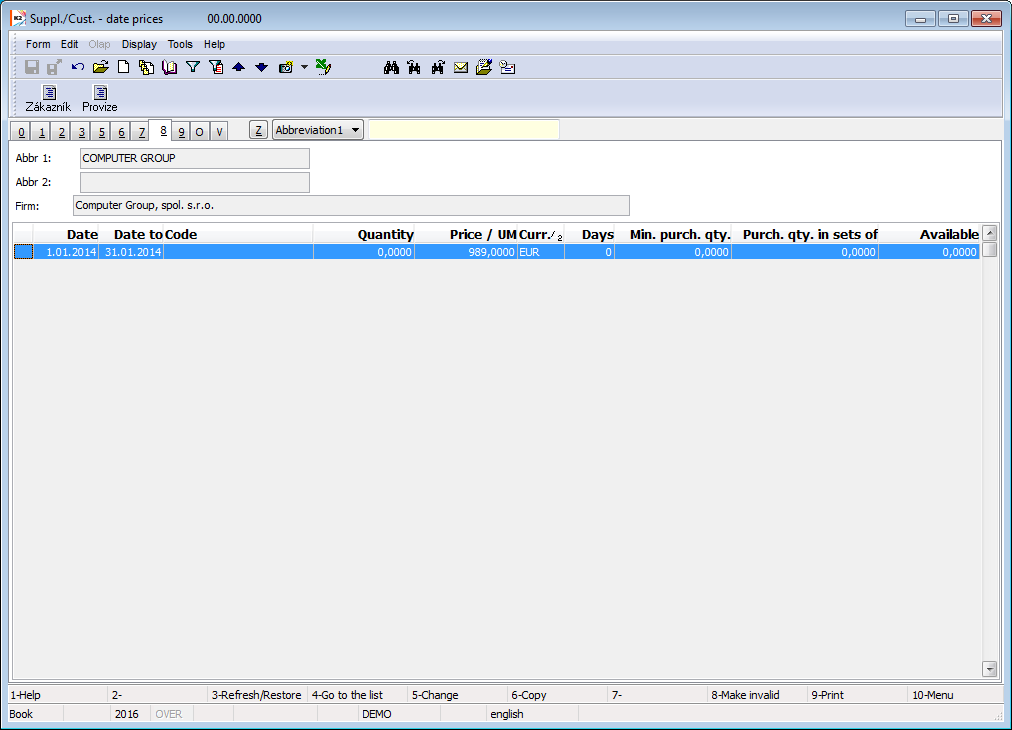
Picture: Suppl./Cust. - 8th page
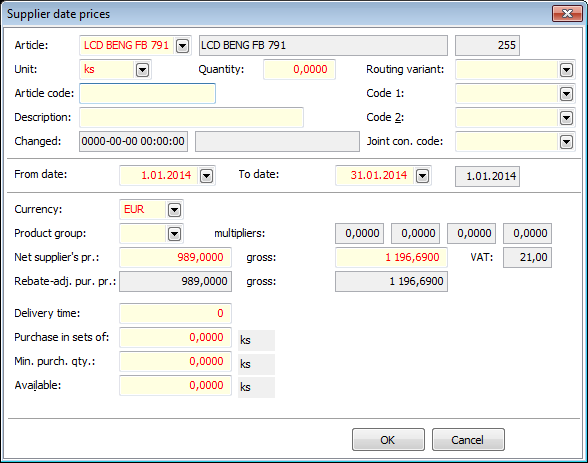
Picture: The Supplier date prices form
This form contains the same fields as the Supplier prices form. Additionally, there are From date and To date fields. There you select a period in which the prices will be valid.
Documents (9th Page)
You can assign the ext. documents and documents on 9th page of Suppl./Cust. by the same way as in other modules of programme K2 (see the chapter Basic Code Lists and Supporting Modules K2 – 9th Page).
Suppl./Cust. - view (page O)
If you check field Display page O - Olap views in User parameters, than on the "O" page you could create views in OLAP serves to evaluation of data IS K2.
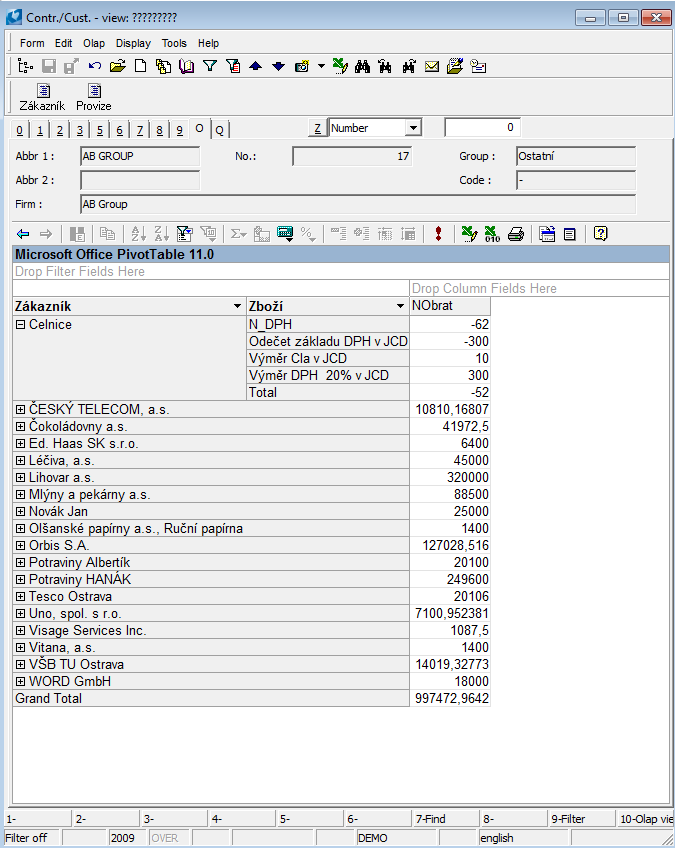
Picture: Suppl./Cust. - page "O"
Evaluation (page V)
It contains information resulting from ABC analyses calculation.
- There is list of all calculated configuration of the current analyses in the table.
- There is ABC class field in the header panel. For saving the appropriate ABC class to theSupplier/Customer card, it is necessary to set default configuration. You can set this configuration on this tab by using the button
 . In this case, class from the current (the last calculated) default analysis is saved into the header of customer.
. In this case, class from the current (the last calculated) default analysis is saved into the header of customer. - If Redefine ABC class option is not activated on the card, the resulting class is entered into the next field too. This field may be redefined to another class by the user (e.g. because of a target where we want the customer belongs to, etc.). In this case, it is not overwritten when calculating.
- There is a chart displaying a history of trend of monitored value for the currently marked configuration in the bottom part. If you want to monitor or compare trend for more configurations, indicate these requested by asterisks in the table.
"V" page is displayed only if the user has set the right Code list / ABC analyses / Browse ABC analyses.
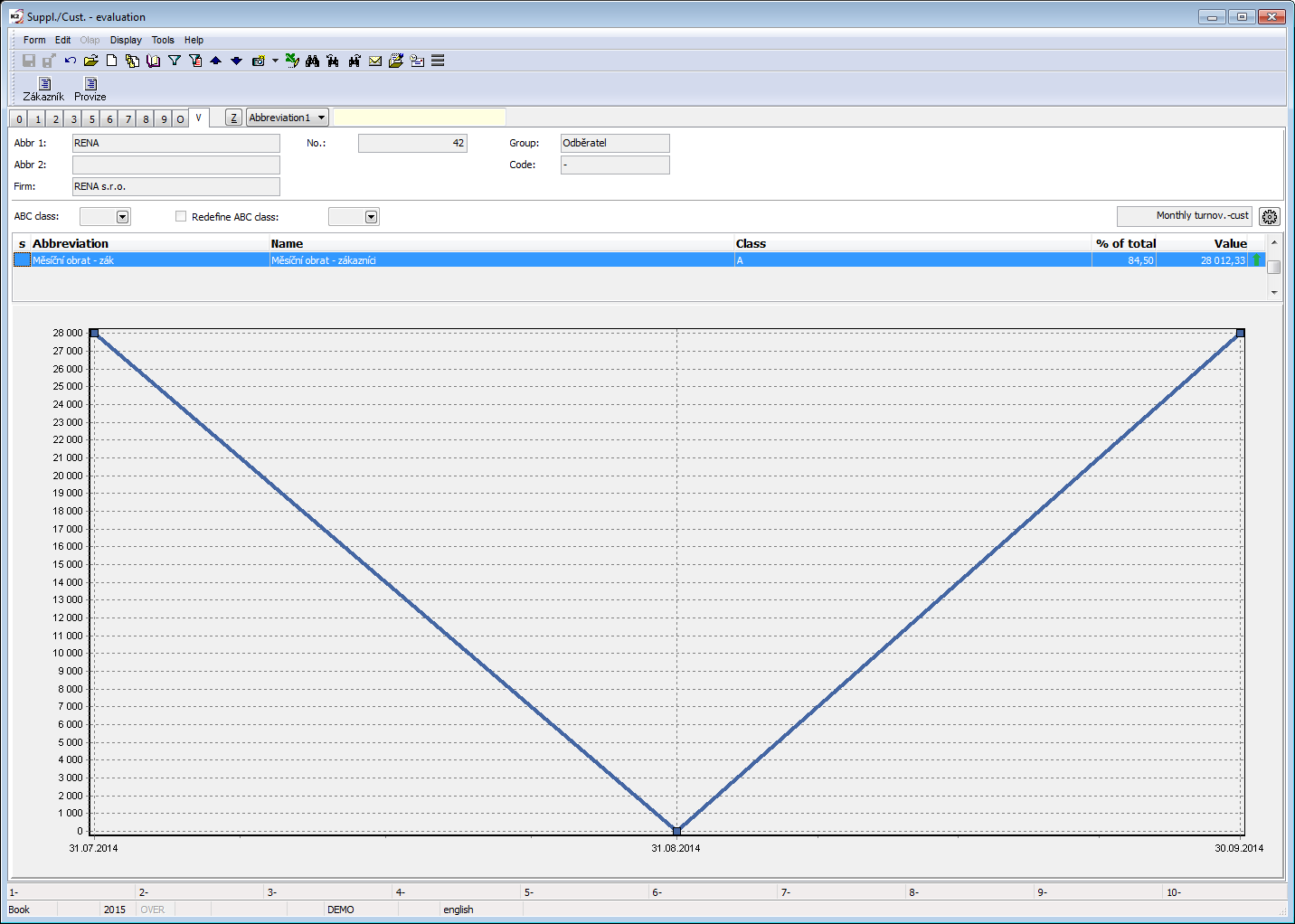
Picture: The Supplier/Customer book - page V
Suppl./Cust. module menu functions
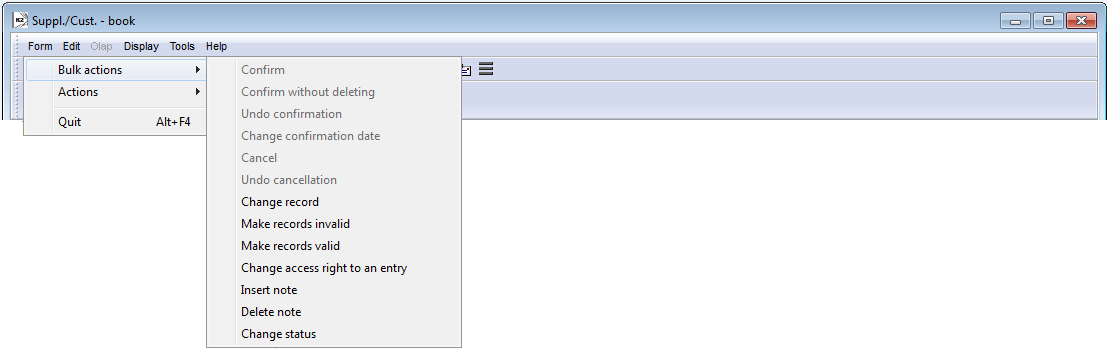
Picture: Suppl./Cust. module menu functions
Bulk actions can be activated only in the evaluation filter.
Actions description:
Change record |
It enables to change the data of the selected cards in bulk. The form contains fields from the 1st page of the Suppl./Cust. card. Check the fields which you want to edit in the Bulk change of Suppl./Cust. form. For every selected field set a value which you want to have defined on an individual customer cards. The checked option Delete from filter performs deleting Suppl./Cust. cards from filter after launching this action. |
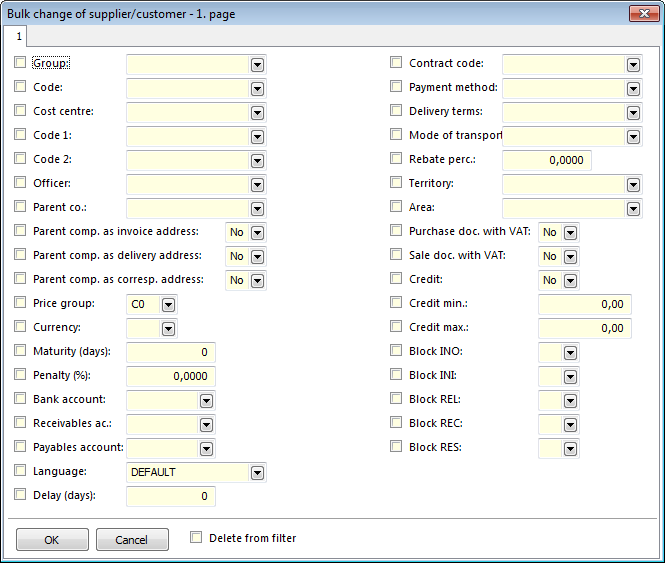
Picture: Bulk change of supplier/customer form
Make records invalid |
Function for a bulk making record invalid with a simultaneous deleting the records from filter. |
Make records valid |
Function for a bulk making records valid with a simultaneous deleting the records from filter. |
Change access right to an entry |
Assignment of the group of rights for browsing and changing the selected cards. These cards can be browsed and changed only by the users who have been assigned to the appropriate group of rights. Other users see only asterisks instead of data. The access rights to an entry are assigned on 4th page of the Users book. |
Insert note |
It adds a note of the same type into the selected records. It simultaneously executes a deleting the records from a filter. |
Delete note |
It performs deleting the selected notes from the selected records. The further description is stated in the Basic functions - Module Menu Functions - Form chapter. |
Change status |
It enables to change the Status field at the selected records. |
Functions over the Suppl./Cust. database
Functions description:
F8 |
The function for making a record invalid/valid. |
Ctrl+P |
Switching to the Partners book in Marketing module. In the case that a partner linked with a supplier/customer does not exist it is possible to create him. |
Ctrl+Alt+F5 |
The function enables to select Status of a customer card. |
Ctrl+Enter |
When items on the 5th and 8th page exist, it displays the 4th page of an Article card (supplier prices) in Browse mode and on the 7th page from the bottom part of a form, it displays the 2nd page of an Article card (purchase prices) in Browse mode. |
Imports
Import of customers
Script enables import of Customers from the file of spreadsheet including import of e-mail addresses, notes and Bank accounts.
During the preparation of spreadsheet file before the import, you need to observe the following rules:
- Sort column according to column where is name of company.
- If a heading with column description, the heading has to be on the row n. 1 and own data which will be imported on the row n. 2.
- Avoid to empty fields.
After running the script you need to load ready spreadsheet file to the field Input file.
Import settings:
Options |
Option to set import permit of duplicate or no-duplicate items is only possible for the Customer. E-mail addresses and Bank accounts are imported according to the setting bellow . |
Do not import duplicate items |
Firms are only imported whose firm name is not in the K2 database. |
Allow import of duplicate items |
All records are imported regardless of conformity of firm names in the database. |
Overwrite duplicate items |
All records are imported. Records of the firms that are in the database will be changed. The others will be inserted as the new ones. |
Overwrite duplicate items only (do not import the new ones) |
Only duplicate items will be imported, i.e. those records that are already in the database K2. These records will be overwritten. |
Import of submodules |
It is set including the import of submodules as the default. |
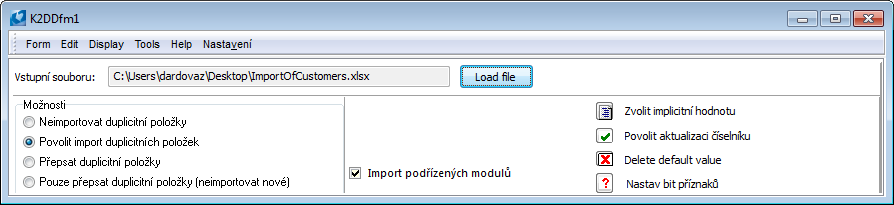
Picture: Data import form
In the Input columns part the 1st row of imported file will be loaded by the selection and loading an input file. Option With header means that the data will be imported from the row No. 2, otherwise from the row No. 1.
Fields assigning:
- Select Column name in the part Input columns.
- Select Field in the part Fields in K2 - Customers.
- Press the button Join.
In the columns Input name and Input column in the part Fields in K2 the names of the assigned columns from the imported file display and simultaneously number of assignment loads in the part Input columns. In case of disconnection of the fields you can only select the Field in the part Fields K2 - Customers and press the button Disconnect.
Obligatory field:
By flag ![]() the obligatory fields of IS K2 in the column 'PP' are marked to which you need assign the columns from the Input file and enter Default value.
the obligatory fields of IS K2 in the column 'PP' are marked to which you need assign the columns from the Input file and enter Default value.
Def. value  :
:
- By the selection or entering the default value it is possible to import the stated default value to the database without a column wouldn't be assigned from a spreadsheet file.
- In the case that the column from Input file will be assigned and simultaneously the default value, the default value will be imported in case that en empty value will occur in the input file.
- Filling the default value is obligatory at the Obligatory fields and the fields which reference on the code lists and its update isn't allowed (see further on).
- You can insert a default value by icon in the upper part of the form or by Enter key on a record.
Update of code lists  :
:
- Flag
 in the column 'A' means that at the fields, which have got binding on the code lists, it is possible to allow update of these code lists during the import. In case that the update of a code list will allow, the flag will be in the column 'A'
in the column 'A' means that at the fields, which have got binding on the code lists, it is possible to allow update of these code lists during the import. In case that the update of a code list will allow, the flag will be in the column 'A'  .
. - In this case that the update of a code list will not allow, a default value has to be entered that will be imported if the assigned column of an input file will contain an empty value or a value that is not in a code list.
- You can allow the update by an icon
 v in the upper part of the form or by Shift+Enter keys on a record.
v in the upper part of the form or by Shift+Enter keys on a record.
To set a bit of a flag 
For some fields of Customers module the flags are only set in K2 IS. Values for this fields you need to set in Flags field.
It deals with these fields:
- 0 Customer is VAT-registered
- 2 Blocking confirmation of invoice out
- 3 Blocking creation of invoice out
- 4 Blocking confirmation of invoice in
- 5 Blocking creation of invoice in
- 6 Blocking confirmation of release note
- 8 Blocking confirmation of receipt card
- 9 Blocking creation of receipt card
- 10 Blocking confirmation of reserving card
- 11 Blocking creation of reserving card
- 12 Check of credits for inv. out
- 14 Customer is VAT payer - sale (VATPsale)
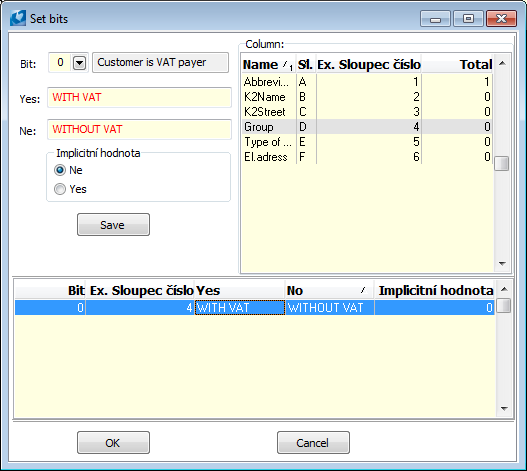
Picture: The form for accounts setting
You need to check the Input file column, bit where the value has to be saved, to choose a default value if the input file does not contain any value.
In the lower part of a form you can control before import by pressing the button Control which rows of an input file will jump, which values will require update of code lists etc.
Save setting - In the menu you can save or delete a form setting.
Suppliers/Customers reports
The Customer card (the Supplier Card)
Process No.: CIS003 |
Report ID: SCIS010 |
File: BAZ_KART.AM |
Report description: The report prints a customer card including turnovers per current year, including 3 previous years, and data from a Partner or from Activities if a Partner is assigned to this card. Displaying a Partner and Activities you can reduce by a parameter. |
||
Address in the tree: [Purchase/Supply] [Basic data] [Suppliers] [Sale/Processing of contracts] [Basic data] [Customers] |
||
Report parameters:
Show_Activities - Yes Yes - the Partner activities will display. |
Show_marketing_info - Yes Yes - the data from Partner that is assigned to a customer will display. |
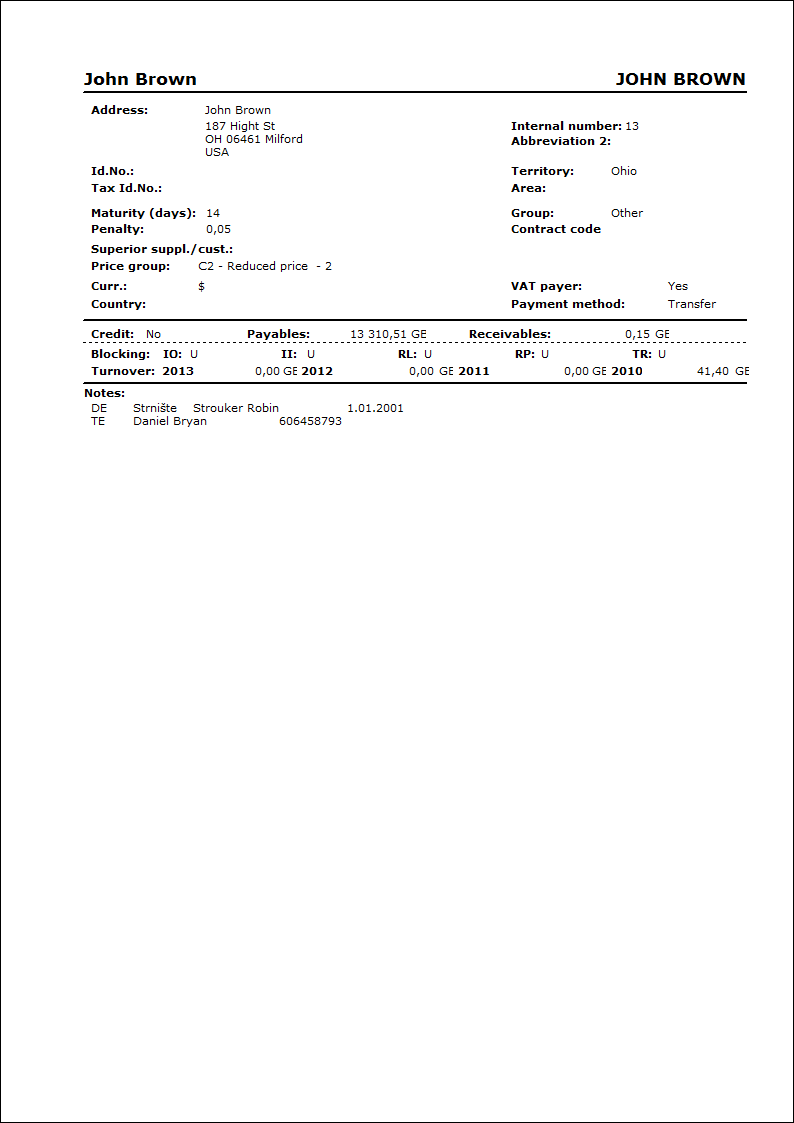
By Abbr
Process No.: CIS003 |
Report ID: SCIS001 |
File: BAZ_SEZ1.AM |
Report description: List of the customers/suppliers sorted by abbreviation. |
||
Address in the tree: [Purchase/Supply] [Basic data] [Suppliers] [List of suppliers] [Sale/Processing of sale orders] [Basic data] [Customers] [List of customers] |
||
Report parameters:
ShowName - No No - print Zkr1 of customer; Yes - print name. |
Sorting - 1 Parameter according to which a list of customers is sorted (see description of the report). |
Title Text which is filled as a value of a parameter. It displays as a name of a report during the printing. |