Service sheets - book
Service sheets display progress and status of individual complaints or repairs. The book serves especially for browsing purchase orders items to provide to users information about the status update of particular items. Sales aspect of the service is solved in order, which can contain one or more service sheets (e.g. When the customer has several items for complaints or repair). Service sheet therefore cannot exist without service order.
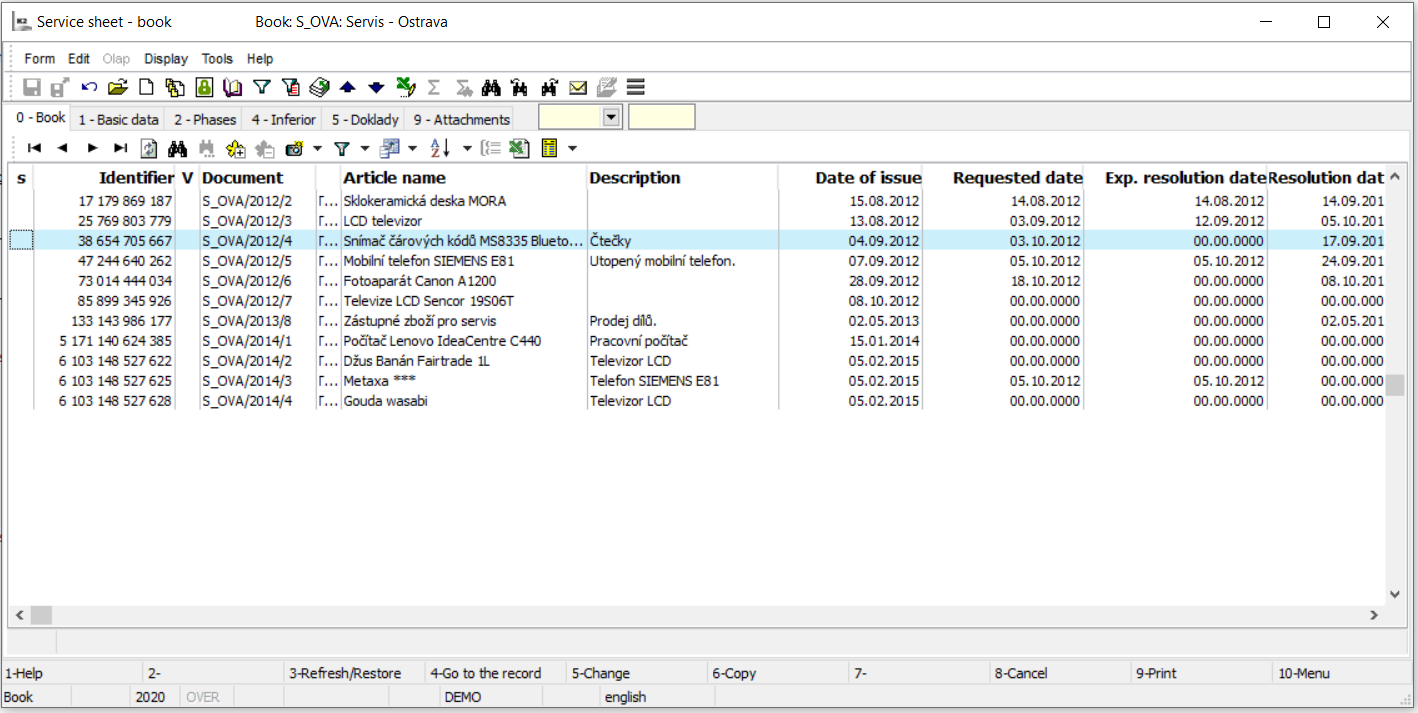
Picture: Service Cards Book
Used icons:
Icons in “S” column display status f service case.
|
Service sheet is in “In consideration” status. |
|
Service sheet is in different “In consideration” state or “In repair”. |
|
Service sheet is in “Finished” status. |
|
Service sheet was finished by “Denied” status. |
Icons in “T” column differentiate type of service case (R/S) and display remaining time before it is overdue for processing complaints/repairs - so called “traffic light”. Periods of time for displaying individual icons can be set in service presets.
|
Complaint is in period of time for processing. |
|
Complaint is getting closer to due date. |
|
Complaint is overdue. |
|
Service is in period of time for processing. |
|
Service is getting closer to due date. |
|
Service is overdue. |
In “V” column there are icons for visual differentiation of superior and inferior service sheets.
|
Document is superior and at least one inferior service sheet exists for it. |
|
Document is inferior to other service sheet. |
|
Document is both superior and inferior to other service sheet. |
Functions over Service sheets book
Function description:
Alt+F2 |
The document confirmation. |
Ctrl+F2 |
Undo the confirmation of documents. |
Ctrl+Alt+F5 |
Settings or change of status of service order. |
Alt+F3 |
Pass to solution. |
Ctrl+F3 |
Cancellation of solution. |
Ctrl+F6 |
Create inferior service sheets. |
Shift+F6 |
Undo the confirmation of service sheets. When running this function dialogue widow will appear, in which the user can divide amount and identification numbers. After pressing the OK key second copy of original service sheet, amount will divide according to requirement in dialogue window. We use this function in case we need to have different solutions for different pieces therefore one service sheet is not enough. |
Alt+F10 |
Summon switching between books. |
Ctrl+Alt+F5 |
Skip to service order. |
Ctrl+Z |
Skip to Sales order. |
Basic Data (1st page)
This page is meant for records of basic data, but no customer datat is stated there.
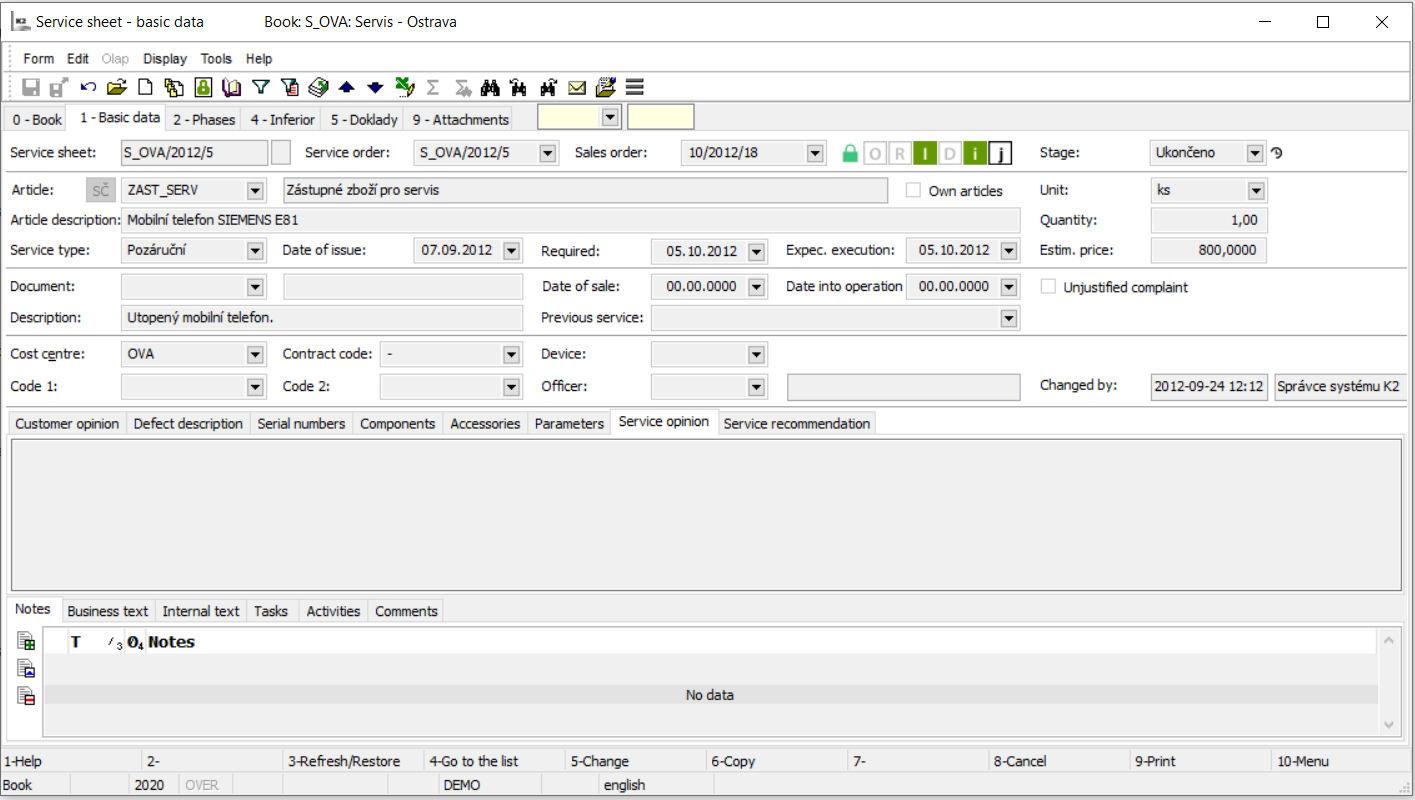
Picture: Reserving cards - 1stpage
Field description:
Service sheets |
Number and period of time of service sheet. |
Service sales orders |
Number and period of time of service order. |
Sales order |
Number and period of time of sales order. |
Unauthorized complaint |
This selection is only active in case of service type being set to Guarantee. Responsible worker can judge if the complaint is unauthorized from the service sheet. By passing the problem for assessment by third party the selection is also available in Assessment phase. |
Status |
The field for selection from a code list. This field enables filtering document according to the selected status. |
Articles |
Article, which the service is regarding. |
IN button (F4) |
Function for checking the guarantee of the article. The button will display a form for entering identification number. After entering IN the program searches for it. If it is discovered, it will enter article, sales document, date of the sale and calculate, if the guarantee is in time or overdue. If more articles with the same IN are discovered, a form with list of articles will display and after selecting the correct one the sales document, date of sale will fill out and calculate, if the service guarantee is due or overdue. In case that entered IN is not discovered informative report will display. Guarantee of serviced article is counted according to set value on sales item. If the length of guarantee is not stated on item of sales documents, it is counted from default length of guarantee in service settings. |
Own article |
This choice determines if it is regarding own stocked articles. |
Description of article |
Description is meant for further identification of article. This article description will substitute article in sales item when printed. |
Unit |
Warehouse item unit, that is defined in Units on 1st page of article card as default. In the case of need, it is possible to overtype the date by another date. |
Quantity |
Entering quantity. We set the value to 1 with new items. If customer hands over several articles of the same kind, we can enter the into one service sheet in case of suspecting the same solution for all of them. If later it is revealed that different solutions are needed we can separate the service sheet via the Shift+F6 function. |
Service type |
Service type (due/overdue). The field is automatically filled in from service order. In the case of need, it is possible to overtype the date by another date. |
Date of Issue |
The date of issue of the sales order. |
Required |
Date, since which the customer demands solution of the service. |
Supposed processing |
The date will be calculated in regards to length of processing set in service presets. |
Supposed prize |
Supposed prize of costs for repairs set in service order. |
Document |
Document, bz which the article was purchased. In case of option, that is regarding an invoice created by K2 IS, a location field will be displayed next to it. |
Date of sale |
The date of issue of the sales document. By selecting an internal document the date will be preset by the program. |
Date into working |
Date is preset by the program and is the same as date of sale. In case of some articles the guarantee starts by the first working day and so it is possible to change it. |
Description |
Description, that is meant for better orientation in the service sheets. |
Cost Centre |
Cost centre, that issues the service order and sheet. |
Contract code |
The Contract code. |
Device |
Reference to the Device book. From Service order it is then copied into Service sheets and then into Orders and it´s items. |
Code 1, Code 2, Officer |
The fields enable the user identification, eventually a link to the Officers book. The further description is stated in the Basic Code lists - Code 1, Code 2, Officer chapter. |
Created, Edited by |
Date and customer of the service, that has created, edited or confirmed said order. |
It is possible to assign random types and kinds of the notes to the Delivery notes, eventually you can use the Header text or the Footer text. Closer description of work with the notes is stated in the Basic Code Lists and Supporting Modules K2 – Notes chapter. The Tasks and Activities tabs are also available. Closer description of work with the folders is stated in the Tasks - document folder and Activities - document folderchapters.
Service sheets tabs
Service sheet contains tabs on 1st page. They are meant for the statements of service technician regarding defect of the article or recommendation, records of production numbers etc. The data entered into the tabs are printed into Service sheets.
Description from the technician regarding identified defects.

Picture: Description of defect tabs of service sheet
Description of defect stated bz the customer.

Picture: Customer´s statement tabs of service sheet
Tab meant for records of serial (production) numbers. We enter the into a form for items of service sheet.
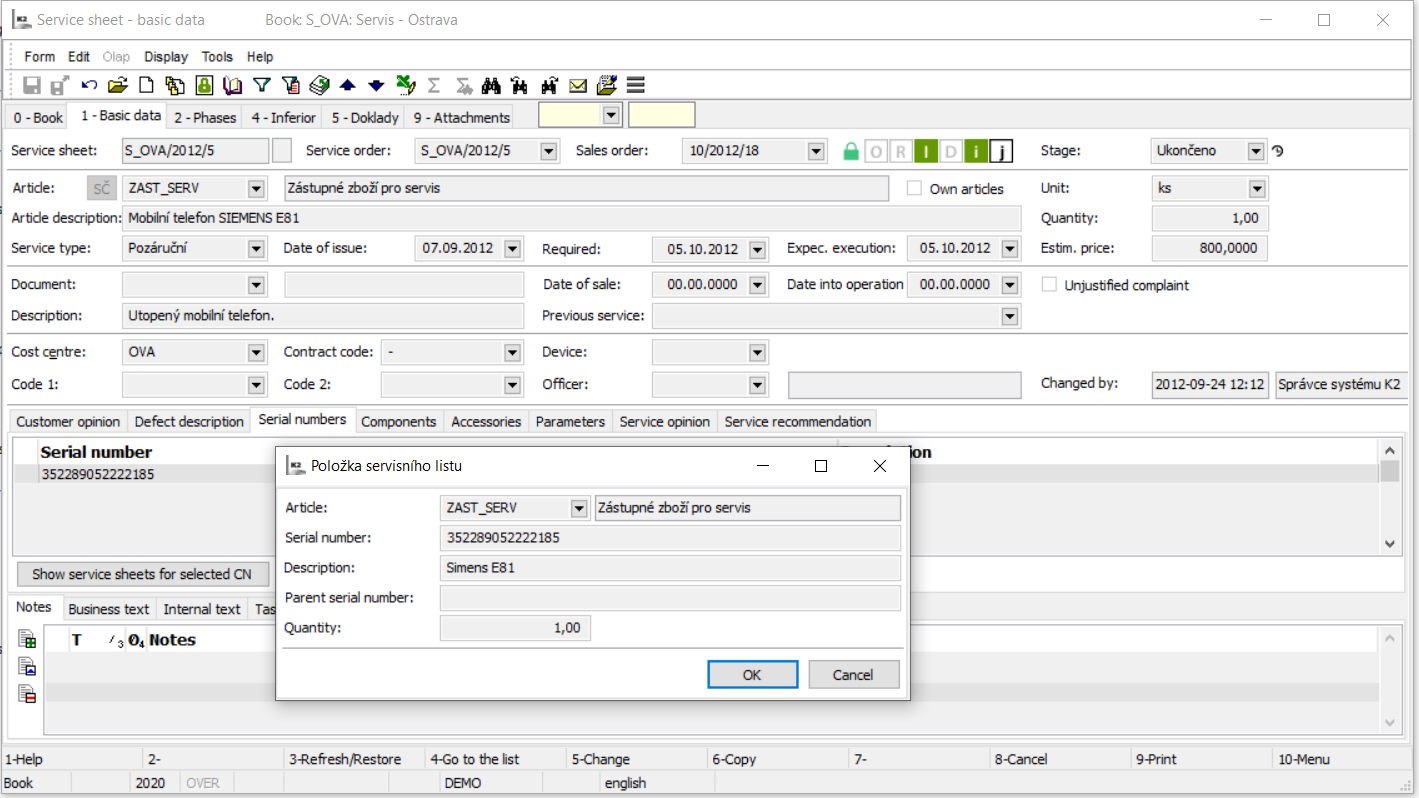
Picture: Tab of service sheet Serial Numbers with open Service sheet item form
Field description:
Articles |
Selection of goods from the book Articles. |
Serial Number |
A field for entering a serial number of a product. |
Description |
Option to enter random information. |
Superior Serial Number |
It is possible to connect superior serial numbers of the item with serial number of serviced item. |
Quantity |
1 value is always displayed and it cannot be changed. |
Display service sheets for selected SN button will create a selection of service sheets which contain entered number. This way complete service history of selected serial number can be easily created and viewed how was the service case solved in the past.
Components tab is meant for records of components contained in service item.
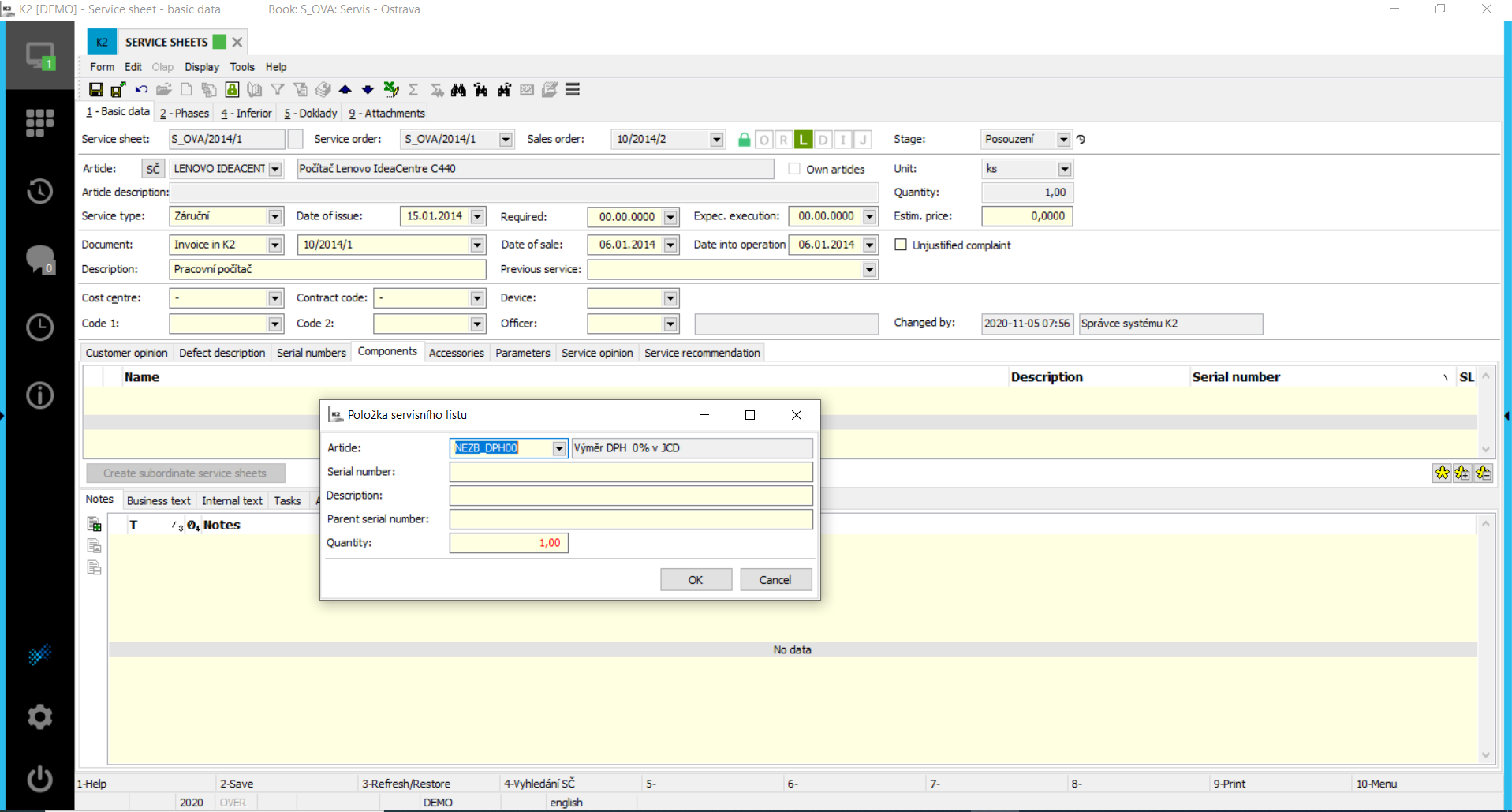
Picture: Tab of service sheet Components with open Service sheet item form
Field description:
Articles |
Selection of goods from the book Articles. |
Serial Number |
A field for entering a serial number of a product. |
Description |
The option to fill in the name of the component if we do not have it in out own warehouse record. |
Superior Serial Number |
It is possible to connect superior serial numbers of the item with serial number of serviced item. |
Quantity |
Quantity of the component that contains serviced item. |
Via Create inferior service sheet button we can create inferior service sheet for selected component in case that defect was also discovered and it is necessary to solve the repair of the component individually. After pressing the button the program will display choice to create inferior service sheet for selected component. After confirming this inferior service sheet will created connected to the same service order. Inferior service sheets are registered on 4th page of superior service sheet.
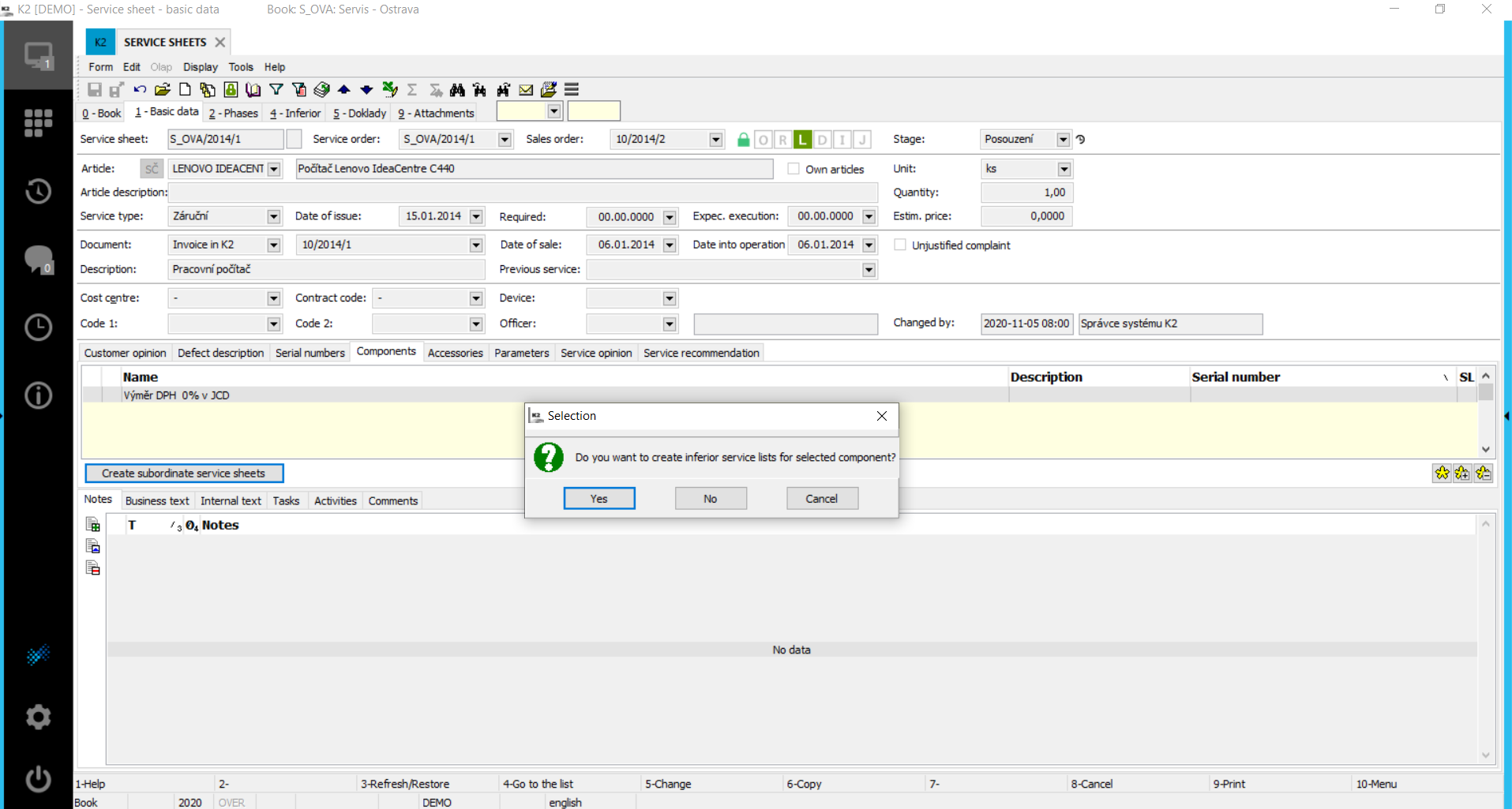
Picture: Create inferior service sheets query
This tab is meant for records of all appurtenance delivered with the serviced item.
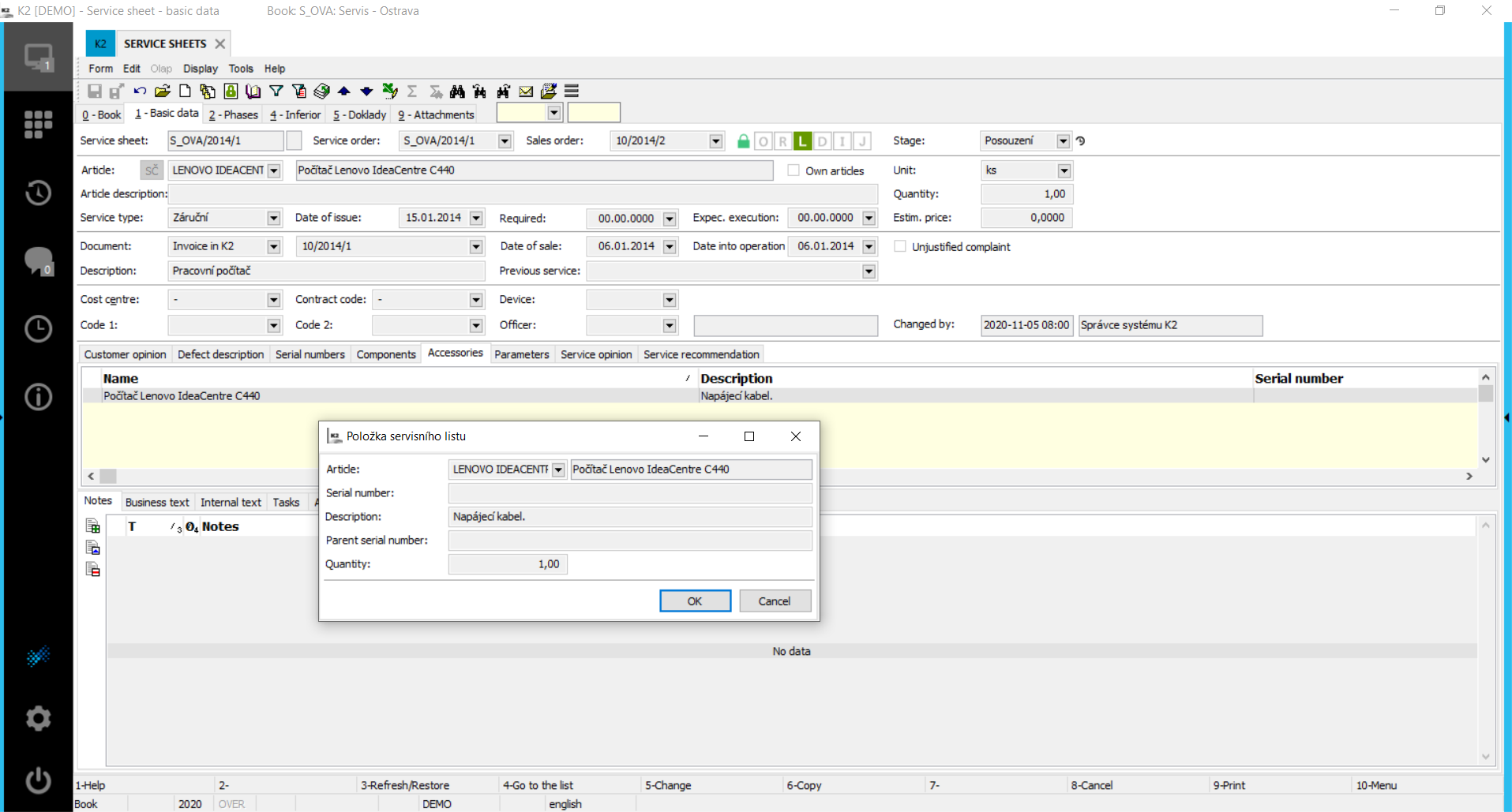
Picture: Tab of service sheet Appurtenance with open Service sheet item form
Field description:
Articles |
Selection of goods from the book Articles. |
Serial Number |
A field for entering a serial number of a product. |
Description |
The option to fill in the name of the component if we do not have it in out own warehouse record. |
Superior Serial Number |
It is possible to connect superior serial numbers of the item with serial number of serviced item. |
Quantity |
Quantity of the appurtenance that contains serviced item. |
The page enables to register the structured information of often technical character to the Article cards - so called Parameters. Parameters can be preset in presets of service field Default device. Classifying with parameters, that will be in the Parameters tab on service tab in case, the card will not have defined it´s own classification for service on the “S” page. Predefined list can be arbitrarily filled with other parameters. For further description of the work with comments see the chapter Basic Code Lists and Supporting Modules K2 - Articles (12th page).

Picture: Service sheets tab Parameters
This tab is meant for written statement of service or service technician regarding the service case.

Picture: Service statement tabs of service sheet
This tab is meant for written statement of service or service technician regarding further service.

Picture: Service recommendation tabs of service sheet
General (Page 2)
On 2nd page of service sheet phases of service case are subdued. Phases are created in the 2nd page of service sheet in Change or in New record via the Pass to solution button, after pressing that phases according to selected method of solution will create. Display the same form by pressing Enter key on an item of a Sales Order. Following phases are created in connection to setting of next mean of solution in the current phase form and it´s confirmation or denial.
Buttons' Description in lower part of random form phase:
Confirm |
Confirm phase and create following one. A confirmed document can not be changed (Change mode can not be activated). |
Deny |
Confirm phase. A confirmed document can not be changed (Change mode can not be activated). |
Display |
This button will open selection of forms and documents. Choosing from the selection allows us to view different form, tab or document without the need to exit the phase we are working on. |
Save and close |
Saves all changes and closes the phases form. |
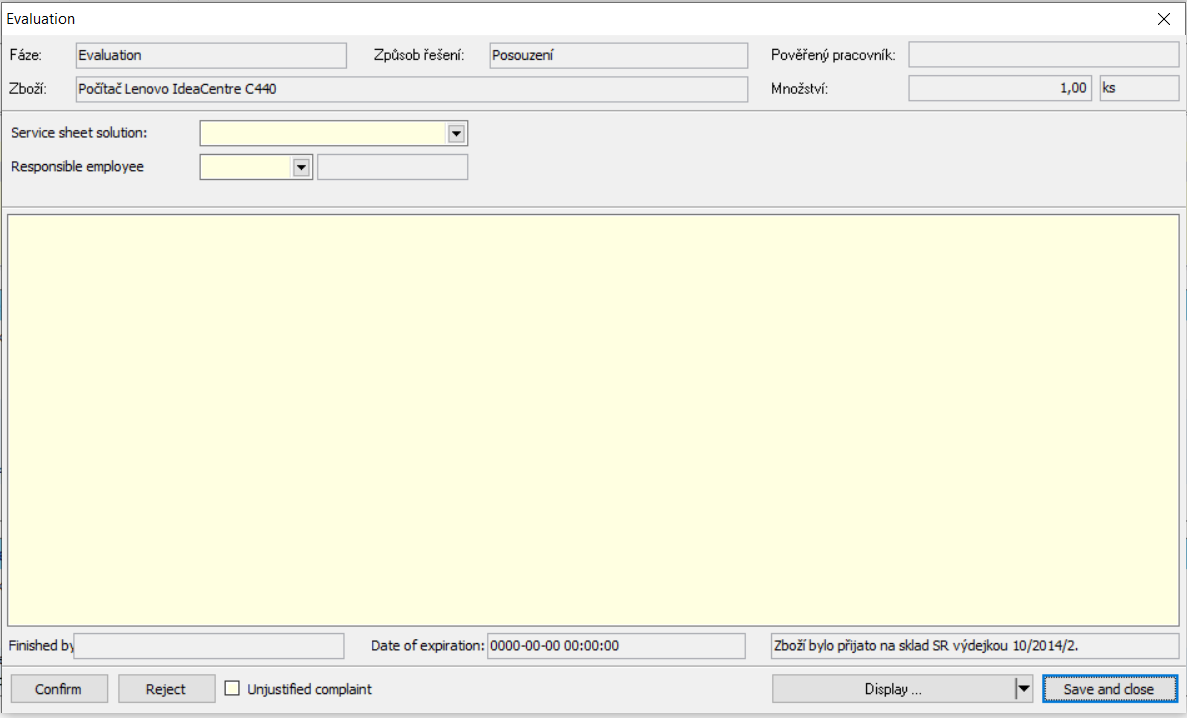
Picture: Edit the - Appraisal phase
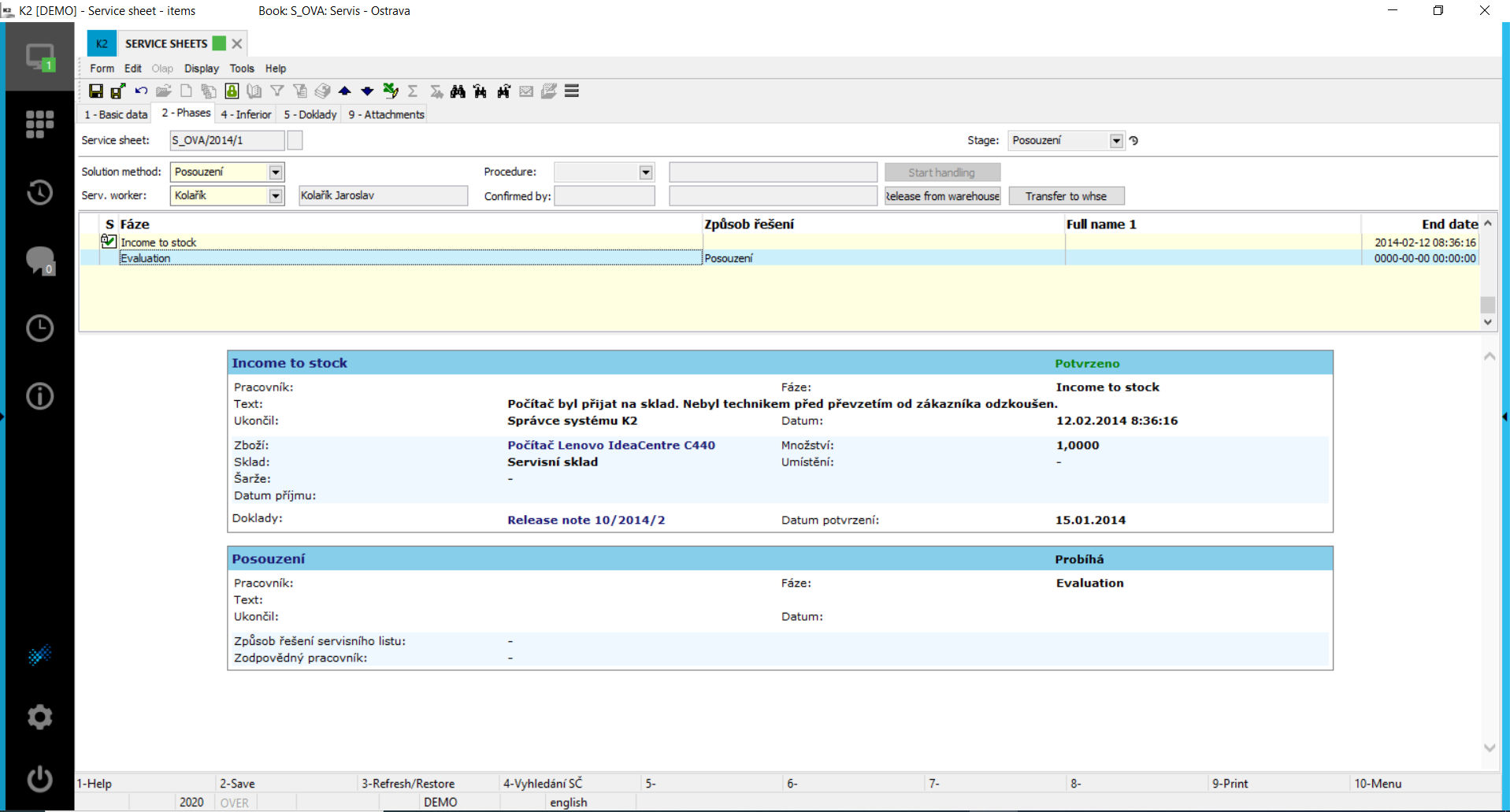
Picture: Service sheets - 2ndpage
Field description:
Retroactive solution |
Defines service progress according to service book. |
Procedure |
Own service procedures. By choosing our own progress we can can change other methods of solving the case. We can say that after the Repair phase the service will not end, but e.g. Exchange phase will follow. |
Service worker |
Worker, which performs the repair. |
Confirmed |
The name of the user who has confirmed the record. |
Preview allows users to display summary of solutions (phases) in HTML formate.
Used icons:
In “S” column there are icons, that indicate status of said phase, that is it is possible to differentiate them at first glance from non-confirmed phase. Non-confirmed phase does not have an icon.
|
Undo confirm finished phase icon. |
|
Undo confirm unfinished phase icon. |
|
Confirm finished phase icon. |
|
Confirm denied phase icon. |
Undo confirm of a phase can be done when pressing Ctrl+Shift+F2 keys. In setting of service (phase) it is possible to determine if the phase can be undo confirmed. Right now we only allow Article sales phase to be confirmed. When undo confirming Sale of article issues will be undo confirmed at the same time.
Phases of service sheet in regards to
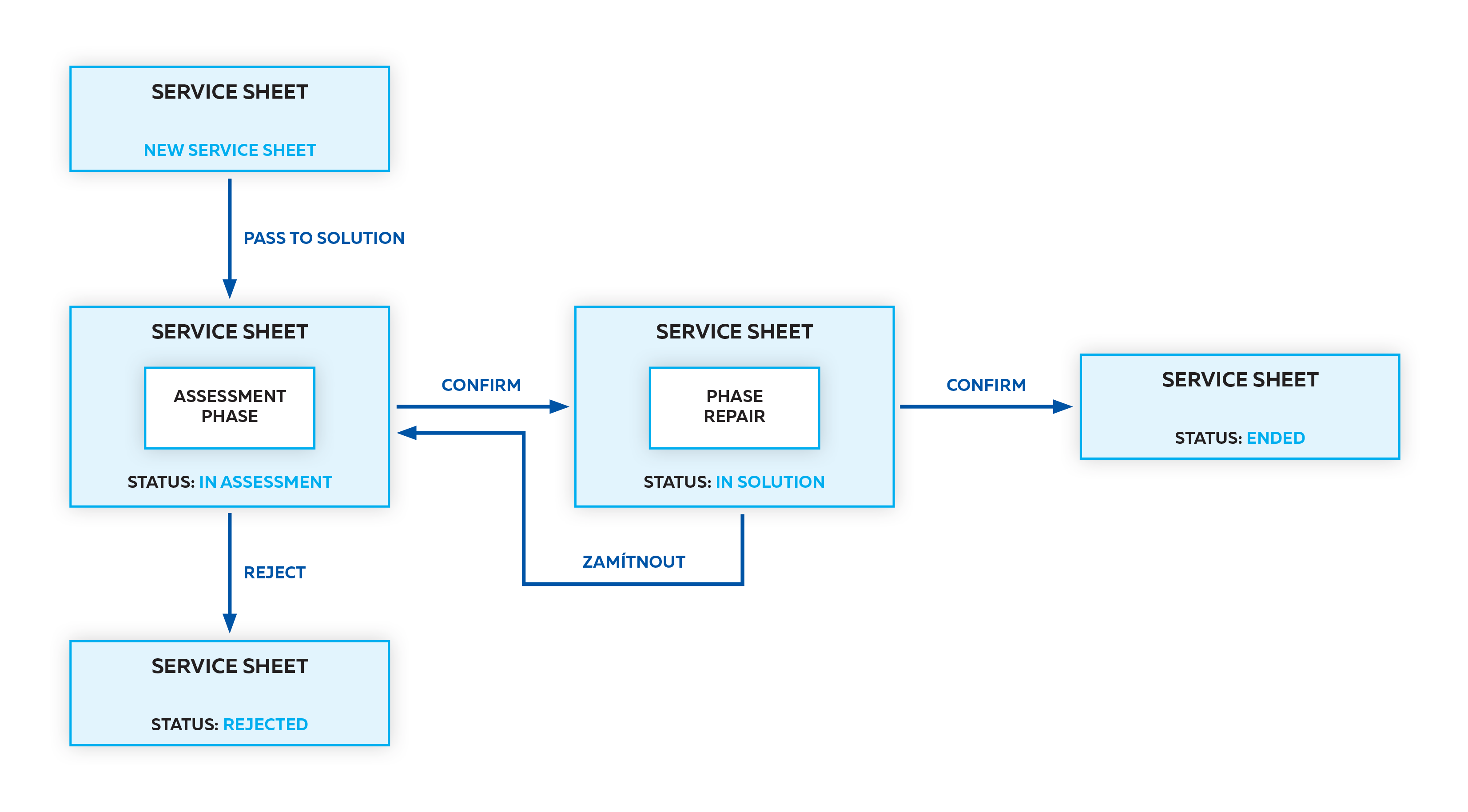
Picture: Phases of service sheet
Inferior (4th page)
We can follow links to all inferior Service sheets on this page. New inferior function can be ran over random service sheet page via the Ctrl+F6 key. This function is meant for breaking down one service sheet, in which more pieces of article with different defect are registered, into two ore more sheets, while original sheet is preserved and to which one or more service sheets will be created.
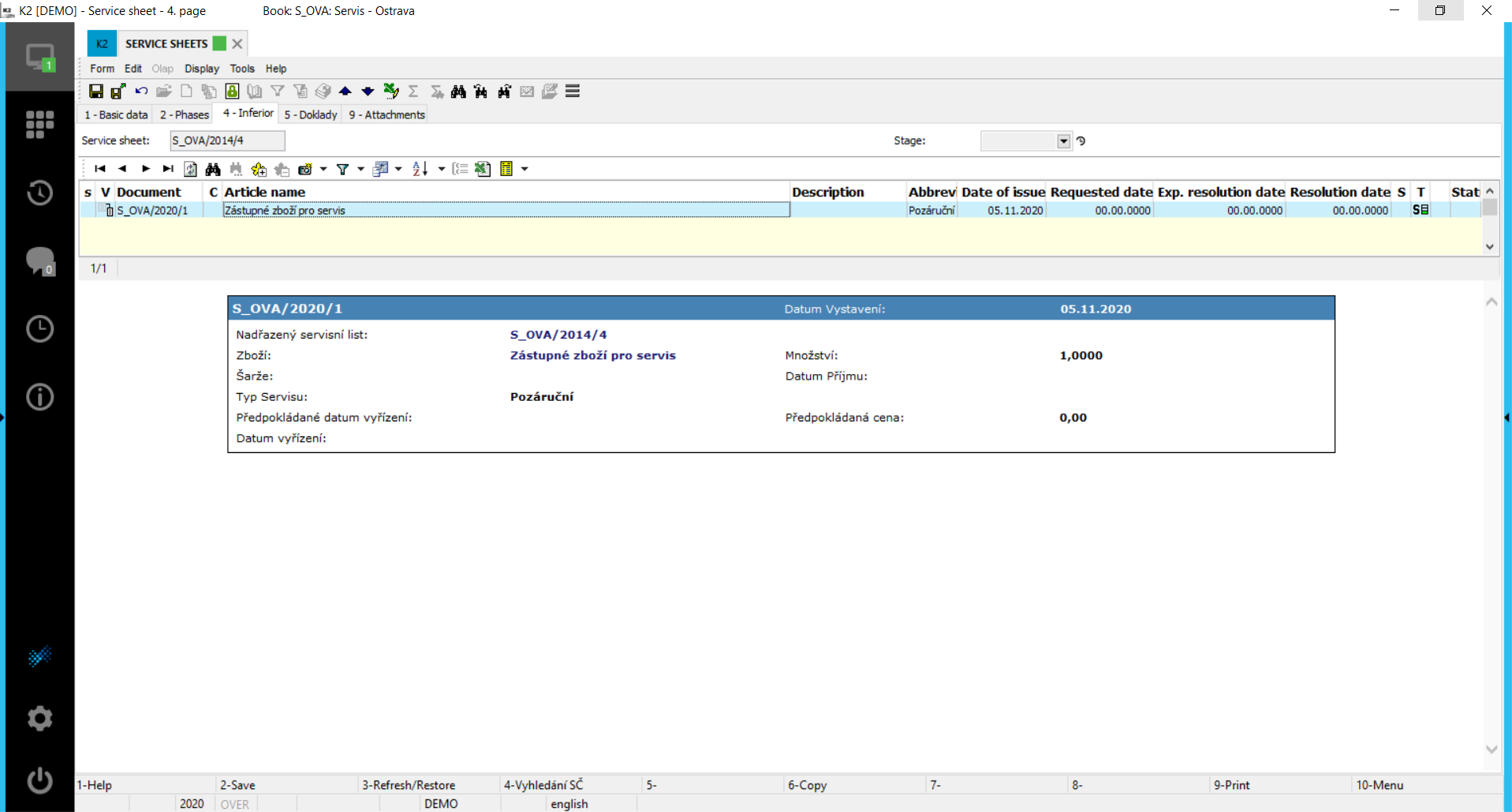
Picture: Service sheets- 4th page
Used icons:
In “V” column there are icons for visual differentiation of superior and inferior service sheets.
|
Document is superior and at least one inferior service sheet exists for it. |
|
Document is inferior to other service sheet. |
|
Document is both superior and inferior to other service sheet. |
Documents (5th Page)
There is an overview of all documents that are linked to a Contract, on the 5th page of the sales order. On the left side of the form there is a tree of service order and it´s service sheets, on the right side there are separate documents. Display each document by the Enter key.
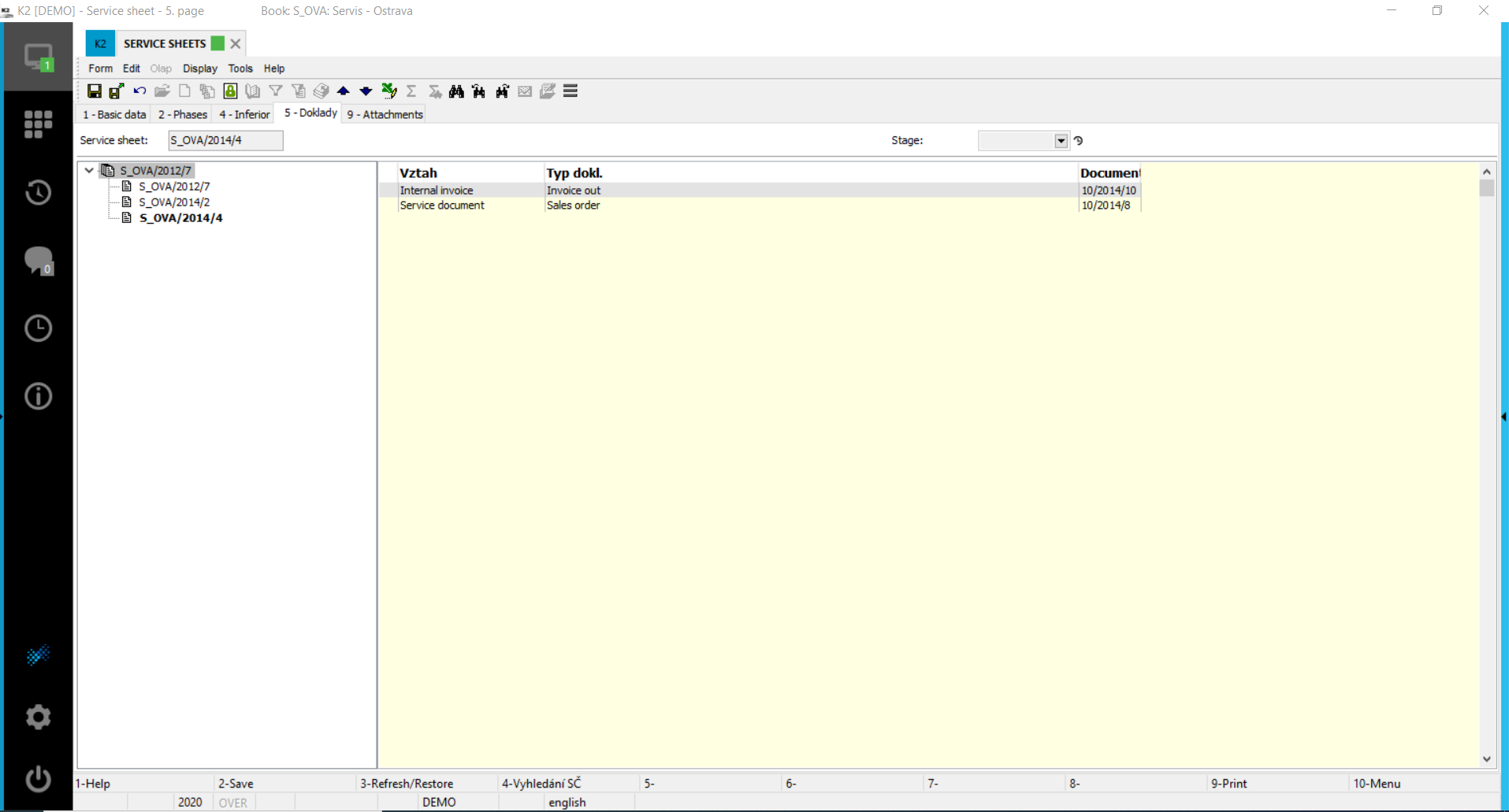
Picture: Reserving cards - 1stpage
External documents (9th page)
You can add documents and references to external documents on the 9th page of Operations. Further description of work with external documents is stated in the chapter Basic Code Lists and Supporting Modules K2 – 9th Page.
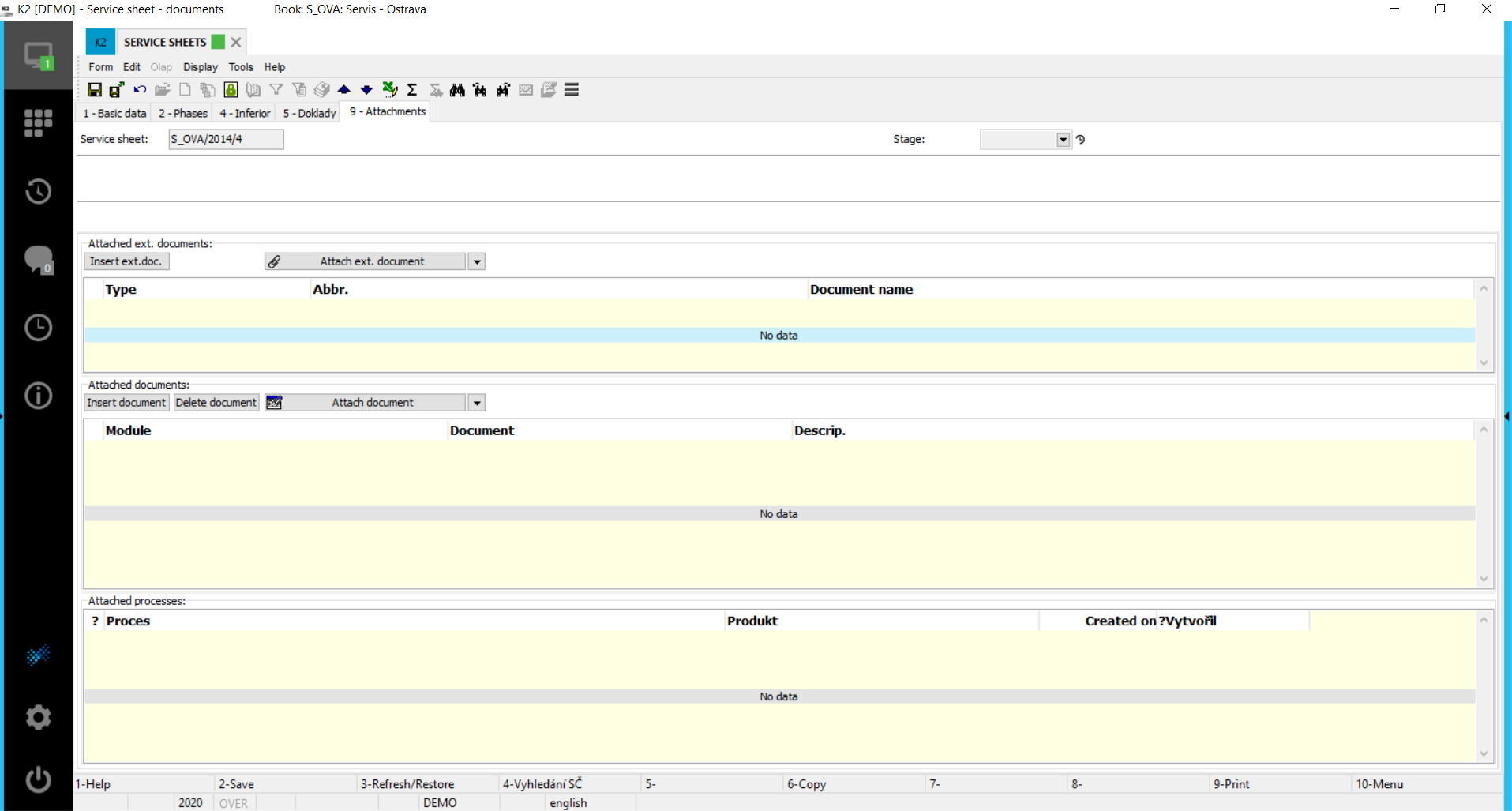
Picture: Service sheets- 9th page
User parameters
In parameters of user over the Service orders book or Service sheets Suppress queries for confirming actions parameter can be marked on Marketing tab. If this option is selected, the simple confirmation notices, e.g. For transferring article to warehouse, are not displayed.
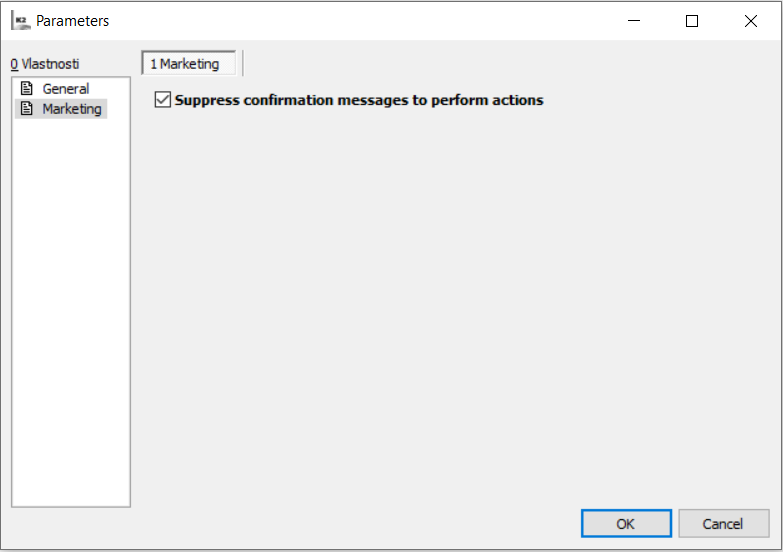
Picture: Customer´s parameters for Service orders module
