Introduction to the K2 program
Range of Licences
Application server K2 Professional includes an environment for administration and setting of K2, a development environment for creating user reports and user-defined functions.
Each K2 Professional user license includes services and modules in the range, which is described in the program documentations:
- Basic Functions
- Tasks
- Calendar
- Letter Post
- Marketing
- Sale
- Purchase
- Complaint / Services
- Logistics and Warehouse
- Shipment services
- Production, TPP, Production planning
- Projects
- Customs
- Finance
- Accounting
- Intrastat
- Assets
- Administrator
- Contact centrum
Application server K2 Enterprise includes functions of the application server K2 Professional extended by services and modules in the range, which is described in the program documentations:
- Personalistic and Payroll
- Task Scheduler
- Notifications
- OLAP Analysis Services
Each K2 Enterprise user´s license includes functions and modules in the range of license K2 Professional extended by services and modules in the range, which is described in the program documentations:
- Workflow
- Analysis Services
User's Log-In K2 Information System
IS K2 is started by the K2.exe file. When the file is launched, the K2 logo appears, showing the progress of the login window loading.

Picture: Loading the login window after running K2.exe file.
Every K2 Information System user is uniquely identified by his/her User's (working) Directory Number (e.g. 'U0004' - see the chapter Basic Screens Description - Desktop, item number 6). User's Abbreviation and his/her Password, that are used for the user's Log-In the programme, are assigned to each this number. An abbreviation and a user's password are limited by the length of max. 12 characters). The abbreviation ("Name" - see the picture) can be set up or changed by the administrator at any time. Every user can change his/her password by himself/herself at any time (see the chapter Basic Functions - Main Menu Functions - Tools - Change Password). Client means a firm into which the user logs in (by default, client DEMO is set in the K2.INI file).
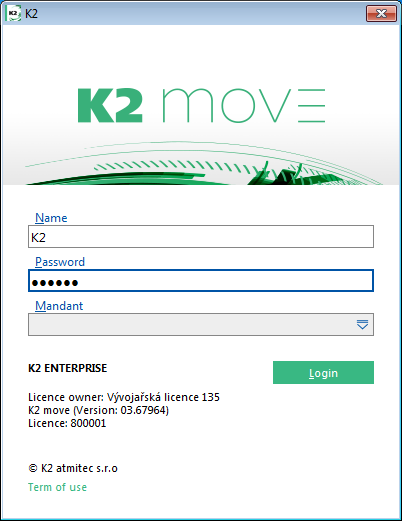
Picture: Log-In Window of K2 IS
Shortcut of the running program with an icon will be located in the operating system taskbar after user's log-in into K2.
![]()
Picture: Taskbar of Windows operating system - the standard icon of a running program K2
For production versions of K2, each user for the client or all users according to the clients can have their own icon set for the shortcut of the running K2 program. The program searches the icon.ico icon file first in the U000x basic user folder, if none is found there, it searches icon.ico in the client's folder. If it is not found there, the standard K2 icon is used.
The icon.ico file should preferably be in the same format and size as the icons in the K2 Conf\Img k2.color.ico folder.
![]()
Picture: Taskbar of Windows operating system - the standard icon of a running program K2
Multiple Log-In
Under the same user's name and password, every user can multiply log-in K2 information system. You will make the best of the multiple log-in especially in situations when time-consuming operations have been executed. Thus, you can use multiple log-in the programme and carry on working in the next log-in.
A general setting 'Uxxxx' of the User's Directory is used for the first log-in (see the chapter User's Log-In K2 Information System). For every following log-in, general setting the directory is 'Uxxxxyyy' where 'xxxx' means the user's number and 'yyy' means a log-in number.
Attention! An end number of log-in is not an order number of log-in! When you use the multiple log-in under the same user's name (number), the message with the seemingly sequence number will be displayed. (The first log-in is always zero and the message will not be displayed.) If we log-out e.g. from the second log-in (a session) (shortcut in the taskbar of the operating system is numbered '-1', see the picture below) and we log-in again, a notice about the first multiple log-in will be displayed (it means that the first dispensable number in the defined numeral row has been used as the log-in number).
Note: In programme parameters (link properties) you can define the log-in number under which the programme will be opened. In that case if the same log-in number has been already used by another user, you will not be allowed to log-in the programme. The parameters for programme running are stated in the Technical Guide.

Picture: Main Taskbar of Windows Operating System with two IS K2 shortcuts
Linking K2 user with Windows logon
K2 program enables to link K2 user with the currently logged Windows user. Linking is performed in the bottombar of K2 program - by clicking the left mouse button on the current user, see a picture.
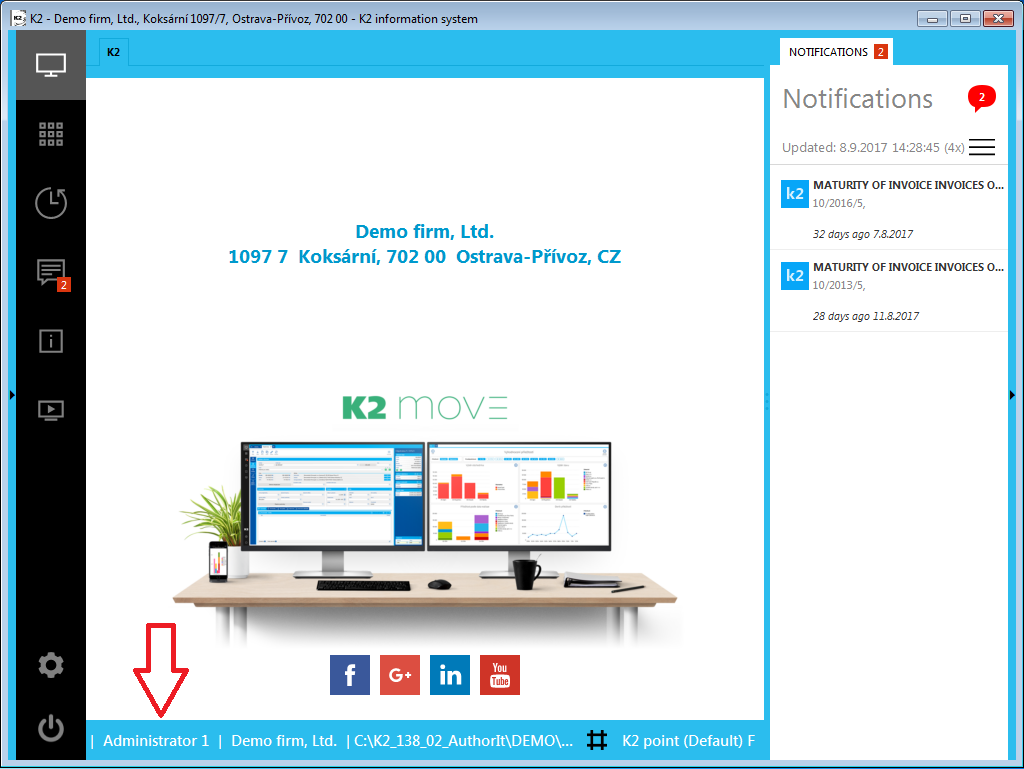
Picture: Desktop - linking the K2 user
When you click on the user in the bottom bar, the log-In Window of IS K2 is displayed. In order to avoid an unauthorized user executing a linking, K2 requires a password of the currently logged-in user who has to be linked in this log-in window.
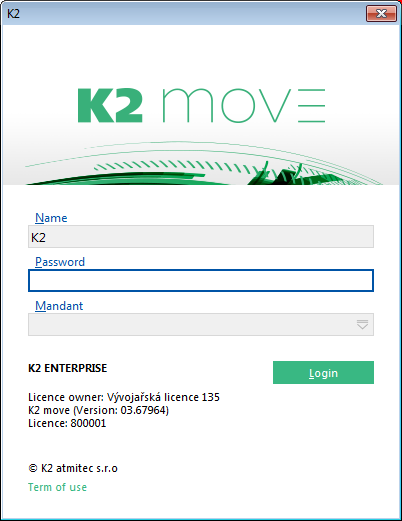
Picture: Login Window of K2 IS
After you fill-in the correct details the window will close and ![]() will be displayed in the bottom bar of the screen next to the logged-in user.
will be displayed in the bottom bar of the screen next to the logged-in user.
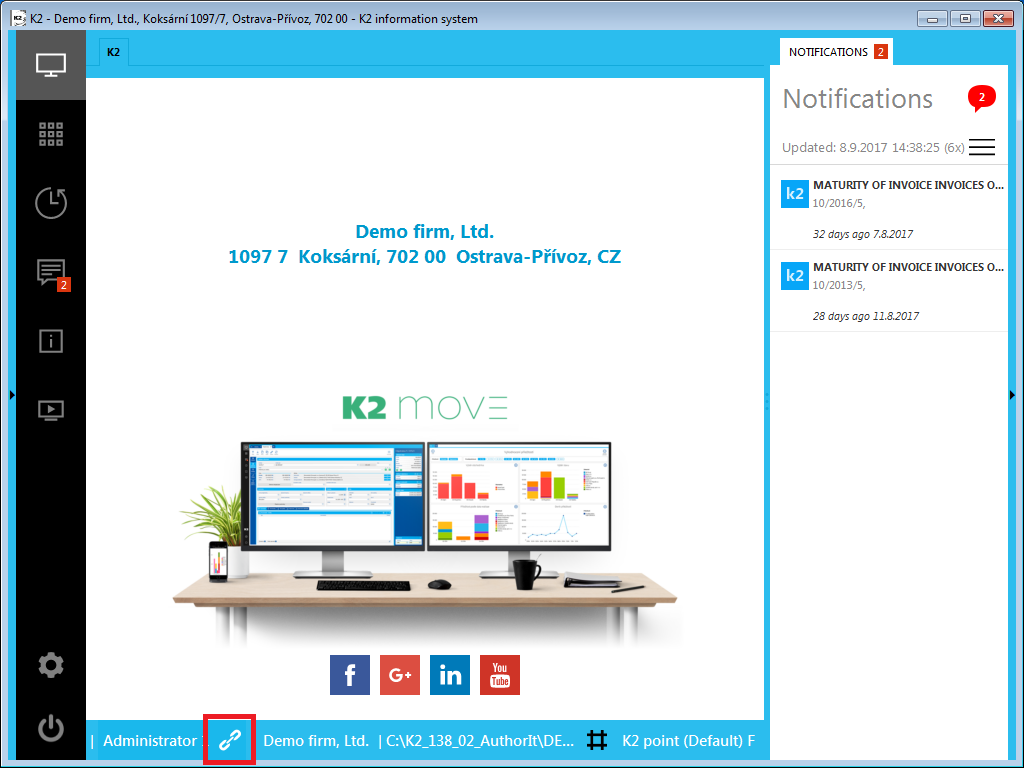
Picture: Desktop - the linked user
To unlink just click the button ![]() . Unlinking can be performed by the system administrator in the Users book by using SHIFT+F8 key combination. This function does not restore the display on the start page. The change does not take effect until K2 is switched on and off.
. Unlinking can be performed by the system administrator in the Users book by using SHIFT+F8 key combination. This function does not restore the display on the start page. The change does not take effect until K2 is switched on and off.
If one user is already linked (e.g. K2) and other user (e.g. Demo) wants to be linked, the following message will be displayed after clicking on the user Demo in the bottom bar:
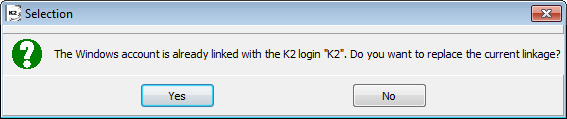
Picture: Report whether we want to disconnect the linked user
If you choose "Yes" the currently linked user (K2) will be disconnected and Demo will be linked. If you choose "No" nothing will be changed.