Purchase orders
A Purchase order is a basic document in the Purchase module from which Invoice In, Delivery confirmations and Receipt card are derived as superior documents. So called unassigned documents form the only exception from this rule. In the light of the optimal information processing it is advantageous to interpret one order as one commercial case that can be closed separately.
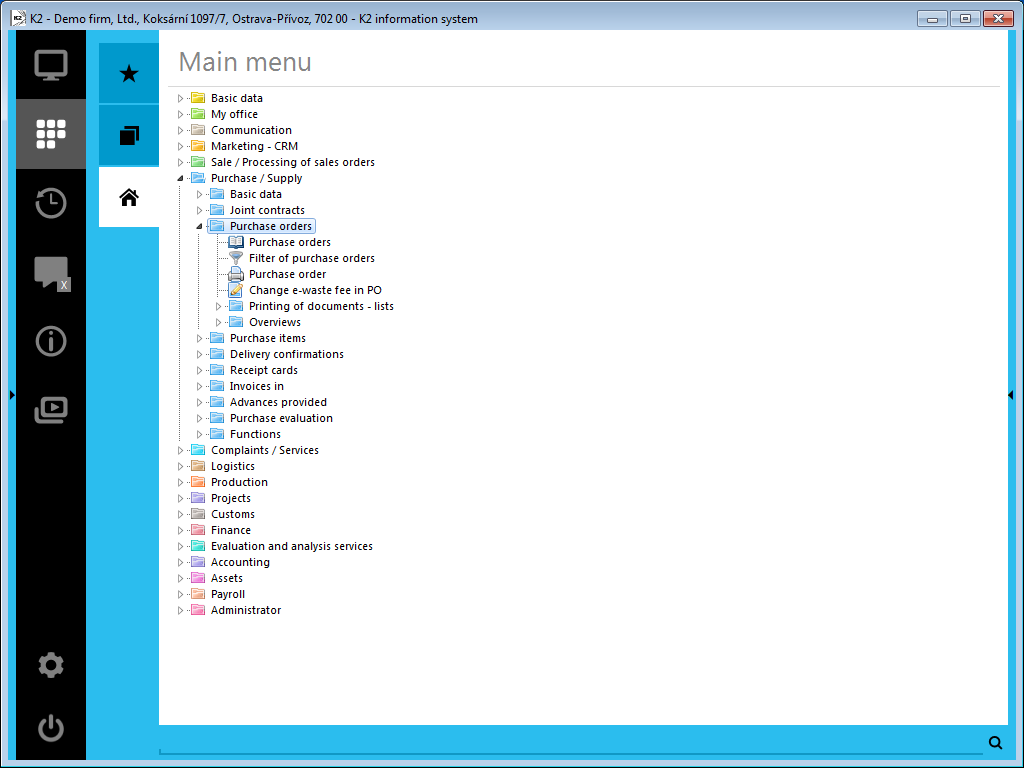
Picture: Open Menu of Purchase/Supply module - Purchase Orders
Purchase orders book
If you deal with a bigger delivery of articles, it is advantageous to split it into particular subcontracts and join them into one unit by Contract Code item. That way it is possible to join also Purchase orders from various books, branches, cost centres or similar into one unit.
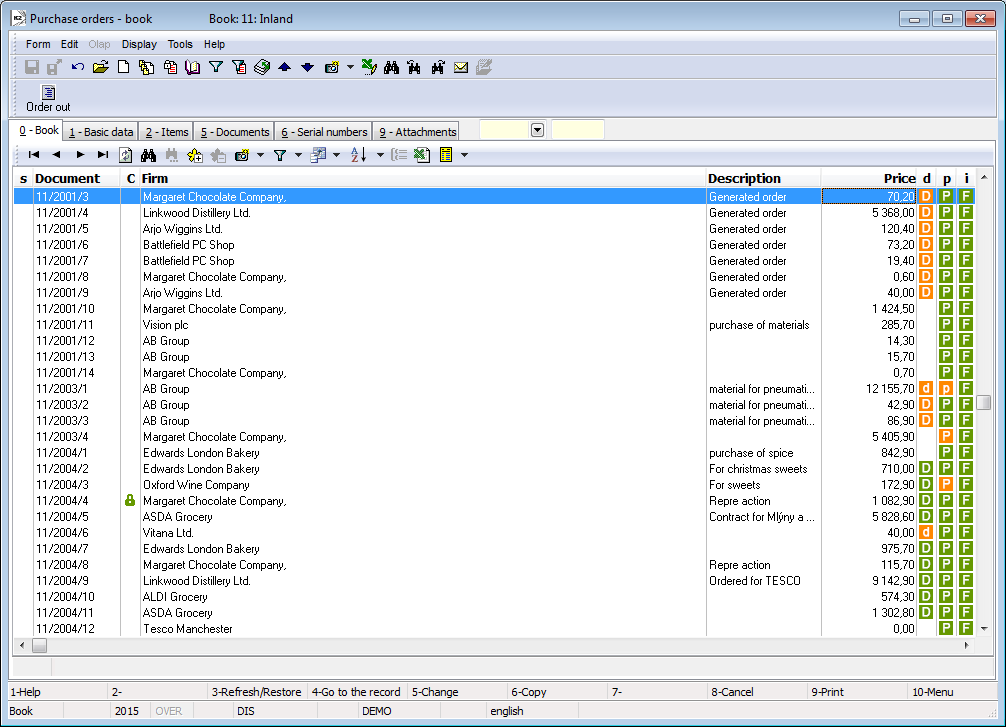
Picture: Purchase orders book
Purchase Order Document
Basic data (1st page)
There are basic data, that create so called document heading, on the 1st page of the Purchase Order document. The heading data (first three lines) are also displayed on the other document pages.
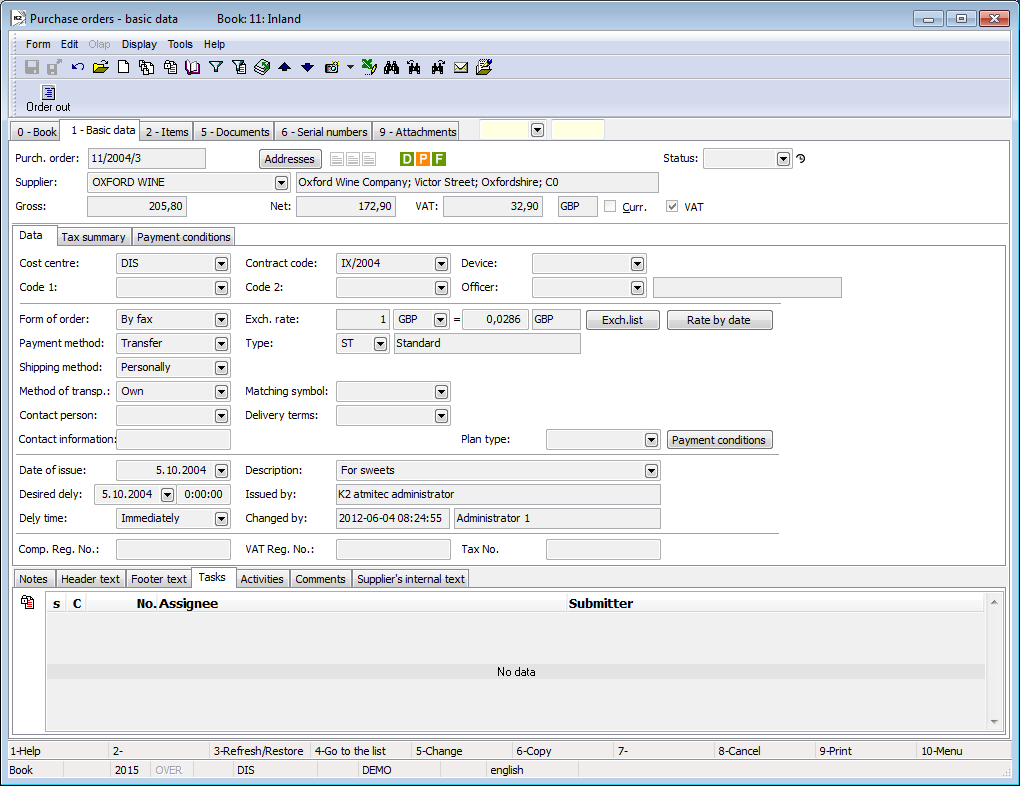
Picture: Purchase Orders - 1st page
Fields Description:
Purchase order |
Book, Business Year and Purchase Order number. |
Addresses |
The button to display a superior addressee or a superior firm. The further descriptions is stated in the Addressee chapter. |
Status |
Field for selection from a code list. This field enables to filter document according to the selected status by the user. |
Supplier |
Basic data about Supplier. Data, that are set on the 3rd page in the Client parameters, are displayed in this field. It can be e.g. abbreviation, name, country, place, price group, etc. |
Prices |
Data about the purchase order prices – gross, net, VAT, currency code items. |
Currency |
The option is automatically checked according to the set currency on a document. |
VAT |
The option indicates that the purchase order is issued with VAT. |
In the lower part of this form, you can work with notes, especially by using the Notes, the Header Text or the Footer Text tabs. Further description of the work with notes is stated in the Basic Code Lists and Supporting Modules K2 – Notes chapter. The Supplier`s internal text tab serves to display the internal text of a supplier. The Tasks and Activities tabs are also available. The work with tabs is described in the Tasks - document's tab and Activities - document's tab chapters.
Payment conditions may be displayed on the Payment conditions tab, it is possible to change it by the button of the same name.
Basic data of a header are divided into two tabs.
The Data tab contains basic information of a document header.
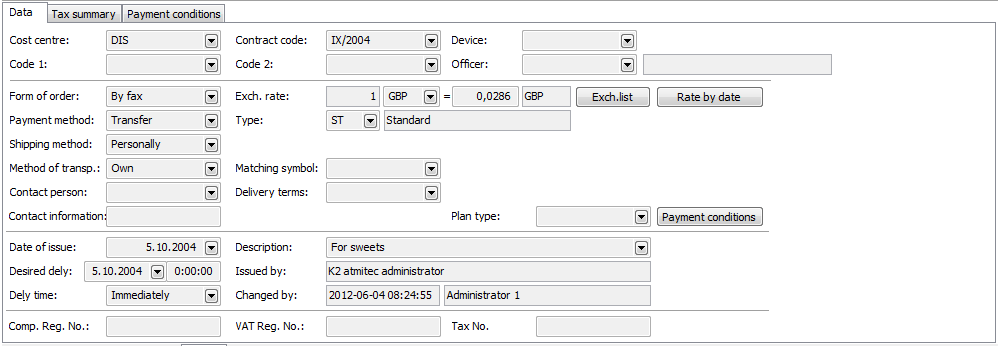
Picture: Data - Purchase order (1st page)
Fields Description:
Cost Centre |
Selection from the Cost Centres code list. The Cost Centre, that issues the purchase order, is added. |
Contract Code |
Selection from the Contract codes code list. It is used for distinguishing the purchase orders. |
Device |
References to the Device book. It is copied from the Purchase order to the inferior documents. |
Code 1, Code 2, Officer |
The fields enable the user identification, eventually a reference to the Officers book. For the further description see the Basic Code lists - Code 1, Code 2, Officer chapter. |
Form of order |
The way in which the order has been made. |
Payment method |
The method of payment for the delivered articles - in cash, by banking transfer, by cash on delivery. |
Shipping method |
Shipping method of an article. |
Method of transport |
Method of an article transport. |
Contact person |
A contact person on a Supplier side. The reference to the Contact Persons book. |
Contact information |
It can be empty or you can write a random own text into it. |
Exchange Rate |
The currency in which the order has been issued. Exchange rate for a recalculation between a basic currency and a currency of the Order, is also displayed in this field. |
Exchange List |
This button opens the Exchange list, where you can select from the defined exchange rates. The light indicator is positioned on the exchange rate that is valid to the date of issue of the document. The Exchange rates are defined in the Currency code list. |
Rate by date |
This button adds the rate from the exchange list, that is valid to the date of issue of a document. It is activated only in the Change mode. |
Type |
The type of tax. The type of tax. It is added on the document from the Suppl./Cust. card. (if it is entered here) or from Book of purchase. |
Matching Symbol |
Data about a matching symbol. That is further used in the accounting. |
Payment Conditions |
The button serves to switch to the payment conditions table. |
Plan type |
Selection from the Plan type code list. The plan type, that is defined in the Books of purchase book on the 1st page in the Plan Type field, is entered by default into the new documents. |
Comp. Req. No. |
Comp. Reg. No. of a supplier. If it is not entered, the Comp. Reg. No. from the supplier card is valid. |
VAT Reg.No. |
VAT Reg.No. of a supplier. If it is not entered, the VAT Reg.No. from the supplier card is valid. |
Tax No. |
Tax No. of a supplier. If it is not entered, the Tax No. from the supplier card is valid. |
Date of Issue |
The date of issue of the document. |
Desired delivery |
The date, to which the articles should be delivered. |
Delivery time |
The Delivery time, in which the articles should be delivered. |
Description |
The random description of a purchase order. |
Issued by |
Name of a user, who issued the purchase order. |
Changed by |
The date and name of the user, who made the last change. |
In the Tax summary tab, the price recapitulation tab is displayed.
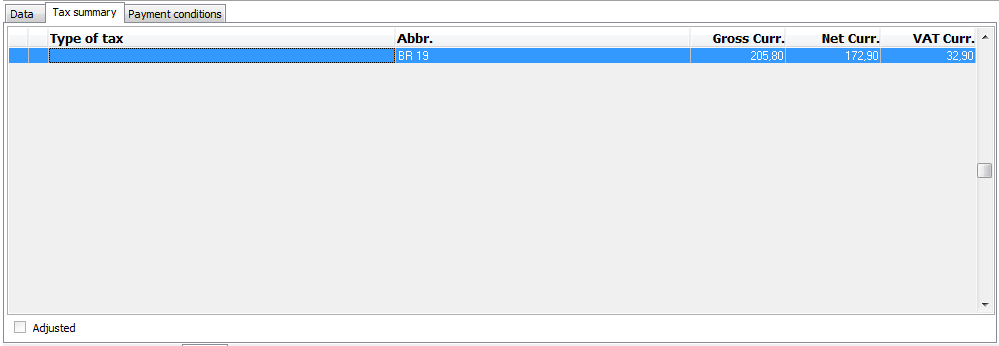
Picture: Tax summary - Purchase order (1st page)
Items (2nd Page)
The items, that are subject to purchase, are put on 2nd page of a purchase order. New item is inserted in Change mode or in New record by Ins key. After pressing Ins key, the Purchase item form is displayed. You can display the same form by pressing Enter key on the selected item, that is indicated by a light indicator on a purchase order.
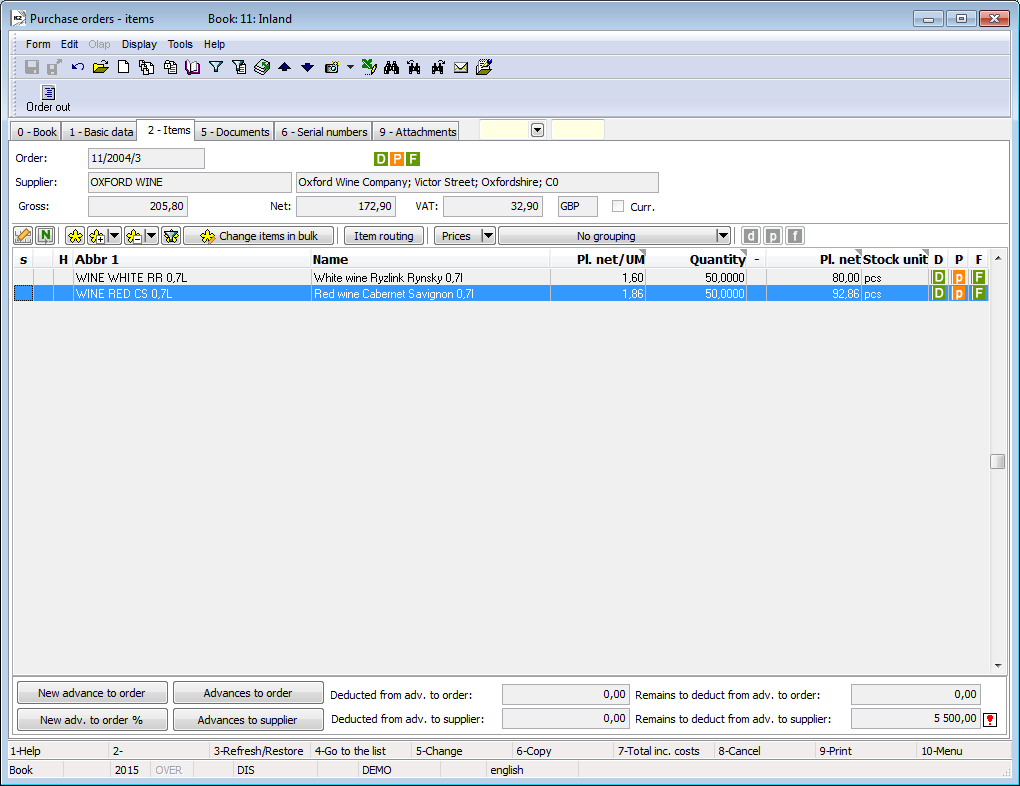
Picture: Purchase Orders - 2nd page
Values in the documents items, including discount, can be adjusted in bulk by using the Change items in bulk button in Change mode. The further description of this function is stated in the Bulk change of documents items and Purchase and Sale Items chapters.
There are buttons and fields, that relate to the advances provided, in the lower part of the 2nd page of a purchase order. The amounts are stated in a currency of a purchase order.
Selected fields description:
New advance to order |
The button for creating a new Advance provided with the pre-filled data from a Purchase Order. |
New advance to order % |
The button for creating a new Advance provided with the pre-filled data from a Purchase Order. Amount of the Advance is entered in %. |
Advances to order |
The button, by using of which the Advances to an order are displayed. |
Advances to supplier |
The button, by using of which the Advances to a supplier are displayed. |
Deducted from adv. to order |
Amount of advances to order which was already deducted on an Invoice. |
Deducted from adv. to supplier |
Amount of advances to supplier which was already deducted on an Invoice. |
Remains to deduct from adv. to order |
Amount of the paid advances to order which has not been deducted on an Invoice yet. |
Remains to deduct from adv. to supplier |
Amount of the paid advances to supplier which has not been deducted on an Invoice yet. |
Description of advances provided is stated in the Advances provided chapter.
Documents (5th page)
There is list of all documents, that are linked with this document, on 5th page of a purchase order. Transfer among the individual documents is executed by the simultaneous pressing the Ctrl key and the initial letter of a document. The selected document can also be displayed by Enter key.
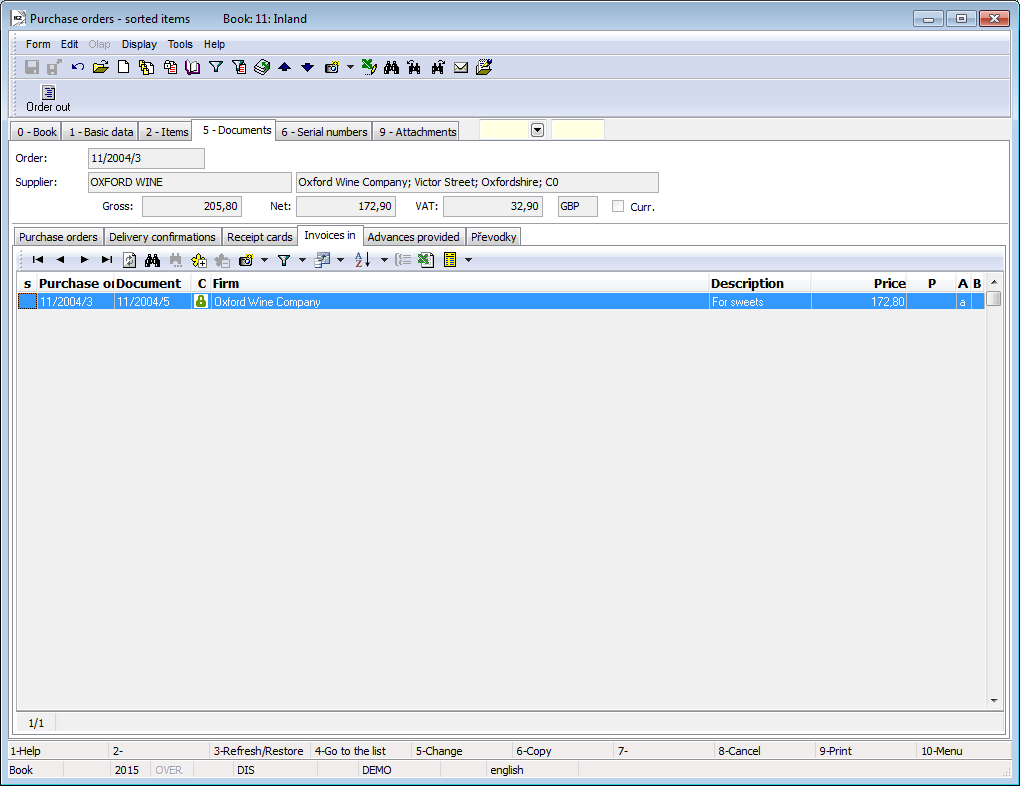
Picture: Purchase orders - the 5th page with the open Invoices in tab
Ext. documents (9th Page)
External documents and other documents can be assigned onto the 9th page. Further description of work with external documents is stated in the chapter Basic Code Lists and Supporting Modules K2 – 9thPage.
Function menu of the module Purchase orders
Form – Bulk Actions
Bulk actions are executable only over the evaluation filter or over the record that are marked by asterisks.
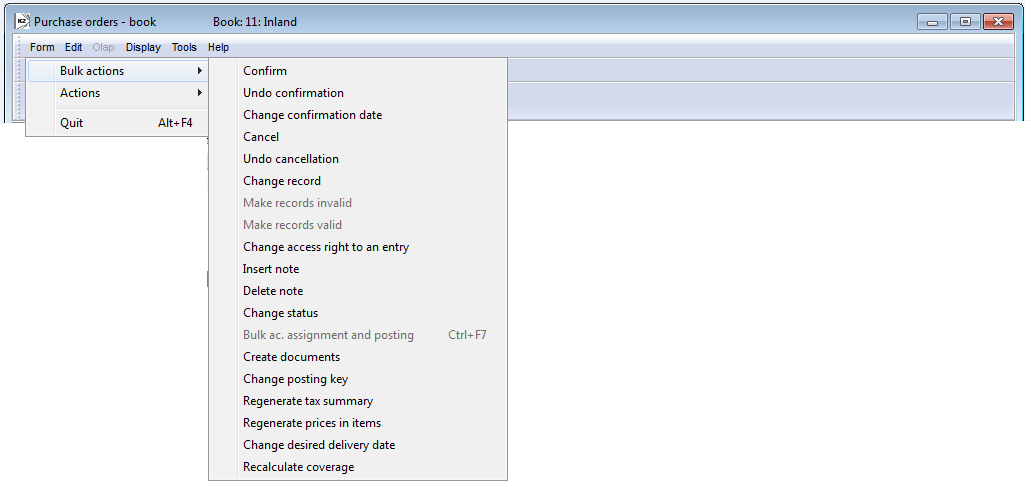
Picture: Functions of the Purchase orders module menu
Form – Bulk Actions:
Change Status |
It enables to change the Status field in bulk for the selected records. |
Change desired delivery date |
On the unconfirmed purchase orders, the function enables to change:
VAT and Gross amounts will be recalculated after the change of a VAT rate. If there is an unconfirmed inferior document on an item of a purchase order, amounts on this inferior document will be changed too. |
Functions over Purchase orders
Cancel orders (F8)
If the purchase order has been already saved (it has its number), it cannot be deleted by any way. Only if it is not confirmed, you can cancel it by pressing F8 key. The cancelled purchase order remains in the database with the same content, only a flag of the cancellation is assigned to it. It is always possible to identify, what was its content. The cancelled order can not be edited any more as well as when confirmation.
If a purchase order contains the confirmed inferior documents, cancellation can not be executed. In the case, that a purchase order contains the unconfirmed inferior documents, the program will ask, whether inferior documents should be also cancelled. If the user has a right, all documents will be simultaneously cancelled.
Purchase orders reports
Demand
Process No.: CRM005 |
Report ID: SCRM034 |
File: OBV_DOK02.AM |
Report description: Demand (Purchase Order without a price). The report enables to save parameters into the „*.xml“ file. It is possible to execute the bulk export into the „*.pdf" file and bulk sending by e-mail. |
||
Address in the tree: [Purchase / Supply] [Demands] [Print reports - Evaluation] |
||
Used parameters:
See the Demand - Reminder report parameters. These parameters are set differently:
BarCode - Yes Yes - a bar code is displayed. |
Batch - No Yes - It displays the batches for an item. |
BatchAttr - 0 0 - Nothing is displayed; 1 - batch parameters are displayed; 2 - required batch parameters are displayed. |
BusinessRegister - Yes Information about the Business register from the Setting of own companies. No - it is not displayed. |
CombineOrigItem - Yes Yes - it merges the items with the same "OrigItemF" (if it is not different in a price and the other attributes). |
Contacts - 1;Addr;TaxNum;Tel1;Fax1;Email1;WWW Parameter has 10 positions, the first three are firmly set: 1. position: a user, whose contacts from the user card (telephone, mobile, fax, email) are printed. Options: 0 - no user contacts, 1 - user, who issued the document, 2 - currently logged-in user - who prints the document. 2. position: "Addr" - if it is entered, then the address of a firm is displayed. 3. position: "TaxNum" - if it is entered, then the ID-No. and VAT Reg.No. are displayed. 4. - 10. position: listed types of electronic addresses of the own company (ie. there may be up to 7 types). Example: (Contacts - 1;Addr;;TEL1;FAX1;WWW1): The address of a firm will be displayed, under it the contacts from a card of the user, who has issued the document, (Tax No. are omitted by empty string on the 3rd position) electronic addresses with the type Tel1, Fax1, WWW1 follow. Note: If one of the data is suppressed, no free place will remain. The default order in a report always is: address, Tax No., user contacts, entered electronic addresses of the own company. |
DefaultExport - No It is described together with the other export parameters in the Report parameters for a bulk sending by email chapter. |
Description - No Yes - it displays information from the Description field from the 1st page of the document. |
DescriptionFromItem - No Yes - it displays a supplement that is entered into the Description field on a document item. |
DraftLabel - Yes Yes - a "DRAFT" text is displayed at the background of the report, if a document is not confirmed. No - a "DRAFT" is not displayed. |
Export_... - different parameters Export parameters, that are summary described for all documents in the Report parameters for a bulk sending by email chapter, are a part of a report. |
Interactive - No No - input form for entering parameters values is displayed. |
KeepEnvelopeFormat - No Yes - the empty places are hidden under a place for window of an envelope. Effect of the saved space is multiplied, if the "BarCode" parameter is set on "No". It has meaning, if the user does not use the window envelopes, he does not want to fold the printed document to an envelope according to the cam line guide of a document. Yes - a place is not hidden - the line between items and the address part will always be in one third of a page. |
LangAccordtoParams - No If the report should be printed in a language that is set in the "Field language" and "Report language" parameters, you have to set a parameter value on "Yes". |
LeftEnvelopeWindow - No Yes - address of a customer is printed on the right side (it is destined to send the documents by post in abroad where a window for an envelope is on the left side); No - address of a customer is on the left side. |
LeftShift - 5 By how much mm will the edge of the report be shifted to the left (it serves for the setting a print on a printer). |
LogoPictureFooter - 0 Parameter adjusts the footer logo display. If the parameter is empty, a logo according to the setting of theFooter picture parameter in the Administration - setting of own companies function will be displayed. 0 - nothing is displayed, but a place keeps free (for a headed paper), 1 - no picture or free space. Name of a file with png suffix - specific picture in the Pictures directory of the given firm. |
LogoPictureHeader - Parameter adjusts the header logo display. If the parameter is empty, a logo according to the setting of theHeader picture parameter in the Administration - setting of own companies function will be displayed. 0 - nothing is displayed, but a place keeps free (for a headed paper), 1 - no picture or free space. Name of a file with png suffix - specific picture in the Pictures directory of the given firm. |
NumberOfItem - 2 0 - it displays no number, 1 - it displays a number of a sales order item; 2 - it displays a purchase order number. Always in "#001" format. |
OneLineItem - No Yes - it always displays a document item on 1 line. |
Reminder - No Yes - It displays the texts for a reminder of a demand. |
SerialNumber - No Yes - it displays the serial numbers for the items. |
Sign - @Vyst;27;47;0;83 Parameter has 5 positions: 1. position determines a person, whose signature should be displayed. It may be a picture called according to Logname of a user, who has issued the document (@Vyst) or who prints the document - so according to the current login (@akt), or the current Logname. Picture has to be always in format Logname.png and it has to be located in Pictures directory. 2. position: picture height. 3. position: distance from the left edge. 4. position: distance of a picture from the upper edge of the given section. 5. position: picture width. Example: (Sign - @vyst;27;47;0;83) It prints a signature of a user, who has issued the document, 27 points high, 47 points indented from the left margin, by the upper margin. A picture is 83 points wide. |
SortBy - Field is filled with a field value from the sales items (e.g. Art_No;Abbr. or CF_CeJePlM). Items on a document will be sorted according to the parameter value. Parameter is empty by default. If a value of this parameter is filled in, then items will not be combined, even though the CombineOrigItem parameter is set on Yes. |
SupplFromArticles - 0 - Nothing is displayed, Empty value - Business text from the Article card is displayed, otherwise the entered supplement from the Articles card (e.g. supplement of the DB type) is displayed. |
SupplFromClient - TEXT TEXT value displays information from the field General information from the own company. Otherwise it displays the entered type of supplement from the Client parameters. |
SupplFromCustomer - DZ 0 - Nothing is displayed, Empty value - Business text from the Customer card is displayed, otherwise the entered supplement from the Customer card (e.g. supplement of the DZ type) is displayed. |
SupplFromItem - TX 0 - Nothing is displayed, empty value - text from the Text tab in a document item is displayed, otherwise the entered type of supplement from an item is displayed. |
Title - The entered value of the parameter is displayed as a title of the report. If the parameter is empty, an origin name of the document is displayed (e.g. Invoice). |
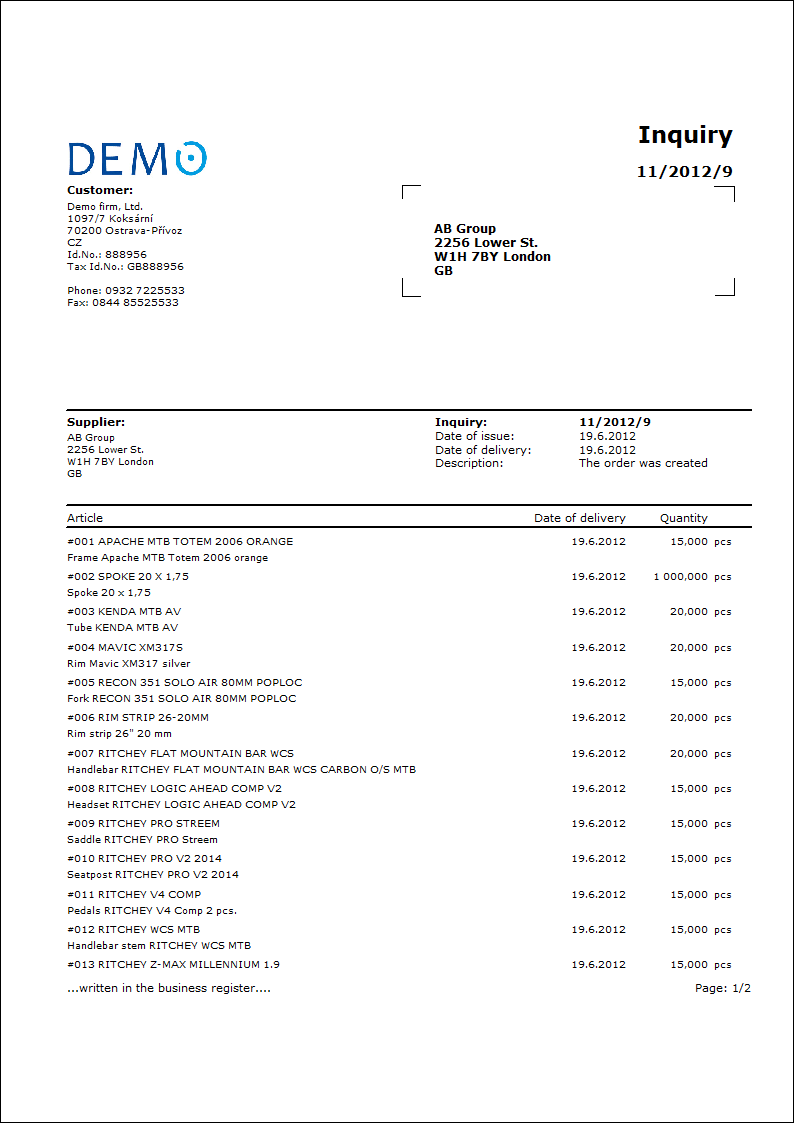
List of purchase orders
Process No.: ZAS004 |
Report ID: SZAS002 |
File: OBV_SEZ01.AM |
Report description: List of purchase orders |
||
Address in the tree: [Purchase / Supply][Purchase Orders][Printing of documents - lists] |
||
Report parameters:
Without parameters.
|
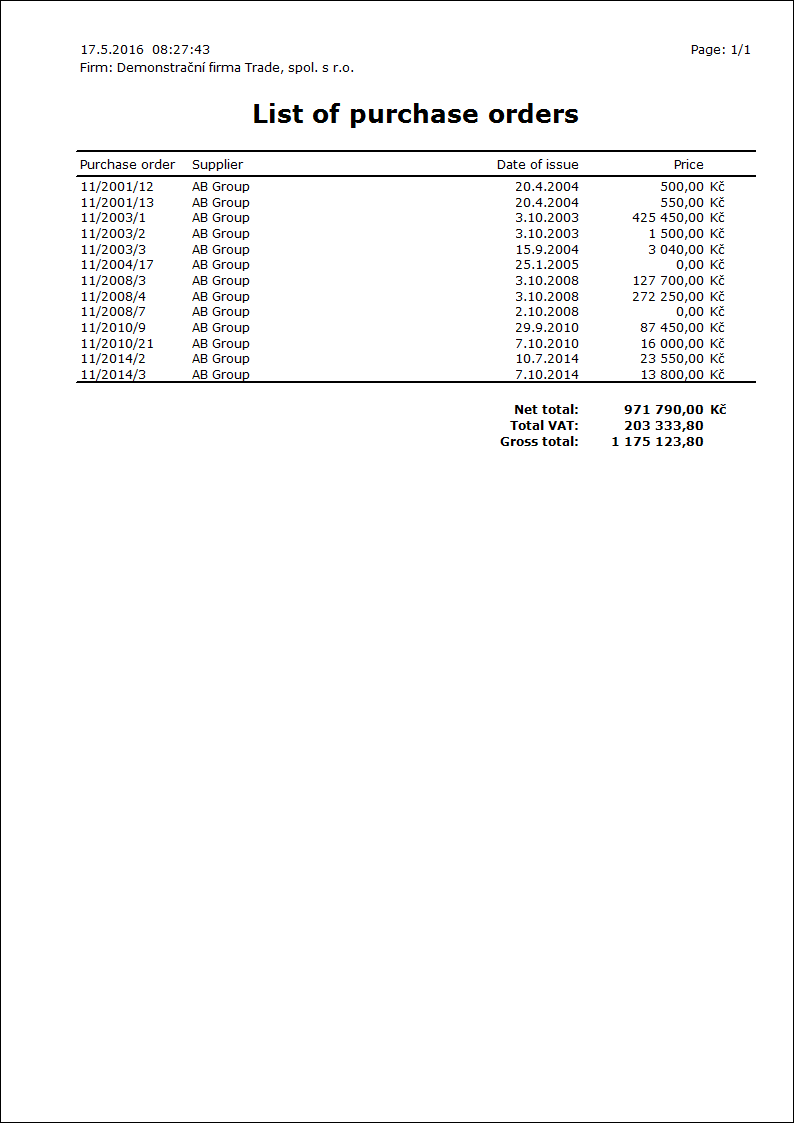
The script to create orders for demanded articles
Create orders for demanded articles
Process No.: ZAS003 |
Script Id: FZAS020 |
File: GoodsOrder.PAS |
Description: It creates purchase orders or transfer notes for required articles. |
||
Address in the tree: |
||
Script parameters:
PurchBook A book of Purchase for Orders. |
Cooperation - No If a cooperant is set in a requirement from a production and the parameter is set to "Yes", the articles will be ordered from this cooperator as default. |
OrderC The default Contract Code of a created Order. It is add to the document heading only. |
SelectAll - Yes Indication of the loaded article by asterisks: Yes - all loaded items for ordering will be indicated by asterisks in the form; No - any loaded items of articles will not be indicated by asterisks. |
CoverOrder - No To cover the contract codes. Yes - it is ordered in break-up according to the Contract Codes. |
OrderCodeSelect Order only selected Contact Code. |
CoverBatch - No To cover batches. |
Products - No Yes - Products and Semi-finished products are ordered; No - they are not ordered. |
DeliveryNotes - No Create documents of Delivery Confirmation according to the date. |
ReservCardsOnly - No Only from the confirmed Reserving Cards. |
UseFilter - No Articles from the big filter. |
Centre Cost Centre of a new order. |
FormOfOrder Form of a new order. |
DateOfDelivery A date of delivery of a new Order. |
PaymentMethod Payment method of a new Order. |
WithdravalType Shipping method for a new Order. |
TransportMode Method of Transport for a new Order. |
TypeOfTax - ' ' Type of Tax for a new Order. In a default setting (parameter "GetParamsFirst" = No), the Type of Tax according to the Purchase book is filled into the Order. |
ImplicitDelivDays - 0 The default number of delivery days. If the value is higher than 0, then it is calculated with this value instead of the number of delivery days from the suppliers price lists. |
AllPositions - No Yes - also the articles at which it is proposed to order a zero quantity, will be displayed in the form; No - only the Articles, which will be really ordered, will be displayed. |
PlanType - 0 Plan type (its number) for loading records from Coverage. When entering the value -1, a coverage according to the plan type, which is currently set in the Articles book, is loaded. Plan type, if it is not summary, is added into the items of a created purchase order. If it is summary or no plan type is entered, then a plan type from the appropriate Book of purchase is added into the purchase items. |
ImplicitDelay - 0 The supposed delay of delivery in days. The value is added to the delivery time of the supplier. |
ShowIncomingItems - No In the bottom window of the form (Coverage), incoming items are also displayed - types of coverage: Ordered, Planned delivery, Delivery confirmation. |
NoInteractive - No Do not display the initial form of conditions. |
SameDelivDate - No Yes - the items have the identical date as a heading. |
GetEqualMin - No Yes - in the case that the Article card has the defined Min and Max, then it is ordered even if the Disp - Req + Ord = Min. No - it is ordered only if Disp - Req + Ord < Min. |
Description The description that is entered into the created document (Order, Transfer Note). |
CopyReqAttr - No Yes - ordering according to the required characteristics of batches (parameters of articles). All data are taken from Coverage (when Coverage parameters option is activated). A required characteristics is subsequently copied into an item of an order. You can also combine this parameter with the "CoverOrder" parameter for ordering according to the Contract Codes. |
GetLastPrice - No It takes the Last price from the Article card. |
IgnoreSupplDelivDays - No To ignore the delivery time of the supplier. The proposed Delivery date will be identical with the date of ordering. |
IgnoreSupplDelivDays2 - No To ignore number of delivery days by the supplier when change the date in the form. No - it is not possible to set the delivery date less than it is proposed according to the number of delivery days. Yes - you can set less date that it is proposed according to the number of delivery dates. |
GetParamsFirst - No Yes - values from parameters will be entered into the order, not from the Customer card and from Purchase Book. No - the predefined values from the Customer card and from the Purchase book (type of tax) will be loaded into the Order. If they are not entered, then from parameters. |
SupplierFirst - No Yes - to prefer a default supplier before the optimal one. |
Stock - 0 Pre-definition of warehouse for loading data. |
UseFreeCodes - No Yes - the Free Contract Codes functionality is activated, see the script's description. |
FreeCodes ' ' List of Contract Codes, disposal of which is considered as a free disposal on the warehouse, separated by semicolon. |
AllowExceedMax - Yes It determines a way of view on a maximal quantity, that is set on the Article card, and it leads to the other formulas for calculation of the quantity, see the script's description. |
CoverUseDefaultConfig - Yes Yes - the coverage configuration of the given user is always loaded. No - the coverage configuration, that is set in the "CoverConfig" parameter, is loaded. |
CoverConfig - ' ' The abbreviation of a particular coverage configuration, according to that one should order. In this case, it is necessary to set the "CoverUseDefaultConfig" parameter = "No". If the defined abbreviation of a coverage is not found, the general coverage will be loaded. |
AllowEditPrice - No To allow a price editing. Yes - it allows to change the unit price in the "Price/UM/M" column. |
SkipWeekends - No To skip weekends. Yes - Saturdays and Sundays are skipped when planning the order and delivery dates.
|
LoadAllPriceLists - No To load all Price Lists. No - it goes only through the items of the Price lists, that have an identical currency with the currency of a selected supplier. If there is no such a supplier, the Purchase price will be taken from the Article card and it will be recalculated into the Currency of the Supplier. Yes - it goes through all the suppliers' Price Lists regardless of the currency. The last suitable one will be loaded into the form of ordering. |
DaysBeforeUse - 0 Number of days when the articles must be delivered earlier than there is a request on them. The value inputs into the calculation of the deadline of the latest ordering. |
OrderDateFromBehind - No Date of ordering from the past. Yes - the ordering date is predefined on the value of a calculated date of the latest possible ordering. Then the required delivery date is identical with the date of a requirement, eventually it is less about number of days form the "DaysBeforeUse" parameter. No - the ordering date is predefined on a current date. |
UseMemorySets - Yes Yes - the user sorting columns is allowed. No - the sorting according to columns is not allowed. |
NextOrderDate - No Date of the next ordering: Yes - the defined date on an input form is taken as a date of the next ordering. No - the date on an input form is the date into that the requirements from the coverage will be loaded. The further description and the meaning are described in the text. |
InternalOrdering - No Internal ordering: Yes - the Transfer Note document is created for ordering the Articles. No - the Purchase order is created for ordering. |
TransBook - ' ' The book of warehouses for Transfer Notes (when internal ordering). |
TransContractCFrom - '- ' "Contract code from" for transfer notes. It is filled into the document header, and in the case of the ordering without the contract codes also into items of a transfer note. |
TransContractCTo - '- ' "Contract code to" for transfer notes. It is filled into the document header, and in the case of the ordering without the contract codes also into items of a transfer note. |
TransWarehouseFrom - ' ' The "Warehouse from" for Transfer Notes (when internal ordering). It is therefore a warehouse of a home company from which it will be transferred on the warehouse of a branch (customer). |
TransWarehouseTo - ' ' The "Warehouse to" for Transfer Notes (when internal ordering). It is therefore a warehouse of a branch on that you need to deliver the Articles. |
UnitFromPriceList - No The stock unit from the Price list: Yes - the Articles is ordered in the Stock unit according to the loaded supplier's Price list. No - the articles are always ordered in the unit that is default for a purchase. |
The script in a default setting ("InternalOrdering" = "No" parameter) will create an Order, in the case of the "DeliveryNotes" = "Yes" parameter also the Delivery Confirmation document.
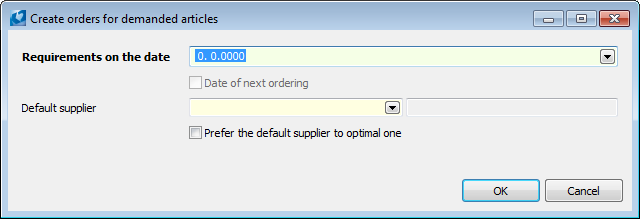
Picture: Initial form
Description of fields of an initial form:
Requirements on the date |
A date to that the required fields should be calculated. In the main dialogue, only the articles, that have the uncovered requirements to the date, are displayed and it is necessary to order them. If the "NextOrderDate" parameter is set on Yes, then the flag of activation is checked next to the supplement text Date of Next Ordering. In this case the defined date is not considered as the date to that the records from coverage are loaded, but as the date when the user plans to order next time. In this case, not only requirements to the defined date but also the requirements, that could not be covered by next ordering because of delivery terms, are loaded. If you leave the date zero when activating the parameter, then it is ordered as the "NextOrderDate" parameter would be off. |
Default Supplier |
A purchase order for an article, for which no supplier was found (optimal or cooperant), will be created to this supplier.
|
Prefer the default supplier to optimal one |
A purchase order will be always created to this default supplier (entered in the Default supplier field) regardless of the fact, that the article has its optimal supplier. |
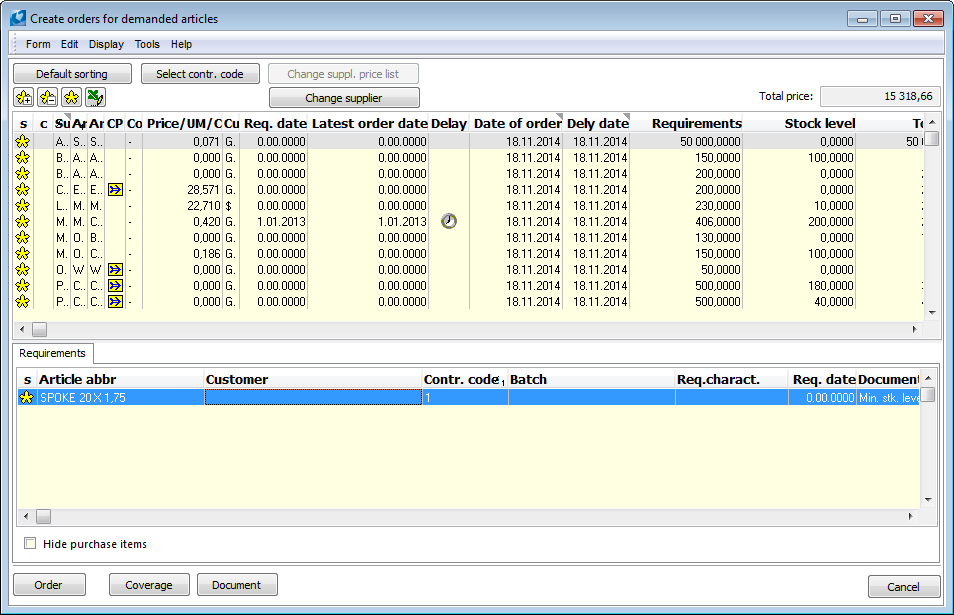
Picture: Create orders for demanded articles form
The form contains the Articles for ordering. The proposal for ordering is the result of processing the information from coverage of articles. The script always loads a current coverage of articles according to the setting the "CoverUseDefaultConfig" and "CoverConfig" parameters. If the user wants to ignore some records from a coverage (e.g. books of documents, minimal quantity), then it is necessary to load the adjusted coverage.
Each article must be indicated by the ![]() icon before ordering and must have the assigned supplier. Priorities for finding a supplier for the articles are as follows:
icon before ordering and must have the assigned supplier. Priorities for finding a supplier for the articles are as follows:
- The default supplier entered in the input form of a script and simultaneously the activated option Prefer the default supplier to optimal one;
- Page 4 of the Articles card - Data article / warehouse (only information about a warehouse, not about period, are taken into account);
- Page 1 of the Articles card - Optimal supplier field;
- A default supplier entered in the input form of a script.
If no supplier is loaded and the supplier´s price lists exist for the articles, then a supplier from the proper supplier´s price list will be loaded. A supplier for an article item can whenever be changed in a form, vide infra.
You can add the next articles for ordering by pressing Insert key. Requirements on articles and information about rounding are displayed in the Coverage bottom window. The user has the possibility not to display the incoming items (items of purchase documents) by the Hide incoming items option. By pressing the Enter key, you can switch on the 8th page of an Article card (on the Stock card) when setting the active part of a light indicator in the "Number/Abbr/Article Name" columns.
The Selection the sales orders button is used for the selection (indicating) of the contract codes, on that it should be ordered. Select the required Contract Code by Enter key or indicate more codes by asterisks and confirm again by pressing Enter key. The required codes are indicated by asterisks in the upper window of the form.
At the items, for which the planned Delivery date is later than a Reservation date from a Reserving Card (1st page of a Reserving Card, Reservation date field) is displayed the ![]() icon of delay. If the "DaysBeforeUse" parameter is set, then it is displayed also if the planned Delivery date is not less about defined number of days than date of Requirement (it means that the article will not be delivered with sufficiently in advance of his needs).
icon of delay. If the "DaysBeforeUse" parameter is set, then it is displayed also if the planned Delivery date is not less about defined number of days than date of Requirement (it means that the article will not be delivered with sufficiently in advance of his needs).
Description of columns with dates:
Requirement date |
A date of a reservation from a Reserving Card. |
Date of the latest ordering |
A date when it is possible to create Orders at the latest, in order to the article will be delivered on time. It is calculated as the Requirements date - Number of Delivery days - value of the "ImplicitDelay" parameter (default delay of deliveries) - value of the "DaysBeforeUse" parameter (number of days about that the article shall be delivered earlier). |
Date of order |
Date of order. It is linked with Dely date: if they are changed, the second value will be automatically calculated. Date of order is preset on a current date by default. If the "OrderDateFromBehind" parameter is set on Yes, then it is preset on a value of the calculated Latest order date. If the parameter is already in the past, then it is set on a current date. You can change the value manually. |
Dely date |
Date of a required delivery. The date is entered into the items of an Order. It is linked with Date of order: if they are changed, the second value will be automatically calculated. The date is calculated as Date of order + number of days of delivery + value of the "ImplicitDelay" parameter (a default delay). You can change it manually. |
The CP column (Supplier prices) with the ![]() icon indicates the item of an article, that has defined the Supplier price list. During loading the supplier price lists after activating the script, only the price lists of an optimal or default supplier are browsed according to the setting in the "LoadAllPriceLists" parameter: by default only the suppliers, which have the identical currency with the supplier's currency, or vice versa all regardless of the currency. Further description is at the parameter in the table. If no supplier is defined (neither optimal nor default), then the last suitable record will be loaded from a supplier price list. The Supplier price list can be subsequently changed by pressing the Change Supplier Price list button. In the form there are displayed the items of particular supplier prices and further also the fields for setting the new required quantity. For each item of the supplier price list, the user can see the quantity, which will be actually ordered due to the rounding, in the New quantity/UM column. When changing the supplier price list, the user can select whether he/she will select only a supplier and the selection of a price list will leave on the K2 system, or whether he/she will select a current price list in his/her own. The Select supplier and Select particular line options are used for that. The Select supplier option is activated as default. In this case, the user selects only a supplier (he/she indicates a random price list with a required supplier) and after the confirmation of a selection, the system enters a suitable price list with regard on the ordered quantity. If the option to select a particular line is activated, the price list, that is indicated by the light indicator, will be loaded - regardless of the fact, that a preferable price list for the ordered quantity can exist.
icon indicates the item of an article, that has defined the Supplier price list. During loading the supplier price lists after activating the script, only the price lists of an optimal or default supplier are browsed according to the setting in the "LoadAllPriceLists" parameter: by default only the suppliers, which have the identical currency with the supplier's currency, or vice versa all regardless of the currency. Further description is at the parameter in the table. If no supplier is defined (neither optimal nor default), then the last suitable record will be loaded from a supplier price list. The Supplier price list can be subsequently changed by pressing the Change Supplier Price list button. In the form there are displayed the items of particular supplier prices and further also the fields for setting the new required quantity. For each item of the supplier price list, the user can see the quantity, which will be actually ordered due to the rounding, in the New quantity/UM column. When changing the supplier price list, the user can select whether he/she will select only a supplier and the selection of a price list will leave on the K2 system, or whether he/she will select a current price list in his/her own. The Select supplier and Select particular line options are used for that. The Select supplier option is activated as default. In this case, the user selects only a supplier (he/she indicates a random price list with a required supplier) and after the confirmation of a selection, the system enters a suitable price list with regard on the ordered quantity. If the option to select a particular line is activated, the price list, that is indicated by the light indicator, will be loaded - regardless of the fact, that a preferable price list for the ordered quantity can exist.
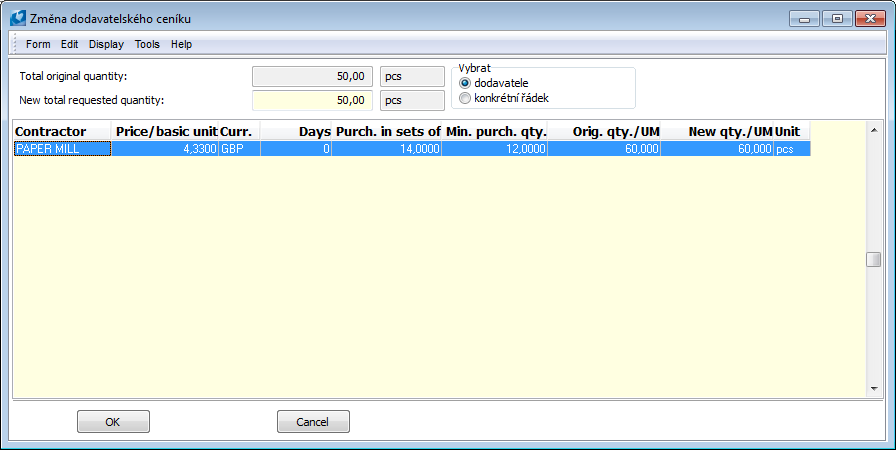
Picture: The Change supplier price list form
By the Change supplier button you can set a random supplier from the Suppliers/Customers book for the items. After changing the supplier, the correct quantity to order is set (regardless of the original proposed value). Change of the supplier will be always executed for the records that are indicated by asterisks. In the case, when you want to change or set the supplier for a current indicated item, then use the Supplier editable column. You can open the Change mode by pressing Enter key and open the Suppliers/Customers book.
Important: When ordering according to Contract Codes, the supplier or supplier price list is always changed for the whole combination of Supplier/Articles/Contract Codes.
The IU column (Integer unit) with the ![]() icon indicates the item with an integer stock unit. The required quantity will be rounded on the whole numbers up in this case.
icon indicates the item with an integer stock unit. The required quantity will be rounded on the whole numbers up in this case.
You can edit the values in all columns, which have the top right corner of the header filled with grey (e.g. the Supplier, to Order, etc.). Editing the unit price in the Price/UM/M column is conditioned by the "AllowEditPrice" parameter.
For displaying the defined minimum or maximum on the Article cards it is necessary to use the "CF_MinLevelAU/CF_MaxLevelAU" fields, that display a quantity that is valid for an appropriate warehouse and status always recalculated for a current selected stock units.
The records in the table can be sorted according to any column. It is possible to return to the original sort by the Default sorting button.
The Requirements column expresses the total requirement for Articles, it means the reserved quantity and the requirements on minimum/maximum.
If you check the Minimal quantity and Maximal quantity fields on the 4th page of an Article card, the another formulas will be used for proposing the quantity to order:
- The Article has neither Maximum nor Minimum - the demanded quantity on the Reserving Cards reduced by the ordered quantity and by the quantity that is already available on the warehouse (Res. - Ord. - Disp.).
- The Article has Minimum (the quantity cannot equal 0) - the demanded quantity on Reserving Cards reduced by the ordered quantity and disposal plus minimal quantity (Res. - Ord. - Disp. + Min). Under this settings, the Article is ordered even if there are no reservations on that (from the reason of necessity to cover the requirement on a minimal quantity on the warehouse).
- The Article has Maximum or Minimum and Maximum too - on the maximum, that is defined on the Article card, you can look from two perspectives: as on a value, that mustn´t be exceeded, or as on an optimal quantity on the warehouse that can be exceeded. This field is used like this in the most of cases in practice. This difference in looking on this field is the reason for using a different formulas for a calculation of the quantity to order. The access option is set by the "AllowExceedMax" parameter (set on "Yes" by default) - the difference is in the calculating requirements into the ordered quantity. It leads to exceeding of the maximum quantity in the warehouse.
- The "AllowExceedMax" parameter = "Yes" - it is ordered only if the Disposal - Requirements + Ordered < Minimum. After that it is ordered by the Max. - Disp. formula. - Ord. + Res.
- The "AllowExceedMax" = "No" parameter - it is ordered only if the Disposal - Requirements + Ordered < Minimum. After that it is ordered by the Max. - Disp. formula. - Ord.
If the minimal and maximal quantity are defined for the individual warehouses (4th page of the Article card, a bottom window), the script orders according to the values for the appropriate (information) warehouse. If the minimum and maximum are not defined for the individual warehouses, then the quantity is ordered for an Article card (according to the Minimum quantity and Maximum quantity fields).
In the case, that it is ordered in a supplier whose record you keep in the supplier price list, the proposed quantity resulting from the requirements is rounded according to these data. At the first time pursuant to the Minimum purchase quantity field and followed pursuant to the Purchase in sets of field (it is always rounded upward).
In the case of ordering according to the Contract Codes, the script also enables to notify a user on a free position on the other contract codes. For activation of this function it is needed to set the parameters: "CoverOrder" = "Yes", "UseFreeCodes" = "Yes", "FreeCodes" = to fill contract codes the disposal of which will be considered as free disposal on a warehouse. If the free disposal exists for an article, the article is displayed in the form, instead of ![]() it has got the
it has got the ![]() icon in the "s" column and the proposed quantity to order is zero. The free disposal can be displayed by the "CF_FreeDisp_MJ" column. But transfers between contract codes are not resulted by the script.
icon in the "s" column and the proposed quantity to order is zero. The free disposal can be displayed by the "CF_FreeDisp_MJ" column. But transfers between contract codes are not resulted by the script.
Further, you can display a column, which alerts you to a supplier ambiquity for an item (the different suppliers are forced in the sale items of the given article). In this case, the icon ![]() will be displayed in the column. It is the "MS" column (more suppliers) with the "BMP_MoreSupp" program name. The script only signals the existence of more possible suppliers. In the case, that the user does not resolve the ordering of an item by the user´s action, the coverage of the item will be executed from an existing disposal by the standard mechanism and the Order will be created for the optimal supplier of an article.
will be displayed in the column. It is the "MS" column (more suppliers) with the "BMP_MoreSupp" program name. The script only signals the existence of more possible suppliers. In the case, that the user does not resolve the ordering of an item by the user´s action, the coverage of the item will be executed from an existing disposal by the standard mechanism and the Order will be created for the optimal supplier of an article.
The script orders according to the specific loaded coverage (see the Configuration of Coverage in the Articles book). Which coverage should be loaded is set by the "CoverUseDefaultConfig" and "CoverConfig" parameters.
If you set the "NextOrderDate" parameter on "Yes", you can change the principle of loading records for coverage according to the date that has been set on the initial form. If you activate the parameter, you say, that the defined date is the date of the next ordering. (This is indicated by checking the checkbox at the additional text - Date of next ordering on the form). In this case, not only the records to the defined date but also the records, which are after this date, but from the reason of a delivery time, they could not be covered by next ordering, are loaded from coverage. So, in general, it is determined for each article according to the loaded supplier price list, which delivery time it has and this delivery time is added to the defined date for this Article. For ensuring the delivery time of an article, a suitable supplier price list according to the rules is searched: a price list for an optimal or a default supplier with the zero quantity is searched, if the optimal or the default supplier is not set, then the another with the zero quantity and further with regard to the "LoadAllPriceLists" parameter. If the supplier is not defined and more price lists with the zero quantity and with a various delivery date exist, then the price list with the shortest delivery time will be loaded.
You can save the masks of columns in the form by a standard way by using the menu of Display - Masks of columns form.
By the Coverage button in the lower part of the form, you can display the Coverage standard function; by the Document button, you can switch to a current document according to the type of the record on that the light indicator is positioned in the Coverage window (a document, 4th page of Article card, book of Articles).
Create the Order respectively Orders (if there are indicated the articles with various suppliers) by pressing the Order button. If you have indicated the items with a various currency, a query, whether you want to create all Orders into the same Purchase book, will be displayed. If you answer yes, the form for setting the parameters of an Order will be displayed, if you answer No, then you will return into the proposal order.
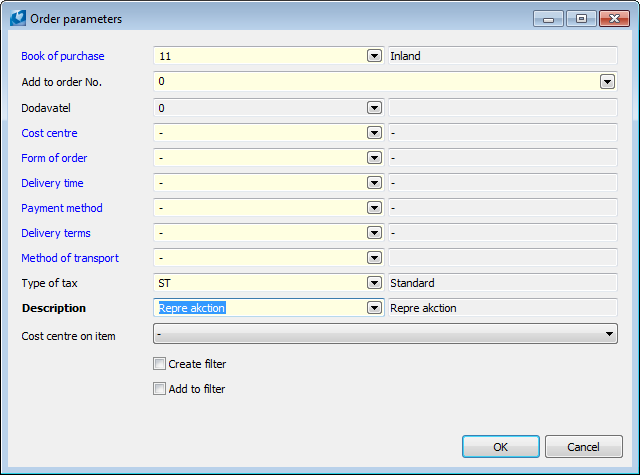
Picture: Order parameters form
In the form, the options about the creation of a filter of orders are offered to the user: it is possible to select, whether a new filter of orders will be created or whether the now created Orders will be added into an already existing filter.
After creation the Orders, the system informs us about the number of newly created documents.
Order within the company (by Transfer Note)
When setting the "InternalOrdering" parameter on "Yes", the required Article is ordered by the Transfer Note document. Requirements on Articles are loaded simultaneously as when ordering by the Orders with the difference that the Suppliers are not loaded and the rounding the quantity to order is not executed. The Planned stock price from an Article card is loaded as the Price. The items of the Transfer Note are created with the Reservation "r" flag and the Delivery Time from the item of an Ordering form is entered into the Reserved field.
For creation the Transfer Notes, it is necessary to set the "TransBook", "TransWarehouseFrom" and "TransWarehouseTo" parameters that are empty as default.