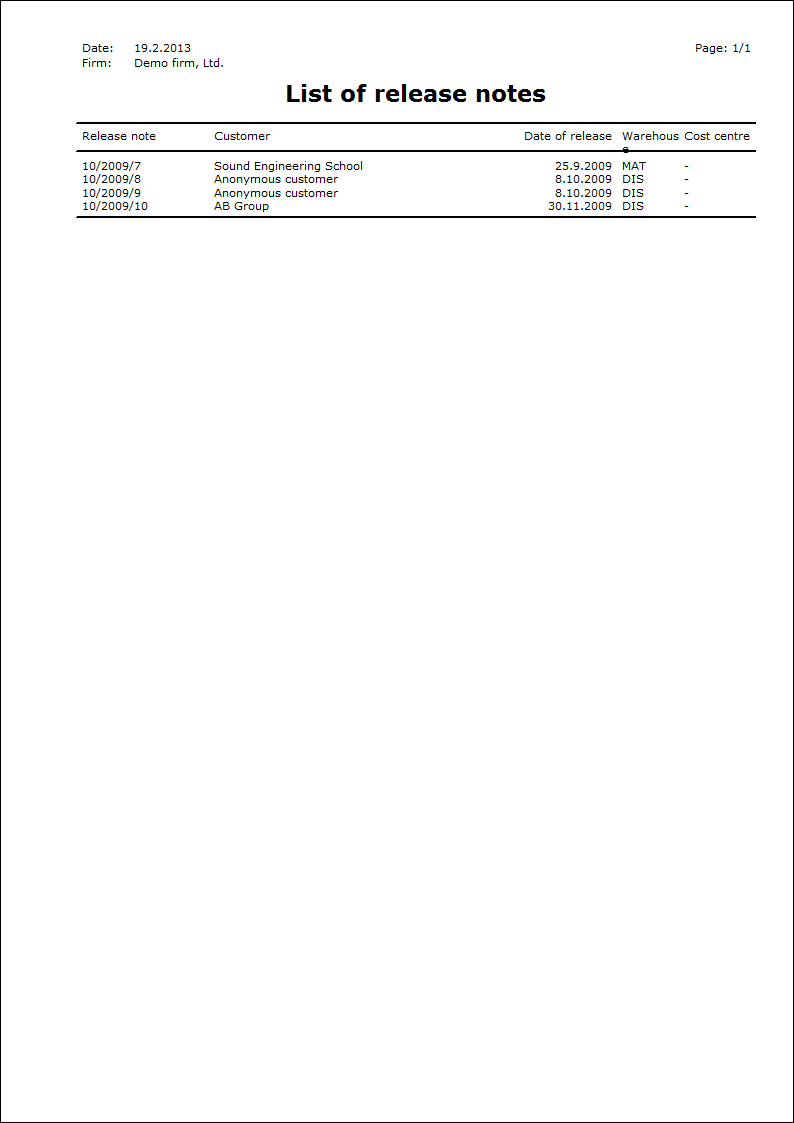Release Notes
Release note is a document about release of article from a stock. The Release Note enters into the accounting. Release notes book serves for acquisition, repairing, records and print of the release notes.
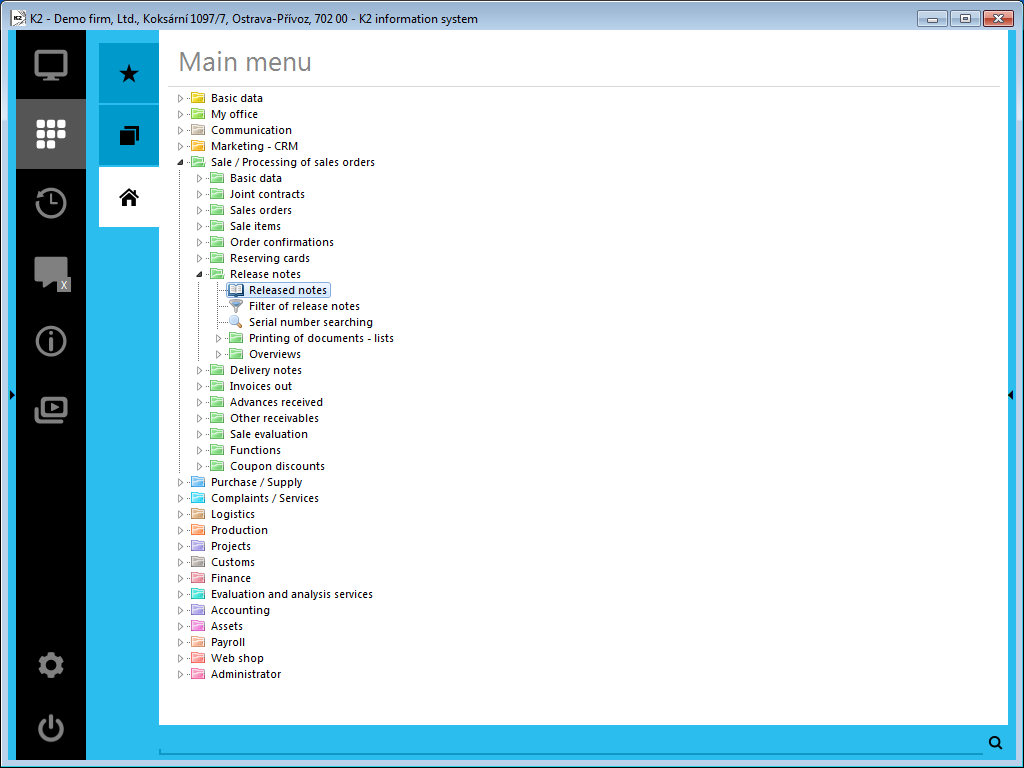
Picture: Opened menu of module Sale / Processing of sale orders - Release notes
Release Note Book
The Release Notes can have the double confirmation. That function is used for so called Dispatch Store where the accounting release of the articles was executed at the same moment when the customer settled the invoice however from a random reason he has not withdrawn the articles yet. The first confirmation of the Release Note executes the accounting release however no sooner than after the second confirmation the deduction of the articles from the stock will be executed.
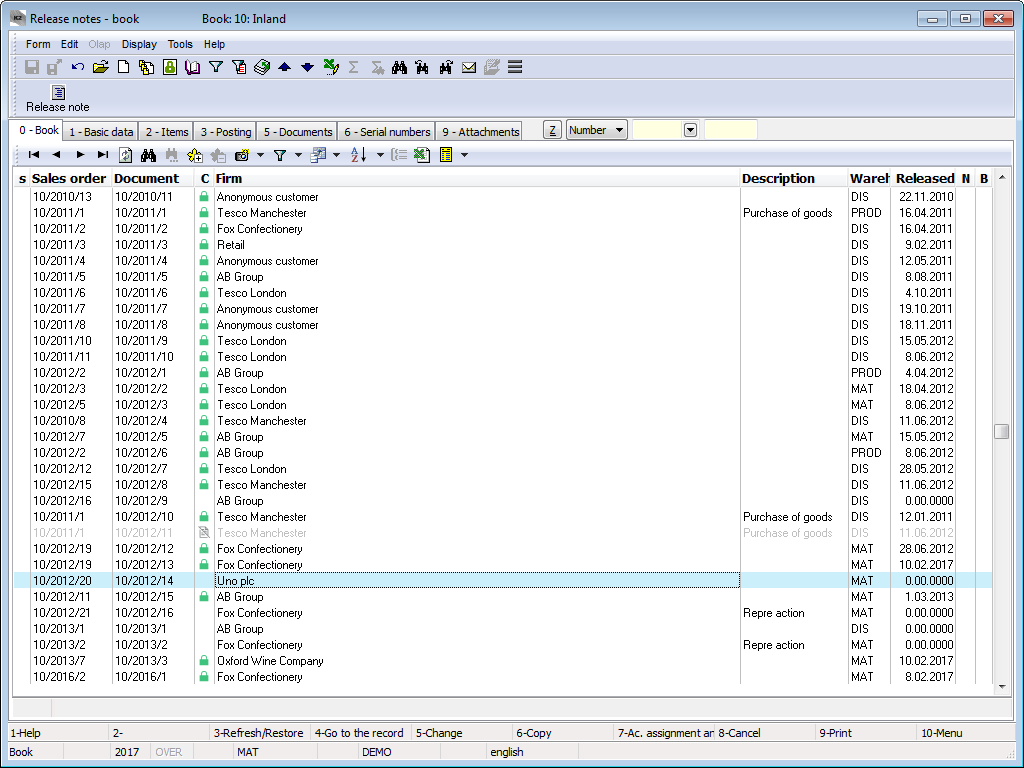
Picture: Release Notes Book
Cancel Release Note:
If the Release Note has been already saved (a number has been assigned to it), it cannot be deleted by any procedure. Only in the case that it has not been confirmed yet, it can be cancelled. It is executed by F8 key. At the cancelled Release Note only its header with the flag of the cancellation will remain in the database. The Release Note items will be deleted. If you need to find out consequently what content was stated at the Release Note before its cancellation (by the reason of any check), it is possible to find it out from the Invoice Out that is bound to that Release Note.
Stock Price at Release Notes:
The Stock Price from Article Card is copied to the stock price of the Release Note upon the Release Note setting. That price can be changed. Upon the Release Note confirmation in the case of FIFO price and Sliding Price the stock price of the Release Note is automatically overwritten by the price corresponding to the account calculation. Also the stock recalculation overwrites that price in the confirmed Release Notes that is in the case of FIFO prices, sliding price and average price.
Release Note Document
Basic data (1st page)
There are basic data, that serve for the identification of a release not, on the 1st page of Release note. If a Release Note is issued as the inferior document, the data from a superior document, that is from a Sales order, will be automatically added into the Release Note header.
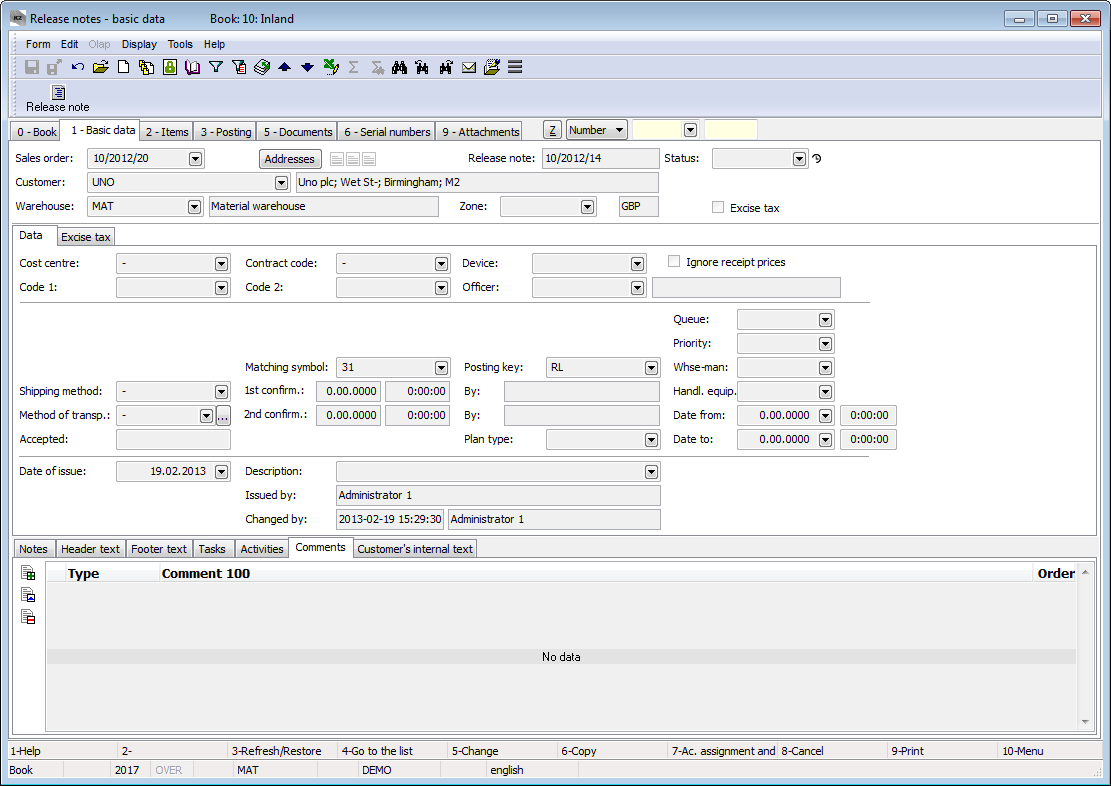
Picture: Release notes - 1st page
Fields Description:
Sales order |
If the Release Note has been issued as the inferior document, the Sales order number, which the Release Note is linked with, is displayed in this field. If the Release Note has been issued as a free document, this field is empty. |
Addresses |
The button to display an addressee or the superior firm. For further information see the Addressee chapter. |
Release Note |
Book, Business year and number of Release Note. |
Status |
Field for selection from a code list. This field enables to filter documents according to the selected status by a user. |
Customer |
Name of the customer who the goods was released from the stock to. This field includes a link to the Suppl./Cust. book. |
Warehouse |
Warehouse for a release note. Priorities of adding a warehouse into the header of a release note:
Physical stock: this is seen in the lower status bar of a program and before creating a stock document, it is possible to change it directly from the superior document by using Alf+F10 keys on the 2nd page. |
Zone |
A warehouse zone from which the release will be executed. Selection of location in items is limited by the zone in the document header. |
It is possible to assign random types and kinds of the notes to the Release Notes or it is possible to use the Header text and Footer text tabs. Further description of work with the notes is stated in the Basic Code Lists and Supporting Modules K2 – Notes chapter. Customer´s internal text tab serves to display customer´s internal text. The Tasks and Activities tabs are also available. The work with tabs is described in the Tasks - document's tab and Activities - document's tab chapters.
Basic data of the header are divided into two tabs.
The Data tab contains basic information of the document header.
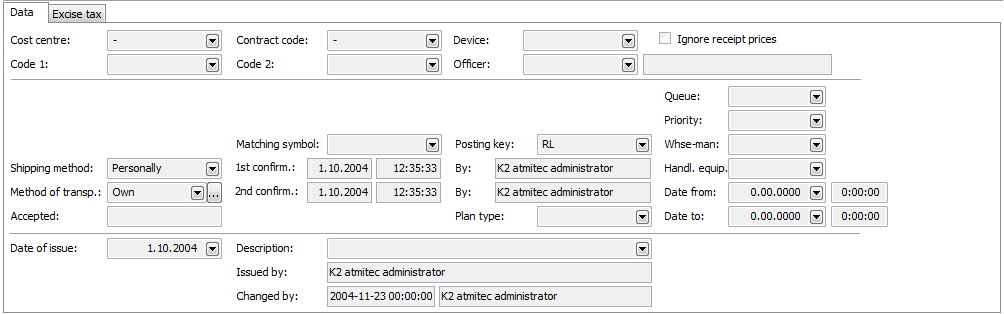
Picture: Data - Release notes (1st page)
Fields Description:
Cost centre |
The abbreviation of the cost centre that has issued a Release Note. |
Contract code |
Contract code. It is copied to the Release Note items. |
Device |
A reference to the Device book. It is copied from the Sales Order into the inferior documents. |
Code 1, Code 2, Officer |
The fields enable the user identification, eventually a link to the Officers book. For the further description see the Basic Code lists - Code 1, Code 2, Officer chapter. |
Shipping method |
Shipping method of the released articles. |
Method of Transport |
Method of transport of articles. |
Accepted |
A name of a person who has accepted the articles. |
Matching Symbol |
This field serves for setting the matching symbol definition of the accounting documents (see the Accounting - Matching Symbols chapter). |
Posting key |
Posting key of a release note. If a posting key is not defined in the items of release note, then this Posting key will be added into the particular items when confirming the document. |
1st Confirmation |
The date and hour of the first confirmation of a release note including a person who has confirmed the document. |
2nd Confirmation |
The date and hour of the 2nd confirmation of a release note including a person who has confirmed the document. |
Date of Issue |
The date of issue of a release note. The current date is automatically added into this field. If it is necessary, it is possible to overwrite this date by another one. |
Description |
A random description for a document. |
Ignore receipt prices |
If this field is checked, then the actual price for the receipt items (negative items on a release note) is ignored and the article will be valued as a release, i.e. according to the Stock valuation method, when confirming the document. |
Plan type |
A Plan Type, that is defined in the given Book of Sale (see the Basic Code Lists and Supporting Modules K2 - Plan Type chapter) is entered in this field by default. The plan type serves for classification of documents. |
Queue |
The field for the inclusion of the document into a queue for processing. (E.g. dividing the warehousemen into the certain groups.) |
Priority |
Priority of a document for including to the job queue. |
Warehouseman |
A person who has processed a document. A Warehouseman is selected from the Officers book. |
Date from / Date to |
The time interval for how long a warehouseman exercised a logistical task (a release). |
Issued by |
The name of the employee who has issued the document. |
Changed by |
The date and name of the employee who has made the last change. |
The Excise tax tab contains a recapitulation of the excise tax.
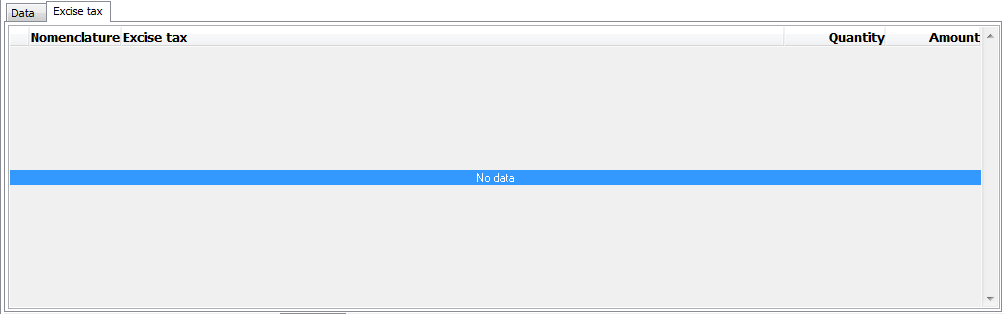
Picture: Release note (1st page) - Excise tax
Items (2nd Page)
A list of the items, that the Release Note has been issued for, is stated on the 2nd page of the Release Notes. Insert a new item in Change mode or in a New record by using Ins key. If you issue a free document, the Sale item form, in which the required articles will be selected and the required data will be entered, is displayed. If you issue a linked document, the items are selected from the Heading items book after pressing Ins key. All items, that are put on the Sales order, but no Release Note has been issued for them yet, are stated here.
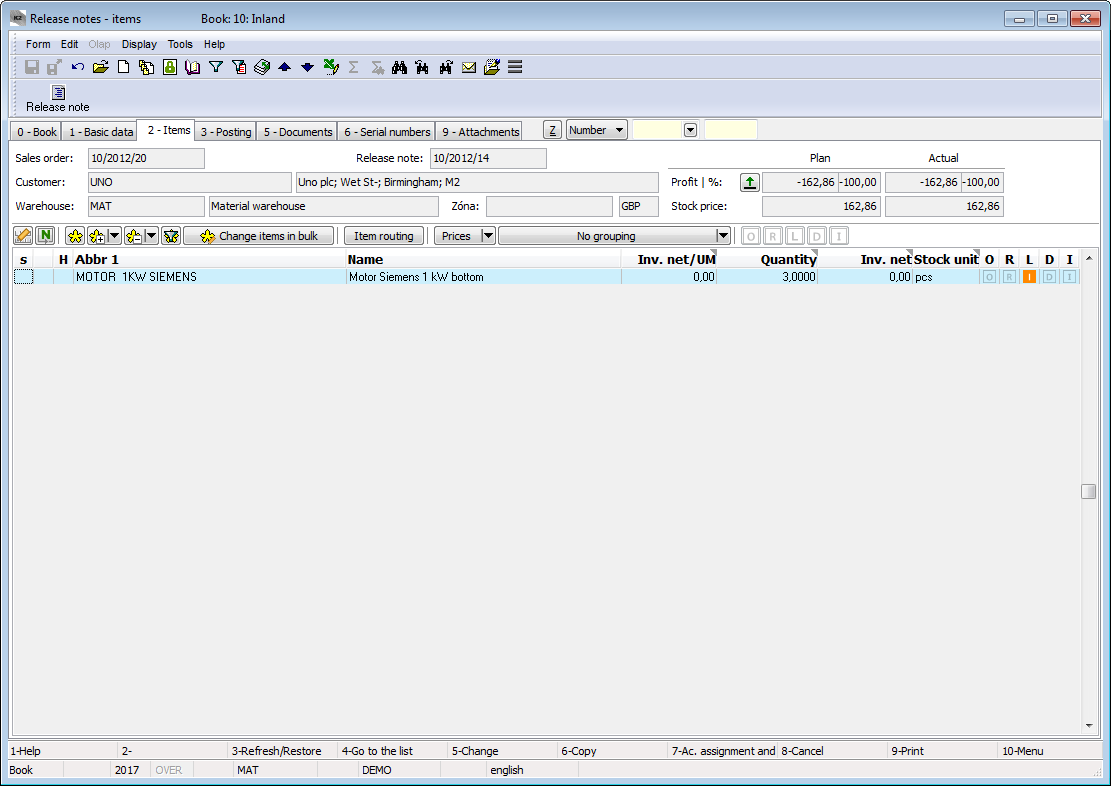
Picture: Release notes - 2nd page
The Sale Item form can be also activated by pressing Enter key on the individual items of a release note either in Change mode or in Browse mode. In addition, in Change mode it is possible to edit the data about the quantity, add the codes etc.
Values in the documents items including discount can be adjusted in bulk by means of Change items in bulk button in Change mode. For further description of this function see the Change Documents Items in Bulk and Purchase and Sale Items chapters.
Account assignment (3rd page)
The 3rd page of the Release Notes card serves for the booking and settlement. Those problems are described in details in the chapter Accounting - Account assignment and Posting.
Documents (5th Page)
A list of all documents, that are linked with that release note through the superior document (Sales Order), is stated on the 5th page of the Release note card. Switching among the individual documents can be executed by the simultaneous pressing Ctrl key and a beginning letter of the document. The selected document can also be displayed by Enter key.
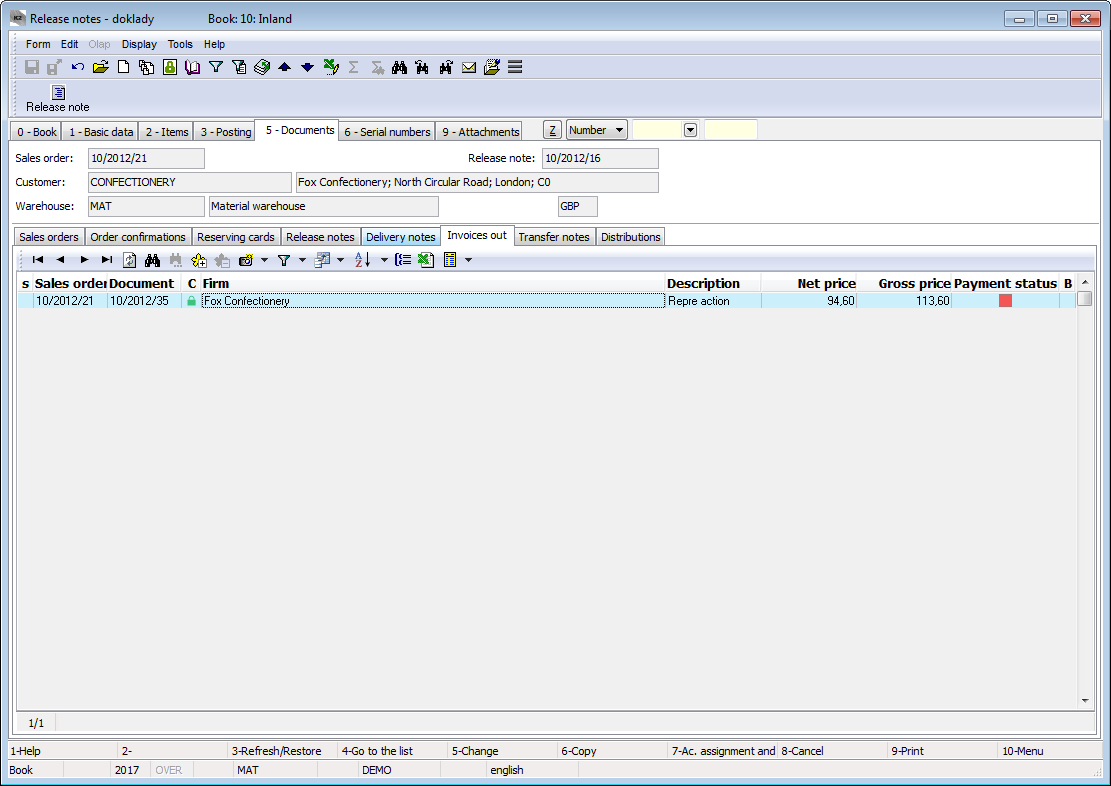
Picture: Release notes - 5th page with the open Invoices out tab
Serial Numbers (6th Page)
Here the serial numbers are displayed which are entered on item of Release Note card. Closer description of work with the serial numbers in the stock documents is stated in the chapter Purchase and Sale Shared Elements - Serial numbers.
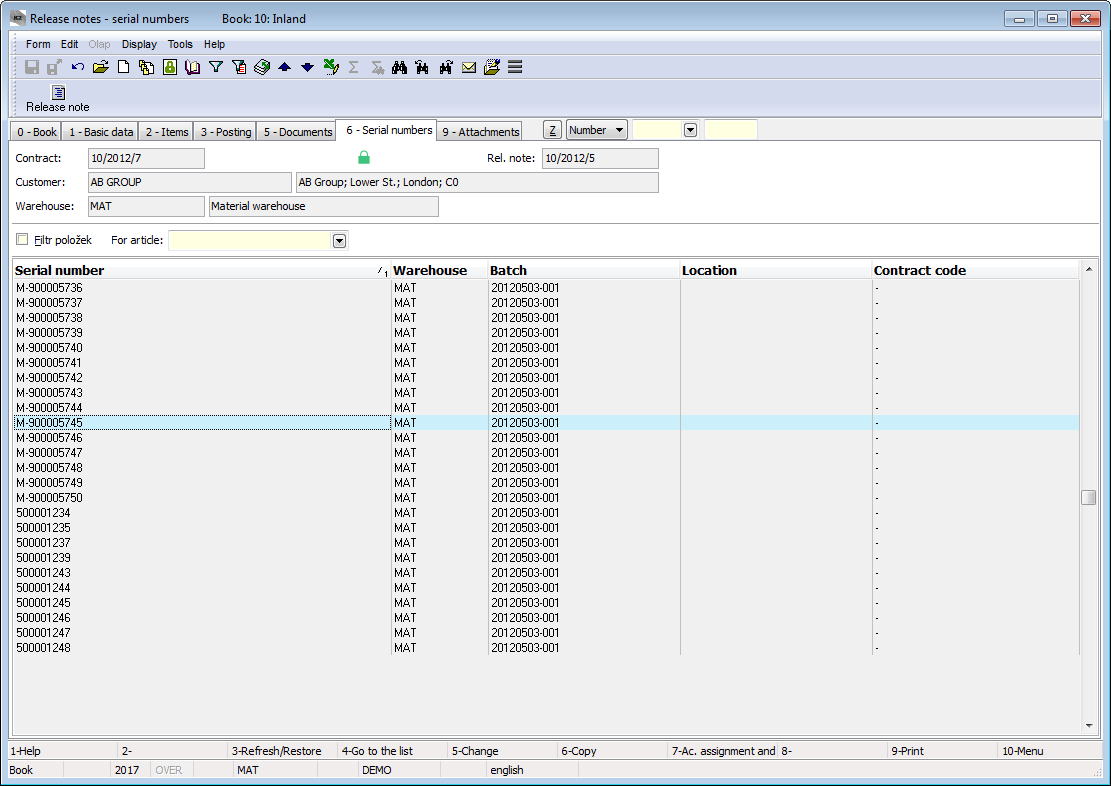
Picture: Release notes - 6th page
Ext. documents (9th Page)
On the 9th page of the release notes it is possible to assign the random ext. documents and documents. Further description is stated in the chapter Basic Code Lists and Supporting Modules K2 - 9th Page.
Module Menu Functions of Release Notes
Form – Bulk Actions – RELEASE NOTES
Bulk actions can be initialized only over the activated evaluating filter.
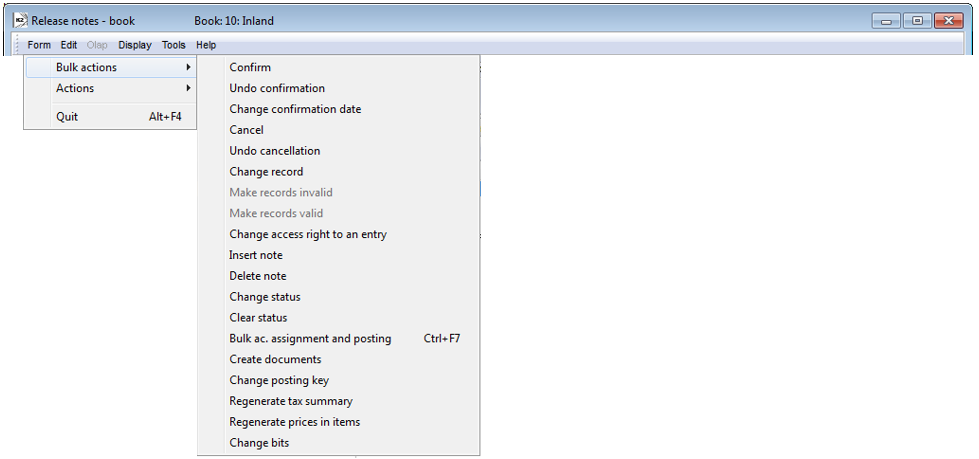
Picture: Module Menu Functions of Release Notes
Selected fields description
Change bits |
It contains option of change the option Ignore receipt prices of a document in bulk. Simultaneously you can choose if the bulk action is provided on the confirmed documents too. The function ensures a change of a checking field in header of the document and a change of a value in its items. |
Functions over Release Notes
Alt+F5 |
Change of a stock price on a confirmed document (2nd page, Browse mode). |
Alt+F6 |
Release from a handling unit. The function serves to insert all items from the selected handling unit into a document (2nd page in the Change mode). |
Ctrl+F6 |
Adding Batches and Location into the items of releases (2nd page in Change mode). The function is identical to the function of program when the Assign batches and locations when saving parameter is activated. |
Ctrl+Shift+F6 |
For the currently marked item, it opens a form of Wizard of the stock record and enables manually adding the selected combination (contract code + batch + location) into the document item directly from the rows of documents items. (2nd page, in Change mode). |
Alt+Shift+F2 |
Confirmation of a stock document with negative level control off. If there is an Article card with serial number records on the document, the serial numbers are not solved (i.e. serial numbers in stock are not updated). On such a document, there a flag, that indicates that the document contains incorrect Serial Numbers, is set - the The execution of the function is always logged onto the changes. The function is accessible only to the users with the right (Code lists / Articles - Set "Negative stock level allowed" check). |
Ctrl+Shift+F2 |
Undoconfirmation of a stock document with negative level control off. If there is an Article card with serial number records on the document, the serial numbers are not solved (i.e. serial numbers in stock are not updated). On such a document, there a flag, that indicates that the document contains incorrect Serial Numbers, is set - the The execution of the function is always logged onto the changes. The function is accessible only to the users with the right (Code lists / Articles - Set "Negative stock level allowed" check). |
Ctrl+Alt+F5 |
The function enables to select a Status of a document. |
Reports - Release Notes
Release Note
Process No.: EXP003, SKL002 |
Report ID: SZAK043 |
File: VYD_DOK01.AM |
Report description: Release Note. The report enables to save parameters into the "*.xml" file. It is possible to export to the "*.pdf" file in bulk and send by e-mail. |
||
Address in the tree: [Sale/Processing of sales orders] [Release Notes] [Print reports - Lists] [Warehouse] [Release Notes] [Print reports - Lists] |
||
Report parameters:
Assignement - No Yes - the posting of documents is displayed (data from the 3rd page of the document). |
BarCode - No Yes - bar code is displayed. |
Batch - No Yes - batches for an item are displayed. |
BatchAttr - 0 0 - Nothing is displayed; 1 - batch parameters are displayed; 2 - required batch parameters are displayed. |
BusinessRegister - Yes Information about the Business register from the Configure own companies are displayed. No - it is not displayed. |
CodeAndCentre - 0 A cost centre and a code are displayed according to the setting: value 0 - nowhere, 1 - in a header, 2 - in items, 3 - in the both places |
CombineOrigItem - Yes Yes - it combines items with the same "OrigItemF" (if there is no difference in a price and in some other attributes). |
Contacts - 1;Addr;TaxNum;Tel1;Fax1;Email1;WWW Parameter has a total of 10 positions, the first three are firmly set: 1. position: a user, whose contacts from the user´s card (telephone, mobile, fax, email) are printed. Options: 0 - no user´s contacts, 1 - the user who has issued the document, 2 - the currently logged-in user - who prints a document. 2. position: "Addr" - if it is entered, an address of the firm is displayed. 3. position: "TaxNum" - if it is entered, the ID-No. and VAT Reg.No. are displayed. 4. - 10. position: listed types of electronic addresses of the own company (ie. there may be up to 7 types). Example: (Contacts - 1;Addr;;TEL1;FAX1;WWW1): The address of a firm is displayed, under it the contacts from a card of the user, who has issued the document, (Tax No. are omitted by empty string on the 3rd position) electronic addresses with the types Tel1, Fax1, WWW1 follow. Note: If some of the data are suppressed, no free place will remain. The default order in a report is always: address, Tax No., user's contacts, the entered electronic addresses of the own company. |
DefaultExport - No This parameter is described with the other export parameters in the Report parameters for a bulk sending by email chapter. |
Description - Yes Yes - information from the Description field from the 1st page of the document is displayed. |
DescriptionFromItem - No Yes - a supplement, that is entered into the Description field on an item of a document, is displayed. |
Discount - Yes Yes - a discount entered in an item is displayed. |
DraftLabel - Yes Yes - a "DRAFT" text is displayed at the background of the report, if a document is unconfirmed. No - a "DRAFT" is not displayed. |
Export_... - various parameters The export parameters, that are collectively described for all documents in the Report parameters for a bulk sending by email chapter, are a part of the report too. |
Interactive - No No - an input form for entering parameters values is displayed. |
JCKindItem - A list of the kinds that are printed in a tree of the Job Cards (it is necessary to separate more kinds by a semicolon). |
JCTreeLevel - 1 0 - all levels of Job Cards are displayed at the items; 1 - without the Job Cards 2,3,4... - number of levels. |
KeepEnvelopeFormat - No No - a blank space under a place for envelope window is hidden. Effect of a saved space is multiplied if the "BarCode" parameter is set on "No". It has meaning, if the user does not use the window envelopes, he does not want to fold the printed document to an envelope according to the cam line guide of a document. Yes - a place is not hidden - the line between items and the address part will always be in one third of a page. |
LangAccordtoParams - No If the report should be printed in a language, that is set in the "Field language" and "Report language" parameters, then you must set a value of the parameter on "Yes". |
LeftEnvelopeWindow - No Yes - address of a customer is printed in the right side (determined for sending documents by mail in abroad where a window for an envelope is in the left side); No - address of a customer is on the left side. |
LeftShift - 5 By how many mm the edge of the report will be moved to the left (it serves for setting a print on a printer). |
Location - No Yes - the location is displayed. |
LogoPictureFooter - 0 Parameter adjusts the footer logo display. If the parameter is empty, a logo according to the setting of the Footer picture parameter in the Administration - setting of own companies function will be displayed. 0 - nothing is displayed, but a place keeps free (for a headed paper), 1 - neither any picture nor free space. Name of a file with png suffix - specific picture in the Pictures directory of the given firm. |
LogoPictureHeader - Parameter adjusts the header logo display. If the parameter is empty, a logo according to the setting of the Header picture parameter in the Administration - setting of own companies function will be displayed. 0 - nothing is displayed, but a place keeps free (for a headed paper), 1 - neither any picture nor free space. Name of a file with png suffix - specific picture in the Pictures directory of the given firm. |
NumberOfDocOnItem - 1 0 - nothing is displayed, 1 - the number of a release note is displayed on an item, 2 - the number of a delivery note is displayed on an item. |
NumberOfItem - 1 0 - no number is displayed, 1 - number of a sales order item is displayed; 2 - order number is displayed. Always in "#001" format. |
OneLineItem - No Yes - document item is always displayed in 1 line. |
OwnCurrency - 0 0 - the information about recalculation of the tax recapitulation is not displayed, 1- an Exchange Rate is displayed only, 2 - the tax recapitulation recalculated to a currency of the company is displayed, 3 - a recalculation of the Tax recapitulation and an Exchange rate of the recapitulation are displayed. If the tax recapitulation is not in a different currency than the currency of the company, neither the recapitulation nor the Exchange Rate is displayed regardless of the parameter value. |
Payment - 0 0 - no added print, 1 - the "Deffered payments" line is displayed under the tax recapitulation, 1 - the "Suspensions" line is displayed under the tax recapitulation. |
QRBankOrder - Yes Yes - the QR code is displayed. The code contains the values: an account number, an amount, a currency, a Reference Number, a Constant symbol, a Maturity Date, a Message for a recipient. If some of the values will be missing, it will not be inserted into the code. |
SerialNumber - No Yes - the serial numbers are displayed at the items. |
Sign - @Vyst;;; Parameter has 5 positions: 1. position determines a person whose signature should be displayed. It may be a picture called according to the Logname of a user, who has issued the document (@Vyst) or who prints the document - so according to the current login (@akt), or the current Logname. Picture has to always be in Logname.png format and it has to be located in Pictures directory. 2. position: picture height. 3. position: distance from the left edge. 4. position: distance of a picture from the upper edge of the given section. 5. position: picture width. Example: (Sign - @vyst;27;47;0;83) It prints a signature of a user who has issued the document, 27 points high, 47 points indented from the left margin, at the upper margin. A picture is 83 points wide. |
SortBy - The field is filled with the value of the field from the sales items (e.g. C_Zbo;Zkr or CF_CeJePlM). Items on a document will be sorted according to the parameter value. Parameter is empty by default. If the value of this parameter is entered, then the items will not be combined, even if the CombineOrigItem parameter is set on Yes. |
StateOfOrigin - No Yes - a code of tariff and a state of origin are displayed at the items. If it is filled on a batch, information from a batch are displayed; otherwise the data from the Article card are displayed. |
SupplFromArticles - 0 0 - Nothing is displayed, Empty value - Business text from the Article card is displayed, otherwise the entered type of a supplement from the Articles card (e.g. supplement of the DB type) is displayed. |
SupplFromCustomer - DZ 0 - Nothing is displayed, Empty value - Business text from the Customer card is displayed, otherwise the entered type of a supplement from the Customer card (e.g. supplement of the DZ type) is displayed. |
SupplFromItem - TX A type of a supplement entered on item of a document is displayed. |
SupplFromMandant - TEXT The TEXT value displays an information from the General information field from the own company. Otherwise the entered type of a supplement from the Client parameters is displayed. |
TaxCreditNoteConfirmation - No Yes - confirmation of receipt of the Credit note is displayed. |
Title - The entered value of the parameter is displayed as a title of the report. If the parameter is empty, an original name of a document is printed (e.g. Invoice). |
VATExemptSupplies - Yes The "VAT-exempt supplies" text is displayed in the tax recapitulation, if it is a VAT exempt supplies (according to the Tax type). |
Warranty - No Yes - the number of months of a warranty from an item is displayed. If the value '999' is entered on the item, the text "Lifetime" is displayed. |
Weight - No Yes - a weight of the individual items and a total weight of a "document" are displayed. |
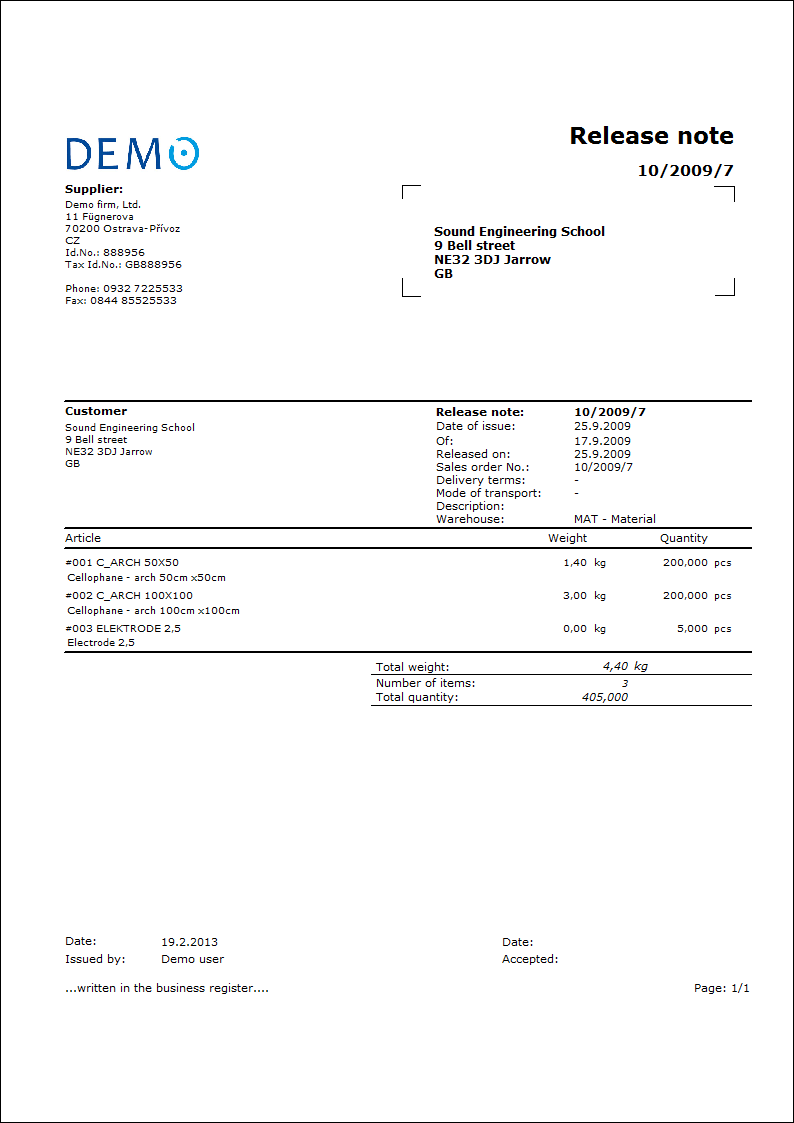
List of release notes
Process No.: EXP003, SKL002 |
Report ID: SZAK046 |
File: VYD_SEZ01.AM |
Report description: List of release notes. |
||
Address in the tree: [Sale/Processing of sales orders] [Release notes] [Print reports - Lists] [Warehouse] [Release notes] [Printing of documents - Lists] |
||
Report parameters:
ShowPrices - No Yes - information about price will be displayed. |