Service orders - book
Service order is in Complaints / Service module as default document. Book of service orders follows registers of entered complaints and services, whereas one order can follow several service cases from the same customer. From service order more inferior documents are created Service lists, that can be viewed on 2nd page of service order. Service sheets cannot be entered as free documents.
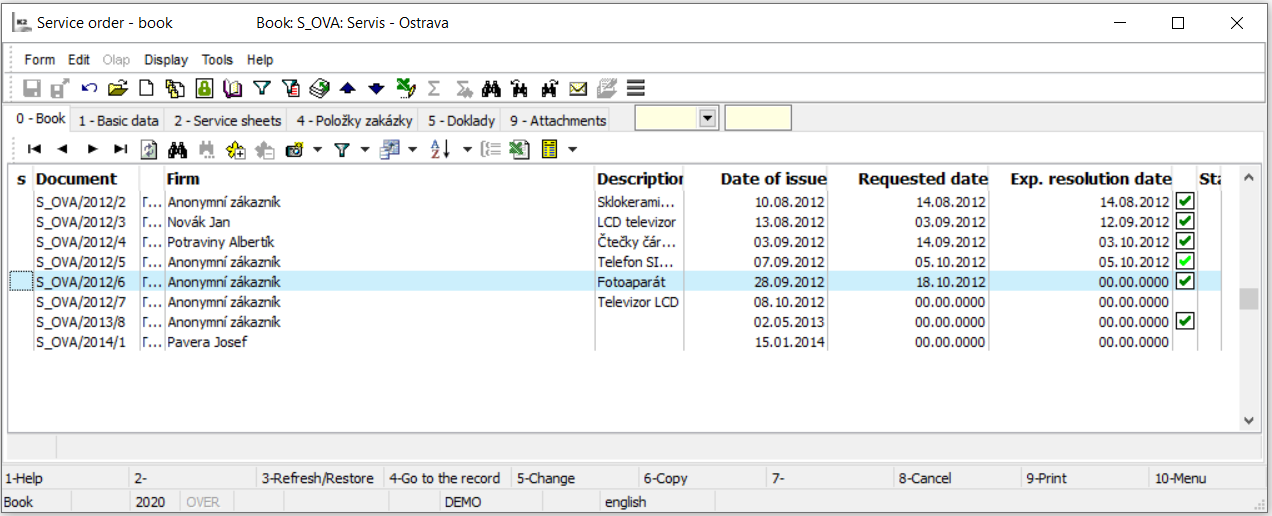
Picture: Book Service orders
In default settings there is bedsides number of document, customer and description stated The date of doc. issue, Required date, Supposed date of processing and Status of the document.
Columns Description:
Date of Issue |
The date of doc. issue. |
Required date |
Date, since which the customer demands solution of the service. |
Supposed date of processing |
The date will be calculated in regards to length of processing set in service presets. |
Date of processing |
Date will be added when the service case is over. |
Status |
Service sheets status. |
For easier orientation in status of the document icons are used. These indexes inform about , whichever the case was closed, denied or partially closed, or denied.
Used icons:
In “S” column there are icons for visually differencing service cases.
|
Whole Service order is finished. |
|
Whole Service order is finished by denying (status “Denied”) |
|
Service order is not finished, but contains at least one finished service sheet. |
|
Service order is not finished, but contains at least one finished denied sheet. |
|
Service order is finished and contains finished or denied service sheets. |
|
Service order is not finished, but contains finished, denied or unfinished service sheet. |
Functions over Scripts and Records book
Function description:
Alt+F2 |
Confirm service orders. It is possible to confirm all service sheets. |
Ctrl+F2 |
Undo the confirmation of service order. |
Ctrl+Alt+F5 |
Settings or change of status of service order. |
Alt+F10 |
Switching between service books. |
Ctrl+Z |
Skip to contracts, in which related issues and invoices are created. |
Ctrl+Space Bar |
On 1st page, if the cursor is set on Contact person, list of contact people for set customer will display. |
Basic Data (1st page)
Basic data, that create a document header, are stated on the 1st page of the Sales Order document.
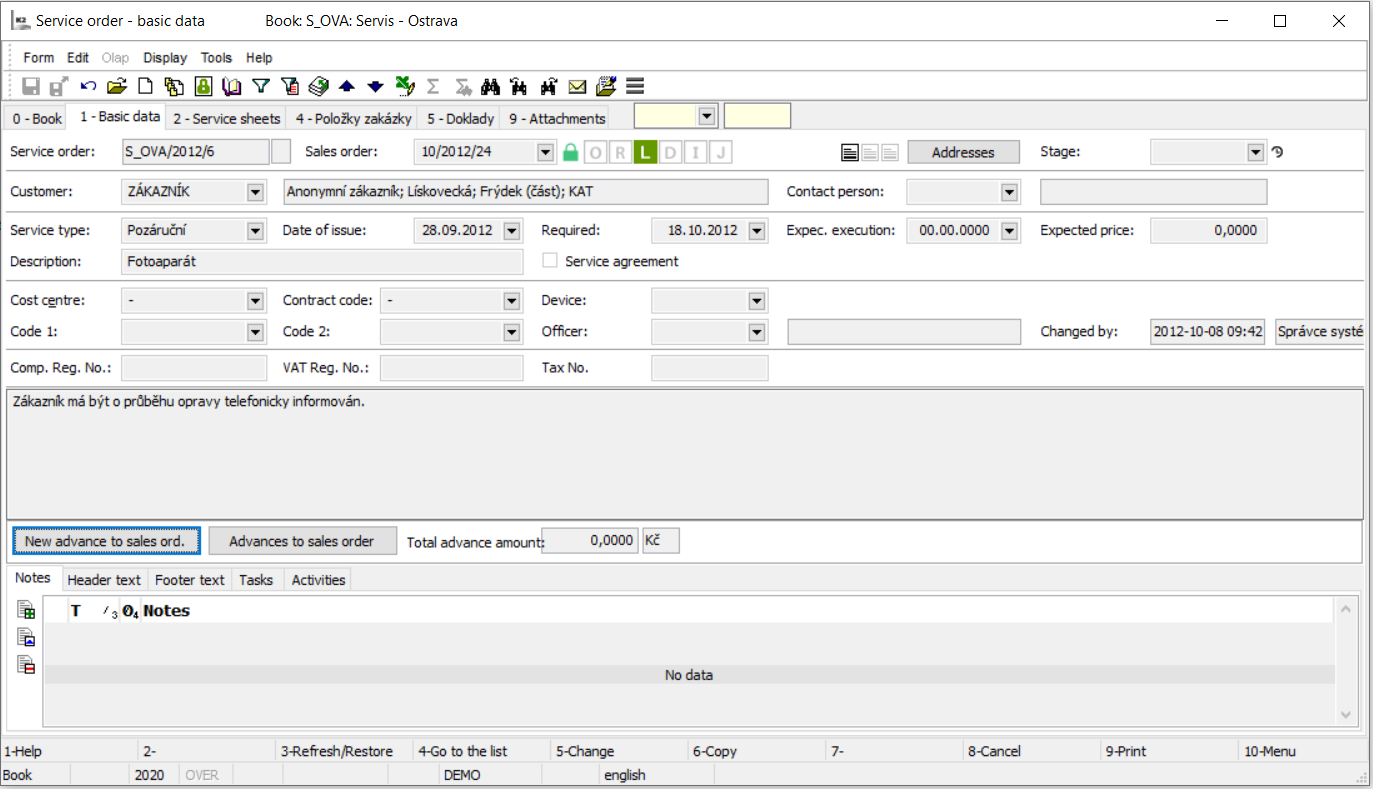
Picture: If you want to customize the buttons on individual bookmarks in accordance with your demands, you will activate the selection menu of the main menu and you customize the appropriate bookmark by activating of the offered functions.
Field description:
Service sales orders |
Number and Business year of a sales order. |
Sales order |
Number and period of time of order realization, to which regular documents are connected such as invoice, advance, issue, guide etc. |
Addresses |
This button activates the form to enter the addressee. The form can also be activated by Ctrl+F4 key combination. For further information, see the Addresseechapter. |
Status |
The field for selection from a code list. This field enables filtering document according to the selected status. |
Customer |
Basic data about a customer – abbreviation, name, country, city, price group. A structure of these information is set in the Client parameters. |
Contact person |
The contact person that you communicated with within the Activity. |
Service type |
Service type (due/overdue). |
Date of Issue |
The date of issue of the sales order. |
Required |
Date, since which the customer demands solution of the service. |
Supposed processing |
The date will be calculated in regards to length of processing set in service presets. |
Supposed prize |
Supposed prize of costs for repairs set in service order. |
Description |
For differentiating each service order in book description can be entered directly. |
Cost Centre |
The cost centre which has issued the sales order. |
Contract code |
The Contract code. |
Device |
Reference to the Device book. From Service order it is then copied into Service sheets and then into Orders and it´s items. |
Code 1, Code 2, Officer |
The fields enable the user identification, eventually a link to the Officers book. The further description is stated in the Basic Code lists - Code 1, Code 2, Officer chapter. |
VAT reg. No and Tax No. |
Identification data of the customer. If service order is created from standard order and these fields are entered, service order will copy data from these fields. |
Created, Edited, Confirmed by |
Date and customer of the service, that has created, edited or confirmed said order. |
New advance to sales order |
The button for creating a new Advance Received with pre-filled data form a Sales Order. |
Advances to sales order |
The button for display the Advances to a Sales Order. |
Total price of advances |
Price of created advances on service order. |
It is possible to assign random types and kinds of the notes to the Sales orders, eventually it is possible to use the Heading text or the Footer text. Closer description of work with the notes is stated in the Basic Code Lists and Supporting Modules K2 – Notes chapter. The Tasks and Activities tabs are also available. Closer description of work with the folders is stated in the Tasks - document folder and Activities - document folderchapters.
Service sheets (2nd page)
On 2nd page of a Sales Order there are service sheets that are subject of repairs. Insert a new item by pressing Ins key in Change mode or when creating a New record. The Sale Item form will be displayed. Display the same form by pressing Enter key on an item of a Sales Order.
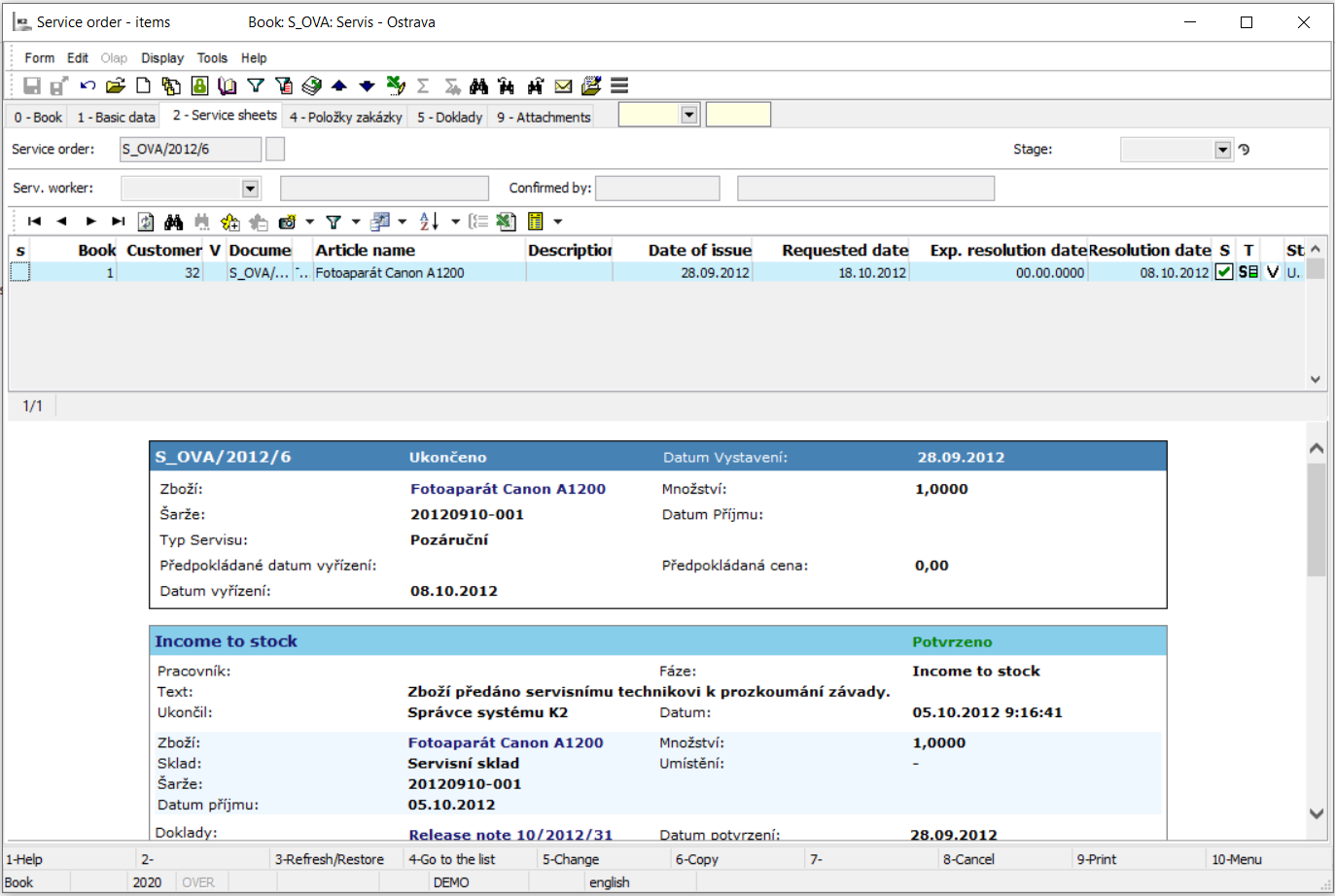
Picture: Sales Order - 2nd page
Field description:
Service worker |
Worker, which performs the repair. |
Confirmed |
Name of the user of service, who has confirmed said service order. |
Status |
The field for selection from a code list. This field enables filtering document according to the selected status (the same as on 1st page). |
We are informed about the course of service order in overview. If the service order contains several service sheets, overview will display the course of service sheet on which the cursor is set.
Apart from the basic identification data of the items (as an identification of Sales Order, identification of Articles, existence of an item on the inferior documents), these columns belong to the predefined ones:
Date of Issue |
The date of doc. issue. |
Required date |
Date, since which the customer demands solution of the service. |
Supposed date of processing |
The date will be calculated in regards to length of processing set in service presets. |
Date of processing |
Date will be added when the service case is over. |
Status |
Service sheets status. |
Used icons:
In “S” column there are icons for visually differencing service cases.
|
Service sheet is in “In consideration” status. |
|
Service sheet is in different “In consideration” state or “In repair”. |
|
Service sheet is in “Finished” status. |
|
Service sheet was finished by “Denied” status. |
In “T column” there are icons for visual differentiation of type of service case with ”traffic light” index indicating status of due date of processing of complaints/repairs or it´s overdue.
|
Complaint is in period of time for processing. |
|
Complaint is getting closer to due date. |
|
Complaint is overdue. |
|
Service is in period of time for processing. |
|
Service is getting closer to due date. |
|
Service is overdue. |
These indexes ae color marked based on settings in service presets.
Service sheets are then displayed in Supplier/Customer card or on Article card, on the Complaints and service (“S” page) page. This card is meant for records of service lists issued for artile or register of service sheets issued for customer. Further description is stated in chapter Default code lists and support K2 modules - Complaints and service (S page) - Supplier/customer. Or Articles - Complaints and service (S page).
Order Items (4th page)
Order items representing items view of the sales order, which was created with service order. Page meant for viewing status of settled order items as well as creating inferior documents.
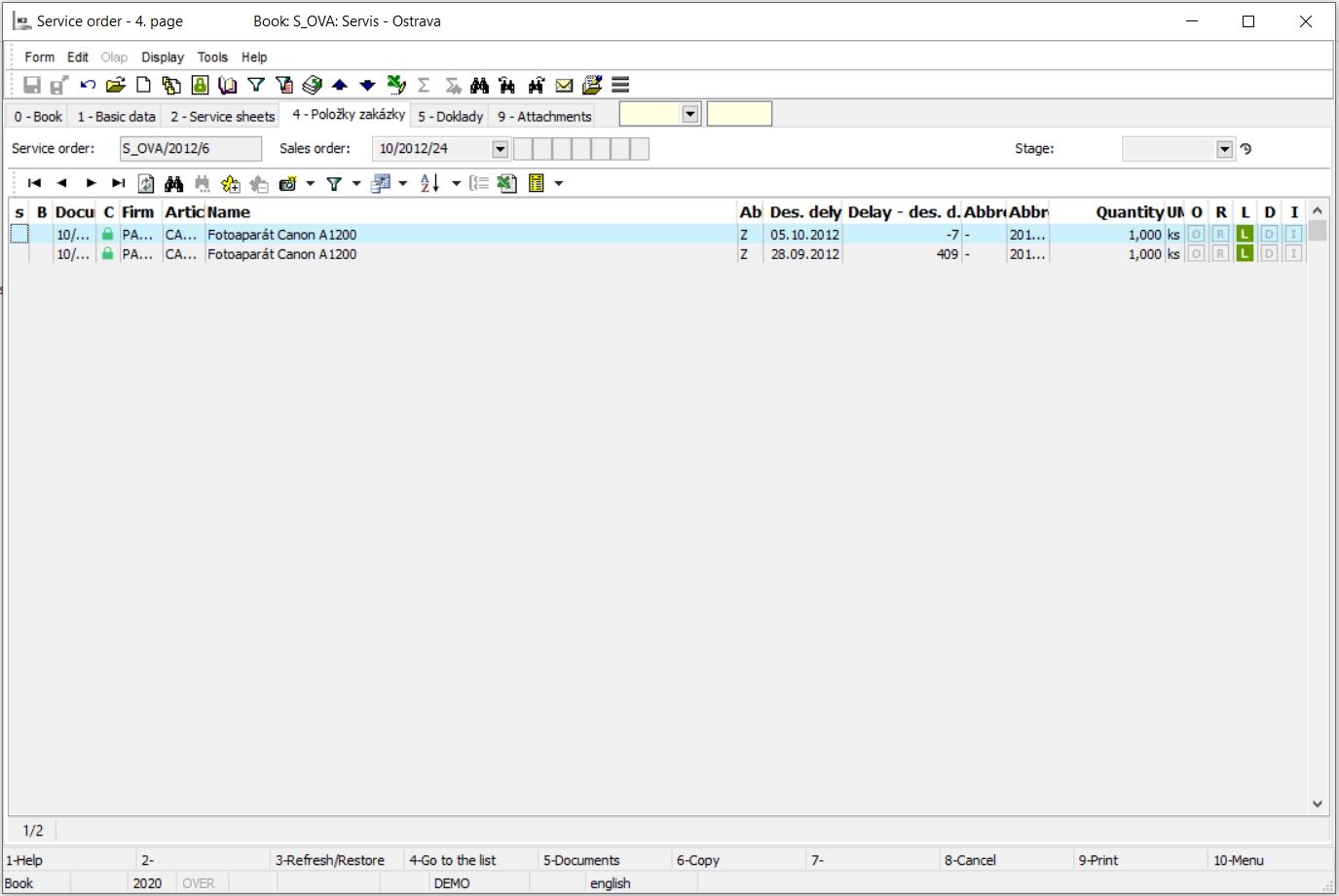
Picture: Sales Order - 2nd page
Items can be entered into this page via tied sales orders too.
Functions over items of Service orders
Function description:
F5 |
Creation / Cancellation inferior documents in bulk. The inferior documents can be created only for indicated items by asterisks. In form for creating documents other documents can be created and cancelled as well. If you activate the Create filter of documents option, then the already created documents will be entered into the switched filter on in theirs books. |
Shift+F5 |
The Coverage form is displayed. |
Ctrl+F4 |
It displays the book of Batches and sets the light indicator on an appropriate batch from the item. |
Ctrl+F5 |
It displays the book of Contract Codes and it sets the cursor on an appropriate code from the item. |
Ctrl+z, Ctrl+u, Ctrl+f, Ctrl+d, Ctrl+o, Ctrl+r, Ctrl+w |
Switch into the documents of the item (Sales Orders, Release Notes, Delivery Note, Orders In, Reserving Card, Job Card). |
Ctrl+Enter |
Switch to the Article book on the appropriate Article card. |
Documents (5th Page)
There is an overview of all documents that are linked to a Contract, on the 5th page of the sales order. On the left side of the form there is a tree of service order and it´s service sheets, on the right side there are separate documents. Display each document by the Enter key.
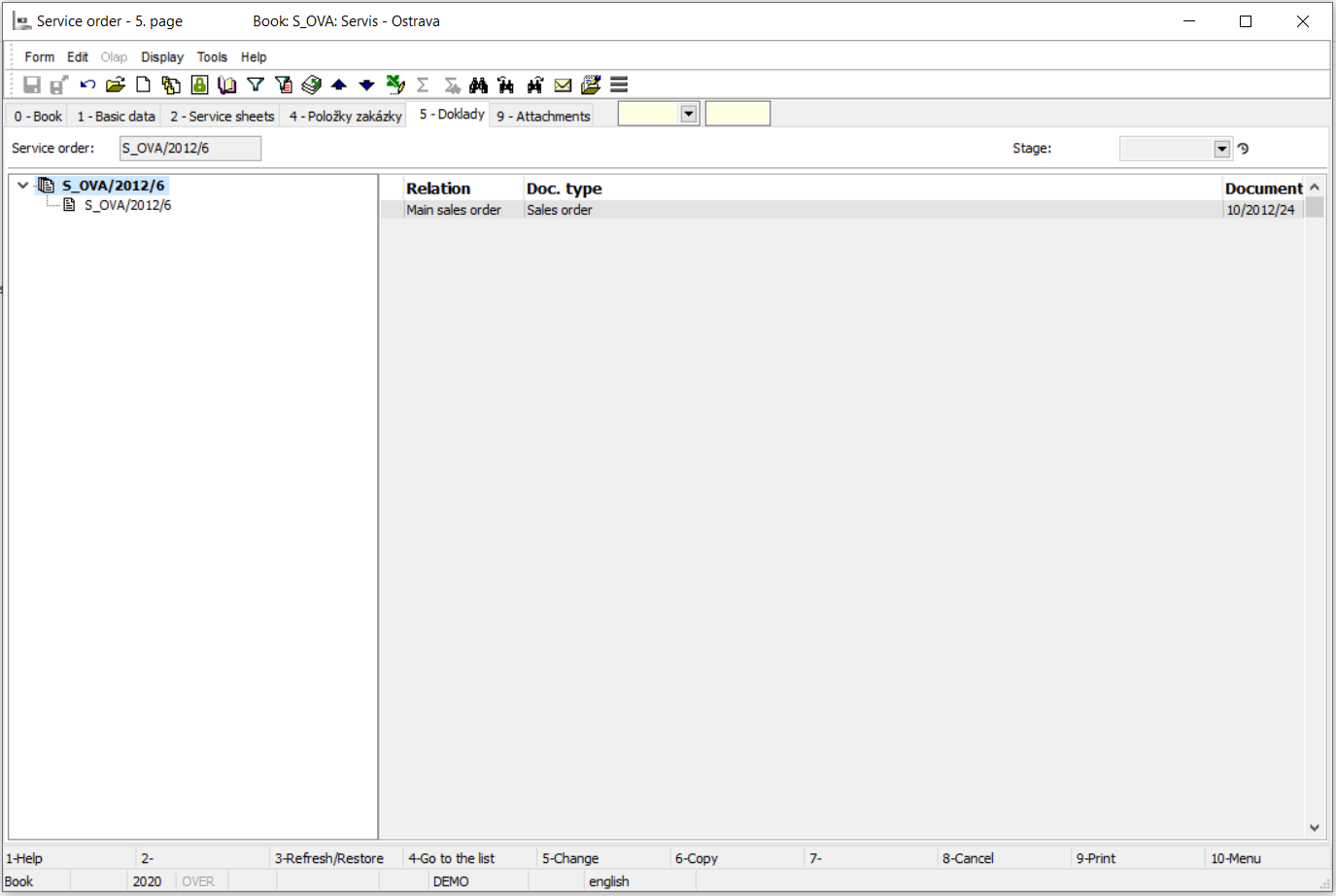
Picture: Sales Order - 5thpage
External documents (9th page)
On the 9th page of service orders it is possible to ass documents and links to documents created in othe K2 IS modules or photographs of the defects customer is complaining on. Further description of work with external documents is stated in the chapter Basic Code Lists and Supporting Modules K2 – 9th Page.
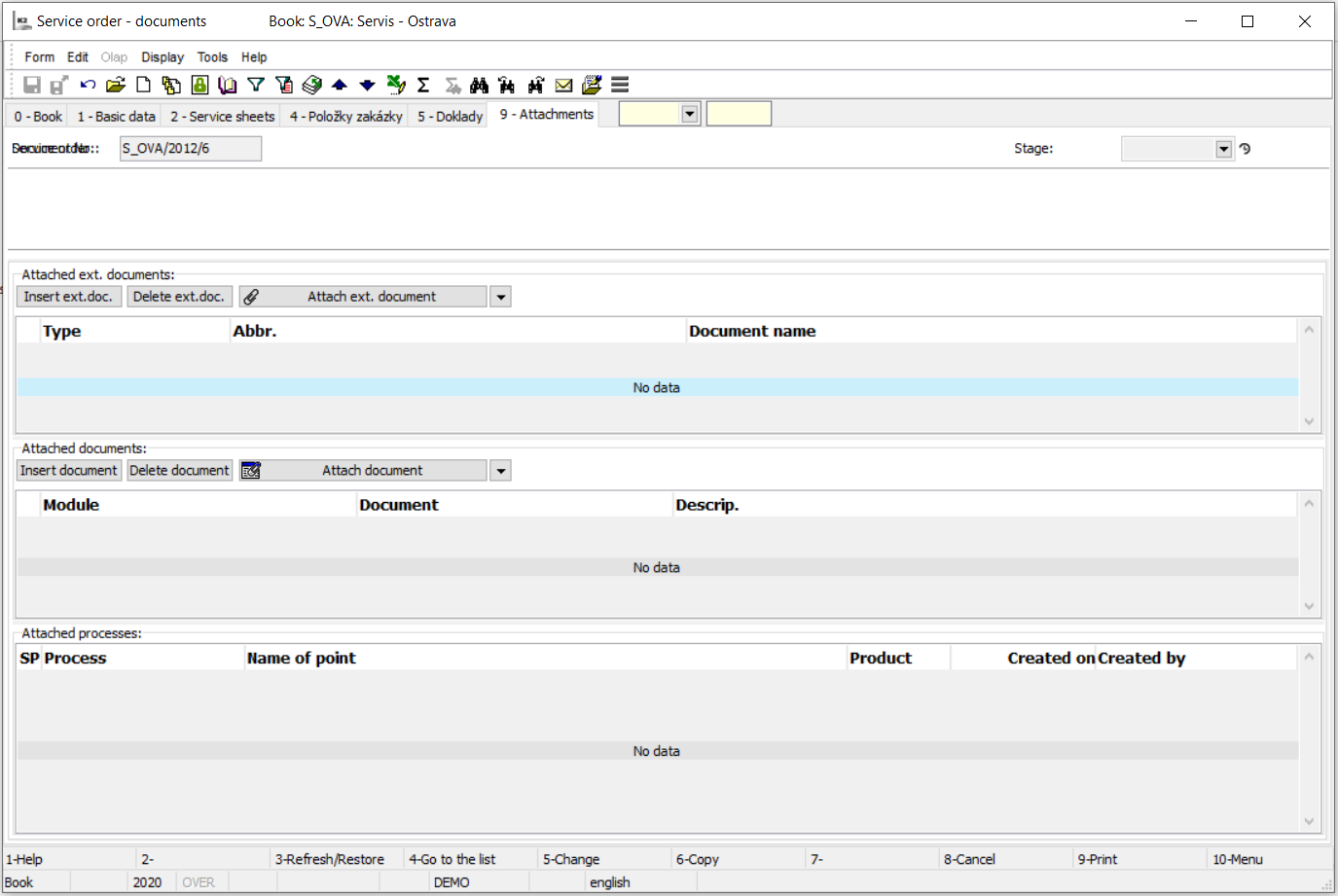
Picture: Sales Order - 2nd page