Release Notes
Release Note is a document regarding the release of articles from stock. The Release Note enters into the Accounting. The Release Notes book is used for issuing, correcting, recording and printing of Release Notes.
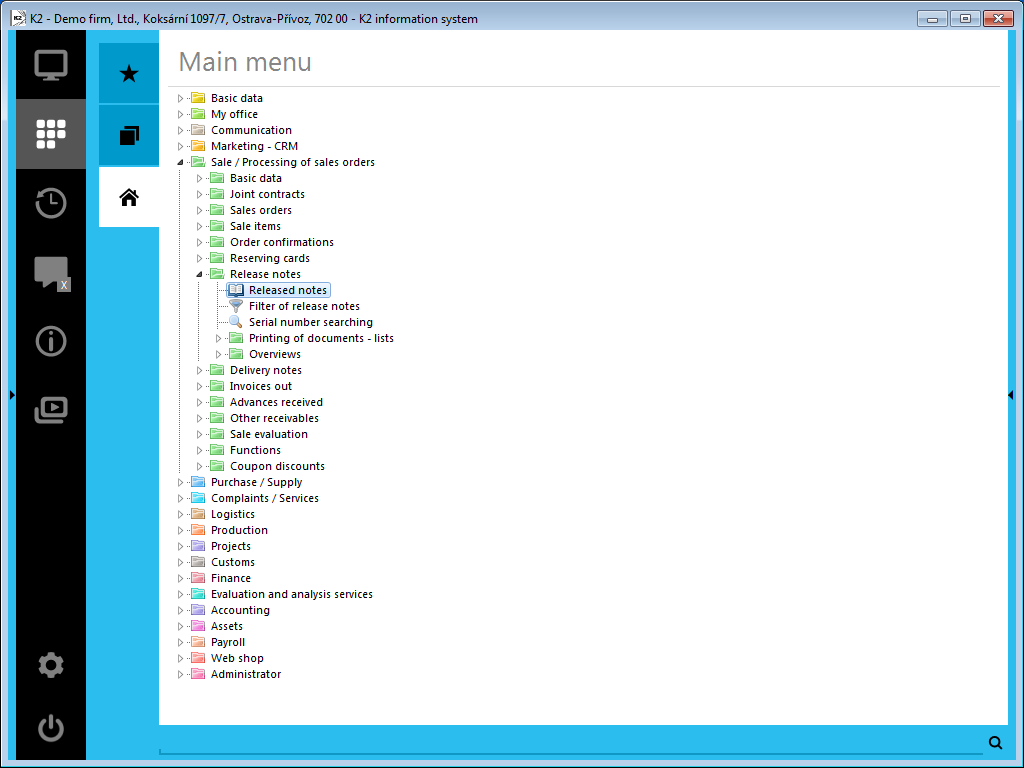
Picture: The open menu of the Sales / Processing of Sales Orders - Release Notes module
Book of Release Notes
Release Notes enable you to set double confirmation. This function is used in the so-called Expedition Warehouse. When using this methodology, you may perform the accounting release when the customer has paid the Invoice but did not pick up the goods yet. The 1st confirmation of a Release Note will perform the accounting release, while the 2nd confirmation will deduct the articles from stock.
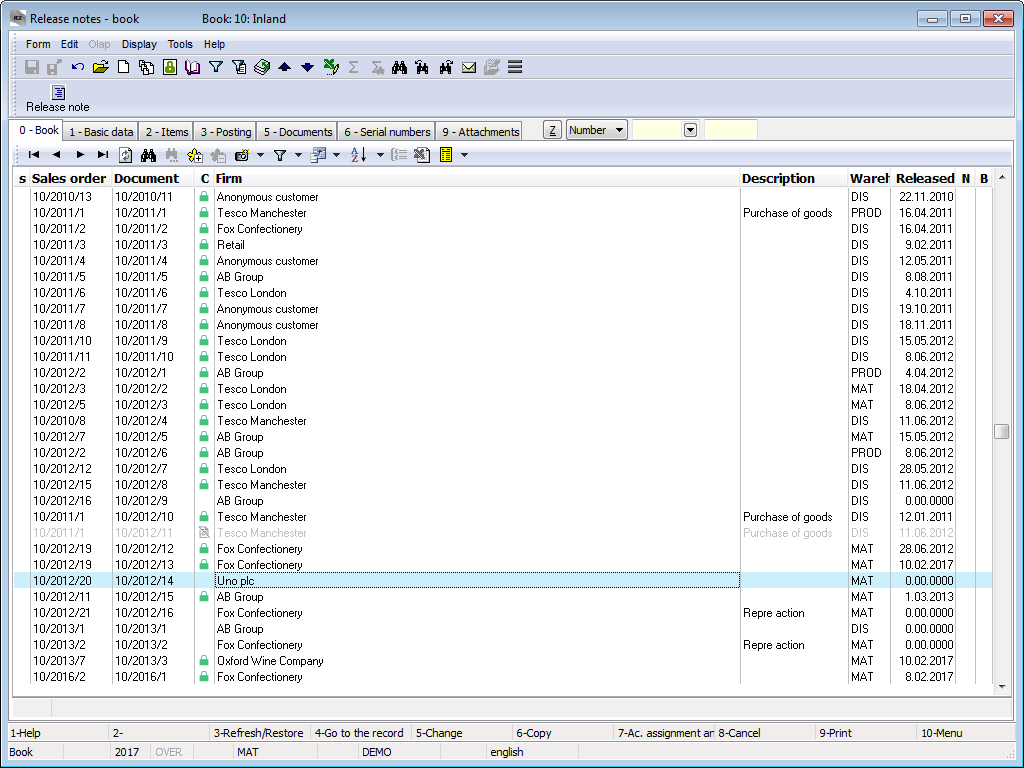
Picture: Book of Release Notes
Cancel a Release Note:
If a Release Note has already been saved (a number has been assigned to it), it cannot be deleted by any procedure. Only if it has not been confirmed yet, it can be cancelled. This may be done by pressing the F8 key. When a Release Note is cancelled, only its header with the flag of the cancellation will remain in the database. The items of the Release Note will be deleted. If you eventually need to find out what content was stated at the Release Note before its cancellation (so as to check it), it is possible to find out from the Invoice Out that is bound to that Release Note.
Stock Price at Release Notes:
When you create a Release Note, the Stock Price from the Article card will be pasted into its stock price. This price can be changed. When confirming a Release Note, the Release Note stock price will be automatically rewritten by the price corresponding to the accounting calculation in the cases of the FIFO price and the Sliding price. The same applies for stock recalculation, where in the case of the FIFO price, Sliding price and Average price, this price is overwritten in confirmed Release Notes.
Release Note Document
Basic Data (1st page)
On the 1st page of a Release Note are the basic data that serve for the identification of the Release Note. If a Release Note is issued as a subordinate document, the data from the superior document that is from a Sales Order will automatically be added into the Release Note header.
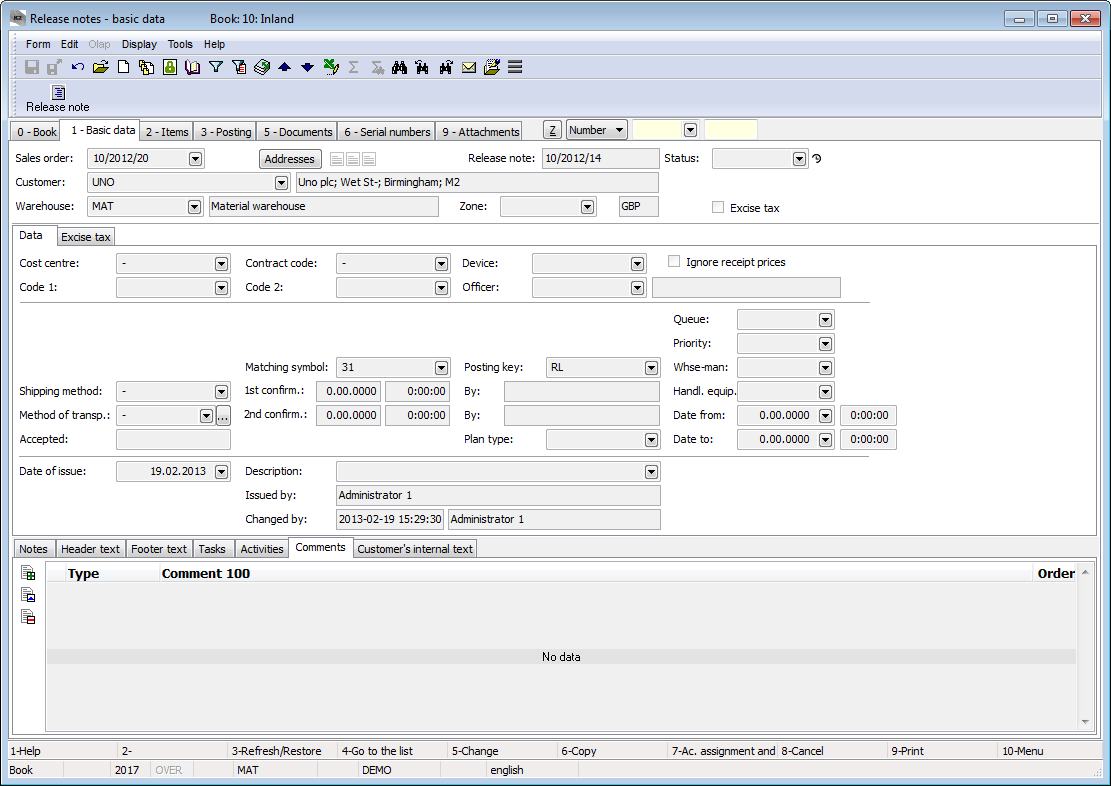
Picture: Release Notes - 1st page
Field description:
Sales Order |
If a Release Note has been issued as a subordinate document, the Sales order number, which the Release Note is linked to, is displayed in this field. If a Release Note has been issued as a free document, this field is empty. |
Addresses |
The button to display an addressee or the superior company. For further information, see the Addressee chapter. |
Release Note |
The book, business year, and the number of a Release Note. |
Status |
The field for selecting from a code list that enables filtering of documents according to the selected status. |
Customer |
Name of the customer whom the goods were released to from the stock. This field includes a link to the Suppl./Cust. |
Warehouse |
The warehouse of a Release Note. Priorities of adding a warehouse into the header of a Release Note:
Physical Stock: this is seen in the lower status bar of the program, and before creating a stock document, it is possible to change it directly from the superior document by using the Alt+F10 keys on the 2nd page. |
Zone |
A warehouse zone from which the release will be executed. Selection of location in items is limited by the zone in the document header. |
It is possible to assign random types and kinds of notes to Release Notes, or you can use the Header Text and Footer Text tabs. Closer description of work with notes is stated in the the Basic Code Lists and Supporting K2 Modules – Notes chapter. The Internal Customer Text tab serves to display the customer's internal text. There are also the Tasks and Activities tabs. Closer description of work with the folders is stated in the Tasks - Document Folder and Activities - Document Folder chapters.
Basic data of the header are divided into two tabs.
The Data tab contains basic information of the document header.
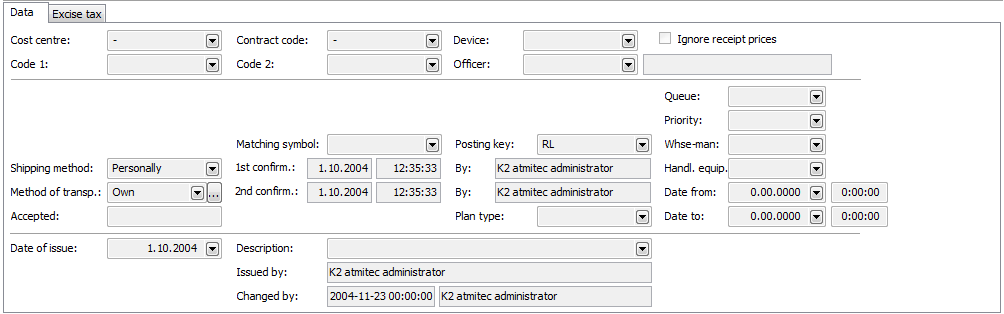
Picture: Data - Release Note (1st page)
Field description:
Cost Centre |
The abbreviation of the cost centre that has issued the Release Note. |
Contract Code |
A contract code. It is copied into the release note items. |
Device |
A reference to the Device book. It is copied from a Sales Order into the subordinate documents. |
Code 1, Code 2, Officer |
The fields enable user identification, and eventually a link to the Officers book. For further description, see the Basic Code Lists - Code 1, Code 2, Officer chapter. |
Shipping Method |
Shipping method of the released articles. |
Method of Transport |
Method of transport of goods. The button |
Accepted |
The name of the employee who has accepted the goods. |
Matching Symbol |
This field serves for setting the matching symbol definition of the accounting documents (see the Accounting - Matching Symbols chapter). |
Posting Key |
The posting key of a release note. If you do not enter a posting key in the items of a Release Note, this posting key will be inserted into the particular items of the document when confirming this document. |
1st Confirmation |
The date and the hour of the 1st confirmation of a Release Note, including the person who has confirmed the document. |
2nd Confirmation |
The date and the hour of the 2nd confirmation of a Release Note, including the person who has confirmed the document. |
Date of Issue |
The date of issue of a Release Note. The current date is automatically filled into this field. If necessary, it is possible to overwrite the date with another date. |
Description |
A random description of the document. |
Ignore Receipt Prices |
If this field is checked, the actual price of receipt items (negative items in the Release Note) is ignored and the article is valued as a release, i.e. according to the method of valuation of the warehouse. |
Plan Type |
A plan type that is defined in the Book of Sale is entered into this field by default (see the Basic Code Lists and Supporting K2 Modules - Plan Type chapter). Plan type serves for classification of documents. |
Queue |
The queue to which the document is assigned for processing. An example of a queue may be the division of warehousemen into certain groups. By entering the queue in a stock document, an order number for assignment to processing within the assigned queue will be generated when the document is saved. |
Priority |
The document priority for being added into a job queue. |
Warehouseman |
The person who has processed the document. A warehouseman is selected from the Officers book. |
Date From / Date To |
The time interval indicating how long the warehouseman performed the logistic task (release). |
Issued By |
The name of the employee who has issued the document. |
Changed By |
The date and the name of the user who made the last change. |
The Excise Tax tab contains a recapitulation of the excise tax.
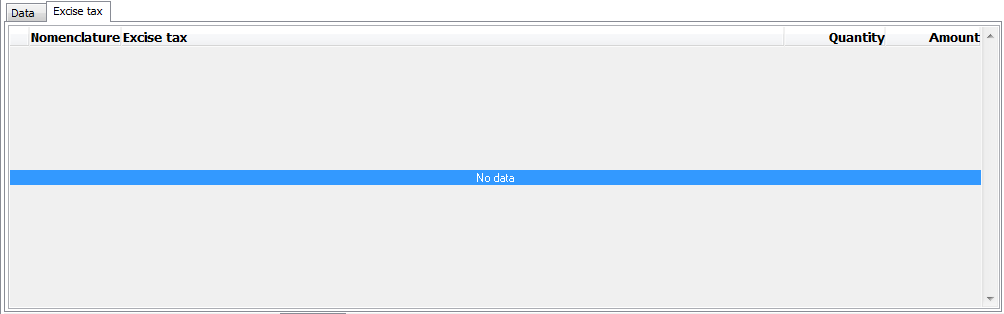
Picture: Release Note (1st page) - Excise Tax
Items (2nd Page)
A list of the items that the Release Note has been issued for is stated on the 2nd page of Release Notes. Insert a new item in the Change mode or when creating a New Record by pressing Ins. If you issue an unassigned document, the Sale item form is displayed, into which you select a required article and enter the required data. If you issue an assigned document, select the items from the Header Items book after pressing Ins. All items that are put on the Sales Order, but a Release Note has not been issued for them yet, are stated here.
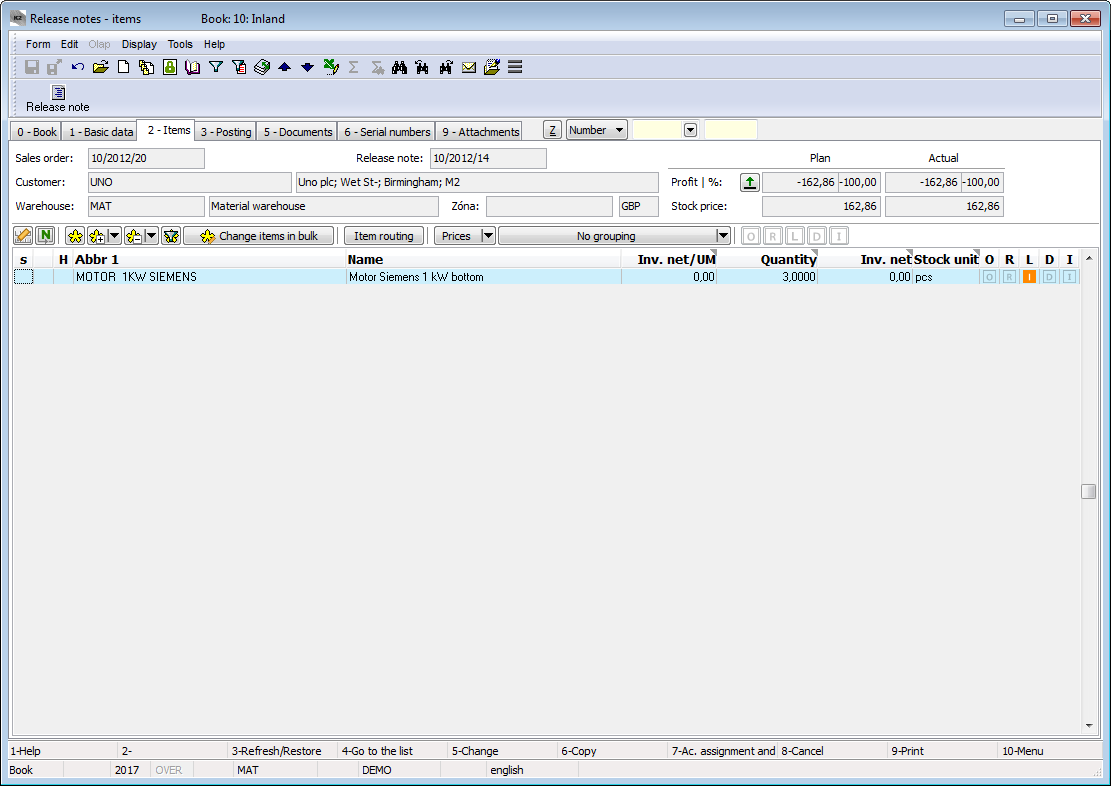
Picture: Release Notes - 2nd page
The Sale Item form can be also activated by pressing the Enter key on the individual items of a Release Note either in the Change mode or in the the Browse mode. In addition, the Change mode allows you to edit the data about the quantity, add codes, etc.
Values in the document items, including discounts, can be adjusted in bulk with the Bulk Change of Items button in the Change mode. For further description of this function, see the Bulk Edit Document Items and Purchase and Sale Items chapters.
Assignment (3rd page)
The 3rd page of a Release Note serves for posting and account assignment. This issue is described in detail in the Accounting - Account Assignment and Posting chapter.
Documents (5th Page)
A list of all documents that are linked with the Release Note through a superior document (a Sales Order) is stated on the 5th page of the Release Note card. You can move between the individual documents by pressing Ctrl and the initial letter of the document simultaneously. It is also possible to display the selected document by pressing the Enter key.
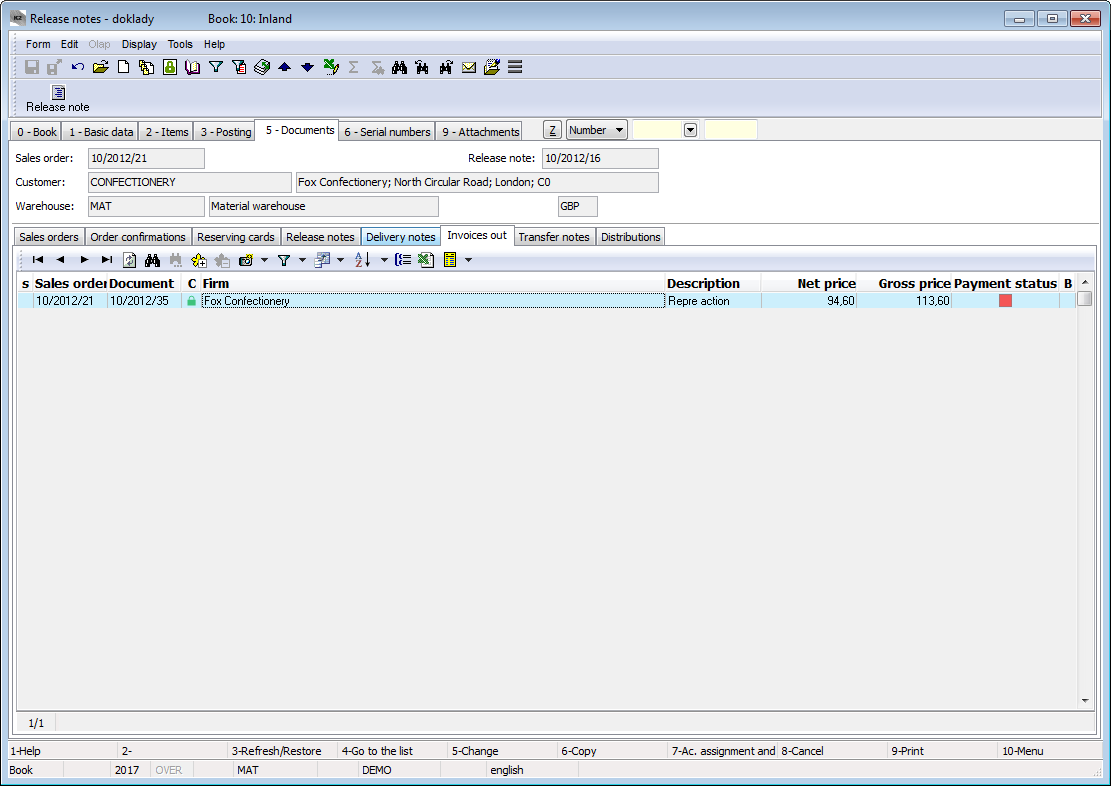
Picture: Release Notes - 5th page with the open Invoices Out tab
Serial Numbers (6th Page)
Serial numbers are defined on the 6th page of a Release Note. A detailed description of work with serial numbers in stock documents is provided in the chapter Shared Purchase and Sale Elements - Serial Numbers.
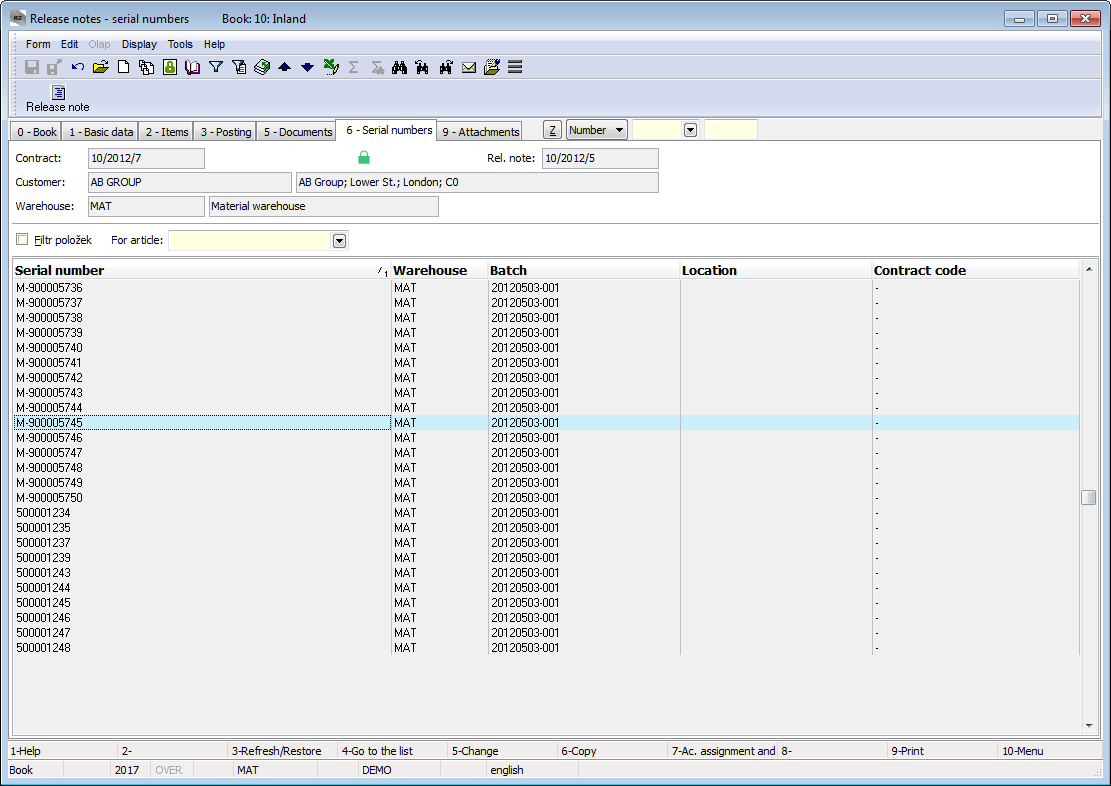
Picture: Release Notes - 6th page
External Documents (9th page)
It is possible to attach any ext. documents and documents to Release Notes on the 9th page. Further description of work with the attached external documents and documents is stated in the Basic Code Lists and Supporting K2 Modules – 9th Page chapter.
Functions of the Release Notes Module Menu
Form - Bulk Actions - RELEASE NOTES
Bulk actions can be run on the records marked with asterisks or on the records in container.
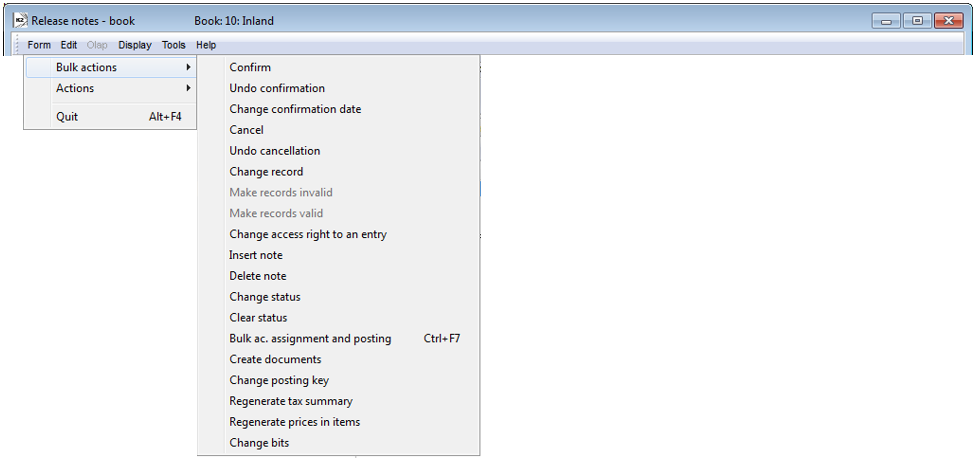
Picture: Functions of the Release Notes module menu
Selected functions' description:
Change Bits |
This contains the possibility to change in bulk the option of a document Ignore Receipt Prices. At the same time, you can choose whether the change has to be executed on the confirmed documents as well. The function ensures the change of a checkbox in the document header and the change of value in its items. |
Functions for Release Notes
Alt+F5 |
Change the stock price on a confirmed document (2nd page, Browse mode). |
Alt+F6 |
Release from a handling unit. The function serves to insert all items from the selected handling unit into the document (page 2 in the Change mode). |
Ctrl+F5 |
Change the confirmation date. Check negative stock levels option allows you not to change the date in the event that there should be a negative stock level in the stock record. Users which have not the right Code lists / Articles / Set "Negative stock level allowed" checkbox have this option activated and can not edit it. Note: Negative level in serial number records is not checked. |
Ctrl+F6 |
Assign batches and locations into the items of releases (page 2 in the Change mode). The functionality is identical to the functionality of the program when the option Assign batches and locations to releases when saving is activated in the specific Book of Sale. |
Ctrl+Shift+F6 |
For the current marked item, it opens the form of Wizard of the stock record and allows to enter the selected combination manually (contract code + batch + location + handling unit) to the document item directly from the rows of document items. (2nd page, in the Change mode). |
Alt+Shift+F2 |
Confirmation of a stock document with the negative stock level control off. If there is an Article card with serial numbers record on the document, the serial numbers are not solved (i.e. the status of serial numbers in stock level is not updated). On such a document, there is a flag that indicates that the document contains incorrect serial numbers - there is the icon The execution of the function is always logged into changes. The function is accessible to the users that are authorized in the Code Lists / Articles / Set "Negative Stock Level Allowed" checkbox section only. |
Ctrl+Shift+F2 |
Undo the confirmation of a stock document with negative level control off. If there is an Article card with serial numbers record on the document, the serial numbers are not solved (i.e. the status of serial numbers in stock level is not updated). On such a document, there is a flag that indicates that the document contains incorrect serial numbers - there is the icon The function implementation is always logged into changes. The function is accessible to the users that are authorized in the Code Lists / Articles / Set "Negative Stock Level Allowed" checkbox section only. |
Ctrl+Alt+F5 |
The function enables to choose the document Status. |
Reports - Release Notes
List of Release Notes
Process No.: EXP003, SKL002 |
Report ID: SZAK046 |
File: VYD_SEZ01.AM |
Report description: List of Release Notes. |
||
Address in the tree: [Sale / Processing of Sales Orders] [Release Notes] [Print Documents - Lists] [Logistics] [Release Notes] [Printing of documents - Lists] |
||
Report parameters:
ShowPrices - No Yes - information about the price is displayed. |
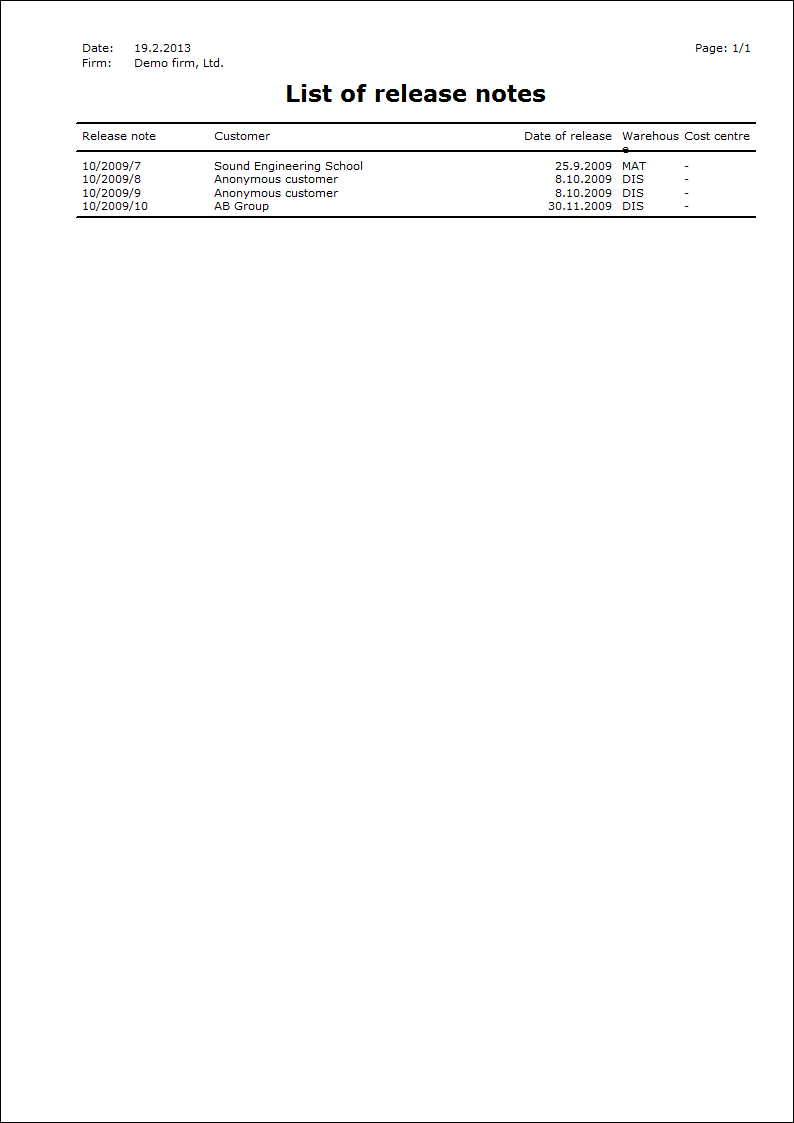
 next to the Method of Transport field is mainly related to e-shop. If there is an article where the
next to the Method of Transport field is mainly related to e-shop. If there is an article where the