Reserving Cards
Articles that are to be prepared on the fixed term for a specific customer are recorded on Reserving Cards.
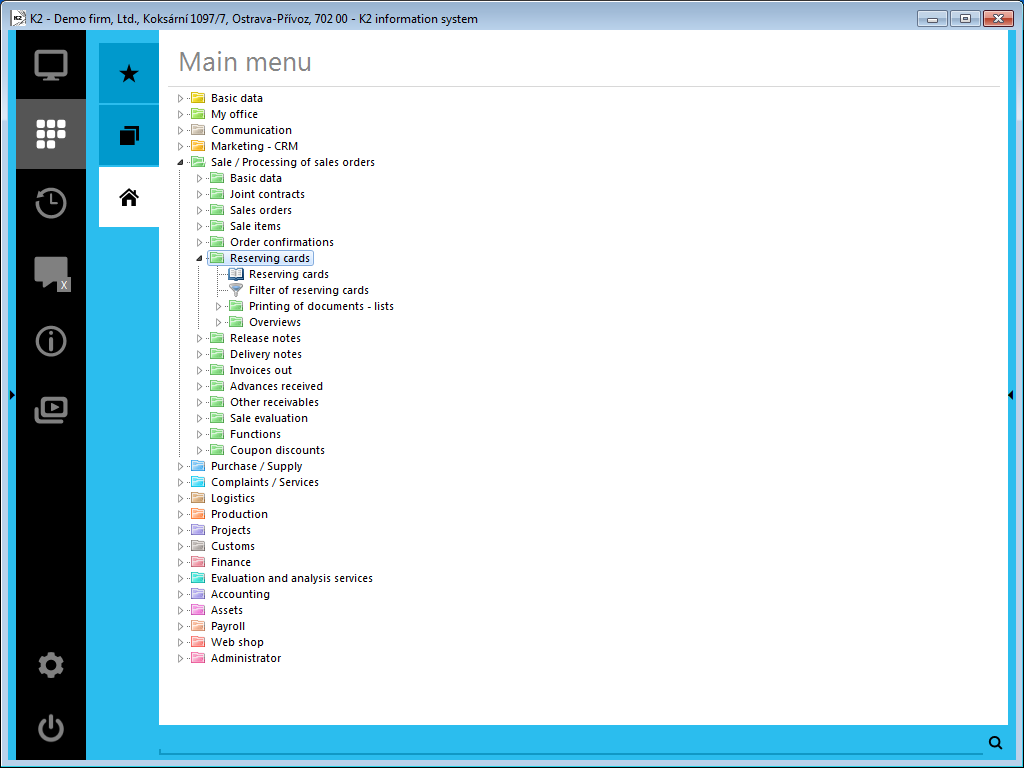
Picture: The open menu of the Sales / Processing of Sales Orders - Reserving Cards module
If you issue a Reserving Card for some articles, the given quantity will show as reserved in the stock records. There, the items from all Reserving Cards are added up. The RC link to the stock results from the Client Parameter setting on the 2nd page of the card – Coverage Independent of Information Stock.
Should we wish to block articles in stock for a specific customer, we issue a Release Note for this article. Thus the appropriate quantity of the articles in the stock records will be moved from the column 'Available' to the 'Assigned' one, which will guarantee that nobody else can assign those articles to another Release Note.
By confirming a Release Note, the released quantity is subtracted from the total quantity in the Reserved column.
Deleting an item from an unconfirmed Release Note will move the quantity stated in this item from 'Assigned' to 'Available' .
Deleting an item from a Reserving Card will reduce the total quantity of Reserved on the item to half. The same result will be achieved if you assort the reserved article item to a Release Note. The article that has been blocked in stock for a specific customer will no longer show as 'Reserved'. The Reserving Card further remains in existence archived. If we deleted the articles from an unconfirmed Release Note, this quantity would reappear as Reserved again.
By means of reservations, it is possible to create an ordering policy, to automatically create delivery orders, etc.
It is also possible to post the Reserving Cards above all to the off-balance sheet accounts, and thus to achieve mapping of the calculated and planned costs to the Accounting and further to the economic analysis.
Book of Reserving Cards
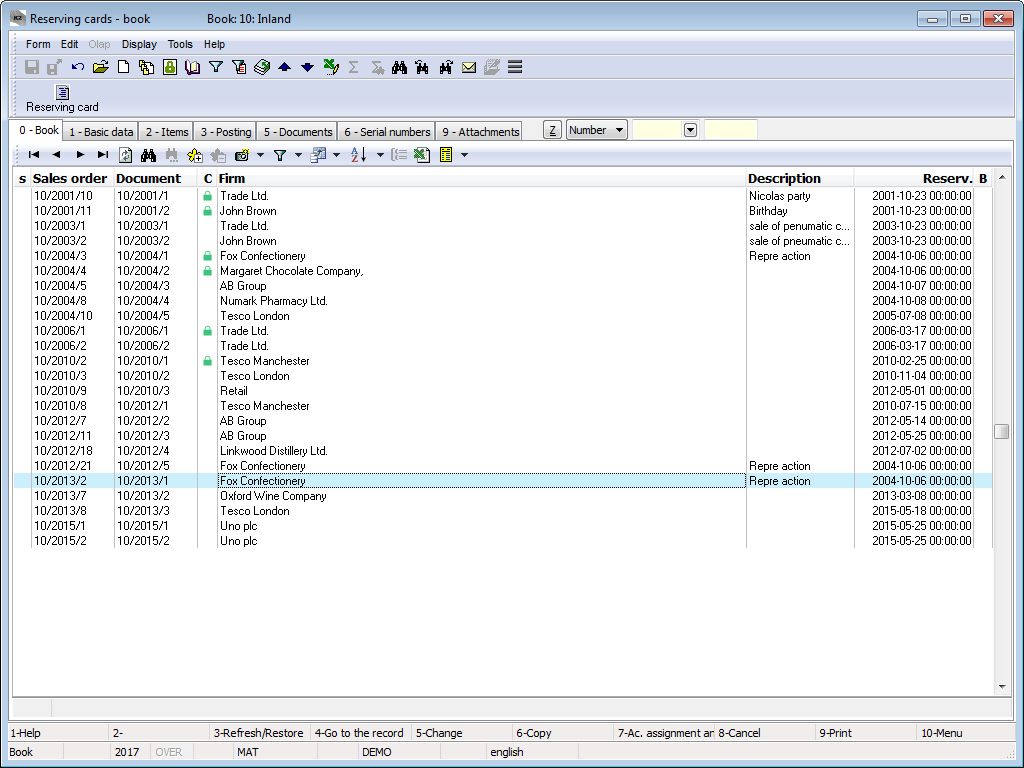
Picture: The Book of Reserving Cards
Note: The sum of planned stock prices of the individual items in the Reserving Card is stated in the heading of the individual Reserving Cards. These prices do not show in the the heading if you check the Suppress Stock Price in Reserving Cards option in the User Parameters - page 2 - Purchase and Sale.
Further, as the default settings, the columns with the planned stock price are displayed on the 2nd and the 4th page of Reserving Cards. If you check the above-mentioned option, the columns with the selling (invoiced) price are displayed as the default settings.
Reserving Card Document
Basic Data (1st page)
This page of Reserving Cards is used to record the basic data of these documents.
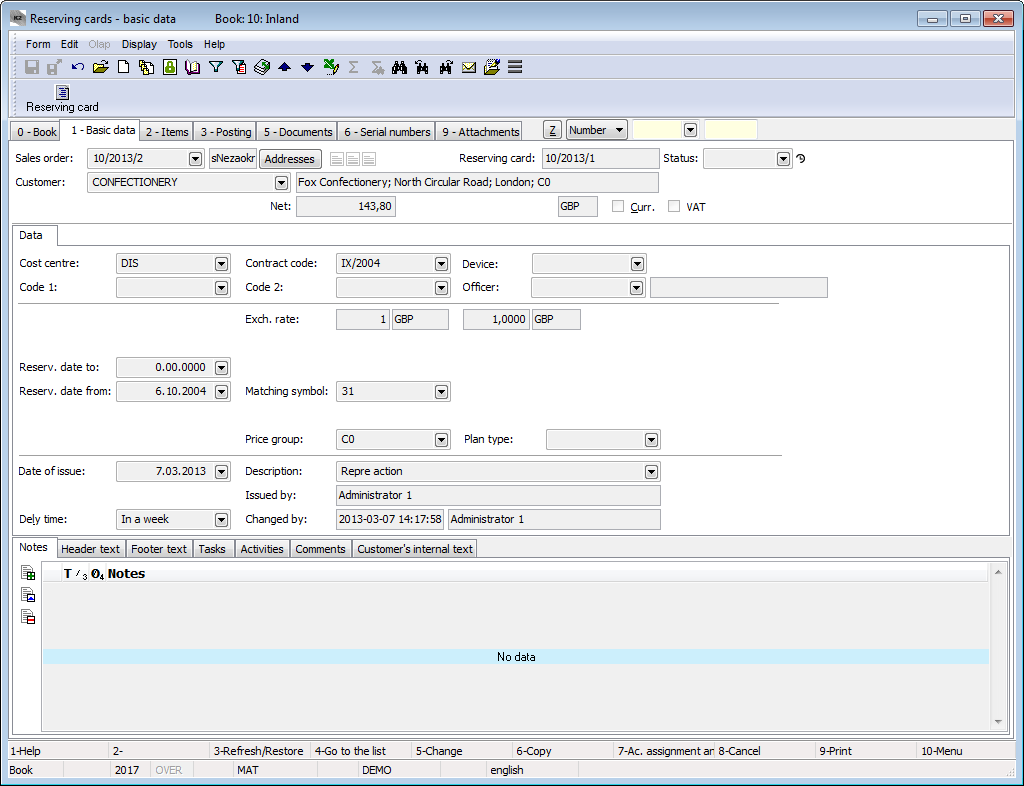
Picture: Reserving Cards - 1st page
Field description:
Sales Order |
The number of the superior document, i.e. the Sales Order, which the Reserving Card is linked with. If the Reserving Card has been issued as a free document, this field will be empty. |
Addresses |
The button to display an addressee or the superior company. For further information, see the Addressee chapter. |
Reserving Card |
The book, business year, and the number of the Reserving Card. |
Status |
The field for selecting from a code list that enables filtering of documents according to the selected status. |
Customer |
Name of the customer who the Reserving Card is issued for. |
Prices / Fields |
Switch to the table of tax groups. |
Prices |
The total amounts of the Reserving Card. The Gross price, Net price, and the amount of VAT are stated in this row. |
Currency |
The flag indicates that the document is issued in a foreign currency. |
VAT |
This option indicates that the Reserving Card is issued with VAT. |
Cost Centre |
The cost centre covered by the Reserving Card. |
Contract Code |
A random numeric or character code that serves to sort company activities. |
Code 1, Code 2, Officer |
The fields enable user identification, event. a link to personnel data. For further description, see the Basic Code Lists - Code 1, Code 2, Officer chapter. |
Reserv. Date To |
The deadline of reservation of goods. |
Reserv. Date From |
The start date of reservation of goods. |
Exchange Rate |
If the Reserving Card is issued with a foreign currency (the Currency field is checked), the currency of the document and the exch. rate for recalculation are entered into this field. Here, it is displayed from a Sales Order only. |
Matching Symbol |
This field serves for setting the matching symbol definition of the accounting documents (see the Accounting - Matching Symbols chapter). |
Price Group |
The price group of the document header according to which the selling prices are determined. This price group is copied into the individual document items. |
Plan Type |
A plan type that is defined in the Book of Sale is entered into this field by default (see the Basic Code Lists and Supporting K2 Modules - Plan Type chapter). The plan type serves for classification of the documents. |
Date of Issue |
The date of issue of the Reserving Card. |
Delivery Time |
The period within which the goods must be delivered. |
Description |
A random description of the document. |
Issued By |
The name of the employee who has issued the reserving card. |
Changed By |
The date and name of the user who made the last change. |
It is possible to assign random types and kinds of the notes to the Reserving cards, eventually you can use the Header text or the Footer text. Closer description of work with notes is stated in the the Basic Code Lists and Supporting K2 Modules – Notes chapter. Customer's internal text tab serves to display the customer's internal text. There are also the Tasks and Activities tabs. Closer description of work with the folders is stated in the Tasks - Document Folder and Activities - Document Folder chapters.
The basic data of the Reserving card header are stated in the Data tab.
Field description:
Cost Centre |
The cost centre covered by the Reserving Card. |
Contract Code |
A random numeric or character code that serves to sort company activities. |
Device |
A reference to the Device book. It is copied from a Sales Order into the subordinate documents. |
Code 1, Code 2, Officer |
The fields enable user identification, and eventually a link to the Officers book. For the further description see the Basic Code lists - Code 1, Code 2, Officer chapter. |
Reserv. Date To |
The deadline of reservation of goods. |
Reserv. Date From |
The start date of reservation of goods. |
Exchange Rate |
If the Reserving Card is issued with a foreign currency (the Currency field is checked), the currency of the document and the exch. rate for recalculation are entered into this field. Here, it is displayed from a Sales Order only. |
Matching Symbol |
This field serves for setting the matching symbol definition of the accounting documents (see the Accounting - Matching Symbols chapter). |
Price Group |
The price group of the document header according to which the selling prices are determined. This price group is copied into the individual document items. |
Plan Type |
A plan type that is defined in the Book of Sale is entered into this field by default (see the Basic Code Lists and Supporting K2 Modules - Plan Type chapter). The plan type serves for classification of documents. |
Date of Issue |
The date of issue of the Reserving Card. |
Delivery Time |
The period within which the goods must be delivered. |
Description |
A random description of the document. |
Issued By |
The name of the employee who has issued the reserving card. |
Changed By |
The date and the name of the user who made the last change. |
Items (2nd Page)
Articles that are to be reserved for a customer are stated on the 2nd page of Reserving Cards. Insert a new item in the Change mode or when creating a New Record by pressing Ins. If you issue an unassigned document, the Sale item form is displayed, into which you select a required article and enter the required data. If you issue an assigned document, select the items from the Header Items book after pressing Ins.
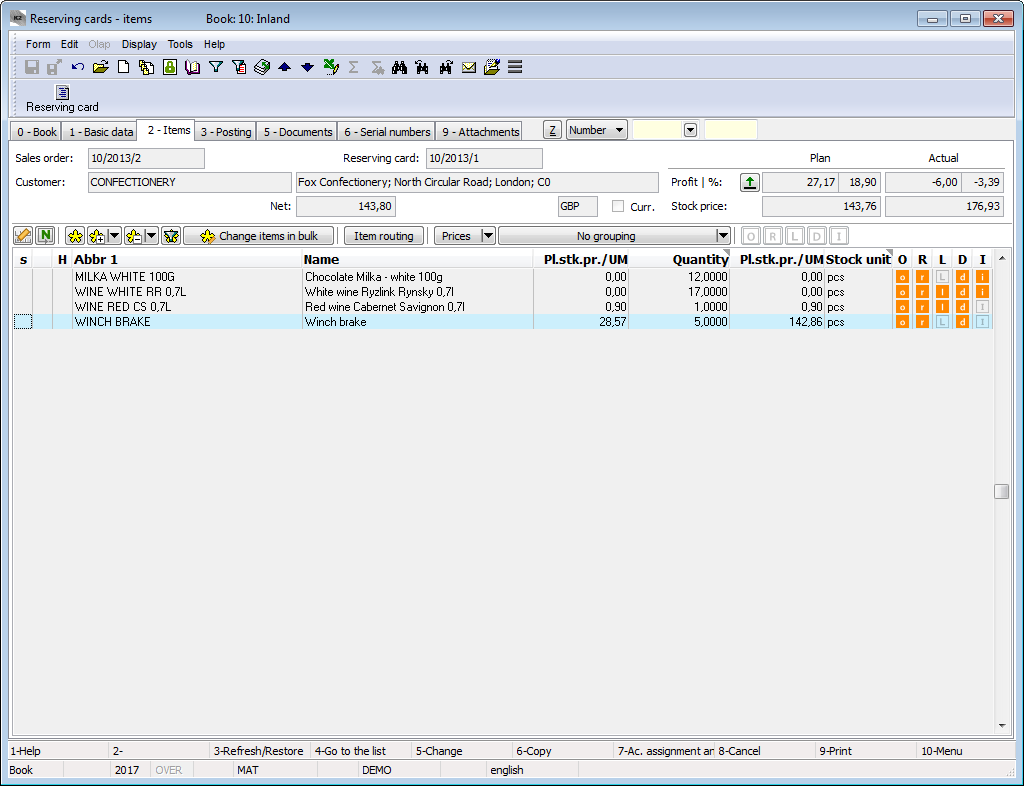
Picture: Reserving Cards - 2nd page
The Sale Item form can be also activated by pressing Enter on the individual items of a Reserving Card either in the Change mode or in the Browse mode. In addition, the Change mode allows you to edit the data about quantity, its prices, it is possible to add the codes, etc.
Values in the document items, including discounts, can be adjusted in bulk with the Bulk Change of Items button in the Change mode. For further description of this function, see the Bulk Edit Document Items and Purchase and Sale Items chapters.
Assignment (3rd page)
The 3rd page of a Reserving Card serves for posting and account assignment. This issue is described in detail in the Accounting - Account Assignment and Posting chapter.
Documents (5th Page)
There is a list of all documents that are linked with this document via a superior document (a Sales Order) on the 5th page of a Reserving Card. You can move between the individual documents by pressing Ctrl and the initial letter of the document simultaneously. It is also possible to display the selected document by pressing the Enter key.
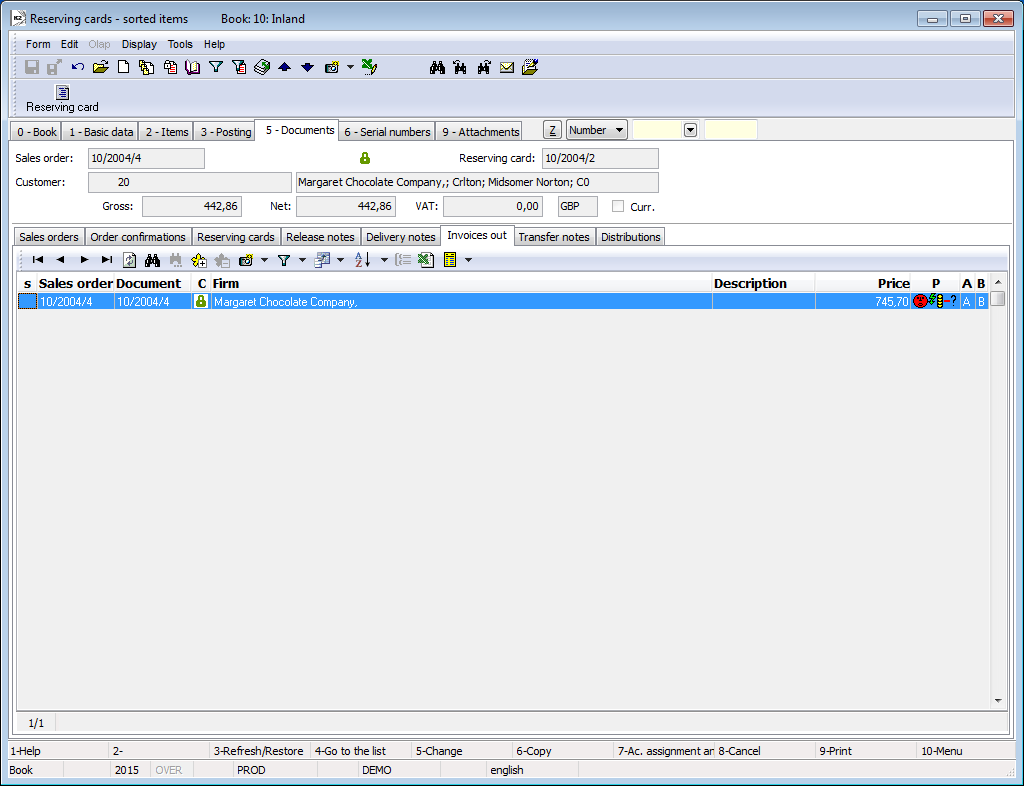
Picture: Reserving Cards - 5th page with the open Invoices Out tab
External Documents (9th page)
On the 9th page, any attachments and documents can be assigned to a Reserving Card. Further description of work with the attached external documents and documents is stated in the Basic Code Lists and Supporting K2 Modules – 9th Page chapter.
Functions over Reserving Cards
Ctrl+F8 |
The Gantt Production Status chart - a chart displaying the status of production fulfilment of the Reserving Card items (page 0). Further description of the chart is provided in the Gantt Production Status chapter. |